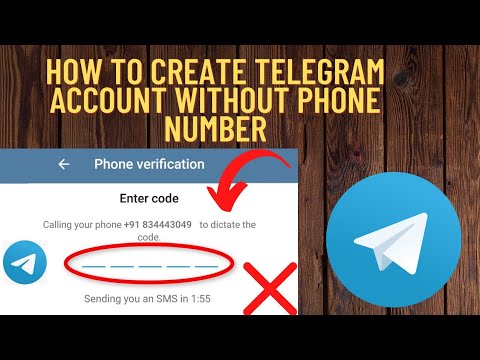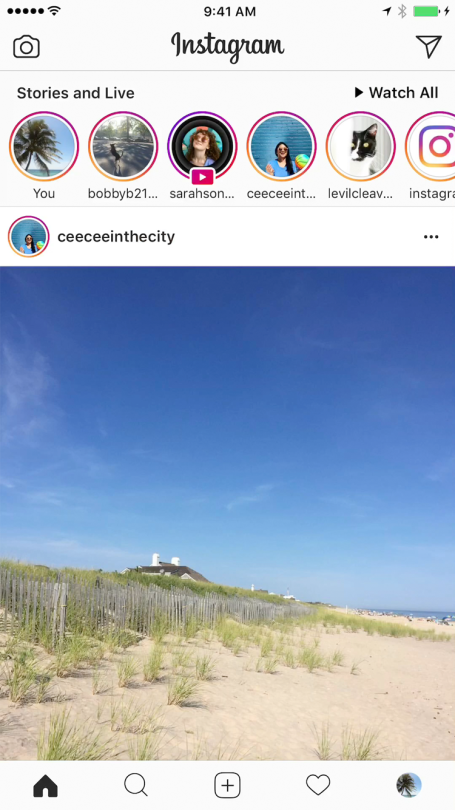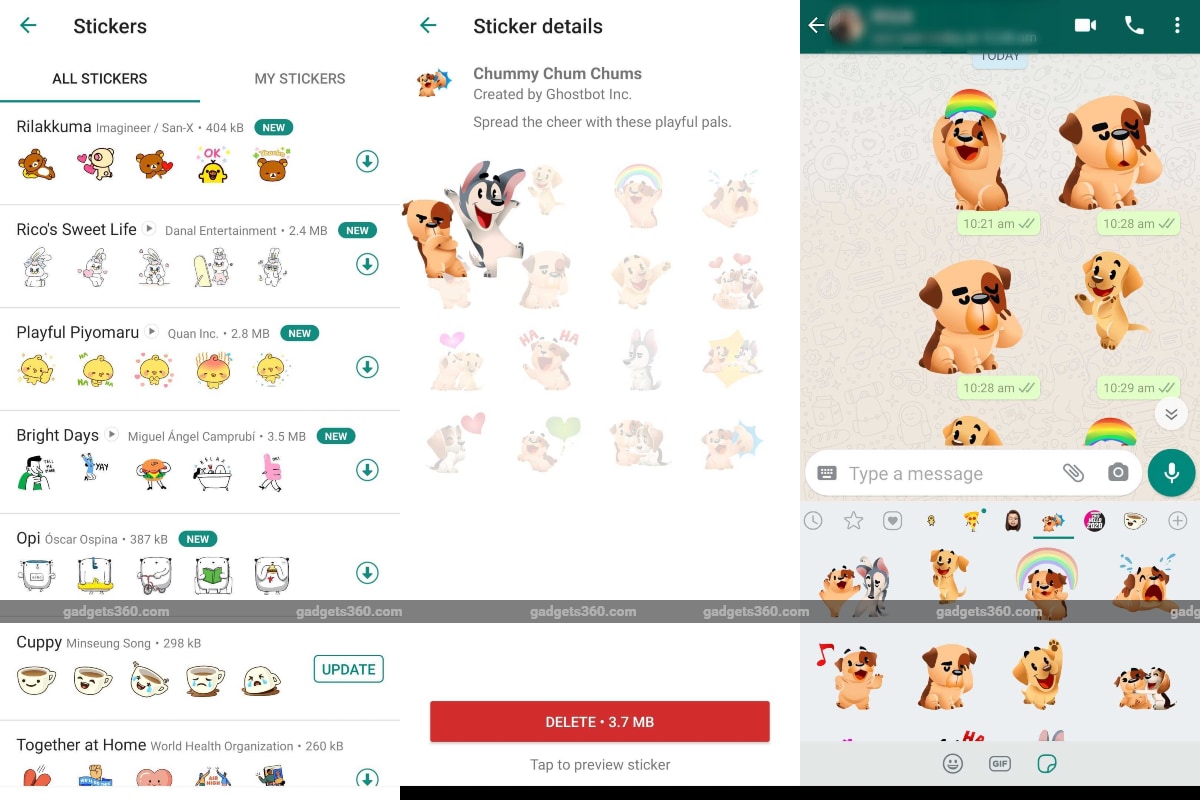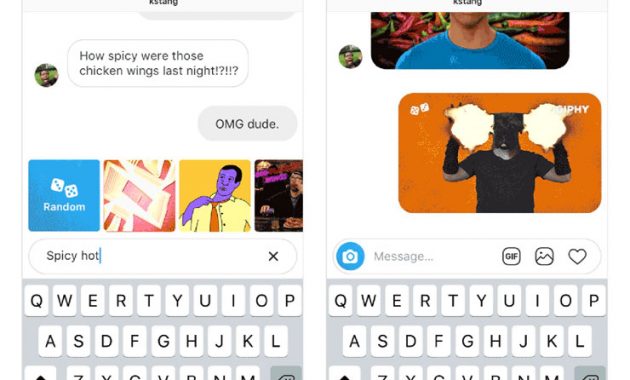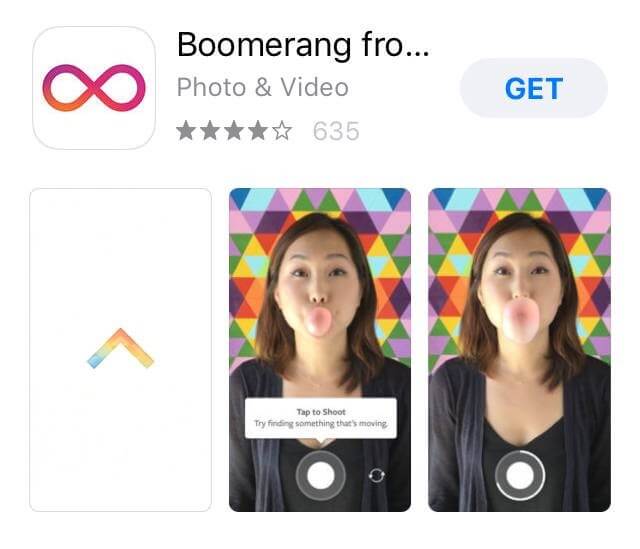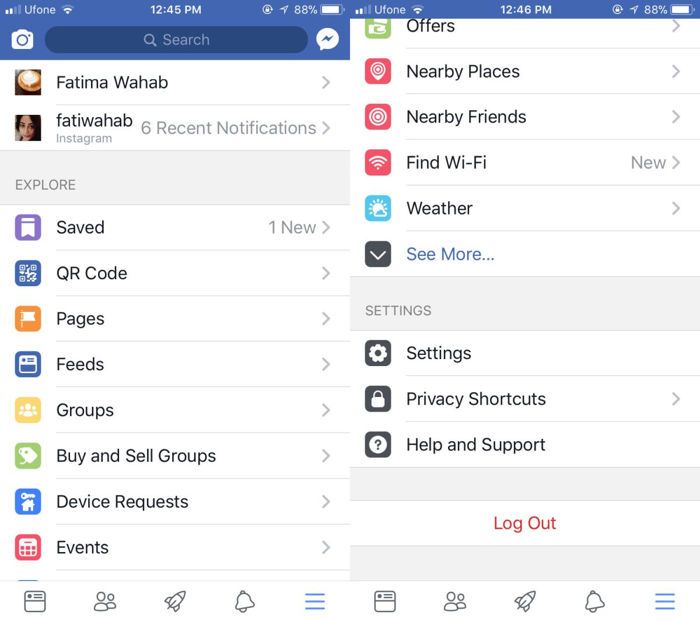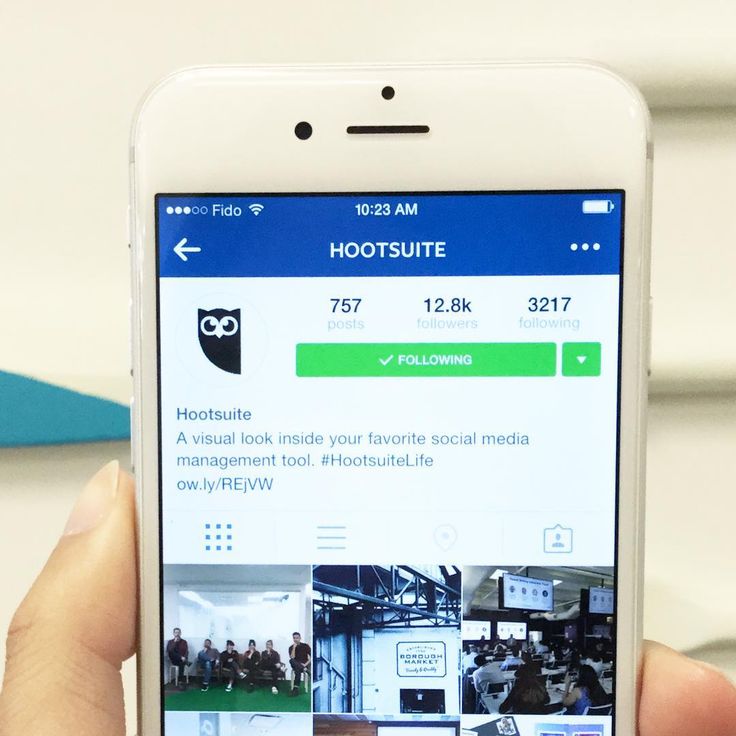How to delete all chat in whatsapp iphone
How to Delete WhatsApp Messages on iPhone
In case you are looking for a way to Delete WhatsApp Messages on iPhone, you will find below the steps to delete Delete Specific WhatsApp Messages, Delete All WhatsApp Messages and also to Clear entire WhatsApp Chat History on iPhone.
When you login to WhatsApp Account, you will find conversations between you and your WhatsApp Contacts on the Chats screen.
Each set of messages or conversations between you and a particular Contact is known as a Chat and a Chat will typically consist of multiple WhatsApp messages exchanged over a period of time.
With this understanding, let us go ahead and take a look at the steps to Delete specific messages within a Chat, Delete All Messages within a Chat and the steps to clear your entire WhatsApp Chat History.
Note: In case you are Deleting WhatsApp messages free up storage space, make sure that you make a backup of WhatsApp Messages.
1. Delete Single WhatsApp Message On iPhone
In this case, you are trying to delete single WhatsApp Message from within a WhatsApp Chat with your Contact.
1. Open WhatsApp on your iPhone.
2. Tap on the particular WhatsApp Chat or Conversation from which you want to delete messages.
3. Once the Chat is open, tap and hold on the specific WhatsApp Message that you want to delete and tap on the Delete option.
3. Next, tap on Trash icon located at the bottom left corner of your screen.
4. On the pop-up that appears, tap on Delete For Me option.
The selected WhatsApp Message will be immediately deleted from your iPhone.
2. Delete Multiple WhatsApp Messages on iPhone
1. Open the particular WhatsApp Chat or Conversation from which you want to delete multiple messages.
2. Tap and hold on any WhatsApp Message that you want to delete from the Chat.
3. Next, select all the WhatsApp Messages that you want to delete and tap on the Trash Can icon.
4. On the pop-up that appears, tap on the Delete option.
This will delete all the selected Messages within this particular WhatsApp Chat.
3. Delete All WhatsApp Messages On iPhone Within a Particular Chat
In this case you are trying to clear your entire WhatsApp Chat history with a certain individual by deleting all the Messages within the WhatsApp Chat with this person.
1. Open the WhatsApp Chat from which you want to delete All the Messages.
2. On the next screen, tap on the Name of the Contact (See image below).
3. On the Contact’s Info screen, scroll down and tap on Clear Chat option.
4. On the pop-up that appears, tap on Delete All Messages option to delete all WhatsApp Messages with this particular Contact of yours.
Here is an another way to Delete All WhatsApp Messages within a particular WhatsApp Chat on your iPhone.
1. Open WhatsApp on your iPhone or iPad.
2. On the Chats screen, swipe left on the Chat from which you want to Delete All Messages and then tap on the More option.
3. On the slide-up menu that appears, tap on Clear Chat Option.
4. On the next pop-up, tap on Delete all Messages option or Delete All Except Starred, in case there is a particular starred message that you want to keep on your iPhone.
4. Clear All WhatsApp Chats on iPhone
In this case you are most likely trying to Free Up Storage Space on iPhone by getting rid of practically all WhatsApp Messages and Photos from your iPhone.
1. Open WhatsApp on your iPhone.
2. Once you are in WhatsApp, tap on the Settings tab located at in bottom menu.
3. On the Settings screen, tap on the Chats option.
4. On the Chats screen, tap on Clear All Chats option.
5. On the next screen, enter your WhatsApp Number and tap on Clear All Chats.
This will clear your entire WhatsApp Chat History on iPhone, but the Names of your WhatsApp Contacts will still be available on the Chats screen in WhatsApp.
5. Delete Entire WhatsApp Chat History on iPhone
In this case, you are trying to Clear your entire WhatsApp Chat history, including the names of your WhatsApp Contacts.
1. Open WhatsApp on your iPhone.
2. Once you are in WhatsApp, tap on Settings tab located in bottom menu.
3. On WhatsApp Settings screen, tap on the Chats option.
4. On the Chats screen, tap on Delete All Chats option.
5. On the Delete Chats screen, enter your WhatsApp Phone Number and tap on Delete All Chats.
This will delete all the WhatsApp Chats and also remove the Names of all your WhatsApp Contacts from your iPhone.
Note: You may find Group Contact Names not being deleted. If this happens, repeat the steps to delete Group Contact Names from iPhone.
- How to Recall or Delete Sent Messages in WhatsApp
- How to Send WhatsApp Message to Multiple Contacts on iPhone and Android
5 Free Way to Delete WhatsApp Chat History Permanently
home_iconCreated with Sketch.Home > Erase iPhone > How to Delete WhatsApp Chat History Permanently? - 100% Work
Aaron Donald
July 5, 2017 (Updated: July 29, 2022)
10023 views , 4 min read
0 Count
Whatsapp is the most commonly used chat tool in our daily life, it greatly facilitates people's contact. However, this also caused a lot of potential risks.
- Increases the risk of privacy leaks.
- Someone could snoop through your WhatsApp Chat History.
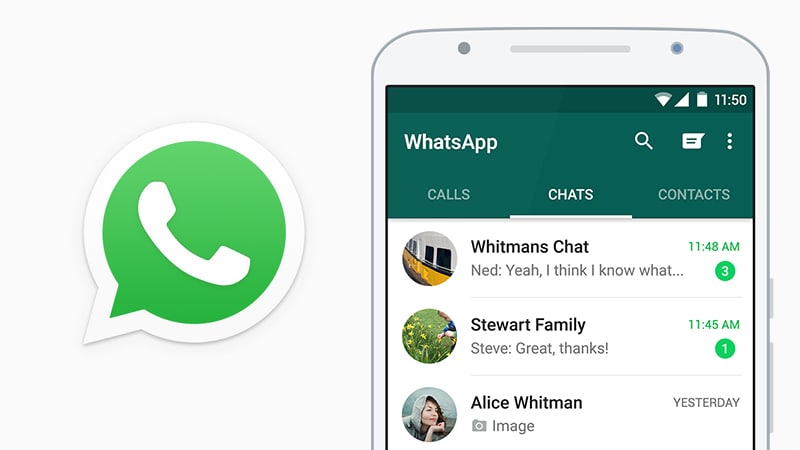
- Takes up too much space cause the phone running problem.
But one thing you should know is that deleting WhatsApp chats from App doesn't mean you have permanently erased them. The chats can be stored in a backup or Google account.
In this article, I will explore the most useful method to you to delete the WhatsApp chat history permanently for free!? Let's get started!
- Method 1: Delete WhatsApp Messages from Chat
- Method 2: Delete WhatsApp Messages Permanently from Both Sides
- Method 3: Delete WhatsApp Messages from Backup
- Method 4: Delete WhatsApp Messages from the Google Account
- Method 5: Delete WhatsApp Chat History Permanently (100% Unrecoverable)
- Related FAQs about Permanently WhatsApp Deleting
We can delete our WhatsApp Message History with the methods below:
Method 1: Delete WhatsApp Messages from Chat
Both for iPhones and Android Phones
The most direct way to delete WhatsApp messages is in the app itself.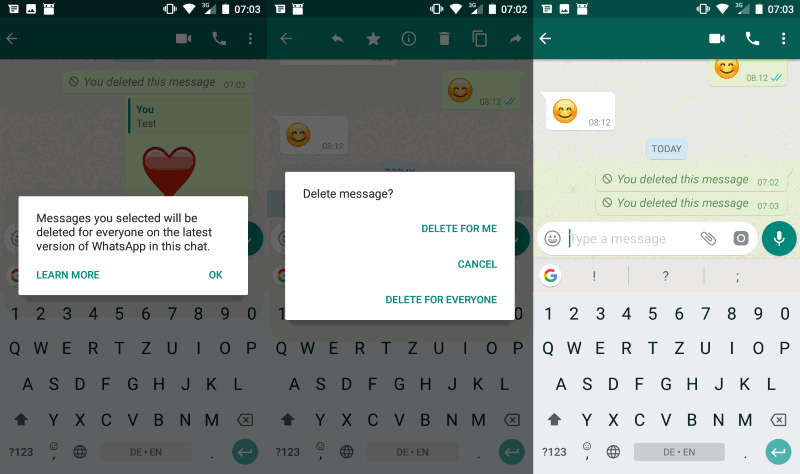 You can delete individual messages, conversations, groups, or your entire chat history by following the steps below. Deleted messages are permanently deleted from your phone.
You can delete individual messages, conversations, groups, or your entire chat history by following the steps below. Deleted messages are permanently deleted from your phone.
To delete individual messages from a conversation
- Open WhatsApp and go to the chat window with the message you want to delete.
- Tap and hold on the message.
- Tap Delete > Delete for me.
To delete group chat
To delete a group chat, you first need to exit the group.
- In the main Chats screen, tap and hold on the chat you wish to delete.
- Tap more options from the right pane.
- Exit group > EXIT
- Tap and hold the group chat again, then tap the delete icon to Delete.
To delete or clear your entire chat history
- Go to WhatsApp > Settings (Swipe down from the top of the screen to access the Settings) > Chat >Chat History.
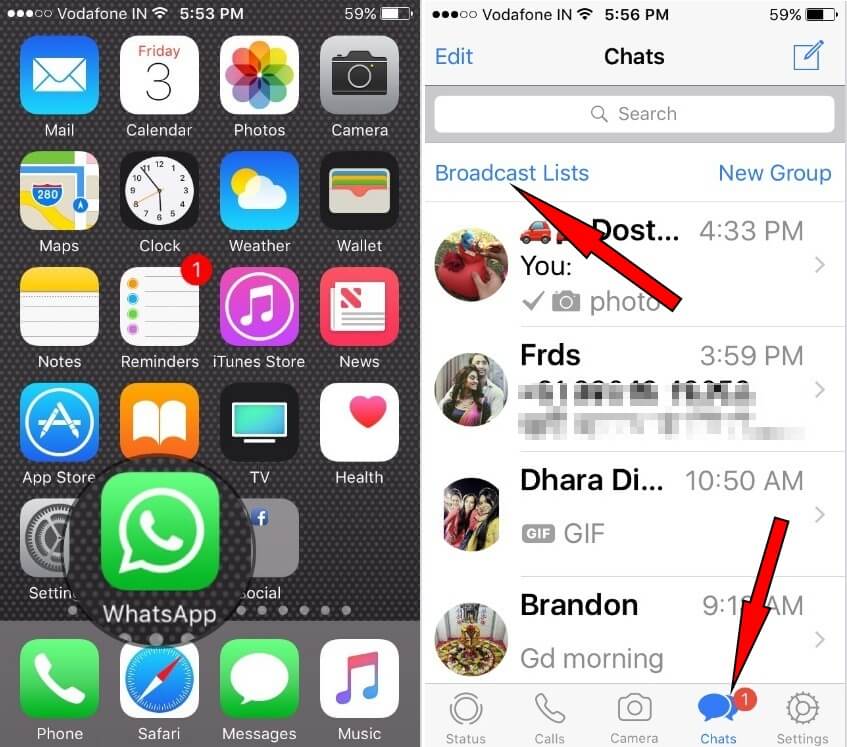
- Scroll to the bottom and tap Delete all chats:
Note
Using "Delete All Conversations" or "Clear All Conversations" will not remove you from any groups. Clear All Conversations will delete all messages but leave the conversations in the Chats list.
Method 2:Delete WhatsApp Messages Permanently for Both iPhone & Android
Both for iPhones and Android Phones
Deleting messages for everyone allows you to delete specific messages you’ve sent to an individual or group chat. But here are some preconditions you should be noted:
- Make sure the recipients is using the latest version of WhatsApp.
- Recipients using WhatsApp for iOS may still have media you sent saved to their Photos, even after the message is deleted from the WhatsApp chat.
- You won't be notified with a message if deleting wasn't successful.
- You only have about an hour after you've sent a message to request to Delete for Everyone.

Now, follow the guide on how to delete WhatsApp messages from both sides.
- Open WhatsApp and go to the chat containing the message you want to delete.
- Tap and hold the message. Optionally, select more messages to delete multiple messages at once.
- Tap Delete > Delete for everyone.
Method 3: Permanently Delete WhatsApp Messages from Backup
For Android Phones
We know that WhatsApp have the feature to back up data in specific time. So, if you want to delete WhatsApp chats permanently then you should delete the backups by following the instructions below.
Before you begin, consider the following:
- Your chat history backup files are saved in the /sdcard/WhatsApp/Databases/ folder.
- You cannot open these folders outside of WhatsApp.
- You will need a file manager to delete these files.

To delete your backups:
- Launch your File Manager.
- Tap the WhatsApp folder, a list of all WhatsApp sub-folders will appear.
- Tap and hold the Databases file.
- Select Delete.
Method 4.Delete WhatsApp Messages from the Google Account
For Android Devices
You need to access Google Drive from a computer by visiting drive.google.com. You can find all of the WhatsApp storage backups here (the backups will be here only if you accepted this when installing WhatsApp).
To disable the automatic backup option we have to go to Settings icon >> Settings >> Chats >> Chat backup >> Back up to Google Drive >> Never.
If you followed correctly the steps above, then you should have deleted the WhatsApp conversations for good. Remember, you will not be able to recover the conversations after following these steps.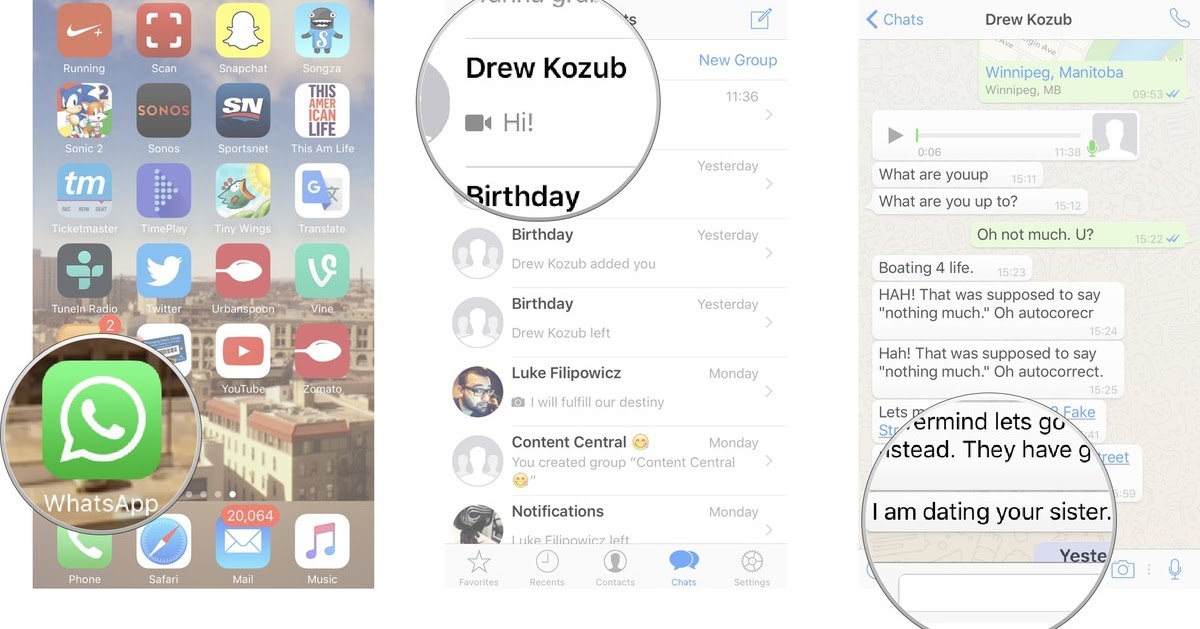
Method 5: Delete WhatsApp Chat History Permanently with the Third-party
For iPhone
How do you make WhatsApp chat history unrecoverable, then? Here we recommended a WhatsApp eraser App to you - iMyFone Umate Pro. Not only can it help to delete your WhatsApp chat history forever but all kinds of other private data from iPhone/iPad/iPod touch also! Moreover, the data erased by Umate Pro won't be recovered by any data recovery tool.
8,000,000+ Downloads
Benefit A Lot from Umate Pro:
- Preview and select WhatsApp messages, photos, videos, attachments, and other private data to completely erase.
- Wipe private WhatsApp fragments that the app leaves behind, which are also for Snapchat, WeChat, Line, Viber, and 10+ third-party apps.
- Find out and permanently delete data that you previously deleted, including deleted WhatsApp messages.

Try It FreeTry It Free
Video about How to Permanently Delete iPhone Whatsapp Message
Steps to Delete WhatsApp Chat History via Umate Pro
- Step 1: Download and install iMyFone WhatsApp Eraser on your computer. Open it and connect your iPhone with a cable.
- Step 2: Click “Erase Private Data.” And let it scan your iPhone.
- Step 3: When scanning done, it will show up all the private data of your iPhone. You can preview and select WhatsApp chat history.
- Step 4: After that, you can click on "Erase Now" and then confirm to begin.
Note: You can also choose "Erase Deleted Files" to scan previously deleted WhatsApp data or select "Erase Private Fragments" to wipe third-party app traces.
Try It Free Try It Free
iMyFone WhatsApp Eraser was highly spoken of for secure erasure by getintopc. com, MacWorld, APPKED and 100+ more professional software review sites.
com, MacWorld, APPKED and 100+ more professional software review sites.
FAQ about WhatsApp Messages Deleting
1 Will uninstalling & reinstalling WhatsApp delete chat history?
Will I lose chats if I uninstall WhatsApp? Not absolutely. Your WhatsApp chats are automatically backed up and saved daily to your phone's memory. If you uninstall WhatsApp from your phone, but don't want to lose any of your messages, be sure to manually back up your chats before uninstalling.
2 Are deleted WhatsApp chat history gone forever?
If you don’t care that someone could use a third-party tool to recover your conversations from your phone, then maybe it is indeed "enough". However, anyone who is even a little bit technically savvy could easily recover your private conversations. If you exchanged any important information, they could even use sensitive information to steal your identity in a worst-case scenario.
So what we can do to protect sensitive data from being leaked is to completely erase WhatsApp chats from our own iPhone instead of leaving deleted chats recoverable. iMyFone Umate Pro - WhatsApp Eraser is the only iPhone eraser that supports third-party apps, you should give it a try.
Try It Free Try It Free
For any question or problem, please leave a comment below.
(Click to rate this post)
Generally rated 5 (256 participated)
Rated successfully!
You have already rated this article, please do not repeat scoring!
Please enable JavaScript to view the comments powered by Disqus.
How to delete all WhatsApp messages or chats on iPhone
- Instructions
Svetlana Simagina
Many people communicate with their friends, colleagues and loved ones through the WhatsApp messenger.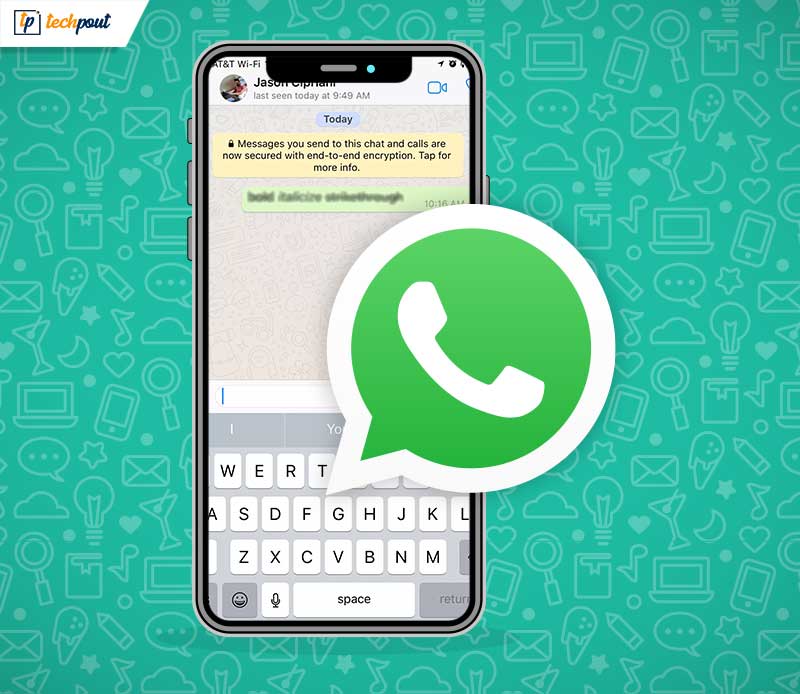 Over time, chats and attachments begin to take up a lot of memory on the device. To prevent this from happening, you need to periodically clear your WhatsApp chat history.
Over time, chats and attachments begin to take up a lot of memory on the device. To prevent this from happening, you need to periodically clear your WhatsApp chat history.
Are you wondering how to delete a chat, message, etc.? whatsapp? For starters, it's best to back up your message history so you don't lose important data forever. When you clear the chat, attachments will also be deleted, so you can also save them ahead of time.
Also read: How to secure WhatsApp with Face ID or Touch ID
How to delete WhatsApp chats
Sometimes you need to delete all WhatsApp messages, including messages with attachments. Fortunately, this is very easy to do.
Before proceeding to the instructions, you should know:
- The process will delete the history of all chats: both private and group.
- The process will remove all WhatsApp users from private chats.
- Group chat names will not be deleted.
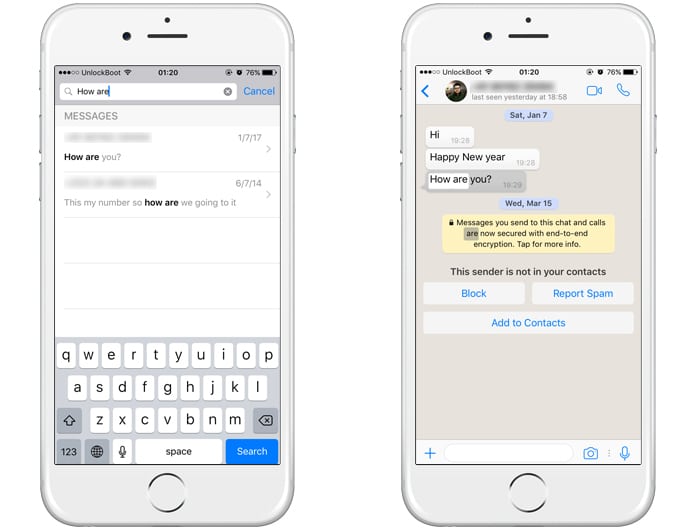
Step 1: Open the WhatsApp app on your iPhone.
Step 2: At the bottom, select the Settings tab, and on the screen, select Chats.
Step 3: Press Delete all chats.
Step 4: Enter your number WhatsApp → press Delete all chats.
Recall that the names of the chats will remain. If you want to delete them too, do all the above steps again.
How to Clear WhatsApp Chats
Step 1: Open the WhatsApp app on your iPhone.
Step 2: At the bottom, select the Settings tab, and on the screen, select Chats.
Step 3: Press Clear all chats.
Step 4: Enter your number Whatsapp and press Clear all chats.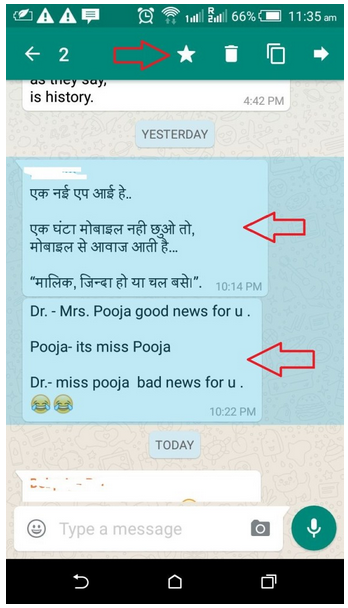
Congratulations, you have completely cleared all chat history. In this case, only the messages will be deleted, but not the names of the chats.
How to delete a message from WhatsApp
There are times when you ask yourself the question: how to delete a message on WhatsApp? Sometimes you need to delete a message for both, delete a sent message, delete an archive in WhatsApp, etc. It's all equally easy to do.
Step 1: Open the WhatsApp app on your iPhone.
Step 2: On the chat tab, select the one you want to delete the message from.
Step 3: Tap on any message you want to delete. Now click Remove on the menu that appears.
Step 4: If you want to delete multiple messages at once, mark them with small circles next to the messages, and then click the trash can icon.
How to clear the history of a specific WhatsApp chat
Wondering how to delete a WhatsApp group? It's just as easy as everything else.
Step 1: Open the WhatsApp app on your iPhone and select the chat you want to clear.
Step 2: Press the name of the chat.
Step 3: Scroll down and select Clear chat.
Step 4: Now you have two options: delete all messages or delete all messages except favorites.
OR
Step 1: Swipe left on the desired chat and select More.
Step 2: Click Clear chat . Step 3: You can also delete all messages or keep favorites.
That's all, now you know how to delete entire chats and messages from WhatsApp. We recommend doing this periodically to free up memory on the device.
Rate this post
[Total: 1 rating: 5]
WhatsAppApps
How to clear WhatsApp on iPhone - a complete guide
No matter how we encourage our readers to switch from WhatsApp to Telegram , sometimes it's simply impossible.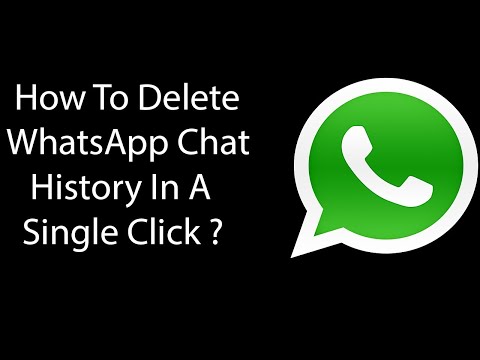 Parental chats, work messages - one way or another, everyone needs a WhatsApp account. And here's the problem: even if you use the application a couple of times a month, the messenger will definitely take up several gigabytes of your smartphone's storage, I've tested it myself. This is due to the fact that the application saves all media files to the device's memory, and it is simply impossible to disable this feature. So that Vatsap does not take up much space, it must be periodically cleaned, which is what we will do today.
Parental chats, work messages - one way or another, everyone needs a WhatsApp account. And here's the problem: even if you use the application a couple of times a month, the messenger will definitely take up several gigabytes of your smartphone's storage, I've tested it myself. This is due to the fact that the application saves all media files to the device's memory, and it is simply impossible to disable this feature. So that Vatsap does not take up much space, it must be periodically cleaned, which is what we will do today.
We tell you what to do if WhatsApp weighs a lot.
FOLLOW US ON YANDEX.ZEN! THERE YOU WILL FIND A LOT OF USEFUL AND INTERESTING INFORMATION WHICH IS NOT ON OUR SITE!
Contents
- 1 Whatsapp takes up a lot of space. What to do
- 2 How to delete WhatsApp media files
- 3 Clear WhatsApp on iPhone
- 4 How to delete WhatsApp chat
- 5 How to clear all WhatsApp chats
- 6 If you delete WhatsApp
- 7 Delete WhatsApp account
Whatsapp takes up a lot of space.
 What to do
What to do It is clear that most of the space in the smartphone's memory is occupied by media files - photos, videos and GIFs. Therefore, first of all, let's try to clear of WhatsApp from them. This can be done in many ways, the main one being clearing the WhatsApp album in the Photos app.
To delete photos and videos from WhatsApp , follow the instructions:
- Open the Photos app on your iPhone.
- Next, go to the Albums tab at the bottom of the screen.
- Click the "All" button and select the "WhatsApp" album.
- Mark all photos and click on the trash can icon.
- Then press the red "Delete" button in the menu.
WhatsApp media can be deleted in Photos.
Of course, before deleting all photos from WhatsApp , you need to check if there are any important photos in the WhatsApp album. Well, if you accidentally delete something, you can go to the "Trash" and restore the photos. Please note that they are stored there for only 30 days.
Please note that they are stored there for only 30 days.
How to delete media files in WhatsApp
The second way to clear media files in WhatsApp is to delete photos, videos and other files inside a specific chat. This method is much safer, because you always know in which chat the scans of documents and other important files are stored, and in which memes from the Internet.
To delete photos and videos in WhatsApp chat , follow these steps:
- Open WhatsApp on your iPhone.
- Next, open the chat where you want to delete photos and videos.
- Click on his profile at the top of the screen.
- Then open the Media, Links and Documents section.
- Click the Select button in the upper corner, select all the files to be deleted.
You can delete media in WhatsApp in each individual chat.
Another advantage of this method is the preview of all files. While you scroll through the photos and videos inside the chat, you can quickly see if there are any important documents here.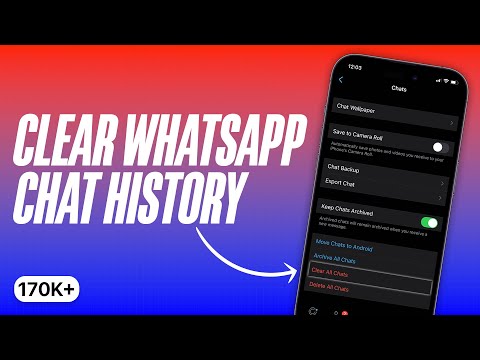
Clear WhatsApp on iPhone
If you are sure that there is nothing important inside the chat in WhatsApp, you can delete all media files inside one conversation in just a couple of taps on the screen. You can do this directly in the WhatsApp settings on your smartphone:
- Open WhatsApp on your iPhone.
- Next, open the Settings section at the bottom of the display.
- Then go to Data and Storage, Storage Management
- Select the desired chat and delete unnecessary data.
The storage in WhatsApp is very convenient: you can immediately delete large files or clean each chat separately.
This method is good because the Data and storage section shows how much space a particular chat takes up. You can select those chats that take up a lot of space and clear only them. Plus, WhatsApp gives hints. For example, files that take up more than 5 MB and those that you send most often are displayed in a separate column. It's comfortable!
How to delete a chat in WhatsApp
The next method is good because it allows to quickly delete any chat in WhatsApp . It is extremely simple and useful for every day. I am sure that many knew about him without me.
It is extremely simple and useful for every day. I am sure that many knew about him without me.
To delete a WhatsApp chat , follow the instructions below:
- Open WhatsApp on your iPhone.
- Next, at the bottom of the screen, click Chats.
- Select the chat you want, swipe from right to left.
- Tap More, then tap Delete Chat and confirm.
Don't forget the easiest way to delete a WhatsApp chat.
I often use it, because it's not very convenient to go to Settings and clean WhatsApp there. And here everything is as easy as shelling pears: brushed it off, pressed the right button and you don’t worry.
How to clear all chats in WhatsApp
WhatsApp also allows you to clear all chats at once. This method is quite radical. Before proceeding with the instructions, be sure to make sure that there is no valuable information left in the chats, and even better, create a backup copy so that everything can be restored later.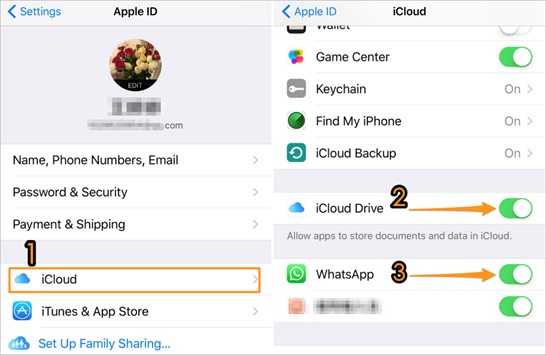
To delete all chats on WhatsApp you need:
- Open WhatsApp on your iPhone.
- Next, at the bottom of the screen, click Settings.
- Then go to the "Chats" section, click Clear all chats.
- Confirm the action by entering your phone number and clicking Clear all chats.
You can also delete all chats in WhatsApp Settings, but I do not recommend doing this.
On the other hand, this method is very convenient, since all media files will be immediately deleted from all chats. The application will take up much less memory, that's a fact. But is it worth chopping off your shoulder and deleting everything at once? It's up to you to decide.
If you delete WhatsApp
Another way to clear WhatsApp, which is popular with many users, is simply deleting the application from the iPhone's memory. Make it easy. All you need to do is go to the home screen of your smartphone, hold the application icon and press the minus sign. Another thing is that many questions often arise after uninstalling a program. What happens after uninstalling WhatsApp ? Here's what:
Another thing is that many questions often arise after uninstalling a program. What happens after uninstalling WhatsApp ? Here's what:
- The other party will still be able to send you messages.
- All photos, videos, GIFs, PDF documents will be deleted from your iPhone, but will be kept by the interlocutors.
- All correspondence and media files will be saved in a backup copy (it must be done manually by going to Settings - Chats - Backup).
- If you delete WhatsApp, your messages with your interlocutors will remain intact.
- If you delete WhatsApp, the groups you are a member of will remain.
❗️SUBSCRIBE TO THE ALIBABA TELEGRAM CHANNEL CHEST WILL ALLOW YOU TO BUY ONLY THE BEST GOODS ON ALIEXPRESS.
Delete WhatsApp account
And, of course, the most radical step is to delete your account. It is worth doing this only as a last resort, since it will no longer be possible to restore your WhatsApp account after deleting the account.