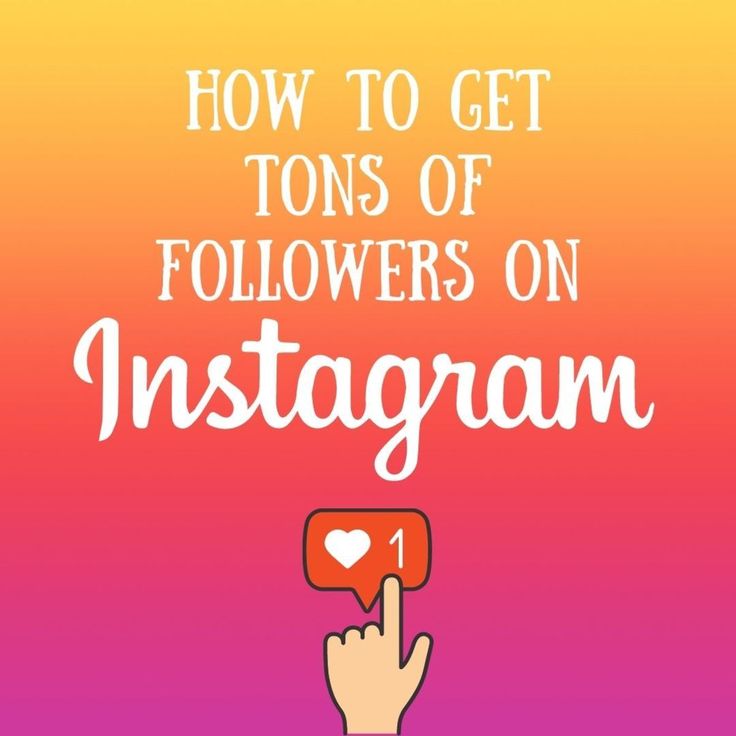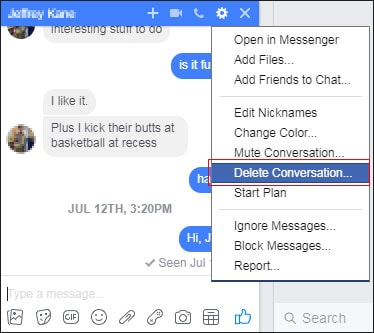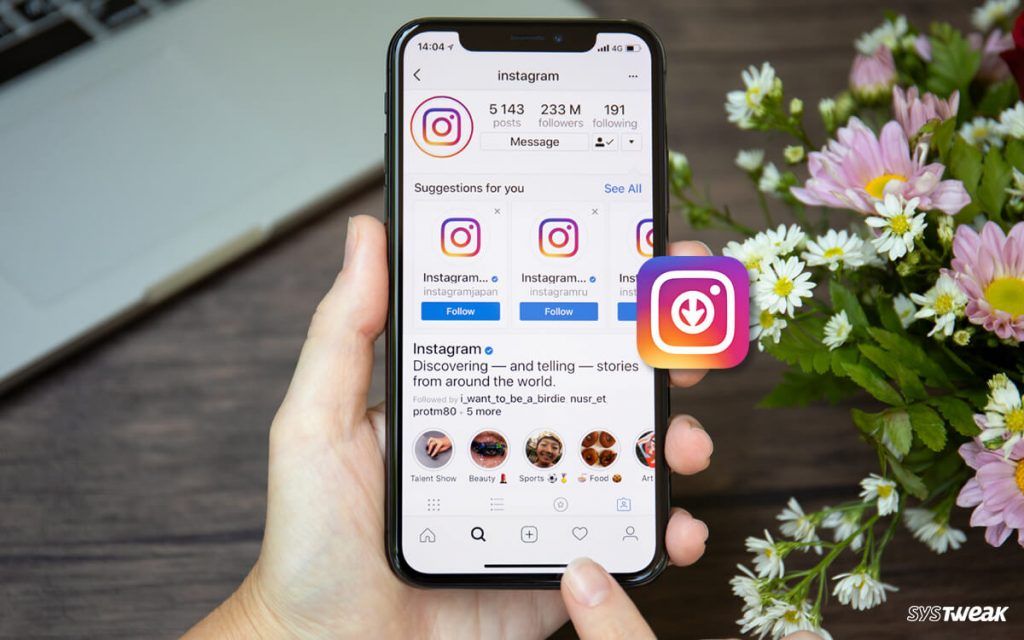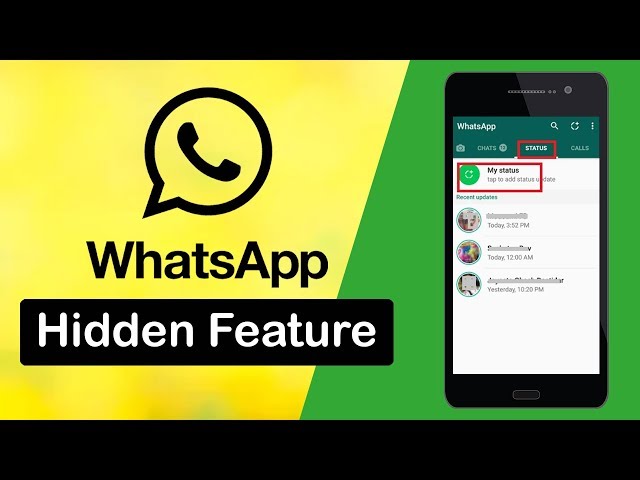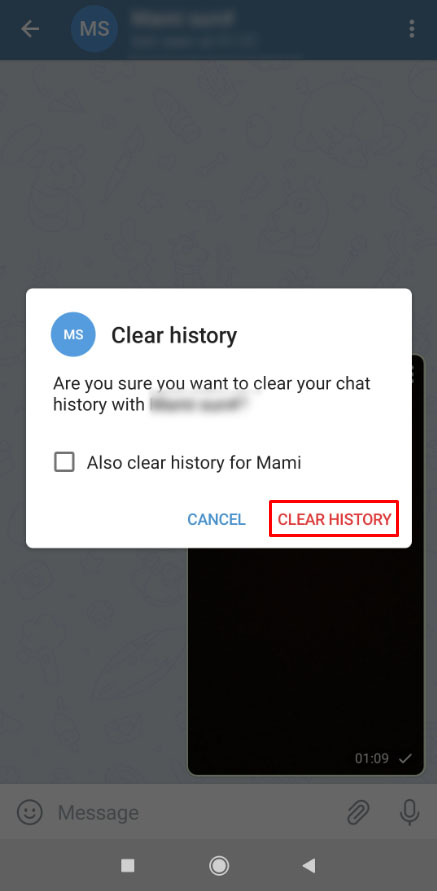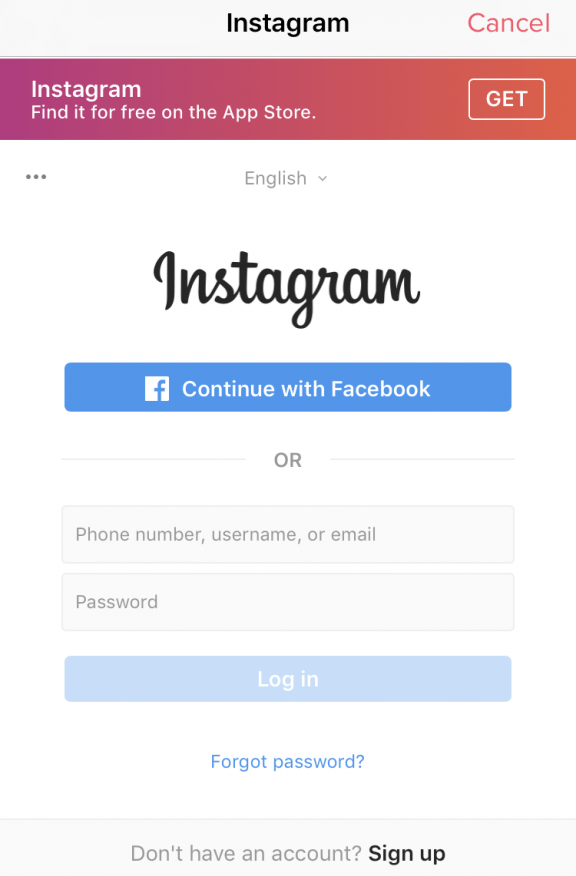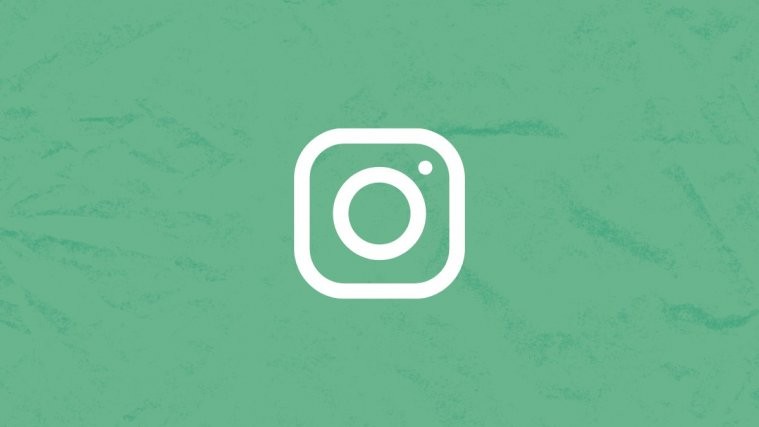How to delete a single picture from multiple pictures on instagram
How to Delete One Picture From an Instagram Carousel [5 Steps]
Can you delete one photo from an Instagram carousel after posting?
How to delete a single photo from a published carousel on Instagram
How to restore a deleted photo to an Instagram carousel
Is there anything worse than finding a mistake in an Instagram post that you spent hours perfecting?
Probably, but it feels pretty darn bad. Lucky for us, you can now delete a single photo from an Instagram carousel post without deleting the whole carousel — so there’s some flexibility when it comes to editing live Instagram posts.
Why is this great news? Well, Instagram carousel posts (or, as Gen Z calls them, photo dumps) get three times more engagement than regular posts, you want to make sure yours are flawless.
Here’s how to erase what experts call an “oopsie.”
Bonus: Get 5 free, customizable Instagram carousel templates and start creating beautifully designed content for your feed now.
Can you delete one photo from an Instagram carousel after posting?
Yes, you absolutely can—though that wasn’t always the case. Instagram first introduced the feature in November 2021, causing social media managers everywhere to breathe a collective sigh of relief.
IG chief Adam Mosseri announced it himself via (you guessed it) Instagram.
View this post on Instagram
A post shared by Adam Mosseri (@mosseri)
There is one catch: You still can’t delete a photo from an Instagram carousel with only two photos.
Want to delete an image from a carousel post with three or more photos? Easy. But you can’t transform a published carousel into a traditional IG post — in other words, there has to be two or more images remaining.
How to delete a single photo from a published carousel on Instagram
For example’s sake, let’s say I want to delete this adorable baby cow from my own Instagram carousel (this is just an example, please do not panic, no adorable baby cows were harmed in the making of this blog post).
Step 1: Find the carousel you want to delete the photo from and tap the three dots icon on the top right corner of your screen.
Step 2: A menu will appear. From that menu, tap Edit.
Step 3: On the top left corner of your carousel, you’ll see a garbage bin icon appear. Tap that icon to delete the photo.
Step 4: Instagram will ask you if you’re sure you want to delete the image. Tap Delete to seal the deal—but note that you can still restore the image up to 30 days after deleting it.
Bonus: Get 5 free, customizable Instagram carousel templates and start creating beautifully designed content for your feed now.
Get the templates now!
Step 5: Tap Done in the top right corner to save the edit. (This one’s easy to miss, so pay extra attention!)
How to restore a deleted photo to an Instagram carousel
Say you’re so committed to your job as a Hootsuite blog author that you actually deleted one of your favorite baby cow photos from a carousel. Here’s how to get it back.
Here’s how to get it back.
Step 1: Go to your profile and tap the three horizontal lines in the top right corner. From there, a menu will appear. Tap Your activity.
Step 2: Scroll down until you see the Recently Deleted option, and select that.
Step 3: Any media that you’ve deleted in the last 30 days will appear. Find the photo that you’d like to restore and select it.
Step 4: Hit Restore on the pop-up menu.
Step 5: Instagram will ask if you’re sure you want to complete the action. Tap Restore once more.
While deleting posts from an Instagram carousel is fairly easy, it’s not particularly professional — and as every modern celebrity knows, screenshots are forever. If you can, try to limit the number of mistakes you make (and photos you delete) through planning a comprehensive social media marketing strategy.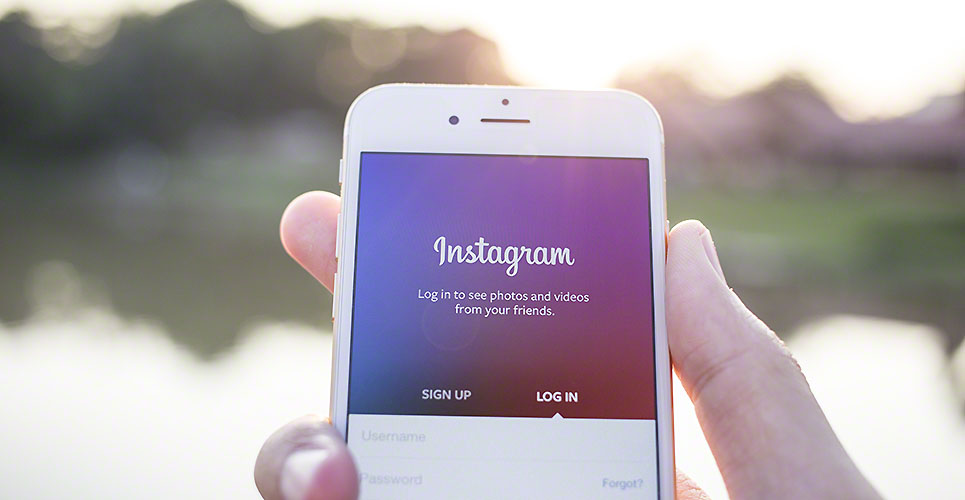
The right tools help too. You can use Hootsuite to draft, preview, schedule, and publish all your Instagram posts, including feed posts, carousels, Stories, and Reels. Plus, Canva is integrated into our platform, so editing cool carousel graphics that are the proper size and dimensions is a breeze.
You can easily check on all your scheduled posts before they go live in the intuitive calendar view (that includes your posts from other platforms too).
Try for free
Manage your Instagram presence alongside your other social channels and save time using Hootsuite. From a single dashboard, you can schedule and publish carousels, edit images, and measure your success. Try it free today.
Start your free 30-day trial
Grow on Instagram
Easily create, analyze, and schedule Instagram posts, Stories, and Reels with Hootsuite. Save time and get results.
Free 30-Day Trial
How to Delete One Photo from a Carousel Post or Stories on Instagram
Earlier, if you wanted to delete one photo from a carousel post on Instagram, you had to re-upload the entire post. Fortunately, you no longer need to do so, as Instagram has introduced a native feature to delete one photo out of multiple on Instagram. This article will take a look at how to do that as well as how to remove pictures without deleting them on Instagram.
Content
- How to Delete One Photo from a Carousel Post on Instagram
- How to Edit Photos in a Carousel Post
- How to Delete One Photo from Instagram Stories
- How to Recover Deleted Photos from Posts and Stories
- How to Remove Photos without Deleting Them from Instagram
- Frequently Asked Questions
How to Delete One Photo from a Carousel Post on Instagram
To remove an unwanted photo from an Instagram post with multiple pictures, follow these steps:
- Open the multiple-picture or carousel post that includes that unwanted photo.

- Tap on the three-dot icon at the top and select “Edit” from the menu. Do not tap on the “Delete” option, as that will delete the entire post.
- Scroll around the picture that is showing and find the Trash icon at the top corner. If you find it, you have the feature.
- Go to the picture you want to delete and tap on the Trash icon. The “Delete media” confirmation pop-up will appear. Tap on “Delete.”
- The deleted photo will be sent to the “Recently deleted” folder where it will stay for 30 days before getting deleted permanently. For the next 30 days, you can either recover the photo (as shown below) and send it back to the carousel or delete it permanently.
- Similarly, delete other pictures from the carousel.
- Tap on the “Done” button to save the changes.
How to Edit Photos in a Carousel Post
Apart from deleting photos, you can tag people, edit alt text, and add locations to individual photos. However, you cannot add filters to photos in a carousel after publishing them.
However, you cannot add filters to photos in a carousel after publishing them.
- Tap on the three-dot icon on the post and select “Edit” from the menu.
- On the photo you want to edit, tap on the option you want to edit: “Tag people,” “Edit Alt Text,” or “Add location.” You can also modify the caption of the entire post.
How to Delete One Photo from Instagram Stories
Instagram Stories makes it easy to delete one photo. As each story acts as an independent entity, you can remove any of them if you have added multiple photos or videos together.
Open the story you want to delete. Tap on the three-dot icon and select “Delete” from the menu.
Similar to the post, the deleted story will be taken to the “Recently deleted” photos section. However, since the lifespan of stories is only 24 hours, you can only recover it within that time frame. After that, the story will be deleted permanently.
How to Recover Deleted Photos from Posts and Stories
If you accidentally remove the wrong photo/video or delete the entire post, you can easily recover it.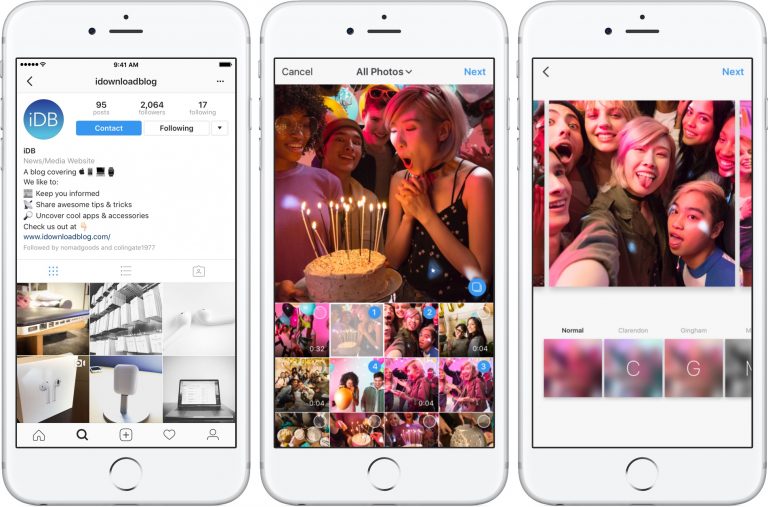 Follow these steps:
Follow these steps:
- Open the Instagram app and go to the profile screen.
- Tap on the three-bar icon at the top and select “Your activity.”
- Tap on “Recently deleted.”
Note: if you don’t find “Recently deleted” under “Your activity,” go to “Settings → Account → Recently deleted.”
- You will find all the recently deleted pictures here. Open the one you want to restore.
- Hit the three-dot icon and select “Restore.”
The deleted photo will appear at its original location or the end of the multiple post if you deleted it from a carousel post.
How to Remove Photos without Deleting Them from Instagram
If you don’t have the feature to delete a photo from multiple posts or want to hide photos without deleting them, Instagram lets you archive the post. Please note that you can archive the entire post and not individual photos. For the unaware, archiving a post will hide it from the profile view.
To archive a post, follow these steps:
- Open the post you want to archive.
- Tap on the three-dot icon at the top and select “Archive” from the options.
The post will be taken to the “Archived” section, and you won’t find it on your profile.
To unarchive a post:
- Go to the profile screen and tap on the three-bar icon. Choose “Archive.”
- Tap on the “Stories Archive” option at the top and select “Posts archive.” You will see the archived posts.
- Open the post you want to send back to your profile by tapping on the three-dot icon and selecting “Show on profile.”
Frequently Asked Questions
1. Can I change the order of photos in a carousel post?
You can, indeed, reorder photos (and videos) in a carousel post. To do so, you must first remove the desired photos from the post. Make sure to keep at least two items in the carousel. The deleted photos will be moved to the “Recently deleted” section, where they must be restored. Recovered photos will appear at the end of the carousel, so reinsert them in the order you want them to appear.
Recovered photos will appear at the end of the carousel, so reinsert them in the order you want them to appear.
2. Can I add photos to an Instagram carousel post after it is live?
No. Instagram doesn’t let you add more photos to an Instagram carousel after it is published.
3. Why can’t I see the Trash option to delete a carousel photo?
Deleting a photo from a carousel post is a new feature. You must update the Instagram app if you don’t see the Trash icon on your carousel photos. If the Trash icon still doesn’t appear, try re-logging in to your Instagram account or reinstalling the app. the Instagram app.
Mehvish Mushtaq
Mehvish is a tech lover from Kashmir. With a degree in computer engineering, she's always been happy to help anyone who finds technology challenging. She's been writing about technology for over six years, and her favorite topics include how-to guides, explainers, tips and tricks for Android, iOS/iPadOS, Windows, social media, and web apps.
Subscribe to our newsletter!
Our latest tutorials delivered straight to your inbox
Sign up for all newsletters.
By signing up, you agree to our Privacy Policy and European users agree to the data transfer policy. We will not share your data and you can unsubscribe at any time.
How to remove a photo from the carousel on Instagram - instructions - AIN.UA
November 18, 2021, 17:46
7875
The Instagram app has a new feature that allows you to remove individual images from an already published series. In addition, the company has added a "Recently Deleted" section, from which stories and posts can be restored within 30 days.
How to remove photos from series
Previously, users could not edit photos in published series. Actions with the so-called "carousels" were limited to the ability to tag other users and add alternative text.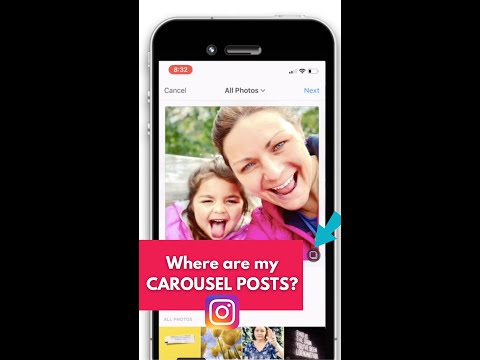 So, even if Instagram distorted one of the images, it could only be corrected by completely deleting the post and a new publication. In the fall of 2021, the company added a feature that allows you to remove certain photos from a series without resorting to extreme measures.
So, even if Instagram distorted one of the images, it could only be corrected by completely deleting the post and a new publication. In the fall of 2021, the company added a feature that allows you to remove certain photos from a series without resorting to extreme measures.
- To remove a photo from a series, go to your personal Instagram profile.
- Select a previously published carousel post.
- In the upper right corner, click on the ellipsis and select "Edit".
- Scroll through the carousel. On the photo you want to delete, click on the bin icon in the left corner of the post.
- Click Remove and then Finish.
It is noteworthy that all deleted photos (and even stories) are now in the Recently Deleted folder. Users can restore content within 30 days. For this:
- go to profile settings;
- click "Account" and then "Recently Deleted";
- select the image or story you want to restore;
- click on the ellipsis and confirm the restoration.
 In this section, you can also completely remove unnecessary content.
In this section, you can also completely remove unnecessary content.
For example, if you restore a recently deleted carousel photo, it will reappear on your profile in the original post.
Recall that earlier Instagram began to check the reality of users using selfies.
# social networks
Projector Creative&Tech Online Institute
Login / register
or
To remember me
By clicking "Login/Register" you agree to the terms "User Agreement" AIN.UA
Forgot your password?
Password recovery
Please enter your e-mail. You will receive an email with a link to create a new password.
You will receive an email with a link to create a new password.
Back
Can you remove a single Instagram photo from a multi-image post
An Instagram carousel post is a post that consists of multiple images that viewers can scroll to see each photo.
This is a great way to share a collection of pictures in one post, but what if you decide to remove one of the photos from your gallery?
Let's see if you can remove a single photo from a carousel post, along with a few other tips for editing and deleting posts from Instagram.
Windows programs, mobile apps, games - EVERYTHING FOR FREE, in our closed telegram channel - Subscribe :)
Can you remove one photo from the Instagram carousel post?
If you accidentally added an image you don't like to your carousel post or later that you want to remove one image from the post, you probably don't need to delete the entire post and repeat it.
Unfortunately, once you click the Share button, you won't be able to delete a single image. The only way to remove an image or video from a carousel post is to delete the entire post.
Let's hope Instagram eventually introduces this feature, but until then, you'll have to be mindful of which images you include in multi-image posts.
How do I edit multiple Instagram photos after posting?
So you can't remove a single image from a carousel post, but can you edit it?
By clicking on the three dots in the top right corner of a post, you can make minor changes to your carousel post. However, this feature will not let you delete photos, add photos, or change filters.
Instead, it simply lets you tag people, change text, or change location.
If you really want to edit the image itself, you will have to repeat the entire message.
Share the right photos the first time
Since you can't make significant changes or add/delete photos after clicking the Share button, it's important to get your message right the first time. Creating the perfect carousel post means understanding the limitations of Instagram and how to post.
Creating the perfect carousel post means understanding the limitations of Instagram and how to post.
- Click the "+" icon in the bottom center to create a new Instagram post.
- Select the Select Multiple icon at the bottom of the page.
- Select up to ten images or videos. The order in which you select them corresponds to the order in which they appear.
- Select Next.
- You can apply filters to all selected images or individually select images to edit and filter using the Edit button.
- When you're done making changes, click Next.
- Finally, you can add a caption, tag people, add your location, or set advanced publishing options, and make any customizations you wish. After that, just select "Share".
Scroll through the photos before clicking "Next" in the top right corner of the app. This ensures that no major edits are required later on.
Delete one image on Instagram
Getting rid of one Instagram post is very easy.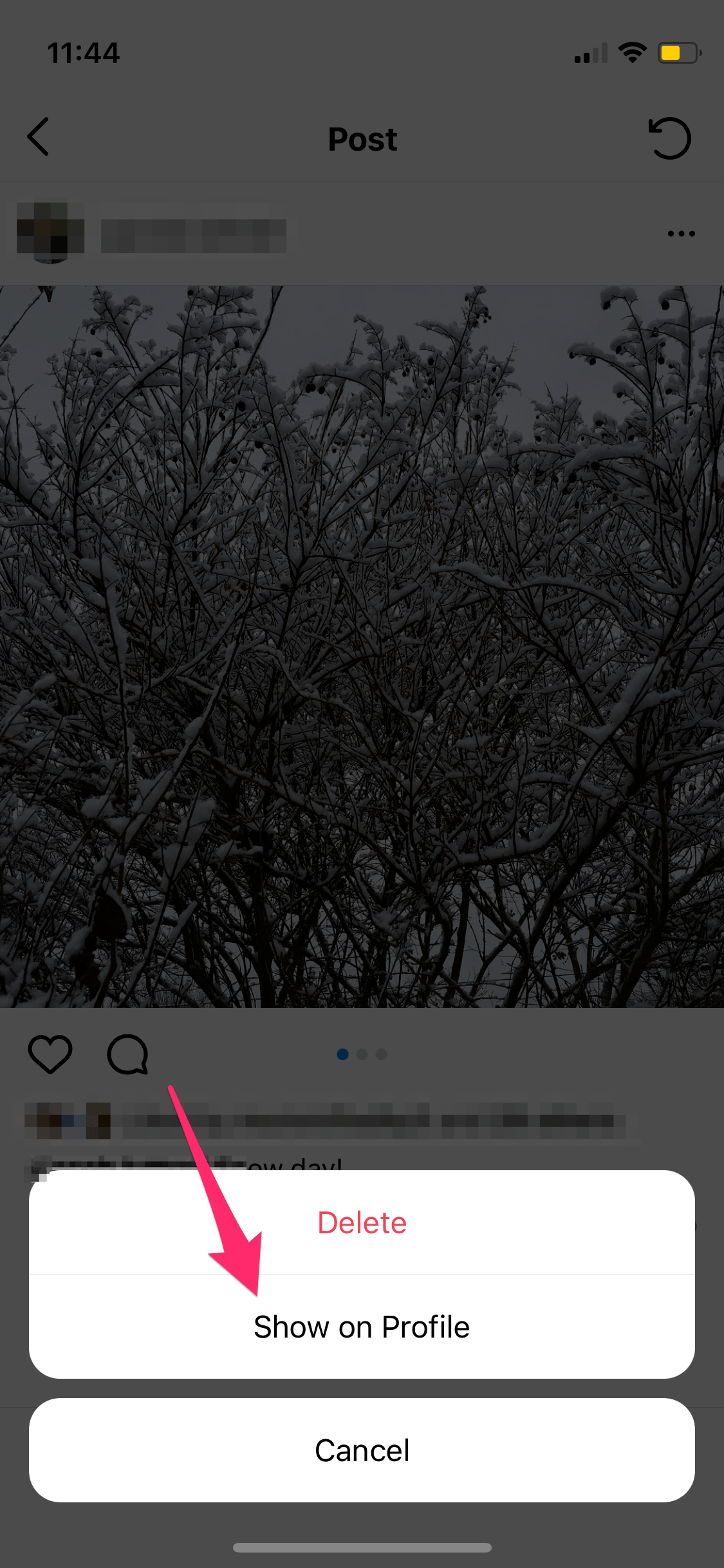
- Open Instagram and click the little profile icon in the bottom right corner
- Scroll down your feed to the post with the picture you want to delete.
- Select the three-dot menu icon in the upper right corner.
- Select Delete.
Delete multiple images from Instagram
For those who want to delete multiple images at once, you'll have to look outside of the Instagram app for a solution. There are third-party apps like Cleaner for Instagram that allow users to bulk delete images and posts.
Third party apps vary depending on what you are trying to do, be sure to read reviews before downloading.
Cleaner for Instagram
Cleaner for Instagram is an Android app (there is also an iOS version) that provides a wide range of useful features, including mass unfollowing, mass blocking and unblocking, and mass deleting messages. The app is free for the first 50 bulk actions you take, but charges for more.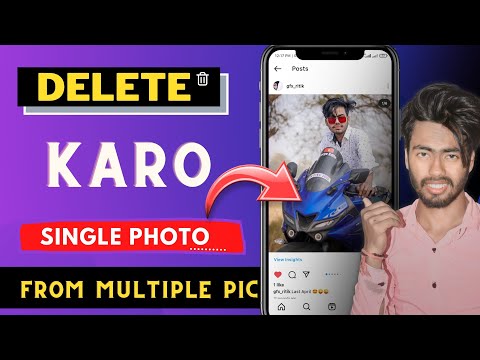
Delete Instagram carousel post
For those who want to delete an Instagram post with multiple images, the process is the same as for Instagram posts with a single image.
- Open the post containing the images you want to remove.
- Select the three-dot menu icon in the upper right corner of the screen.
- Select "Delete" and confirm.
This will delete the entire Instagram post, including the images you wanted to get rid of to begin with. Now you can create a new carousel post using the photos you wanted to keep so your followers don't miss anything important.
Hide images on Instagram instead of deleting them
Instagram's archiving feature is a very effective way to hide old images without having to delete them. If they are the only copies of the images you have and you don't want to lose them, this is a way to save them without leaving them on display.
- Select the entry you want to archive.
- Select the three-dot menu icon in the upper right corner.

- Select Archive. This will instantly remove the picture/images from your profile.
- Return to your Instagram profile.
- Select the three line menu in the upper right corner.
Adding archived photos Back
- Select "Archive" from the list of options
- From there you will see all your Instagram stories or all your archived Instagram posts.
- If you see your stories instead of your archived posts, click the word "Archive" at the top of the screen and select "Posts" from the drop-down menu.
- To restore an archived post on your Instagram profile, select it in the archive, select the three-dot menu at the top right of the post, and select Show on Profile.
There have been several reports of archives disappearing if you temporarily closed your Instagram account. Although rare, it is important to be aware of this when archiving messages.
Final Thoughts
Unfortunately, there is currently no way to remove a single photo from an Instagram carousel post.