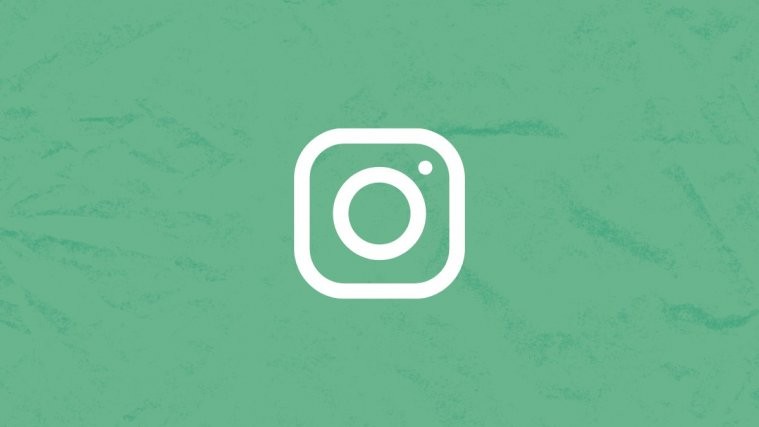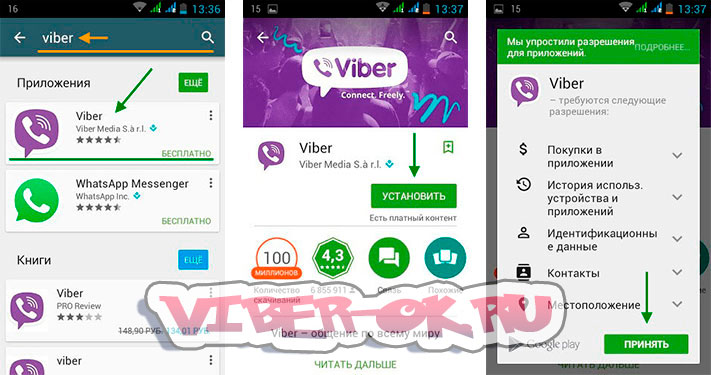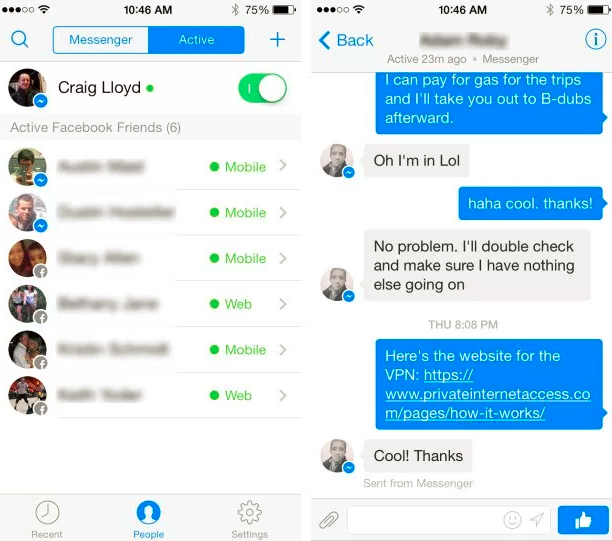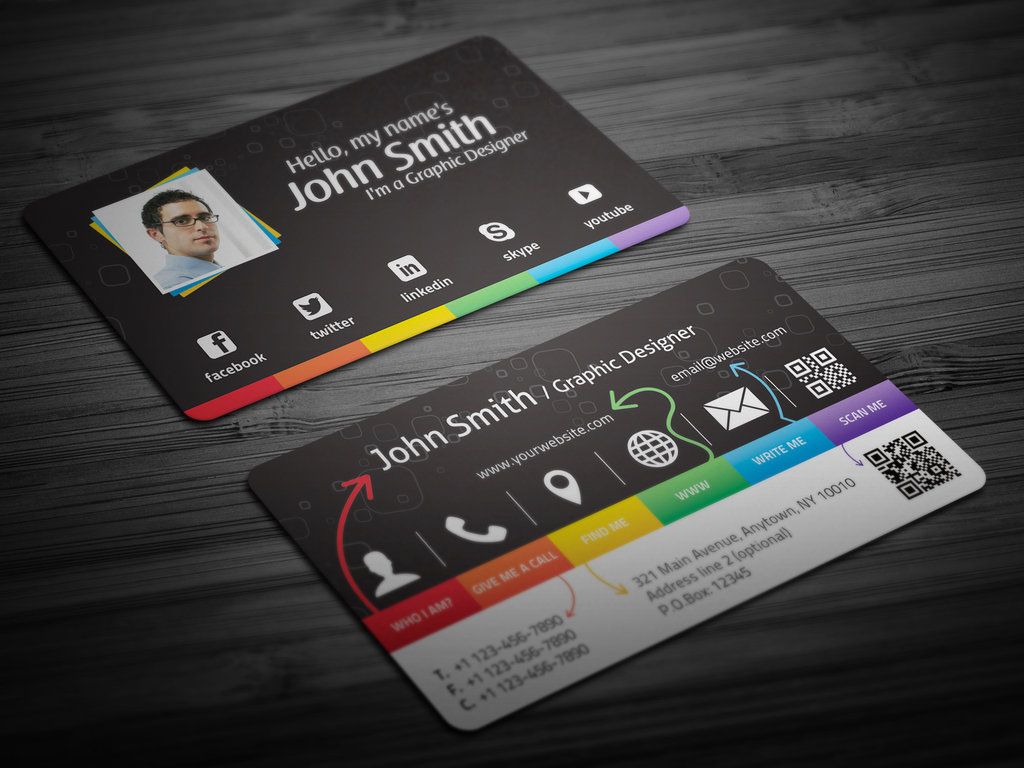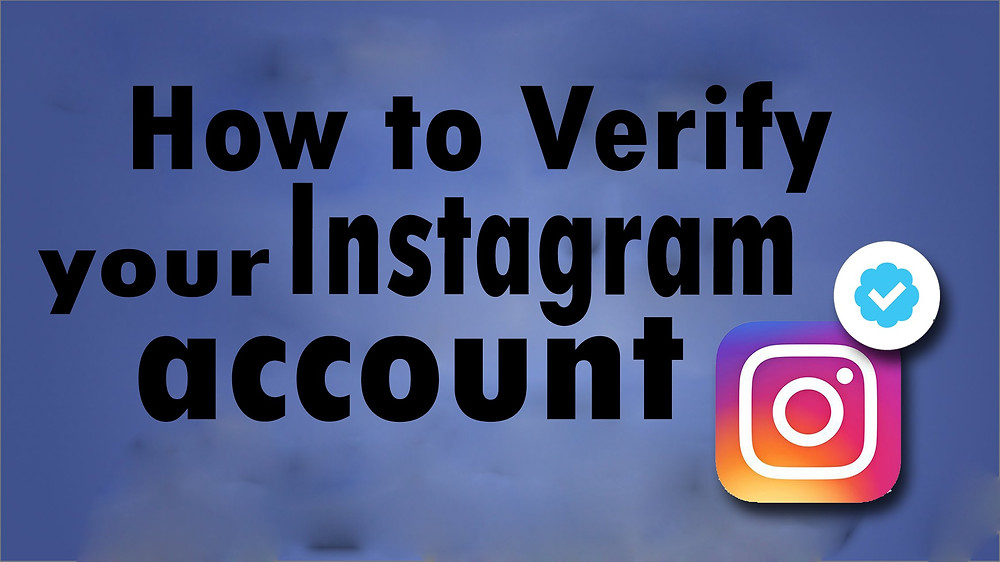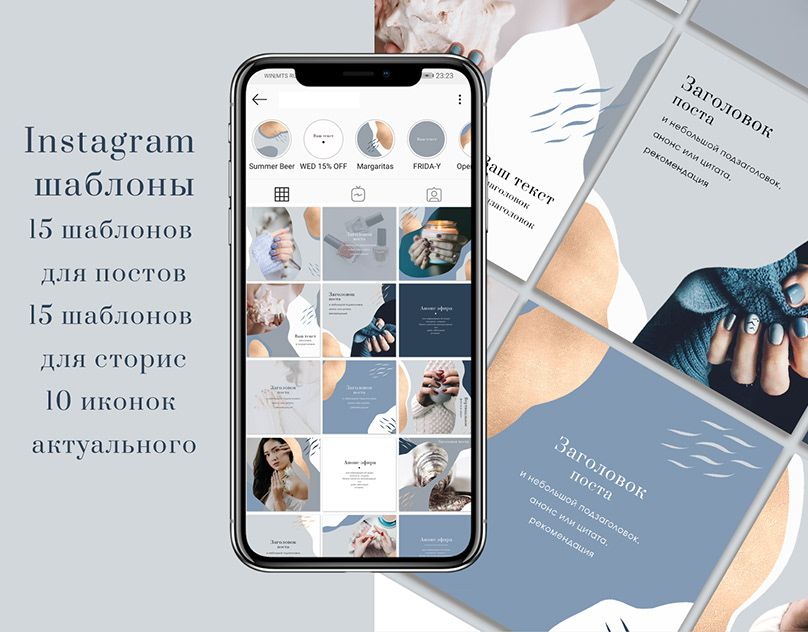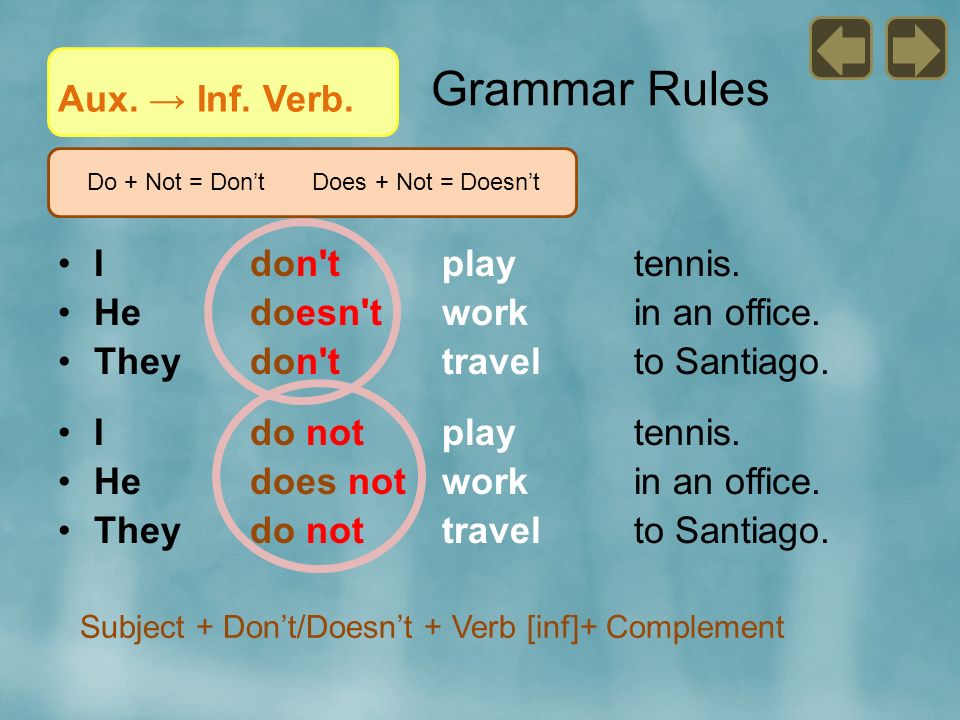How to temporarily close instagram account
How to deactivate your Instagram account
If you’re getting a bit tired of Instagram, you might want to consider deactivating your account. With Instagram, you have two choices: You can learn how to deactivate your Instagram account, or you can delete it completely. We’ll review both options, so you can decide if you’d rather take a break or cut ties with Instagram forever. Just be cautious, as deleting your Instagram account removes all of your content permanently, and you won’t be able to get it back.
Contents
- Temporarily disable your Instagram account
- Permanently delete your Instagram account
Difficulty
Easy
Duration
5 minutes
What You Need
Be sure to check out our guide on how to use Instagram if you need any additional help.
Temporarily disable your Instagram account
By temporarily disabling your Instagram account, your profile, along with its photos, videos, comments, and likes, will be hidden (until you reactivate it). Disabling your account is a perfect way to take a bit of a vacation from Instagram. Another option to consider is merely muting a few friends, if that’s your main reason for disabling your account.
Note: The following instructions only work for Instagram accounts that do not use a Facebook account to log in. If you want to disable your Instagram account but your account uses Facebook to log in, you'll need to remove your Facebook account from your Instagram account and then reset your Instagram account's password. To do this successfully, you'll need to have access to the email account that is associated with your Instagram account. Once your Facebook account is unlinked from your Instagram account and you have reset your password for your Instagram account, you can use the following instructions to temporarily disable your Instagram.
Here's how to deactivate your Instagram account:
Step 1: Visit Instagram.com using a web browser.
If not already logged in, log in to your Instagram account.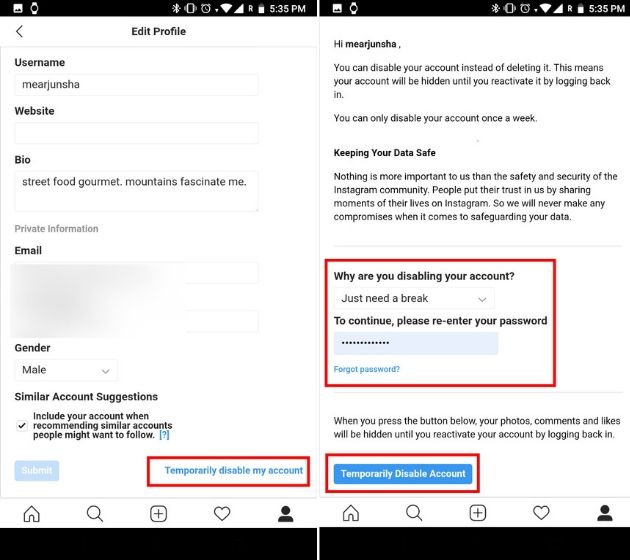
Step 2: Click on your profile photo icon in the top-right corner, then select the Profile option.
screenshotStep 3: At the top of the page, click the Edit profile button.
Step 4: Scroll down to the bottom of the page and click Temporarily deactivate my account.
screenshotStep 5: Instagram will ask why you're deactivating your account. Select a reason from the drop-down menu, and then enter your password.
screenshotStep 6: To complete the process, click Temporarily deactivate account. Then select Yes to confirm.
Your Instagram account should now be temporarily disabled. To enable your Instagram account again, simply log back in using the website.
Step 7: The above steps can work for anyone as long as they have a PC, an internet connection, and a web browser.
The Instagram mobile app can let users disable their accounts, but this functionality is currently only limited to iOS users at this time. If you're an iOS user, you can disable your IG account on the mobile app using the following method:
Select your Profile picture > Three horizontal lines Menu icon > Settings > Account > Delete account >Deactivate account.
Then answer the on-screen prompts. Then select Temporarily deactivate account.
Permanently delete your Instagram account
If you know that you definitely won’t be coming back to Instagram, you can permanently delete your account. It is critical to note that deleting your account will remove your profile, photos, videos, comments, likes, and followers. There is no way to retrieve them once the process has been completed. Additionally, you won’t be able to use that same username again if a new user ends up taking it before you decide to sign up with it again.
If you are positive that you want to delete your account, follow these steps:
Step 1: Visit the Instagram Delete Your Account page. If not already logged in, log in to your Instagram account.
Step 2: Next to Why do you want to delete [your username]?, select an option from the drop-down box.
Step 3: Enter your Instagram password to confirm.
screenshotStep 4: Click Delete [Your Username].
By following the above process, you will have submitted a deletion request to the Instagram team. After 30 days, Instagram will permanently delete your account and all information. Instagram notes that it may take up to 90 days for the process to complete.
Step 5: As with disabling an account, you can also delete your account via the Instagram mobile app, but only if you're an iOS user.
Here's how to do it: Select your Profile icon > the three horizontal lines Menu icon > Settings > Account > Delete account > Delete account > Continue deleting account.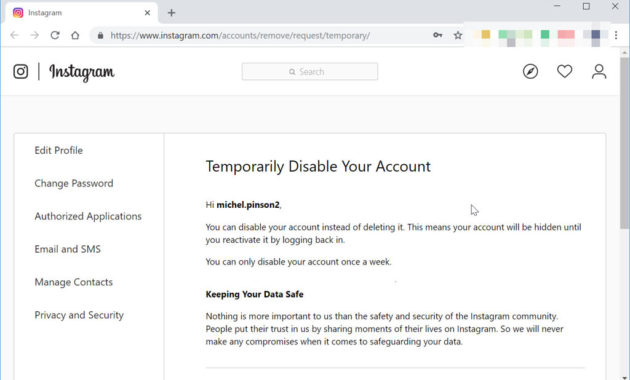 Then answer the on-screen prompts.
Then answer the on-screen prompts.
Then select Delete [your username] > OK.
Editors' Recommendations
- Hurry — Best Buy is having a 3-day sale on must-have holiday gifts
- Reddit Recap: how to see your Reddit 2022 year in review
- Google may have just fixed Chrome’s most annoying problem
- The most common multi-monitor problems and how to fix them
- Google is now supporting my awful browser habits, and I love it
How to deactivate your Instagram account
Guides
Take a break from scrolling.
Alexander Shatov / Unsplash
Sam Hill
Looking to take a break from Instagram? Whether you’re trying to ditch your account for the sake of your mental health, to avoid the app’s inevitable role in Mark Zuckerberg's metaverse (they’ve already tried stealing the @metaverse handle from an Australian artist), or because it's transforming into a TikTok clone lately, it’s no problem at all — deactivating your account is easy.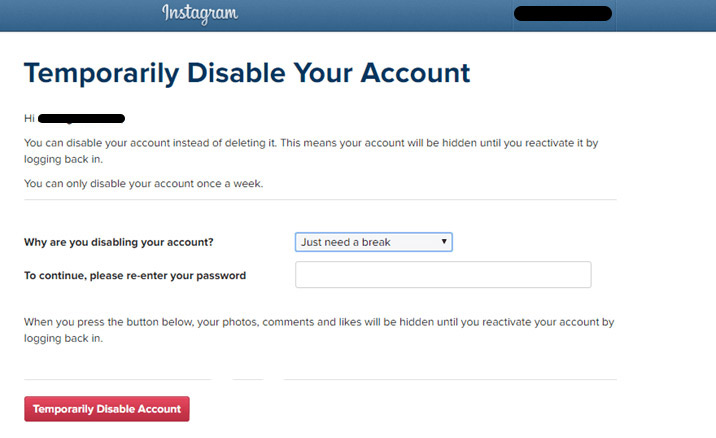
If you don’t want to delete your account outright, deactivating your account temporarily might help curb your Instagram scrolling habits or give you time to make that final deletion decision.
What does deactivating your account really do?
Deactivating your account essentially hides your profile from the rest of the world. Your account will look like it doesn’t exist, your photos won’t show up in others’ liked posts or tagged photos lists, and no one will be able to send you a message on the platform. There’s no sign that says your profile has been deactivated temporarily — it’ll just disappear.
Your account will reactivate if you log in as normal. Obviously, this isn’t the biggest hurdle to overcome if you’re having issues spending too much time on Instagram, but it's one step keeping you off the platform.
You can keep your account deactivated as long as you’d like — your account will be right where you left it if you log in after a week, three months, or a year. The only restriction Instagram has for this feature is that you can only deactivate your account once a week. There’s no explanation as to why this restriction is there.
The only restriction Instagram has for this feature is that you can only deactivate your account once a week. There’s no explanation as to why this restriction is there.
How to deactivate your Instagram account
While some social media apps are notorious for hiding deactivation or deletion options, deactivating your Instagram account is very simple.
Right now, you can only deactivate your account while logged in on a desktop or a mobile browser. There’s no way to deactivate your account on the mobile app. I’m going to deactivate my account on a desktop, but the steps are the same on mobile.
Logging into Instagram on a web browser, you can deactivate your account with just a few clicks.
- On any browser, navigate to Instagram and sign in to your account.
- From either your profile or your feed, click on your profile photo in the upper right-hand corner of your screen and select “Settings” from the drop-down menu.
- This will take you to your “Edit Profile” tab where you can change your username, bio, and personal details.
 On this page, scroll down to the very bottom and click the hyperlink that reads “Temporarily disable my account.”
On this page, scroll down to the very bottom and click the hyperlink that reads “Temporarily disable my account.” - On the next page, select a reason for deactivating your account from the drop-down menu (it doesn’t matter which choice you pick) and reenter your password in the box below.
- Click the “Temporarily Disable Account” button at the bottom of this page.
- Instagram will confirm that you want to deactivate your account. Click the “Yes” button.
- You will be immediately signed out of your account on all of your devices and booted back to the Instagram homepage. Your account is now hidden to all!
How to reactivate your Instagram account
Whenever you decide to jump back into your Instagram account — whether you’re returning to post vacation photos and rejoin that platform or just logging back in to delete your account for good — reactivating your account is as simple as logging in. To reactivate your account, you can log in on a desktop, a mobile browser, or the mobile app.
Watch: Extreme Reviews
Stay up to date
By subscribing to this BDG newsletter, you agree to our Terms of Service and Privacy Policy
How to temporarily delete (disable) your Instagram account
Social networks have already become such an integral part of our lives that from time to time you frankly start to get tired of them. Do you want to take a break from Instagram? Such a desire is quite understandable. But instead of completely deleting the app or your profile, try simply temporarily deactivating your Instagram account. It is likely that in a month you will want to use the services of this service again. And, having entered it, you will see all your records in the same place - as if there was no downtime.
| Apple in Telegram and YouTube. Subscribe! |
♥ BY TOPIC: How to unfollow a person on Instagram so that they don’t find out (so as not to offend).
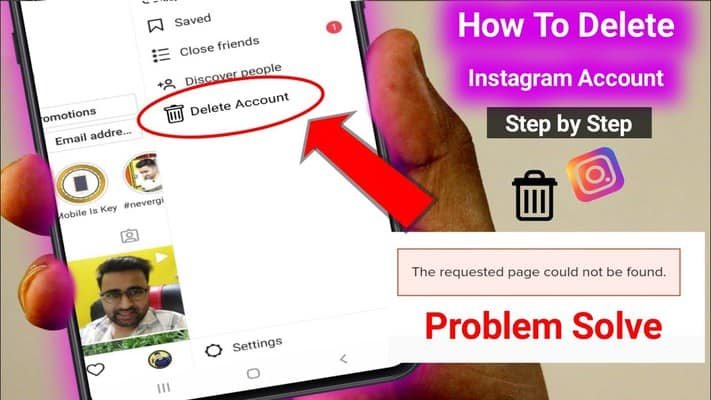
How to temporarily disable your Instagram account
Temporarily disabling your Instagram account removes your profile from the social network for the period of time you need to take a break from the service. The link to your Instagram profile will become invalid, users will not be able to find you in the search, and they will also not be able to contact you. But these features will be restored after the account is reactivated.
You can temporarily deactivate your Instagram account whether it is a personal account or a business account.
Oddly enough, you won't be able to disable your account from the Instagram app on iPhone or Android. Instead, you will need to use the Instagram website.
1. Open the Instagram website on your computer or smartphone browser and log in with the account you want to disable.
2. Go to the main profile page and select " Edit profile " there.
Alternatively, you can go directly to this link to go directly to the profile editing screen.
3. In this section, scroll down and click on the option " Temporarily disable my account ".
4. Instagram will ask you why your account was deactivated. You can select options from the dropdown menu. If they do not suit you, or you do not want to specify a specific reason, then select the option " Other .”
After the choice is made, you will need to enter your Instagram password in a special field.
5. Now again you will need to click on the blue button " Temporarily block account " at the bottom of the page. Once again, Instagram will ask you if you want to continue. It remains only to press the button " Yes " in the pop-up window.
This will disable your Instagram account. On the smartphone, the application will exit the service. To see the result of what you have done, you can try searching for yourself by username on Instagram. The service will report that the user either does not exist or has not published anything yet.
The service will report that the user either does not exist or has not published anything yet.
♥ BY TOPIC: Instagram cache on iPhone: where to look and how to clear.
How to restore your Instagram account
All you need is an Instagram username and password. If you forgot it, you can try resetting it.
Open the Instagram app on your iPhone or Android device, or go to the Instagram website.
Just sign in to Instagram with your username and password.
Your account will be instantly restored and available as before. For added security, we still recommend that you change your Instagram password after reactivating your account.
See also:
- Instagram notifications: how to set up (enable / disable) the right way to save battery and nerves.
- Who has the most followers on Instagram - the 40 most popular accounts.
- How to see when a user is logged into Instagram and how to turn it off.
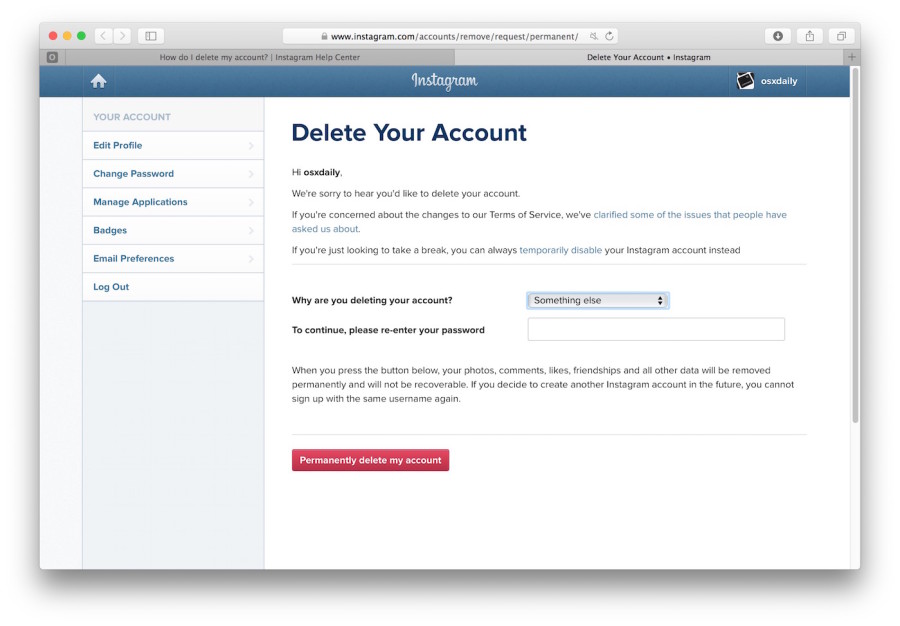
Please rate the article
Average rating / 5. Number of ratings:
No ratings yet. Rate first.
How to temporarily freeze your Instagram account from your phone and computer
Have you ever wanted to hide your Instagram profile* from everyone? Or remove it so that constant notifications do not interfere with work? In these cases, one thing stops - I don’t want to lose all the posts, correspondence, photos and likes. But an account on Instagram* can simply be frozen for a while and unfrozen when you need it.
Surely most Instagram users* at least once had a desire to delete their account. If you delete it completely, all publications with photos and videos, as well as Likes, comments and subscribers will disappear without the possibility of restoring everything. In such a case, Instagram* has developed an account freeze function - all likes and activities are saved and simply hidden. You can do this from a computer or with a little trick.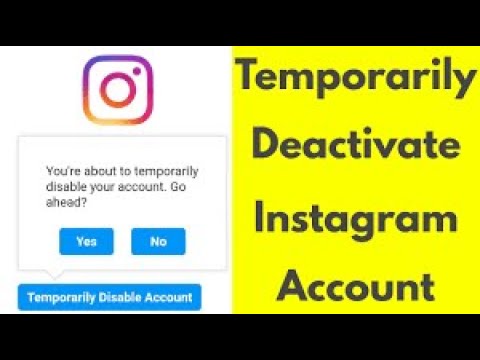
Why freeze your Instagram account*
There are various reasons for temporarily blocking a profile. It happens that the user wants to take a break from social networks, and constant notifications are annoying. Or someone just started a new profile and froze the old one. Perhaps there is no longer a need to maintain a company blog that used to bring leads and was popular. Or they decided to develop the blog in a different direction from the very beginning, but they don’t want to delete everything old.
If you just don't know what to write about in your blog, read our articles. If you need fresh ideas for posts, check out the article “What to write about on Instagram*: 20 timeless blog topics”. You need the right tools for the job – check out 15 Instagram Content Creation Tools*.
In any case, if you decide to freeze your account - your profile and its contents, all your actions on the site, comments and likes will not be deleted. They will be hidden until you restore your account. The main thing - do not forget the data from your account.
The main thing - do not forget the data from your account.
Instagram* has a condition. You can deactivate your account no more than once a week. This is a privacy setting to prevent users from using fake accounts.
If you are just tired of posting every day, you can do something simpler and at the same time more useful for the account and for its owner. Simply schedule many posts at once with the SMMplanner scheduling posting service. Prepare posts and go do other things - publications will be released on the days and hours assigned to them. And you can relax and find ideas for work somewhere else. When registering via the link to SMMplanner, you will get free access to all functionality for 2 weeks. If you were looking for an excuse to try automating work - here it is :–)
How to freeze your Instagram account* from the phone
If you still decide and are determined to temporarily freeze your Instagram profile* without losing your account, then here is a small instruction:
Instagram profile*, which we will delete Log in to your Instagram profile* and click on the burger menu - 3 horizontal lines in the upper right corner.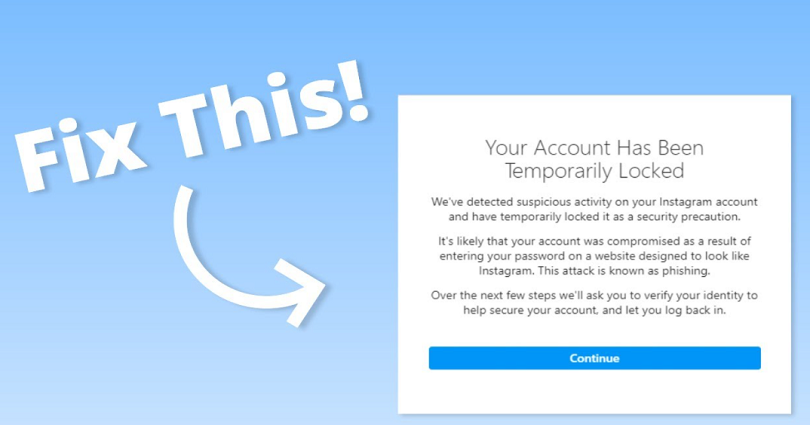 In the window that appears, select "Settings".
In the window that appears, select "Settings".
Next, click "Help" and after opening the next window - "Help Center".
Help CenterYou have reached the Instagram Help Center*. Here you can find a lot of useful information both about the site itself and specifically about your profile.
But we are here to freeze your Instagram* account from your phone. Therefore, click on the burger menu and select "Account Management" in the new window.
Delete account menuIn the account management menu, select Delete account. And if you have not yet changed your mind about freezing your profile, choose the help "How to temporarily disable your Instagram account *?" Otherwise, you can accidentally lose your profile completely.
How to temporarily disable your accountIn the help that opens, select "Instagram.com in a browser on a mobile device."
Go to the web version via smartphone browser Click on the link and go to your page, which will open in your smartphone browser.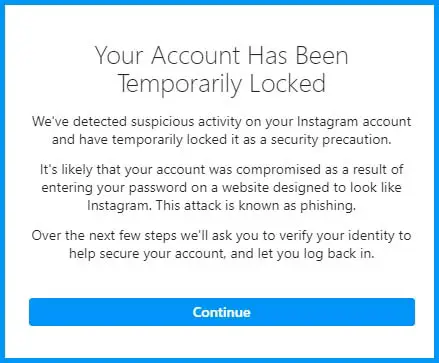 Go to the main page of your profile, to do this, click on the profile photo in the lower right corner.
Go to the main page of your profile, to do this, click on the profile photo in the lower right corner.
Now click "Edit Profile" and scroll down to select "Temporarily disable my account".
Select the reason for the temporary blockRemember that we are here to temporarily freeze your Instagram* account, not delete it completely. You don’t have to worry, you can restore your account at any time, but for now your publications, comments and likes will be hidden - only temporarily.
The system will ask: "Why did you decide to block your account?" You can choose any answer you like from the suggested ones. If you don't like any of the options, you can choose "Other" and write your answer. The system will accept any answer.
How to disable a profileEnter your account password and click "Temporarily disable account".
Now you have a temporarily disabled account It's so easy Instagram* will not let you go and ask you to think for a second: “You are going to temporarily disable your account. Proceed?" Choose the answer option, in our case it is “Yes”, and you get a frozen Instagram account*.
Proceed?" Choose the answer option, in our case it is “Yes”, and you get a frozen Instagram account*.
By the way, if you don't want to develop a new account, you can buy a ready-made one with live subscribers. Do you need it and how profitable it is - read our article "Why buy an Instagram account* with live followers".
How to freeze an account on Instagram* from a computer
The procedure for freezing a profile on Instagram* from a computer is the same as through a smartphone browser. You can freeze your account from the web version of Instagram* or through the official application pre-installed for PC.
We will do this using the "INSSIST|Web Assistant for Instagram*" extension from Google Chrome. This extension is useful for its functionality, it allows you to use Instagram from a computer and perform operations that are available in the official mobile application, but not available in the web version.
Extension « INSSIST|Web Assistant for Instagram*» Click on your profile photo and then click on Edit Profile.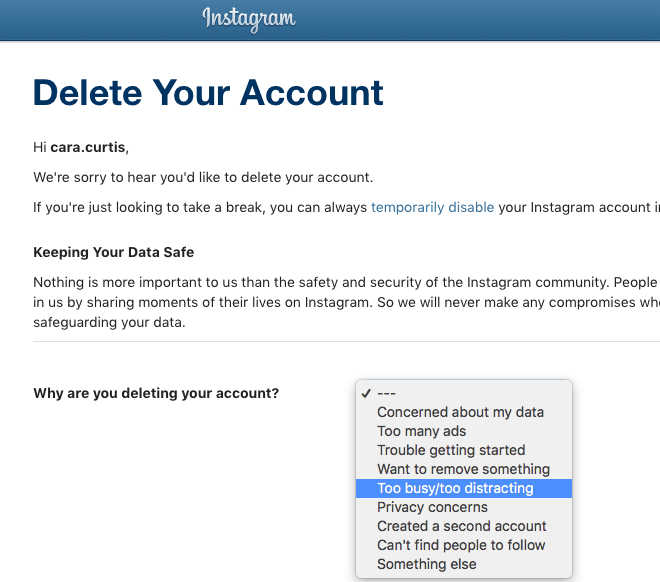
Then click on "Temporarily disable my account". After you have entered your password and answered the question "Why did you decide to block your account?", Click "Temporarily disable your account" and select "Yes".
That's it, your profile is temporarily frozen.
If you still have any problems, you can contact technical support. We wrote about the ways in which you can contact them in the article “4 Ways to Contact Instagram Technical Support*”. There we told how to do it without problems and delays and when to wait for a response from the company.
How to recover a frozen Instagram account*
If you are still afraid of the thought that you have frozen all your posts and likes, we hasten to reassure you. To restore a frozen account, just go to the Instagram application* and enter your username and password from your account.
You can also use any browser, go to the instagram.com website and enter your data in the same way as in the application.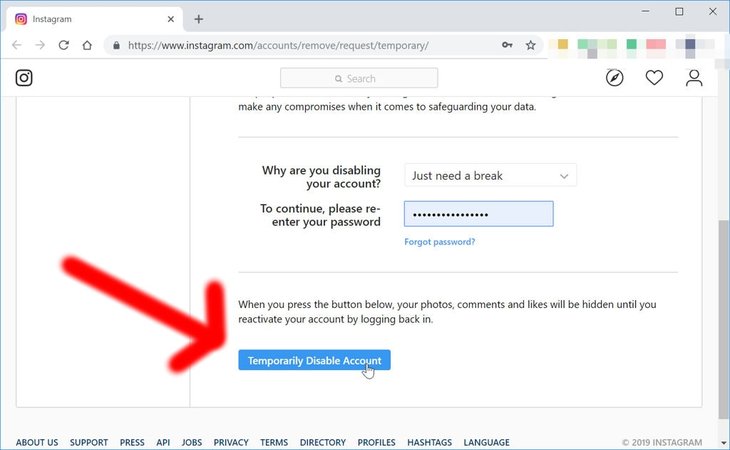 Everything is as usual. Enter your username and password and you're done. The page is active again.
Everything is as usual. Enter your username and password and you're done. The page is active again.
If you decide to restore your profile and sell goods or services through it, read the article “How to set up an Instagram profile* to sell services”. In it, we told you how to prepare an account so that people understand what they can buy and why it should be done in your profile.
By the way, you can learn more about working with the Instagram platform*, advertising and everything else at the SMM.school courses. There you will be told how to run ads, create profile-appropriate content, promote your account, and more.
Finally
We have figured out how to temporarily freeze Instagram* without losing your account. With a flick of the wrist, an active Instagram profile * turns into a frozen one. The main thing in all this is not to lose your login and password, but it is better to write them down somewhere. Another option is to link your profile to Facebook*.