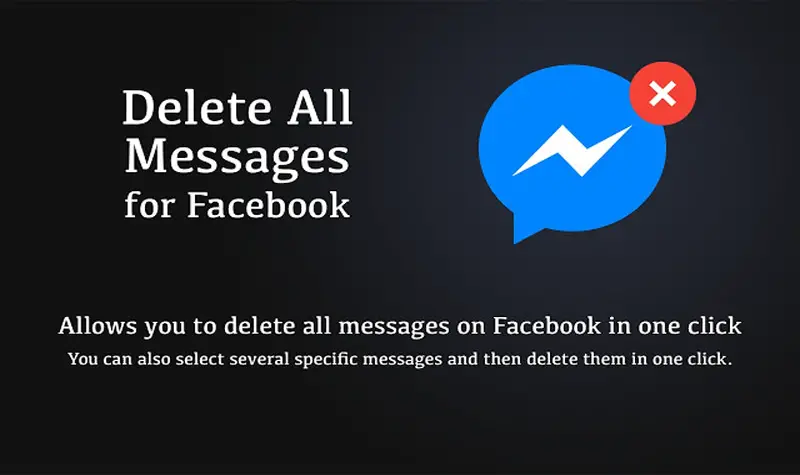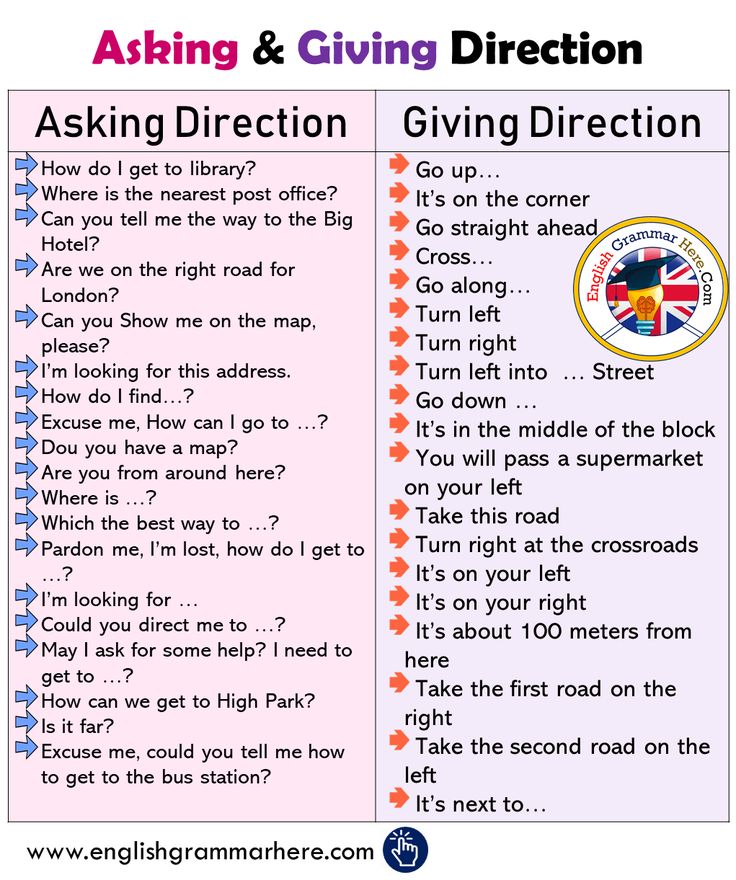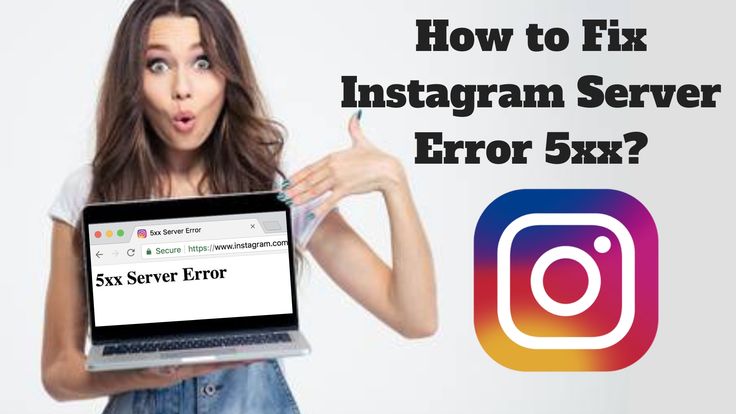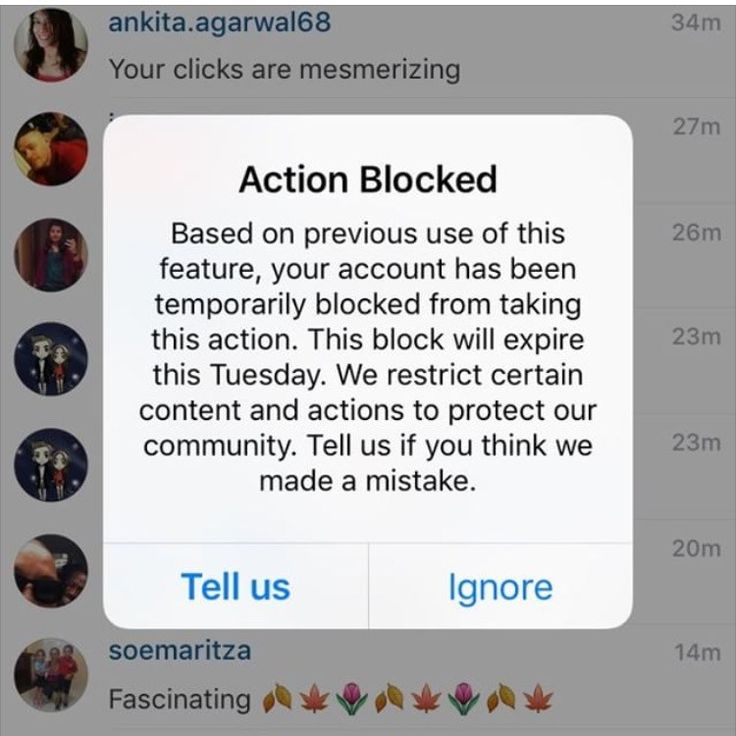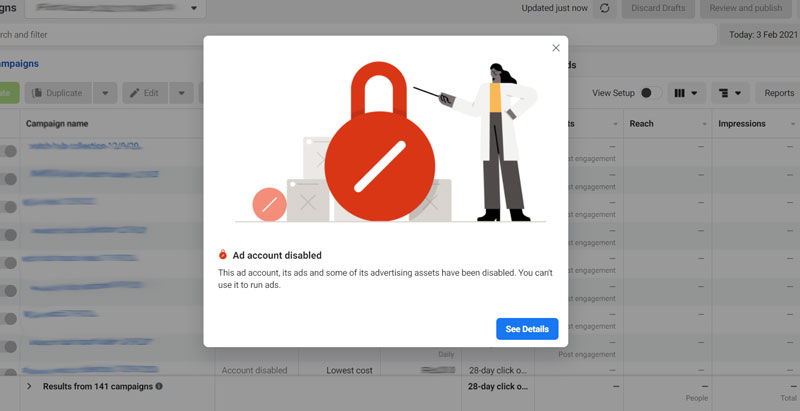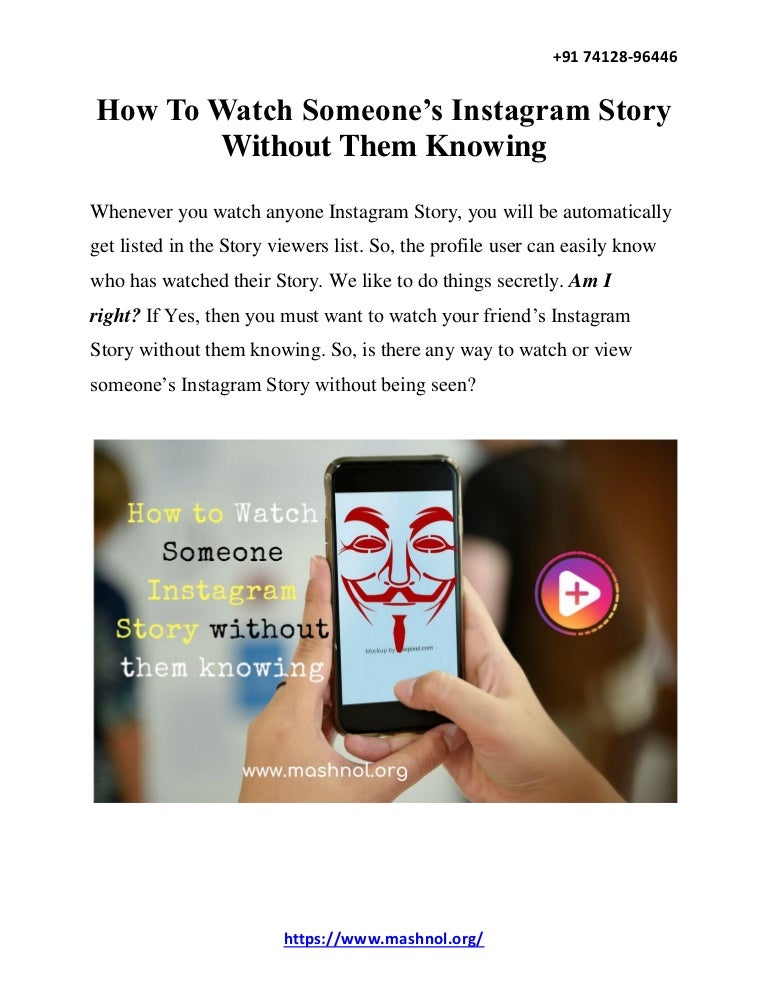How to delete a linked instagram account 2020
How to Delete a Linked Instagram Account
Did you create a second Instagram account in the past?
If you did, the account will be linked with Instagram.
You can switch between your first and your second Instagram account by navigating to your profile and tapping on your username at the top navigation bar.
Then, select the account that you want to switch to.
If you want to unlink your second Instagram account, you can do so by logging out of it.
However, when you log out of it, the account will not be deleted.
Instead, it’ll just be unlinked with Instagram and you’ll have to log in to it again if you want to re-link it.
But what if you want to delete your linked Instagram account permanently?
In this guide, you’ll learn how to delete a linked Instagram account.
How to delete a linked Instagram account
To delete a linked Instagram account, you must first navigate to the “Delete Your Account” page in Instagram’s Help Center.
Then, tap on “Delete Your Account”, log in to the Instagram account that you want to delete, and complete the form to delete your account.
You won’t be able to delete your Instagram account in the app itself.
This is because Instagram does not have a feature for it yet.
Hence, if you want to delete your linked Instagram account, you have to navigate to the Instagram Help Center instead.
On the Instagram Help Center, you need to find the form that contains the link to delete your Instagram account.
You can do this on a mobile device or on a desktop.
Here’s how you can delete a linked Instagram account in 3 steps:
- Navigate to the “Delete Your Account” page
- Tap on “Delete Your Account”
- Complete the “Delete your account” form
1. Navigate to the “Delete Your Account” page
Firstly, you need to visit the “Delete Your Account” page on the Instagram Help Center.

Firstly, you need to navigate to the “Delete Your Account” page on the Instagram Help Center.
You can only visit the Instagram Help Center on a browser.
Open a browser (e.g. Chrome, Safari) on your device.
Then, search for “delete Instagram account” on Google.
Once you’ve searched for “delete Instagram account” on Google, tap on the first search result.
Alternatively, you can visit the “Delete Your Account” page by using this link: https://help.instagram.com/139886812848894.
Next, tap on the “How do I delete my Instagram account” heading.
Once you’re on the “Delete Your Account” page on the Instagram Help Center, you’ll see some frequently asked questions.
There are three frequently asked questions including “How do I temporarily disable my Instagram account”, “How do I delete my Instagram account”, and “How do I access or review my data on Instagram?”.
If you want to know how to temporarily disable your Instagram account, tap on the first question.
On the other hand, if you want to get a copy of your data on Instagram, tap on the third question.
Since you’re looking to delete your linked Instagram account, tap on “How do I delete my Instagram account”.
Proceed to the next step to learn how to navigate to the form to delete your linked Instagram account.
2. Tap on “Delete Your Account”
Tap on the “Delete Your Account” link on the first step.
After you’ve tapped on the “How do I delete my Instagram account” header, you’ll see a long answer on how you can delete your Instagram account permanently.
The answer informs you that when you delete your Instagram account, your followers, likes, comments, videos, photos, and profile will be permanently deleted.
Scroll down until you reach the “To request the permanent deletion of your account” heading.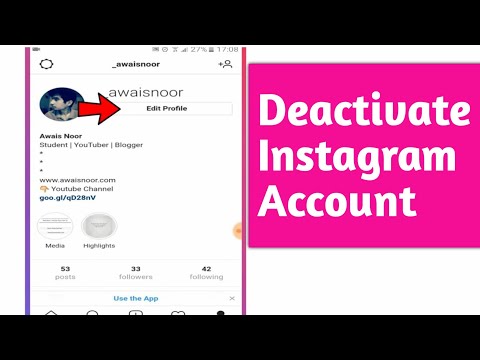
Under the “To request the permanent deletion of your account” heading, you’ll see a step-by-step guide on how you can delete your Instagram account.
On the first step, you’ll see the “Delete Your Account” link.
Tap on “Delete Your Account” to proceed to the “Delete your account” page.
Log in to the Instagram account that you want to delete.
After you’ve tapped on “Delete Your Account”, you’ll land on the login screen of Instagram.
On the login screen, log in to the Instagram account that you want to delete.
Make sure to key in the username and password of the Instagram account that you want to delete.
Otherwise, you may end up deleting the wrong Instagram account.
Then, tap on “Log in” to log in to your Instagram account.
Proceed to the final step to learn how to delete your linked Instagram account using a form.
3. Complete the “Delete your account” form
Complete the “Delete your account” form to delete your linked Instagram account permanently.

After you’ve logged into your linked Instagram account, you’ll land on the “Delete your account” page.
On the “Delete your account” page, you’ll see a dropdown box and a password field.
Firstly, tap on the “Why do you want to delete x?” dropdown box (x being your account’s username).
After you’ve tapped on the dropdown box, select why you want to delete your account.
Then, re-enter your password on the password field.
Lastly, tap on “Delete x” (x being your account’s username) to delete your linked Instagram account permanently.
Make sure that the username shown is the Instagram account that you want to delete.
If it isn’t, log out of your Instagram account first and log in to the account that you want to delete.
Conclusion
Deleting an Instagram account should be your last resort.
This is because your followers, likes, comments, videos, photos, and profile will be permanently deleted.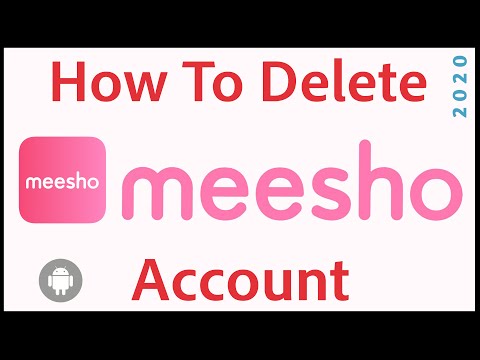
If you’re persistent in deleting your Instagram account, make sure to request a copy of your data first.
That way, you’ll be able to see your photos, comments, profile information, and more in one place.
However, if you don’t have any photos, you can delete your Instagram account without downloading your data.
Further Reading
How to Make Your Own Hashtag on Instagram
How to See Your Instagram Password (While Logged in)
3 Ways to Fix “Sorry there was a problem with your request” on Instagram
TagsInstagram
FacebookTwitterLinkedIn
How to delete Instagram accounts in 2022
Tech
Sick of seeing perfect vacation pictures? Break up with Instagram once and for all.
Yui Mok / Zuma Press/ Source: TODAY
By Danielle Wolf
Instagram (and social media in general) can be a blessing and a curse.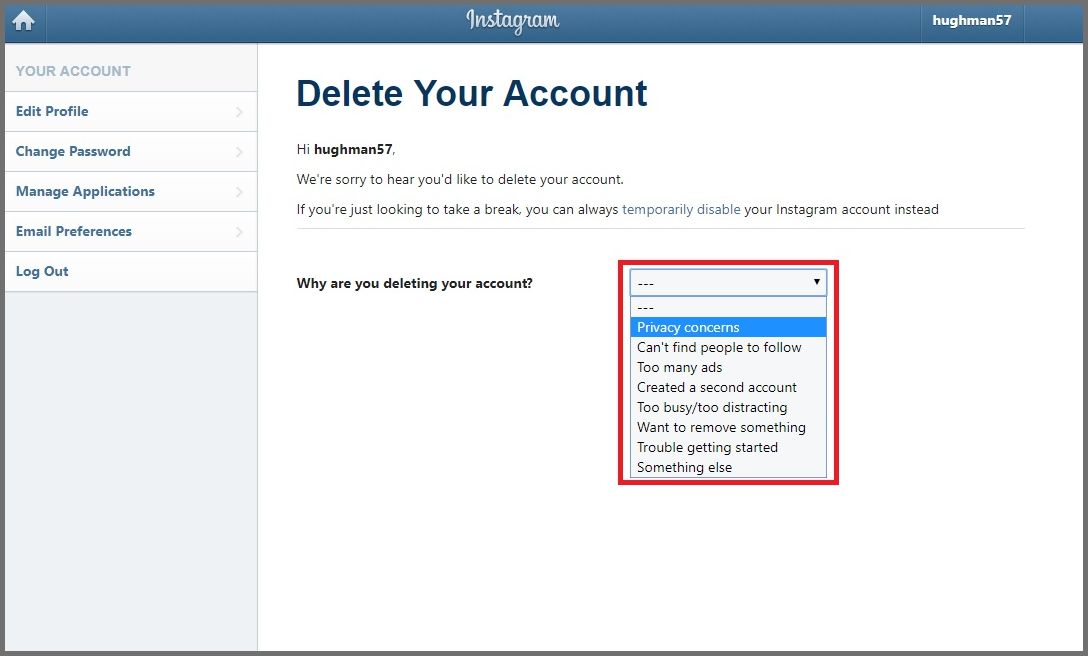 With more than 2 billion users, the photo sharing platform is a great way to keep up with what friends and celebrities you love are doing. But it can be tiring to feel like you have to document everything you do, and the onslaught of "picture-perfect" moments from everyone else's lives can increase anxiety.
With more than 2 billion users, the photo sharing platform is a great way to keep up with what friends and celebrities you love are doing. But it can be tiring to feel like you have to document everything you do, and the onslaught of "picture-perfect" moments from everyone else's lives can increase anxiety.
If Instagram is feeling like a ball and chain, you may be considering getting rid of your account. Follow the instructions below to temporarily disable or permanently delete Instagram. If you're looking to do a complete social media detox, you can see our instructions for deleting Facebook, TikTok, Snapchat and Twitter as well.
Keep in mind that once you delete your account, this action can't be undone. All your photos and account history, including followers, likes and comments, will be permanently removed and you won't be able to sign up using the same username if you ever create another account.
How to delete an Instagram account
- 1. Log in to your account on instagram.
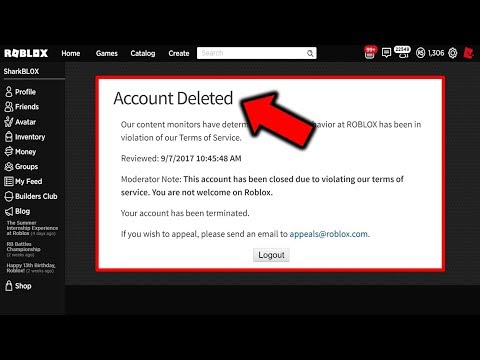 com from a computer or mobile browser. Unfortunately, you can't delete your account from the Instagram app.
com from a computer or mobile browser. Unfortunately, you can't delete your account from the Instagram app.
- 2. Go to the Delete Your Account page (https://instagram.com/accounts/remove/request/permanent/).
- 3. Once on that page, choose an answer from the drop-down menu next to "Why are you deleting your account?"
- 4. Re-enter your password.
- 5. Click "Permanently delete my account."
If you're uneasy about permanently erasing everything or would rather just take a break from the social network, Instagram has a temporary deactivation option. This allows users to disable their account for a period of time and return to it later, meaning that your profile, photos, videos, comments and likes will be hidden from other users while your account is deactivated and will all reappear when you choose to reactivate it.
How to deactivate an Instagram account
- 1.
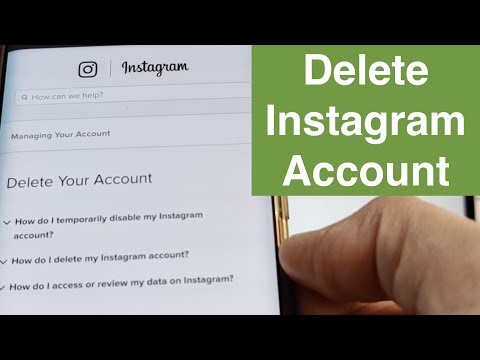 Log in to your account on instagram.com from a computer or mobile browser. Unfortunately, you can't disable your account from the Instagram app.
Log in to your account on instagram.com from a computer or mobile browser. Unfortunately, you can't disable your account from the Instagram app.
- 2. Click on the person icon in the upper right-hand corner to access your profile.
- 3. Click "Edit Profile."
- 4. Scroll down to the bottom of the page and click "Temporarily disable my account" in the bottom left-hand corner.
- 5. Once on that page, choose an answer from the drop-down menu under "Why are you disabling your account?"
- 6. Re-enter your password.
- 7. After you've entered your password, a "Temporarily Disable Account" button will appear.
Click it and your account will be deactivated until you choose to reactivate it. It may take a few hours for this to take effect.
from phone and computer [2022 ]
* Meta Platforms Inc.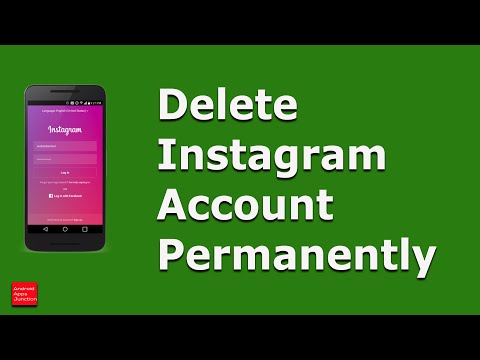 (and its social networks Instagram, Facebook) is recognized as an extremist organization, its activities are prohibited in Russia.
(and its social networks Instagram, Facebook) is recognized as an extremist organization, its activities are prohibited in Russia.
From this article you will learn:
- How to permanently delete an Instagram account: from your phone and computer.
- How to disable a profile temporarily.
- How to deactivate a page if you have forgotten your password.
All the described methods work in 2022. At the end of the article you will find answers to frequently asked questions - perhaps there is a solution to your specific problem.
Content (expand ↴)
Is it possible to completely delete an Instagram profile?
You can permanently delete an account on the Instagram social network. In this case, all photos, videos, comments and stories will “disappear” - they will simply be inaccessible.
Moreover, the list of subscriptions and subscribers will be reset to zero. Therefore, if you have a business account, we do not recommend deleting the profile - even if the administration has applied filters.
Important: if you have deleted your account and want to create a new page, you will not be able to use the data from the old Instagram profile: email address and login.
If you want to "leave" the social network for 3-4 weeks, then in this case you can simply temporarily block the page.
In this case, you will not lose posts, subscribers or direct messages. We will also tell you how to do this in this article.
How to permanently delete an account from the phone
Let's move on to practice. First, delete the account through the phone application. The instruction is relevant for mobile devices — smartphones and tablets — on Android and iOS.
Open the Instagram app on your phone (iPhone for example). Go to the main page of your profile. Open the menu - these are three parallel lines in the upper right corner. Go to the "Settings" section.
In the settings we need the "Help" item.
Now go to the Help Center.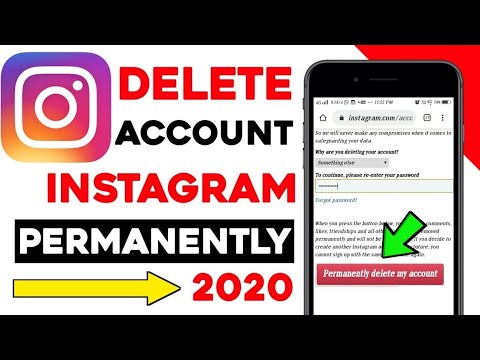
A new tab will open. Go to the Account Management section.
Select "document" "Delete account".
The list of actions opens. We need to expand the second subsection - "How do I delete my Instagram account?".
This subsection contains instructions on how to permanently deactivate an Instagram page. As you can see, the phrase "Delete account" is an active link. Click on it.
Just a few left: select the reason why you want to delete your profile. For example, a second account has been created, high occupancy, or too many ads. Enter the password to confirm the action.
Click the red "Permanently delete my account" button to complete the action.
Important: so you can delete the second account that is linked to the same application. Just go to another page and follow the same steps.
How to delete a page on Instagram through a computer
Now let's delete an Instagram page through a desktop computer or laptop. For example, if you accidentally registered a profile for "left" data. All actions will also be described in the format of step-by-step instructions.
For example, if you accidentally registered a profile for "left" data. All actions will also be described in the format of step-by-step instructions.
In the first step, go to https://www.instagram.com/accounts/remove/request/permanent/. This will save a lot of time.
As you can see, the "Delete account" page will immediately open in the browser.
If you are not logged into your profile on your computer, then enter your username and password. Only then will it be possible to go to this page.
Select a reason from the list, then enter the password and press the red button.
How to temporarily disable a profile
Do you want to temporarily disable a page without losing personal data? The functionality of the social network Instagram provides such an opportunity.
Important: you can temporarily disable the page only through the browser - on your phone or computer. This feature is not available in the app.

Access the official website of Instagram through a browser. Log in to your profile and go to the main page.
Next - click "Edit Profile".
At the bottom of the editor there is a "Temporarily disable my account" button.
Select a reason and enter a password. After that, click on the blue button "Temporarily block the account."
I want to delete my account, but I forgot my password: what should I do?
Imagine the situation: you want to delete an additional or fake account. But here's the problem - do not remember the password.
To deactivate a profile, you must go to the page. To do this, try to recover your password.
Our article “How to recover your Instagram password” will help you with this. After restoring access to the profile, follow all the steps described above.
One line FAQ
Now you know how to delete your Instagram account. As you can see, there is nothing complicated here. You just need to follow the instructions.
You just need to follow the instructions.
Now we will answer the most frequently asked questions on the topic of the article.
Is it possible to delete someone else's account?
Accidentally deleted the main profile: what should I do?
How to delete an Instagram account permanently or temporarily?
Updated: November 16, 2022
177 670
Hello dear friends. Vasily Blinov is in touch with you.
How do you like my yesterday's article about how to make money on your Instagram page? I added a little more to it today, added the 6th method, which I forgot about and did not write right away.
Today I have prepared instructions for you on how to delete your Instagram account.
Contents
I know from experience that sometimes it becomes necessary to delete a page, but it is impossible to do this through the mobile application on the phone.
Step-by-step instructions for deleting an account
There are 2 ways to delete from Instagram:
- Temporarily block your page.
- Delete Instagram account permanently.
This can only be done through a computer, more precisely through the regular site instagram.com, you can also go to it in a browser on your phone.
Method 1. Delete (block) the recoverable page
Step 1.
We go to our profile on the instagram.com website through a browser on a computer, tablet or phone.
I'll show you the example of the old account that I created when I wrote the article "How to register on Instagram."
Step 2.
Click the "Edit profile" button.
Step 3.
Scroll down and click on the link "Temporarily block my account" in the lower right corner.
Step 4.
Select the reason for blocking the account and enter the current password. Then press the fat raspberry button below.
Then press the fat raspberry button below.
After that, your page will be blocked and inaccessible to other users.
How to restore an Instagram profile?
When you want to restore your blocked account, you just need to log into it through the mobile application on your phone using your old login and password.
Method 2. Delete your Instagram account permanently
Using this method, you will not be able to restore your deleted profile and all photos in the future.
Damn, I temporarily blocked my test account, it's impossible to restore it right away until the administrators moderate it, so I'll continue to show on the example of the main one.
Step 1. Log in to your profile through a browser, as in the first method.
Step 2. Follow the direct link to the removal page: https://www.instagram.com/accounts/remove/request/permanent/
Step 3. Select a reason for deletion and enter your current password. Click "Permanently delete my account".
Select a reason for deletion and enter your current password. Click "Permanently delete my account".
I recommend that you save all photos before deleting them completely.
If you don't remember your password! Dear readers, if you have forgotten your Instagram password and cannot enter the page, then use the "Forgot your password?" function, and then follow the instructions above.
How do I remove the Instagram app from my phone?
From an iPhone
- Find the app on your phone.
- Press and hold the app icon for a few seconds.
- The screen will start to twitch and an “X” will appear above the icon in the upper left corner.
- Press "X" and when prompted to continue, press "Delete".
Android
- Enter the "Menu".
- Select Application Management.
- In the "Third Party" section, find the Instagram app.
- Click delete and confirm the action.