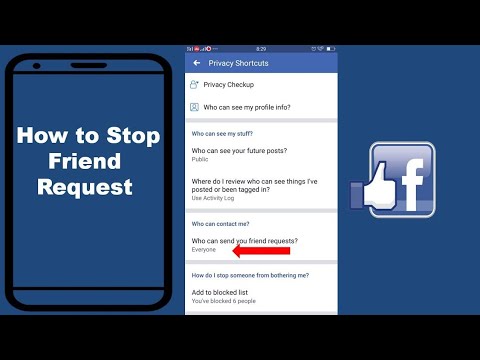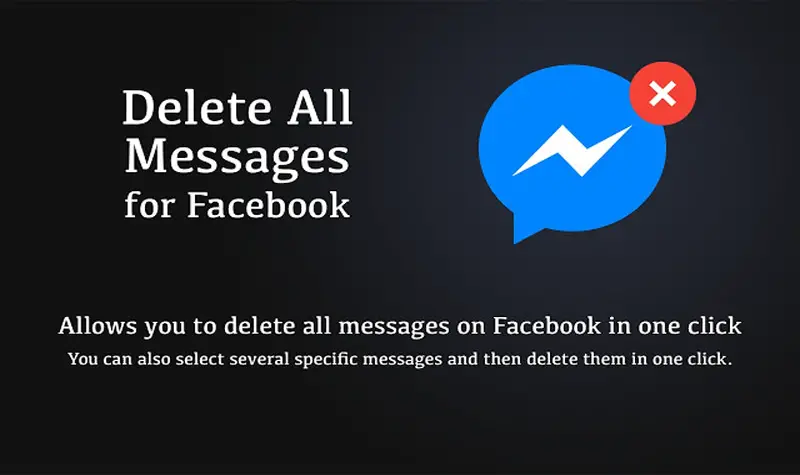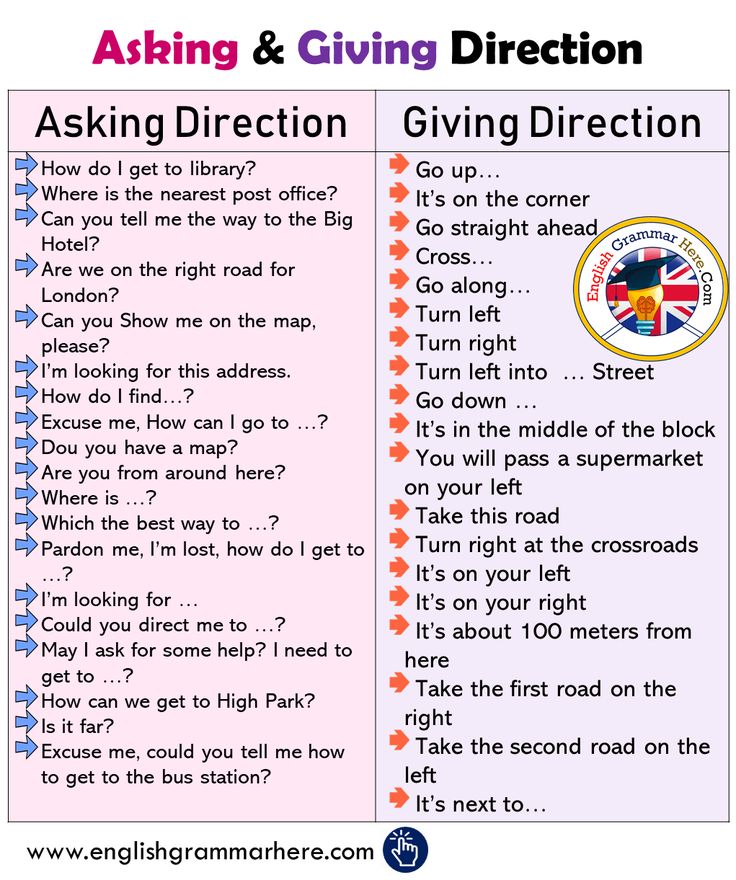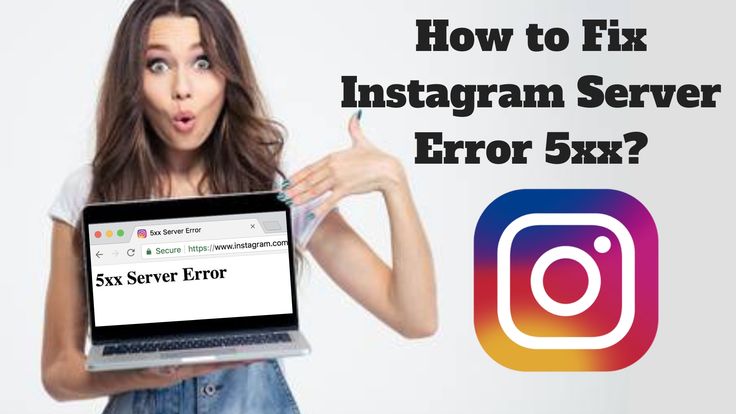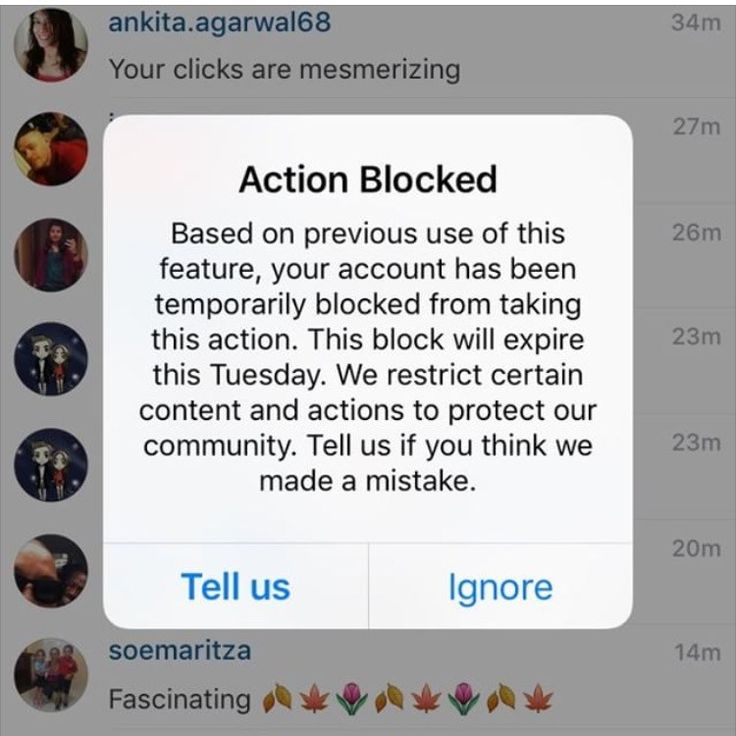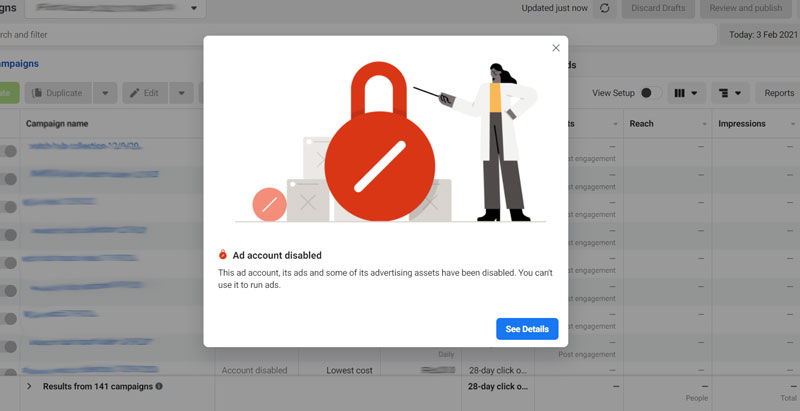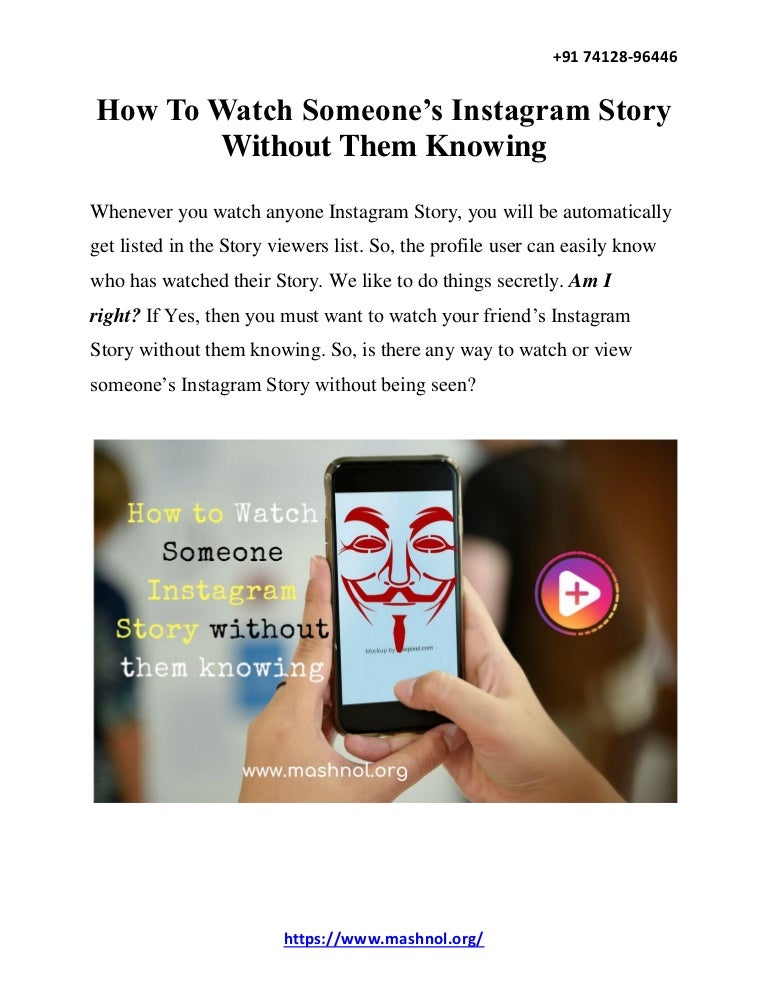How to stop friends seeing posts on facebook
How to Distance yourself from a Facebook friend without Unfriending
(Originally published 2013, updated November 2019).
A relative of mine asked me, “What can I do if I don’t want to see someone’s updates on Facebook, but I’d rather not unfriend or block them?”
Here’s how to make it seem like you have unfriended a person. It’s a two-step process. First, you will prevent their updates from showing up on your news feed (the page you see when you first log into Facebook). Then, you can prevent them from seeing your updates.
There are two ways to accomplish this:
- The easiest way is to add someone to your Acquaintances (Read instruction here for using the Acquaintances list for distancing yourself from a FB friend)
- The other method is to un-follow a person and then add them to your Restricted Read on if you’d like to try this method.
Of course you could always go ahead and un-friend someone – they will not be notified. But it could create an awkward situation, depending on the person and your relationship. So it’s nice to have this option.
Prevent a friend’s updates from showing up on your Facebook Feed:
Desktop:
1. Go to your friend’s timeline page by clicking on their name. The “Following” button will be checked, as shown, meaning that you currently follow the person (i.e. you see their updates on your News Feed). Click the “Unfollow” option to unfollow them.
2. The button will change to the word “Follow”.
Mobile:
1. In the Facebook app, first go to the friend’s timeline. Click the small “Friends” button and you’ll see the following choices – Following, Block, and Friends. Click “Friends”.
2. You’ll now have the choices to Unfriend, Take a Break, Unfollow, or Edit Friends list. Click “Unfollow”.
You should no longer see this friend’s updates on your News Feed. You can still see their updates if you visit their profile/timeline page.
You can still see their updates if you visit their profile/timeline page.
Now that you have limited what you’ll see about this person, go ahead and limit what they’ll see about you.
Add your friend to your “Restricted” list to prevent them from seeing what you share
Facebook provides a few built-in “Lists” for categorizing your friends. You can use these lists to control who you share with. One of the lists is called “Restricted”. When you add someone to your “Restricted” list they will only be able to see your “Public” content or posts of yours that you tag them in”. It works like this:
- Share an update with “Friends” , people in your “Restricted” list won’t see it.
- Share an update with “Everyone” , people in your “Restricted list will see it.
- Tag your friend in an update, they will see it even if they are in your “Restricted” list.
Desktop:
1. Hover over the Friends button again and this time choose “Add to another list”.
Hover over the Friends button again and this time choose “Add to another list”.
2. Select “Restricted”.
3. If this person was in another list, select that list to un-check and remove them from the list.
Mobile:
1. Click on the “Friends” button again. Choose Friends, and then “Edit Friend Lists” (you might not see this, in which case just continue).
2. You’ll see some possible lists – I have a few custom lists, your screen might look a bit different. Scroll down and select “Restricted”.
3. If this person was in another list, select that list to un-check and remove them from the list.
Is this fool-proof?
No. There are a few other settings that could expose some of your information to the friend you are trying to ditch.
For example, if you have a mutual friend in common, and that mutual friend tags you both, then your friend might see that you’ve been tagged.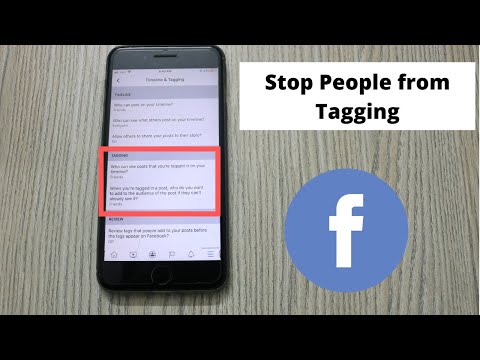
Or, if you and your “frenemy” both follow a public page on Facebook like…uh…good example here….okay let’s say you both follow that Star Trek guy George Takei, and you click “Like” on George’s funny picture, then your friend could potentially see that you’ve liked it. That’s because she is also a fan of George and George’s post are available to “Everyone”.
So while there is no guarantee of total erasure of this person from your Facebook life, this is about as close as you can come to unfriending or blocking a person.
[Please note – I have closed comments on this article; unfortunately this page is receiving a large number of spam comments. And I am not able to personally troubleshoot each and every situation! Please take a look at the existing comments and replies to date, as your question might be answered here. You can also take a look at other Facebook tips, or search the Facebook help page.]
Stop Facebook Friends from Seeing Your Activity
By Madalina Dinita 66 Comments
In general, Facebook and social media are all about connecting you with other people and sharing important events with your network of friends.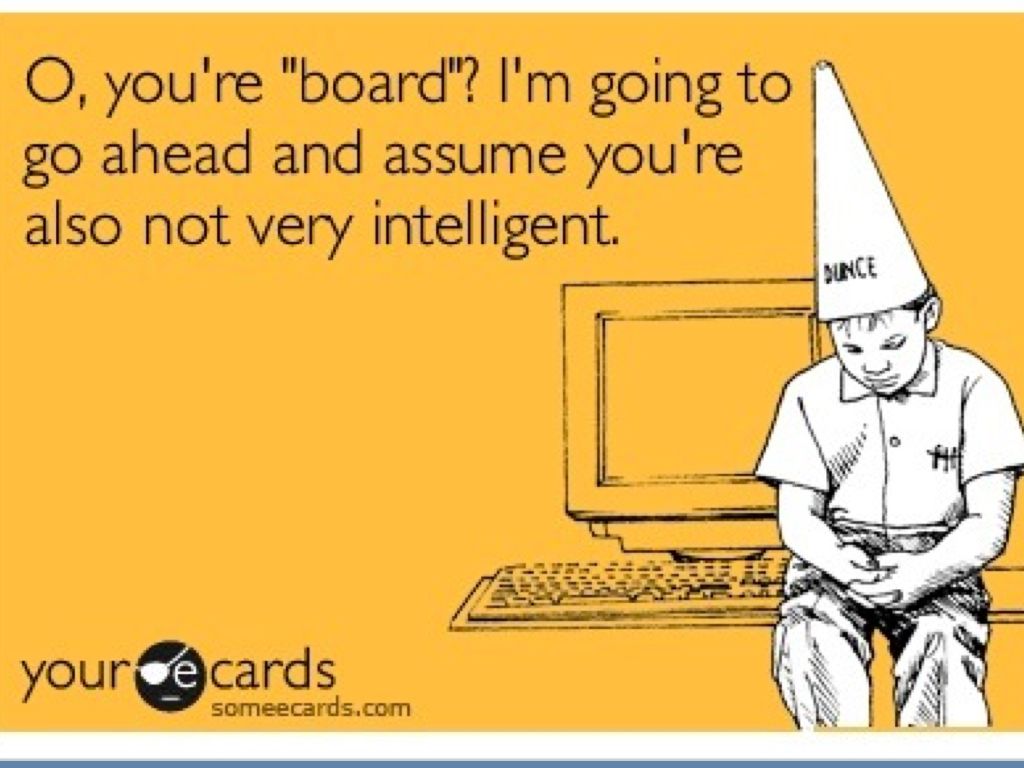
If privacy is essential to you, there are ways to filter what your Facebook friends can see and what elements remain hidden from their view.
In this guide, we’re going to show you how you can stop your Facebook friends from seeing your activity, likes, and Friends list.
How to Hide Your Friends List on Facebook
- Click on your account menu on PC or profile picture on Android.
- Go to Settings and Privacy.
- Then, select Who can see what you share.
- Click on Continue to go to the settings you’re interested in.
- Navigate to Friends and following.
- Go to Who can see your Friends list on your profile?
- Then select Only me to hide your list of friends.
How to Hide Your Activity on Facebook
- Go to Settings and Privacy.
- Then select Who can see what you share.
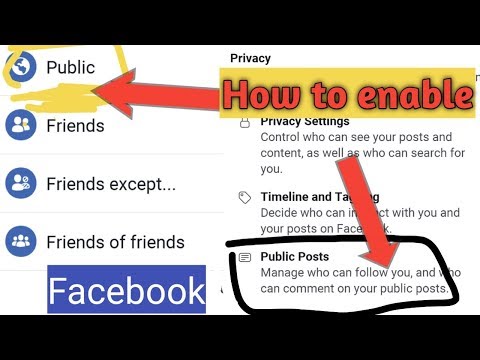
- Hit Continue and then Next to go to Posts and stories.
- You can control who can see your future posts. If you want to hide them completely, select Only me.
- The Only me option is not available for stories. However, you set the privacy settings to Friends. In other words, only your friends will be able to see your stories.
- There is also the option to Limit past posts.
- This means that you can hide past posts that were previously set to Public or Friends of friends. More specifically, only your friends will see your past posts.
- If you want to undo this action, you need to manually edit the audience of each post.
How to Hide the People and Pages You Follow on Facebook
- Go Settings and Privacy.
- Then select Who can see what you share.
- Go to Friends and following.
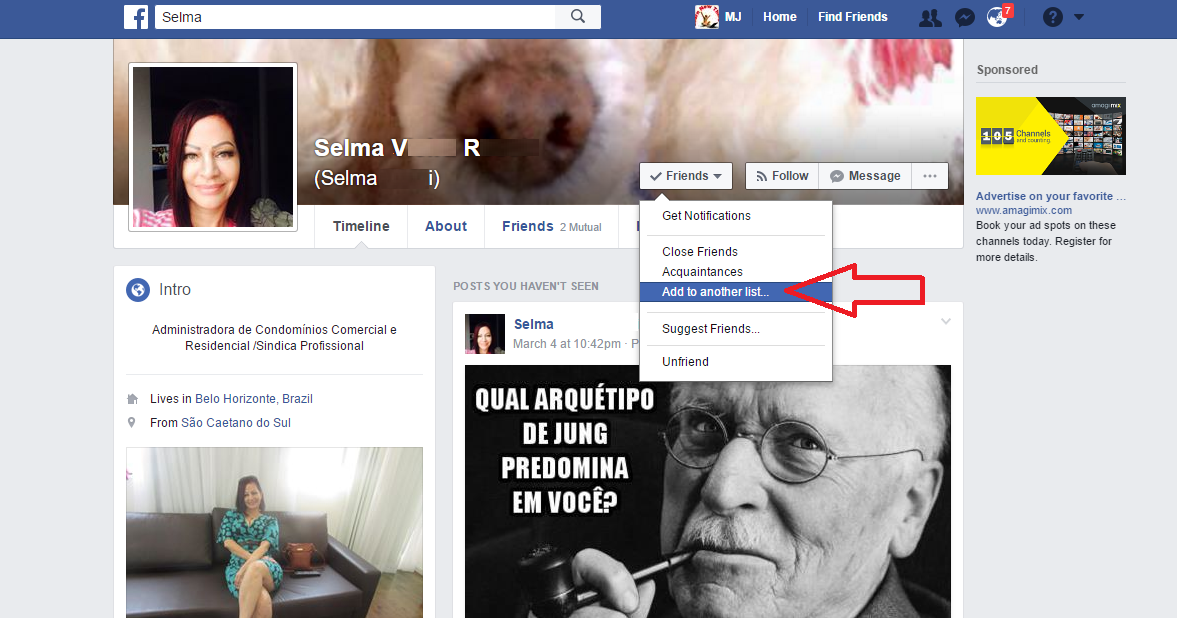
- Navigate to Who can see the people, Pages, and lists you follow?
- If you want to hide any information related to the people, pages, and lists that you follow, select the Only me option.
- Or you can choose to hide this information from friends except for a few specific friends.
How Do I Make My Comments Private on Facebook?
Unfortunately, you can’t hide your Facebook comments. Only the person who initially shared the post can change the privacy settings of that post. If they decide to hide or delete the post, the same thing will happen to your comment.
As long as the post’s privacy is set to Public, it will remain visible. And so will your comment.
We hope this guide answered your questions.
Filed Under: Internet Tagged With: facebook
How to hide all your Facebook activities from your friends
To hide all your Facebook activities from your friends, just manage the settings menu so that no one knows about the pages you like or Facebook pages to keep your privacy.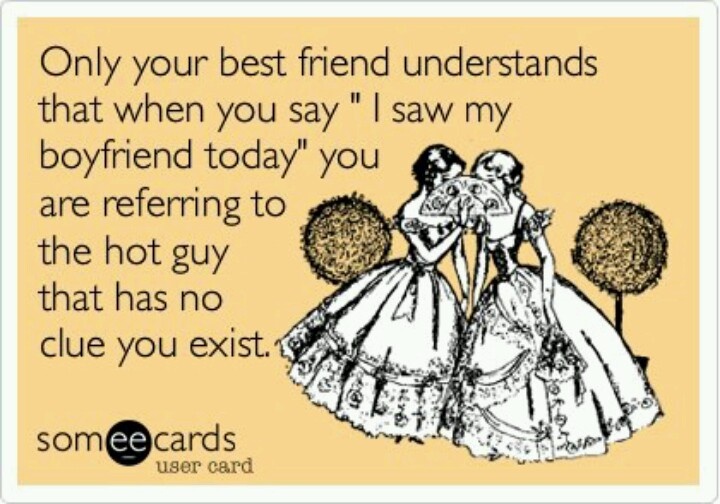 Over 16 categories of TV Shows, Music, Books, Athletes, Team Sports, and other activities, interests, and games, and you can control how each of these likes are displayed for each category.
Over 16 categories of TV Shows, Music, Books, Athletes, Team Sports, and other activities, interests, and games, and you can control how each of these likes are displayed for each category.
How to hide all your Facebook activity from your friends
How to hide all your Facebook activities from your friendsThe way to hide all your Facebook activities from your friends is as follows: -
- First you need to open your personal Facebook page.
- This opens the timeline list, then you find the word "more" and click on it.
- And then some options will appear for you, click on the word as in the list.
- And then a list of pages I liked will appear, and then click on the handle to the right of the page at the top.
- And click change the privacy associated with likes, which are in the main menu.
- Then click on the triangle in the "Like" categories you want to hide.
- You will find four levels that already exist, click on the word only me, which will help you hide all the pages you like.

- After completing all of the previous steps, you must complete all of the following steps for the rest of the existing categories that you need to hide, including hiding followers, friends, and others.
How to hide likes
- This method is the best way to hide all your Facebook activities from your friends to hide all comments and likes made by a user through Facebook from your friends.
- First click the arrow on the right of the page at the top if it is in English.
- And click on word settings on your Facebook account page.
- After that, click on the word "Add" under the word "Applications".
- From this point, the page with 6 settings starts, the user clicks the ad setting in the fourth option.
- After that, press to select one of the settings and make it so that it is not shown to any of your friends.
- In this way, you can make all your comments and posts on Facebook a certain degree of privacy.

How to hide likes and comments from appearing on Facebook
Many of us are looking for a way to hide all our Facebook activities from friends through the settings menu on the Internet. This is a very simple method that allows the user to make all their private activities on Facebook private to the user and not visible to them. someone else.
Now you can enter the settings menu in your personal account, you can click on the arrow on the right side of the screen from the top and then go to the bottom of the page until the page has an ad option, and then click on advanced settings, and then select No, and don't show to friends.
how to hide likes on facebook
- Now you can work to hide everything you do on your personal Facebook page by clicking on your personal account.
- Then the list of like records on the page is selected, and then you have to click on the option to change the privacy.
- After that, you will see a page with all the content of the pages that you liked before, be it sports pages, game pages, books, or others.

- And the public button on the page is pressed, and only me is selected instead, so that no one but the account owner sees all messages and pages.
- Then it is recommended to click on the word "close" on Facebook and make a choice instead of friends who are not shown to anyone.
How to hide all your Facebook activities from your friends on your computer
- The Internet browser is opened by the device Computer And then log in to Facebook.
- And then click on the user account personal page.
- Then click on the word "More" and then click on the word "Registration Settings".
- You will find a pencil shaped mark that you have to press until it starts to open.
- The user will then see a list containing a set of important options that should change the privacy of likes on the account.
- And then replace existing options instead of friends only to hide them from beauty and show only to the user.
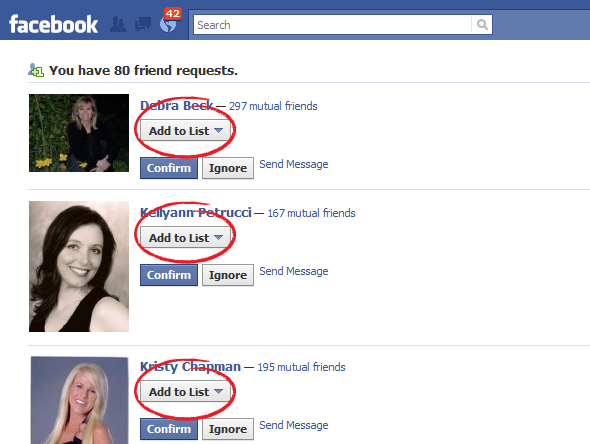
How to hide Facebook liked pages from android mobile
In case user wants to change settings for Facebook user through mobile Just log into the person's mobile device and follow these steps:
- First, access the user's Facebook application.
- Then three lines are pressed one below the other.
- The user then clicks on the profile in the application.
- Then you need to click on the word "more", after which a list full of tests will appear.
- At this time, click on the word "privacy" that appears in front of you.
- Then click the privacy and settings menu, view the advanced privacy settings.
- On your Facebook activity page, you can see all the existing people and lists that you follow on your account, so you need to make sure they show up instead of just showing friends to you.
- These steps will help you get some degree of privacy so that your friends don't see all the work and activities you do from your personal account, which is the best way to completely hide all your Facebook activities from your friends.
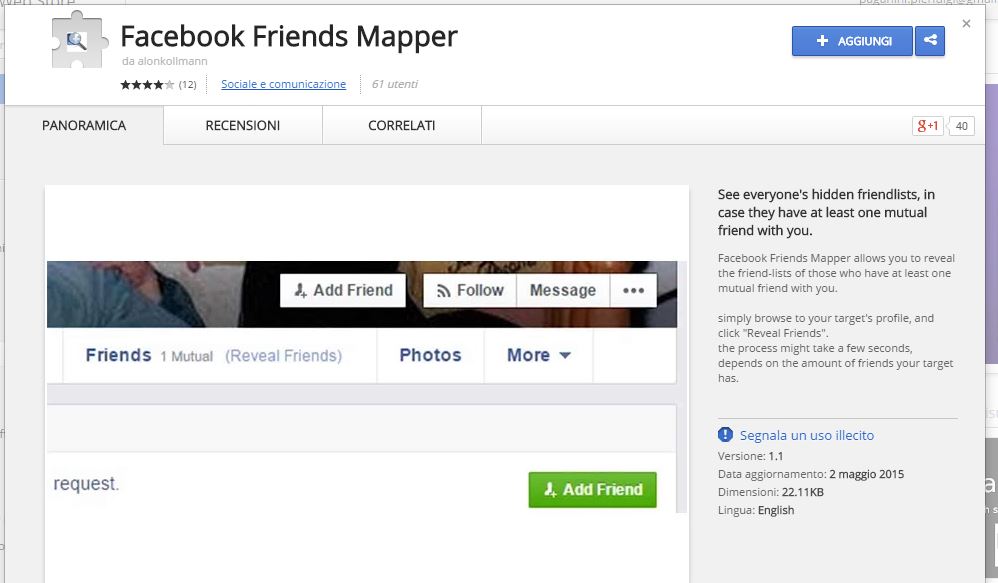
How to prevent friends from seeing my comments and likes
Now you can delete all your comments and likes that you put on any Facebook post, and for this you need to enter a list of your Facebook activity history and it will be done. Delete it Through it you have to follow these easy and simple steps to help you get what you want in the account and these are the steps: .

Read also: Steps to steal a Facebook account through a page link to protect yourself
How to hide a friend on Facebook day I publish a large number of posts that are "hidden" in your news. The situation becomes somewhat volatile, and although you tried to point out the situation to him, he is still not afraid to upload "bursts" of new content on the social network. I imagine how frustrating this situation is, and so today I decided to help you by explaining
how to block a friend on facebook . Maybe not everyone knows this, but Facebook allows you to "filter" the messages that appear in your feed, limiting the content your contacts have shared, or even hiding them entirely (without giving up on their friendship). If hiding messages from those you don't want to follow isn't enough, you can opt for a more drastic but definitely effective solution: block them and remove them from your friends.
So, are you ready to start? Yeah? Perfect! Sit back, take the time to read the following paragraphs, and you'll see that you won't have the slightest problem hiding updates and news from specific Facebook users. It only remains for me to wish you good reading and good luck with everything!
- Hide messages from the user of the news service
- Smartphones and tablets
- Personal computer
- Block user on Facebook
- Smartphones and tablets
- Personal computers. Set news service
- 1.1 Smartphones and tablets
- 1.2 personal computer
- 2 Block user on Facebook
- 2.1 Smartphones and tablets
- 2.2 personal computer
Hide messages from the user of the news service
wishes hide messages from the user of the Facebook news feed so as not to limit the amount of content published in the social network in any case? Know that it is possible, and in the following paragraphs I will explain in detail how to proceed from both mobile devices and PC.
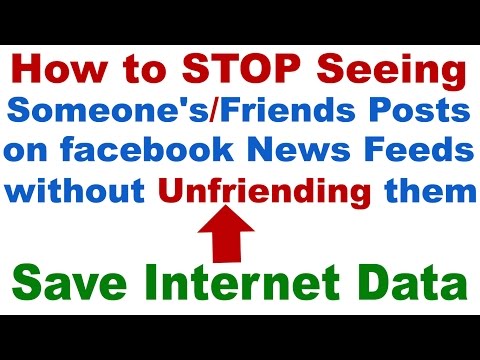 If you are interested, I assure you that the person will never know about the operation: you will simply no longer see his publications or part of them, but your friendship will be registered on the social network.
If you are interested, I assure you that the person will never know about the operation: you will simply no longer see his publications or part of them, but your friendship will be registered on the social network. Smartphones and tablets
To prevent a friend's messages from showing up, first launch the official social network application on your smartphone or your tablet , enter your account, enter search bar placed over username you want to hide messages displayed in the news feed and click the corresponding result to go to your profile.
click the button Follow now is located just below the user's profile photo and select entry Don't subscribe again in the menu that opens. From now on, your Facebook friends' posts will no longer appear in your feed.
In case of doubt, you can reactivate the display of the user's messages by going to his profile and pressing the button follow .

Do you want to hide messages posted by a user for a limited time? To do this, find in the news feed the message published by the user that you want to "pause", tap the symbol (...) is located in the upper right corner of the message, and in the menu that opens, tap the item Pause publications [nome dell'utente] for 30 days : No messages published by this friend will be shown to you for exactly one month. If instead of hiding the messages in question, you just want to see less, select this item. Hide post (always from the same menu).
personal computer
Come from personal computer , connected to Facebook, log into your account, enter search bar placed on top of username whose posts you want to hide, and click the corresponding result to go directly to their profile.
Once you are logged into the profile of the user whose posts you want to hide from the news feed, click the Follow now button and select the article Don't follow again from the menu that opens.
 From now on, messages posted by your Facebook friends will not appear in your News Feed. Happy?
From now on, messages posted by your Facebook friends will not appear in your News Feed. Happy? Of course, if you regret your choice, you can re-enable the user's posts by simply going to his profile and clicking the subscribe button: everything will be as before.
How can I change the language of my phone?
If you wish, you can also hide messages posted by a user for a limited period of time by searching the news feed for a message posted by the desired person. stop following temporarily click symbol (...) located in the upper right corner of the message and click on the item Suspend publications [nome del tuo amico] for 30 days is present in the menu that opens. Don't want to completely hide posts posted by a user and just see fewer posts? Just select item Hide post , always from the same menu, that's all.
Block a user on Facebook
If you've read this far in the manual, it's obvious that hiding a user's posts from the news service wasn't enough to leave you alone as you keep filling your journal with posts, to say the least.
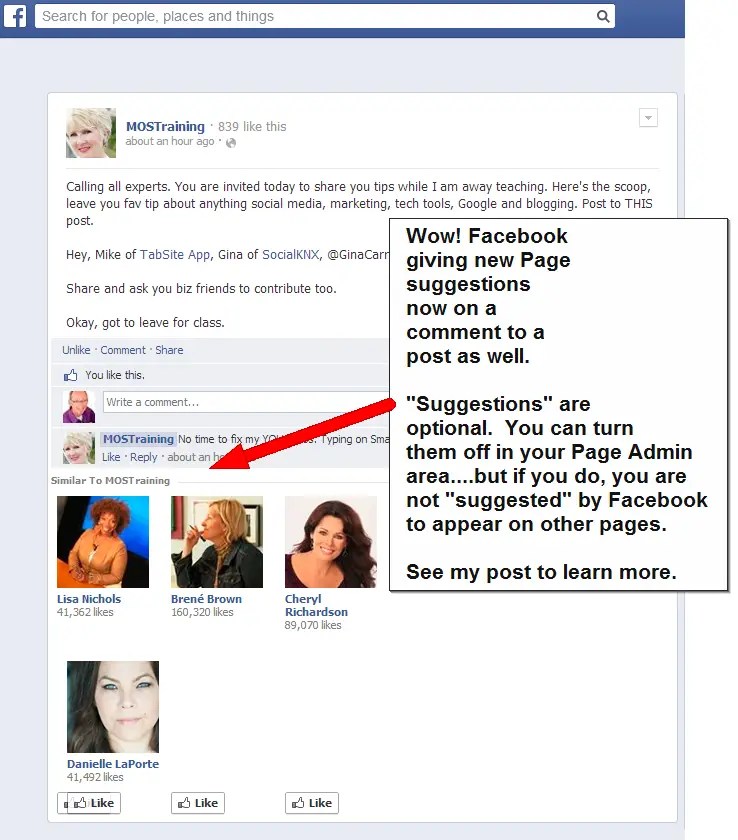 persistent. In this case, you need to take a more radical decision: block the user in question and remove him from your friends list so he can no longer interact with you, at least on Facebook.
persistent. In this case, you need to take a more radical decision: block the user in question and remove him from your friends list so he can no longer interact with you, at least on Facebook. Before explaining how to block a user on Facebook, I would like to tell you that by performing this operation, you and the user in question will no longer be friends, which means that they will no longer be able to see what you share in your calendar, they won't be able to add you as her friend, and she won't be able to tag you. All clear? Well, now I can explain how to proceed.
Smartphones and tablets
To continue from your mobile phone or tablet, launch the official Facebook app, touch search bar place on top, enter username you want to block and click on the corresponding search result to go to your profile.
Then click the button Other (…) under the profile photo of the user you want to block, select the entry block a menu that opens and confirms the operation by pressing again to lock .
 Mission accomplished! The user you blocked will no longer be able to harass you with messages, requests to participate in events, etc.
Mission accomplished! The user you blocked will no longer be able to harass you with messages, requests to participate in events, etc. In case of doubt, you can unblock a previously blocked user by pressing the () Facebook button, then select the items Settings & Privacy > Settings > Block from the screen that opens and pressing the 9 button0076 unlock is placed next to your name (then confirmed).
personal computer
Come from personal computer connected to the login page of the social network, enter username you are interested in blocking search bar located in the upper left corner, click the icon magnifier and select the result corresponding profile you are interested in.
Then press button (...) the cover image of the user to be blocked, select the item block from the menu that appears and confirm the operation by pressing again on block .