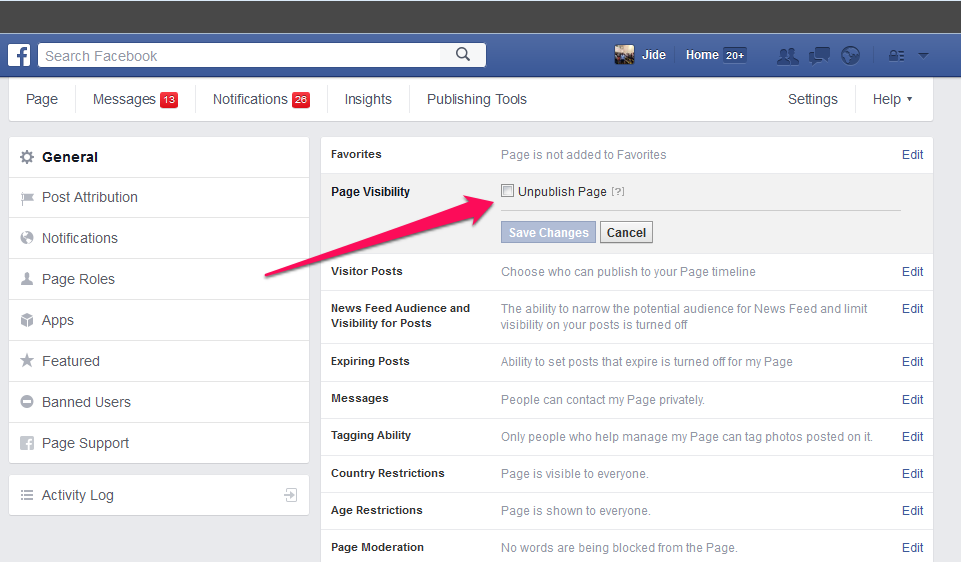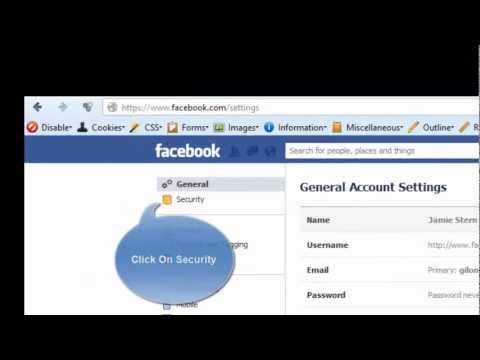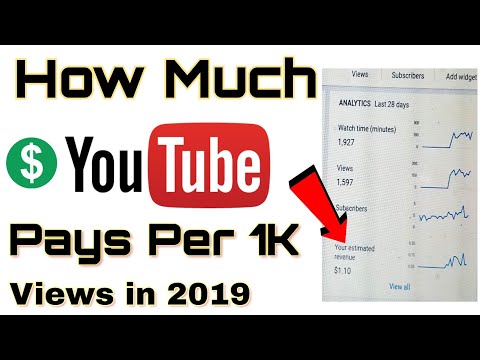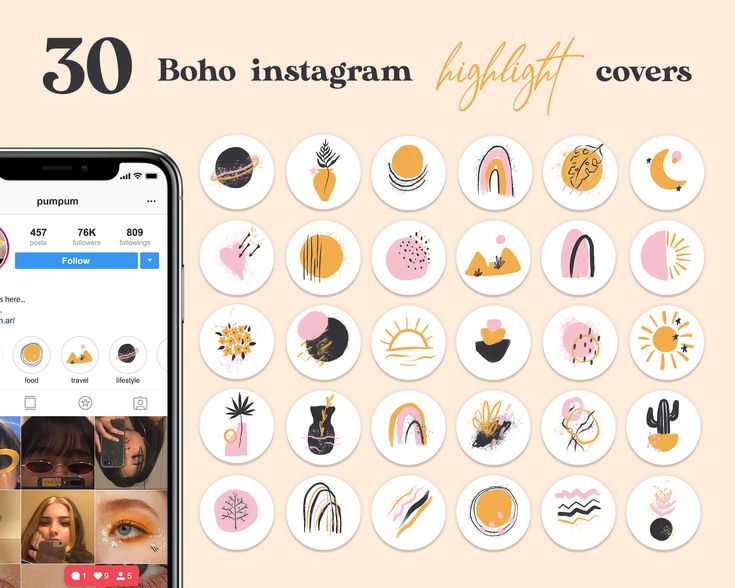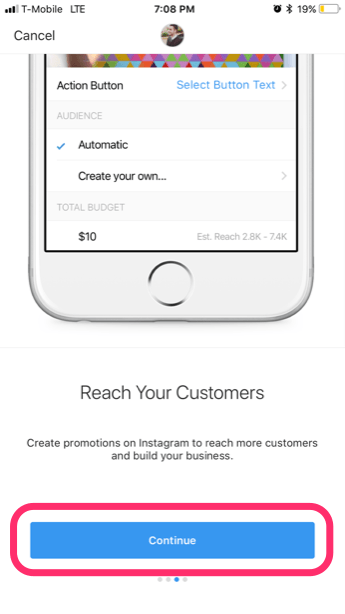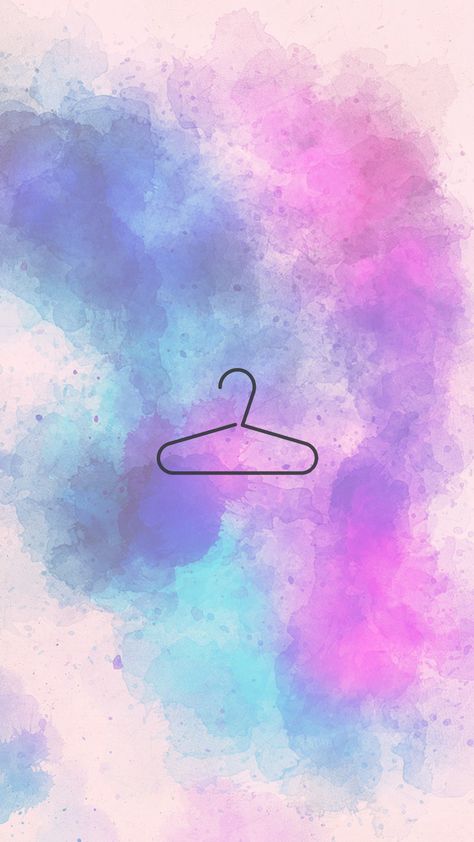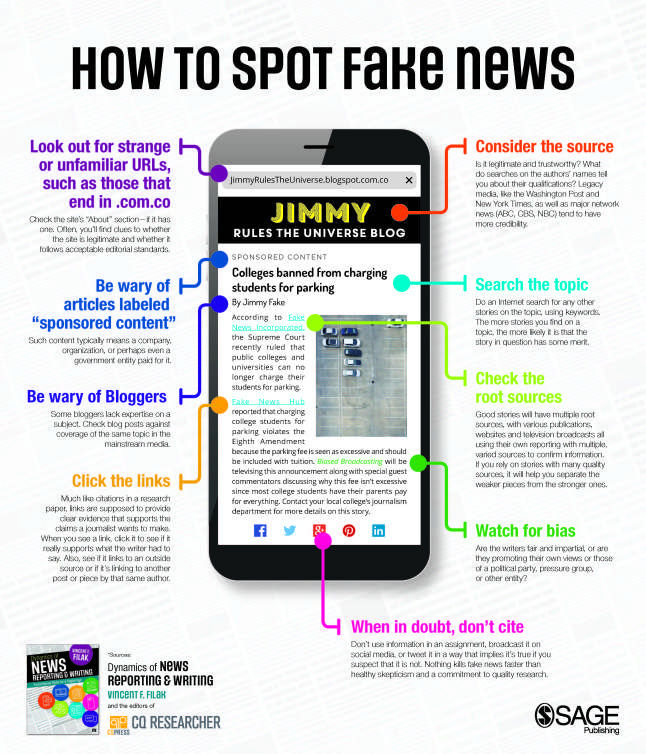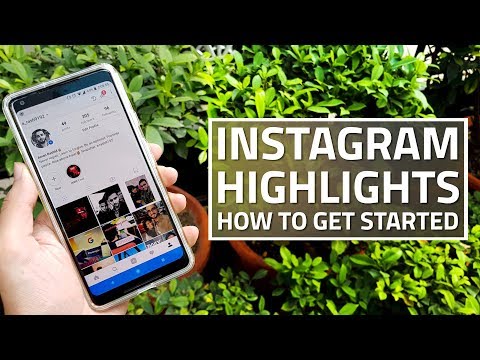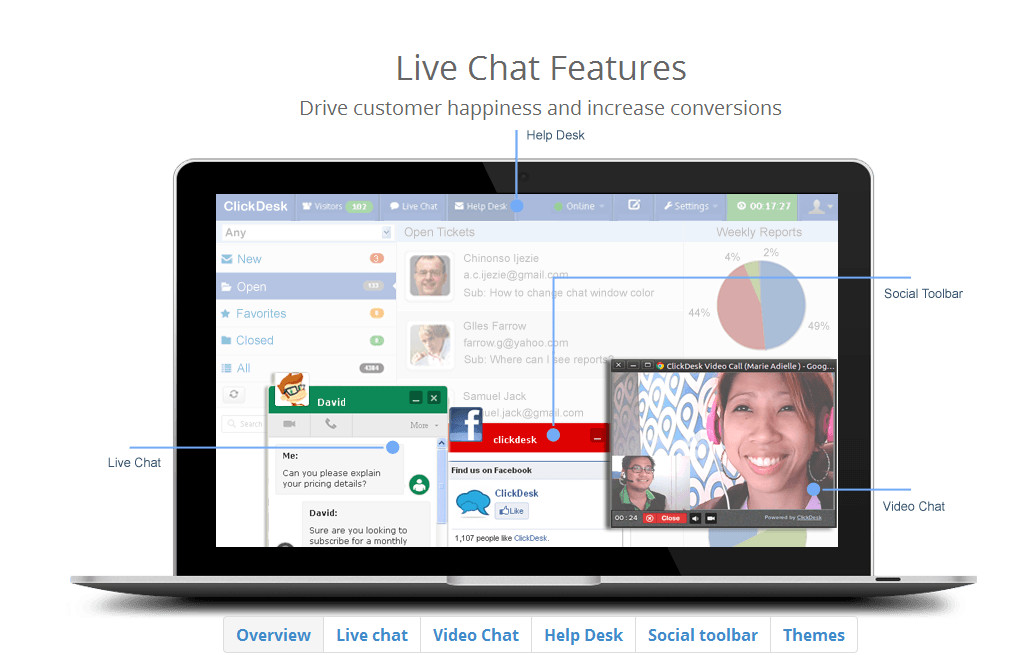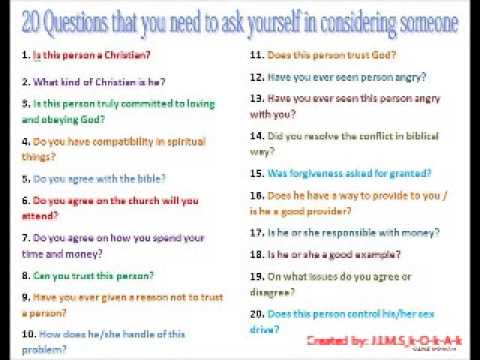How to delete a facebook page created
How to Delete a Facebook Page Step-By-Step
Whether your Facebook page is meant for business, fans, or personal projects, sometimes it’s time to say goodbye and hit the delete button.
How to delete a Facebook page
- Log into Facebook
- Go to your Facebook pages
- Click the page you wish to delete
- Go to the page settings
- Click the “Edit” button next to “Remove page”
- Select “Delete <your page name>”
- Click “Delete page”
I’ll show you those step-by-step instructions with visuals to guide you in a moment.
Altogether, in this article, you’ll learn:
- How to delete a Facebook page on your desktop computer
- How to delete a Facebook page from your mobile phone
- Options to consider before you delete your Facebook page
- Deleting a Facebook Page FAQs
First let’s make sure we’re on the same page – no pun intended! Before you delete your Facebook page, let’s take a quick look at the difference between a Facebook page and a profile, and if deletion is the best choice for you.
Deleting a Facebook page vs. a Facebook profile
A Facebook page is different from your Facebook profile, also known as your Facebook account.
Your Facebook profile page is your personal account. This is where you see your news feed, containing pictures of friends and family, and create posts about your life and feelings. Your profile is all about you, and connecting with friends and family.
Facebook pages are created for marketing purposes: Businesses, groups, and individuals can promote themselves and interact with customers or fans.
There are two types of Facebook pages you may want to delete.
The first is a Facebook business page, and the second is for communities and public figures.
These community and public figure pages can be used for teams and clubs, or, when used for celebrities, they are known as “Facebook fan pages.”
Whichever type of page you are looking at, you can use these instructions to delete your page on Facebook.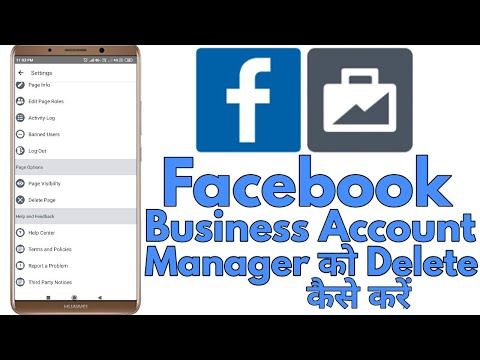
Now that you’re clear on the difference between a page and a profile Before you get too far in the process, consider if deleting your page is the right thing to do.
Is deleting your Facebook page the right choice?
Some people want to delete a page if it’s out of date or inaccurate. You could also delete a Facebook fan page for an old event, project, or initiative that is no longer relevant. For example, in this tutorial, I’ll be showing how to delete a Facebook page created for a theatre production from two years ago. Permanent deletion may not be right for your Facebook page because:
- You have similar or duplicate pages
- You don’t have time to manage and regularly post on your page
If either of these is the case for you, read the section below of merging and unpublishing pages before you go through the deletion process.
| TIP: Too little time for too many social media networks? Get review insights and find the best social network for your business. |
How to delete a Facebook page via desktop
Once you’re you’ve made the decision and you’re ready to delete your Facebook page, follow these steps. If you’re deleting your page on mobile, jump ahead to the next section.
1. Sign in to Facebook
Begin by opening Facebook and signing into your account.
2. Go to your Facebook pages
In the menu that appears on the left side of the screen, choose “Pages,” located under “Explore.”
2. Select the Facebook page you want to delete
On the next screen that appears, you will see each one of your Facebook pages. (The ones pictured here have not been used for quite some time, making them perfect for this tutorial.)
Click on the page name you want to delete. Here, we are deleting the page for a play which hasn’t been running for over two years.
3. Click on settings
You will now see your Facebook page.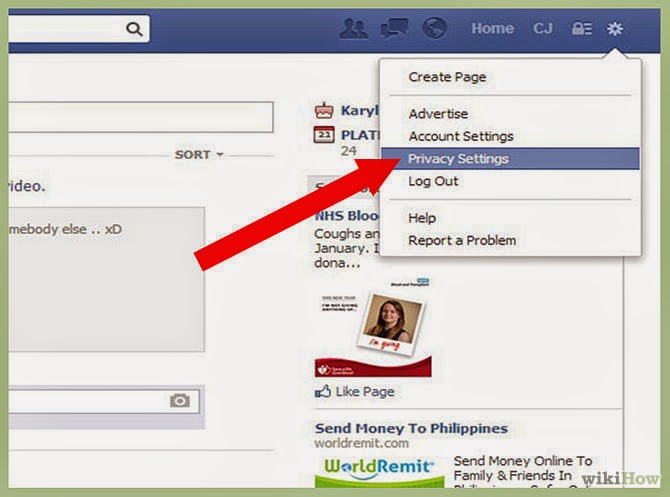 In the upper-right corner, choose “Settings.”
In the upper-right corner, choose “Settings.”
4. Click “Edit” in the row that says “Remove Page”
You’ll now find yourself with a list of various Facebook settings.
Scroll to the bottom of the page. In the very last row, you’ll find the option “Delete your Page.” Click the word “Edit” in that row.
5. Delete your Facebook page
A notification will appear, letting you know that you have 14 days to restore the page if you change your mind.
To go ahead and delete your page, click “Delete <Your Page Name>.” You’ll find the words in blue; in my example shown here, I’m clicking on the words “Delete Loose Knit at Public House Theatre.”
6. Click “Delete Page”
After you click that “delete” button, another pop-up will appear, asking if you are sure you want to delete the page.
To make it official, go ahead click that big blue “Delete Page” button.
In the screenshot just pictured, you’ll also see the option to tick a box and “Unpublish this page.” We’ll discuss this option more in the upcoming section “Before you hit delete.”
Once you have officially deleted your page, a pop-up window will confirm the page has been deleted. Click OK.
The following video displays the page deletion process, putting all of these steps together:
How to delete a Facebook page on mobile (iOS or Android)
Want to know how to delete a Facebook page while you’re out and about? Here’s how to do just that.
1. Open the Facebook app
Open your phone’s Facebook app, and log in if needed.
2. Click the Facebook menu
In the upper-right corner of your screen you’ll notice three line; tap these three lines for your Facebook menu.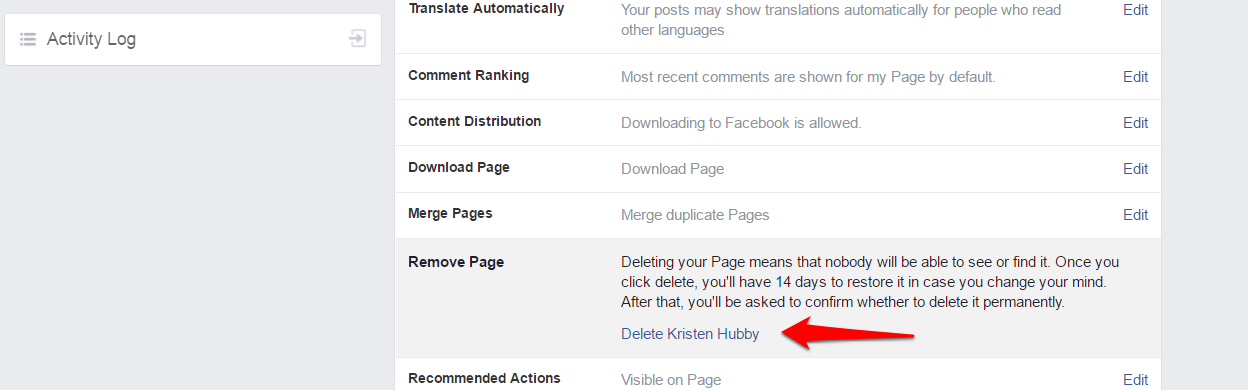
3. Go to your Facebook pages
In the menu that appears, choose “Pages” with the yellow flag icon. The order of the menu options can vary; you may need to scroll down to find that icon.
4. Select the page to delete
A list of your Facebook pages will appear; tap the page you want to delete.
If you don’t see the page you’re looking for, tap “See all.”
5. Click the three dots
In the upper right corner, next to the search bar, click the three dots.
Note: There is another option with three dots next to the page button. These three dots are to edit your button; to delete a Facebook page, make sure you tap on the dots all the way on the top of your screen.
6. Edit page
On the menu that appears, choose “Edit page.”
7. Go to “Settings”
On your phone screen, you’ll see various areas of your Facebook page you can choose to edit.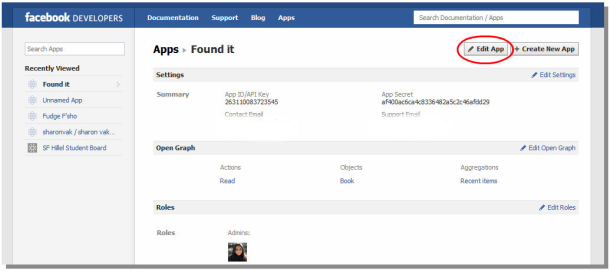 Tap on the option for “Settings.”
Tap on the option for “Settings.”
8. Select “General”
You’ll now select the very first option for your Facebook page settings, “General.”
9. Go to the Remove Page section
On the next page that appears, you’ll need to scroll down to the section titled “Remove Page.”
At the bottom of the section, you’ll see a question in blue, asking, “Delete <Your Page Name>?” Click on these blue words that are customized to your Facebook name.
10. Delete Page on Facebook
Two buttons will appear, along with the notification that you only have 14 days to restore deleted pages.
To permanently delete your Facebook business page, click on the blue one which says “Delete Page.”
Here is a video showing you the entire process:
Before you hit delete: Steps and options to consider before you delete a Facebook page
Once you delete a Facebook page, even if it’s within the 14-day restoration period, it can be tricky to get it back.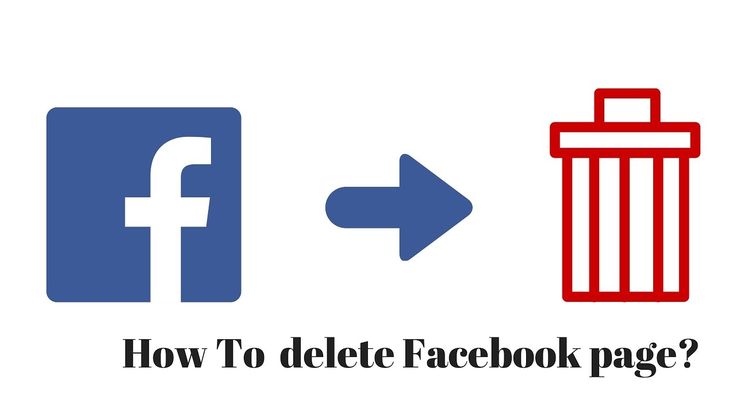
Save yourself potential headaches down the road and consider merging or unpublishing your Facebook page. Or, if you are positive the time has come to say good-bye and delete the page, read the following section on downloading your Facebook page data.
| TIP: Before you hit that "delete" button, learn more about using Facebook Pages Manager. |
Merge your Facebook pages
It doesn’t take much to end up with two Facebook pages for the same business, group, or event. A new person may come on board, not knowing there is an existing page. Or, when starting a new venture, two people with eager ambitions can take matters into their own hands, and both create a page.
When this happens, you don’t have to choose which to delete. (Especially if they both have followers!)
Instead, merge the two Facebook pages. To do so, follow the steps above.
After following steps one through eight to reach the general sections, you’ll find the option to merge Facebook pages.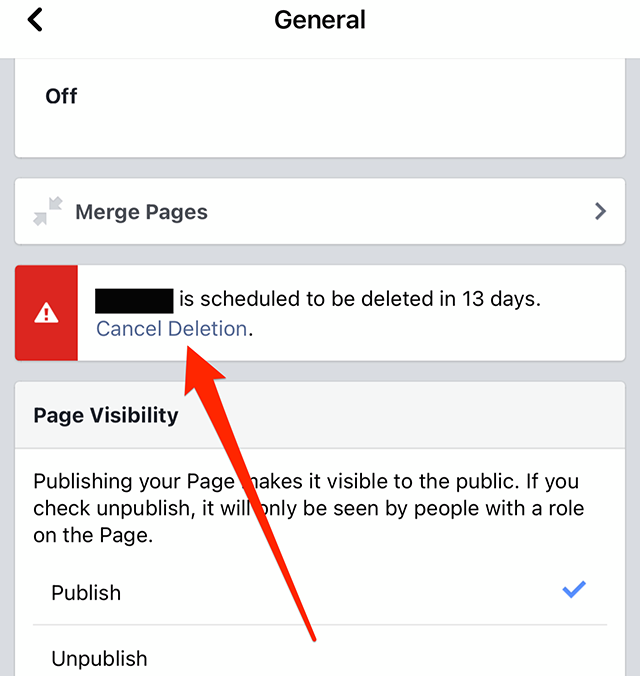
Make sure you have administrative access to both pages, otherwise you will not be able to complete the process. You may also be required to log in to your Facebook account as an added security measure.
Unpublish or hide your Facebook page
You may want to delete your Facebook page because you don’t have time for regular posting and promotion. If this is the case, consider hiding your Facebook page instead of deleting it.
Unpublishing your page is essentially hiding it.
Only a page’s admins can see their unpublished Facebook page; it will not be visible to anyone else, including those who liked your page.
In the same way, anyone with admin access can republish and restore the page on Facebook. This will save you plenty of time down the road if you decide you do need that page after all!
To unpublish your page, follow the steps instructed and go to your page’s settings. Under “General” you’ll find an option for “Page Visibility.” Click the “Edit” button.
These screenshots show you the Facebook settings on a desktop. After clicking “Edit,” simply tick the box for “Page unpublished” and save changes.
You will not lose any followers if you unpublish your Facebook page, but they will not be able to find it.
When you republish the page, it will once again become visible to page followers. Anyone who liked the page will be able to search for it, and it will appear in their feed.
Before you delete: Download your Facebook page data
Even if you delete your Facebook page, you can still save your data. And really, why wouldn’t you want to do so? Marketing decisions are all based on understanding your audience; you never know when those insights might help you down the road.
To download your Facebook page data, Go to your Facebook page, then choose Settings. Under the General section, you’ll find an option that says “Download Page.” Here you can see how it looks on a desktop:
Click “Edit,” then, on the section that appears, click “Download Page.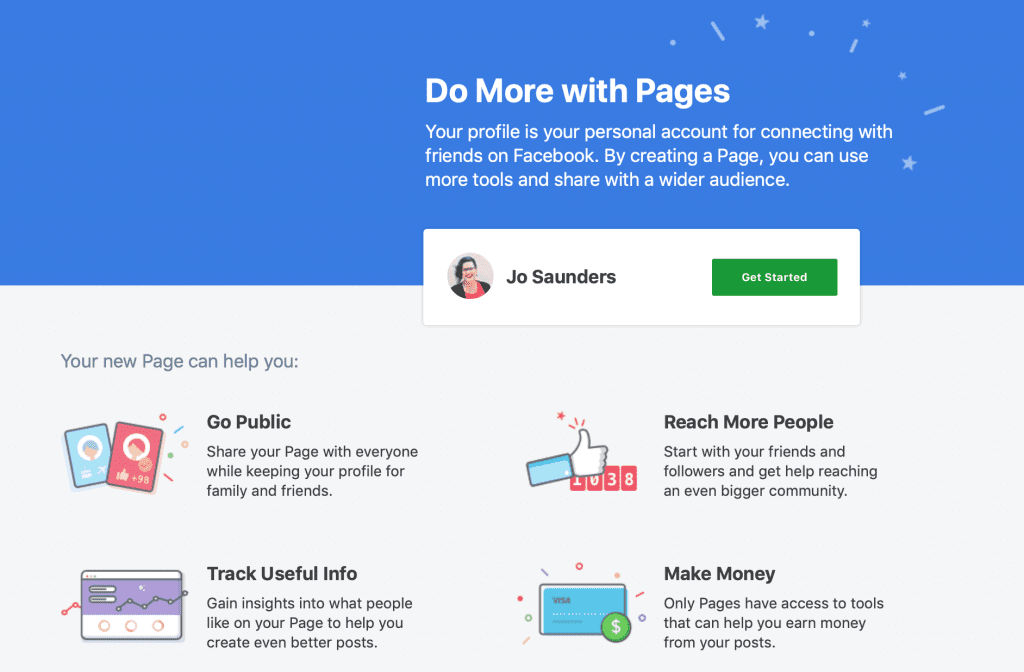 ”
”
Deleting a Facebook Page FAQs
Still have questions about deleting your Facebook page? On the fence between deleting or unpublishing your Facebook page? Let these answers guide your decision.
Why can’t I delete the Facebook page?
Only those with admin access can delete a Facebook page. If you don’t see the options pictured above when trying to delete your page, chances are, you don’t have administrative access.
Who is the Facebook page admin? How do I become one?
If you created the Facebook page, you are automatically the page admin. You can also invite others to have this status.
If you’re not the page admin, you’ll have to ask anyone who is to give you access. (It does not need to be the page creator.)
How can I delete a Facebook page if I’m not the page admin?
Facebook pages are connected to individual profiles. As a result, you may have a situation where you can’t reach the page administrator. For example, the page creator may no longer be working at your company.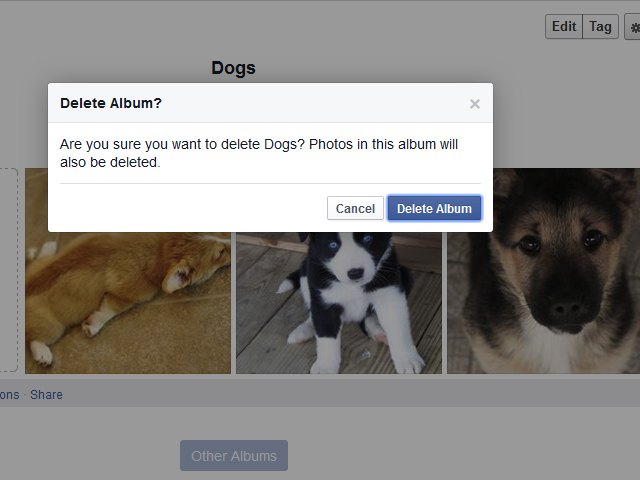
In situations like this, you’ll need to report the page to Facebook.
To report a page to Facebook for deletion:
- Go to the page you want to delete
- Click the three dots under the Facebook page’s cover photo
- Click “Report page.”
- Enter details as to why the page should be deleted
Once you take these steps, it’s a waiting game while Facebook decides whether or not to comply with your request.
What if I change my mind after I delete my Facebook page?
Facebook is strict when it comes to page deletion. The notification that appears while deleting your Facebook page really is true: You only have 14 days to bring back a deleted Facebook page.
After that, it is lost to the abyss. This is why you should think long and hard before deleting. When in doubt, play it safe and unpublish your Facebook fan or business page.
Deleting Facebook Pages and More
If you’re deleting an old Facebook page, chances are you may have a few other social media assets to clean up as well.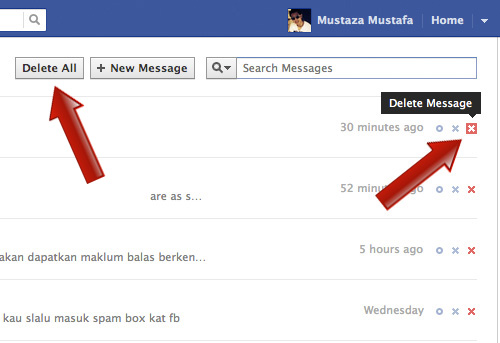
Keep your social media presence clean, professional, and up to date by learning:
- How to Delete Your YouTube Account
- How to Delete Playlists on YouTube
Kristen McCabe
Kristen’s global marketing experience extends from Australia to Chicago with expertise in both B2B and B2C industries. Specializing in content, conversions, and events, Kristen spends her time outside of work time acting, learning nature photography, and joining in the #instadog fun with her Pug/Jack Russell, Bella. (she/her/hers)
How to Delete or Unpublish a Facebook Page
- You can delete your Facebook page from the Facebook website, mobile app, or Business Manager.
- When you delete a Facebook page, it's still visible for 14 days, and you can reactivate it.
- If you want your Facebook page to be invisible to other users, you'll need to unpublish it.
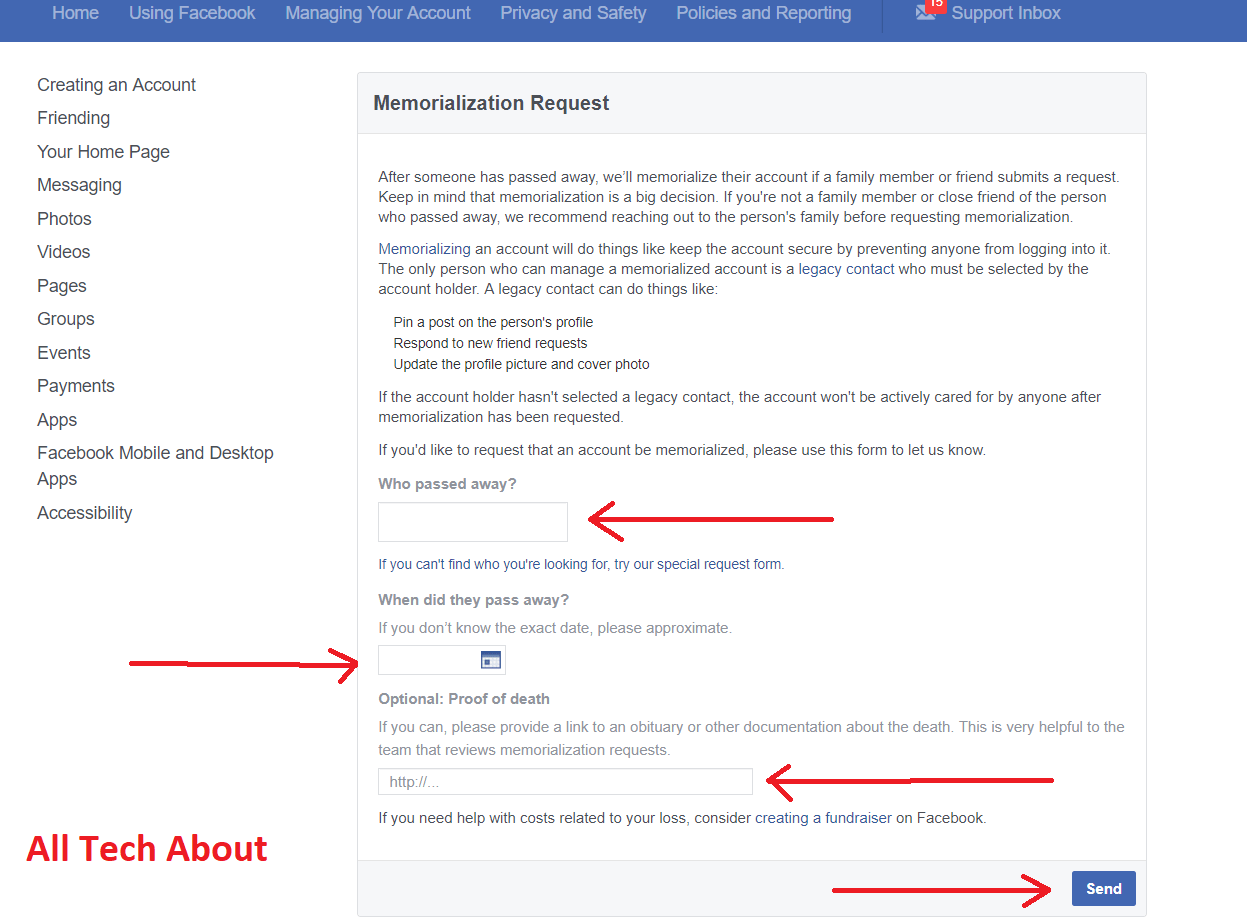
Ready to shutter your side gig, or eliminate your company's Facebook page? It's easy to delete your page on the Facebook website, Facebook mobile app, or Facebook Business Manager website.
You can also unpublish your page if you want to make it unviewable to other users until you're ready to re-publish it.
Note: In order to delete or unpublish, you must be an admin on the Facebook page.
Here's everything you need to know about deleting or unpublishing a Facebook page.
How to delete a Facebook pageWhen you delete a Facebook page, it will remain visible to the public during the 14-day deletion period. If you want it to be invisible to the public, you will need to unpublish it before deleting it.
On the Facebook website:1. Go to the Facebook website and log in to your account.
2. From the Facebook homepage, click Pages in the sidebar menu on the left.
3. Under Pages you manage, click on the page you want to delete. If a pop-up asks you to connect your page to WhatsApp, just exit out of it.
Click on your page. Grace Eliza Goodwin/Insider4.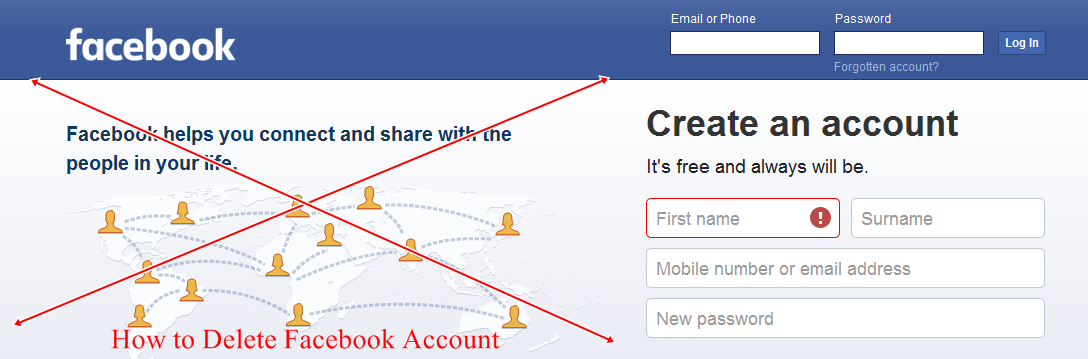 In the sidebar menu on the left, scroll down and select Settings at the very bottom of the list.
In the sidebar menu on the left, scroll down and select Settings at the very bottom of the list.
5. On the General tab of the Settings page, scroll all the way to the bottom and select Remove Page.
Click "Remove page." Grace Eliza Goodwin/Insider6. Click the blue hyperlink Delete [your page name] and in the pop-up, click Delete Page.
Click the blue hyperlink Delete [your page name] and in the pop-up, click Delete Page.
7. Another pop-up will appear notifying you that your page has "entered deletion mode" and that you can cancel the deletion within 14 days. Click OK.
8. To reactivate your page within the 14-day window, click the General tab at the top of the Page settings menu. A banner will appear at the top of the General tab notifying you that your page is set to be deleted — click Cancel Deletion and hit Confirm in the pop-up.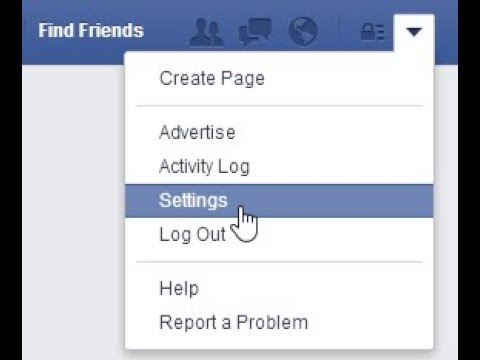
1. Go to the Facebook Business Manager website and log in to your account.
2. In the sidebar menu on the left, click Settings, toward the bottom of the list.
Click "Settings" on the left. Grace Eliza Goodwin/Insider3.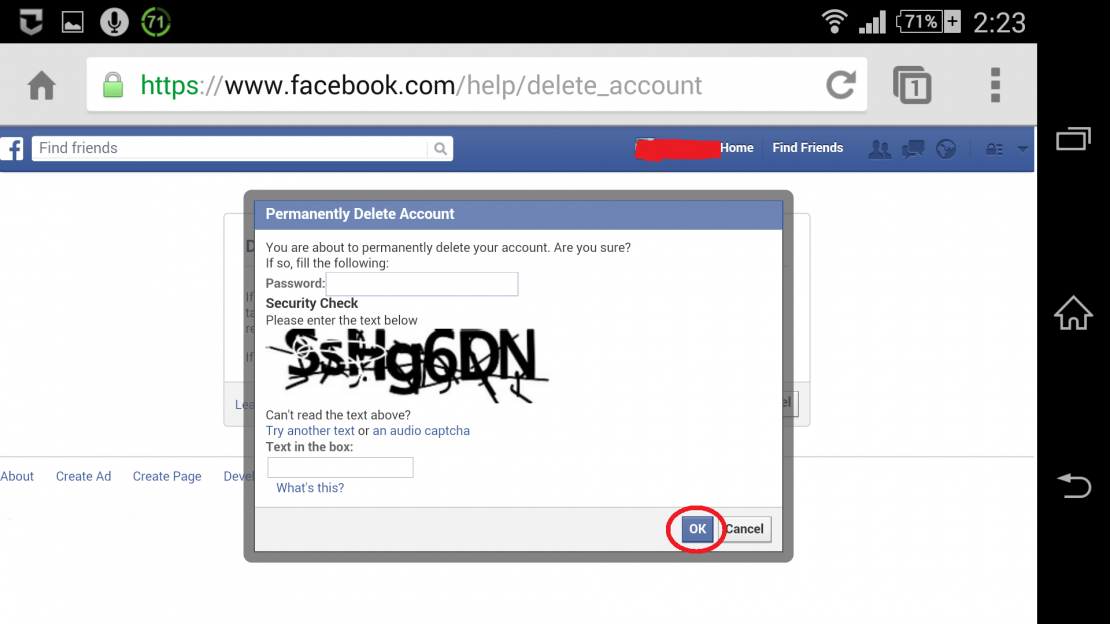 On the Settings page, click More business settings.
On the Settings page, click More business settings.
4. Under Accounts, click Pages.
Click "Pages" on the left. Grace Eliza Goodwin/Insider5.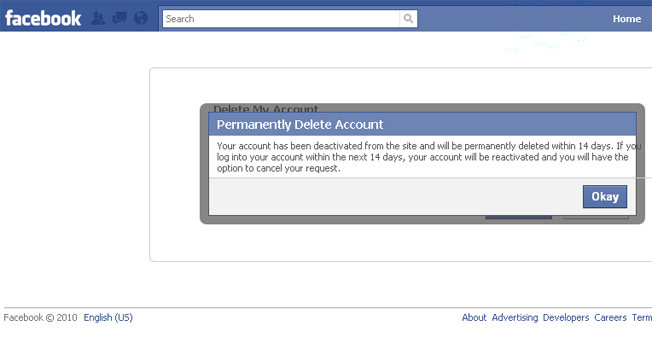 Click on the Page you want to delete, and select "Remove" in the top-right corner.
Click on the Page you want to delete, and select "Remove" in the top-right corner.
6. Facebook will tell you that you've got 14 days to cancel the deletion process. If you want to continue with deleting your page, click Delete Page.
7. After 14 days you'll be asked to confirm that you want to delete your Facebook page. During this time, you can go back to Page Options > Delete Page and select Confirm to stop your page from being deleted. If you want your Facebook page to be invisible during the 14 days, then follow the instructions below to unpublish it.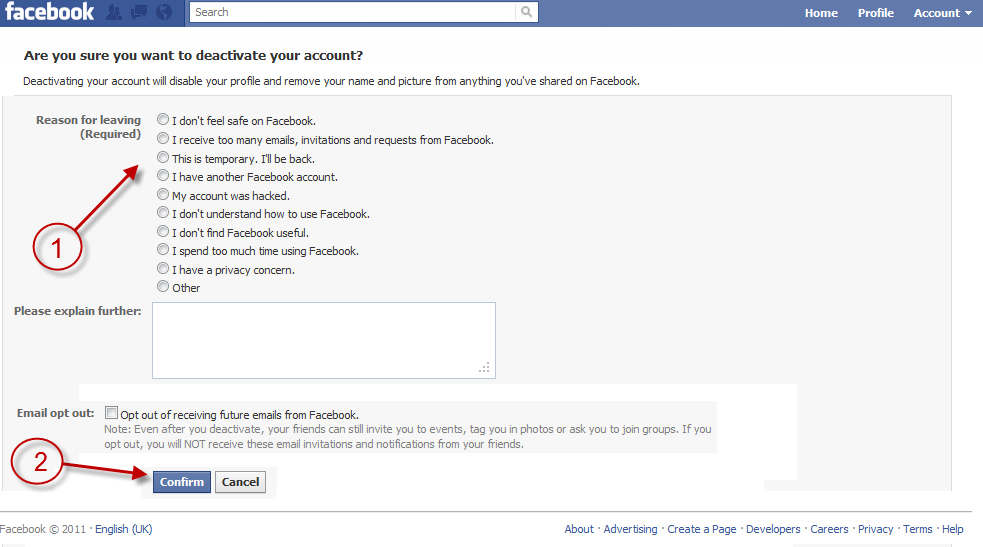
1. Open the Facebook app on your Android or iOS device.
2. Tap the icon of three horizontal lines in the bottom-right corner and select Pages from the menu.
Tap "Pages" in the settings menu. Grace Eliza Goodwin/Insider3. Under Pages You Manage, click the page you want to delete.
4. Tap the gear-shaped Settings icon in the top-right corner.
Tap the settings icon. Grace Eliza Goodwin/Insider
Grace Eliza Goodwin/Insider 5. Tap General at the top of the Settings page and scroll down to the Remove Page section.
6. Tap the blue hyperlink Delete [your page name] and in the pop-up, select Delete Page.
Tap on the delete page hyperlink. Grace Eliza Goodwin/Insider7.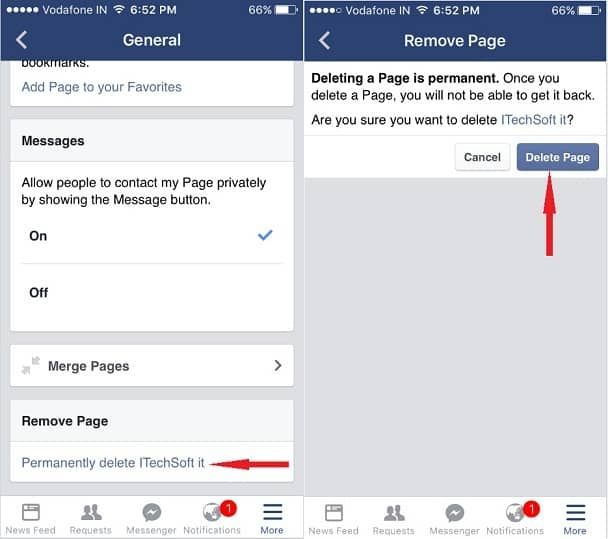 The next screen will notify you that your page has "entered deletion mode" and that you can cancel the deletion within 14 days. Tap OK.
The next screen will notify you that your page has "entered deletion mode" and that you can cancel the deletion within 14 days. Tap OK.
8. To reactivate your page within the 14-day window, go back to the General tab of the Settings menu. Scroll down until you see a banner notifying you that your page is set to be deleted — tap Cancel Deletion and hit Confirm on the next screen.
Click "Cancel Deletion." Grace Eliza Goodwin/Insider How to unpublish a Facebook pageInstead of deleting your page entirely, you can make it invisible to other Facebook users until you're ready to publish it.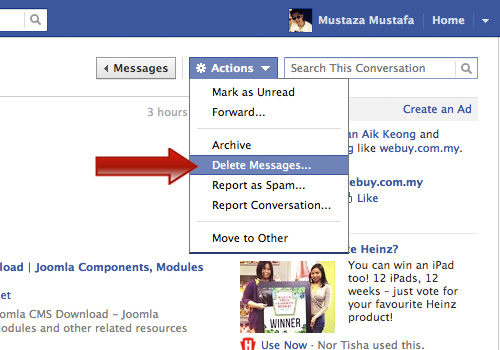
1. Go to the Facebook website and log in to your account.
2. From the Facebook homepage, click Pages in the sidebar menu on the left.
Click "Pages" on the left. Grace Eliza Goodwin/Insider3. Under Pages you manage, click on the page you want to delete. If a pop-up asks you to connect your page to WhatsApp, just exit out of it.
Click on your page. Grace Eliza Goodwin/Insider4. In the sidebar menu on the left, scroll down and select Settings at the very bottom of the list.
In the sidebar menu on the left, scroll down and select Settings at the very bottom of the list.
5. On the General tab of the Settings page, click Page visibility at the very top.
Click "Page visibility" at the top. Grace Eliza Goodwin/Insider6. Click the circle button next to Page unpublished and hit Save Changes.
Click the circle button next to Page unpublished and hit Save Changes.
7. In the Unpublish Page? pop-up, select a reason for unpublishing and hit Next.
Select a reason and click "Next." Grace Eliza Goodwin/Insider8. Then, click an option under What do you need to finish your Page? and click Unpublish.
Then, click an option under What do you need to finish your Page? and click Unpublish.
1. Go to the Facebook Business Manager website and log in to your account.
2. In the sidebar menu on the left, click Settings, toward the bottom of the list.
Click "Settings" on the left. Grace Eliza Goodwin/Insider3. On the Settings page, click More business settings.
Click "More business settings" on the left.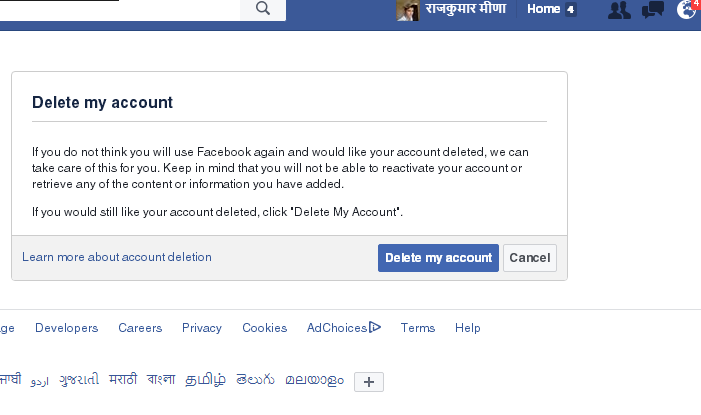 Grace Eliza Goodwin/Insider
Grace Eliza Goodwin/Insider 4. Under Accounts, click Pages.
Click "Pages" on the left. Grace Eliza Goodwin/Insider5. Click on the page you want to delete and click View Page in the top-right corner.
Go to "View Page.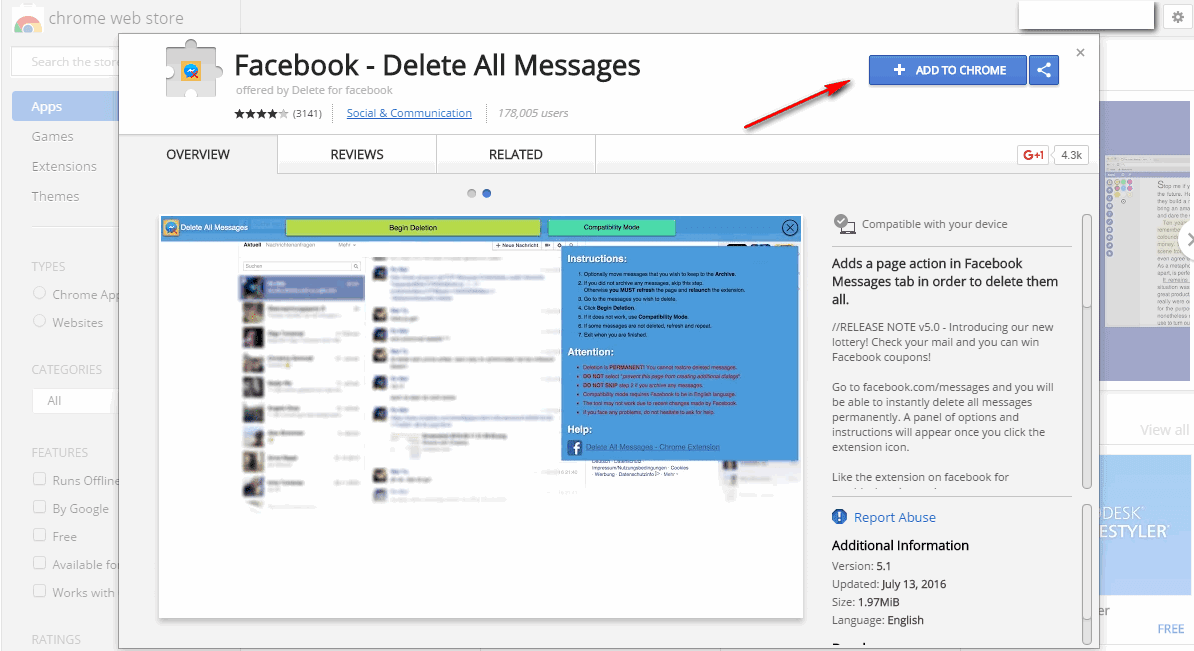 " Grace Eliza Goodwin/Insider
" Grace Eliza Goodwin/Insider 6. On your page, click Settings on the right side of the menu bar at the top of the page, in between Edit Page Info and Help. Don't click the gear-shaped settings icon in the very top-right corner as that will take you back to business settings.
Click "Settings" at the top. Grace Eliza Goodwin/Insider7. On the General tab, click Page visibility, located toward the top of the list.
On the General tab, click Page visibility, located toward the top of the list.
8. Click the circle button next to Page unpublished and hit Save Changes.
Click "Page unpublished" and then "Save Changes." Grace Eliza Goodwin/Insider9. In the Unpublish Page? pop-up, select a reason for unpublishing and hit Next.
In the Unpublish Page? pop-up, select a reason for unpublishing and hit Next.
10. Then, click an option under What do you need to finish your Page? and click Unpublish.
On the Facebook mobile app:1. Open the Facebook app on your Android or iOS device.
2. Tap the icon of three horizontal lines in the bottom-right corner and select Pages from the menu.
Tap "Pages" in the settings menu. Grace Eliza Goodwin/Insider3. Tap the page you want to unpublish.
4. Hit the gear-shaped Settings icon in the top-right corner of the screen.
Tap the settings icon. Grace Eliza Goodwin/Insider5. Tap the General tab and scroll down to the Page Visibility section.
6. Select Unpublish under Page Visibility. A blue check mark will appear and your page should now be invisible to the public.
Tap "Unpublish" under "Page Visibility." Grace Eliza Goodwin/InsiderChristine Kopaczewski
Christine Kopaczewski is a Philadelphia-based freelance lifestyle writer. When she’s not writing, she’s playing with her Scottish Terrier puppy or exploring the east coast with her British husband. Her previous work has been published by Good Housekeeping, PureWow, and Yahoo.
When she’s not writing, she’s playing with her Scottish Terrier puppy or exploring the east coast with her British husband. Her previous work has been published by Good Housekeeping, PureWow, and Yahoo.
Read moreRead less
How to permanently delete a Facebook account?
If you delete or deactivate your account, all of its profiles will be deleted or deactivated along with it. Learn more about how to delete or deactivate an individual profile.
What happens if you delete your Facebook account permanently?
You will not be able to reactivate your account.
Your profile, photos, posts, videos and other content will be permanently deleted.
You will no longer be able to use Facebook Messenger.
You won't be able to use Facebook Login with other apps and websites, such as Spotify and Pinterest. To recover your accounts, you may need to contact support for those apps and websites.
Some information, such as messages you send to your friends, may still be available even after you delete your account. Copies of the messages you send are stored in your friends' inbox.
If you use a Facebook account to sign in to your Oculus device, deleting your Oculus device will also delete information related to the Oculus platform, including your in-app purchases and achievements. In addition, you will no longer be able to return apps and will lose all Oculus store coupons.
What if I want to stop using Facebook for a while without deleting all my content?
If you want to take a break from Facebook, you can temporarily deactivate your account. However:
People will not be able to see or open your Facebook profile.
Your photos, posts and videos will not be deleted.
You will not lose your ability to use Facebook Messenger. In conversations, your profile photo will be visible, and people who want to start a conversation with you will be able to find you by name.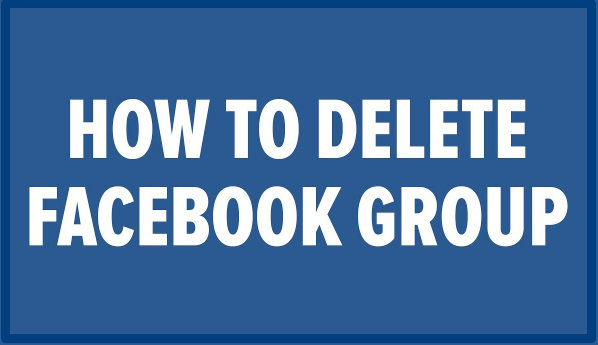 Your Facebook friends will still be able to send you messages.
Your Facebook friends will still be able to send you messages.
You can use the Facebook Login feature in other apps such as Spotify, Pinterest and Facebook Games.
You will not be able to use your Facebook account to access Oculus Products and view information related to the Oculus platform.
You can return to Facebook at any time.
Learn more about how to temporarily deactivate an account.
To permanently delete an account:
Log in to Facebook from a computer.
Click on your profile picture in the top right corner of the Facebook window.
Select Settings & Privacy and then Settings.
Click Your information on Facebook.
Click Deactivate and delete.
Select Delete Account and click Continue with Delete Account.
Click Remove account, enter your password, and select Continue.
Can I cancel the account deletion?
You can restore your account within 30 days after deletion. After that, it and all information associated with it will be deleted without the possibility of recovery.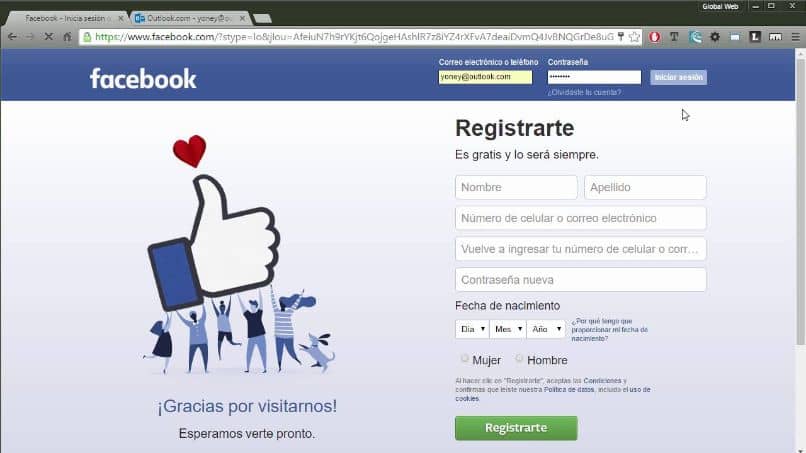
It may take up to 90 days for your content to be completely removed. While we delete this information, it will not be available to anyone on Facebook.
After this period, a copy of your information may be stored in backup storage, which we use to recover data lost in the event of a natural disaster, software error, etc. We may also retain your information to resolve legal issues, in case of violation of the terms use or for purposes intended to prevent harm. Learn more about the Privacy Policy.
To undo account deletion:
Log in to your Facebook account within 30 days of deletion.
Click Cancel Delete.
Account deactivation and deletion | Facebook Help Center
Help Center
Account deactivation and deletion
We are updating the mobile version of Facebook.com. More
If you delete or deactivate your account, all of its profiles will be deleted or deactivated along with it. Learn more about how to delete or deactivate an individual profile.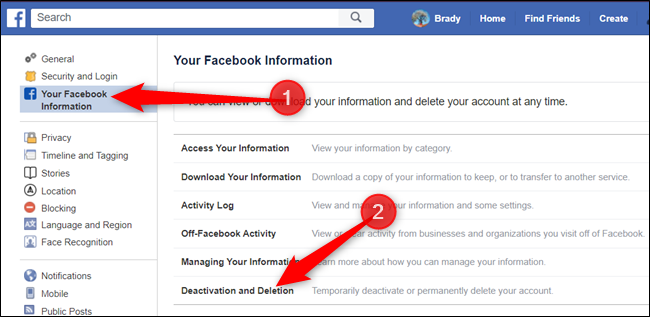
If you deactivate your account:
You can reactivate it at any time.
People won't see your timeline and won't be able to find you.
Some information may remain visible to other people (for example, messages you send).
You will not be able to use your Facebook account to access Oculus Products and view information related to the Oculus platform.
Pages that only you manage will also be deactivated. Other people will not be able to see or find deactivated Pages. If you want to keep the Page, give someone else full control over it. This will only deactivate your account.
If you delete your account:
You will not be able to regain access to it.
We will delete your account a few days after you submit your request. If you log into your Facebook account during this time, the deletion request will be cancelled.
Certain information, such as chat history, is not stored in your account. This means that your friends will still have access to the messages you send even after you delete your account.
Copies of some materials (such as journal entries) may remain in our database, but all personal identifiers will be removed from them.
If you use a Facebook account to sign in to your Oculus device, deleting your Oculus device will also delete information related to the Oculus platform, including your in-app purchases and achievements. In addition, you will no longer be able to return apps and will lose all Oculus store coupons.
Pages that only you manage will also be deleted. If you want to keep the Page, give someone else full control over it. This will only delete your account.
If you deactivate your account:
You can reactivate it at any time.
People won't see your timeline and won't be able to find you.
Some information may remain visible to other people (for example, messages you send).
You will not be able to use your Facebook account to access Oculus Products and view information related to the Oculus platform.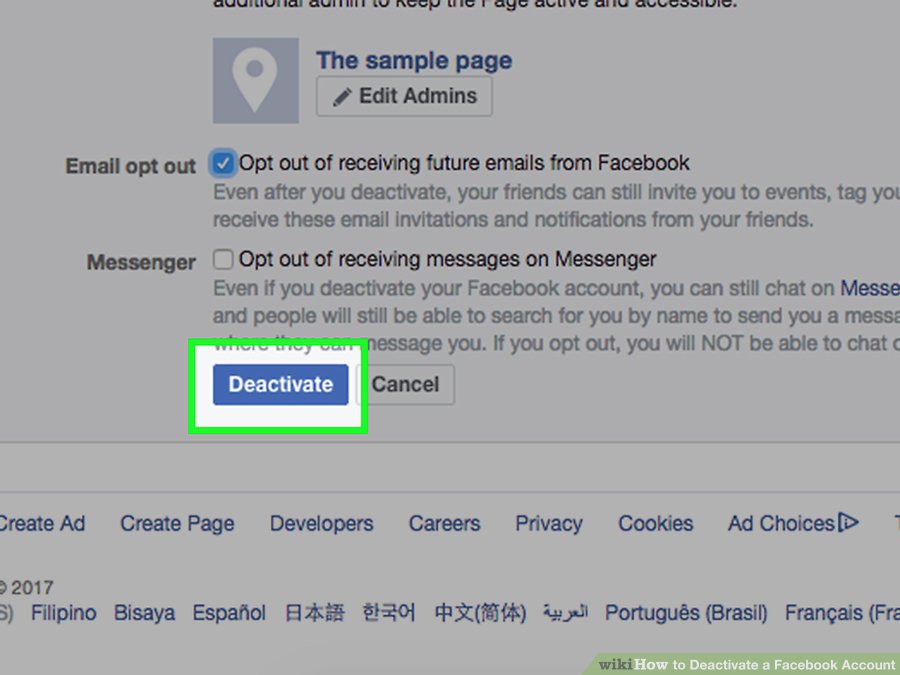
If you delete your account:
You will not be able to regain access to it.
We will delete your account a few days after you submit your request. If you log into your Facebook account during this time, the deletion request will be cancelled.
Certain information, such as chat history, is not stored in your account. This means that your friends will still have access to the messages you send even after you delete your account.
Copies of some materials (such as journal entries) may remain in our database, but all personal identifiers will be removed from them.
If you use a Facebook account to sign in to your Oculus device, deleting it will also delete information related to the Oculus platform, including your in-app purchases and achievements. In addition, you will no longer be able to return apps and will lose all Oculus store coupons.
If you delete or deactivate your account, all of its profiles will be deleted or deactivated along with it.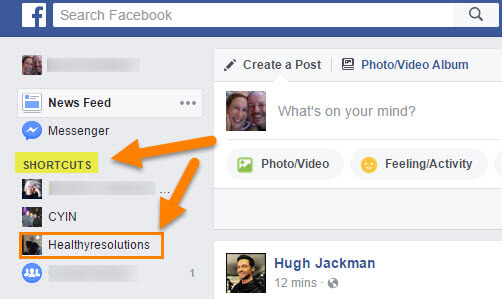 Learn more about how to delete or deactivate an individual profile.
Learn more about how to delete or deactivate an individual profile.
You can temporarily deactivate your account and restore it at any time.
To deactivate your account:
Log in to Facebook from a computer.
Click on your profile picture in the top right corner of the Facebook window.
Select Settings & Privacy and then Settings.
Click Privacy and then Your Facebook Information.
Click Deactivate and delete.
Select Deactivate account, click Proceed to deactivate account and follow the instructions to confirm the deactivation.
You can temporarily deactivate your account and restore it at any time.
To deactivate your account:
Click the icon in the upper right corner of the Facebook window.
Scroll down and select Settings & Privacy and then Settings.
Select Personal and account information.
Click Account Management.
Click Deactivate and delete.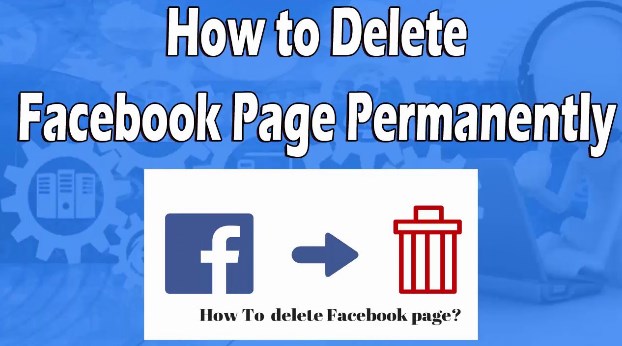
Select Deactivate account, click Proceed to deactivate account and follow the instructions to confirm the deactivation.
When your account is deactivated:
Your profile is hidden from other people.
Some information, such as messages you have sent to your friends, may still be available.
Friends can still see your name in their friends list (only your friends and only in the friends list).
Group admins can still see your posts and comments along with your name.
You will not be able to use your Facebook account to access Oculus Products and view information related to the Oculus platform.
Pages that only you manage will also be deactivated. Other people will not be able to see or find deactivated Pages. If you want to keep the Page, give someone else full control over it. This will only deactivate your account.
If you do not choose to deactivate your Messenger account or are not logged into Messenger during the deactivation of your Facebook account, your Messenger account will remain active.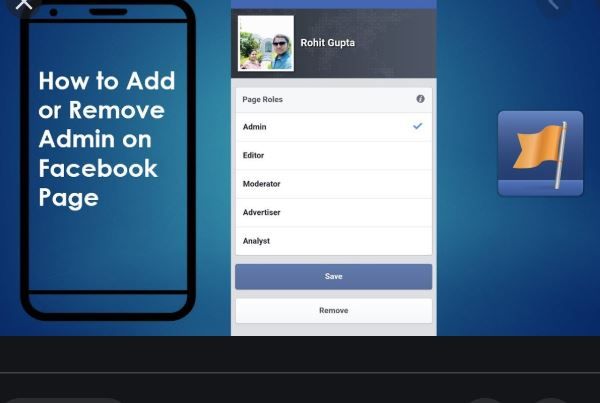 Learn more about how to deactivate your Messenger account.
Learn more about how to deactivate your Messenger account.
When your Facebook account is deactivated but you are still using Messenger:
You can still chat with your friends on Messenger.
Your Facebook profile photo will still be visible in Messenger conversations.
Other people may be looking for you to send a message.
Reactivating your account
You can restore a deactivated Facebook account at any time. To do this, sign in to Facebook or another site with your Facebook account. To complete the reactivation, you will need access to the email address or mobile phone number you use to sign in.
If you alone have full control of a deactivated Page, you can restore the Page after you reactivate your Facebook account.
Learn more about how to permanently delete an account.
You can reactivate your account at any time by logging in to Facebook or another site with your Facebook account.
You will need access to the email or mobile number you use to sign in.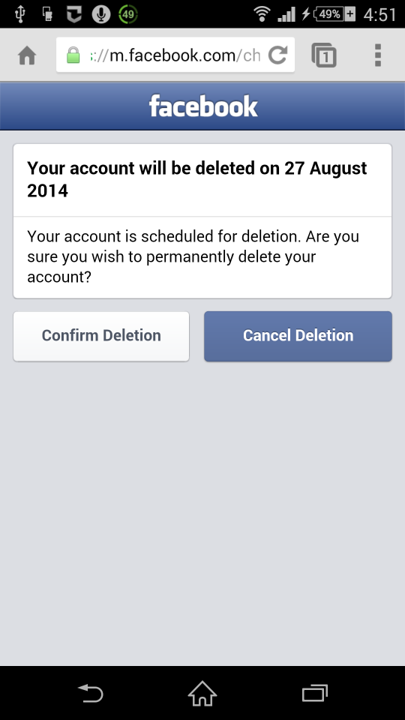 If you cannot remember your password, request a new one. If you don't have access to the email associated with your account, learn how to recover your account.
If you cannot remember your password, request a new one. If you don't have access to the email associated with your account, learn how to recover your account.
If you delete or deactivate your account, all of its profiles will be deleted or deactivated along with it. Learn more about how to delete or deactivate an individual profile.
What happens if you delete your Facebook account permanently?
You will not be able to reactivate your account.
Your profile, photos, posts, videos and other content will be permanently deleted.
You will no longer be able to use Facebook Messenger.
You won't be able to use Facebook Login with other apps and websites, such as Spotify and Pinterest. To recover your accounts, you may need to contact support for those apps and websites.
Some information, such as messages you send to your friends, may still be available even after you delete your account. Copies of the messages you send are stored in your friends' inbox.
If you use a Facebook account to sign in to your Oculus device, deleting your Oculus device will also delete information related to the Oculus platform, including your in-app purchases and achievements. In addition, you will no longer be able to return apps and will lose all Oculus store coupons.
What if I want to stop using Facebook for a while without deleting all my content?
If you want to take a break from Facebook, you can temporarily deactivate your account. However:
People will not be able to see or open your Facebook profile.
Your photos, posts and videos will not be deleted.
You will not lose your ability to use Facebook Messenger. In conversations, your profile photo will be visible, and people who want to start a conversation with you will be able to find you by name. Your Facebook friends will still be able to send you messages.
You can use the Facebook Login feature in other apps such as Spotify, Pinterest and Facebook Games.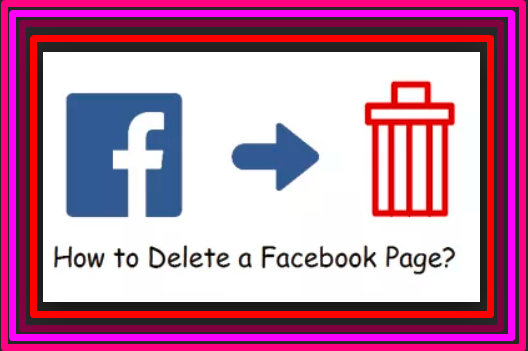
You will not be able to use your Facebook account to access Oculus Products and view information related to the Oculus platform.
You can return to Facebook at any time.
Learn more about how to temporarily deactivate an account.
To permanently delete an account:
Log in to Facebook from a computer.
Click on your profile picture in the top right corner of the Facebook window.
Select Settings & Privacy and then Settings.
Click Your information on Facebook.
Click Deactivate and delete.
Select Delete Account and click Continue with Delete Account.
Click Remove account, enter your password, and select Continue.
Can I cancel the account deletion?
You can restore your account within 30 days after deletion. After that, it and all information associated with it will be deleted without the possibility of recovery.
It may take up to 90 days for your content to be completely removed.