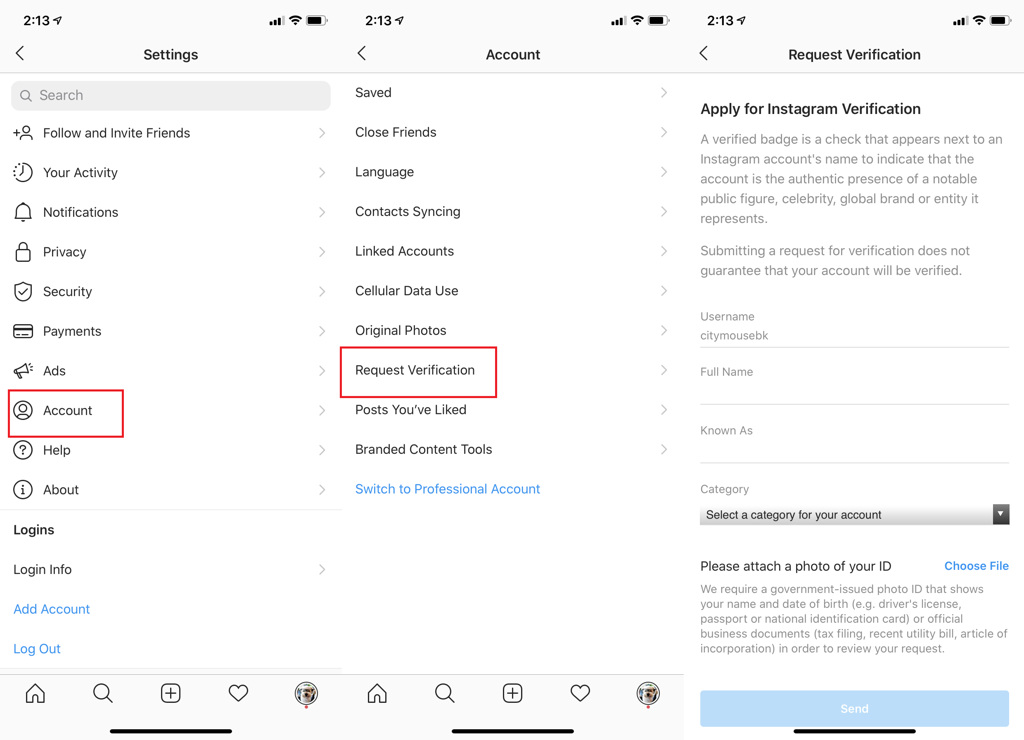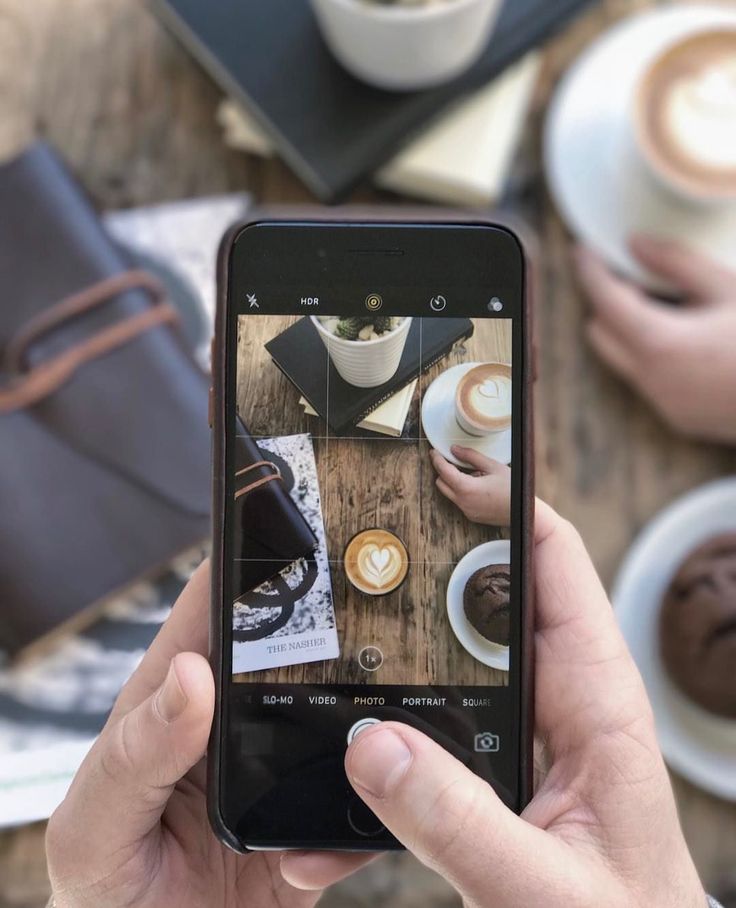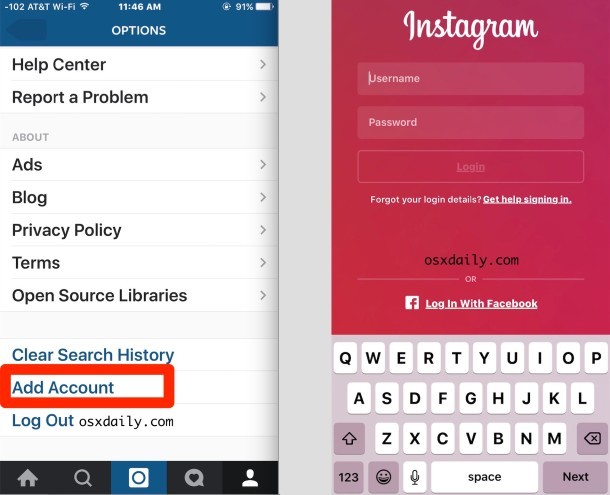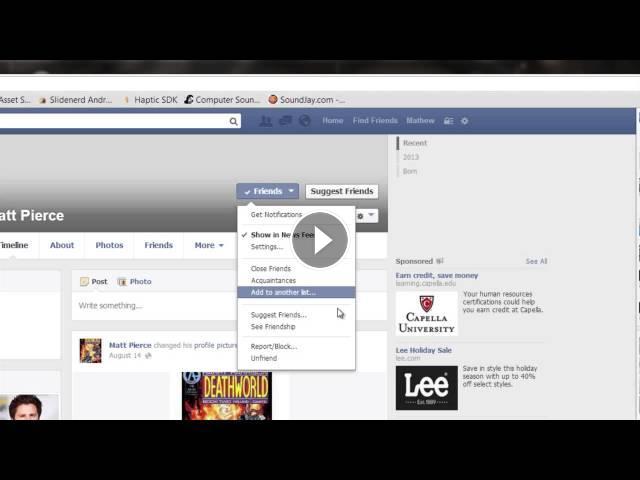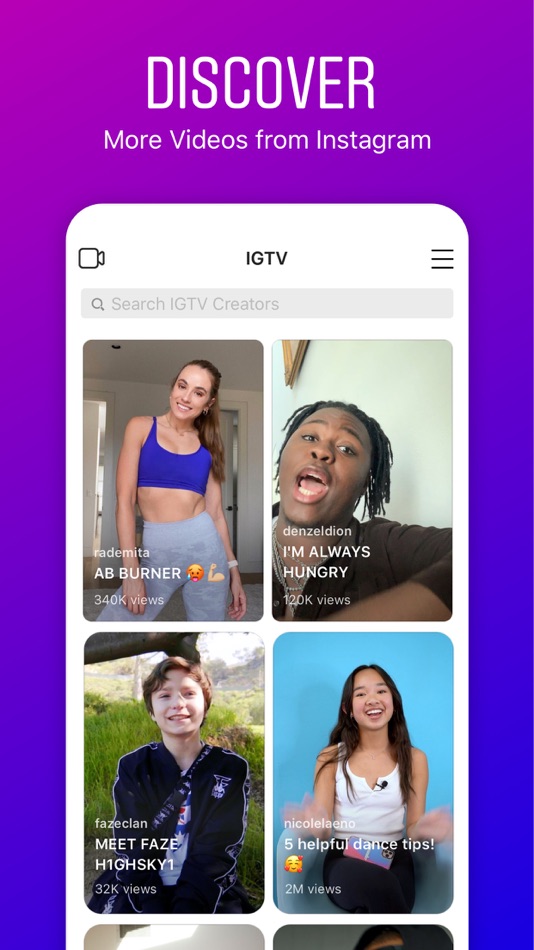How to deactivate your instagram on phone
How to deactivate your Instagram account
If you’re getting a bit tired of Instagram, you might want to consider deactivating your account. With Instagram, you have two choices: You can learn how to deactivate your Instagram account, or you can delete it completely. We’ll review both options, so you can decide if you’d rather take a break or cut ties with Instagram forever. Just be cautious, as deleting your Instagram account removes all of your content permanently, and you won’t be able to get it back.
Contents
- Temporarily disable your Instagram account
- Permanently delete your Instagram account
Difficulty
Easy
Duration
5 minutes
What You Need
Be sure to check out our guide on how to use Instagram if you need any additional help.
Temporarily disable your Instagram account
By temporarily disabling your Instagram account, your profile, along with its photos, videos, comments, and likes, will be hidden (until you reactivate it). Disabling your account is a perfect way to take a bit of a vacation from Instagram. Another option to consider is merely muting a few friends, if that’s your main reason for disabling your account.
Note: The following instructions only work for Instagram accounts that do not use a Facebook account to log in. If you want to disable your Instagram account but your account uses Facebook to log in, you'll need to remove your Facebook account from your Instagram account and then reset your Instagram account's password. To do this successfully, you'll need to have access to the email account that is associated with your Instagram account. Once your Facebook account is unlinked from your Instagram account and you have reset your password for your Instagram account, you can use the following instructions to temporarily disable your Instagram.
Here's how to deactivate your Instagram account:
Step 1: Visit Instagram.com using a web browser.
If not already logged in, log in to your Instagram account.
Step 2: Click on your profile photo icon in the top-right corner, then select the Profile option.
screenshotStep 3: At the top of the page, click the Edit profile button.
Step 4: Scroll down to the bottom of the page and click Temporarily deactivate my account.
screenshotStep 5: Instagram will ask why you're deactivating your account. Select a reason from the drop-down menu, and then enter your password.
screenshotStep 6: To complete the process, click Temporarily deactivate account. Then select Yes to confirm.
Your Instagram account should now be temporarily disabled. To enable your Instagram account again, simply log back in using the website.
Step 7: The above steps can work for anyone as long as they have a PC, an internet connection, and a web browser.
The Instagram mobile app can let users disable their accounts, but this functionality is currently only limited to iOS users at this time. If you're an iOS user, you can disable your IG account on the mobile app using the following method:
Select your Profile picture > Three horizontal lines Menu icon > Settings > Account > Delete account >Deactivate account.
Then answer the on-screen prompts. Then select Temporarily deactivate account.
Permanently delete your Instagram account
If you know that you definitely won’t be coming back to Instagram, you can permanently delete your account. It is critical to note that deleting your account will remove your profile, photos, videos, comments, likes, and followers. There is no way to retrieve them once the process has been completed. Additionally, you won’t be able to use that same username again if a new user ends up taking it before you decide to sign up with it again.
If you are positive that you want to delete your account, follow these steps:
Step 1: Visit the Instagram Delete Your Account page. If not already logged in, log in to your Instagram account.
Step 2: Next to Why do you want to delete [your username]?, select an option from the drop-down box.
Step 3: Enter your Instagram password to confirm.
screenshotStep 4: Click Delete [Your Username].
By following the above process, you will have submitted a deletion request to the Instagram team. After 30 days, Instagram will permanently delete your account and all information. Instagram notes that it may take up to 90 days for the process to complete.
Step 5: As with disabling an account, you can also delete your account via the Instagram mobile app, but only if you're an iOS user.
Here's how to do it: Select your Profile icon > the three horizontal lines Menu icon > Settings > Account > Delete account > Delete account > Continue deleting account.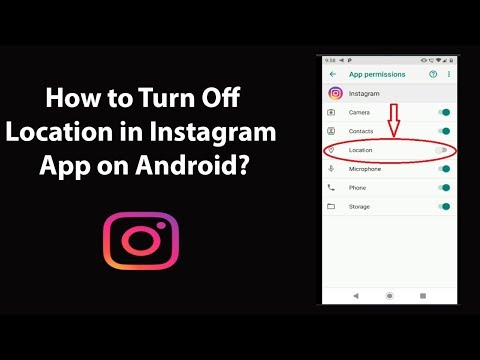 Then answer the on-screen prompts.
Then answer the on-screen prompts.
Then select Delete [your username] > OK.
Editors' Recommendations
- Black Friday VPN deals: NordVPN, ExpressVPN, Surfshark
- How to use TikTok’s voice changer
- iCloud might be sending your photos to strangers’ computers
- What is BeReal?
- Windows 11 vs. Windows 10: Finally time to upgrade?
How to Delete Your Instagram Account on iPhone
- You can delete your Instagram account on an iPhone by opening the app's "Settings" menu, but you'll need a Professional or Business account.
- The iPhone app also lets you temporarily disable your Instagram account, which will hide it instead of deleting it.
- Before you delete your Instagram account, you might want to download all your pictures and data.
If you frequent social media sites like Instagram, chances are you've seen friends participating in social media "cleanses" — a trend where you delete an account to cut down on screen time (and often stress).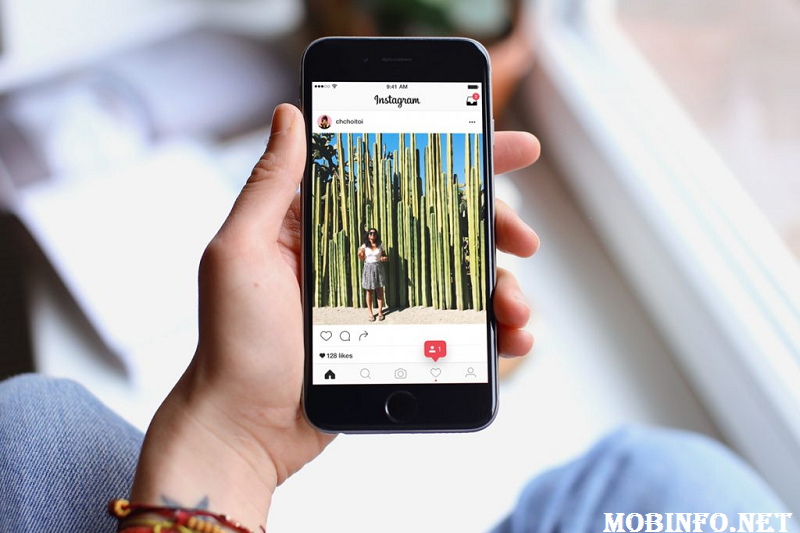 For those of us who spend our nights endlessly doomscrolling, a cleanse like this might sound incredibly appealing.
For those of us who spend our nights endlessly doomscrolling, a cleanse like this might sound incredibly appealing.
Deleting your Instagram account will erase every picture, video, and comment you've posted. Your account page will disappear too, so no one will be able to find it. In contrast, disabling your Instagram account will hide your account and all your photos, but you can bring them back at any time.
Unfortunately, you can't always delete your Instagram account using the iPhone app. If you only have a regular Instagram account, you won't see any options about deleting or disabling your account — in order to see these options, you need to have a Business or Professional account.
If you don't have a Business or Professional Instagram account, you'll have to delete your account the normal way. But if you do have one of those special accounts, here's how to delete or disable your Instagram account using the iPhone app.
How to download your Instagram data before deleting your account
Even if you don't want to use Instagram anymore, it doesn't mean that you have to lose all the photos you posted. Before you delete your account, you can download your data for safekeeping.
Before you delete your account, you can download your data for safekeeping.
Unlike deleting your account though, you can only do this through a web browser. Head to Instagram's website and log in, then open the Data Download menu.
How to delete or disable your Instagram account on iPhone
In the past, you could only delete your Instagram account using a web browser. But now you can do it in the iPhone app too.
1. Open the Instagram app and tap your profile picture in the bottom-right corner.
2. Tap the three stacked lines in the top-right, then select Settings.
You can open the Settings menu from your profile page. Instagram; William Antonelli/Insider3. Tap Account, then Delete account at the bottom of the page.
Tap Account, then Delete account at the bottom of the page.
4. Choose whether you want to delete your Instagram account or just disable it. Remember that deleting your account will permanently erase all your photos, videos, and comments, while disabling it will just hide your profile until you log back in.
5. Whichever option you choose, a new page will appear asking you why you want to delete or disable your account. Fill out the form and then confirm your choice.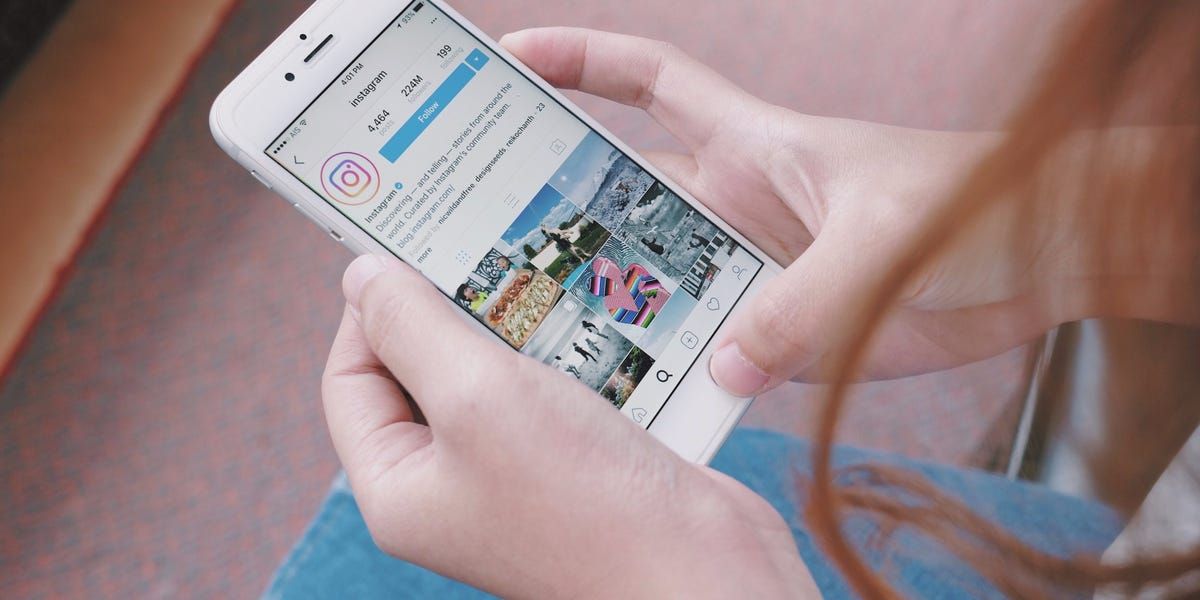
Your account will be deleted or disabled.
If you chose to delete your account, you can log back in within 30 days to recover everything and "un-delete" your account. If you disabled it, you can log back in whenever you want to re-enable it.
And once you've deleted your account, you'll probably want to delete the app too. Check out our guide on deleting iPhone apps for more details.
William Antonelli
Tech Reporter for Insider Reviews
William Antonelli (he/she/they) is a writer, editor, and organizer based in New York City. As a founding member of the Reference team, he helped grow Tech Reference (now part of Insider Reviews) from humble beginnings into a juggernaut that attracts over 20 million visits a month. Outside of Insider, his writing has appeared in publications like Polygon, The Outline, Kotaku, and more. He's also a go-to source for tech analysis on channels like Newsy, Cheddar, and NewsNation. You can find him on Twitter @DubsRewatcher, or reach him by email at [email protected].
As a founding member of the Reference team, he helped grow Tech Reference (now part of Insider Reviews) from humble beginnings into a juggernaut that attracts over 20 million visits a month. Outside of Insider, his writing has appeared in publications like Polygon, The Outline, Kotaku, and more. He's also a go-to source for tech analysis on channels like Newsy, Cheddar, and NewsNation. You can find him on Twitter @DubsRewatcher, or reach him by email at [email protected].
Read moreRead less
How to delete an Instagram account from a phone/smartphone (Android, iOS)?
Instagram is one of the most popular social networks in the world, there are a huge number of various user accounts from all over the world. If at some point you decide to delete your account, you can do it without any problems. In this article, we will tell you (and show you) how to delete your Instagram page.
Let's just say about one interesting feature - using a proprietary application, you won't be able to delete an account, since it lacks the necessary functionality, so you need to log into your profile using a browser to delete it.
We strongly recommend using this account deletion (blocking) option, as it allows you to restore the page on Instagram. Complete and unconditional removal - in the final part of the article.
Take your smartphone or tablet, launch any browser, for example, the same Google Chrome.
Go to the official website of Instagram (instagram.com). Click on the "Login" button.
Next, enter the login and password for your account, then click on the "Login" button.
If the password and login are correct, you will see the feed (if the instagram.com address is open). Find your profile icon, click on it.
This way you will open your page, including uploaded photos. See the Edit Profile button? Click on it.
See the Edit Profile button? Click on it.
The page that opens in front of you must be lowered to the very bottom. There is a line "Temporarily block my account." Tap on her.
Another page will open. Here you will be prompted, firstly, to select a reason for blocking the page, and secondly, to enter a password. Specify the data, then click "Temporarily block the account."
Confirm the action by clicking "Yes".
Profile locked, this is a temporary lock. If necessary, you can always unblock a profile by going to your profile. This option is good because you can unlock your account at any time.
You need to log into your Instagram account on the official website, as shown above - through the browser.
If you are already logged in, then in the browser bar, enter the address help.instagram.com. If everything is done correctly, the page will open with. Click on the line "Account Management".
Next - the item "Delete account".
On the new page, select "How do I delete my account?".
Then, when the menu opens, go to the account deletion page.
Choose the reason for deleting the profile (mandatory), for example:
Then, at the bottom of the page, enter the password for your account and click on the "Permanently delete my account" button.
Confirm the action. But first, think again whether it is worth doing this, because it will be impossible to restore your account in the future!
By the way, you can quickly get to the section for permanently deleting a page at instagram.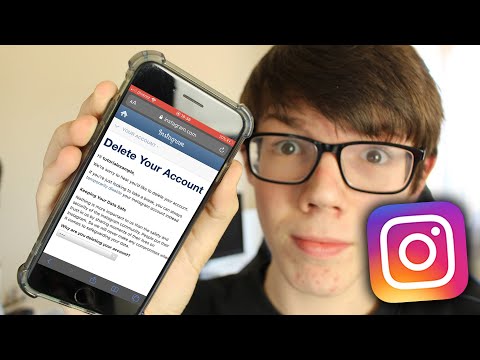 com/accounts/remove/request/permanent/ .
com/accounts/remove/request/permanent/ .
The account has been permanently deleted.
When you try to log in, you will receive a message that the name you entered does not belong to the account. It has been permanently deleted, it is impossible to restore it, and therefore we strongly do not recommend using this method.
That's it.
How to delete an Instagram account from an Android or iPhone 9 phone0001
Created a second account and the first one is no longer needed or just tired of the social network itself? In both cases, you can delete your Instagram account. And how to do it on smartphones and tablets running on Android, as well as on iPhone and iPad, is described in this instruction.
The account deletion function is not available in the Instagram app, so you will have to use the website. In addition, through the web version, you can not delete, but temporarily suspend your account, keeping uploaded photos, videos and stories in your account.
Read also: how not to appear online on Instagram.
Article content:
- How to temporarily block an Instagram account
- How to back up user data
- How to permanently delete an Instagram account
- How to uninstall the Instagram app
- Pure Android
- On Samsung, Huawei and Honor
- For iPhone, iPad and iPod touch
- Which folder on the phone stores profile photos
- Archiving posts from profile
How to temporarily block an account
Deleting an account is an irreversible process, so added photos, videos, galleries and stories, as well as the account itself, will be permanently deleted. To save your account and continue using it later, temporarily block your account. This procedure can be carried out only once a week.
In a browser, open the authorization page https://www.instagram.com/accounts/login/ and sign in to your account.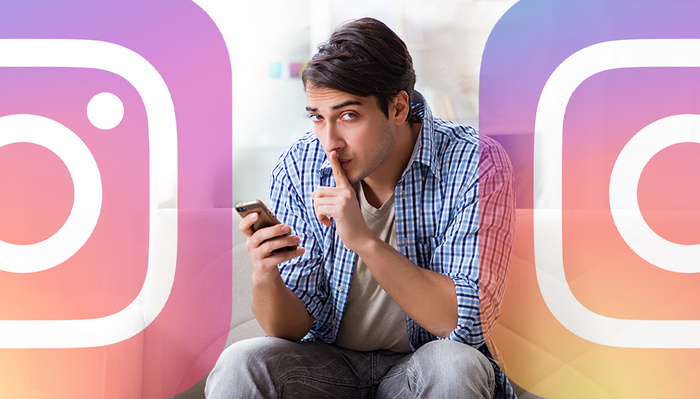 Then click on the user icon and click on the "Edit Profile" button. Scroll down and select Temporarily disable my account.
Then click on the user icon and click on the "Edit Profile" button. Scroll down and select Temporarily disable my account.
Specify the reason why you chose to block your account by selecting an option from the list. After that, re-enter the password, click "Temporarily block the account" and confirm the blocking.
Before deleting an account
A temporarily blocked account is restored in a couple of clicks. Moreover, at a time when the profile is not active, account data continues to be stored on Instagram servers. But when you delete your account, this data will be erased. And if the materials uploaded to the profile were saved on the device to the Instagram folder, as described later in the article, then you will no longer be able to view comments on posts or read messages received in Direct.
Especially for users who want to save all information from the profile, including added stories, photos and videos, saved posts, likes, comments, search history and more, Instagram developers have created a special feature.
If you are not interested in downloading account data and you want to quickly move on to deleting your profile, scroll to the next paragraph of this instruction. For the rest: go to the application, click on the user icon in the lower right corner, and then you will be taken to the profile. Now click on the "Menu" button and select "Settings".
Open the "Security" section and click on the "Download data" item.
In the "Email address" field, you can leave the email address associated with the account or enter another one. Click Request File, enter your account password, and click Next.
A message will appear that the file has been requested. It can take up to 48 hours to collect data and send an email with a download link, but usually the email arrives within 10 minutes. If there is no message for a long time, check your Spam folder. You can create such requests no more than once every four days.
The email you receive will contain a link to download the file.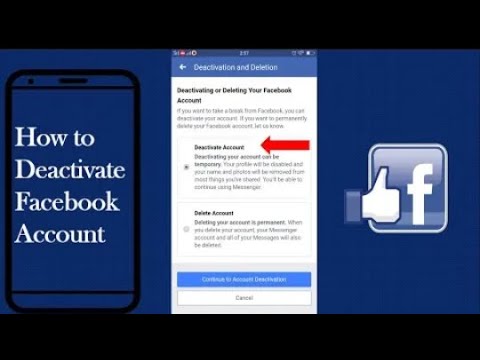 Follow it (the page will open in the browser), if necessary, log in. Then click "Download data" already on the site page.
Follow it (the page will open in the browser), if necessary, log in. Then click "Download data" already on the site page.
The download of the archive will start. Its size depends on the number of correspondence, published publications and stories. Therefore, for users who regularly post on Instagram, the archive size can exceed several gigabytes, and its download can take a long time.
Extract the contents of the archive. Media files are stored in separate folders: "direct", "photos", "profile", "stories", "videos". And the correspondence, comments left, likes, search history and settings are recorded in text format in files with the JSON extension. To open the latter, use a text editor such as Notepad++.
How to permanently delete an Instagram account
In a browser on your computer or phone, go to https://instagram.com/accounts/remove/request/permanent/ and log in if you haven't done so before. Select the reason why you want to delete your account from the drop-down menu.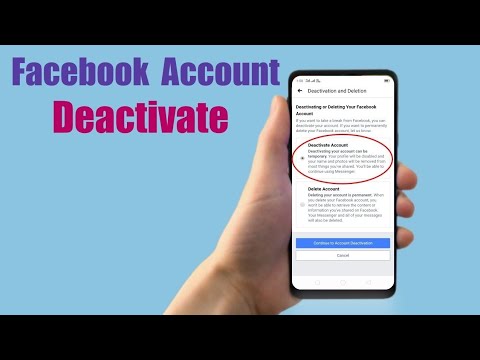 Enter the password again, click the "Permanently delete my account" button and confirm that you are sure.
Enter the password again, click the "Permanently delete my account" button and confirm that you are sure.
How to uninstall the Instagram app
Since the account has been deactivated, the Instagram app is no longer needed and can be safely deleted.
On pure Android
Go to the application menu or to the desktop if there is no menu in the launcher, and drag the Instagram icon to the trash. To confirm the deletion, select "OK" in the pop-up window.
For Samsung, Huawei and Honor
Hold your finger on the Instagram app icon for a few seconds and a menu with available options will open. Click on the "Delete" item and confirm the action by selecting "OK" in the dialog box that appears.
For iPhone, iPad, iPod touch
Hold your finger on the Instagram icon until the icons begin to shake. Click on the cross in the upper left corner of the icon and select "Delete". Finally, press the Home or Done button if you have one of these models: iPhone X, XR, XS, XS Max, 11, 11 Pro, or 11 Pro Max.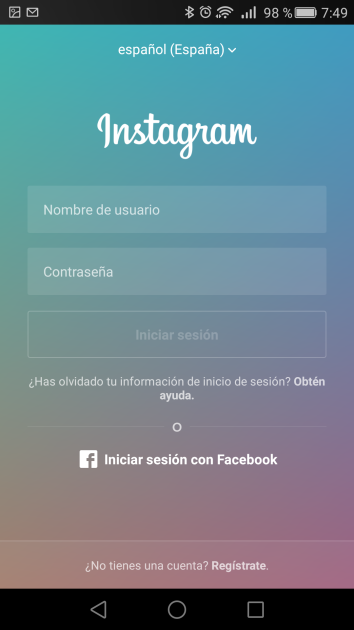
How to restore a temporarily blocked account
To activate a frozen account, just log into it through the application or log in to the Instagram website. If you try to log in shortly after your account has been deactivated, you will be notified that your account has not yet been locked out. Then try again in a couple of hours.
Where are profile photos stored? It appears in the Gallery or Google Photos and is located in the internal memory in the "Pictures" directory. After deleting your account, the downloaded media files will remain there.
The Instagram client for iOS cannot disable saving photos and videos added to the profile, so they are uploaded to the Camera Roll in the "Instagram" folder by default.
Archiving profile posts
In addition to blocking an account, deleting posts, and creating a private account, there is another way to hide content. Photos, videos and galleries can be archived.