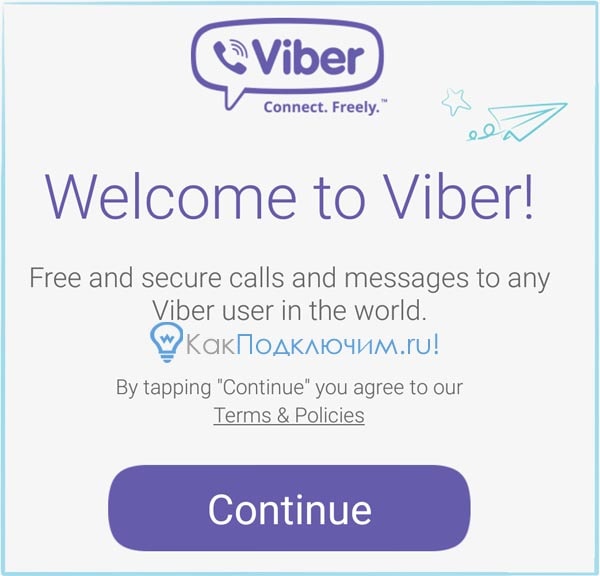How to deactivate instagram without waiting a week
How To Deactivate Instagram Without Waiting a Week
Occasionally, we need breaks from social media and put in measures to enforce the break. On an app like Instagram, there are options to leave Instagram and make your account disappear while you take a break. In addition, you can choose to temporarily disable your account or delete it. However, you’re required to wait at least a week at intervals to disable your account.
Instagram limits the number of times you can disable your account to five times, and you can instead opt to delete your account, while Instagram saves your data permanently. This article will go through the process of temporarily disabling your account or permanently deleting it while keeping your Instagram data.
Table of Contents
- What’s the Difference Between Temporarily Deactivating Your Account and Deleting It?
- How To Temporarily Deactivate Your Account on Instagram
- How To Permanently Delete Your Account on Instagram
- Conclusion
What’s the Difference Between Temporarily Deactivating Your Account and Deleting It?
Instagram is filled with different content, and in today’s world, the space can get overwhelming and unbearable to your mental health. In addition, you might also be a target of cyberbullying, and while Instagram takes measures against that, it might be better to take time off as a form of self-care.
Temporarily disabling your account means your profile photo, posts, comments, and likes are hidden from your followers and the public until you reactivate. When your followers search for you by username, when you’ve disabled your account, nothing will show up. However, your username is still safe and won’t be taken by anyone till you reactivate.
On the other hand, deleting your account permanently means your posts, comments, likes, and profile photos will be permanently removed from Instagram. If you’re lucky enough for your username not to be taken by the time you choose to come back, you can retain your username. If you backup your data before deleting it, Instagram gives you the grace of 30 days before it finally deletes your data, and you’re left to start anew.
How To Temporarily Deactivate Your Account on Instagram
You can deactivate your Instagram account from your computer or mobile device, including an Android or iOS device. But you can’t do that on your Instagram app. You’ll need to use a web browser if you want to deactivate your Instagram account on a mobile device.
But you can’t do that on your Instagram app. You’ll need to use a web browser if you want to deactivate your Instagram account on a mobile device.
- Navigate to Instagram on your mobile browser and log in to your account.
- Tap the profile icon to the far right of the bottom navigation bar.
- Tap on Edit Profile.
- Click on “Temporarily deactivate my account” at the bottom.
- Pick the reason from the options provided on why you want to deactivate your account.
- Enter your password and click on “Temporarily Deactivate Account.”
However, if you’re deleting from your computer, follow these steps.
- Enter Instagram’s URL into your web browser and log into your account.
- Click on the profile photo to the top right of the page and select Profile.
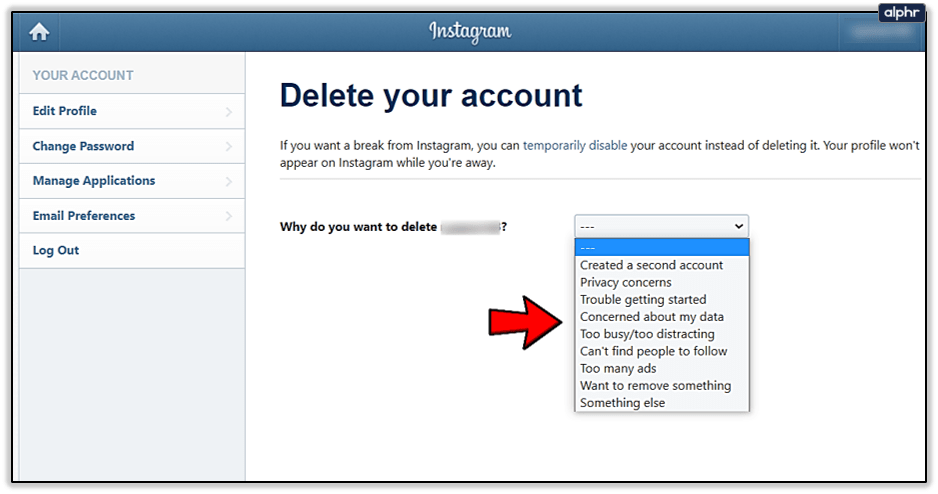
- Tap on “Edit Profile” and scroll until you see “Temporarily deactivate my account” at the bottom.
- Select the reason from the options provided on why you’re deactivating your account and enter your password.
- Tap “Temporarily Deactivate Account” and click “Yes” to confirm.
How To Permanently Delete Your Account on Instagram
If you choose to delete your account permanently, you have 30 days after the deletion request before all data about you will be wiped off. However, before you delete your account, you should log in and get a copy of your data, including posts and photos, from Instagram. To do this, follow these steps.
- Tap on the profile icon to open your profile.
- Click on the gear icon to open the settings menu.
- Select “Privacy and security.
 ”
” - Under the “Download data“ section, click on “Request Download.”
- Enter your email address, select the info file format and click Next.
- Re-enter your password and click on “Request Download.”
It might take two days before Instagram sends the complete data on your posts, profile, comments, likes, and everything necessary about your Instagram account. However, this information will come in handy for future use and maintain the security of your data.
However, to permanently delete your account, these are the steps to take.
- Enter Instagram’s “Delete my account” page on your mobile or computer browser.
- If you’re not logged in already, you’ll be prompted to.
- Select the reason from the ones provided on why you want to delete your account.
- Re-enter your password and click on Delete.

Everything about your Instagram account will be permanently deleted thirty days after your deletion request. Information will be irretrievable after 30 days. However, deletion can take up to 90 days to complete, and some content copies may remain with Instagram in backup storage. The app might also save your info for terms violations, harm prevention efforts, and legal matters.
Conclusion
Deactivating your account on Instagram is strictly controlled by Instagram policies that you can’t bypass. Hence, you want to think twice before deactivating and reactivating your account on the app.
Here’s how to deactivate Instagram without waiting for a week!
Published:
Reading time: 4 min.
- Advertisement -
Instagram is a popular social media app used by people of all age groups. However, sometimes it can be annoying. So, if you want to know how to deactivate Instagram without waiting for a week, we got you covered!
How to deactivate Instagram without waiting for a week?While you can completely delete your Instagram account, the app also allows you to deactivate your account.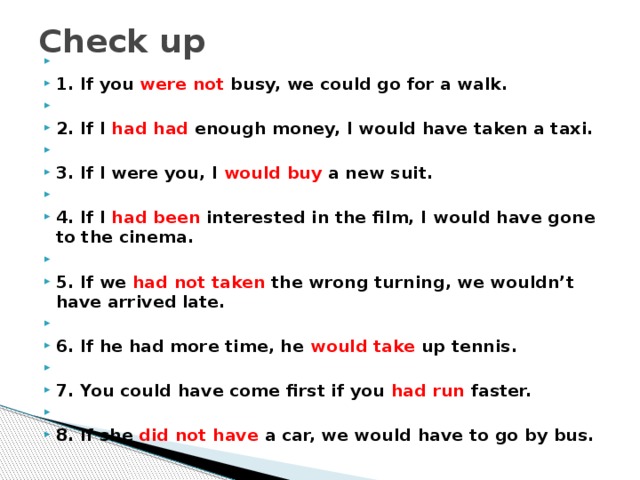 The process is simple. All you need to do is log in and choose Security> Download Data. Next, you will be asked to enter your email address and password. You will then have to wait for an email containing a download link. This entire process can take up to 48 hours and you will have to wait patiently.
The process is simple. All you need to do is log in and choose Security> Download Data. Next, you will be asked to enter your email address and password. You will then have to wait for an email containing a download link. This entire process can take up to 48 hours and you will have to wait patiently.
That said, the maximum number of deactivations Instagram allows per user is five. So, if you’re planning to deactivate your account frequently, you might as well delete your account completely instead. You can also try to reach out to Instagram’s customer support team.
Deactivating your account can be a time-consuming process so there are other ways to deactivate it. One simple way is to delete your account temporarily. After you deactivate your account, you can still view your posts but not log in again for a week. Also, you will be able to restore direct messages and unfollow other users’ posts. However, make sure to have them handy before deactivating your account.
- Advertisement -
Read more: How to Delete Reel Drafts on Instagram 2022?
Here are a few FAQs surrounding the deactivation of Instagram.- For how many days can I deactivate my Instagram?
Instagram offers a 14-day grace time for reactivating your account. The app also warms you that it may delete your account after the grace period.
- Can I deactivate Instagram for a few days?
Yes, you can. All you need to do is go to the settings in the app and click on “Deactivate your account”. It will then ask you to enter your password and confirm whether you want to deactivate your account.
- Can I hide my Instagram account?
You can disable your account. To do this, go to your profile and click on the “Edit Profile” button.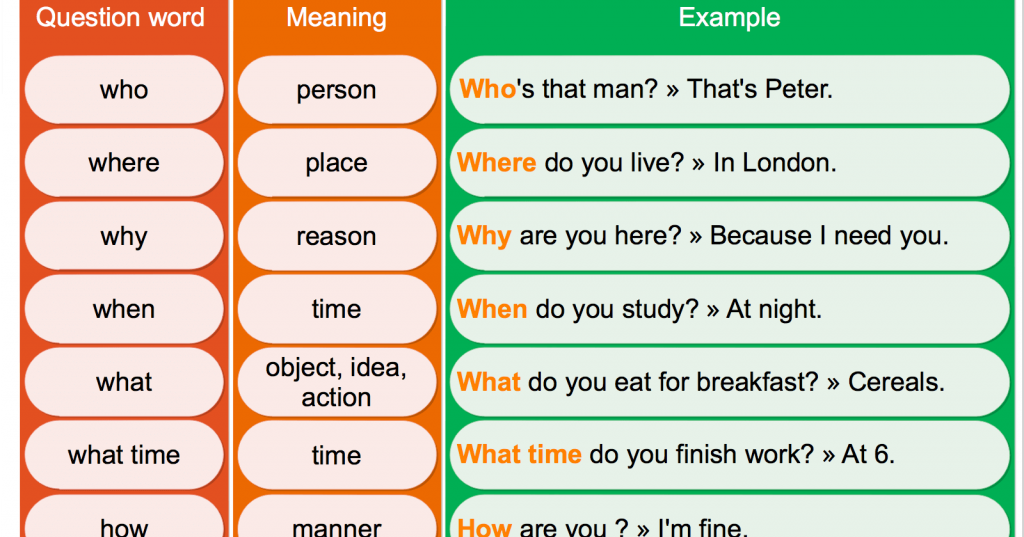 Next, scroll down and uncheck the box near “Active”.
Next, scroll down and uncheck the box near “Active”.
- Can I disable my Instagram temporarily?
No, you can’t disable your Instagram account. However, you can delete your Instagram account completely along with the data associated with it.
- For how long can I keep my account deactivated?
You can deactivate your account completely if you are not using it. You can reactivate the account later.
- Will my account be deleted after 30 days?
No, Instagram will not delete your account after 30 days. You can log in to your account every day and not worry about it being deleted.
- Can I disable my account once a week?
Yes, you can. This way the number of times a user can change their minds about whether they want to use the site is limited. Also, this will mean members are comfortable with how they spend their money via ads and purchases on the site.
Now that you know how to deactivate Instagram without waiting for a week, do try it and share your experience with us in the comment section.
Read more: Here is How to Recover Deleted Instagram Messages
- Advertisement -
Related articles
Recent articles
How to delete an Instagram account in 2022: complete instructions
Social networks are an integral part of the modern world. They have firmly entered the lives of millions of people and many can no longer imagine their lives without this or that social network. One of these is Instagram*. With it, you can share photos, communicate, find the right people and run your own business.
But what if, for some reason, the user needs to delete their account? Below you will find detailed instructions on how to step by step delete an Instagram account permanently or temporarily, via phone or computer, what to do if the page was blocked or the account suddenly became in English. nine0003
What to do before deleting
Before proceeding with the process of deleting an account, you must save the data accumulated in it. These include: posts, photos, a list of subscribers and messages stored in Direct.
These include: posts, photos, a list of subscribers and messages stored in Direct.
To do this, you need:
- Open the Instagram application and find your profile page in it. In order to get to it, you need to find the icon with your profile avatar at the bottom left and click on it.
- Then, already on the profile tab, you need to find the menu icon in the upper right corner. It looks like three horizontal lines. nine0014
- In the menu that appears, you need to find the “Your actions” tab (third or 4th (for a business account) line from the top).
- On the tab that opens, you need to find the item "Download information", which is currently located at the very bottom.
- When clicked, the "Download your information" page will open, where you will be prompted to enter your email address just below. It needs to be done.
Also, the application itself can substitute the data specified during registration in the mail input field. Then click on the "Request File" button. nine0003
Then click on the "Request File" button. nine0003
After that, a letter with a link to download all the data should be sent to the specified mail.
How to permanently delete an account from the phone
In the application for Android
Just like in the previous paragraph, the deletion process begins with opening the application and searching for your profile page. Being in it, you need:
- Find the menu that is located on the top, on the right side. Find "Settings" in the menu.
- After that, select the "Help" item, then select the "Help Center" section. nine0014
- This should open a website/page called "Help Center". On the site, you need to find the search bar and enter “delete account” in it.
- The first suggested response to the query should be "How to delete your Instagram account". You need to open this page. It will provide a lot of information on what will happen to the page after deletion, and there will also be a link to download a copy of your data.
 Here you need to find the subheading “Submitting a request to permanently delete an account”, and under it section number 1, which will contain a link highlighted in blue called “Delete account”. You need to click on it. nine0014
Here you need to find the subheading “Submitting a request to permanently delete an account”, and under it section number 1, which will contain a link highlighted in blue called “Delete account”. You need to click on it. nine0014 - As soon as the action is completed, a page will open where, before deleting, you will need to specify one of the reasons for deleting the profile. After that, enter the password that was specified when creating the account and click on the "delete account" button.
Regardless of whether you are going to delete your account permanently or temporarily, the page will not be completely deleted immediately.
After blocking, the user will be able to restore his account within 30 days (1 month). To do this, you simply need to log in before the specified period expires. All user data (posts, photos, etc.) will also be stored on the page, but the page itself will not be displayed on the site and in the application. You can completely delete a page in one day on iPhone-based phones. nine0003
You can completely delete a page in one day on iPhone-based phones. nine0003
In the iPhone app
Deleting an Instagram account on iPhone phones is mostly the same as deleting it on Android phones:
- You need to open the app and go to your profile, in the lower right corner;
- By clicking on the icon at the top, select "Settings", then "Help", and then find the "Help Center" tab. And, perhaps, this is the main difference. If on Android phones you had to look for the “How to delete your Instagram account” page, then here, to get to the right place, you need to click on the “Manage your account” tab located on the left, under the “Help Center” section. nine0014
- After that, the user will be taken to the account management submenu, where he can click on the inscription "Delete account";
- After that, you need to click on the tab with the question "How do I delete my account?";
- In the page that opens, find the first tab "To permanently delete an account.
 " After that, you must enter the previously specified login and password from the account and answer the question "Why are you deleting your account."
" After that, you must enter the previously specified login and password from the account and answer the question "Why are you deleting your account." - You can then click Finish. There is another difference to note here. Unlike Instagram on other phones, after pressing this button, the rest of the functions are only unlocked. Thanks to such a device, iPhone users can immediately completely delete their page without waiting for the end of the month. To do this, immediately after the above steps, you will need to enter your password again, after which the "Permanently delete my account" button will become available. nine0014
Once this action is completed, the user will never be able to access the account again. All his data will be gone.
Through a computer
In order to delete your Instagram page on a computer, you need:
- Open any available browser. For most people, this is Google Chrome. In the search bar, you need to drive in the address of the site "Instagram.
 com" and go to it;
com" and go to it; - Then log in by clicking on the appropriate button and entering your login and password; nine0014
- On the top right, you need to find the profile icon and click on it. Below there will be many items, such as "Help", "Vacancies", etc. You must click on "Help". This is the second section from the left;
- Then on the left, find the "Account Management" item.
- After clicking in the same place, the "Delete account" button should appear.
- The "How to uninstall" branch opens. In it you need to find the item "Delete account" and click on it;
- Then you will have to specify the reason for the deletion and specify the password for the page. At the bottom, click on the red "Permanently delete my account" button. nine0014
What a deleted account looks like
If someone visits the page of a user whose account has been deleted, he will find that all indicators are reset to zero. The number of subscriptions, publications and subscribers will not be displayed. Above, under the user's nickname, there will be an inscription "User not found".
Above, under the user's nickname, there will be an inscription "User not found".
The ability to write to the user in direct, as well as contact him via video call, will not be available. Below, under the camera icon, the inscription “No publications yet” will be displayed. nine0003
How to temporarily disable an account
It often happens that a user is not going to completely and permanently delete his account. Perhaps he just wants to temporarily suspend the use of the social network or create another account, while freezing the old one. The creators of the application took this into account.
On Android phones, the process of temporarily "freezing" an account is almost identical to the deletion process:
- After opening the application, you need to find your profile and find the menu button in the form of three horizontal lines; nine0014
- Go to the first "Settings" section that appears and find the "Help" tab. Here you need to open the "Help Center" window;
- Then open exactly the same menu on the top right and select "Account Management";
- After that, click on "Delete account" and find the item "How to temporarily disable your Instagram account?";
- Detailed instructions should appear on how to disable the account.
 It is recommended to read it in order to avoid unpleasant situations and not accidentally delete the page completely; nine0014
It is recommended to read it in order to avoid unpleasant situations and not accidentally delete the page completely; nine0014 - Then select "Instagram.com in a browser on a mobile device". After clicking on the specified link, the user page should open. In it, you again need to find your profile and click on the "Edit profile" button in the menu itself. At the very bottom of the page that appears, there should be a button "Temporarily disable my account."
- After that, you must select the reason for the suspension and enter the password for the page. If all the specified data is entered, the "Temporarily disable account" button will become available, after clicking on which the page will freeze. nine0014
After deactivation, all account data will be saved, including photos, likes counter, etc. It is also worth noting that such an account "freeze" is available only once a week.
Deleting an account with its subsequent restoration can also serve as a kind of temporary deletion process. However, in this case, you should be careful, because the forgotten account will be lost forever!
However, in this case, you should be careful, because the forgotten account will be lost forever!
How to delete a second account
The process of deleting a second account is exactly the same as deleting the first one:
- You will need to repeat all the actions that you did on your device (it does not matter, PC or smartphone). However, before that, log in to the account that should be deleted.
- If you are currently signed in to the account you want to keep, you should simply sign out and sign in to another.
In some cases, the previously added account can save the necessary data on the device itself. In this case, you don’t even have to remember your username and password, you just need to delve into the browser data. After that, depending on the device, follow the instructions above. nine0003
Deleting an account to which there is no access
If your account was blocked or you forgot the password from the page, in this case you will first have to restore access to your account and only then delete it.
It is now impossible to delete a blocked account or an account to which the password is forgotten and there is no access - without password recovery.
For more information on how to contact the support service with the restoration, read here: Writing to Instagram support: all methods
Deleting an account in English
If for some reason your application has become in English, then follow these instructions to delete your account:
- Enter the "Settings"
- Next tab Help and then Help Center;
- Then, in the search input field, enter "Delete account" and select the item "How do I delete my instagram account?";
- Next, go to the heading "To request the permanent deletion of your account" and click on "Delete your account". From the drop-down menu, select the reason for deletion, in our case “Want to remove something”, enter the password from the account in the field “Re-enter your password”; nine0014
- And finally click on the Delete button #your account name#
That's it, leave your questions and comments below! 🙂
*Instagram and Facebook are social networks banned in Russia.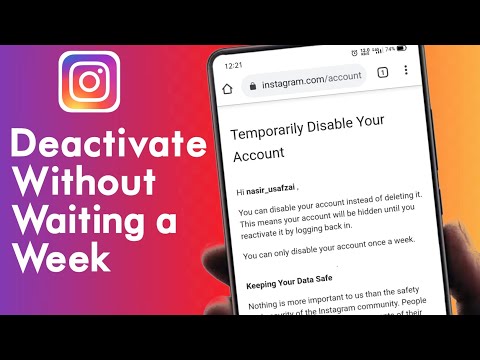
How to temporarily delete (disable) your Instagram account
Social networks have already become such an integral part of our lives that from time to time you frankly start to get tired of them. Do you want to take a break from Instagram? Such a desire is quite understandable. But instead of completely deleting the app or your profile, try simply temporarily deactivating your Instagram account. It is likely that in a month you will want to use the services of this service again. And, having entered it, you will see all your records in the same place - as if there was no downtime. nine0003
| Apple in Telegram and YouTube. Subscribe! |
♥ BY TOPIC: How to unfollow a person on Instagram so that they don’t find out (so as not to offend).
How to temporarily disable your Instagram account
Temporarily disabling your Instagram account removes your profile from the social network for the period of time you need to take a break from the service. The link to your Instagram profile will become invalid, users will not be able to find you in the search, and they will also not be able to contact you. But these features will be restored after the account is reactivated. nine0003
The link to your Instagram profile will become invalid, users will not be able to find you in the search, and they will also not be able to contact you. But these features will be restored after the account is reactivated. nine0003
You can temporarily deactivate your Instagram account whether it is a personal account or a business account.
Oddly enough, you won't be able to disable your account from the Instagram app on iPhone or Android. Instead, you will need to use the Instagram website.
1. Open the Instagram website on your computer or smartphone browser and log in with the account you want to disable. nine0003
2. Go to the main profile page and select " Edit profile " there.
Alternatively, you can go directly to this link to go directly to the profile editing screen.
3. In this section, scroll down and click on the option " Temporarily disable my account".
4.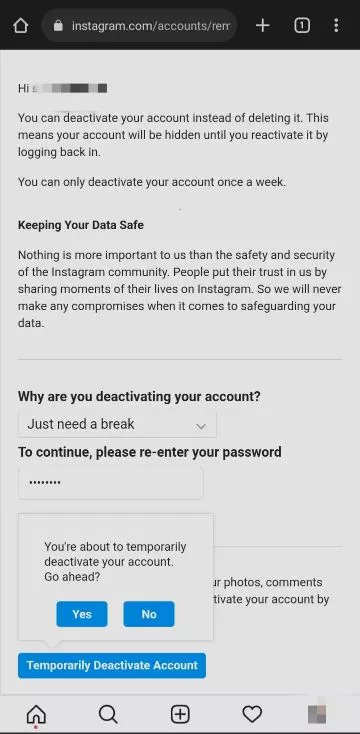 Instagram will ask you why your account was deactivated. You can select options from the drop down menu. If they do not suit you, or you do not want to specify a specific reason, then select the option " Other .”
Instagram will ask you why your account was deactivated. You can select options from the drop down menu. If they do not suit you, or you do not want to specify a specific reason, then select the option " Other .”
After the choice is made, you will need to enter your Instagram password in a special field.
5. Now again you will need to click on the blue button " Temporarily block account " at the bottom of the page. Once again, Instagram will ask you if you want to continue. It remains only to press the button " Yes " in the pop-up window.
This will disable your Instagram account. On the smartphone, the application will exit the service. To see the result of what you have done, you can try searching for yourself by username on Instagram. The service will report that the user either does not exist or has not published anything yet. nine0003
♥ BY TOPIC: Instagram cache on iPhone: where to look and how to clear.