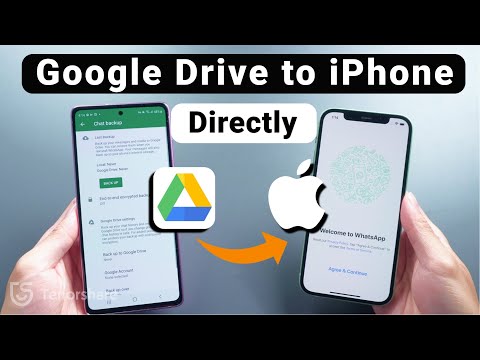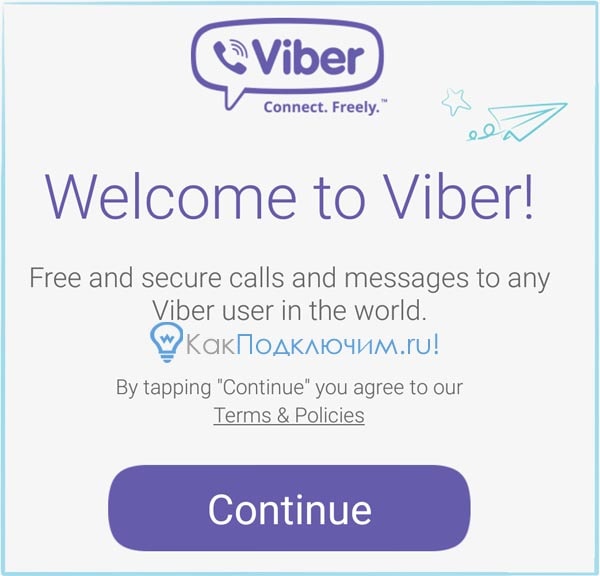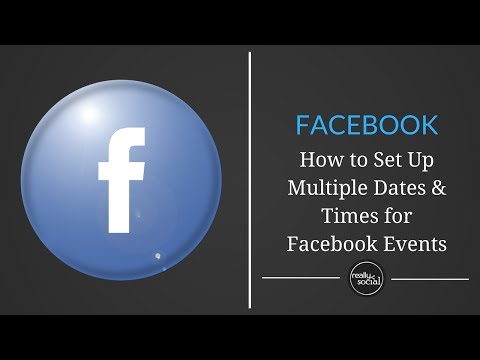How to restore whatsapp backup from google drive manually
Restore Whatsapp Backup Using 3 Effective Ways
How to restore WhatsApp backup? Before restoring your chats on a new Android smartphone, make sure they’re backed up:
- Open WhatsApp and go to More options > Settings > Chats > Backup Chat.
- Select the Google Account where you want your communications to be saved. On your device, you can also make a local backup.
- To return to the previous screen, press BACK UP.
- After you’ve saved the backup, you can uninstall WhatsApp from your old Android device and reinstall it on your new one.
- Using a Google Drive backup, restore your data.
- You may enable the automatic backup function for your chats and set the frequency to daily, weekly, or monthly to save a copy of your chat history on Google Drive.
- To restore a Google Drive backup properly, you must use the same phone number and Google Account that you used to create the backup.
Table of Contents
How to Restore Whatsapp Backup, Follow These Steps:
- Make sure your new Android device is connected to the Google Account where your backup is stored.
- After you’ve installed and opened WhatsApp, you’ll need to authenticate your phone number.
- When prompted, tap RESTORE to restore your Google Drive chats and media.
- Tap NEXT when the repair process is finished. Once a startup is complete, your chats will be visible.
- After your chats have been restored, WhatsApp will proceed to restore your media files.
- If you install WhatsApp without first backing up your data to Google Drive, WhatsApp will restore your data from your local backup file.
- Using a local backup, restore your data.
- You’ll need to transfer the data to the phone using a computer, file explorer, or SD Card if you wish to use a local backup.
Install a file manager application.
- Navigate to your local storage or sd card > WhatsApp > Databases in the file management app. If your data isn’t on an SD card, “internal storage” or “primary storage” may appear instead.
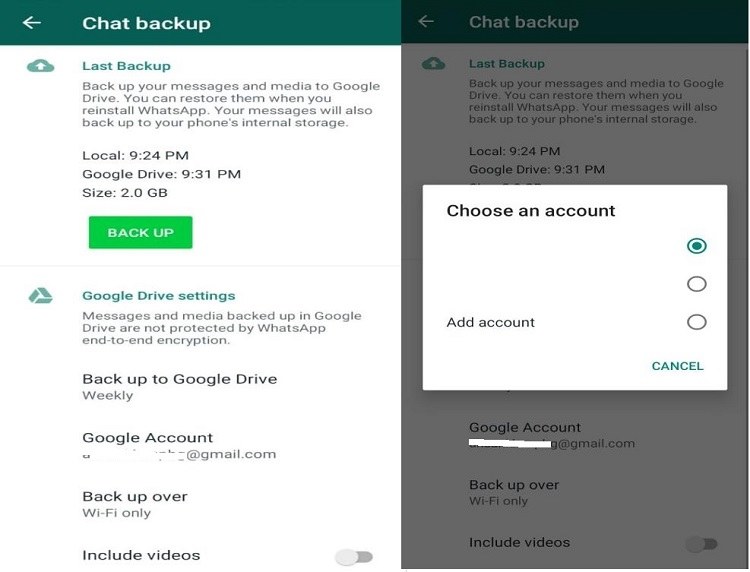 Copy the most recent backup file to your new device’s Databases folder on local storage.
Copy the most recent backup file to your new device’s Databases folder on local storage. - After you’ve installed and opened WhatsApp, you’ll need to authenticate your phone number.
- When prompted, tap RESTORE to restore your chats and media from a local backup.
- Note that your phone will save local backup files for up to seven days.
- Every day at 2:00 a.m., a local backup will be produced and saved as a file in your phone.
- You might notice “internal storage” or “primary storage” directories if your data isn’t stored in the /sdcard/WhatsApp/ area.
You’ll need to do the following if you wish to restore a local backup that isn’t the most recent:
Install a file manager application.
Navigate to your local storage or sd card > WhatsApp > Databases in the file management app. If your data isn’t on the SD card, “internal storage” or “main storage” may appear instead.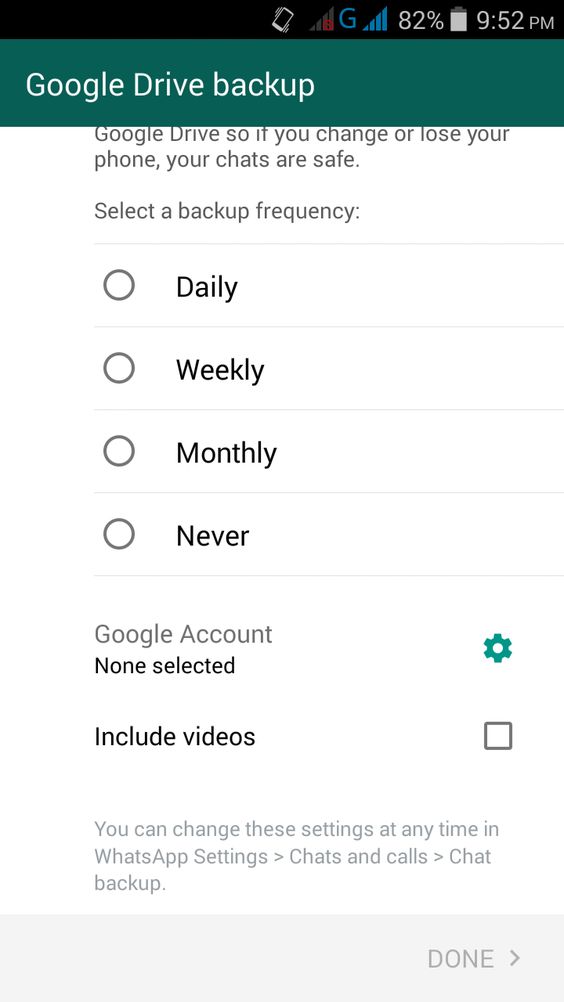
From msgstore-YYYY-MM-DD.1.db.crypt12 to msgstore.db.crypt12, rename the backup file you want to restore. It’s possible that an older backup used a different protocol, such crypt9 or crypt10. Don’t change the crypt extension’s number.
WhatsApp should be uninstalled and reinstalled.
When prompted, press RESTORE.
Also Read:
How to Restart iPhone X, 11, 12, 13 ( 3rd or 4th generation)
Steps to Cancel Amazon Order Shipped: Return: Latest Updated
Split Cells in Excel in Windows, macOS, Web: 2022 Updated
3 Important and Quick Ways to Screen Record on iPhone
FAQsQ1: How can I manually restore a WhatsApp backup from Google Drive?Assemble your new Android device and connect it to the Google Account where your backup is saved.
After you’ve installed and opened WhatsApp, you’ll need to authenticate your phone number.
When prompted, tap RESTORE to restore your Google Drive chats and media.
Tap NEXT when the repair process is finished.
Q2: Is there a way to retrieve deleted WhatsApp messages without having to reinstall WhatsApp?
Tap “Apps & Notifications” in the Settings app.
Select “Notifications” from the drop-down menu.
Toggle the button next to ‘Use notification history’ on “Notification history.”
Following that, the page will display all of your future alerts, including WhatsApp messages.
Q3: Can I recover past WhatsApp chats that I deleted during the Android restore?You can restore old WhatsApp chats that you forgot to restore. By bypassing the restoration process, data in your local or cloud storage is not lost. As a result, you can regain access to these files and have them restored.
Q4: How do I get to my Google Drive backup of WhatsApp?To do so, simply log into your Google Drive account on your computer and select the gear icon in the top-right corner to access the account’s settings. Now go to Google Settings, pick WhatsApp, and access its preferences under “Manage Apps” or “Managing Apps.”
Now go to Google Settings, pick WhatsApp, and access its preferences under “Manage Apps” or “Managing Apps.”
- Bio
Jennie is a Staff writer, contributor and has been writing about tech for over a decade. Jennie’s work at trendblog is to specialize in phones and tablets, but she also takes on other tech like electric scooters, smartwatches, fitness, mobile gaming and more. She is based in London, UK.
How To Backup and Restore WhatsApp Chat History in 2023
Cloudwards.net may earn a small commission from some purchases made through our site. However, any affiliate earnings do not affect how we review services.
Table of Contents
- How to Backup WhatsApp on iPhone
- How to Backup WhatsApp on Android
- Store Your WhatsApp Backup in the Cloud
- 1. Sync.com
- 2. pCloud
- 3. Icedrive
↑
Unless you manually backup WhatsApp, you can easily lose access to important conversations, or worse, your contacts themselves.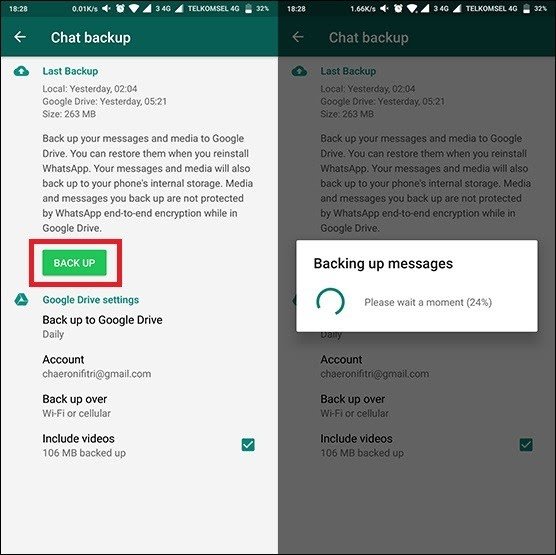 Here's how to backup WhatsApp to ensure that doesn't happen.
Here's how to backup WhatsApp to ensure that doesn't happen.
By Robin Barber (Editor)
— Last Updated: 2022-03-02T15:28:24+00:00
Whether you’re about to move to a new device or just worried about losing your conversations, there are many reasons why you should backup your data. Helpfully, some apps — including WhatsApp — have ways to backup your data automatically. In this article, we’ll show you how to backup WhatsApp messages and attachments on your phone.
Key Takeaways:
- You can backup WhatsApp messages from within the app.
- By default, Android devices use Google Drive and iOS devices use iCloud for the backup.
- There are other services that can store the backup you create.
- You can recover your WhatsApp chats during the installation process.
Although you can create a local backup on your phone, you can’t easily use it to move conversations to a new device and it won’t protect anything from most cybercrime or physical damage.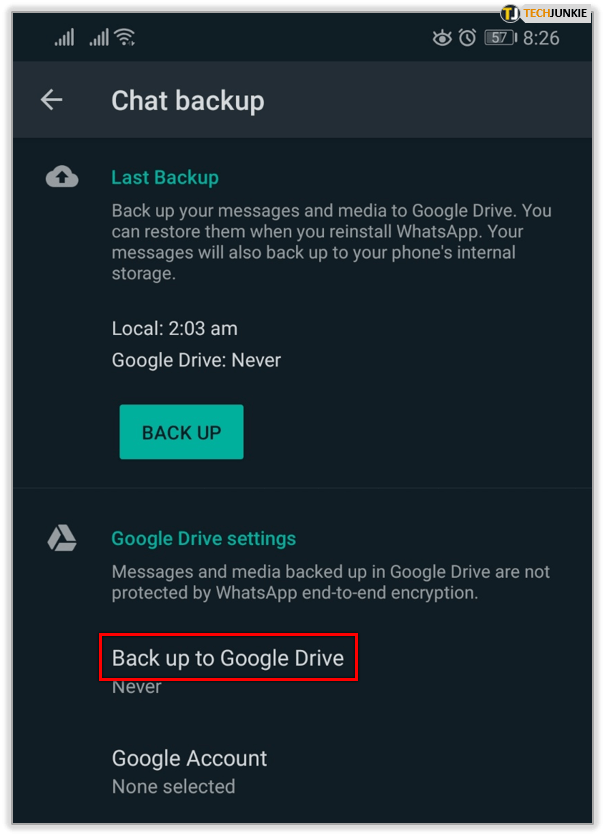 Instead, you should keep a copy in the cloud. Luckily, it only takes a few taps to save all your WhatsApp data to either Google Drive or iCloud.
Instead, you should keep a copy in the cloud. Luckily, it only takes a few taps to save all your WhatsApp data to either Google Drive or iCloud.
The easiest way to backup WhatsApp is with the built-in feature that lets you save your chats to either iCloud or Google Drive — on iOS or Android, respectively. Simply go into “settings,” “chats” then “chat backup.” Here, there will be a backup button and an auto-backup feature that you can set up.
When you install WhatsApp on your phone, it will ask you if it should restore chat histories. Make sure that your backup is on your device or your connected cloud storage — either Google Drive or iCloud — before downloading it, and then choose that option when it appears.
Simply follow the method to backup your WhatsApp data either locally or to the cloud, and then you can download that data file to your new device. However, if you’ve connected your phone to your iCloud or Google account, you should be able to restore your data without downloading it first.
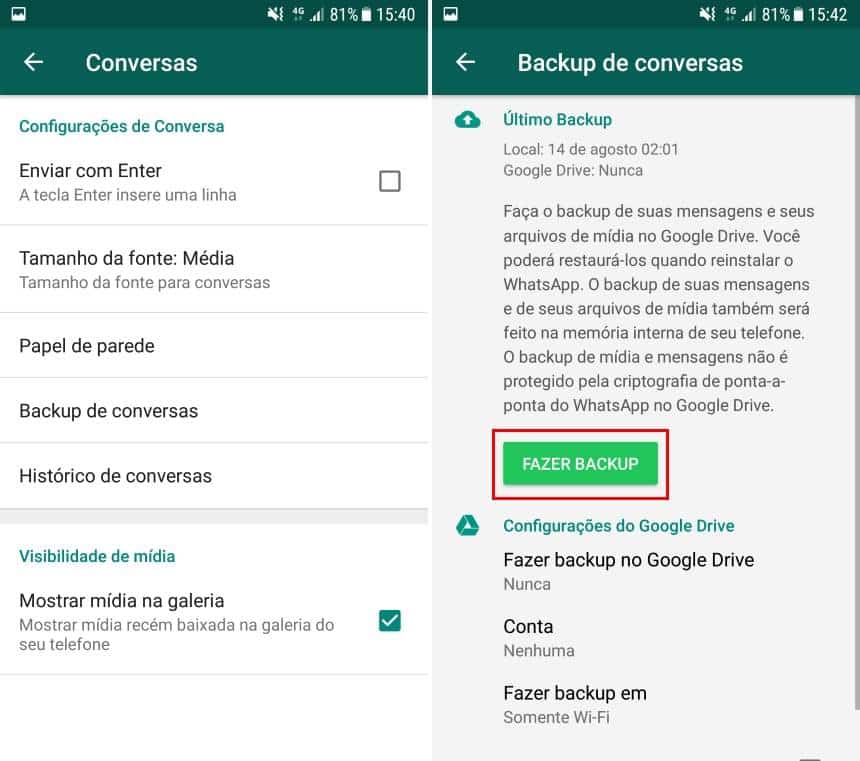
How to Backup WhatsApp on iPhone
For most Apple device users, you’ll want to backup your WhatsApp chats to your iCloud storage — and you can read more on this service in our full iCloud review. You could backup everything on your iPhone, but the best way to backup just WhatsApp is to use the backup feature that’s built into the app, which is a simple four-step process.
- Tap “Settings”
When you open WhatsApp from your home screen, you’ll notice five buttons along the bottom. Select the option on the far right, labeled “settings.”
In WhatsApp, tap the “settings” icon in the bottom-right corner.
- Select “Chat Backup”
Choose “chat backup” from the “chats” page.
Go into your chat backup settings.
- Tap “Back Up Now”
You can either tap “back up now” to start the backup process or select “auto backup” and change your backup frequency.
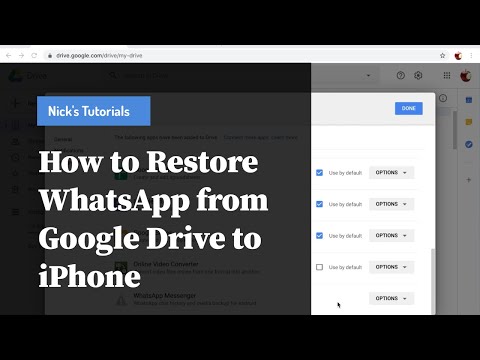
Tap “back up now” to start creating a backup.
How to Backup WhatsApp on Android
Although the process is similar, WhatsApp puts its buttons in slightly different places on Android devices. It’ll also save everything to your Google Drive account. Note that with this service, you give up some privacy and security in return for high speeds and a great third-party integration — and you can find out more in our full Google Drive review.
- Tap “Settings”
Choose “settings” from the dropdown list.
Choose “settings” from the dropdown menu.
- Go Into “Chats”
In WhatsApp’s settings, tap “chats” to get access to your conversation settings.
Go into your “chats” settings.
- Select “Chat Backup”
You’ll find “chat backup” near the bottom of the page, next to an icon in the shape of a cloud.
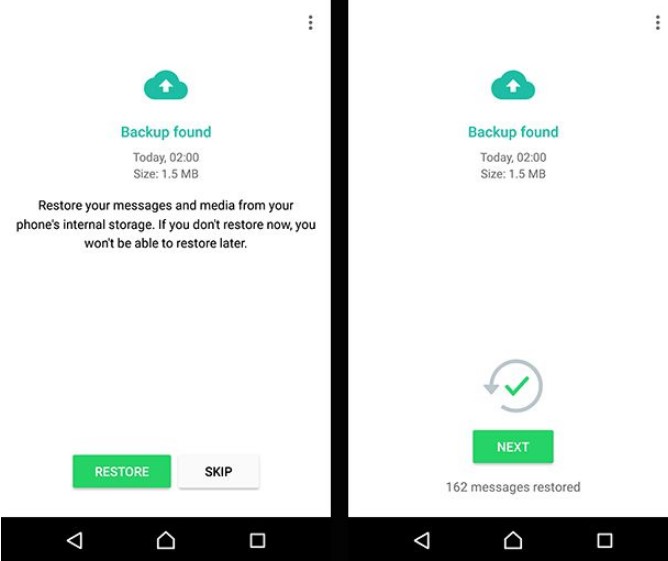
Tap “chat backup” for your backup options.
- Tap “Back Up”
Tap on “back up” to do a manual backup or “back up to Google Drive” to set your backup frequency. If you haven’t connected your phone to a Google account, it will only create a local backup.
Start to back your messages up to your Google drive.
Store Your WhatsApp Backup in the Cloud
With neither iCloud nor Google Drive being among the best cloud storage services for security, you may be worried about the privacy of your conversations. Luckily, you can use a more secure service by saving your backup files to your preferred remote storage app.
1. Sync.com
Sync.com’s incredible mobile app makes it one of the best.
At this point, it’s no surprise that Sync.com is our favorite cloud storage provider. Although our full Sync.com review goes into more detail, when it comes down to it, 2TB of space with high-end security for both PC and mobile devices at only $8. 00 per month is practically unbeatable, plus you can get 5GB of cloud storage for free.
00 per month is practically unbeatable, plus you can get 5GB of cloud storage for free.
2. pCloud
pCloud is a solid option, especially for high-speed transfers.
Despite pCloud’s odd choice to make zero-knowledge encryption a paid add-on, pCloud and Sync.com are closely matched. If you’re looking for ease of use and speed, and you’re willing to pay extra for security, check out our full pCloud review. You can get started with 10GB of free cloud storage.
3. Icedrive
Icedrive is a young service, but it’s still one of the best.
Although it is newer to the cloud storage scene, Icedrive ties with Sync.com in our comparison. It doesn’t lack much in any category, including providing 10GB of free space — even if its customer support could be improved — and it’ll definitely keep your data safe. So if you’re willing to go for a younger service, read our full Icedrive review for more information.
How To Restore Your WhatsApp Backup
To restore WhatsApp from a backup, you’re going to need to reinstall it from an app store, such as Google Play.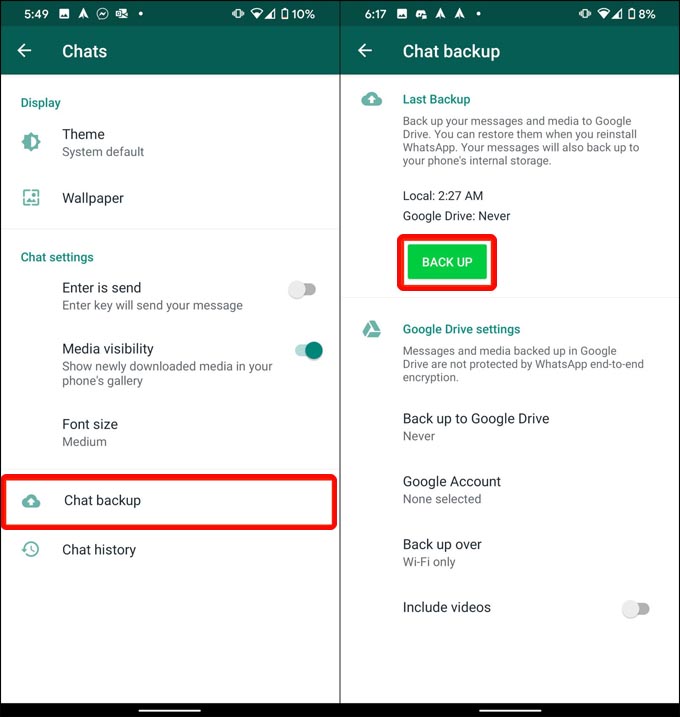 However, as WhatsApp limits how often you can receive verification text messages to a specific phone number, you should make sure you know what you’re doing before you begin.
However, as WhatsApp limits how often you can receive verification text messages to a specific phone number, you should make sure you know what you’re doing before you begin.
- Give WhatsApp the Necessary Permissions
In order to restore your WhatsApp message history, you’ll need to allow access to your contacts, photos, media and files. Start by tapping “continue.”
You need to tap “continue” to start the process.
- Tap “Allow” on Each Permission
Make sure to allow every permission that WhatsApp asks for, or else you won’t be able to restore your messages.
Allow the permissions that WhatsApp asks for.
- Start Restoring WhatsApp
After it has found a backup file, check that it’s from the source you expected and tap “restore” to recover all of your conversations.
Check to make sure it’s recovering from the right email address and tap “restore.
 ”
” - Finish Setting Up WhatsApp
Once you’ve restored your WhatsApp chats from the backup, tap “next” to finish setting it up.
Tap “next” and finish setting up WhatsApp.
Final Thoughts: How to Backup WhatsApp
Whether you’re an iOS or an Android user, there’s no reason you can’t backup your WhatsApp chats and conversations. You can then use this backup to quickly recover all of your messages, as well as any photos, videos and other attachments that have been part of a conversation.
If you have saved your WhatsApp data to the cloud but can’t see it in there, be sure to look in your backup folder. Providers often keep this separate, so people don’t damage their backups by accident, but you can usually still access it through the official web page on your computer.
However, if you don’t need to use this recovery feature and are limited in space, you can instead use the “export chat” option under “chat history.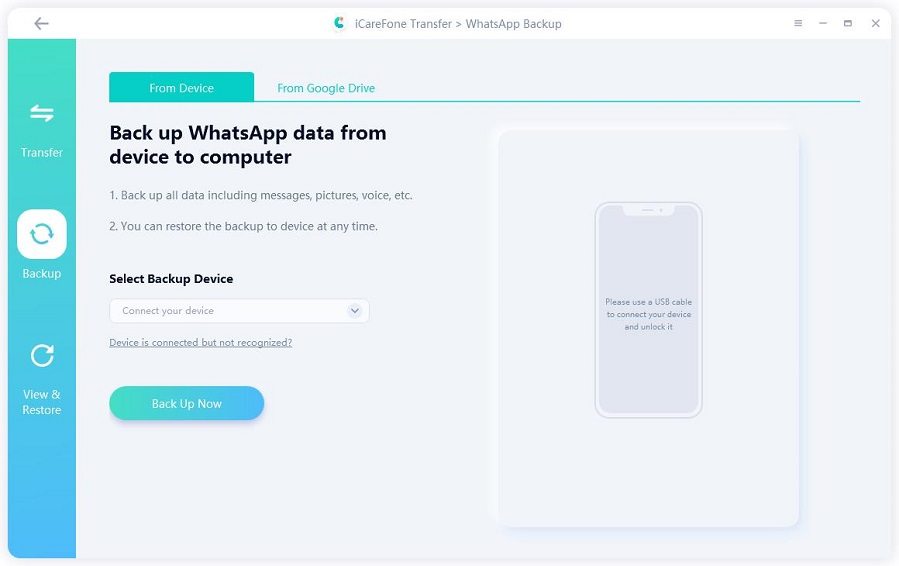 ” This’ll create a text file of the conversation you had with one person. You can even ignore photos and videos, so it doesn’t take up too much memory.
” This’ll create a text file of the conversation you had with one person. You can even ignore photos and videos, so it doesn’t take up too much memory.
Keep in mind that to accomplish the backup you’ll need a reliable VPN to bypass the WhatsApp ban in Dubai and other countries where WhatsApp is banned. We also have a guide on how to unblock WhatsApp in China.
If you don’t plan on using WhatsApp anymore, our guide will help you understand how to delete your WhatsApp account and this piece will help you find a WhatsApp alternative. Plus, we also have a guide on how to recover data from a broken phone, in case you need it.
Have you tried to backup WhatsApp on your phone? Did you use one of these methods to keep your conversations safe? Let us know your thoughts in the comments section below. Thanks for reading.
Let us know if you liked the post. That’s the only way we can improve.
How to recover deleted messages?
How to recover deleted messages?Summary
- WhatsApp automatically backs up your chats every night.
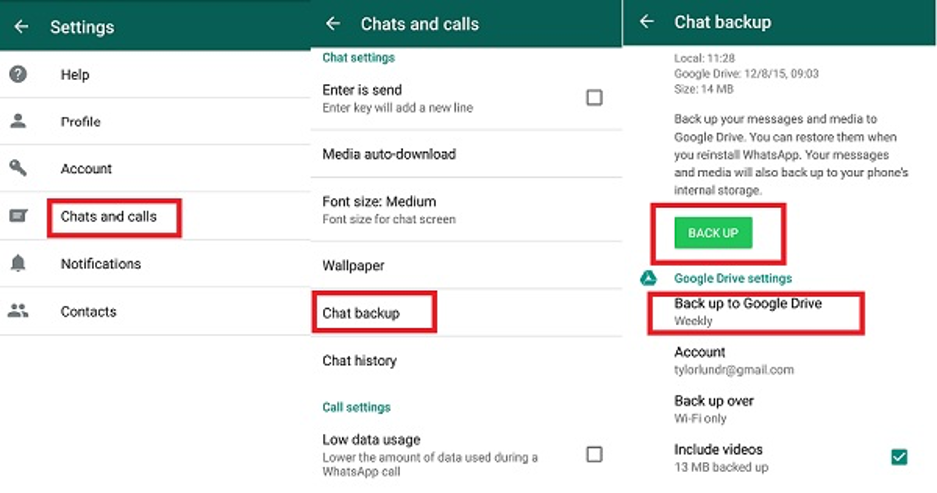
- You can start restoring chats by simply uninstalling and reinstalling WhatsApp.
- Click on Restore when prompted to restore your chats.
- Your chats should appear in WhatsApp!
More
WhatsApp automatically creates backups every day at 2:00 am and places them in the WhatsApp folder on your Android. This folder is located in the internal memory of your device or on an external SD card. Depending on your settings, WhatsApp may have backed up to Google Drive. To restore recent backups, you need to uninstall and reinstall WhatsApp.
If you need to install older messages, check "Restoring Older (Not Latest) Backups". nine0019
During installation, you will be prompted to restore your message history. Select Restore to restore chats.
If you are not prompted to restore your chat history, the reason might be:
- Your SD card and/or chat history has been corrupted.
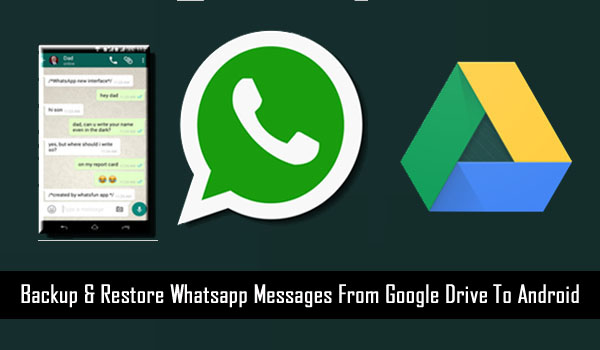
- The backup is very old. WhatsApp will not be able to restore too old backups.
- You are using a different phone number than the one you used when backing up your chats. nine0006
- There is no saved backup of your chats in your phone memory or Google Drive.
In these cases, we will not be able to restore messages for you.
Restoring older (not recent) backups
Before you try to restore messages, please note the following:
- Your current chat history will be lost while restoring messages.
- You only have 7 days to back up your files. nine0006
- Any new messages received or sent after the backup was created, or deleted before the new backup was created, cannot be restored.
- If you run a manual backup, it will automatically overwrite recent backup files.
- On more modern devices, your folder
WhatsApp/Databaseswill most likely be placed on the device's internal storage.
- You need to use the same WhatsApp phone number that you used when backing up your chats .
We also recommend the following:
- Make sure you have a file manager. It can be useful when renaming backups. There are several options: File managers and explorers.
- If you don't want to lose your current history (recent messages), create manual backups by going to:
WhatsApp > Menu > Settings > Chats and calls > Chat backup or Chat backup . - This manually saved file will be saved as
msgstore.db.crypt8in folder/sdcard/WhatsApp/Databases. Save this file asmsgstore.db.crypt8.currentso that you don't confuse it with other backup files during the restore process.
Attention: Your backups are saved in the folder /sdcard/WhatsApp/Databases .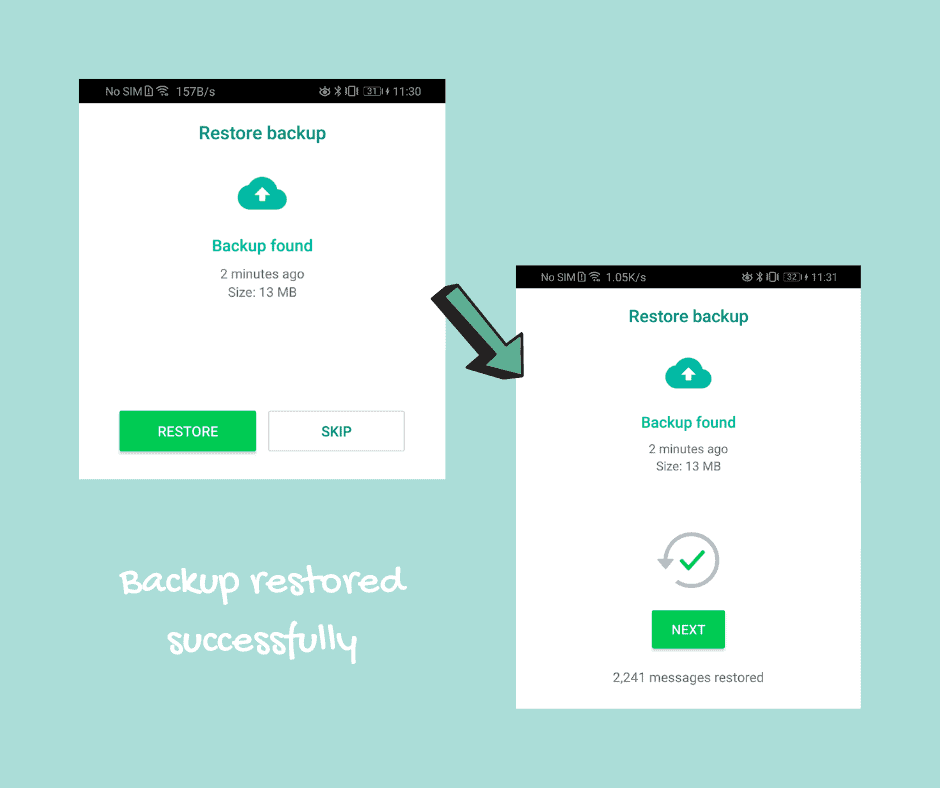 This folder can be located in the internal or external memory of your device. nine0019
This folder can be located in the internal or external memory of your device. nine0019
To restore from a local backup, do the following:
- Delete WhatsApp.
- Select the backup file you would like to restore.
- Rename the file from
msgstore-YYYY-MM-DD.1.db.crypt8tomsgstore.db.crypt8. - Reinstall WhatsApp.
- When prompted to restore, click on Restore .
good luck
WhatsApp Support
download whatsapp
How to restore WhatsApp from a backup, cloud or archive
Today Whatsapp is a fairly well-known application that allows you to communicate at a distance, exchange information, share photos, videos and so on. However, there comes a time when the user changes their phone or for some reason the messenger disappears along with the stored information. Then many customers are interested, how to restore whatsapp.
Content
- How to restore the Watsap on the phone
- when it is necessary to restore the Watsap
- What files can be restored
- How to restore the application from the backup
- Step -haired instruction
- Where the reserve copy 9000
- Stages of data archives is saved Whatsapp what is it
- What files are stored
- Data storage time
- How to restore the call history in the application, step by step
- How to restore WhatsApp if there is no backup on the phone
- Is it possible to restore WhatsApp on another phone
- Basic steps
- Conclusion
How to restore WhatsApp on the phone
the messenger was not removed from the device at all, but the icon simply disappeared. Therefore, first try to return the icon to its place.The steps for this are as follows.
- On your mobile device, open " Settings ".
- Select the " Applications " section.

- Find Whatsapp in the list below. Click the icon.
- When the icon can move freely, move it to the screen.
If the messenger was nevertheless deleted, then you can restore Whatsapp from Google Drive as follows.
- Reinstall the application.
- Open the program. Agree to the policy and terms by clicking the "9" button0010 Accept and continue ".
- Then enter the mobile phone number to which the account was linked.
- An SMS with a code will be sent to the gadget. Enter it in the appropriate field.
- Give permission to access contacts and storage.
- Then the messenger will find a copy with the information and offer to restore WhatsApp .
- When prompted to restore appears on the screen. Select this option.
- After completing the procedure, click " Next ".
At the end, the application will display chats, and then the process itself will begin. On devices running iOS , the procedure is slightly different. Authorization in account iCloud is considered a prerequisite.
On devices running iOS , the procedure is slightly different. Authorization in account iCloud is considered a prerequisite.
To restore WhatsApp on iPhone, follow these steps.
- Enter " Settings " on your mobile and go to iCloud .
- Opposite point iCloud Drive Move the slider to the state " Enabled ".
- Then, in the settings, select " Chats ".
- Click on the " Backup " tab and select how often the information is saved. The recommended mode is " Daily ".
- The last step is to create a backup.
Now, if necessary, you can reinstall the messenger and recreate the data.
When you need to restore WhatsApp
Often, correspondence in such programs can contain very important information. These can be contact details, bank card numbers, important documents, and so on.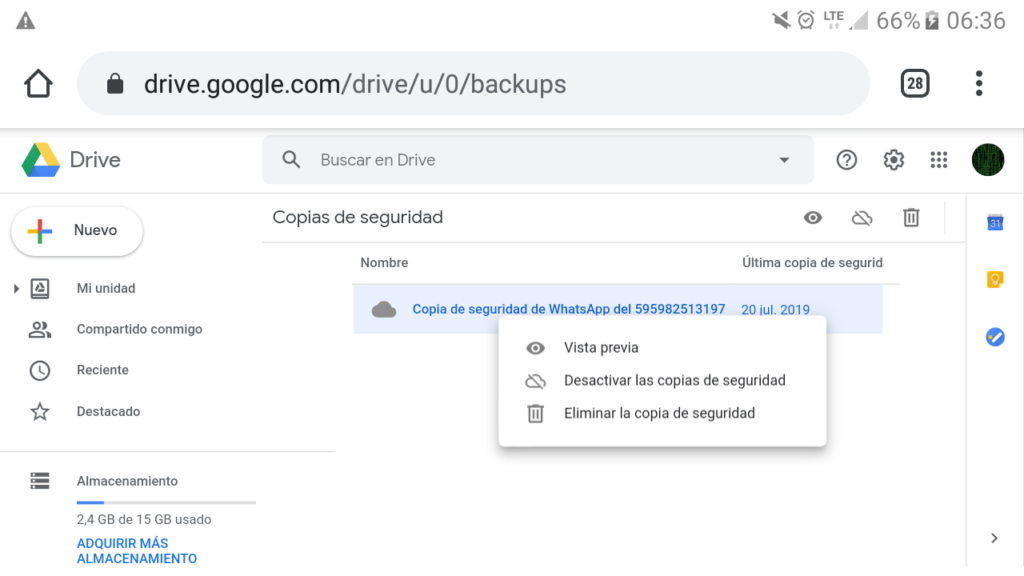
You may need to restore WhatsApp in the following situations:
- deleting messages or an entire chat;
- breakdown of a mobile device;
- delete messenger;
- memory card formatting;
- data loss after flashing the device.
In addition to the above, you may need to restore the WhatsApp history if you purchase a new smartphone.
What files can be recovered
Together with the request " How to restore Vatsap " users have another, no less interesting question. What files are recoverable. In general, if the client has a backup copy on Google drive, then this problem can be solved quickly.
Data to be recovered:
- dialogues, chats; nine0006
- photographs;
- video files;
- documents.
That is, all media files that have been backed up or saved on the device.
How to restore an application from a backup
The application has a built-in backup option that can also be configured to store backups in the cloud.
Whatsapp can be restored from a backup on the phone using the methods described below. The main thing is that on the smartphone the client should be authorized under his account and under the same number. nine0019
Step-by-step instructions
In order to save all important information, enable the automatic copy option. Next, select the save frequency. There is a way to restore WhatsApp from both a local backup and Google Drive.
Then follow these steps:
- Download and open the file manager.
- Navigate to local storage or open one by one:
" Internal storage " / Android / media / com.whatsapp / WhatsApp / Databases . - Copy the file from this folder to a flash drive or desktop by connecting your phone to a PC.
- Reinstall the application, but on the authorization screen, close WhatsApp and place the copied file in the folder Databases (if there is no such folder, create it in the section - nine0011 .

- Continue authorization. After confirming the SMS with the verification code, the application will detect the backup file on the device and offer to restore the data.
If you need to resume a copy that is not the latest version, follow the other steps.
- Open the file manager.
- Follow the path described earlier.
- Then rename the file you want to restore. For example,
with msgstore-YYYY-MM-DD.1.db.crypt14tomsgstore.db.crypt14.
Then uninstall WhatsApp, reinstall it and follow the steps to resume with Google.
Where is the backup stored
The Whats App has an automatic backup mode. The data is copied according to the frequency that has been set by the user. All files are stored in the internal memory of the device, in the folder Databases .
Recovery steps
Cloud storage is used to save space on your mobile device.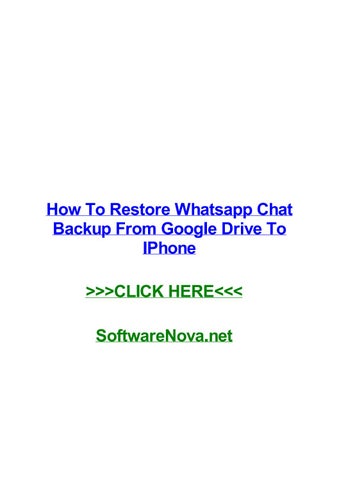 The function is connected by the user independently through the settings of the WhatsApp application.
The function is connected by the user independently through the settings of the WhatsApp application.
To do this, follow the steps below.
- Open WhatsApp.
- Go to " Settings ".
- Select " Chats ".
- Next, click on " Chat backup ".
- Then connect a valid account Google . Register if necessary.
- Specify how often to save.
Then proceed to the recovery phase.
- Download and open the messenger.
- Confirm mobile number.
- A new window will appear on the screen. Click the " Restore " button.
- Next, select the account from which the data will be downloaded.
The renewal process may take some time. It all depends on the number of files and the speed of the Internet. nine0019
Whatsapp data archive, what is
This is a folder where it is possible to move chats that are not in demand at the moment, but necessary in the future.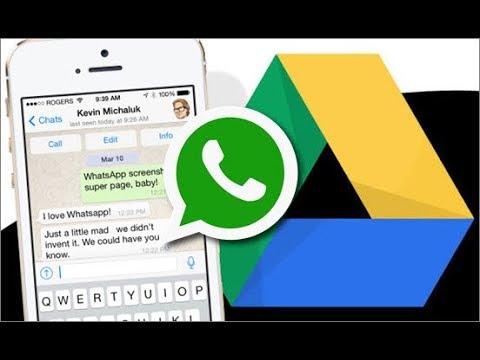 In addition, the folder can also be used to hide the dialogue with a specific person. After adding such a chat to the archive and deleting the correspondence, the dialogue will be restored automatically during subsequent communication.
In addition, the folder can also be used to hide the dialogue with a specific person. After adding such a chat to the archive and deleting the correspondence, the dialogue will be restored automatically during subsequent communication.
What files are stored
Archives can store large amounts of data. These can be images, audio and video recordings, correspondence history, documents, and so on. nine0019
Data storage time
Many people are interested in the question of how to delete correspondence in WhatsApp without recovery. In fact, all local copies are kept for 7 days. After this time, the data is overwritten.
How to restore the call history in the application, step by step
All previous methods work when you need to reanimate textual information: documents, censuses, files. Calls can be problematic. However, there is a way. This is the use of third party applications. For example, Dr Fone .
Important! Using this method will not work on devices iOS, , since the policy of the App Store is stricter for such programs.
To use this program, do the following:
- Install the utility on your computer.
- Connect mobile to PC.
- In the application, click on the tab Data Recovery .
- Select the smartphone's operating system. nine0006
- Then mark the data you want to extract.
- Click on the button Start Scan .
Wait for the scan to finish. Then mark the data to be extracted again and click Recover to Computer . Specify the folder where you want to upload files.
How to restore WhatsApp if there is no backup on the phone
If the user does not have a backup, then you should not be upset in advance. There is a way out - the use of a third-party program Tenorshare UltData for Android .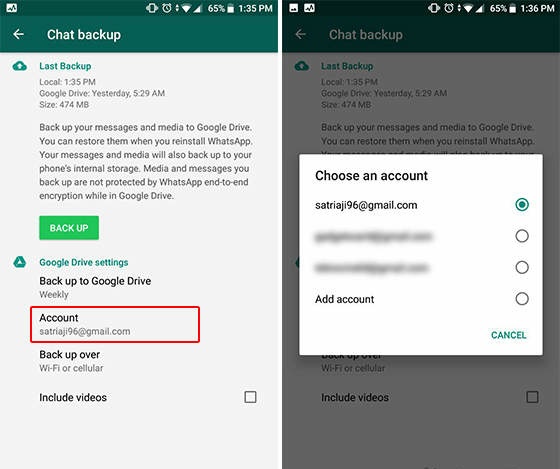 This is a unique application that allows you to quickly and efficiently restore data from the messenger.
This is a unique application that allows you to quickly and efficiently restore data from the messenger.
To do this, follow the steps below.
- Download and install the utility from the official website of the developer on your computer.
- Connect mobile phone.
- The program will detect the gadget.
- Click on the " Start " button. The process of searching for deleted information from WhatsApp will start. nine0006
- Next, sign in to your account.
- In " Settings " perform a backup.
- After that, on the computer, click the button " Yes, I want to continue " and the scanning process will begin.
When finished, all found data will be displayed on the screen, including the WhatsApp data archive and deleted messages. Mark what you want to return and click on the " Restore " button.
Is it possible to restore WhatsApp on another phone
Also, each user has the opportunity to restore the WhAtsapp archive on a new phone.