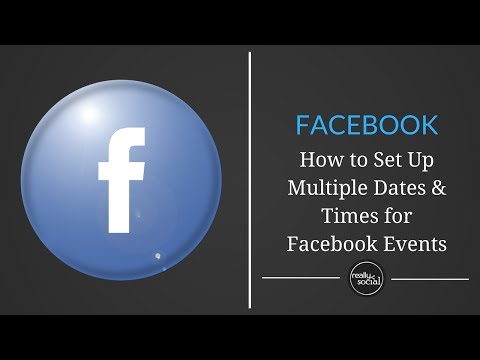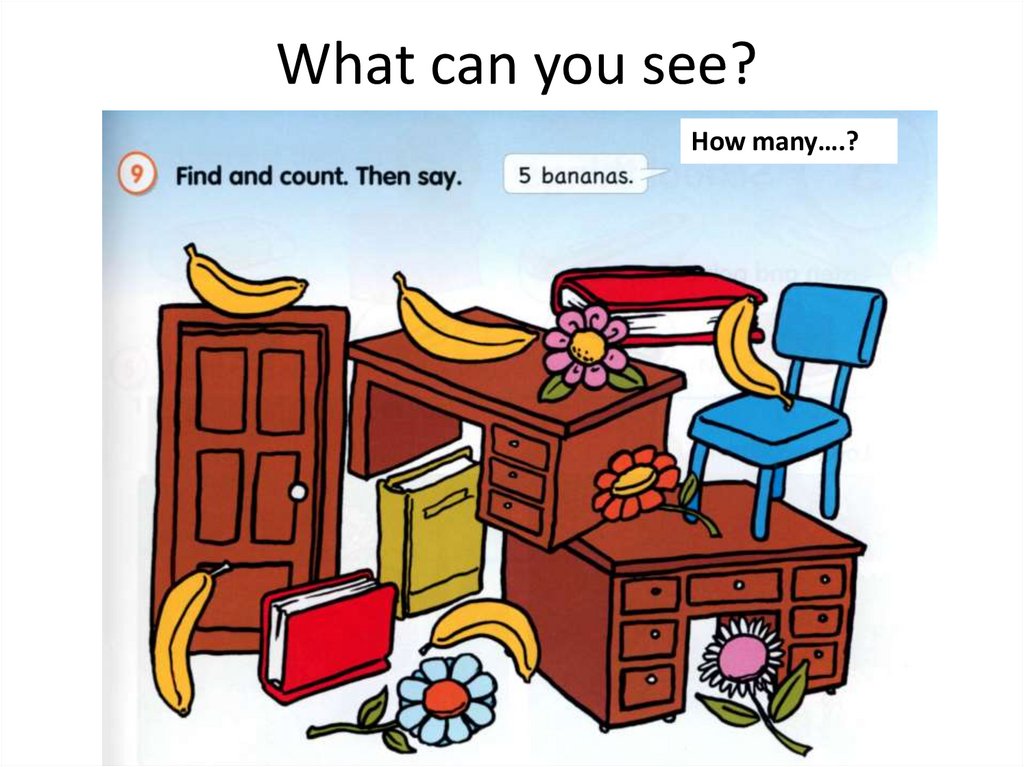How to get whatsapp on ipod without iphone
How to Install and Activate WhatsApp on iPod Touch and iPad on PC without Jailbreak
WhatsApp is a popular instant messenger application that works on iOS and Android OS, which lets you send text messages, MMS and voice messages between your friends at free of cost. However, it’s incompatible with iPod Touch or iPad. Now we have figured out the way to easily install WhatsApp on iPod Touch and iPad without having to jailbreak your device.
- Whatsapp on iPad iOS 7
Before starting to install WhatsApp on iPod or iPad, you would need the following :
- iTunes installed on your PC
- Download SynciOS app for your Windows PC from www.syncios.com
- iPad or iPod Touch
- iPhone
How to Install and Activate WhatsApp on iPad, iPod without Jailbreak step by step instructions
Install WhatsApp on iPad, iPod without jailbreak
Step 1, Launch iTunes, search and download WhatsApp.ipa on your computer, this is to get the iPA file.
Step 2, Navigate to iTunes Media Folder, the default path is : C > Users > Username > My Music > iTunes > iTunes Media > Mobile Applications > WhatsApp.ipad. If you ever changed the path before, find the .Ipa file there.
- WhatsApp IPA File
Step 3, Connect your iPod or iPad to computer and run SynciOS. Click on My device Tab, you will find 5 menu on the left side of the panel. Go to Apps, you will see a list of installed applications. Select “install” button, choose the WhatsApp file you’ve copied from the “iTunes media folder”. It will be smoothly installed on your iPad or iPod Touch.
- Install WhatsApp on iPad
Step 4, You have successfully installed WhatsApp on your iPad / iPod once the installation process completed . Disconnect your iPad Air, iPad mini or iPod Touch.
- Install WhatsApp on iPad successfully
Activate WhatsApp on iPad, iPod without jailbreak
Step 5, Get an iPhone and install Whatspp on it. If the iPhone has WhatsApp previously installed, you would have to uninstall it since the process requires a fresh install.
If the iPhone has WhatsApp previously installed, you would have to uninstall it since the process requires a fresh install.
Step 6, After the re-installation, you are required to type in your Phone number to activate it. Be sure the number you typed is the one you want to use on your iPad or iPod.
Step 7, Connect your iPhone to your computer and launch SynciOS software. Go to My Device>Apps>WhatsApp. Click the preview button on the right side to access Whatapp app document system, select both Documents and Library folder, click Export button to copy those 2 folders to your PC. See image below.
- Copy Whatsapp Activation Files to PC
Step 8, Unplug your iPhone and plug iPad or iPod back in to your PC. Again go to My Device>Apps>WhatsApp app document file system, delete Document and Library folders, then import the 2 folders saved on PC or simply drag and drop the 2 folders to the App Document Management Panel as shown below.
- Replace Whatsapp activation files
Step 9, Disconnect your iPad or iPod from the PC, WhatsApp would be activated and ready to use. Enjoy WhatsApp for iPad, iPod Touch. :)
Enjoy WhatsApp for iPad, iPod Touch. :)
- Enjoy WhatsApp on iPad or iPod
How to Install WhatsApp for iPod/iPod Touch
by Sophie Green Updated on 2020-08-26 / Update for WhatsApp Tips
Since you’re here, I’ll assume that you’re trying to figure out WhatsApp for iPod. In those regards, I must let you know that this would be the ideal place for you. The process of using WhatsApp on iPod can be a little tricky. To ensure that you don’t get lost, read this full guide and you’ll be using WhatsApp on your iPod Touch in no time! With that said, let’s head straight into the guide.
- Can You Download WhatsApp for iPod in 2020?
- Why Is There No WhatsApp for iPod Touch?
- How to Use Web WhatsApp for iPod?
- Extra Tip: How to Transfer WhatsApp from iPhone to iPhone
Can You Download WhatsApp for iPod in 2020?
Unfortunately, WhatsApp provides its services for iPhones only. There has been no available version for iPad and iPod yet. Therefore, there is no way to directly download or use WhatsApp on iPod. However, there are a few tricks and techniques that you may bring into play to easily use WhatsApp for iPod Touch. These methods are discussed below along with the entire guide of how to perform them.
Therefore, there is no way to directly download or use WhatsApp on iPod. However, there are a few tricks and techniques that you may bring into play to easily use WhatsApp for iPod Touch. These methods are discussed below along with the entire guide of how to perform them.
Why Is There No WhatsApp for iPod Touch?
It isn’t possible to download WhatsApp for iPod. Honestly the main reason for this is that WhatsApp is specially designed for cellular devices. All non-cellular devices are incompatible for WhatsApp. Who knows, WhatsApp might introduce itself to iPods in the near future, but as of now, you can’t use WhatsApp in iPods directly.
You may try to jailbreak the iPod Touch after which, you’ll be able to download WhatsApp for iPod. However, I won’t recommend doing this as it could lead to further complications. WhatsApp won’t properly run on your iPod after jailbreaking. So read below to get aware of a much more reliable and safer way to get WhatsApp for iPod Touch.
How to Use Web WhatsApp for iPod?
WhatsApp web is probably the only reliable method to get access to WhatsApp for iPod Touch. You can utilize your browser to start using WhatsApp from your iPod Touch. However, for this method to work, you need a cellular device with your WhatsApp logged in. Once you have a suitable device, follow the steps below to get instant access to WhatsApp for iPod.
Extra Tip: How to Transfer WhatsApp from iPhone to iPhone
Are you trying to transfer all your WhatsApp data from your old iPhone to the new one? If so, then you’re in luck because as a bonus tip, I’ll also guide you the most efficient method of doing so. This process will be done through TiCareFone Transfer(iCareFone for WhatsApp Transfer)which is an ideal tool to transfer WhatsApp data between two different devices.
Before we begin, note that after transferring, all the data from the target iPhone will be removed. Follow the steps below to instantly transfer WhatsApp messages, images, videos, voice notes, and contacts to your new iPhone 12.
- First of all, you need to download and install iCareFone Transfer(iCareFone for WhatsApp Transfer) on your computer.
- Connect both iPhones with the computer through separate USB cables.
You’ll be directed to the shown page. From here select the old iPhone as the source device and the new one as destination.
- Press ‘Transfer’ to initiate the transfer process.
You’ll notice a prompt pop up as shown below. Press ‘Yes’ to confirm the command.
Next, go to your new iPhone and log into your WhatsApp account. Press ‘Logged in’ once done.
Afterward, you may need to wait several minutes depending on the size of data needed to be transferred. After completion, you’ll be taken to this page.
Conclusion
Using WhatsApp on iPod isn’t really that hard, now is it? All you need to know are the appropriate techniques and methods. And now that you’ve gone through the complete guide. Before wrapping up today’s guide, I’d like to recommend TiCareFone Transfer(iCareFone for WhatsApp Transfer) once again in case you feel like transferring WhatsApp from your old iPhone to iPhone 12/12 Pro.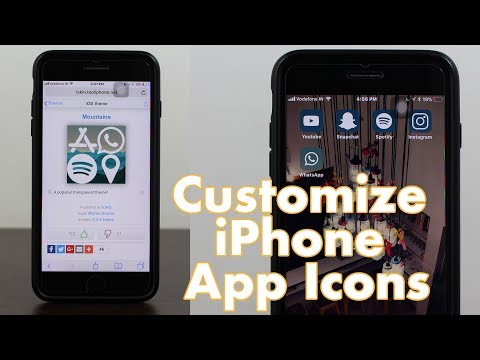
Updated on 2020-08-26 / Update for WhatsApp Tips
(Click to rate this post)
(12 votes, average: 4.7 out of 5 )
Join the discussion and share your voice here
WhatsApp on iPad. How to install? (instruction, video)
It's no secret that in recent years, various services for communicating over the Internet, such as WhatsApp , Viber or iMessage are gaining immense popularity. Traditionally, the most requested "messenger" is WhatsApp, mainly due to its availability on all popular platforms for mobile devices.
| Apple in Telegram and YouTube. Subscribe! |
One of the advantages of WhatsApp is registration by phone number, but this also leads to difficulties using the service on the iPad. In this article, we will show you how to bypass restrictions and start using WhatsApp on iPad.
How to install WhatsApp on iPad?
Probably the first problem iPad users have when installing WhatsAapp on iPad - No tablet version in the App Store. Moreover, unlike other programs available for the iPhone, the application cannot be found even when you turn on the display of programs only iPhone . If you try to install the program from your computer, iTunes will also give an error.
To get around all these obstacles, we will have to follow a few simple steps:
- Open iTunes on your Windows or Mac computer and transfer to section iTunes Store .
- In it, find the program itself WhatsApp and download it to your computer
After that, you will need to resort to the third-party program iFunBox (download here), which is available for both Windows and Mac. This program is essentially a manager for iOS devices, similar to iTunes.
- Connect your iPad to your computer and make sure it is detected in iFunBox.
- Press key Install the application and use the search to find the installation file . ipa program WhatsApp, which was downloaded from iTunes Store.
- After successful completion of the procedure, the program WhatsApp will appear on the iPad screen.
However, it will still not be possible to use the program on the iPad, because at startup it will report that it is not designed to work on the tablet:
Now you will need an iPhone on which the program is either not installed or the program has been deleted whatsapp. Please note that after uninstalling WhatsApp from iPhone, subsequent installations cannot restore a copy of iCloud chat data. A standard window for number registration should appear on the phone.
After the application confirms your phone number and sends a message with a confirmation code via SMS, complete the setup and connect your iPhone to a computer running the iFunBox program.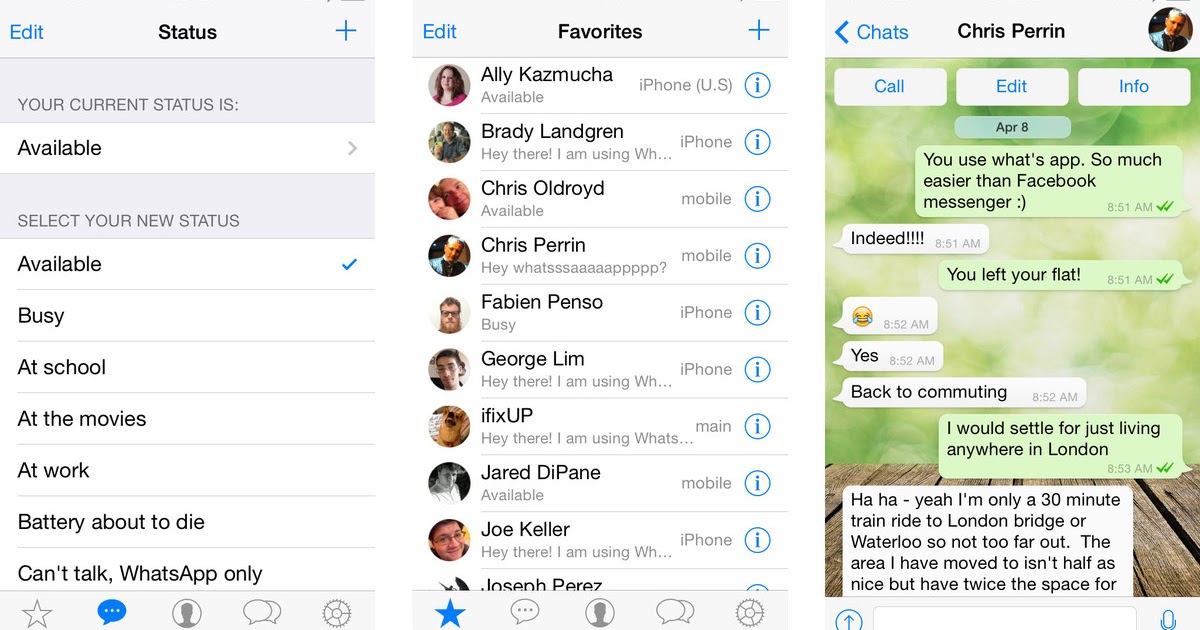
- Go to section Applications and search for whatsapp .
- Copy the Documents and Library folders from iPhone to your Mac or Windows computer.
- Turn off iPhone.
Now reconnect your iPad to your computer and run the program iFunBox . In the same way, go to the WhatsApp program folder and upload the folders copied from the iPhone into it.
All that's left is to reload the app on the iPad and start using it. nine0011
Please note that WhatsApp will not work on both devices in parallel, messages will only arrive on the device on which WhatsApp was last used.
Please rate the article
Average rating / 5. Number of ratings:
Number of ratings:
No ratings yet. Rate first.
Tags: iFaq, Apps for iPad.
How to install WhatsApp on iPad without iPhone and Jailbreak 2022
Author Editor Read 6 min Posted by Updated by
Husaini1 4 min read How to install WhatsApp on iPad without jailbreak and iPhone 2019
In this article, I will guide you how to install WhatsApp on iPad without iPhone & Jailbreak. If you really enjoy using WhatsApp, we have found the easiest and freshest way to use WhatsApp on iPad. As you may know, there are several ways to install WhatsApp on iPad using jailbreak, but you also know that some jailbreaks are not saved, which can destroy your iPad and security. The method or method described in this article will work for all iPad versions such as iPad, iPad Mini, and iPad Pro. However, installing WhatsApp on iPad using the method described below is quite easy and safe. So by following some steps on your iPad, whatsapp will surely work on your iPad without any trouble and jailbreak. nine0011
However, installing WhatsApp on iPad using the method described below is quite easy and safe. So by following some steps on your iPad, whatsapp will surely work on your iPad without any trouble and jailbreak. nine0011
How to install WhatsApp on iPad without jailbreak and iPhone 2019
Contents
- How to install WhatsApp on iPad without iPhone & Jailbreak
- First, install Tweak Box App on iPad
- Install WhatsApp on iPad with Tweak Box App
- Set up WhatsApp on iPad
- Setting up WhatsApp on iPad
- Conclusion:
Contents
- How to Install WhatsApp on iPad without iPhone & Jailbreak
- First, Install Tweak Box app on iPad
- Install WhatsApp on iPad using Tweak Box app iPad without iPhone & Jailbreak
If you are ready to install WhatsApp on your iPad without jailbreak and iPhone, be sure to follow all the steps to avoid any problems. nine0011
Don’t Skip the following articles:
- How to jailbreak iOS 13 without a computer.

- How to recover lost/deleted data from iOS device without jailbreak.
First, install Tweak Box App on iPad
Step 1. Turn on iPad, open Safari Bowser. Do not open another browser, because without safari it will not work. When you open the Safari browser, in the address bar of the Safari browser you must write tweakboxapp.com and then click "Finish". Again, if you can't find it, be sure to click here and paste it into your Safari browser. nine0011
Step 2. When the tweak box website opens, you need to click the "Install Now" button to start the installation.
Step 3. The Tweak Box window will open on your iPad. Next, on the top right cover there is a button for installation. You must click on install. If your iPad has a passcode. You then need to enter a password to continue with the installation process.
Step 4. When the tweak installation process is complete, you need to click on the Done button.
 nine0011
nine0011 Install WhatsApp on iPad using Tweak Box app space >
Once you have installed the Tweak Box app, it's time to install WhatsApp on it. With a few simple steps, you can install WhatsApp on your iPad using the Tweak Box app. So follow each step below.
Step 1. After successfully installing Tweak Box on iPad. Go to the iPad home screen, then you will see the TweakBoxApp icon that you need to click. nine0011
Step 2. When the Tweak Box application opens, click the Applications button located at the top of the Tweak Box application.
Step 3. After that, you need to click on the modified application icon button.
Step 4. Then scroll down until you find the whatsapp icon. There are three versions of WhatsApp. However, you need to click on the last one which is called WhatsApp++.
Step 5. Now you need to click on the "Install" button and wait a bit.
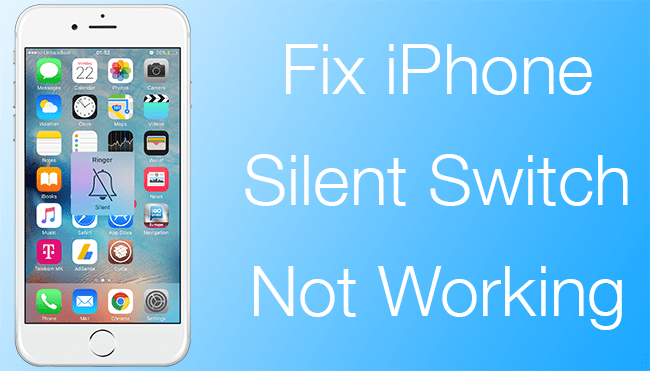 Then a new window will pop up where you need to click "Install" to continue the process of installing WhatsApp on iPad. nine0011
Then a new window will pop up where you need to click "Install" to continue the process of installing WhatsApp on iPad. nine0011 Step 6.
strong> Then you need to press the home button and you will see the install icon on the main screen.
Set up WhatsApp on iPad
After installing WhatsApp on your iPad, it won't start because you installed and downloaded WhatsApp on your iPad with a third party app and software. In this case, you need to give permission to your iPad in order for WhatsApp to work on the iPad. First of all, you need to trust WhatsApp on your iPad. To do this, be sure to follow these steps. nine0011
Step 1. On the home screen, tap the Settings app.
Step 2. Then you need to scroll down and click on the "General" option.
Step 3. In the General section, you need to scroll down and find the section Profile & Device Management , then tap it to open it.

Step 4. Under the Enterprise application, click on it.
Step 5. Next you will see trust link . You must click on it. A new window will appear. Then click "Trust".
Set up WhatsApp on iPad
If you have successfully completed the above steps, you need to take one more step to launch and use WhatsApp on your iPad. This method is very simple and convenient, be sure to follow the steps below.
Step 1. There is a WhatsApp icon on the home screen of your iPad, you need to click on it to open it.
Step 2. Then a window will open asking you to turn on the notification, you need to click on the "OK" button. nine0011
Step 3. The welcome screen will open, where you have to click on Agree & Continue.
Step 4. Next, a new window will open and you will be asked for country and phone number. Then you need to select a country and also you need to enter your phone number.
 Click Done.
Click Done. Step 5. The verification code will then be sent to the phone number you provided. So you can use any mobile phone and insert a sim card, then take the verification code and log into your whatsapp. nine0011
Step 6. The iCloud option will appear, just click on the pass.
Step 7. Finally, you will get a profile window where you need to set a profile picture for your WhatsApp account and also enter your name so that your friend can easily find you.
Closing words: range >
This is all about how to install whatsapp on iPad without jailbreak and 2022 iPhone. Congratulations! you have done a great job to use WhatsApp on iPad. I hope these WhatsApp on iPad tips and tricks have been helpful to you. You may have noticed that you have installed WhatsApp on your iPad without Jailbreak and iPhone. If you encounter any issue or question regarding these tips and tricks, be sure to leave a comment below.
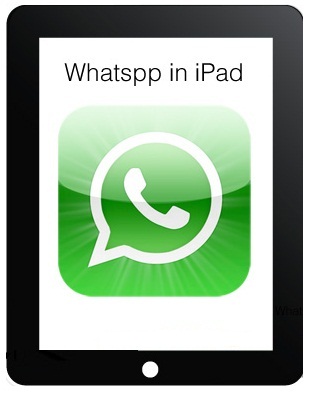
- How to jailbreak iOS 13 without a computer.