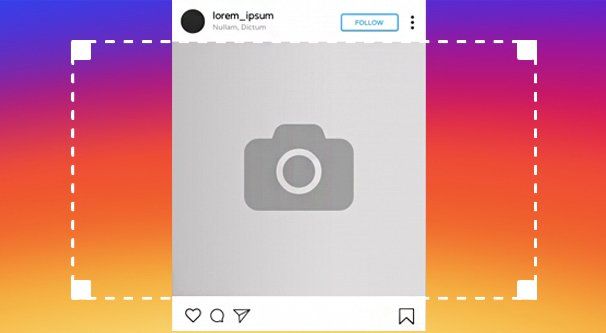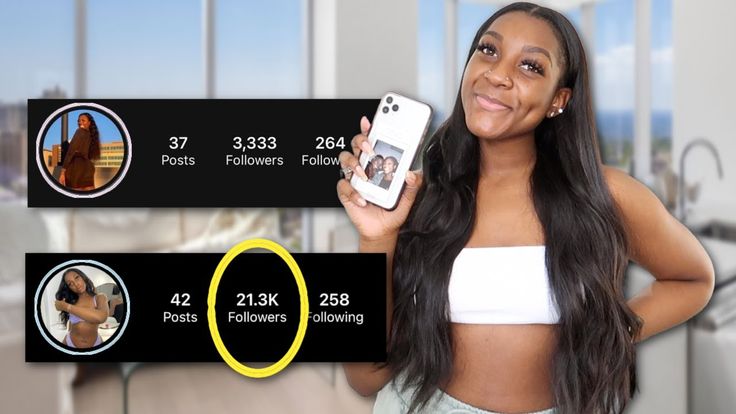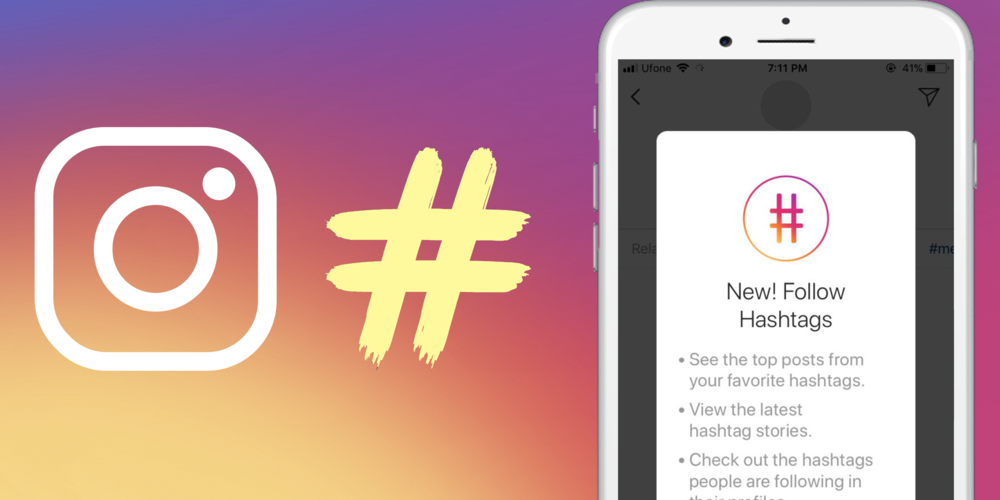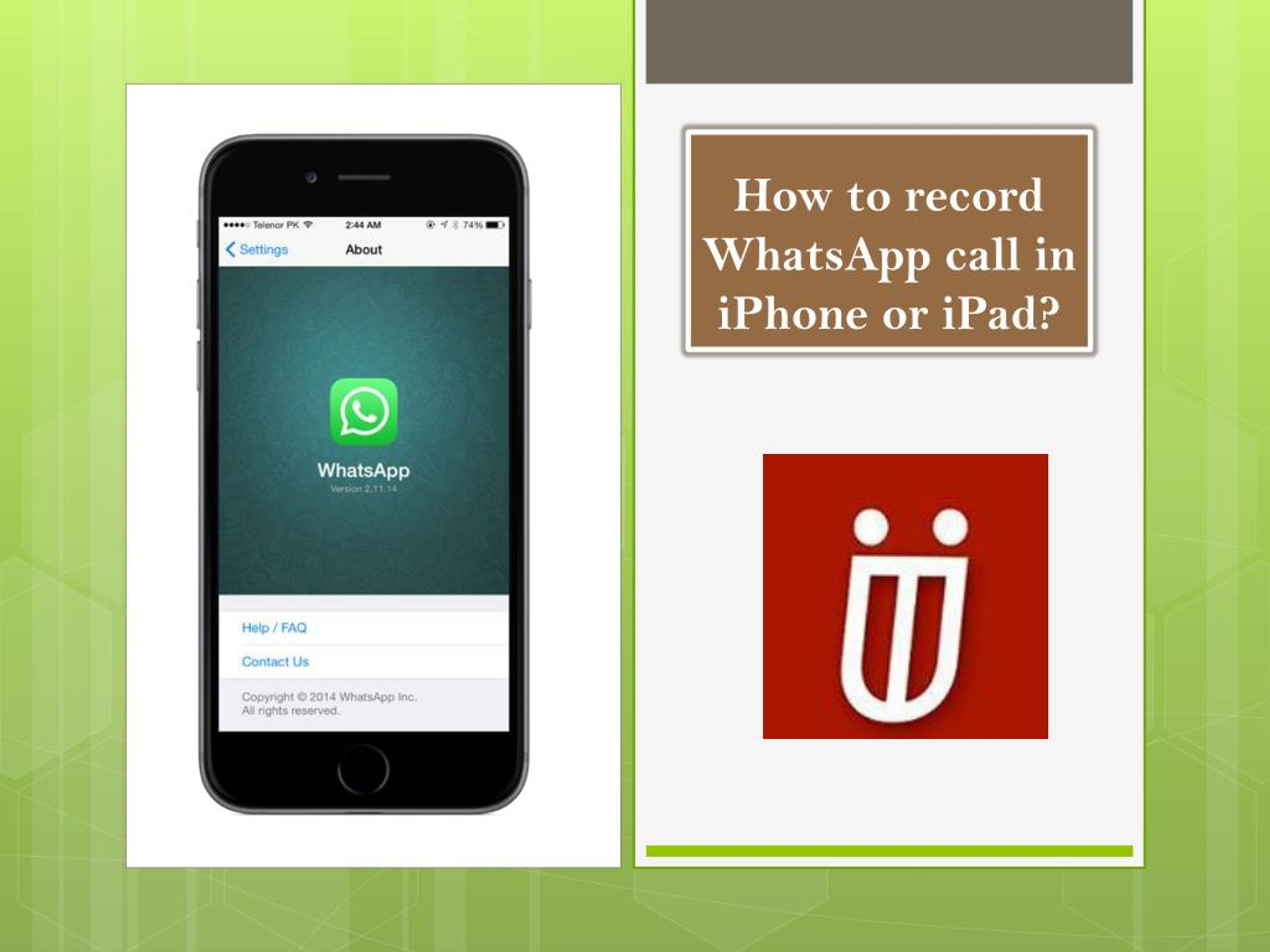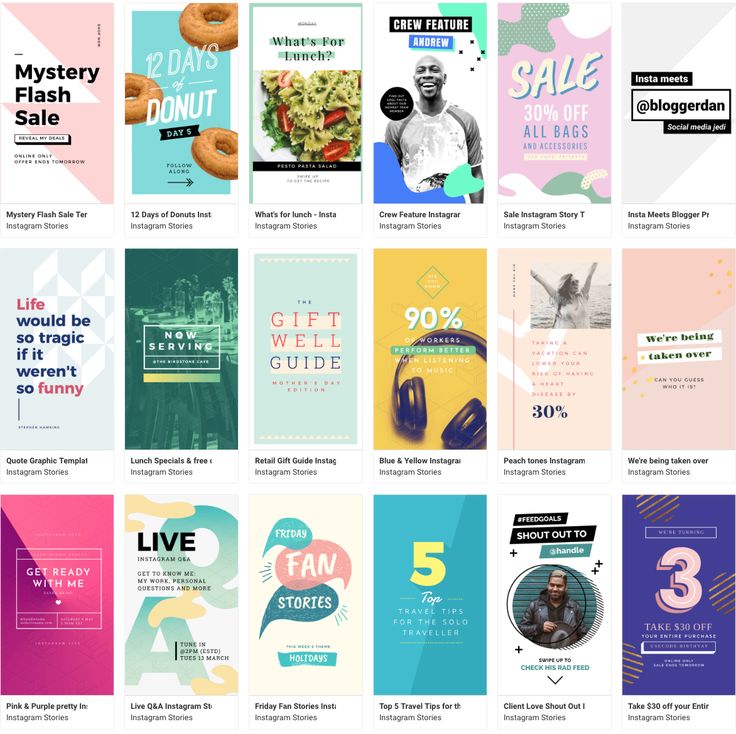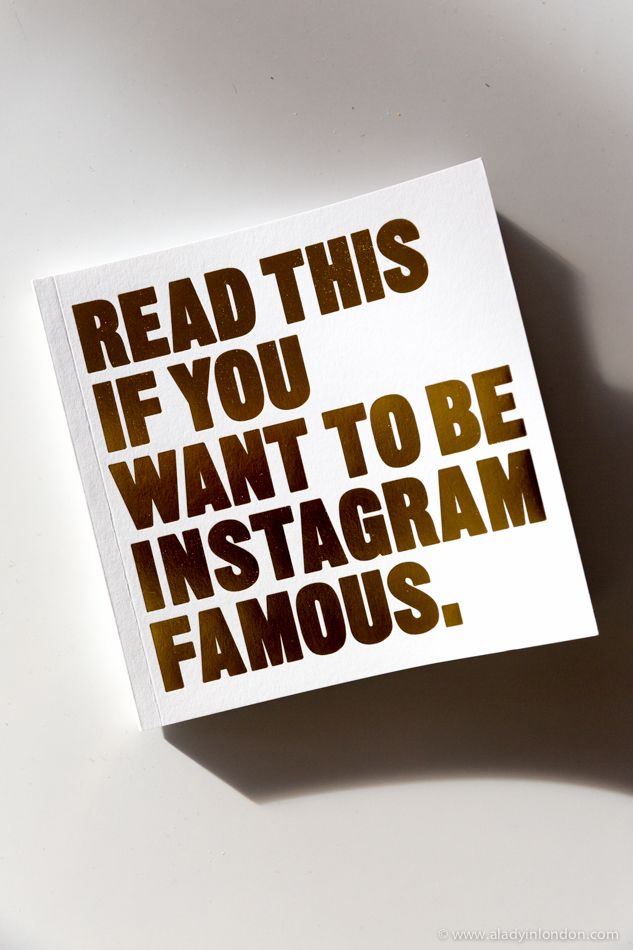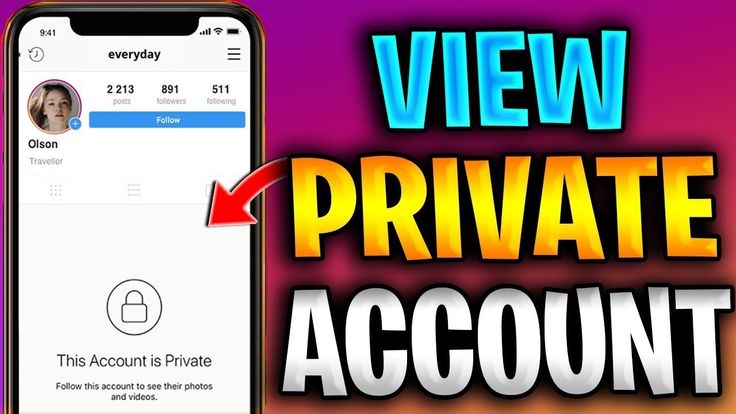How to crop video on instagram
Resize Video for Instagram Story, Feed, and IGTV in 3 Easy Steps
You’d need to resize a video for Instagram if you want it to appear properly on the platform.
If you don’t, Instagram will automatically crop a part of your video which might make it look awkward. This will negatively impact your brand and the engagement of your video.
There are various size requirements depending on the kind of Instagram video post. Read on to learn the different Instagram video size requirements and how to perfectly resize a video for Instagram Story, Feed, and TV.
Posting a video on Instagram’s feed requires your video to be either square (1:1) or vertical (4:5) in size while posting it as a Story or on TV requires it to be portrait (9:16) in size. Below, we’ve listed 3 simple tools that would let you quickly resize videos for Instagram.
Use Animaker to Resize Your Video for Instagram in 3 Easy Steps
Animaker is a free online tool that lets you quickly edit videos for social media. On top of allowing you to easily resize videos for various social platforms, the tool allows you to quickly trim, rotate, flip, merge, filter, adjust, mute, and change the speed of your videos.
Here’s how to resize Instagram video using Animaker in 3 easy steps:
1. First, open Animaker’s video resizer. Once you’re on the page, pick the dimensions you’d want to resize your video to; in our case, square (1:1) or vertical (4:5) or portrait (9:16).
2. Now upload the video you want to resize.
Optionally, you could scale and reposition the video to fit the dimensions perfectly. Simply click on the “Resize” icon in the top right corner of the video. Now hold and drag the edges of the video to scale it and reposition it by simply holding and dragging it. Once done, click on the green button that says “Apply” to save the changes made.
3. Click on the orange button in the top right corner that says “Download” to download the video.
Use Kapwing
Kapwing is an online video editor that lets you easily resize videos.
1. Visit the site and navigate to its “Video Resizer” page. Once you’re on the page, you can upload your video from your local computer or from a URL.
2. Pick the dimensions you want to resize based on the type of Instagram video post.
Optionally, you can scale your video and adjust its position.
3. Click on the big red button that says “CREATE!” to download the video.
Use EZGIF
EZGIF lets you resize a video to the custom dimensions of your choice.
1. Visit the site and navigate to the “Resize” page. Once you’re on the page, click on the “Choose File” button to select the video from your computer. Once you’ve selected the video, click on the “Upload!” button to upload the video.
2. Now, enter the width and height you want to resize your video to, and click on the “Resize video!” button.
3. Finally, click on the “save” button to download the resized video to your computer.
Related posts:
2 Ways to Crop Video for Instagram — Clideo
You have a video that would be perfect to show off on Instagram but it’s not quite the right shape? Not to worry! There are two ways you can resolve this and we’ll tell you - in detail - how you can do that, right here.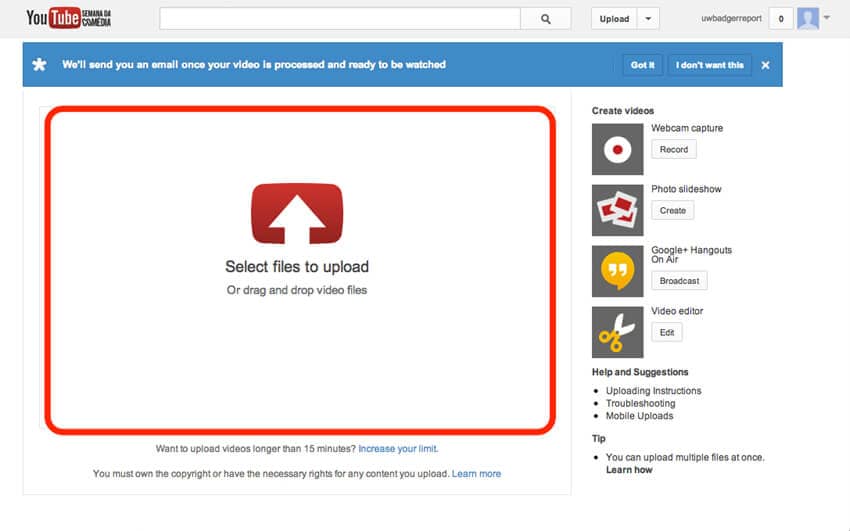
by Lee Bell
2 ways to crop videos for Instagram
- Online with Clideo
- Right on Instagram
If you’d like to create a video for Instagram with no crop - for example, to add borders to the clip without taking out a chunk of the moving image in the process, you can use Clideo’s Online Video Resizer.
Online with Clideo
This way you can crop any clip that you have stored on any device via a web browser, for free. Here you can alter it to any required dimension, meaning your clips can be prepped for both an Instagram Story or the regular feed.
Step 1: Upload a video
To get started, head over to the Clideo’s Online Video Cropper where you'll be welcomed by a 'Choose file' button. Tap this to upload your video from a PC, tablet, iPhone or Android smartphone.
You can also upload straight from a Dropbox or Google Drive account - the options can be found by tapping the downwards-arrow.

Step 2: Crop the video for Instagram
Once your files have been selected, you’ll be taken to the editing page. Here you can choose the aspect ratio for Instagram or Instagram Story. Also, it’s possible to select the desired area of the video manually using the blue crop markers. The exact size in pixels can also be entered.
Now, navigate down to the left where you can choose the output file type - if you’re editing the video from your phone, we’d recommend converting it to the MP4 format.
Finally, if you’re ready to proceed, hit the ‘Crop’ button at the bottom right corner.
Step 3: Save the edit
Once processing has finished - you’ll be taken to the download page where you’re all done!
Here download your clip to your device or, again, to Google Drive or Dropbox. You can also give it a preview first and make sure you’re happy with the result - if not - simply tap the ‘Back to editor’ link to make some easy tweaks without starting all over.

Right on Instagram
This can only be done from a smartphone and will ultimately crop part of your video in the uploading process. Nevertheless, read on to find out how to do it...
Step 1: Select a video
Open Instagram and tap the + icon in the bottom centre, a gallery will pop up allowing you to upload your desired video from your camera roll.
Step 2: Crop down
Once selected, your video will preview and a small circular icon with two diagonally-opposing arrows will display in the bottom left corner. Tap this to reveal more of the image to take it from a cropped square to its more original rectangular shape.
Alternatively, you can leave it as a square and move the image around the crop a different part of the recording.
Step 3: Post!
Finally, hit the ‘Next’ button, add your filters and you can either post your video as normal or save as a draft for later.
5 ways to crop video for Instagram
By Elva |
Is it possible to trim video for Instagram? Yes, you can trim videos with the built-in video trimming feature or with dedicated Instagram video cropping software .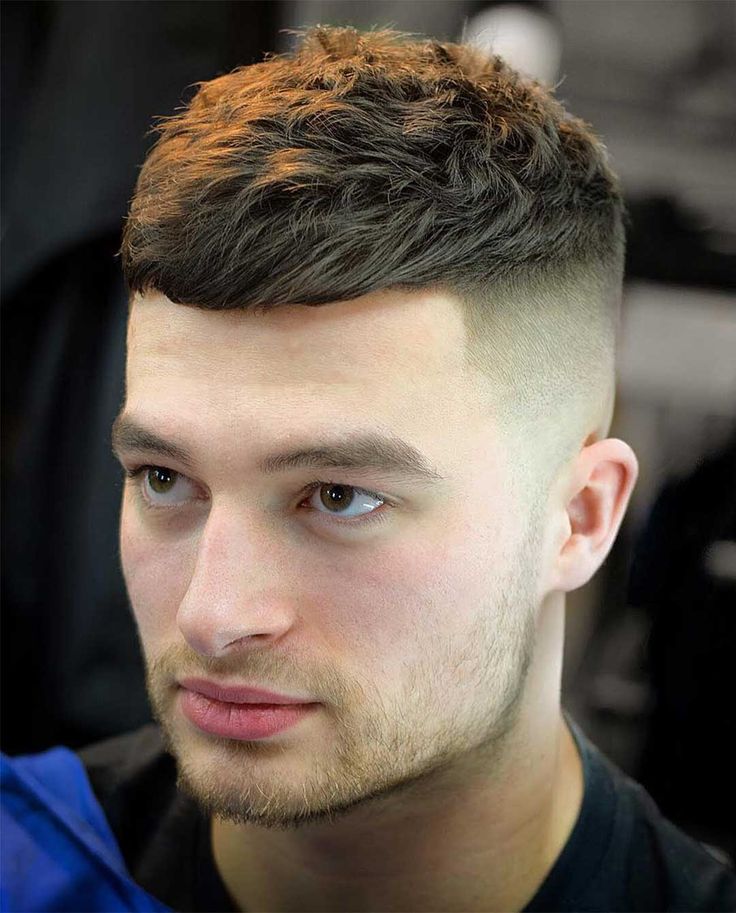 You may need to highlight some points in the Instagram video, then you just need to cut out the unwanted parts. Then you may need an application for your PC or smartphone to solve this problem. Don't worry. In this article, we will show you the best video cropping software that is perfect for cropping Instagram videos. nine0003
You may need to highlight some points in the Instagram video, then you just need to cut out the unwanted parts. Then you may need an application for your PC or smartphone to solve this problem. Don't worry. In this article, we will show you the best video cropping software that is perfect for cropping Instagram videos. nine0003
- Part 1. How to Crop Video for Instagram on Mac and Windows
- Part 2. How to Crop Video for Instagram on iPhone and Android
- Part 3. Can you trim video online for Instagram
- Part 4. Is it possible to post videos on Instagram without cropping
Part 1. How to Crop Video for Instagram on Mac and Windows
The most suitable video editing software for Mac and Windows OS is Filmora Video Editor for Windows (or Filmora Video Editor for Mac). Equipped with features ranging from basic to advanced, this program will help you crop, rotate, crop your Instagram video with just a few clicks. During the trimming process, you can use pan and zoom, and easily set the aspect ratio of the video. Besides, Filmora Video Editor has a lot of options mentioned below. nine0003
Besides, Filmora Video Editor has a lot of options mentioned below. nine0003
Download Free Download Free
Why Choose Filmora Video Editor:
- Numerous effects, filters, overlays, motion graphics and elements to make your videos more creative.
- Allows you to edit videos, images and audio using the built-in basic editing features.
- Includes advanced editing features: 3D Lut, PIP, GIF support, Camera Shake effect, green screen, split screen, etc. nine0010
- Export video in your preferred format to your device and/or upload to social networks.
- Also, the program can record the screen.
How to Crop Video for Instagram on Mac and Windows PC
Step 1. Import video files
Click the Filmora Video Edito icon on your computer to open. Then click "Import Media Files Here" and navigate to the video storage location, select it and click the "Open" button. Now, drag this video to the video track on the timeline. nine0003
nine0003
Step 2Crop video for Instagram
Right click on the video and select "Crop and Zoom" option. Opens a new window for cropping. There are two cropping options, the first one is to choose the aspect ratio as 16:9. And the second is to select "Manually", which allows you to freely resize the frame.
Step 3. Export Cropped Instagram Video
After trimming the video, click on the "Export" button just above the timeline. In the new window, select the output device and format that matches your device. Then give it a name and select a save folder. In addition, you can adjust the video resolution by clicking on the "Settings" button. Please note that this will affect the size of the video. Finish by clicking the "Export" button and proceed to upload this video to Instagram from your device. nine0003
Download Free Download Free
Part 2. How to Crop Video for Instagram on iPhone and Android
If you don't want to use a computer, but rather cut a video directly from your Android or iPhone, then you need an Instagram video trimming app.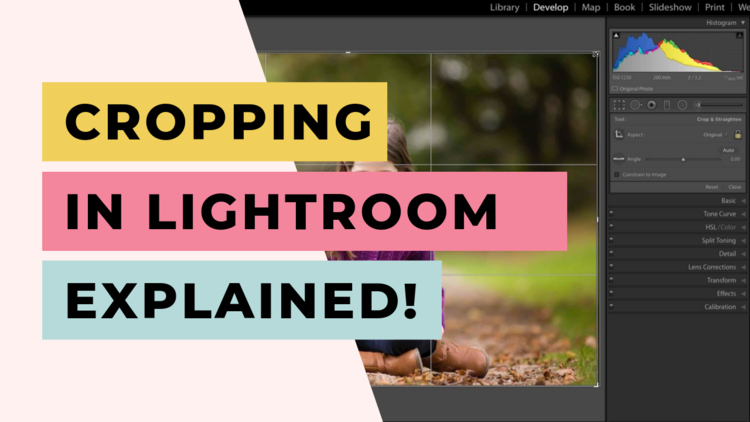 In this section, we will show you how to crop Instagram videos effectively with apps like Video crop for Android and Video Crop and Trim for iPhone. nine0003
In this section, we will show you how to crop Instagram videos effectively with apps like Video crop for Android and Video Crop and Trim for iPhone. nine0003
[Guide] How to Crop Video for Instagram on iPhone
Step 1. Download and install the app on your iOS device. You can find it on the App store.
Step 2. Click on the Video crop icon. Then continue preparing for the Instagram video cropping process by granting the app permission to access your photos.
Step 3. All videos in iPhone memory will appear and sorted by date. nine0003
Step 4. Select the video you want to trim. And click on the Check button in the upper right corner.
Step 5. A grid will appear on the video. Where you have to drag the edges for the perfect video ratio for Instagram. Or set the video ratio options at the bottom of the screen. It is recommended to use a ratio of 1:1 (square), otherwise it will be automatically changed when uploading to Instagram.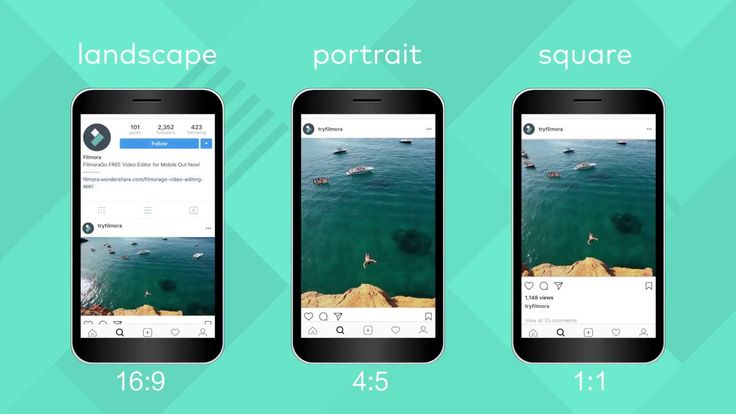
nine0005 Step 6. After setting the video ratio, click the download icon.
Step 7. When finished downloading the cropped video, click "Save" to save the video to Photos.
[Guide] How to Crop Video for Instagram on Android
Step 1. Log in to the Google Play Store and install the Video Crop and Trim app. Open it.
Step 2. Select the Crop editing option, then open the video you want to crop. nine0003
Step 3. From the available video trim options, select "Square" and drag the crop section to the preferred position.
Step 4. After that, click the "Check" button and wait until the trimmed video is automatically saved on your phone.
Part 3. Can you trim video online for Instagram
Yes! There are various free online video cropping software for Instagram. Below you will find instructions on how to do this. nine0003
nine0003
Method 1. Crop video for Instagram online with Video Cutter
Step 1. Open the Video Cutter official website.
Step 2. Click the "Open file" button, select the video, and then click "Open".
Step 3. After uploading the video, click the "Crop" button. A dotted line will appear, drag its edges to crop the video. Then click "Cut" in the bottom right corner of the page. nine0003
Step 4. Now click the "Download" button. This will allow you to save the video to your computer's hard drive.
Method 2. Crop video for Instagram online with MP3 Care Video Editor
Step 1. Open the MP3 care website.
Step 2. Click "SELECT VIDEO FILE" and select a video. Then click the "Open" button.
Step 3. Drag the mouse over the area you want to crop and click "CROP VIDEO ONLINE". nine0003
nine0003
Step 4. Now click "Download Cropped Video File", a new window will open. Click the down arrow to save the video to your computer.
Part 4. Is it possible to post videos on Instagram without cropping
If it's about no video cropping for Instagram, it's actually possible using tricks like horizontal video upload and video rotation. Horizontal orientation allows you to display the video in full width, including the background at the top and bottom of the frame. This is more effective when you intend to include a message in a story without interfering with the video. Whereas the rotate option will take the whole frame. However, it will force your followers to flip their phones to watch the video. nine0003
Summing up
Cropping videos for Instagram is an interesting process when done with the help of tools. You can do it quickly and easily if you learn some tricks. With all these options, you can effectively trim your videos and share them with your followers.
Related Articles & Tips
10 Most Common Windows Movie Maker Problems and Solutions0039
Top 3 Online Video Compressor: Reduce Video Size Online Free
Top 11 Video and Photo Enhancer Apps
How to cut and trim videos on Instagram
You can crop videos for posting on Instagram using standard functions or using third party applications. We tell you how to do it.
Contents
- How to make a video shorter
- Add a frame to a video sequence
- Phone application for editing and cutting
- Edit and trim video on Instagram via computer
- How to split video into parts
How to make video shorter
You can cut video for Instagram using the standard function: "Shorten" . It is available when placing materials in the Feed. For Stories, division into separate parts of 15 seconds is provided.
Other ways to cut video for Instagram:
- use third party mobile applications;
- edit with a computer.

Applications and editing tools are available in Play Market and AppStore. Unlike cutting on Instagram, through other services you can specify the time range, cut and add other parts of media files, read on - examples with links .
How to shorten the video in the official application:
- Go to Instagram - log in. nine0010
- Go to post creation - select from Video Gallery.
- Click: Next - On the toolbar: Shorten .
- Specify the time range.
It is not possible to make a video shorter than 5 seconds for the Feed. It is recommended to upload to Stories if the length is no more than 15 seconds.
Add frame for footage
Adding typography requires third-party applications. It can be both programs for processing on a computer and mobile services. nine0003
From phone tools:
- inShot. Trimming, splitting video and adding frames;
- Videoleap.
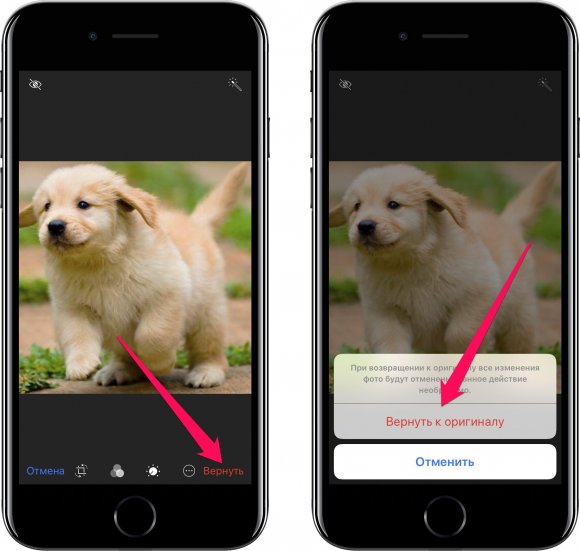 Download templates and layouts;
Download templates and layouts; - Quik. Cut and add decoration.
Suitable for PC:
- Movavi . A tool for editing videos, trimming and adding music;
- VSDC . Cutting, working with 3D objects, frames and templates.
- Adobe Premier . Adding animation, working with chromakey and the function: "Shorten". nine0010
Video cutting for Instagram through mobile editors is easier. The applications already have a built-in format that is required in a social network, requirements for music codecs and image quality.
Frames for clips can be:
- placed on canvas with margins. Square resolution for posting on Instagram;
- Blurred or colored background. Adding a template with colored borders;
- upload photos from stocks or Gallery. nine0010
Use inShot and Quik for canvas and colored backgrounds. Background editing is possible with Videoleap.
Phone application for editing and cutting
VideoLeap is a service for creating templates and layouts. The user adds a picture in the png extension as a frame, and after that - a video that needs to be placed on the image. You can use third-party templates, or use Pics Art to create a picture. nine0003
How to frame and crop video in VideoLeap ( download link above ):
- Download and install the application through the Play Market or AppSotre.
- Open - click: "Add project" .
- Select from the photo list - Next.
- In the toolbar mark: "Collage" - select video .
- Place on image.
- Save in any selected quality.
But the roller can not only be cut, divided into separate parts, but also shortened. When placing a recording in the application, a time track with a slider will appear at the bottom.
How to trim a clip in VideoLeap:
- Open the application - select " New Project ".
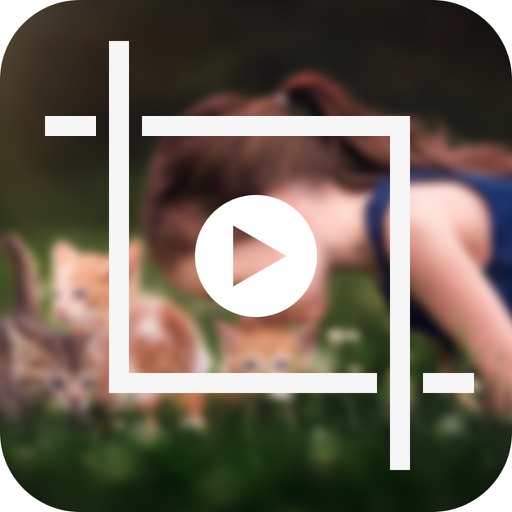
- Add video - tab: " Crop ".
- Specify duration.
If the video is longer than 15 seconds, it can be divided. In the toolbar select: " Split » - specify the beginning and end, if you do not want to share - read how to upload a long video to Stories.
Edit and trim video on Instagram using a computer
To work with media files on a computer, you will need third-party programs or applications. Or use the built-in tool: " Video Editor ".
Instructions on how to change the clip on the computer:
- Select a file on the computer - right-click: « Change ".
- The video editing tool opens.
- Specify a button: "Cut" - select a time interval.
- Save the media file.
But in this case, the video may not be saved in the format that is available on Instagram.
Therefore, the VSDC program is suitable, where you can set up the background, work with audio tracks, cut video for Instagram and select the format:
- Download and install the VSDC program.
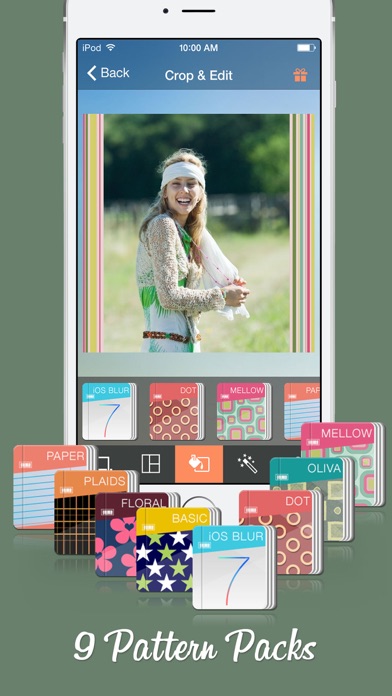 nine0010
nine0010 - Press: " Import content " - select the video on the computer.
- Specify duration using mouse and video track.
- Tool: " Break apart " if you want to cut into separate pieces.
- Press: " Project export " - Select device - Internet.
- In the list: " Instagram " - Export the project.
After creation, transfer to a mobile device and publish on a social network. nine0003
How to cut a video into parts
You can use InShot to cut a video into parts. The user selects the individual elements to be shown. If any fragment needs to be deleted, it is selected as a separate one and removed from the video track.
How to cut video using InShot:
- Download and install the application ( link at the beginning of article ).
- Press: " Project " - New.
- Select a clip from the list - specify on the toolbar: "Trim".