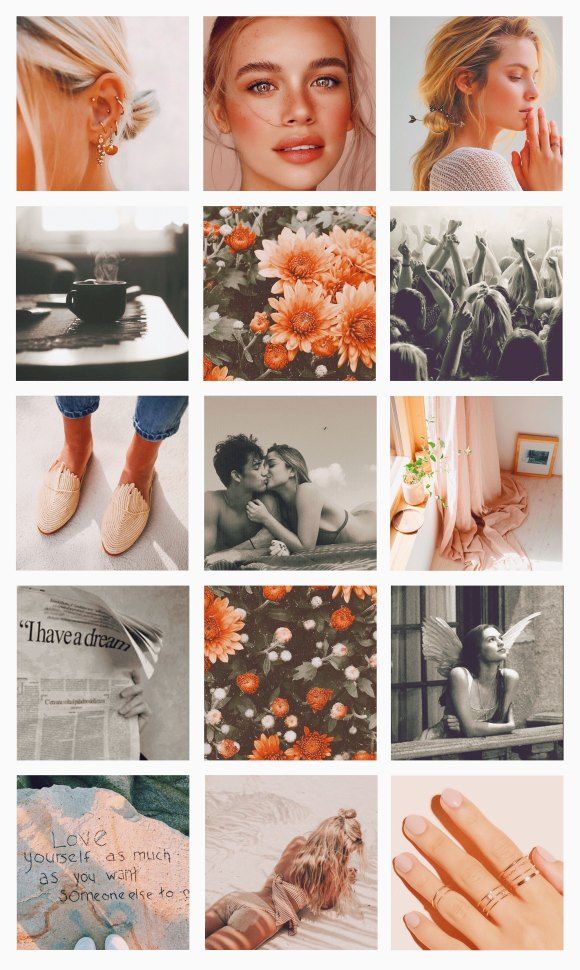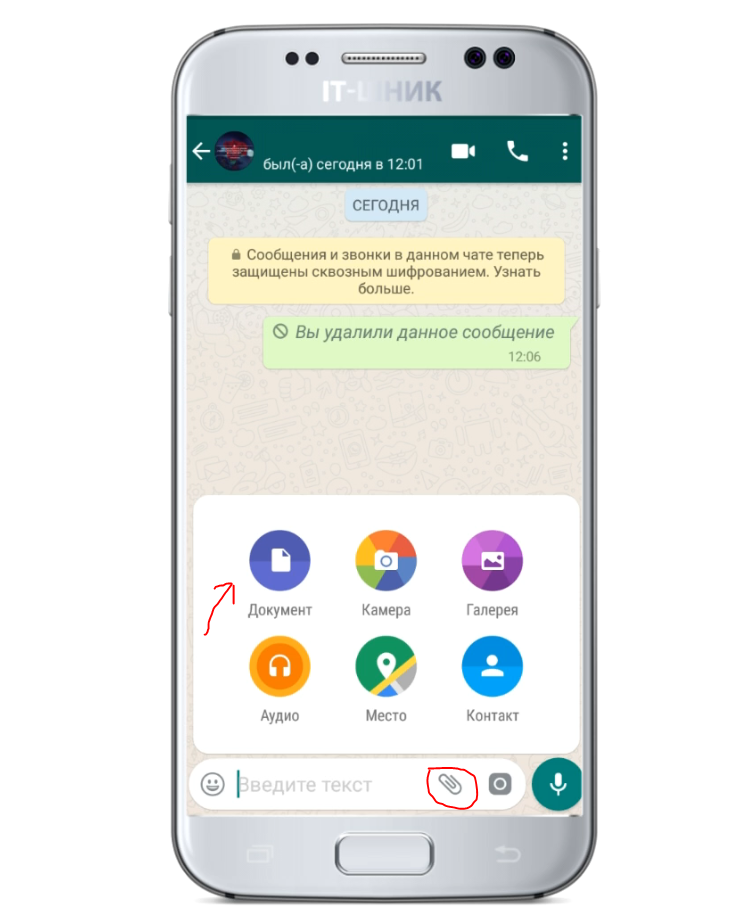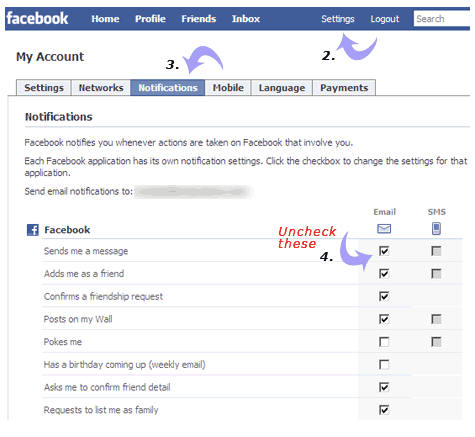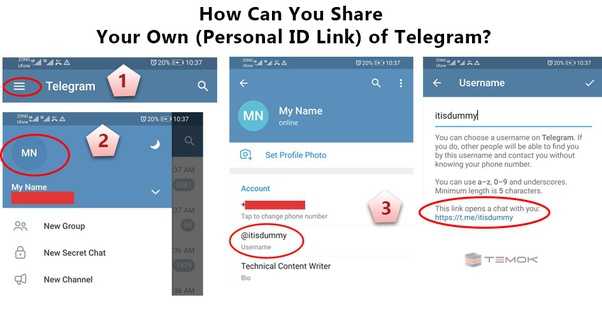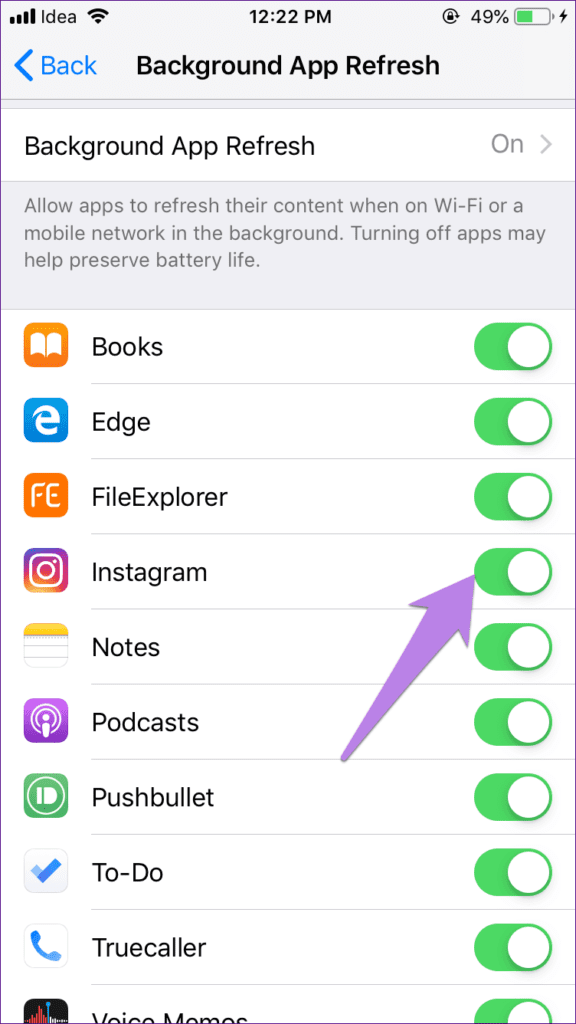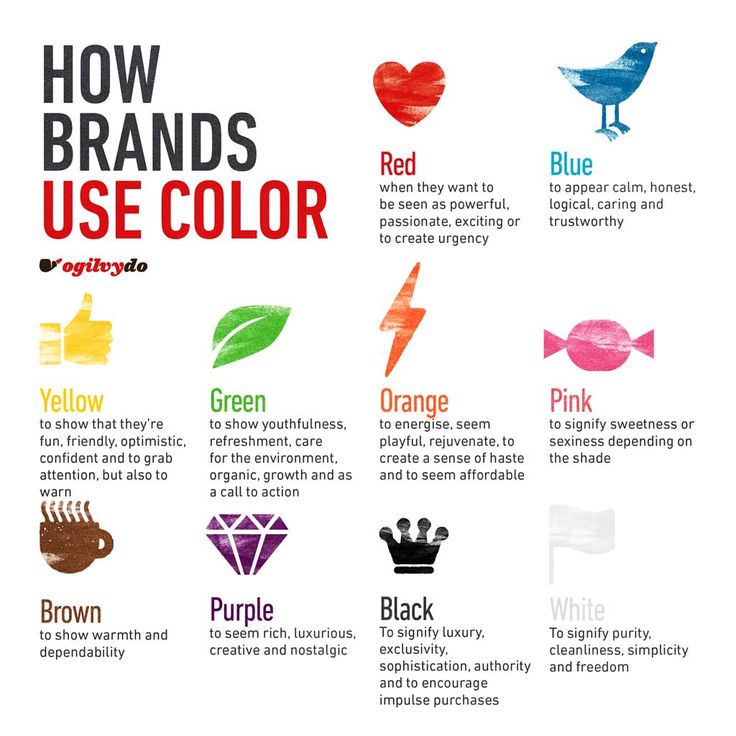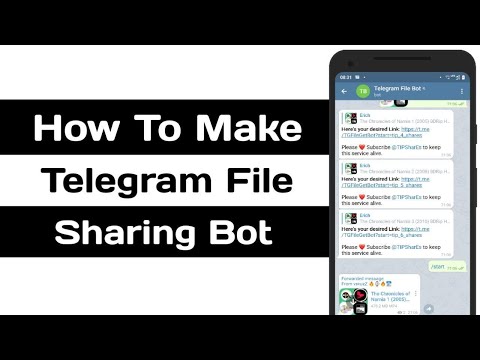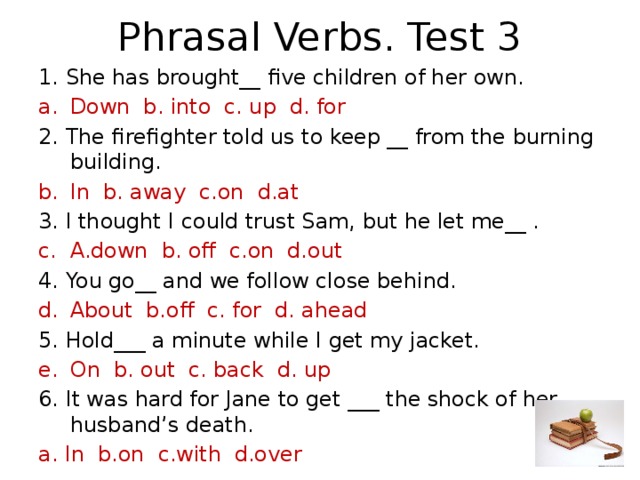How do you save a photo on instagram
3 Safe and Easy Methods
Instagram can be intense.
Sometimes you just need a break from all the wedding pictures, vacation photos, and boomerangs of clinking glasses. If you’re like me, you find escape by turning to the serenity of paint mixing and sand cutting videos.
When I find a post I like, I save it so I can easily come back to it later. Simple enough concept, right? Yet, many people are unsure how to do so.
There are actually three methods to save a photo on Instagram.
How to save Instagram photos
- Save to Instagram collections
- Screenshot from your device
- Download photo to your device
We will also go over how to save a photo you have taken on the Instagram camera.
If you want to use one method in particular, use the links below to jump ahead!
- Save to Instagram collections
- Screenshot from your device
- Download a photo to your device
- How to save a photo taken with Instagram camera
If not, you might be wondering if saving Instagram photos is even allowed. It is allowed, however, you must get permission from the owner to repurpose it. Check out Instagram's copyright rules here.
Ready to take your Instagram to the next level?
Download The Beginner's Guide to Instagram and get started 🚀
How to save a photo to Instagram collections
In the world of Instagram, saving photos can be done using the collections feature. This is a simple tool the app provides that few use to its full potential.
Let’s walk through this simple process together. Say that I was sponsoring this year’s Dreamforce conference as part of my event marketing strategy. While there, I search the hashtag #Dreamforce, to see what’s happening at the B2B marketing conference. I then see this post from G2 Crowd about the special swag it’s giving away at the event.
The post catches my eye, and I want to be able to check it out again later. However, at a conference with over 170,000 attendees, there are so many photos being posted with the hashtag.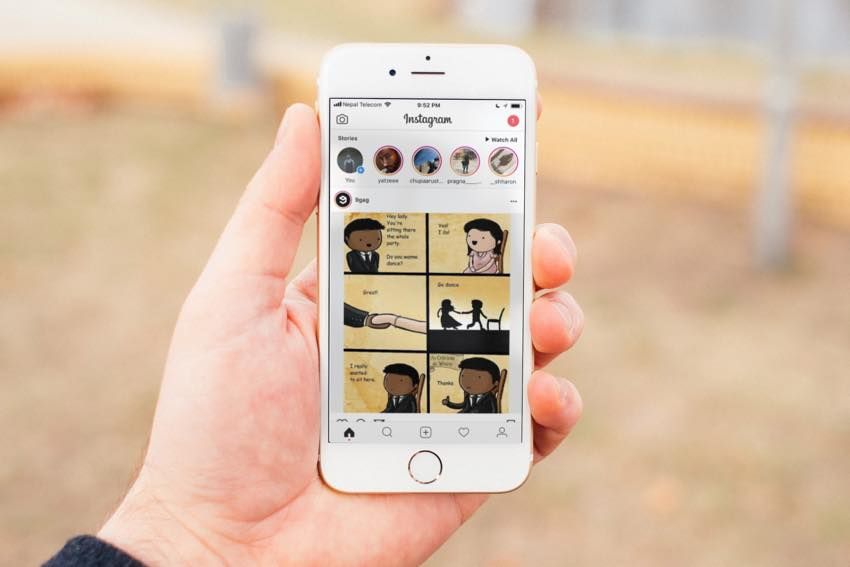 I’m not sure I’ll be able to find it again. Saving the post is the best option in this scenario.
I’m not sure I’ll be able to find it again. Saving the post is the best option in this scenario.
To do so, I simply tap the bookmark icon on the bottom right of the image. That's it!
Saving a post will not send any notifications to the account the photo came from, so tap away!
Imagine it’s now a few hours later, and you want to find that saved post so you can go visit G2 and collect your gear.
To find the post, go to your profile and tap the three horizontal lines in the top corner.
This will slide over a list of further options. Tap the same bookmark icon from earlier labeled, “Saved,” to see all of the posts you have saved. At this screen, you will notice that only you can see any photos you’ve saved.
If you’re running an Instagram account for a business, saving photos into collections is an effective tool for keeping track of a variety of posts that involve your company or its competitors.
You now have the basics of how to save an Instagram post at your disposal!
How to use Instagram Collections
Now that you’ve learned how to save an Instagram post using collections, let’s take it one step further.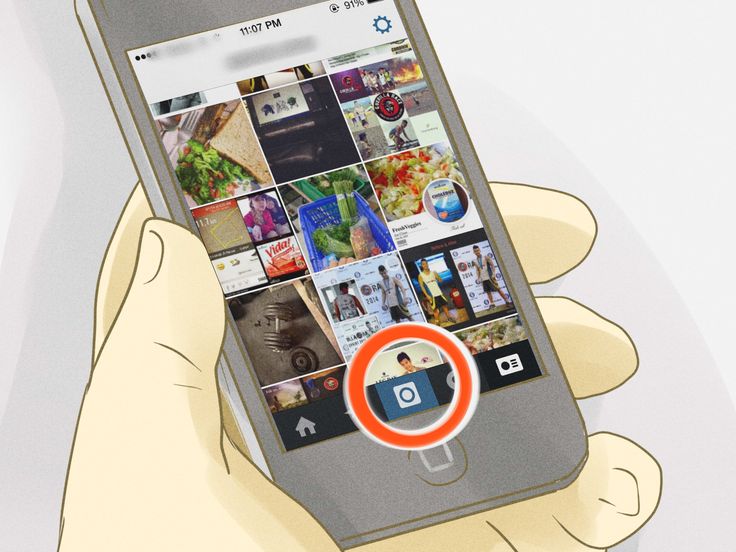
Access your saved photos by opening your profile and, once again, tapping the three bars in the top right. Tap the bookmark icon with the, “Saved,” label. From here, swipe to the left or tap, “Collections.”
This is where you have the option to create a collection by tapping, “Create Collection,” or the plus icon in the top right corner.
Let’s continue with the Dreamforce example and create a collection of the posts I saved from this year’s event. Type in the name of the collection and tap done. Once you do this, tap, “Add to Collection,” and select the photo we previously saved. Click, “Done,” to confirm.
Now that we have the collection created, we can continue to add to it as we view and save posts.
After searching more of the #Dreamforce2018 hashtag, I saw a photo of OwnBackup’s booth, with a description promising a free shot of Jameson for filling out its survey. I definitely wanted to make sure I found that booth later.
This time, when tapping the bookmark icon, a prompt to save to a collection slides up on the bottom of the photo.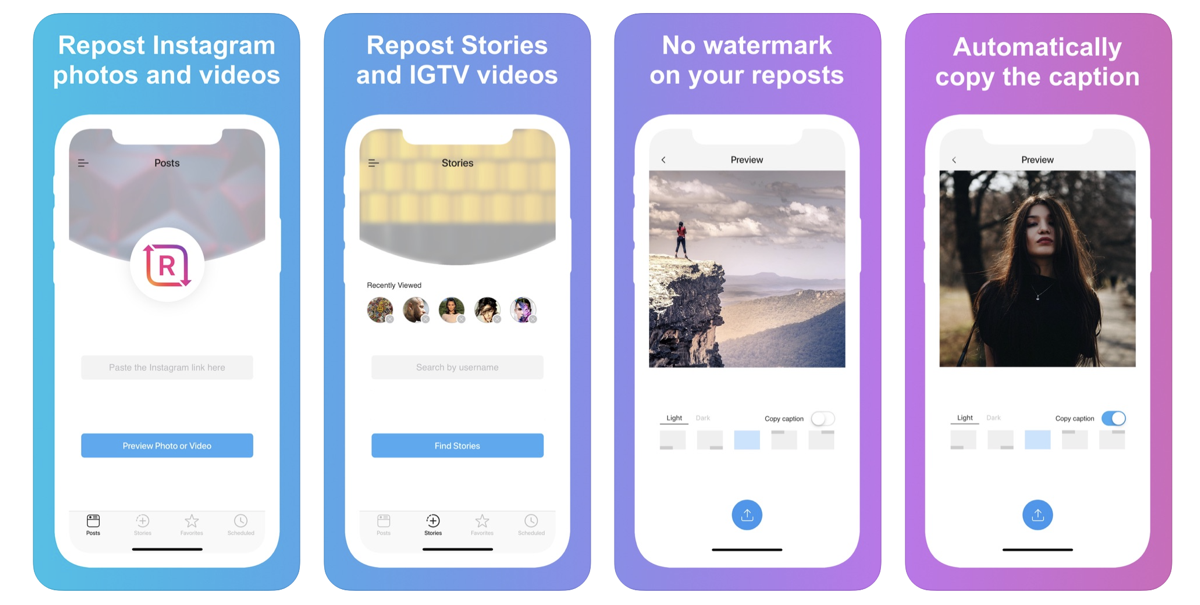 I tap this and a list of my collections appears. I can add this to my Dreamforce 2018 collection or create a new one.
I tap this and a list of my collections appears. I can add this to my Dreamforce 2018 collection or create a new one.
You’ve now learned how save a post and use collections on Instagram. There are a ton of possibilities for your account with these features!
How to save Instagram photos with screenshots
An easy way to save Instagram pictures is by taking a screenshot. Taking a screenshot is quick and puts the photo directly into your phone’s camera roll. However, it does this at the expense of full quality and can often include elements on the screen you don’t necessarily want to save.
We have two great guides on screenshotting, including how to screenshot for iPhone and how to screenshot for Android.
If you’re saving photos from Instagram for official marketing purposes, I recommend downloading.
How to download Instagram photos
To maintain a higher quality image, downloading might be your best bet.
Imagine working at one of my favorite Chicago restaurants, Happy Camper. People are often posting to Instagram with photos from this trendy joint.
People are often posting to Instagram with photos from this trendy joint.
As a member of Happy Camper’s marketing team, you come across a customer photo that might be great to feature on the brand’s website. While simply taking a screenshot of the photo would be quick, that could also cause a loss in image quality.
There is a simple way to download the photo in its high quality glory instead.
Although you can use this method to download photos from Instagram, make sure to respect the original poster by ensuring you have permission to use the photo. In some cases, they may even directly send you the original photo.
The easiest method I’ve found to download an Instagram photo is with DownloadGram.
This website makes it incredibly quick and safe to download a photo from Instagram to a phone or desktop. I’ll walk through these steps for mobile – the process is almost identical on a desktop computer.
1. Using the Instagram app, find the photo you would like to download. In the top right of the photo, you’ll notice three horizontal dots. Tap these dots and then select, “Copy Link,” on the subsequent menu.
In the top right of the photo, you’ll notice three horizontal dots. Tap these dots and then select, “Copy Link,” on the subsequent menu.
2. After copying this link, switch to your internet browser and visit DownloadGram.com. Paste the copied link into the box in the center of the page and tap, “Download,” to begin downloading the photo.
3. This will open a new tab containing only the image. On your phone, tap and hold the image to bring up a menu showing, “Save Image,” and, “Copy Image,” options. Choosing to save the image this way will add it to your device’s camera roll or gallery.
How to save a photo taken with Instagram camera
Well what about your own photos? If you want a copy of a photo you have taken with the camera on Instagram, follow these steps.
1. Go to your profile and hit the three horizontal lines in the top right corner.
2. From there, hit the settings option on the bottom of the menu.
3. Then, hit the "Account" option.
4. Select "Original Photo" and make sure it is on.
Save up, but be cautious
There are a couple of reasons someone would want to save an Instagram photo, but it’s important to note that some services will advertise the ability to save a photo, but may be scams or send you advertisements in order to generate revenue. Play it safe by using one of these approved methods instead, and keep yourself and your Instagram account safe from sketchy downloaders.
Instagram’s native save feature is the best way to keep track of photos. If you want to download a photo for safekeeping, use a secure method, and be sure to get permission from the original poster if you intend to share it.
Derek Doeing
Derek is a former G2 content associate. He can usually be found discussing pop music, politics, or digital marketing on the internet. (he/him/his)
(he/him/his)
How to save and download Instagram photos
Instagram is a fantastic social media platform that we all love for sharing visual content, and discovering exciting visual content from others. Like all social platforms, however, Instagram content can be fleeting and fast-moving, so knowing how to download or save photos and posts is a really useful skill to learn.
Perhaps you want to save your own Instagram photos, either for safe keeping or to share them elsewhere. Maybe you want to download content other users have posted. Or you might want to save your old photos, change your Instagram username, and start fresh with an empty feed. Heck, maybe you're just tired of the app and want to save your memories before deleting your Instagram account altogether.
Whatever your reasoning for wanting to save Instagram photos may be, here's a helpful, step-by-step guide that will teach you how to save photos from the platform.
How to save Instagram photos you've created to your phoneInstagram makes it very easy for you to save photos that you've captured, filtered, and edited in the Instagram app to your phone's photo library.
Open the Instagram app, and head over to your profile by tapping the person-shaped icon or your profile photo shown at the bottom of your screen. (What you see will depend on which version of Instagram your phone has.)
Find your Instagram profile by clicking the person icon. Credit: instagram
Once you've navigated to your own profile page, tap the three horizontal lines menu icon at the top right of your screen.
Yep, click here next. Credit: instagram
Once the menu appears as a pop-up, select to go into "Settings," it's the first option at the top of the list. Next tap on the "Account" option, then finally hit up the "Original Photos" option which will show if you're using an iOS device. Android users will see the option for "Original Posts".
Click "original photos" within your Instagram profile. Credit: Instagram
The Instagram app now gives you the option to automatically save down your Instagram imagery. Hit the blue toggle to "Save Original Photos/Posts.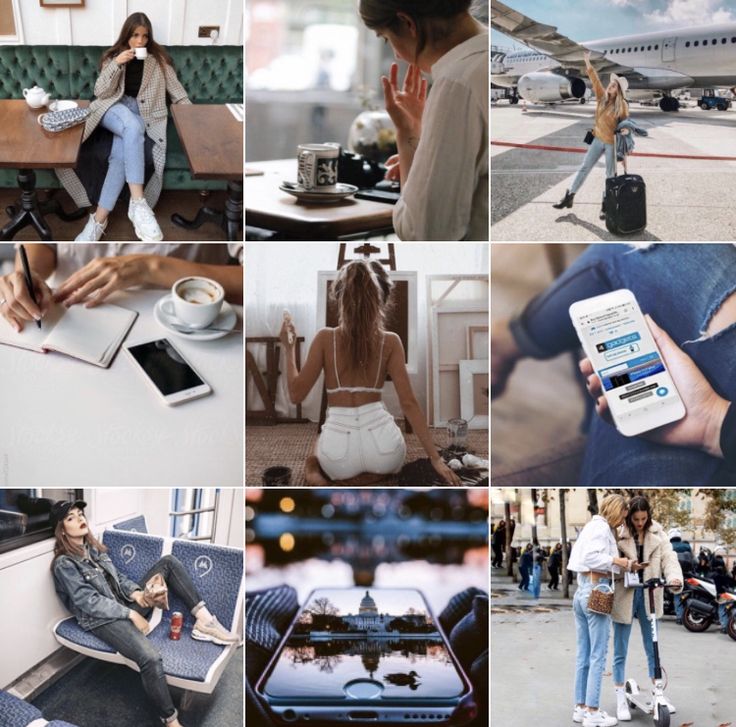 "
"
annnnd swipe Credit: instagram
Now that this option is turned on, every photo you post on Instagram will also be saved to your phone's photo library. How convenient!
How to save other users' Instagram photosIt's really easy to save an Instagram picture or video posted by anyone (as long as the user is public) to a private area of your Instagram app so that you can view them again at a time that suits you. It's worth noting as well that when you save a post from someone, whether they follow you or not, they will not be able to tell that you've saved it.
To save a post, tap the bookmark icon that appears below it. This will add the post to your generic "Saved" folder.
Create an Instagram collection to save all your favorite posts. Credit: instagram
Alternatively, if you want to save a post to a certain collection within your private saved area, tap and hold the bookmark icon. This brings up a pop-up of the Instagram collections you've already created.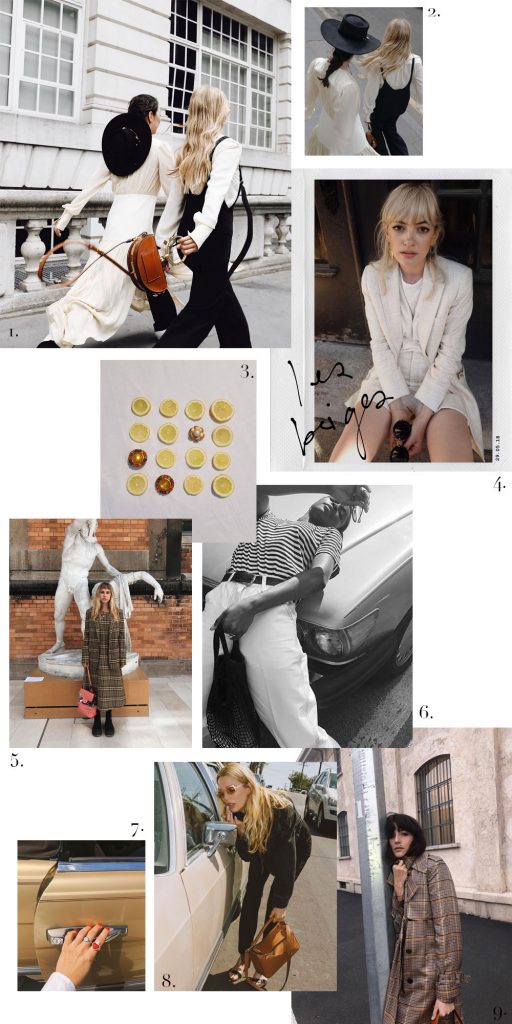 It also gives you the option to create a new collection. This is done by tapping the "plus" symbol.
It also gives you the option to create a new collection. This is done by tapping the "plus" symbol.
Curate collections of your favorite images. Credit: instagram
Now, to see the picture or video you've saved and the collections you've created, go to your profile by once again tapping on the person-shaped icon or profile photo at the bottom right of your screen. Then tap the "Saved" option that appears in the pop-up menu. This will show you all the saved content that you bookmarked.
Instagram collections are an underrated feature. Credit: instagram
As we've stated already, only you can see what you've saved, and the collections that you've created. As a reminder, other Instagram users will not know you have saved their content.
How to download Instagram photos using your desktop browserBecause of very valid copyright issues, Instagram does not let you download other users' photos, either on a regular desktop browser, or on an iOS or Android mobile device.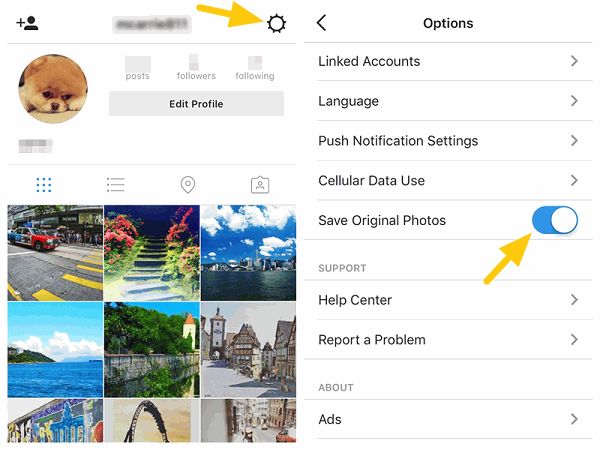 However, there is a slightly sneaky workaround that makes it possible to do it on a desktop browser. Do not use this for evil.
However, there is a slightly sneaky workaround that makes it possible to do it on a desktop browser. Do not use this for evil.
To download any image on Instagram open the image in a fresh browser tab. (Note: If you're trying to open without being logged into your own Instagram account, you'll need to right click on the image and select "Copy Link Address.") Now land near the image and right click your mouse or other input device. You will see a menu pop up. Select "View Page Source."
Going to an Instagram post's backend. Credit: screenshot / instagram
This will bring the page source code up in a separate browser tab. Scroll down through the code, or use your browser's "Find" tool, until you see the first .jpg link you come to.
A gorgeous backend. Credit: screenshot
Copy just the URL text that appears between the two speech, or quotation marks. Paste this URL into another fresh browser tab. Once the image has loaded you can right click to download it to your computer as you would a normal photograph on the internet.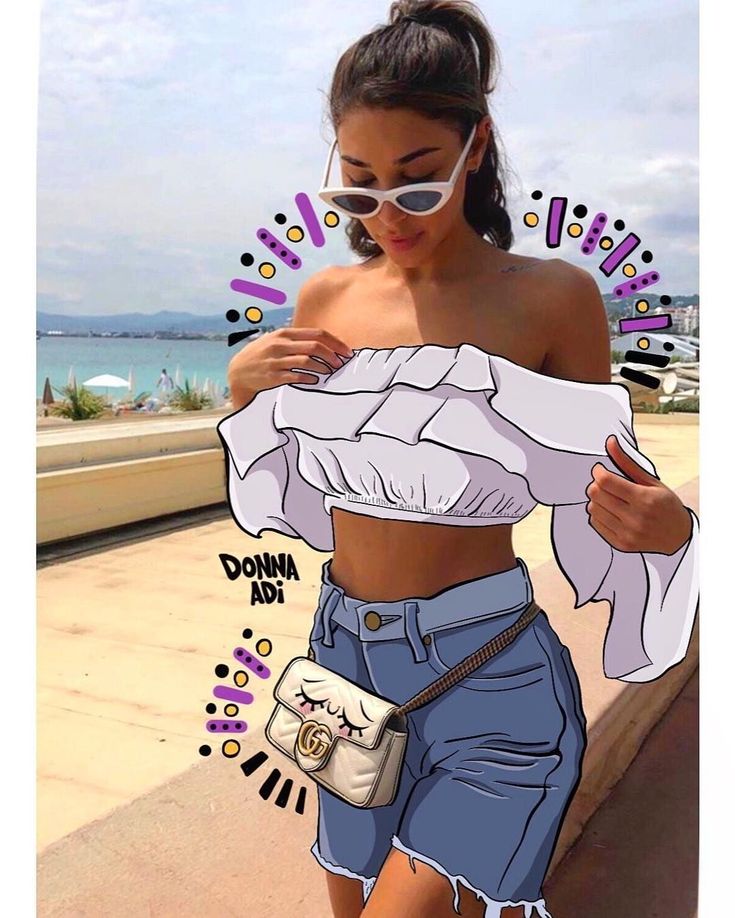
This brief guide should mean you now know how to save your own Instagram imagery to your phone, as well as save Instagram content from your friends and other accounts you follow. Whether you're saving a recipe you want to make later, bookmarking an inspirational quote or helpful activism guide to keep on your phone for when you need it, creating Pinterest-style mood boards for a project, or simply saving a pretty picture, you've now got the knowledge to do it quickly and easily.
Read more Instagram How-Tos:
How to clear your Instagram search history
Instagram now has dark mode. Here's how to turn it on.
12 awesome Instagram features you're probably not using
This story was originally published in July 2020 and updated in August 2021.
Instructions: How to save photos from Instagram to your computer
The social network Instagram quickly gained popularity due to its simplicity. The user just needs to take a photo on a phone or tablet, process it using the tools built into the application and upload it to his account so that the whole world can enjoy it.
The user just needs to take a photo on a phone or tablet, process it using the tools built into the application and upload it to his account so that the whole world can enjoy it.
Many people use Instagram to view the profiles of stars, big stores or just interesting users. Sometimes you want to save an Instagram photo to your computer in order to add it to your collection, but you can’t do it in the standard way (by right-clicking on the photo and selecting the appropriate item). The developers of the service in a similar way take care of the copyright of users on images. At the same time, bypassing this limitation is quite simple, and in this article we will consider several ways to do this. nine0003
Contents: 1. How to save photos from Instagram to a computer without third-party services and applications - Video instruction 2. Saving photos from Instagram on a computer using third-party services 3. Extensions and plugins for saving photos from Instagram
How to save photos from Instagram to a computer without third-party services and applications
Installing additional applications and extensions on a computer, as well as using unfamiliar services on the Internet, is always dangerous, given the number of viruses and scammers.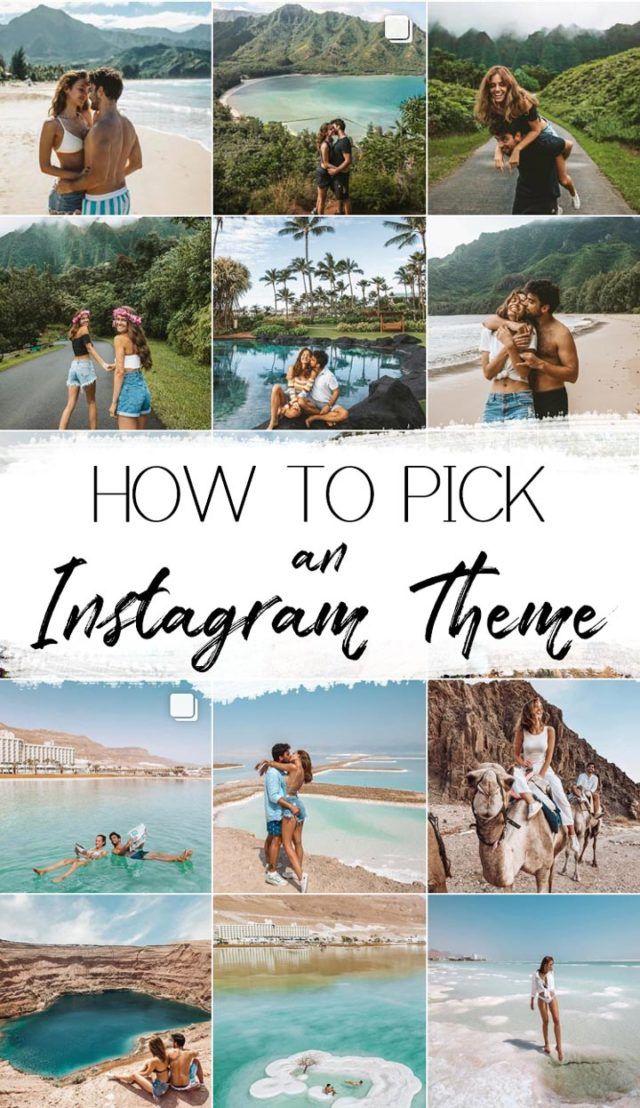 At the same time, most often such basic actions as saving information from a page can be done without third-party intervention, for example, saving a VKontakte audio recording. nine0008 You can also save photos from Instagram to your computer through the page code, and for this you need to do the following:
At the same time, most often such basic actions as saving information from a page can be done without third-party intervention, for example, saving a VKontakte audio recording. nine0008 You can also save photos from Instagram to your computer through the page code, and for this you need to do the following:
- Go through the Chrome browser to the page of the photo you are interested in on the Instagram social network and open it;
- Next, press the keyboard shortcut Ctrl + U to switch to the page HTML-markup view mode;
- Then press Ctrl+F to start searching the page and look for the line that contains the following combination of characters " og:image ";
- The found line will contain a direct link to the photo, which must be copied and opened in a new tab;
- After that, the photo from Instagram can be saved to the computer.
The instructions above are for the Google Chrome browser, but similar actions can be done in any other browser by defining the button for viewing the HTML markup of the page.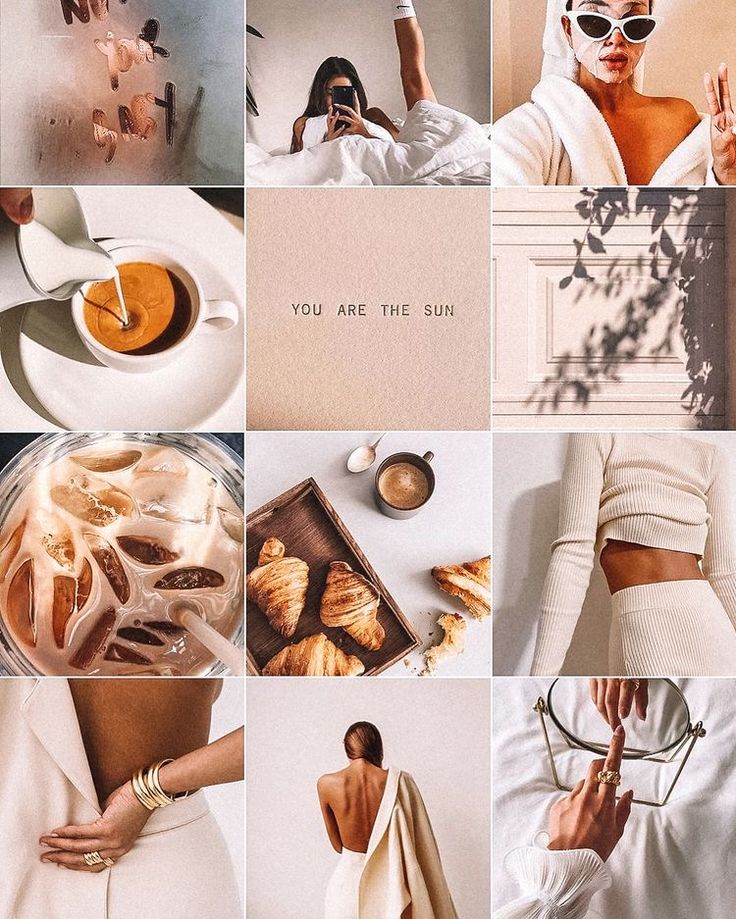
Interesting fact: When you open a photo in a new window, you will notice that the favicon in the browser tab is the icon of the social network Facebook, not Instagram. This is due to the fact that Facebook has completely bought Instagram, and it is on its servers that all user photos are located. nine0036
Video tutorial
How to save Instagram photos on your computer using third-party services
There are dozens of sites on the Internet that allow you to save a photo from the Instagram social network to your computer without any problems. Such services can be arranged in different ways:
- Services replacing Instagram. A striking example of such a resource is Webbygram. On it, the user needs to log in under his account on Instagram, after which all information from it will be loaded in the interface of this service.
 The user will be able to upload new photos, like photos, subscribe, unsubscribe and save images. nine0020
The user will be able to upload new photos, like photos, subscribe, unsubscribe and save images. nine0020 - Websites for downloading photos from Instagram. If you just need to download photos from the Instagram social network to your computer, the Instaport service can handle this task. It is developed by the same team that created the Webbygram service, but it has a different purpose. You will also need to log in to this service, and then you can choose for what period you want to download photos to your computer. Interestingly, the service also allows you to download from Instagram all the photos that the user has recently "liked" or photos with a specific tag, but not more than 500 pieces. nine0020
Above are not the only services for saving photos from Instagram. But it is important to remember that for such actions it is better to use trusted sites so as not to lose access to your social network account. If you do not need to bulk upload photos, you can use sites that download photos to your computer from the corresponding link from Instagram without authorization.
Extensions and plugins for saving photos from Instagram
Many browsers support the installation of extensions that can be downloaded both from third-party sites and from official stores. You can find a lot of extensions for Instagram that allow you to process photos on your computer using your own tools, and then upload them to a social network. Most browser extensions used to work with Instagram, including the ability to save photos from the social network to your computer. nine0003
Please note: Install extensions that have a high user rating and perform well.
( 14 votes, average: 5.00 out of 5)
Loading...
How to save Instagram photos on Android
Lelik Ivanov 03/22/2022 Software Leave your comment 3,801 Views
The developers of the social network Instagram were able to create a convenient service for sharing photos and videos. At the same time, user-published content cannot be downloaded through the Android app. For these purposes, you will need to use third-party programs, sites and browser extensions that deserve a review in this article.
At the same time, user-published content cannot be downloaded through the Android app. For these purposes, you will need to use third-party programs, sites and browser extensions that deserve a review in this article.
Contents
- 1 Is it possible to save through the Instagram application
- 2 How to save photos from Instagram on Android
- 2.1 Messengers
- 2.1 Telegram
- 2.1.2 WhatsApp
- 2.2 sites
- 2.2.1 IGRAM.IO
- 2.2.2 Savefrom
- 2.3.
- 2.3.2 Instasave
- 2.3.3 Instant Save
- 2.3.4 Quicksave
- 2.1 Messengers
- 2.4 Creation of screenshot
Is it possible to save via the Instagram application
This feature is only available on iOS devices – just tap “Share” on them and select the “Save” option.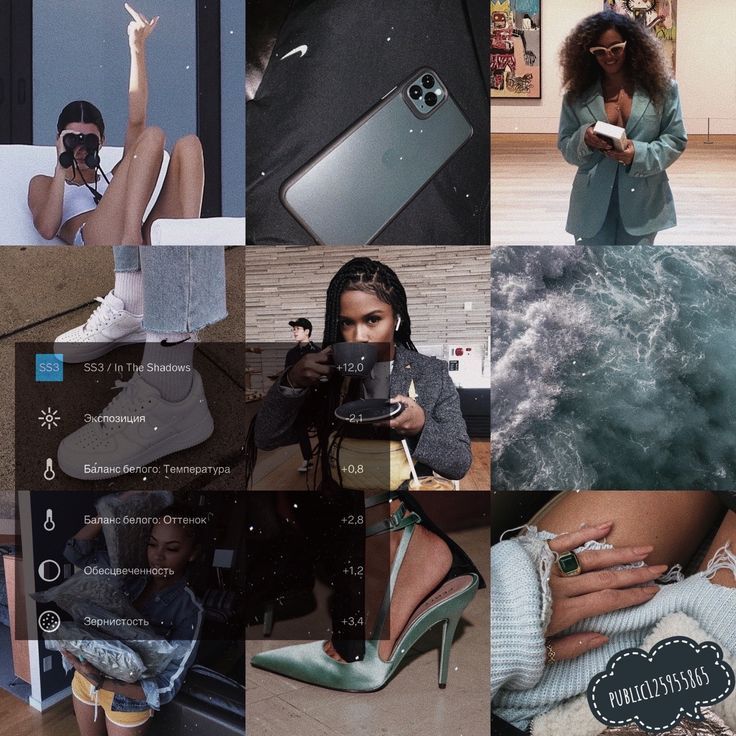 After that, the photo or video can be found in the device's download manager.
After that, the photo or video can be found in the device's download manager.
In the case of Android, slightly less simple instructions are available, but users will have no problem following any of them. To the attention of readers - ways that you can use for free. nine0003
How to save photos from Instagram on Android
Messengers
Telegram
You can send a download link to yourself (in the "Saved Messages" section) or to any recipient. Then the messenger will create a preview that can be downloaded. In this case, the quality of the photo will decrease slightly, but will still be at a level close to the original. In the case of videos, this option is not suitable.
- Copy the link to the post, which can be done through the Instagram program (Share button) or browser (via the address bar). nine0020
- Send the copied URL to yourself.
- A preview of the image appears. Tap on it, then tap on the three dots at the top of the screen and select "Save to gallery".
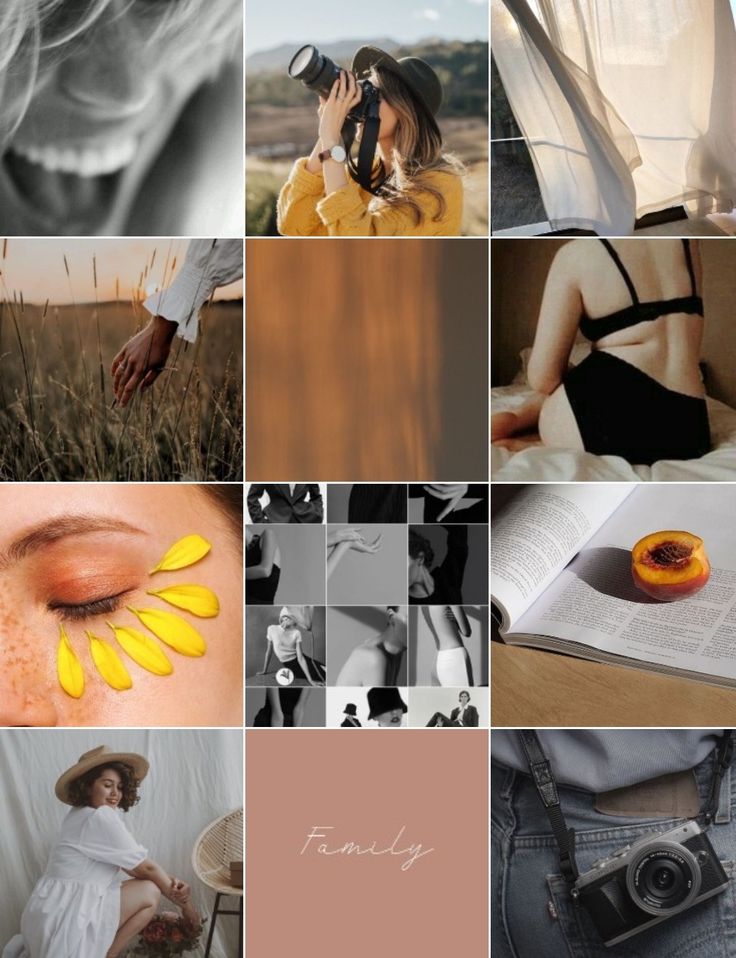
In addition, there are Telegram bots that automatically extract links to download photos. They work in much the same way, so the instructions for the most popular solution are described below - @SaveAsBot:
- Click the "Start" button.
- Submit the entry URL. nine0020
- Upload the file as a plain image or as a document to maintain the original quality. To do this, you must first open the menu.
- Tap "Save to gallery" or "Save to Downloads".
Like Telegram, WhatsApp supports saving messages to Favorites and automatically generates thumbnails for pictures. It is enough to send a link to the post and download the preview via the messenger. You can also share a photo and choose your account as the recipient - it will be faster and you won't need to copy the URL. nine0003
Websites
Websites work in a similar way to Telegram bots. The user needs to send the address of the entry, and in a few seconds it will be possible to upload the image.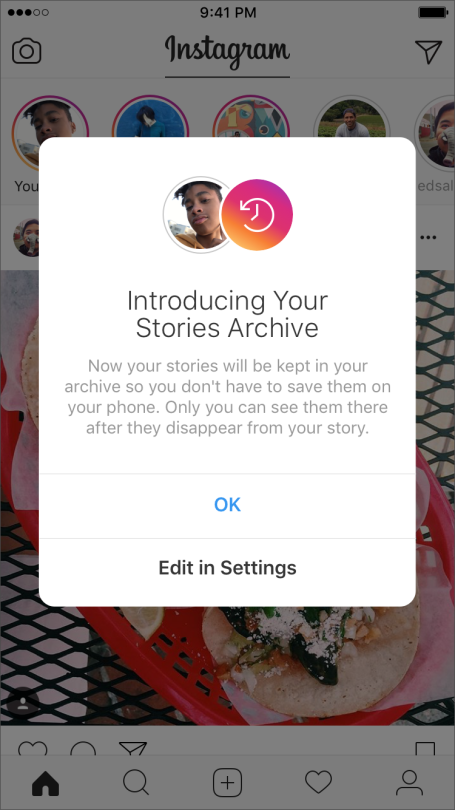 One of the advantages of this method is that you do not need to register in instant messengers to use it.
One of the advantages of this method is that you do not need to register in instant messengers to use it.
Igram.io
The simplest option is igram.io. Here's what to do:
- Paste the post URL into the form.
- Tap "Download".
- Select the image resolution and save the file. nine0020
There are other projects that are as easy to use as igram.io:
- https://instasaver.ru/
- save-insta.com;
- https://igrab.online/ru
- https://storiesig.info/en/sf/
SaveFrom
More than a mention deserves SaveFrom.net, known as the first Russian-language service that allows you to download videos from YouTube. The service is also compatible with Instagram, and using it is just as easy:
- Provide a link to a post containing a video or image. Tap the arrow button to download.
- Click "Download WEBP".
- Confirm action.
- When the process is complete, you can open the document immediately or find it in your Downloads folder later.
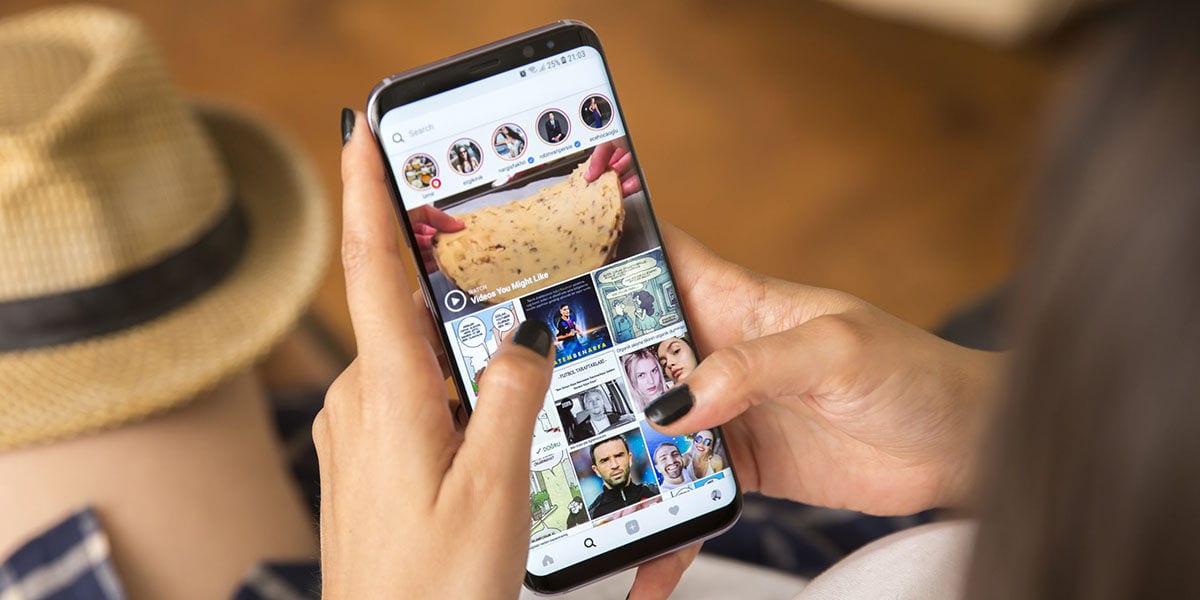
In addition to the website, SaveFrom has a mobile application. It is mainly suitable for users who often download videos from the social network. In this case, the process takes place at maximum speed and with high quality, which is not available when using a browser. A detailed description of the program is in another article on VK. nine0003
Downloader apps
FastSave for Instagram
There are many programs in the Play Store that make it easy to download files from Instagram. One of them is FastSave, available for gadgets on Jelly Bean and newer versions.
Download FastSave for Instagram
- Follow the link above and download the app.
- When the download is complete, click Open.
- Tap "Get Started".
- If you copied the link to the entry earlier, paste it into the address bar. Otherwise, choose Instagram. nine0020
- Navigate to the photo or video you want to download. Click the download button in the lower right corner.
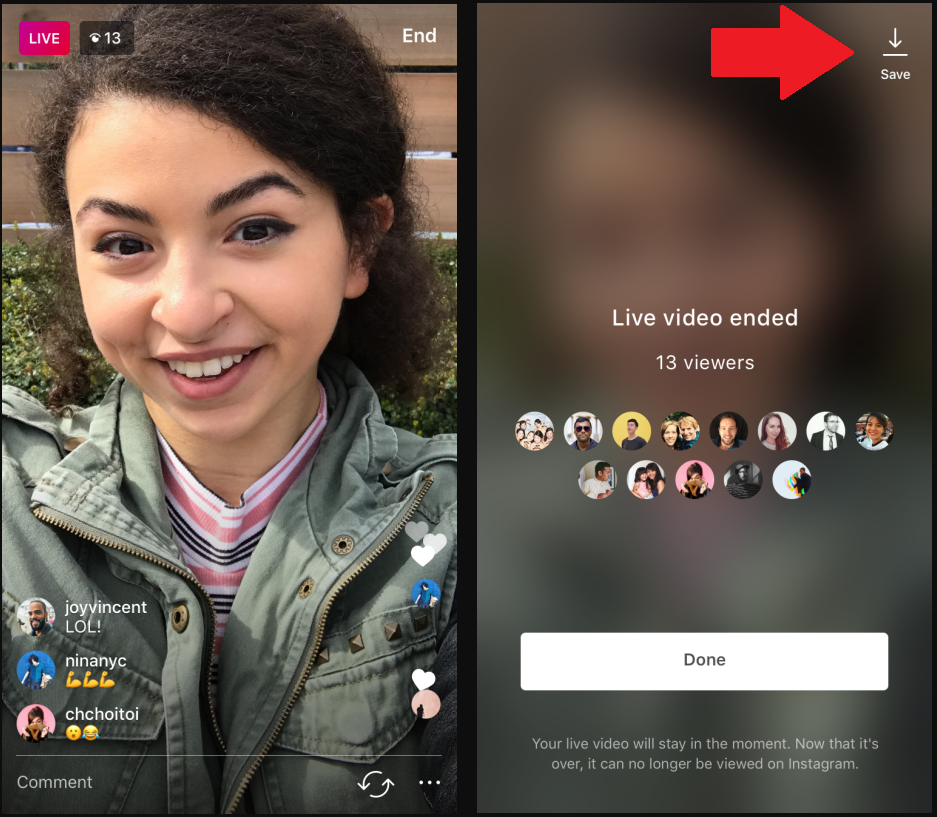
- Use the "Quick Download" button.
- Allow the program to access files. This will need to be done once - in the future this step will be skipped.
- When the download is complete, you can find the picture in the My Files application. It will be placed in the /Pictures/FastSave folder.
Nothing prevents you from using FastSave for other sites - in fact, it is a browser that supports fast loading of any files. You can, for example, open Twitter using the same application, and save photos from there. nine0003
InstaSave
The program has been removed from Google Play, but is being distributed on other sites. It is a small utility (3.9 megabytes in size) that works in much the same way as FastSave. Available for Android 4.0 and newer releases, and there is a release for "vintage" version 2.3.3 on Trashbox.
Download InstaSave with ApkPure / Trashbox
- Tap "Download APK".
- Select "Download anyway".

- Click "Open". nine0020
- Install the program.
- Run InstaSave.
- Grant access to files on the device. This step is required to use the program - otherwise it simply will not be able to download content from the Web.
- Open any browser.
- Navigate to the post you want to download.
- Copy the link from the address bar.
- Go back to InstaSave, paste the URL and click Preview.
- Use the "Download Image" button located at the bottom of the screen. nine0020
- Once downloaded, the file can be found through the file manager.
As you can see, the program works even easier than FastSave. It does not have annoying ads, but there is also no browser that would allow using the utility on any website.
Instant Save
A service with a similar name will also be useful in uploading photos. Before using it, you should copy the link to the post from your browser or download client.
Download Instant Save
- Download the utility to your phone or tablet.
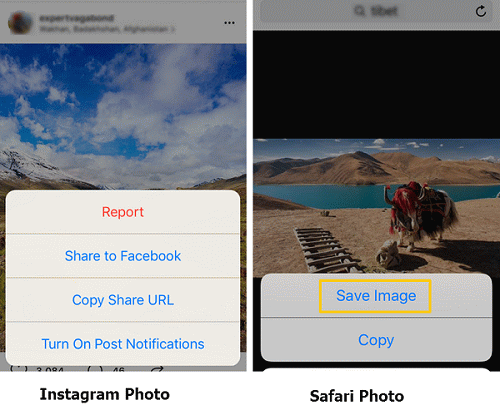
- Run the software after installation.
- The program will automatically find the copied link and offer to upload the photo associated with it. Just tap the save icon located at the bottom left.
Similarly, you can upload a profile picture (avatar). To do this, send any post from the author, and then tap the arrow icon in the upper right corner.
QuickSave
The last loader in this review is QuickSave. It is somewhat more functional than the previous software, but has a drawback - as of February 2022, it did not support the download of short videos (Reels). However, they appeared relatively recently, and this feature may be added in the future. nine0003
Download QuickSave
- Click Install on the Google Play page.
- Start the program.
- Tap "Open Instagram". If the device has a social network application, it will be launched. Otherwise, a browser will open.
- Go to the post, use the "Share" button.
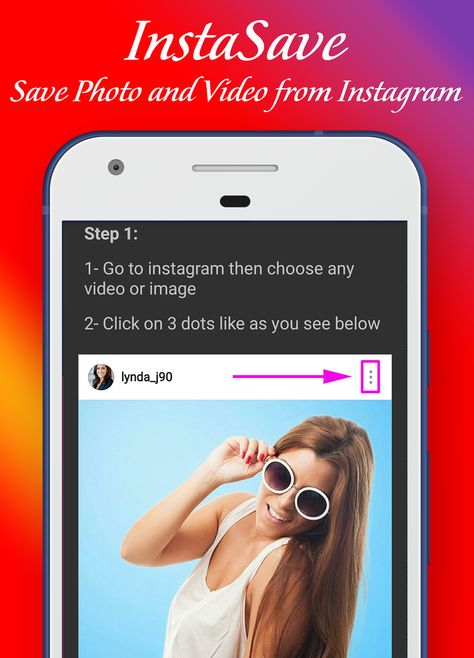
- Select QuickSave. If it is not in the list of suggested ones, tap "More" and only then click this program.
As usual, the file can be found immediately through the file manager. The experience from using the utility can be negative - developers have added ads to simple software, as well as the ability to buy a paid subscription. nine0003
Taking a screenshot
If there are no requirements for high image quality, you can simply take a screenshot - neither the browser nor the downloaded Instagram client forbids this. In this case, you will probably need to trim some parts of the interface: the notification bar and control buttons. This can be done through any editor, and modern versions of Android allow you to edit screenshots immediately after taking them.
Popular and simple graphic editors that deserve the attention of users are:
- Photo Crop - Video Compress;
- Crop Image;
- Image Crop;
- Portright Photo Resize Crop.

You can use any of them - they are all free and about the same.
You can create a screenshot without third-party software - just hold down the power button and volume down. However, there is also software - for example, Screenshot Easy, which was used when writing this article. The easy-to-learn software also has a Pro version, which is distinguished by the absence of ads. nine0003
Problems and solutions
Bot @SaveAsBot not responding
Due to the fact that a lot of people use the bot, it does not immediately send photos - just wait a few minutes. If after the specified amount of time there is no image or error message, it is worth trying other Telegram robots:
- @inst4youBot;
- @savbestbot;
- @telesave_bot;
- @instasavegrambot;
- @instabot. nine0055
If you have problems with other bots, you should check the link. The profile from which the photo is posted must not be closed or blocked.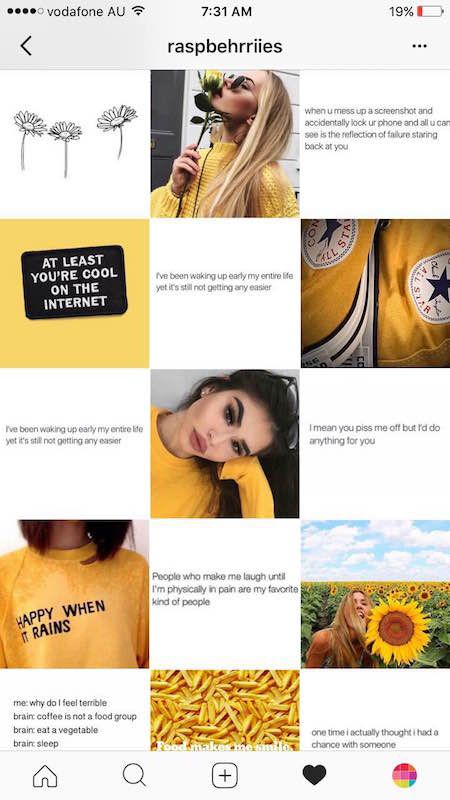 In addition, you should make sure that the URL does not contain extra characters and leads to the official Instagram.com domain. If there are no errors in this regard, but the problem is still relevant, it is better to use other methods listed in the article.
In addition, you should make sure that the URL does not contain extra characters and leads to the official Instagram.com domain. If there are no errors in this regard, but the problem is still relevant, it is better to use other methods listed in the article.
The quality of the screenshot is too low
This is normal if you saved the photo by taking a screenshot of it. In this case, the image resolution will be significantly reduced, as mentioned earlier in the article. The image will look fine on smartphones, but in the case of other devices, problems may arise. nine0003
The best solution is to abandon this method and use other instructions from the text.
Applications don't work
As in the case of Telegram, you should first check that the link is entered correctly, and access to the photo is not limited by privacy settings. Some programs require the address to start with " https:// ".
The easiest way is to use the FastSave for Instagram utility.