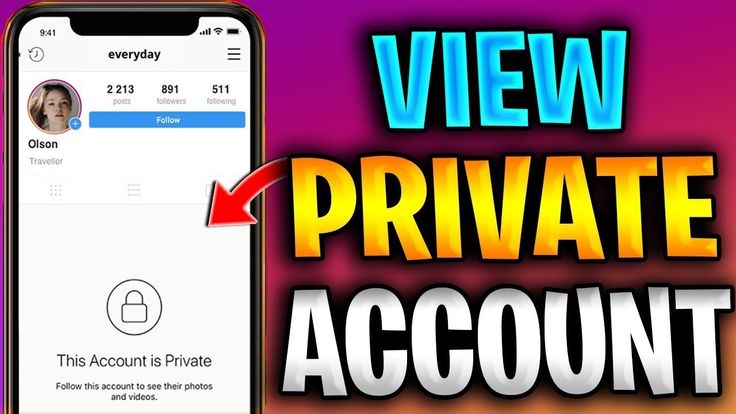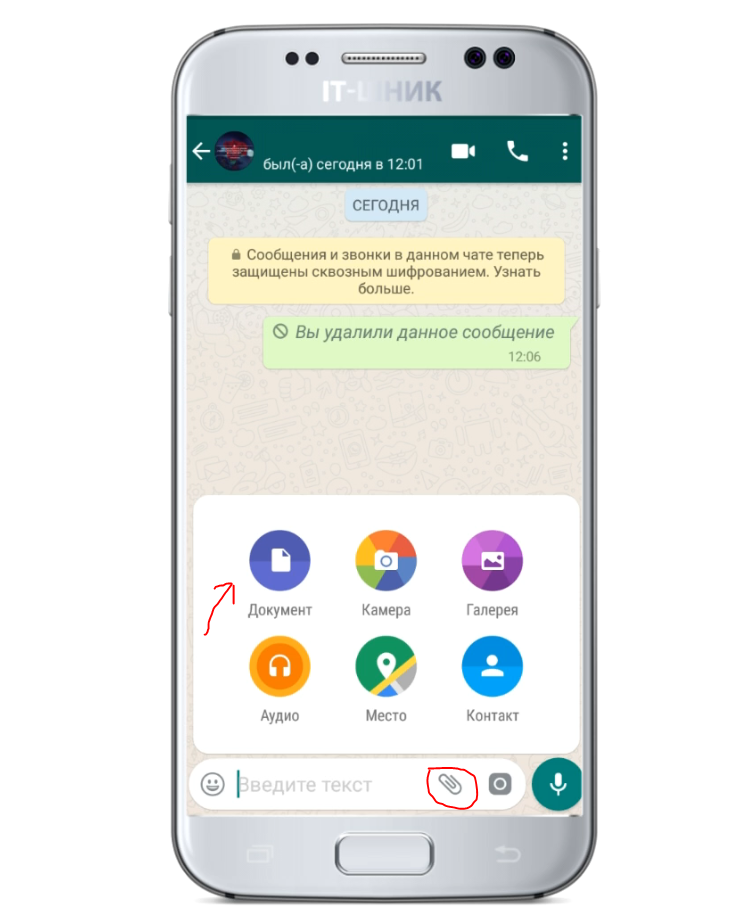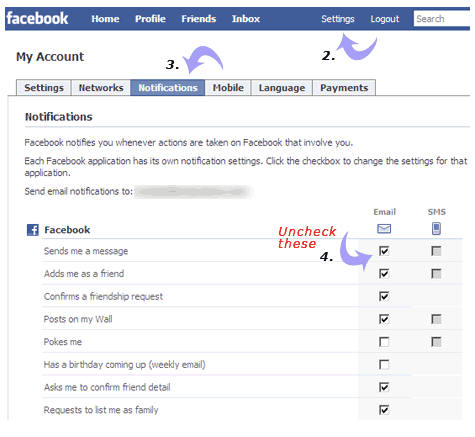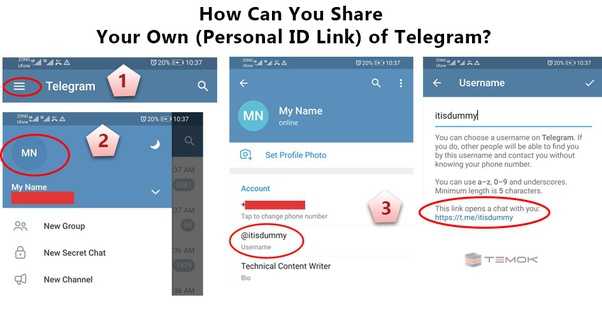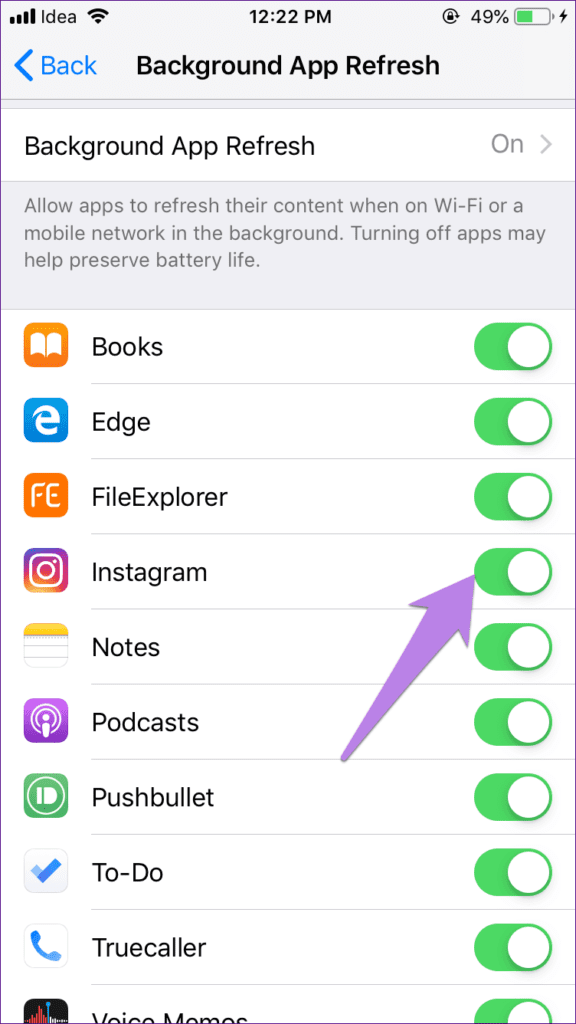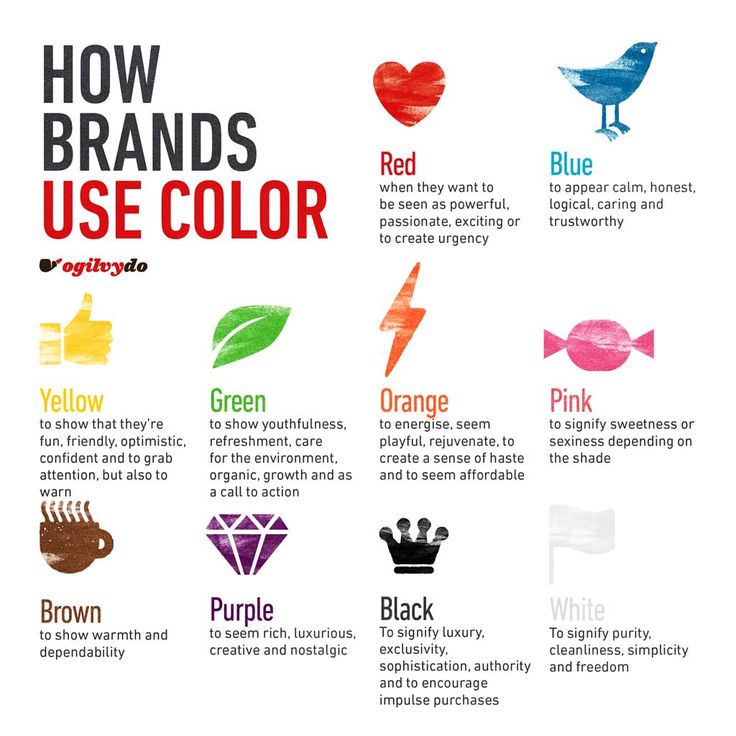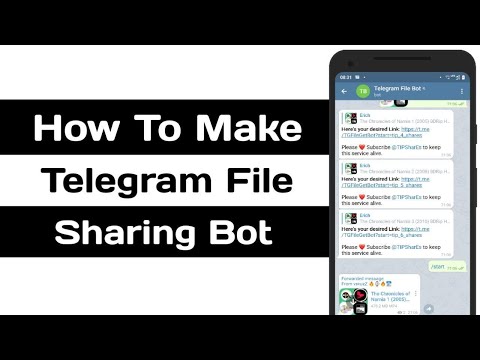How to know if viber message is read
How to Tell if Someone Read Your Message in Viber
Most social apps and messaging platforms allow users to easily see if the recipient of a message has read it. For example, Messenger notifies you with ‘seen’ at the bottom of the chat when someone opens a message that you sent them. On WhatsApp, two blue checkmarks next to the message indicate that it has been read.
But what about Viber? Does Viber notify you when someone reads your message?
If you’ve used Viber, you know that it also has a ‘seen’ option, but this doesn’t appear every time you chat with somebody. This is because Viber offers you the option to toggle it on or off so that you can have more control over your in-app experience.
If you want to know if someone has read your message or not, first you need to make sure that you turned on all the necessary options. Let’s take a look at how to tell if someone read your message in Viber.
How to Tell if Someone Read Your Message in Viber
When you’re messaging someone on Viber, you will notice different icons that represent the delivery status of your message.
Depending on the status of the message, you’ll either see one checkmark, two checkmarks, or two purple checkmarks next to the message.
One checkmark: This means that the message is still sending. When you send your message, this icon will appear right away and will be replaced with a ‘delivered’ notification soon after.
Sometimes the message won’t say ‘delivered,’ and the app will send you an alert if it fails to deliver the message. This can happen in various situations, for example:
- The recipient’s phone doesn’t have Internet access.
- The recipient’s phone is off.
- The recipient removed the Viber app from their phone, or the app doesn’t work/is turned off.
Two checkmarks: This indicates that the message is delivered. This appears once the message is delivered to your recipient’s phone.
Two purple checkmarks: This means that the message is seen. When a Viber user opens your message, it will automatically be marked as seen.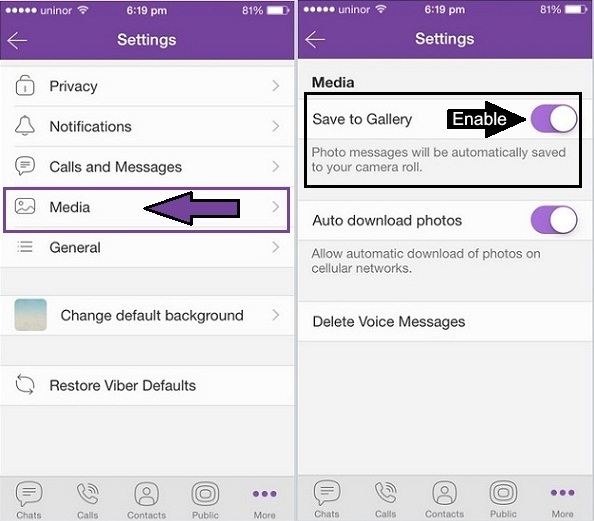 A ‘seen’ text will appear at the bottom of your chat window.
A ‘seen’ text will appear at the bottom of your chat window.
So, two purple checkmarks and a ‘seen’ alert mean that someone read your message. However, there are instances where a recipient can read a message without Viber sending you any information about it.
Turning Read Receipts on in Viber
If you or the message recipient don’t have your online or seen status on, you won’t know if they read your message. If there’s no ‘seen’ status in any of your Viber conversations, you should check if you turned the option off.
Follow these steps to check whether this setting is on or off:
- Open Viber.
- In the bottom right corner, tap on the More icon (three horizontal lines and a blue-white circle).
- Scroll through the options and tap Settings.
- Tap on Privacy.
- Check if Send seen status is turned on. If it isn’t, tap on it to turn it on.
If your seen status is turned on, you should receive ‘seen’ alerts at the bottom of the conversation.
If after making sure your read receipts are turned on you still notice that notifications aren’t appearing in certain conversations, then chances are your contacts have their read receipts turned off.
There is nothing you can do when your friend turns off their seen status, except politely asking them to turn it back on. Otherwise, there won’t be any read receipts when you chat with that person.
Read Messages via Notifications
If the recipient received your message but you didn’t get a ‘seen’ message, they may not have turned off their read receipts; instead, they might have simply read your message via a notification.
When a user turns on message previews in their notifications, they will be able to read a portion of the message without opening the Viber app. In this case, you won’t receive a ‘seen’ notification.
If you want to enable notifications, here is what you should do:
- Open Viber.
- Tap the More icon again.
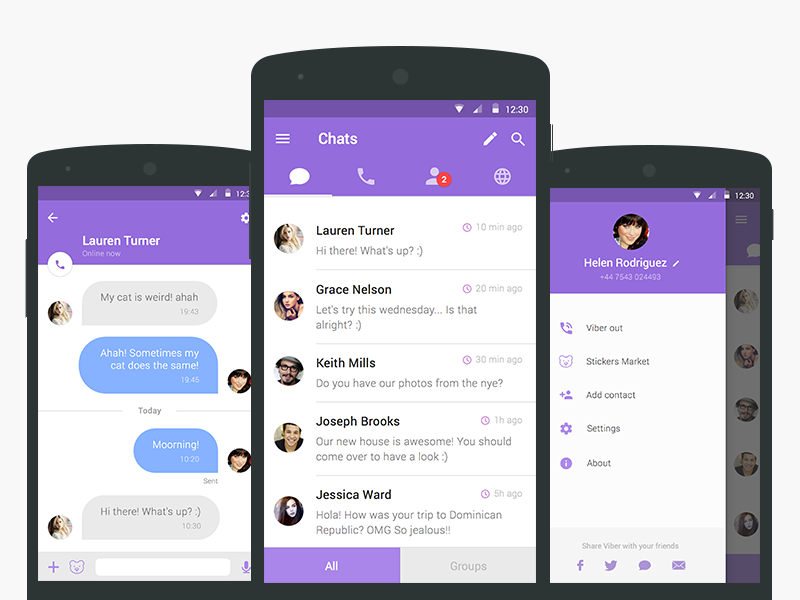
- Open Settings.
- Tap on Notifications (the bell icon).
- Switch the Show message preview toggle on.
Now you will also be able to see a portion of the message without having to open the application. This is useful if you want to leave your seen status enabled, but you don’t always want to notify the sender right away.
Editing or Deleting a Message in Viber
Sometimes you can edit or delete a message you sent before it is seen. Here’s how you can delete a message:
- Tap and hold the message.
- Choose Delete for everyone.
To edit a message, you should:
- Tap on the message and hold.
- Select Edit.
- Modify the body of the text.
- Tap the checkmark to finish.
If you haven’t received a ‘seen’ status before you deleted or modified the message, there is a chance that the recipient didn’t see its primary content.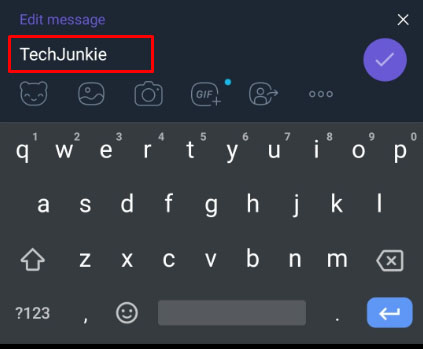
Final Thoughts
Viber is a great app to socialize and share content with your friends. Like any other messaging app, many of Viber’s users want to know whether or not they can see when someone reads their message.
Unfortunately, with all the options to customize your online and seen status in Viber, you can never know if a recipient really didn’t see a message. Maybe the recipient just didn’t toggle on their ‘seen’ status, or they saw the message via notification preview. Don’t jump to any conclusions based on the status alone.
Did you find this article helpful?
If you did, be sure to take a look at our pieces on How to Delete Messages in Viber and How to Hide Chat in Viber.
What is Venmo's Max Pending Limit?
Read Next
How to Tell if Someone Read Your Message in Viber in 2022
Sign in
Welcome!Log into your account
your username
your password
Forgot your password?
Password recovery
Recover your password
your email
Search
Last update:
Must read
This blog is about the How to Tell if Someone Read Your Message in Viber.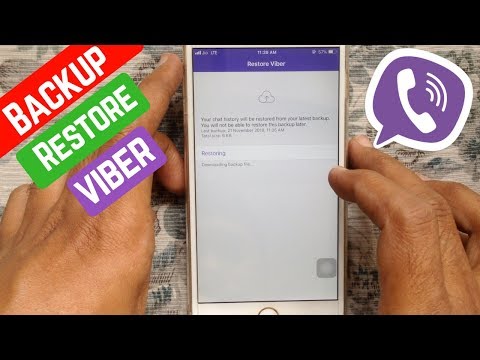 We will try our best so that you understand this guide . I hope you guys like this blog, How to Tell if Someone Read Your Message in Viber. If your answer is yes after reading the article, please share this article with your friends and family to support us.
We will try our best so that you understand this guide . I hope you guys like this blog, How to Tell if Someone Read Your Message in Viber. If your answer is yes after reading the article, please share this article with your friends and family to support us.
Table of Contents
Check How to Tell if Someone Read Your Message in Viber
With most social apps, you can easily see if the recipient of your message read it. For example, Messenger notifies you with ‘seen’ at the bottom of the chat when someone opens a message you sent them. On WhatsApp, two blue check marks next to the message indicate that it has been read.
But what about Viber? Does Viber notify you when someone reads your message?
If you’ve used Viber, you know you have a ‘seen’ option as well. But this doesn’t appear every time you chat with someone. This is because Viber offers you the option to turn it on or off so you can have more control over your app experience.
If you want to know if someone has read your message or not, you must first make sure that you have activated all the necessary options.
How to know if someone read your message on Viber
When you message someone on Viber, you will notice different icons that represent the delivery status of your message.
Depending on the status of the message, you will see a check mark, two check marks, or two purple check marks next to the message.
A check mark: This means that the message is still being sent. When you send your message, this icon will appear immediately and will soon become “delivered.”
Sometimes the message will stay in a “sent” state for some time, and you will receive an alert if it is not sent. This can happen in several situations, for example:
- The recipient’s phone does not have access to the Internet.
- The recipient’s phone is switched off.
- The recipient deleted the Viber app from their phone or the app is not working or is turned off.

Two check marks: This indicates that the message is delivered. This appears once the message is sent to the recipient’s phone.
Two purple check marks: This means that the message is seen. When a Viber user opens your message, it will automatically be marked as seen. A “seen” text will appear at the bottom of the chat window.
Therefore, two purple check marks and a ‘seen’ alert mean that someone has read your message. However, there are cases where a recipient can read a message without Viber sending information about it.
Deactivation of read receipts
If you or the recipient of the message do not have your online or viewed status, they will not know if they have read your message. If there is no ‘seen’ status in any of your Viber conversations, you need to check if you disabled the option.
Follow these steps to check if this setting is enabled or disabled:
- Open Viber.
- In the lower right corner, tap the More icon (three horizontal lines and a blue-white circle).

- Scroll through the options until you see Settings. Touch it and the new menu will open.
- Tap on Privacy (padlock icon).
- Check if Send seen status It’s on. If not, touch it to turn it on.
If your seen status is on, you should receive ‘seen’ alerts at the end of the conversation.
What if you’ve started receiving view notifications in certain conversations but not others? In that case, some of your contacts have probably turned off this option.
There is nothing you can do when your friend turns off his seen status except politely ask him to turn it back on. Otherwise, there will be no read receipt when you chat with that person.
Read messages through notifications
If the recipient received your message but you did not receive a ‘seen’ message, they may have read it without opening the app.
When a user turns on message previews in their notifications, they will be able to read a part of the message without opening the Viber app. In this case, you will not receive a “seen” notification.
In this case, you will not receive a “seen” notification.
If you want to enable notifications, this is what to do:
- Open Viber.
- Tap on the More icon again.
- Open Settings.
- Tap on Notifications (the bell icon).
- Change the Show message preview Activate.
Now you can also view a part of the message without having to open the application. This is useful if you want to leave your seen status enabled, but don’t always want to notify the sender right away.
Edit or delete a message in Viber
Sometimes you can edit or delete a message you sent before it is seen. Here’s how you can delete a message:
- Faucet Y keep the message.
- Choose Delete for all.
To edit a message, you must:
- Faucet in the message and keep.
- Please select Edit.

- Modify the body of the text.
- Tap on the check mark to end.
If you have not received a ‘seen’ status before deleting or modifying the message, there is a possibility that the recipient has not seen its main content.
Final thoughts
Viber is a great application to socialize and share content with your friends. Like any other messaging app, many of Viber users want to know whether or not they can see when someone reads their message.
Unfortunately, with all the options for customizing your online and viewed status on Viber, you can never tell if a recipient didn’t actually see a message. Maybe the recipient just didn’t alter their ‘seen’ status or saw the message through the notification preview. Don’t jump to conclusions based solely on the state.
Do you find helpful this article?
If you did, be sure to take a look at our articles on How to Delete Messages on Viber and How to Hide Chat on Viber.
I hope you understand this article, How to Tell if Someone Read Your Message in Viber. If your answer is no, you can ask anything via the contact forum section related to this article. And if your answer is yes, please share this article with your friends and family to give us your support.
- Advertisement -
More articles
Latest article
- Advertisement -
How to understand that a message in Viber has been read: message statuses in the messenger
Author Juli To read 3 min Views 7k. Posted by
You wrote an important message and you wonder if the interlocutor read it? Have you noticed mysterious jackdaws in the chat and have no idea what they mean? Now we will explain everything.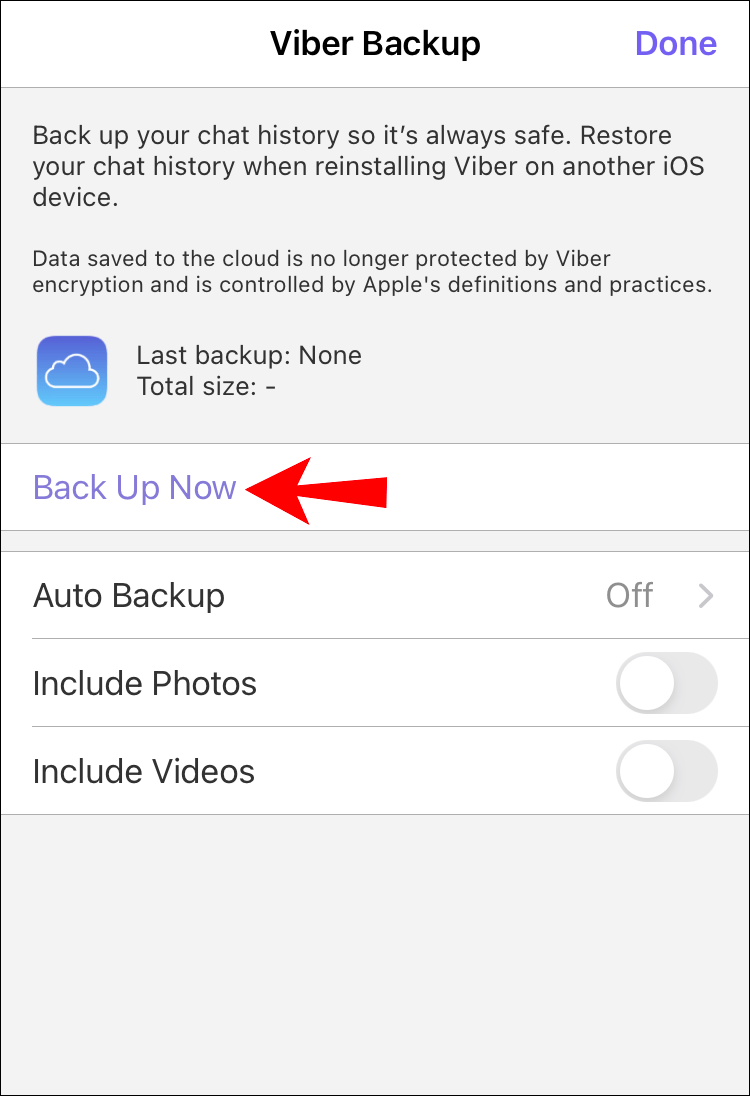
When sending a message in the messenger, it is often important for us to know whether the interlocutor has read it. People have to wait hours for a response to some SMS. The situation is unpleasant, especially if you are counting on a quick response. A useful feature embedded in modern communication programs - delivery reports - can help. nine0005
Today we will figure out how to find out if a message has been read in viber.
Content
- Messages
- Sent
- delivered
- Viewed
- Is it possible to make a message unread
- Why the status
- Why the messages are delayed
In earlier versions of Viber, the statuses of messages were indicated by the words "Delivered", "Viewed". Now they have been replaced by new notifications - multi-colored checkmarks. nine0005
Signs are used both in personal and group chats. Their number and color will help you understand at what stage your message is.
Sent
As soon as you send a message to the other party, a single gray tick will appear in the chat. This means that the message has arrived at the server. If a lonely "bird" does not change for a long time - your interlocutor has not received a letter yet. Most likely, it is out of Internet coverage.
Delivered
As soon as the message is delivered, two gray checkmarks will appear in the viber. This is a sign that the SMS was received on the recipient's phone, but was not read by him. The reasons for this can be different: they didn’t see it, they didn’t want to open it ... The main thing is that the message has come. nine0005
Viewed
As soon as the interlocutor views the message, the checkmarks will change color and turn purple. In this case, “getting away” from the answer will not work: the viber “handed over” that the message was read.
Is it possible to make a message unread
If you do not want other contacts to see your actions in the application, you need to use the interesting function of hiding notifications.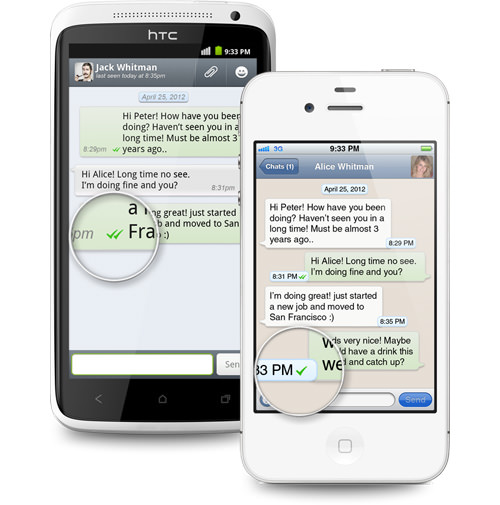
This can be done as follows:
- We go to Viber and click on the three bars at the bottom of the screen (the "More" button).
- In the menu that opens, go to the "Settings" item.
- Next, open the "Privacy" tab.
- We see the "Viewed" parameter and turn it off by unchecking it.
Read information is now hidden.
Sometimes it happens that the checkboxes do not change for a long time. In this case, it is difficult to determine at what stage the message is.
There may be several reasons for this:
- The most obvious is that a friend has problems with the Internet.
- The second option - the person turned off the phone.
- The subscriber may have deleted viber from the phone.
- The contact has blacklisted you.
Why messages are delayed
If your chats are experiencing problems and messages arrive and are sent with long delays, you need to check the quality of your Internet connection.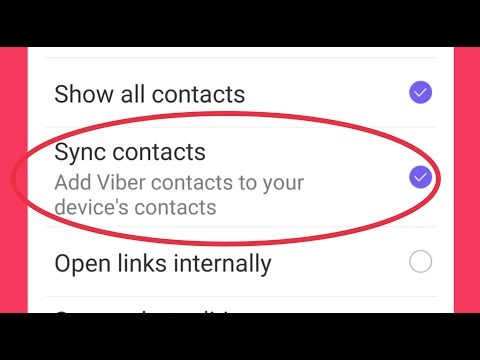 More often than not, this is where the problem lies. nine0005
More often than not, this is where the problem lies. nine0005
There may also be malfunctions in the smartphone and the application itself. Try restarting your phone and see what happens. If it doesn't help, you will have to reinstall the program.
So now we can understand that the viber message has been read. You know what one tick in a viber means, two, what is the difference between colors. It turned out that the messages can be read and viewed without leaving "tails" behind them, simply by setting the confidentiality. Now we can see and determine at what stage the sent files are and clearly understand whether the interlocutor has read them. nine0005
Important: if the messenger settings are constantly getting lost, try downloading Viber for free, after deleting the old version. In most cases, the cause is outdated data transfer codes. After installation, you do not have to register again. It is enough to enter the number of an existing account.
After installation, you do not have to register again. It is enough to enter the number of an existing account.
How to understand that a message in Viber has been read by the interlocutor
Viber is constantly improving, improving, changing functionality and interface. However, sometimes these changes often confuse users, for example, how to understand that a message in Viber has been read . Previously, after all, it was written simply and clearly - “Sent”, “Delivered”, “Read”. How have privacy settings changed in new versions of Viber? Let's figure it out.
Content
- What is the status
- Sent
- Delivered
- Read
- Status of messages does not change0002 With the advent of instant messengers, users almost stopped using regular SMS. This is understandable, in addition to the "Delivered" function, it is impossible to understand whether a friend has read your message or not, and, in general, whether his phone is turned on.
 Not to mention the SMS charges. Not all tariff packages have free messages. Viber allows you to communicate through correspondence, audio and video calls with friends around the world, absolutely free. The fee is charged only for the Internet in case of limited traffic. As well as many other interesting features and capabilities, one of these is statuses. nine0005
Not to mention the SMS charges. Not all tariff packages have free messages. Viber allows you to communicate through correspondence, audio and video calls with friends around the world, absolutely free. The fee is charged only for the Internet in case of limited traffic. As well as many other interesting features and capabilities, one of these is statuses. nine0005 Status in Viber is a function that helps the user understand whether his message has been sent, received by the interlocutor and read. A very convenient "bun", you see that your friend is online and you can write to him, hoping that he will read your message or receive the sent file. The color-changing status of the checkmark indicates that the friend has accepted and read the message.
Sent
When you write an SMS and click on the purple arrow to send it to a chat or a friend, the status of the message is the status "Sent" is indicated by with a single gray tick to the right under the text .
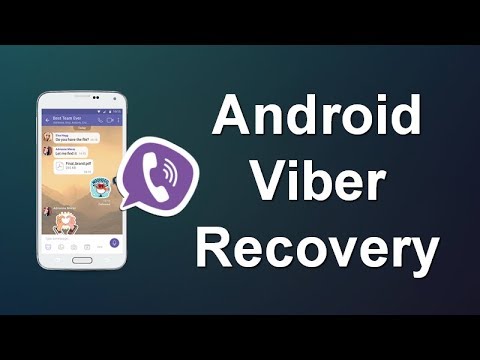 The message is on the server, but has not yet reached the recipient. If you see that a single gray check mark does not change the status to “Delivered” for a long time, the recipient may have their phone turned off or there is no Internet connection.
The message is on the server, but has not yet reached the recipient. If you see that a single gray check mark does not change the status to “Delivered” for a long time, the recipient may have their phone turned off or there is no Internet connection. Delivered
As soon as the message reaches the recipient's phone, it changes its status to "Delivered" - two gray ticks . But this does not mean at all that a friend has read your message. And just that the SMS came to the phone, and a notification about a new SMS appeared in the notification area. nine0005
Read
The "Read" status appears when your friend opens the app and reads the message, then the checkmarks change color, become purple . Then the friend will no longer “get out”, he will have to answer.
These privacy settings are set by default in the application.
By the way, your friend can read SMS without opening the application itself. If he has notifications turned on in his settings, he can read the message without you knowing it.
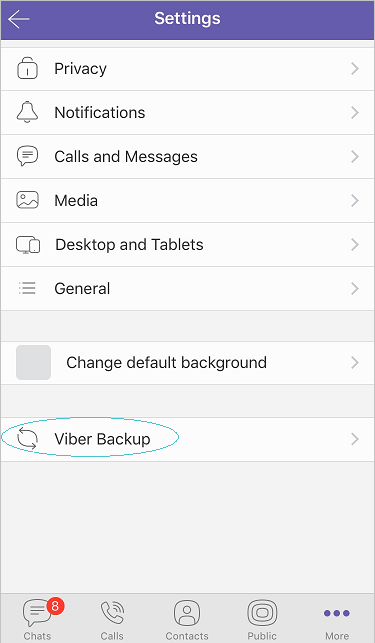 The amount of text in the notification is limited, the interlocutor will not be able to read a long SMS in full, but only a small part of it. And also the settings allow you to change the privacy settings so that your friends do not see that you have read the SMS. Their checkboxes will remain gray and it will seem that you do not see SMS. You can also change the online status. With the function disabled, you can freely be in the application, read chats, and your friends will think that you are not there. nine0005
The amount of text in the notification is limited, the interlocutor will not be able to read a long SMS in full, but only a small part of it. And also the settings allow you to change the privacy settings so that your friends do not see that you have read the SMS. Their checkboxes will remain gray and it will seem that you do not see SMS. You can also change the online status. With the function disabled, you can freely be in the application, read chats, and your friends will think that you are not there. nine0005 To disable Online status:
- Open the application and click on the button "More" in the lower right corner. Next, go to "Settings" .
- Open "Privacy".
- The first item "Online" uncheck the box.
But note that this parameter can only be changed once a day.
The status of messages does not change
It happens that you send a message to a friend, and the status is "Sent" does not change.