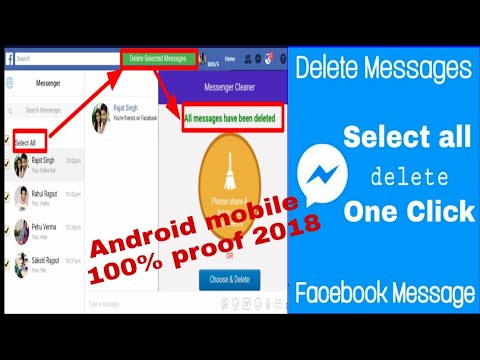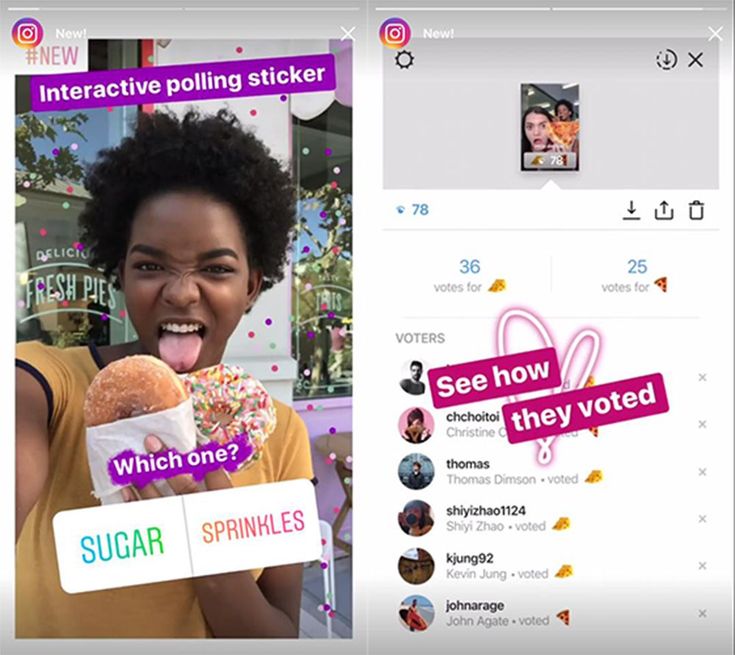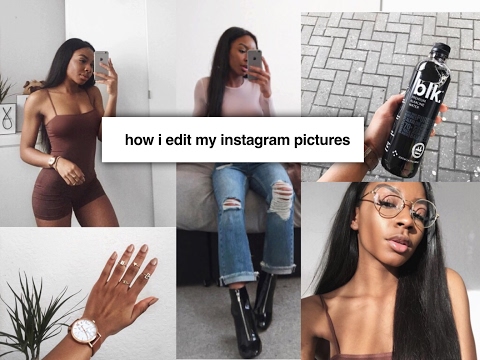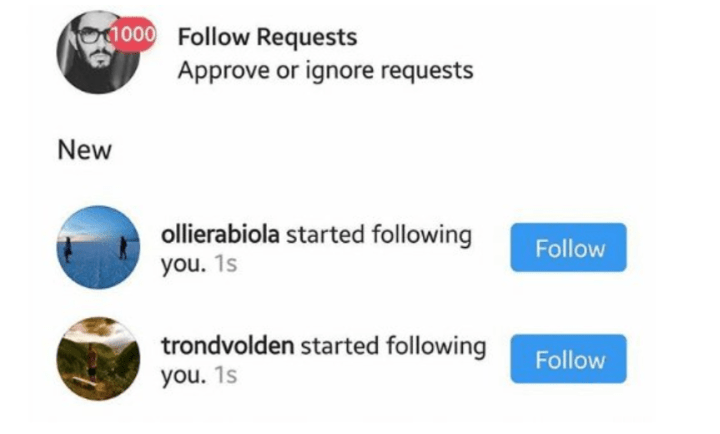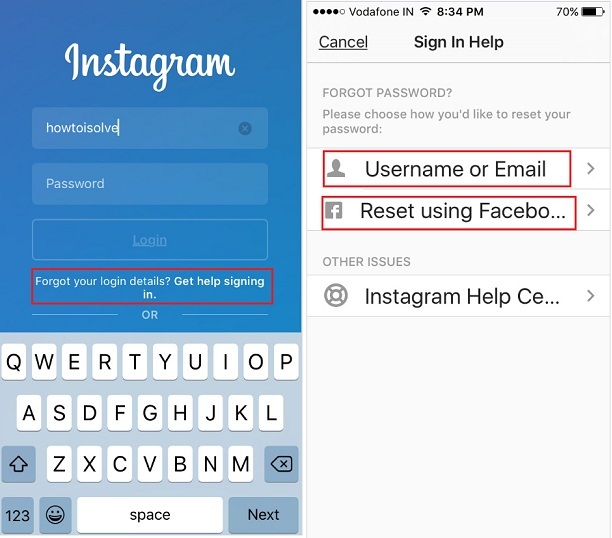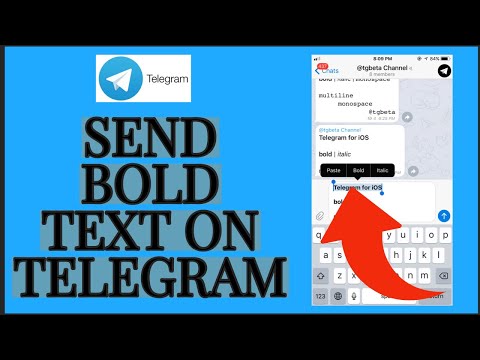How to create a new instagram story
How to create an Instagram Story
Instagram Stories let users post temporary updates to their profile that disappear after a day.
Snap a pic at a cool restaurant? Add it to your Story. Hanging inside watching movies on a rainy day? Add it to your Story. Take a really shaky video at a concert with incomprehensible audio? Add it to your Story *forces a smile.* That's the kind of content we love to see *forced smile intensifies.*
Many people use Stories to post minor updates to their day or life that they don't necessarily feel the need to commemorate with a permanent post. Followers can view the Story to check in, see what's up, and then be on their way.
There's probably a million other reasons people use Insta Stories. We could try to list them all, but you probably just want to know how to make one, right? So without further ado...
There are a bunch of different ways you can start. All will get you to the same place.
1. From the home page (where your feed is), tap your profile picture in the top left where it says "Your Story" with a little plus sign next to it.
Tap "Your Story" to create a Story. Also, enjoy the Cats of Instagram post Credit: screenshot: instagram
OR
2. From the home page, tap the "+" icon at the top (to the left of the heart icon).
OR
3. From your profile page, tap the "+" icon in the top right corner, then select "Story" in the menu that pops up.
You can also get to your Story from your profile page. Credit: screenshot: instagram
OR
4. From the home page, simply swipe across your screen from left to right.
Any of those options should get you to your camera feed. Just make sure "Story" is selected at the bottom.
This is where you ultimately want to be to create your Story. Credit: screenshot: instagram
Now that you're here, this where the fun begins. You have access to a multitude of tools and features you can play around with to create your story.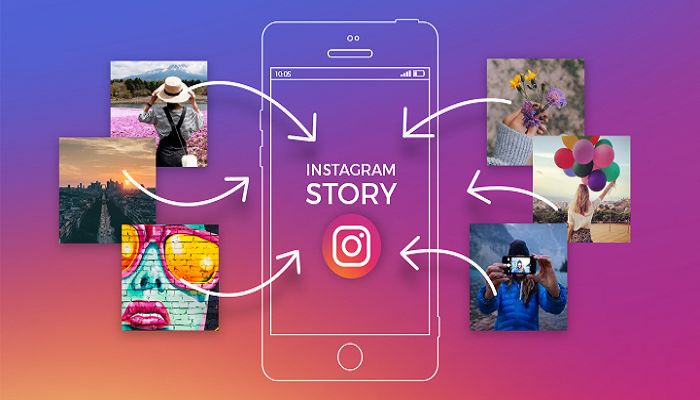 We'll give you the most important three steps and some basic info about the features in between. You'll have to play around with everything to create the specific Story you want.
We'll give you the most important three steps and some basic info about the features in between. You'll have to play around with everything to create the specific Story you want.
But you don't have to. You can scroll across the bottom to pick out a fun filter. You could also tap any of the features on the left to start. Here's a quick guide on what they can do.
Tools will help you create the kind of Story you want. Credit: screenshot: instagram
CreateAdd text with a background
Create a special occasion/shoutout post for someone (birthday, anniversary, etc.)
Add a GIF
Example of a "shoutout" post Credit: screenshot: instagram
BoomerangLayoutExample of the Layout feature Credit: screenshot: instagram
Hands-FreeMulti-CaptureLevel2.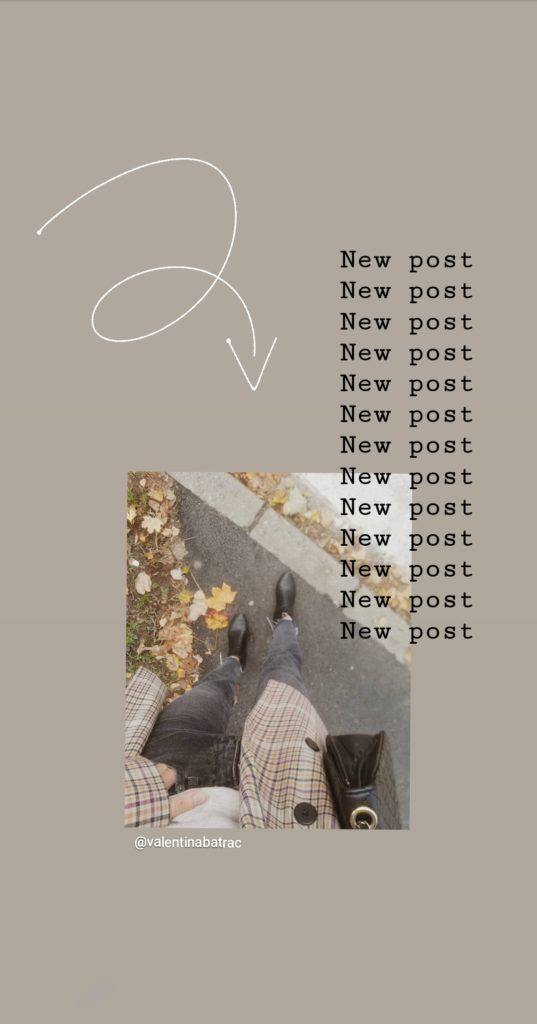 Once you have your picture or video, use the features at the top to edit it.
Once you have your picture or video, use the features at the top to edit it.Use these tools to edit/customize your Story pics and vids. Credit: screenshot: instagram
Symbols from left to right:
Save
Add music
Search for a song you want on your Story
Choose which 15-second segment of the song you want
Include lyrics in different fonts/colors or display the album artwork
Add music and show everybody what you're listening to. Credit: screenshot: instagram
Add stickers
Draw/paint:
We may have messed around a bit with the free-draw feature. Credit: screenshot: instagram
Add text
Type custom text to overlay on your Story
Apply background
Use different colors
Center or align however you want
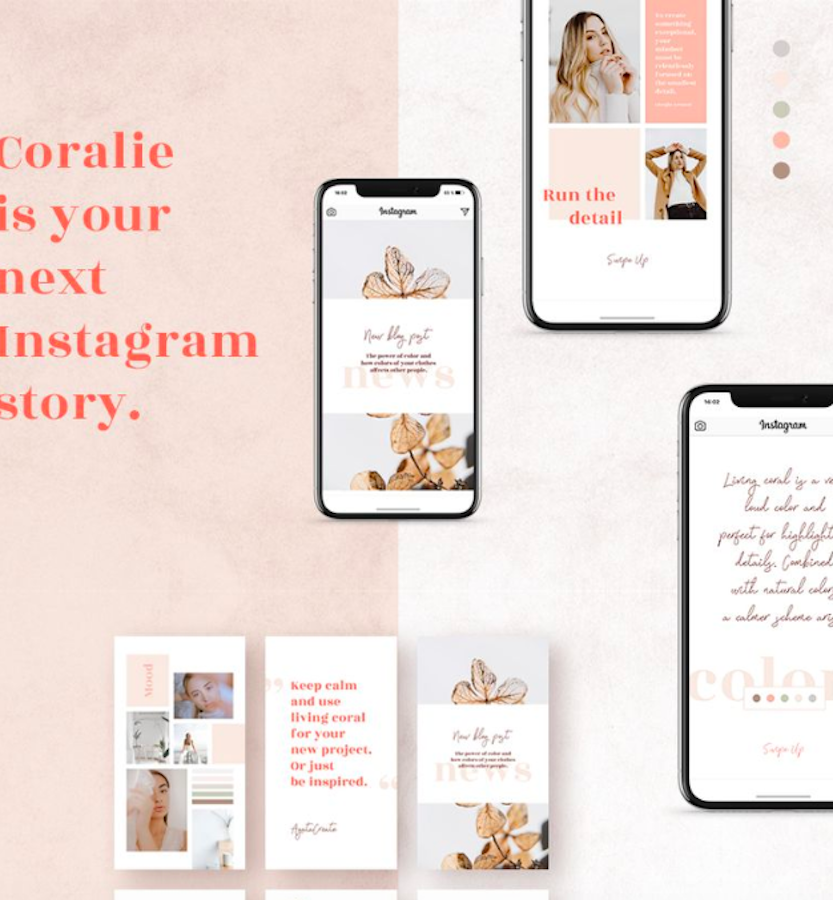 Once your masterpiece is ready, tap "Your Story" in the bottom left corner, and your content will be uploaded to your story!
Once your masterpiece is ready, tap "Your Story" in the bottom left corner, and your content will be uploaded to your story!You can also choose to send it directly to somebody you follow. But otherwise, it's up on your Story for your followers to view for the next 24 hours.
The story is live! At least until I delete it in about five minutes. Credit: screenshot: instagram
A Step-by-Step Guide: Create Playful and Interactive Instagram Stories
(Update on November 14, 2021 at 9:00AM PT: This blog post was published in 2019. For up-to-date information, please visit our Instagram Stories page.)
Read this for creative tips to share playful and interactive stories with your community and delight your audience.
Step 1: Start using stories throughout your day at these 5 moments
Instagram Stories are a playful and attention-grabbing way for people to learn about your business.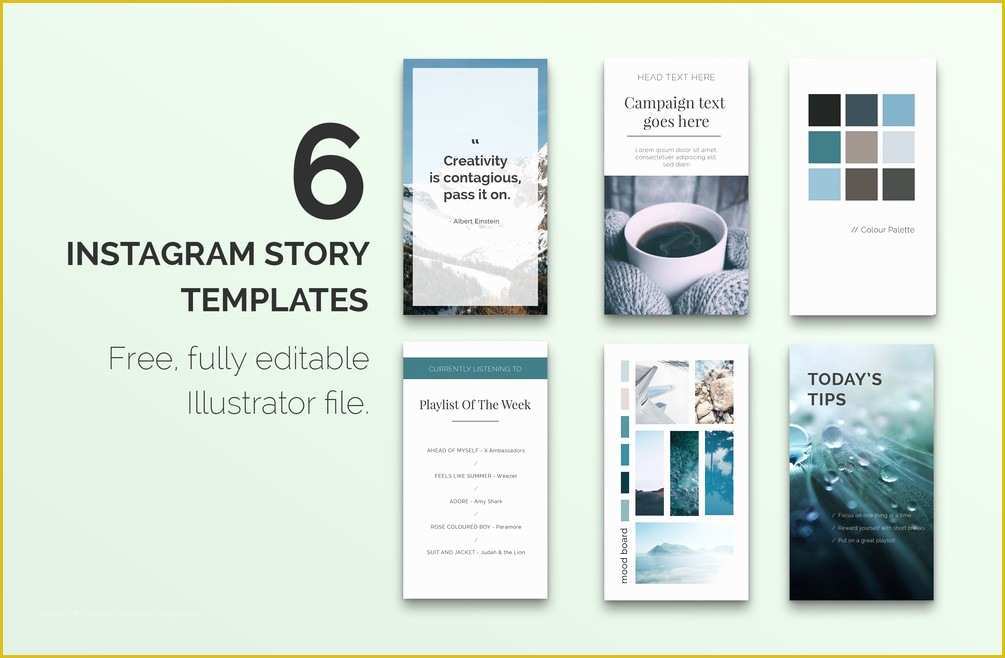 One-third of the most viewed stories come from businesses1.
One-third of the most viewed stories come from businesses1.
If you have never shared photos or videos to your story, learn how to do it here.
Here are 5 ways you can use stories:
Something Went Wrong
We're having trouble playing this video.To watch the video, please upgrade your web browser.
Learn more
Show unfiltered moments of your day.
Give your community an insider’s view of your business with unpolished, behind-the-scenes photos and videos as it happens in real-time. In a study commissioned by Facebook, people across Brazil, Indonesia, the UK and the US were more likely to say they visit stories to see live, unfiltered content.2
Share customer testimonials.
Ask your customers for their reviews for your products and services, and share them in your stories.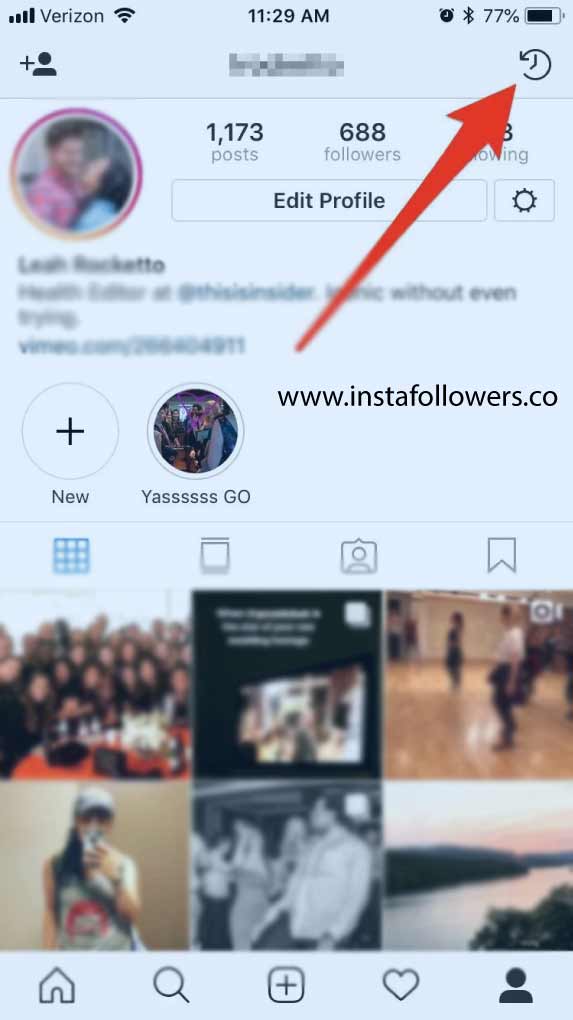
Tell your business story.
You can share the story about how your business got started, your mission, challenges you’ve had to overcome or an anecdote that shows your business personality. Use video or even just text on a plain background.
Feature your products and services.
Take advantage of stories’ full-screen format to show your products, launch new products and announce sales. If you have a service-based business, give people a glimpse of your services. In a study commissioned by Facebook, half of the respondents said they have looked for the product/service on websites where they could buy it after seeing a product/service in a story.3
Share tutorials.
Show people how they can use your products. You can educate people who are considering their purchase while also establishing your expertise in your industry.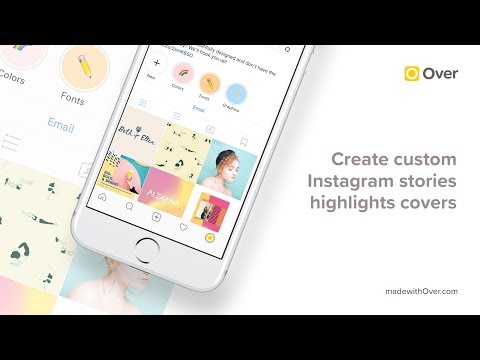
Step 2: Add text to your stories with these 5 tips
Stories offer a variety of tools for people to express themselves and explore their creativity.
Here are 5 creative tips about adding text to your stories:
Mix the colors of your text.
If you are looking for a lighter or darker shade of a color for your text and brush, tap and hold on that color to get more variations of that color at the bottom of your screen.
Match your colors.
Use the eyedrop tool to match the color of your brush or text with your background. Maybe you have a photo of your product and would like the color of your caption to match. To find the eyedrop tool, tap the tool on the left of your color palette and drag it to the color you want to match with your text or brush.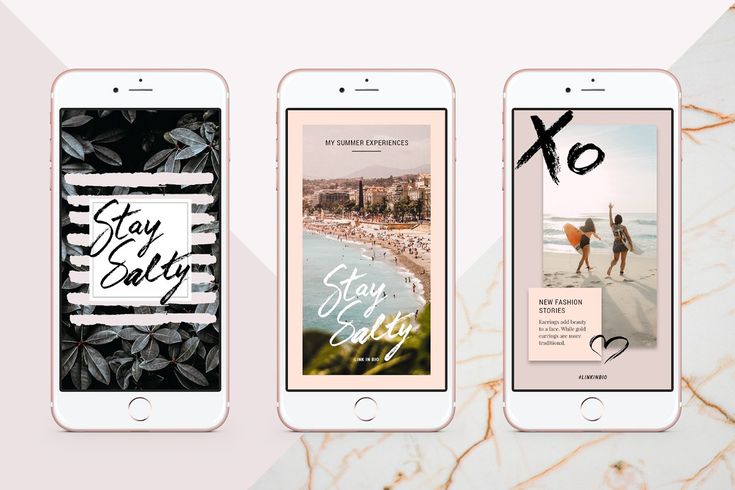
Make your text stand out when color blocking.
Color blocking is when you include a colored background with your text overlaid on top in a contrasting color. To add a colored background to your text, tap
at the top left of your screen. Change the color of your text by selecting it all, while keeping the color of the background the same.
Stack your text.
Type out one word, then type out the exact word and just change the color for that word. Then stack it onto one another to give it the word a shadow effect.
Use Create to make gradient backgrounds.
If you want to make a text-based story rather than a photo or video-based story, pick a colorful gradient background for your text with Create, which is at the bottom of your screen.
Step 3: Add playful stickers to your stories with these 3 tips
Add stickers to make your stories more playful. Here are 3 ways you can use stickers in your stories.
Here are 3 ways you can use stickers in your stories.
Learn more about stickers here.
Express how you feel.
Use mood or emoji stickers to display how you’re feeling. You can even add a selfie sticker if you want to include your real-time feelings by tapping and taking a photo of yourself for a sticker.
Tell people where you are.
Use the location sticker to tag the location of your business, whether that be your city or actual business location. Remember that adding a location sticker will also add your story to that location’s page, which allows people to discover your business. Learn more about location pages here.
To set up a location for your business address, your Instagram account must be connected to a Facebook Page that you manage.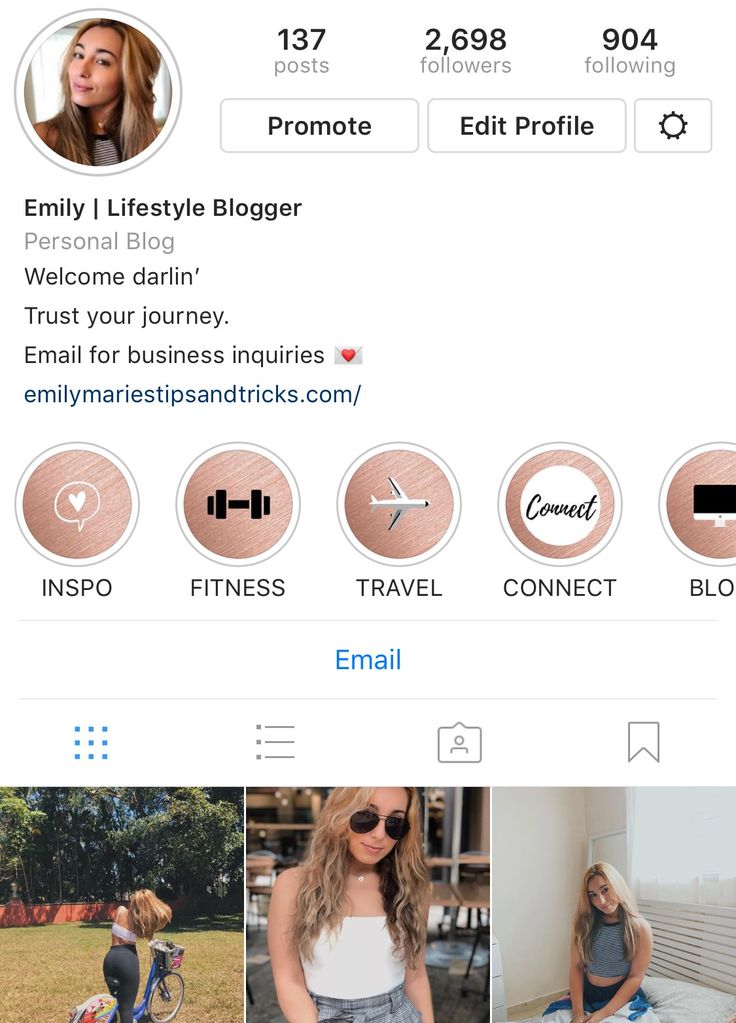 Learn how to do that here. The Facebook Page you manage must have a physical location associated with it. After linking accounts, the location will populate on Instagram.
Learn how to do that here. The Facebook Page you manage must have a physical location associated with it. After linking accounts, the location will populate on Instagram.
Have fun with GIFs.
Search through the GIPHY library to add an animated GIF sticker to your photo or video. From bouncing letters and twirling hearts to dancing cats and pizza in space, these animated stickers help you make any photo or video funny, interesting or creative.
Step 4: Make your stories more interactive with these 6 tips
Stories’ interactive features allow your community to directly engage with your business. Here are 6 ways you can create interactive stories:
Go live.
Use stories’ Live feature to interact with your customers in real-time. For instance, show a glimpse of what goes on behind-the-scenes at your business or host live tutorials. Don’t forget to announce it ahead of time so your community can tune in.
Don’t forget to announce it ahead of time so your community can tune in.
Create buzz using the countdown sticker.
If you have a product launch or an event coming up, use the countdown sticker in your stories to let your followers count down to the special moment. Your followers can also choose to be reminded when the countdown is over, and join in the celebration.
Host a Q&A session.
Use the question sticker to open it up to your community. Share your responses in following stories for the rest of your community to read. You can also go live to answer questions in real-time.
Poll your community.
Use the poll sticker so you can learn specifically about likes and dislikes in your community. You can even use this sticker in your promoted stories.
Encourage your customers to directly respond to you.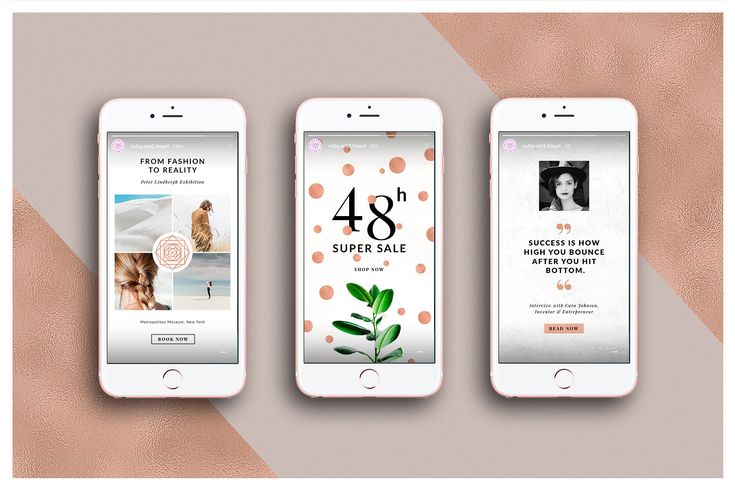
1 in 3 Instagram Stories results in a message on Direct,1 so remind your community that they can easily connect with your business by responding to your stories.
Make quizzes for your community.
Use the quiz sticker to create multiple-choice questions for your followers. You can test your community on industry trivia, or even create questions about your products or services.
Step 5: Take your stories to the next level with 3 advanced tips
Use these creative tools to create stories that surprise and delight your audience – these may take more practice to master. Here are 3 advanced tips you can try to trick people’s minds:
Something Went Wrong
We're having trouble playing this video.To watch the video, please upgrade your web browser.
Learn more
Something Went Wrong
We're having trouble playing this video. To watch the video, please upgrade your web browser.
To watch the video, please upgrade your web browser.
Learn more
Add a gradient.
Create a rainbow gradient effect across your text with this hack. This takes two hands and some practice.
1. Tap to select all the text.
2. Finger one: Tap and hold any color
3. Finger two: Tap and hold end of text selector
4. Now move both fingers at the same speed. You’re going to simultaneously deselect all the text while also moving your finger through the gradient.
Something Went Wrong
We're having trouble playing this video.To watch the video, please upgrade your web browser.
Learn more
Pin floating words and stickers to your stories.
Take a video with movement then add a sticker or text. Tap and hold the object (sticker or text) to pin the object – the video will keep playing, but the objects will stay in place. More contrast between the object and the background is better.
Tap and hold the object (sticker or text) to pin the object – the video will keep playing, but the objects will stay in place. More contrast between the object and the background is better.
Something Went Wrong
We're having trouble playing this video.To watch the video, please upgrade your web browser.
Learn more
Record your screen to create animated stories.
Try this trick to really boggle people’s minds. Play around with GIFs and stickers and record your screen while doing it. This trick is only possible with iPhones with iOS 11.
1. Turn Screen Recording on by following this path: Settings > Control Centre > Customize Controls + Screen Recording
2. Tap to record and shoot your screen motion.
3. Edit your story to create the animation you want.
4. Upload the edited clip from your tray and add to your story.
How to make an Instagram story from your phone and computer
In this article I will tell you how to make an Instagram story and show you how to post a story from your phone or computer. Let's see all the features of the story editor - I'm sure you didn't know about some of them.
- How to make stories on Instagram from your phone
- How to take a story on Instagram
- Modes and effects for shooting stories on Instagram nine0007
- How to edit stories on Instagram
- How to post a story on Instagram
- How to add story to instagram from computer
- Autoposting services
- Browser
How to make stories on Instagram from your phone
The easiest way is to post a story on Instagram through a mobile application. You will need the official Instagram app, download it from the Play Market or the App Store. We install, log in or register, draw up a profile if necessary. nine0004
Article on the topic: "Instagram design: how to make your profile attractive to the audience."
How to make a story on Instagram
There are three ways to exit the Instagram story creation window. The first is to click on the plus icon in the bottom bar of the app.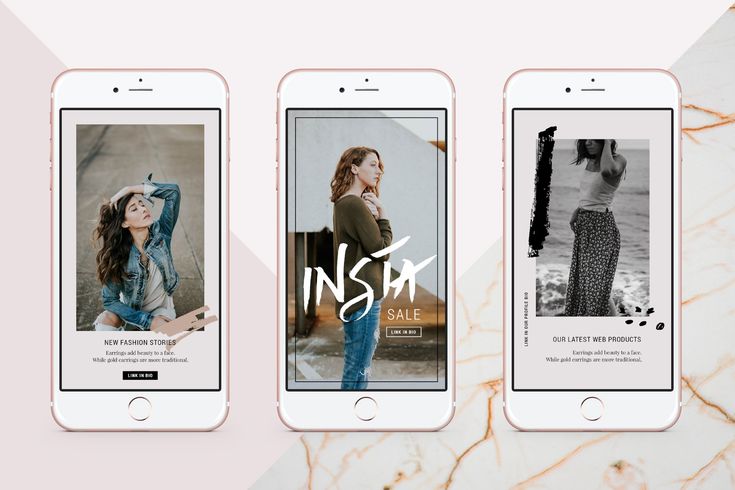 The second is to go to the main page (the section with the house icon) and click on the circle with your avatar.
The second is to go to the main page (the section with the house icon) and click on the circle with your avatar.
The third way is to drag the main page to the right.
Dragging the screen to the right also opens the history creation windowIn all three ways, you go to a window from which you can create not only a story, but also a post, and also start a live broadcast:
From one editor, you can create a post, a story, or start a live broadcast video, or shoot them directly from this window. To select ready-made materials, click on the square gallery icon in the lower left corner. Through the icon in the lower left corner, you can go to the media gallery on your phone and select files from thereYou can select one file or several at once, to do this, click the "Select Multiple" button, it looks like two squares superimposed on each other.
This is what the "Select Multiple" button looks like. If you want to remove material, use the round button at the bottom center. To take a photo, click on it. To shoot a video, press and hold for as long as you need. A colored bar will run along the edge of the button: one full circle of it is equal to one full story duration. This will help you fit the video at the right time. nine0004 Hold down the button to take a video. Short press to take a photo
To take a photo, click on it. To shoot a video, press and hold for as long as you need. A colored bar will run along the edge of the button: one full circle of it is equal to one full story duration. This will help you fit the video at the right time. nine0004 Hold down the button to take a video. Short press to take a photo
Discover Chatbot
Build auto sales funnels and answer user questions using a chat bot on Facebook, VK and Telegram.
Modes and effects for shooting stories on Instagram
Instagram has more and more features for decorating stories: effects, shooting modes, elements that can be used to decorate a story. I'll tell you about all these functions in order.
Shooting Effects - a row of circles at the bottom near the capture button. To the right of it are pre-installed effects, to the left - added by you. How to add an effect, I'll tell you further.
Effects create a background, add snow or hearts to videos and photos, and change the color of the frame or face in the frame Each of the circles will add a visual or sound effect to the photo or video you take through the application.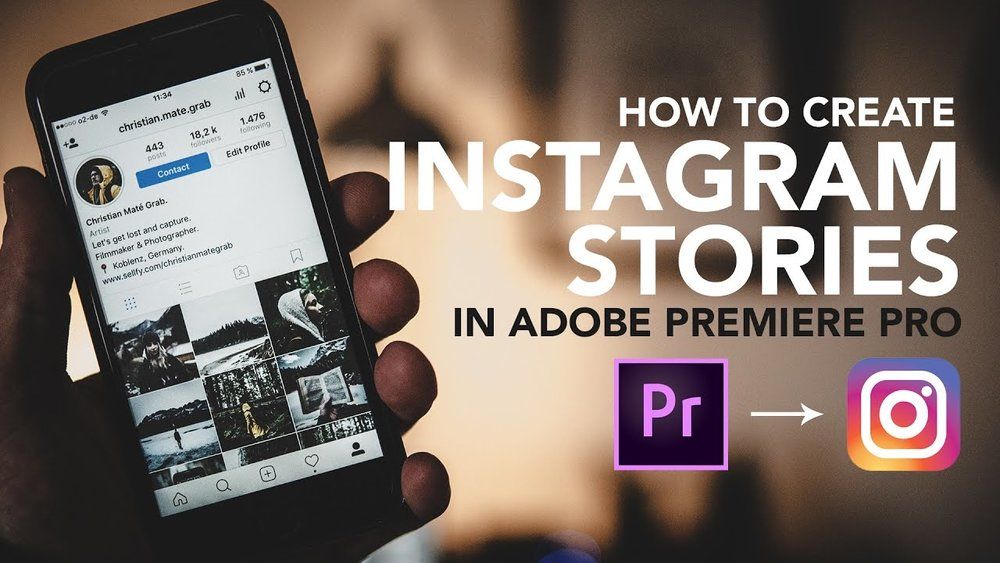 Many of them are interactive: for example, masks that are applied to the user's face and change along with facial expressions. nine0004 Interactive masks react to your facial expressions and change with it
Many of them are interactive: for example, masks that are applied to the user's face and change along with facial expressions. nine0004 Interactive masks react to your facial expressions and change with it
Life hacks on effects:
- When editing, you can reset the effect by clicking on the cross above the circle. Then go back to the top of the list. Convenient not to scroll to the beginning.
- You can add new effects to yourself. To do this, scroll through the filters to the end - there will be a magnifying glass icon that will take you to the gallery. You can also add a filter from someone else's story, just click on its name. The added filters will be displayed to the left of the capture button. nine0007
Shooting modes - icons on the left. They can be used to create another fun video effect, such as a boomerang video loop or zoom video.
Shooting mode options. This is not the whole list - expand it by clicking on the arrow at the bottomHere is a list of available modes:
- Text - text, GIF or sticker on a colored background.
 A quick option to create a poll, vote, or wish someone a happy birthday.
A quick option to create a poll, vote, or wish someone a happy birthday. - Boomerang is a short looped video. nine0007
- Collage - several photos on one screen. Here you can combine materials: shoot something from the application, and choose something from the gallery on your phone.
- Shooting from multiple sources - Capture multiple stories in a row, each with different effects.
- Level - grid to level the camera when shooting. This mode can be combined with any of the list.
- Photo booth - video of four successive shots.
- Superzoom - video with automatic zoom. nine0007
- Hands free - a mode for shooting long videos in stories. With it, you do not need to record each story separately: just turn on the mode and shoot as much as you need.
Some modes have additional settings. For example, in a collage, you can select several grid options, and in a photo booth, an imitation of different photographic film.
How to edit stories on Instagram
When you have taken a photo or selected it from the gallery, the final editing is in progress. You can add an effect, text, stickers and gifs to stories, draw something and add a link. nine0004
I'll show you how to edit stories on Instagram using different functions.
Color filter. It can be changed by moving your finger left or right. Just scroll to the right filter.
To apply a color filter, swipe left or right on the screen until you find the one you wantEffects - button with a smiley face and two stars Here they are similar to shooting effects - here, too, there are masks, filters with snowflakes, with color changes, and so on. nine0004 The mustache effect is amazing on me 🙂
Please note that if you have already used the effect when shooting, you cannot add an additional effect to the video or photo while editing so that they do not conflict. You just won't have an add effect button.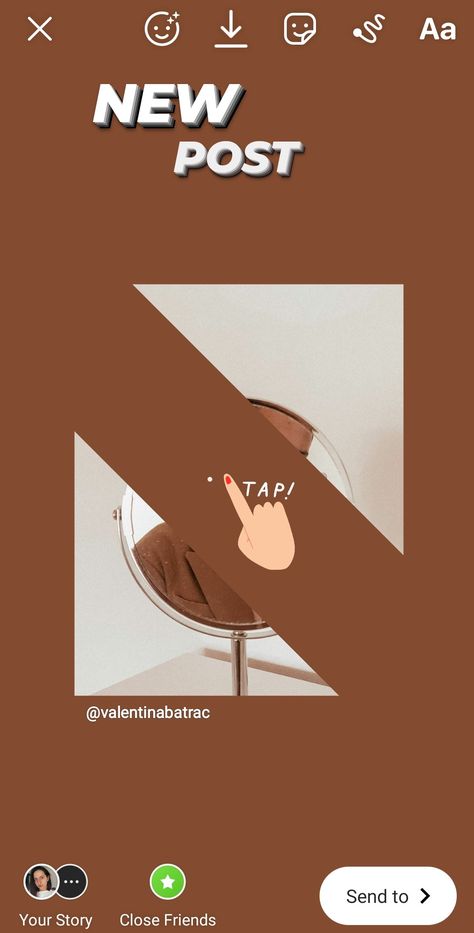
Link is a chain link button. On a personal account, you can only add a link to a video from your IGTV. You can add external links on the account of the author or business, but on condition that the audience is more than 10,000 subscribers. nine0004 Button for adding a link
Download - button with an arrow . With its help, you can download the story that you have turned out to your phone.
If you want to save the result to your phone, click on the arrow Sticker or gif - icon of a rectangle with a curved corner . Through this button you can add a so-called sticker, also known as a sticker. With the help of a sticker, you can beautifully design a hashtag, mark a geolocation or another account, make a test, vote or poll. The element can be made larger or smaller and rotated, filled with your own text.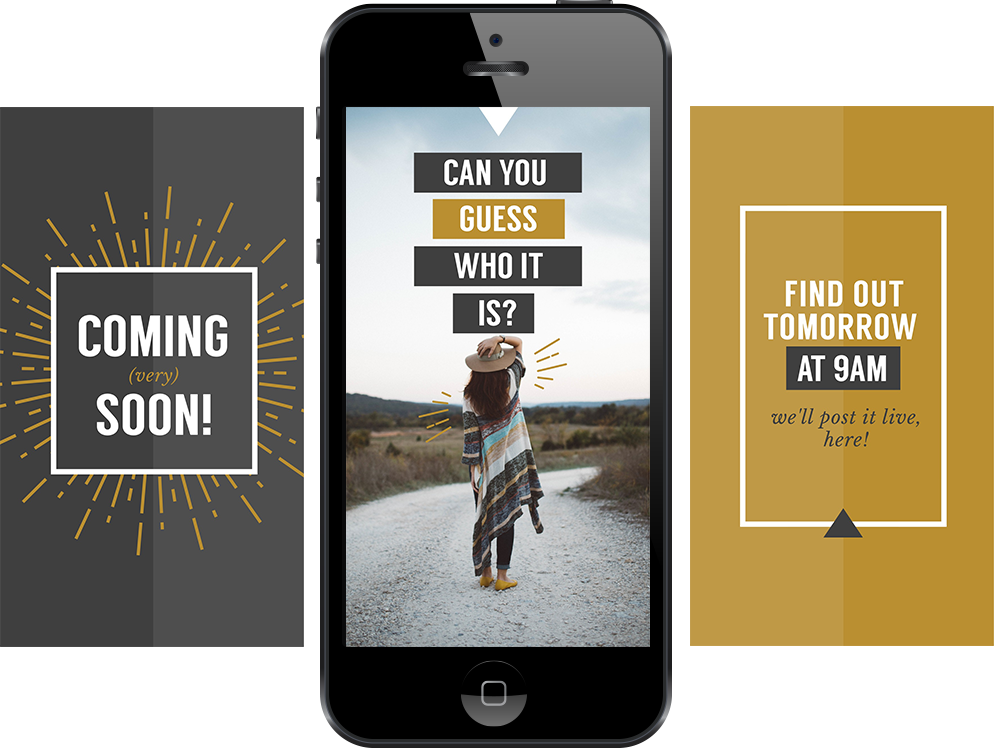 If you want to delete an added item, drag it to the bottom of the screen, where the trash can icon will appear. nine0004 The sticker will help you make a beautiful hashtag and at the same time suggest popular options.
If you want to delete an added item, drag it to the bottom of the screen, where the trash can icon will appear. nine0004 The sticker will help you make a beautiful hashtag and at the same time suggest popular options.
Here you can also find a gif, they are pulled from the Giphy service. Press the magnifying glass button labeled GIF, select a GIF from the list, or search by keyword.
Select GIFs from the list or search for the ones you need by keywordsYou can also take a photo and attach it as a sticker, to do this, press the button with the camera. Take a photo and just like with a sticker or GIF, adjust the size, tilt and place. nine0004 A sticker with a camera icon is needed to add another photo to the photo.
Marker. Using a marker, you can draw something on the story. There are several types of lines and an eraser, you can choose the thickness and color of the marker.
Choose line type, color, thickness and draw directly on video or photo Text.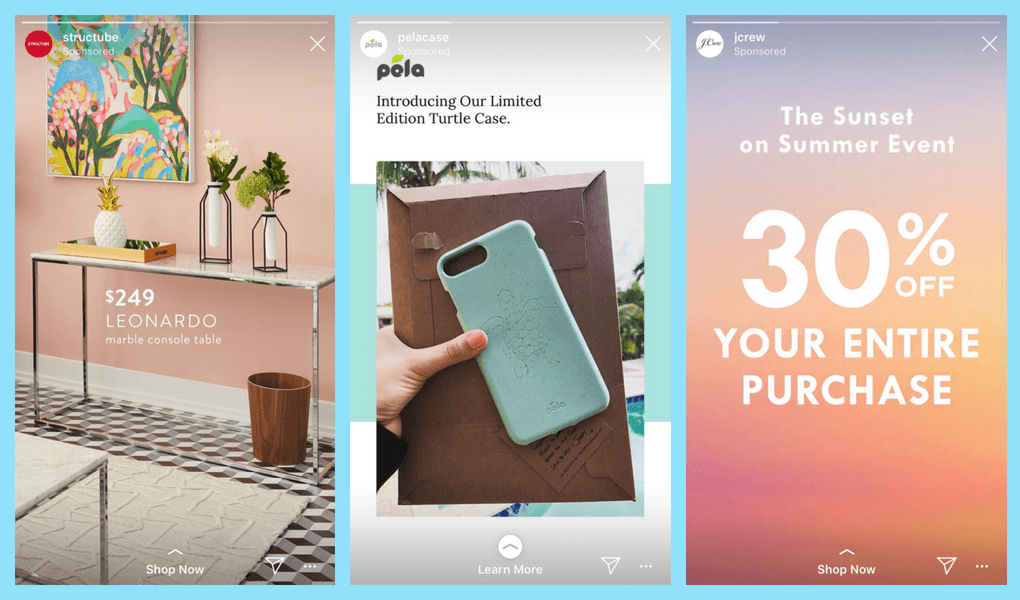 Write the desired text and edit. There are three options here. Left aligns text to the edge or center. The middle one is responsible for changing the font or its color. Right - adds effects to the font. nine0004 Write, arrange, move the text
Write the desired text and edit. There are three options here. Left aligns text to the edge or center. The middle one is responsible for changing the font or its color. Right - adds effects to the font. nine0004 Write, arrange, move the text
Life hack. To quickly add text, click anywhere in the editor. The Add Text window will open.
Please note: when you move elements on the story, the editor shows guides at the edges. It’s better not to step behind them, otherwise the element may be partially hidden - for example, in the upper left corner it will be covered by your avatar.
Guides are shown when moving an element to the edge of the screenSound. If you shot a video with sound, there will be an additional button to turn it off. nine0004 If you need to turn off the sound of the video, click the speaker icon
That's all the settings. Now you can start publishing.
Important! Read our article about the features and interesting features of Instagram stories - we talked about invisible stickers, time-saving templates, delayed posting and other useful things.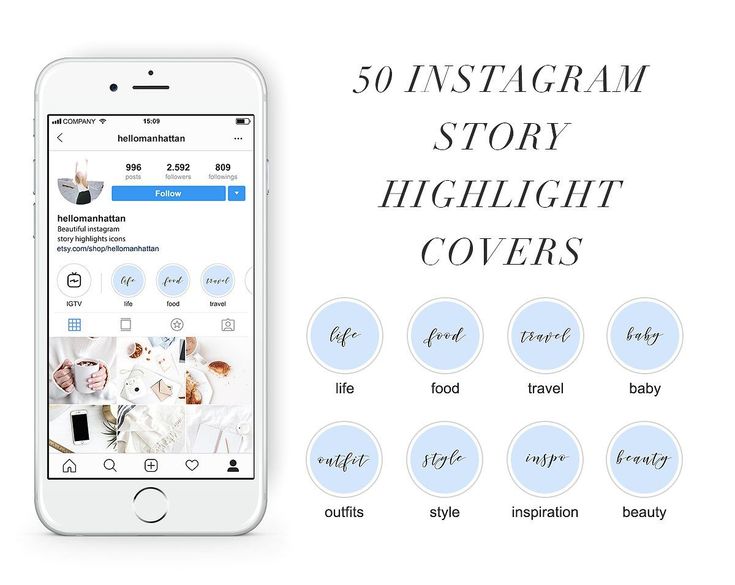
Email Automation
Send chains of trigger messages of welcome, abandoned cart, reactivation, combining email, SMS and web push within one chain. nine0004
How to post a story on Instagram
Stories publishing settings are located under the gear in the upper left corner. Here you can choose:
- people who won't see your stories;
- close friends to show stories only to them, if desired;
- who can respond to your stories;
- whether to save your stories and live broadcasts and where;
- whether other people can share your stories;
- whether you want to automatically post your story to Facebook as well (for this, you need to link Instagram and Facebook). nine0007
There are three options for posting: post to everyone, post to your friends list, send a private message.
- "Share for everyone" - the story will immediately appear in the general list, and all your subscribers will see it, except those added to the black list.
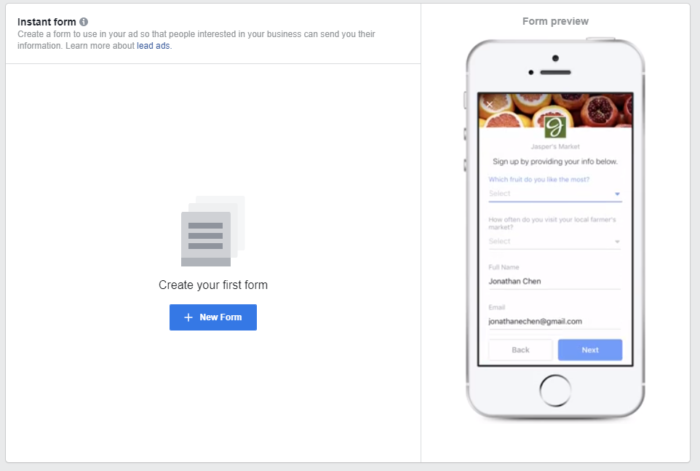
- "Publish to friends" - the story will also appear in the story feed, but only those whom you have added to the list of close friends will see it. nine0007
- "Recipients" - go to the list of your subscribers. There will be everyone you can send a private message to.
How to add a story to Instagram from a computer
I will show two options - through the auto-posting service and directly through the Instagram website.
Auto-posting services
Some social media auto-posting services support posting stories to Instagram. Try:
- SMMplanner,
- Amplifr,
- Parasite,
- InSMM,
- Only console.
However, in most services, the function of publishing stories is only to upload a photo or video. From the above list, only Parasite and SMMplanner support more or less advanced design: add text or gif, see how the story will look after publication.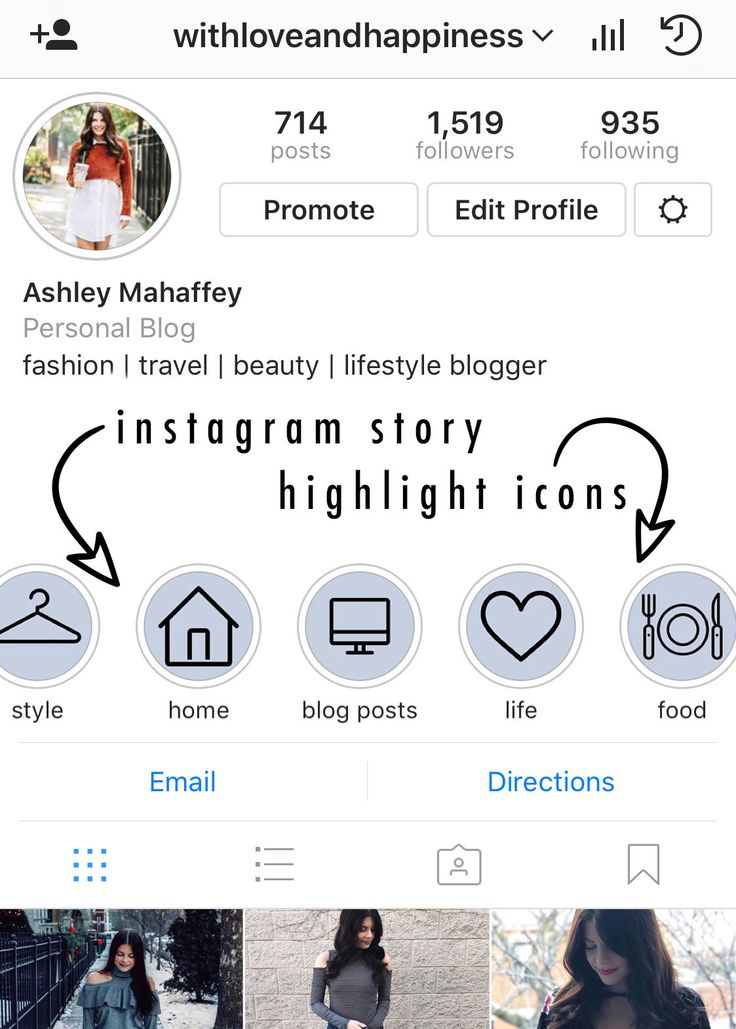
Please note! In order not to screw up with the size of the picture, save yourself our cheat sheet on picture sizes for social networks. nine0004
Browser
If you want to post a story on Instagram without any frills, post directly through your browser. To do this, you need to go into the simulation of viewing from a mobile device, this is called the adaptive design mode, and it definitely exists in Chrome, Opera, Firefox. I'll show you how to do it in Firefox.
We go to the Instagram website and log in to the desired profile. Then we press the key combination Ctrl_Shift + I, it will open the developer panel. In this panel, you need to find the devices icon - it is at the top of the panel, it shows a phone and a tablet. nine0004 Turn on the mode with the button with the image of the phone and tablet in the developer panel
The site will look like you opened it on mobile, and the mode settings panel will appear on top. Here you need to select some kind of mobile device so that the buttons for creating posts appear, as in a mobile application.
I'll choose the first option, Galaxy. Now the site finally looks like a mobile application - there is a panel at the bottom, and my avatar appeared at the top, which you can click on to create a story. nine0004 Now the site looks like you are in a mobile application
Click on your avatar at the top. The site will immediately prompt you to select a file from your computer, the file you selected will open in the story editor. Please note that the editing functionality here is severely curtailed: in my case, only four gifs were available in the stickers, and the elements added to the photo could not even be moved. At the end, click on the inscription "Complete the story" at the bottom of the screen, and it appears in the feed. nine0004 We upload a media file from a computer and publish a story
Now you know how to design your stories and upload them both from your phone and from a computer, which means you will always be in touch with subscribers. And do not forget about other channels of communication with customers: chat bots in messengers, automatic chains of email newsletters will work even when you are on vacation. Sign up with SendPulse and create them for free!
And do not forget about other channels of communication with customers: chat bots in messengers, automatic chains of email newsletters will work even when you are on vacation. Sign up with SendPulse and create them for free!
How to make and add stories to 📷Instagram, current settings
We continue the series of articles “Instagram for the teapot”. Simple instructions on how to properly use the functionality and much more. Next topic: “How to add a story on Instagram”.
Content
- How to create and upload stories
- How to add music to a story
- Modes and techniques for creating stories
- How stories differ from profile posts
- How to view stories
You can upload photos and videos to Stories up to 15 seconds. A new publication is displayed in the top menu during the day. It can be viewed and commented on. Let's take a closer look at how to add stories to Instagram .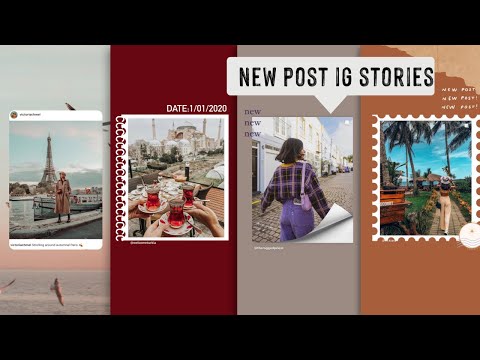
How to create and upload stories?
1. Launch Instagram on your mobile device: smartphone or tablet. On the main page of the mobile application, we look for our avatar with the “+” sign and click on it, or, being on the main page of the application, we simply swipe to the right.
2. Create a post using the activated camera. To do this, click on the big white round button below. One click - photo, with a delay - video. From the same window, you can go to the gallery and select a picture or video from there for the story. The gallery is accessible through the icon in the lower left corner. Also, using the icon in the lower right corner, you can change the front camera to the main one and vice versa. nine0004
3. Edit: add masks and special effects using the top line tools.
4. It remains only to post on Instagram. To do this, we are looking for our avatar at the very bottom left, and under it the signature “Your story”. Click. Everybody! Published.
To add another story, swipe right again from the main page of the Instagram app.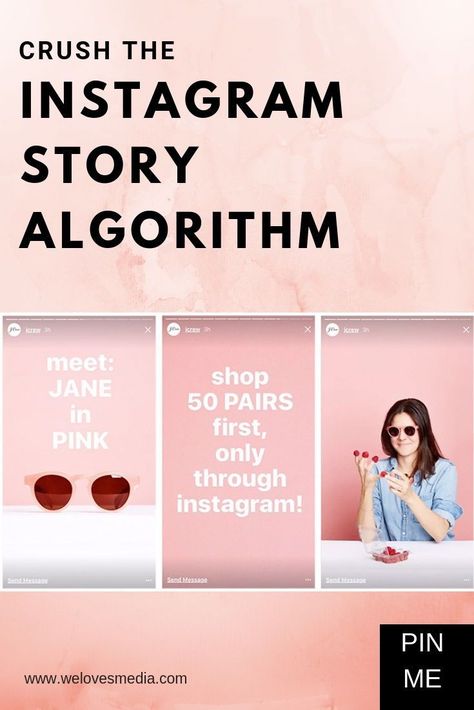
Attention! You cannot add history from a computer - only viewing is available on its screen.
How do I add music to a story? nine0024
It's easy to upload a video with music to stories on any device. No additional programs need to be downloaded.
- Before recording a post, turn on the built-in player and select a track.
- Start a survey as described above.
- The phone will record music from the built-in speaker.
Adjust the sound in advance. Too loud significantly reduces the quality of the frames.
Modes and techniques for creating stories
- Normal. We just shoot as described above without adding masks and effects.
- Creation. This includes text, gifs, the “on this day” tag (an instagram for the same date of the previous year), the “mention” tag, etc.
- Live. Video broadcasting with connecting to the communication of the audience: guests, friends, subscribers. During the broadcast, comments, questions and answers are added online.

- Boomerang. This and other modes are selected before it is launched in the line under the big white button. In the example, "normal" (aka standard) is selected. One line shift to the left and in front of us is a boomerang. It provides for quick photographing several times in a row and gluing a photo sequence that scrolls back and forth. nine0007
- Collage. Up to 6 photos on one screen at the same time. It will be different frames or the same one, borrowed from the gallery or new ones - it's up to you.
- Free hands. A very handy option! It is not necessary to keep the start button pressed. It is enough to click on it once and that's it - the recording has begun.
- Focus. The option is for portraits.
- Superzoom. The camera zooms in and out of the subject with music and additional effects applied.
- Reverse. We are talking about the demonstration of the filmed series in reverse order. The effect is only rendered on preview.
 nine0007
nine0007
What is the difference between stories and profile photos and videos?
Do not confuse files uploaded to instagram and his stories. In the first case, they remain there for the period you need (until they are deleted). The second store only 24 hours.
1. You can extend the "shelf life" by changing the settings. Do you see under the proposal to edit the “Actual” profile? In it, we mark interesting files with a “+”.
2. You can save someone else's post in two ways: record directly from the screen or by downloading a special application. Instagram itself does not provide such a function. nine0004
3. You can save photos and videos in your phone's gallery. To do this, open the story and in the lower right corner and activate the vertical three dots. In the drop-down menu, select "settings" and enable all relevant options in the window that opens.
Here you can also publish the footage in the form of a traditional post. All you have to do is select "Share to Post".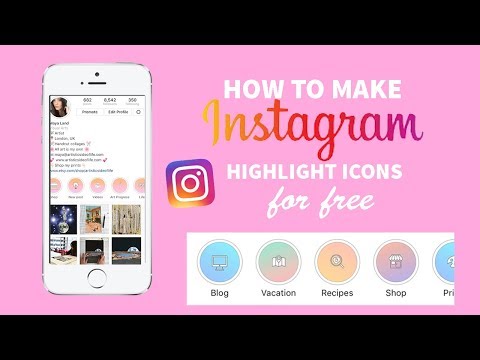
4. Restrictions are set: only for close friends, comments allowed or not. All of them are launched according to the above instructions. nine0004
5. The number of created and published stories is not limited. 20 in a row? Why not add more?
How to view stories on Instagram?
Unlike creating and uploading, you can watch Instagram not only from your phone, but also from your computer. Let's consider both methods.
We watch Instagram stories from the phone
As soon as one of the friends starts the story, his avatar will immediately be highlighted in red. After viewing, the frame will disappear. Broadcasts for a limited circle of viewers are highlighted in green. nine0004
Viewing photos and videos is easy - one click on the highlighted icon, and you are in the stories of this profile. To see all user uploads, scroll the page to the left.
If you don't want to see someone's story, you can temporarily block it. This is done as follows: click with a delay on the user's avatar, the following menu will open:
Select "hide" and until the next changes, his profile will not be available to you.