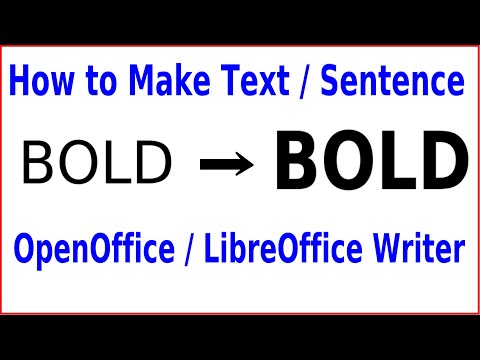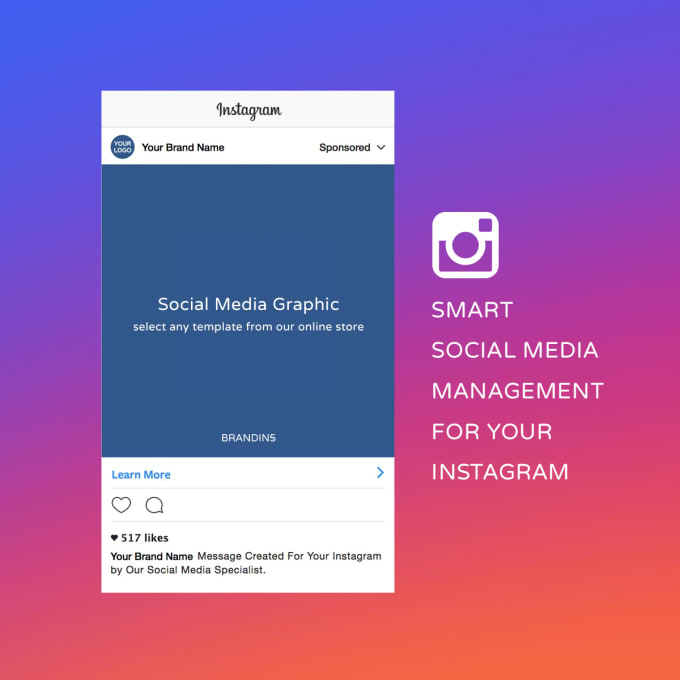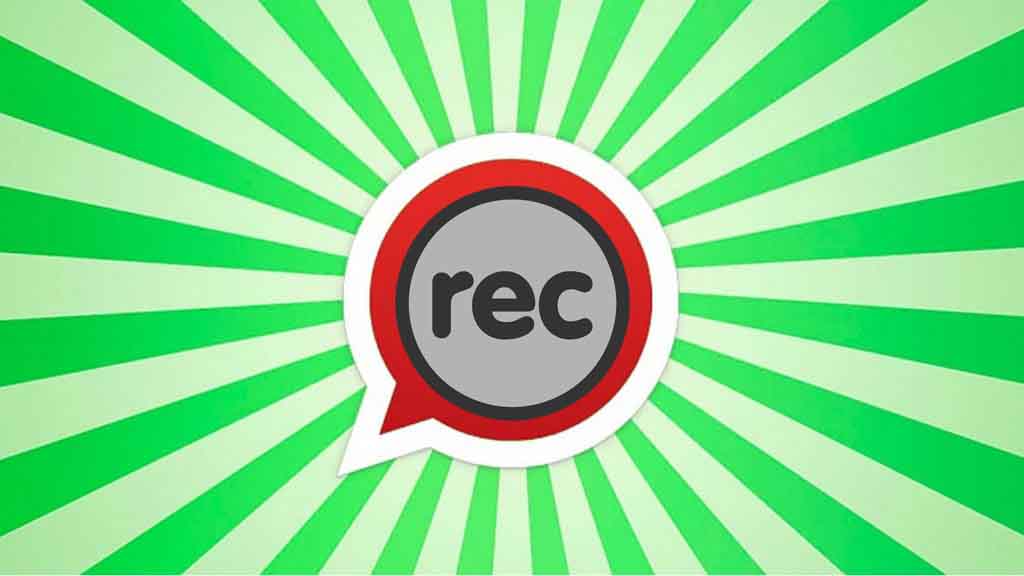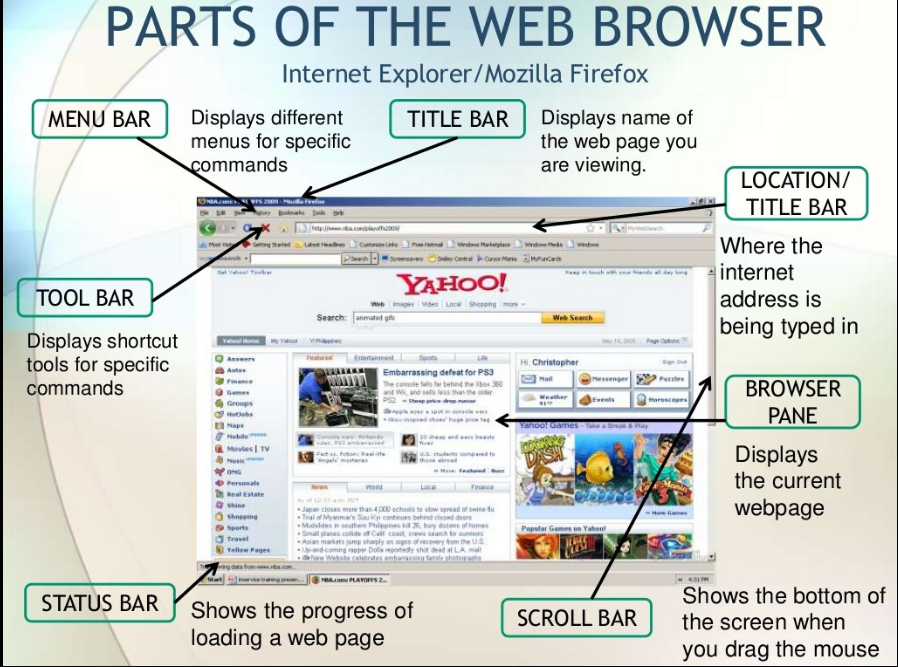How to make text bold in facebook ads
How do I make bold text on Facebook?
Overview
Using bold text on Facebook is a unique way to make your words stand out. This guide explains how to create bold text in a few different places on Facebook, including: posts, comments, notes, on your profile, and in Messenger.
Facebook doesn't have built in ways to create bold text (except for in Notes). So, in order to make bold text on Facebook, you'll need to generate unicode bold text. This guide will show you how to generate unicode bold text with YayText’s bold text generator.
A word of warning: while most people won't have any issues seeing your unicode bold text, certain browsers and platforms (like some versions of Android) might have problems. Users who can't see unicode's bold letters will see their system's default replacement character (usually boxes or questions marks) instead.
Posts (aka. status updates, news feed stories, wall posts) are a core feature of Facebook. Posts are the most common place where people want to use bold text. Comments (the discussions threads where people reply to posts) are another spot where people might want make text bold. Notes are similar to posts, but used for longer article-length content. Notes aren't nearly as popular as posts. Notes are the only spot where Facebook offers a "native" bolding solution, which won't require YayText's unicode bold text tool. Other spots where people might want to use bold text are in their profile (ie. the about me section), or in 1-on-1 chats in Facebook messenger.
Bold in posts (normal text)
-
Step 1: Write your post
Just write your text as you normally would. Don't hit post yet!
-
Step 2: Get your bold text
In a new tab, open up YayText's bold text generator. Enter the text you want bolded into the "Your Text" box. Then click the "copy" button next to the bold style you want to use. Your bold text is now copied to your computer's clipboard. Tip: The "sans" serif style matches Facebook's font the best.
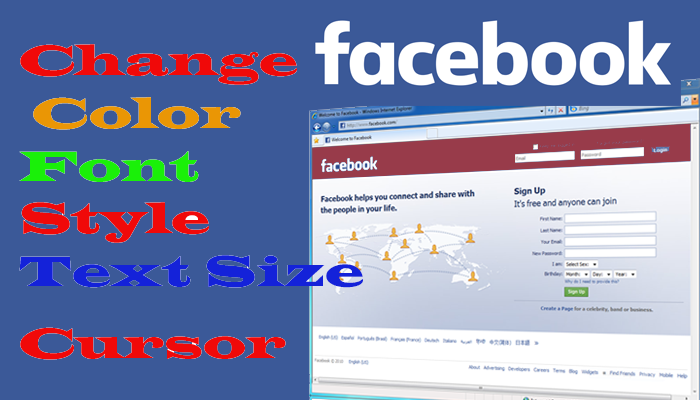 The "serif" style provides more stylistic contrast.
The "serif" style provides more stylistic contrast. -
Step 3: Replace the text in your post
Go back to your post and paste the bold text that you copied in the previous step.
-
Step 4: You're done
You did it, high five! Your post now has bold text!
Bold in posts (large text)
-
Step 1: Write your post
Posts with just a few characters are sometimes displayed in a larger font size. Write your text as you normally would. Keep it short, so it displays in the larger size. Don't hit post yet!
-
Step 2: Get your bold text
In a new tab, open up YayText's bold text generator. Enter the text you want bolded into the "Your Text" box. Then click the "copy" button next to the bold style you want to use. Your bold text is now copied to your computer's clipboard.
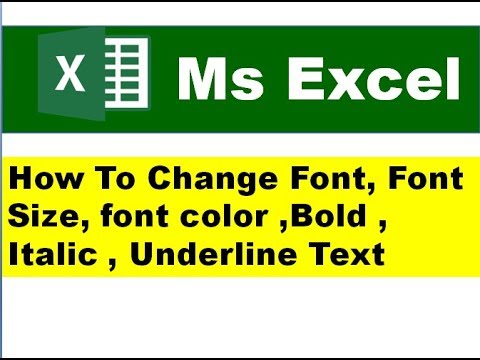 Tip: The "sans" serif style matches Facebook's font the best.
Tip: The "sans" serif style matches Facebook's font the best. -
Step 3: Replace the text in your post
Go back to your post and paste the bold text that you copied in the previous step.
-
Step 4: You're done
Woohoo! Your large post now has bold text!
-
Step 1: Write your comment
Write your comment as you normally would. Don't post it yet!
-
Step 2: Get your bold text
In a new tab, open up YayText's bold text generator. Enter the text you want bolded into the "Your Text" box. Then click the "copy" button next to the bold style you want to use. Your bold text is now copied to your computer's clipboard. Tip: The "sans" serif style matches Facebook's font the best.
-
Step 3: Replace the text in your comment
Go back to your comment and paste the bold text that you copied in the previous step.
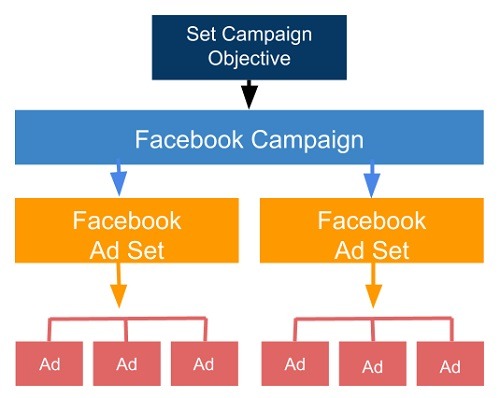 Now you can post it!
Now you can post it! -
Step 4: You're done
Woohoo! Your comment now has bold text!
Bold in notes
-
Step 1: Create a new note
Go to facebook.com/notes and click the "Write a note" button.
-
Step 2: Get your bold text
Select the portion of text you want bolded. And click the "B"
-
Step 4: You're done
Congratulations! Your note now has bold text!
Bold in your Facebook profile
-
Step 1: Edit your profile
-
Step 2: Get your bold text
In a new tab, open up YayText's bold text generator. Enter the text you want bolded into the "Your Text" box. Then click the "copy" button next to the bold style you want to use. Your bold text is now copied to your computer's clipboard.
 Tip: The "sans" serif style matches Facebook's font the best.
Tip: The "sans" serif style matches Facebook's font the best. -
Step 3: Replace the text in your profile
Go back to profile post and paste the bold text that you copied in the previous step.
-
Step 4: You're done
Hey, look at that! Your profile now has bold text!
Bold in your Messenger chat
-
Step 1: Write your message
Write your message as you normally would. Don't post it yet!
-
Step 2: Get your bold text
In a new tab, open up YayText's bold text generator. Enter the text you want bolded into the "Your Text" box. Then click the "copy" button next to the bold style you want to use. Your bold text is now copied to your computer's clipboard. Tip: The "sans" serif style matches Facebook's font the best.
-
Step 3: Replace the text in your message
Go back to your message, and paste the bold text that you copied in the previous step.

-
Step 4: You're done
And... your message now has bold text!
How to use Bold Text in Facebook
How to use Bold Text in FacebookLuke Mead
Social Media
In this tutorial, I show you how to use bold text inside of Facebook.
You can use this anywhere in Facebook, from posts through to ads.
Why use Bold Text in Facebook?
This is one of the best Facebook tricks, because it can help make your Facebook ad or post stand out from amongst the crowd.
I love to use this to help breakup my long Facebook ads. This makes them easier to consume, because I can essentially ad sub-headings inside my ads.
Which is extremely valuable for creating an ad or post that is easy to read & consume.
How to Bold Text inside Facebook
We have to use a Facebook bold text generator, this will output text which we can then copy & paste inside of Facebook.
I like to use Yay Text (their website is from the 90’s) but it works every single time.
1. Write your Text inside a Bold Text Generator
Find yourself a bold text generator, and input the text you want written in bold.
As I’ve mentioned, I like to use Yay Text. But there are plenty of other choices out there.
2. Copy your outputted Bold Text
Once you’ve written your text, the generator should output the text in bold for you to copy.
In my case, I actually have several bold options to choose from.
You want to copy your chosen style.
3. Paste your Bold Text into Facebook
Finally all that is left to do is, simply paste this text into Facebook.
So be creative & use bold text where you need things to stand out.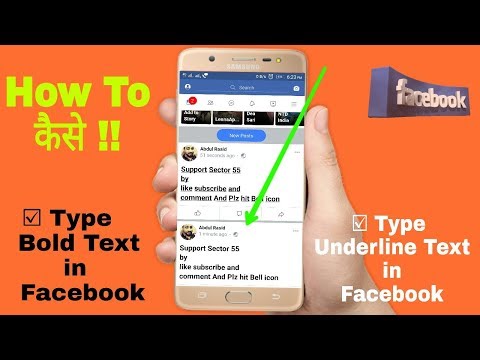
Bold Facebook Text in Post
Bold Facebook text in Ad
Summary of Bold Text inside of Facebook
This is really one of the greatest Facebook hacks.
I’m not sure why Facebook hasn’t implemented as an inbuilt feature, because it would get a lot of use.
If you still need help, I recorded this video tutorial on how to bold text inside of Facebook.
Luke Mead
Hello! I’m Luke, and thanks for being here, I really appreciate the support.
A little bit about me:
I am a digital marketer by trade, but love the outdoors & travel.
I’ve actually got a few little projects I work on.
IPM Media & Luke Mead Marketing are my main “marketingcentric” educational platforms.
But I also run Luke Mead 4x4, where I explore all things outdoors.
Keep in touch:
I recommend you email me at contact@ipmmedia.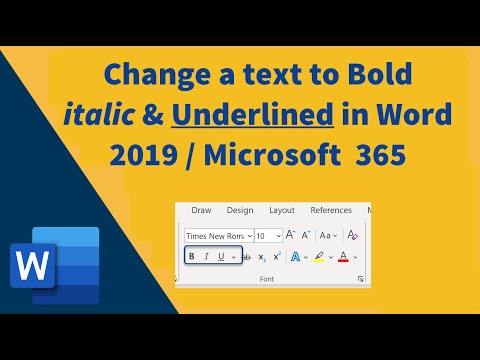 net if you want to get in touch with me!
net if you want to get in touch with me!
Follow me on Instagram!
Connect with me on LinkedIn!
Latest Article
Insert Images into a PDF using Preview on Mac
Advertise with Us
Partner with us - enquire now.
About Us
We’re a no bullshit marketing blog.
Want to Improve your SEO?
Meet Stella SEO, a free digital tool that lets you audit, report & track your SEO.
Analysing IPM Media’s SEO using Stella.
Our Featured Article
Optimise your eCommerce SEO with 5 Practical Tips
Dirt Roads - World Class Automotive & Travel Accessories
10% off shop wide with code IPM10 at Dirt Roads
Learn more
How to Change your Facebook Page Name
Instajet.
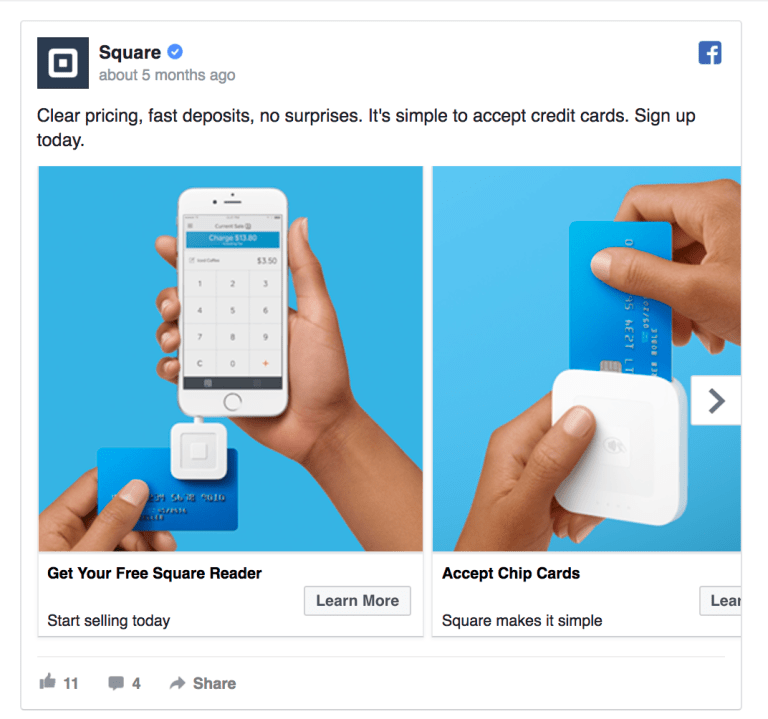 io Tutorial & Review
io Tutorial & Review 👉 How to Bold, Italic and Underline on Facebook
-
Buy Instagram followers
valued at 4.57 out of 5
1.49(€ – 599.00(€ - Deal!
Instagram likes + automatic views
estimated at 4.21 out of 5
From: 19.99(€ / month - Deal!
Buy Instagram likes
valued at 4.68 out of 5
0.79(€ – 249.99(€ - Deal!
Instagram autofollowers
valued at 4.67 out of 5
From: 2.99(€ per week with 1 week free trial
Despite the great progress Facebook has made over the years, there is still no native tool that can put bold, italic or underlined text inside the platform itself. So if you want to know how to bold, italic and underline on facebook You have to resort to some existing alternatives like using specific characters between highlighted words or using a third party app to select the font style you want to apply for each house.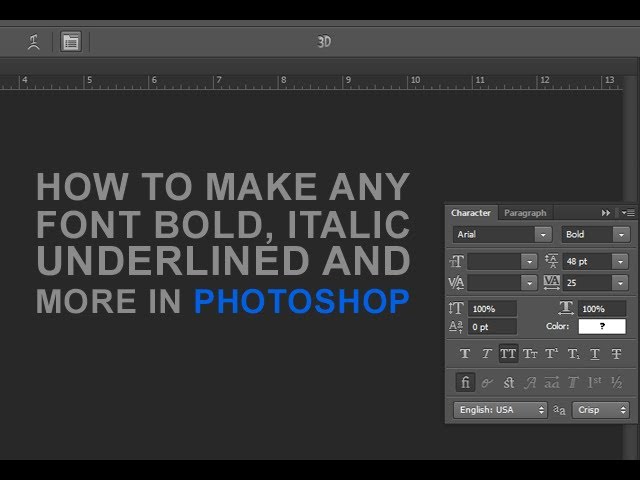
Next, we're going to explain how to write bold, italic, or underline on Facebook. In addition, you will be able to learn in detail about each of the procedures to be followed, both from a mobile device and from a computer. nine0009
How to Bold, Italic, and Underline on Facebook
Next, we will explain how to bold, italic, and underline on Facebook, which can be done both in the web browser itself and in the mobile app. This is because the social network does not have a built-in feature to make text bold, with a few exceptions.
You can make text bold in Messenger using the mobile app, just place the text between sprockets . The downside is that only the person at the computer can see it. In addition, there are also calls notes on Facebook , where you can very easily change the font through a computer.
-
Buy Youtube subscribers
valued at 4.33 out of 5
7.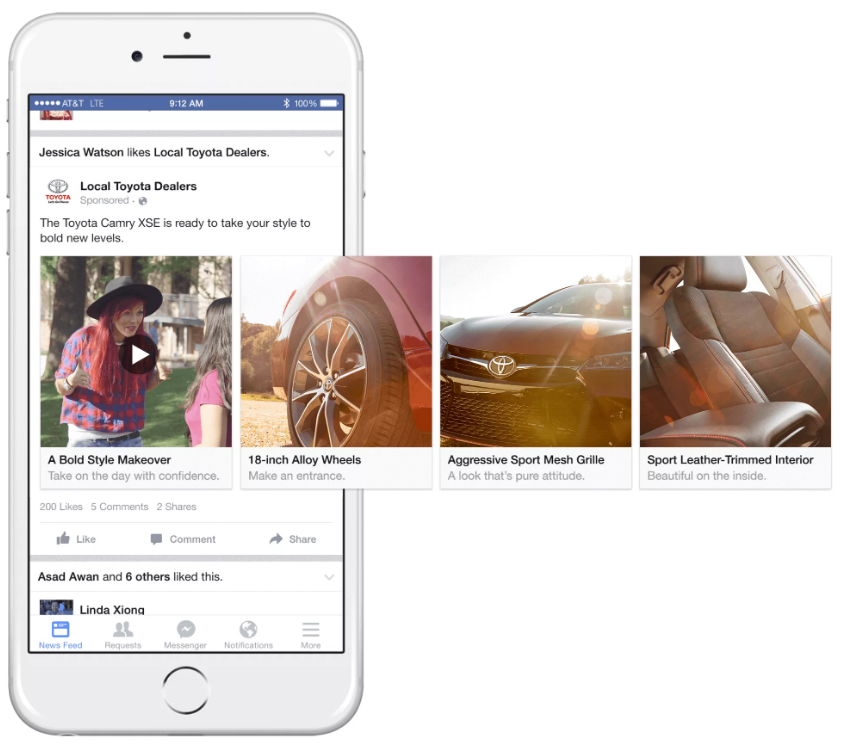 00(€ – 3.849.00(€
00(€ – 3.849.00(€ -
Buy Twitter followers
valued at 3.86 out of 5
1.49(€ – 900.00(€ -
Basic content pack
estimated at 4.00 out of 5
40.00(€ -
Professional content package
valued at 4.00 out of 5
74.99(€
Below we will discuss in detail how to carry out the process in each case so that you can clear any doubts you may have in this regard. nine0009
In posts, profiles, replies or comments
In this case, if you want to know how to bold, italicize and underline on Facebook, you have to use a little trick to be able to enjoy this type of emails in different places of the social networks, such as the biography description, the posts you make on your user wall, group or page, or the comments and responses you give on the platform.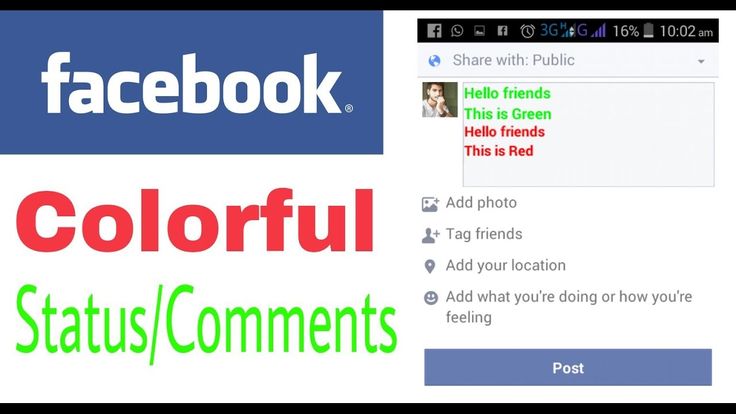 nine0009
nine0009
These spaces will need Converter to be able to personalize text. In this case, you will first need to access the text converter . You can find many of them online, so it will be easy for you to find the one you are looking for. For example, you can use ESTE.
Once you are in it, you just need to start with and write the text you want to put in italics or bold , because everything you write can be converted thanks to this tool. In addition to using italics or bold, you can access different types of fonts that you want to use, so there are various options at your disposal from which you can choose to create texts as you see fit. nine0009
Once you've converted the text, you'll find that you have three options at the top that allow you to select Negrita if you like.
Once this is done, all you have to do to complete it is select and copy the text in the chosen font by pressing the copy button.
Once this is done, you can go to Facebook and paste the text at the desired location from all of the above and it will be pasted by simply pressing Ctrl + V .
These steps will help you enjoy this custom typography in messages, comments, replies, biography description, etc. In addition, they are also suitable and recommended if you are doing it from a smartphone for chats or notes.
In Facebook Messenger
If you want to apply and know how to bold, italic and underline in Facebook Messenger The process is very simple, because for this we only have to resort to using certain commands that allow us to use this function. nine0009
To do this, you must write the desired text between the commands used, so you will have to resort to the following:
- *bold*
- _Italic_
- ~ Underline ~
So in Facebook Messenger you have to access the desired chat and do the following:
- First you have to write the desired message in bold, italics or underline using the appropriate command.
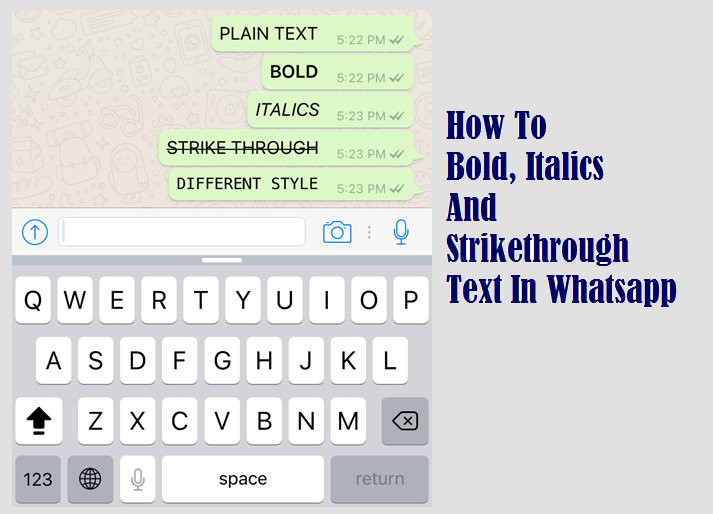 You can use any of the above. nine0014
You can use any of the above. nine0014 - Al send a message The text between the asterisks will be bold, but then the person will see it without them. However, be aware that on the desktop version can only display bold, underlined, or italic fonts. .
In Facebook notes
In the case of Facebook notes , this is a space that allows you to write much longer posts, as is the case with personal blogs. In this sense, it is very easy to change the text to bold and italic. nine0009
In any case, so that you have no doubts, we indicate the steps you must take:
- First you must access Facebook notes from your computer and press the button Write note that you will find at the top.
- You can then add the title you want and start writing and customizing the text.
- To make a piece of text bold, you will only have to select that word or phase with your mouse, and various options will appear in a small pop-up window.
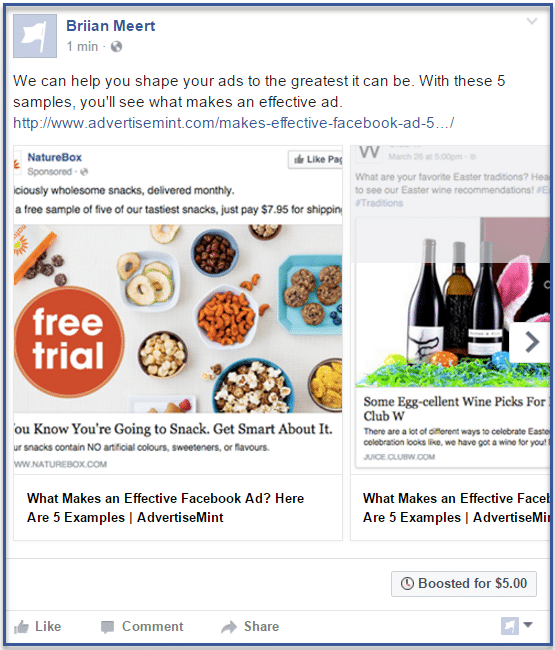 Press " B » which refers to the bold or character "/" Italic.
Press " B » which refers to the bold or character "/" Italic. - Once you do this, you will be able to see them immediately appear in this way in the text itself, immediately seeing the result.
In this simple way, you can start using different text formats such as bold, italic or underline on Facebook, something that is unknown to many but as you can see can be done and, in addition to a way that does not have great difficulty, especially in the case of Facebook or Facebook Messenger notes. nine0009
In the case of other areas of the social network, this can be a bit more tedious, but it's just as easy.
How to Bold on Facebook
Social networks usually release updates from time to time, is needed to reward users with cool new features. One of those who have supported the upward trend of change over time is Facebook, the social network created by the famous Mark Zuckerberg back in 2004. nine0009
Despite the competition, Facebook innovated and remained really important, apart from buying other services like Instagram, WhatsApp or Face, among others. Page still at the top All according to Statista, which positions it as the first in 2021.
Many are wondering how to write in bold on Facebook , which they were able to see from some of their contacts on the social network. This process requires a little learning, it is important to follow a few guidelines to achieve it and write differently from the rest. nine0009
Index
- 1 What's the point of changing a letter?
- 2 The usefulness of bold
- 3 How to write bold on Facebook
- 4 YayText
- 5 Fcharacters
- 6 Bold on Facebook with apps
What's the point of changing a letter?
Highlight written messages in bold type. on your wall or in the comments to the added contacts, the same thing that happens on the Instagram network. Messages are written in normal font, so highlighting it will make you stand out from other types of messages. nine0009
on your wall or in the comments to the added contacts, the same thing that happens on the Instagram network. Messages are written in normal font, so highlighting it will make you stand out from other types of messages. nine0009
Subscribe to our Youtube channel
The posts you write will be great, bold type is used to highlight any short phrases, as well as long texts and things that we have to post for all subscribers. If you write in capital letters and do it highlighting the message You will be read by many people, this is usually what it is used for.
Article subject:
How to know if I've been blocked on Facebook Messenger
If you're using it to launch a campaign or help, it's really , especially if you want to stand out in all social media posts, in this case those that follow you. Facebook has been working on improving the user experience over the years, and it has succeeded in improving the look and feel.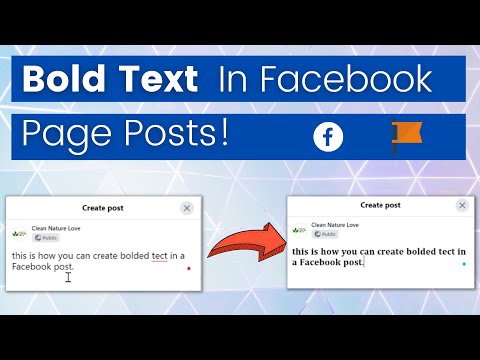
Usefulness of bold type
Bold and italics are useful when you need to draw attention to a message. , it will work in many cases, so it is recommended to use it at certain times. The impact of the message will be greater than writing the text without bold, which is recommended if you intend to run the message as a whole. nine0009
Many people use it when creating advertisements, either for sale or for distribution, or if you need the services of a professional. If you want to highlight an opinion when commenting, use bold , this will make you stand out until a lot of posts come in.
It won't rank better in the search engine though, it's good to have it as an alternative if you want to highlight any of the phrases, if you like poetry it's important to consider. nine0007 Write in bold on Facebook stands out and does not position at the moment, but may be reviewed.
Article Subject:
How to Bold on Instagram
How to Bold on Facebook
There are several options for Bold on Facebook , among them there is no shortage of format converters that come in handy if you want to choose different font.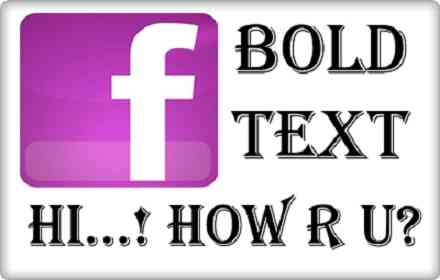 Also, we can make the text bold in the text we want to put just by copying it. nine0009
Also, we can make the text bold in the text we want to put just by copying it. nine0009
Article subject:
Login directly to Facebook without a password
With converters, there is no need to install an application on your device or computer, and it will not increase memory or storage consumption. Online methods have grown in recent times showing their versatility.
YayText was launched to write in bold on the most popular social networks , among which there was no shortage of Facebook, Tuenti and other networks including MySpace. Facebook benefits from all the extra features except for being able to quickly select a font. nine0009
Perfect for bolding on Facebook. the following options are available: Bold (Serif), Bold (Sans), Italic (Serif), Italic (Sans), Bold/Italic (Serif), and Bold/Italic (Sans). The operation of this service is as follows:
- Open the YayText page
- Enter the text you want to convert and copy and then paste the text you want to highlight in a darker tone than usual
- Replace the text and click Publish to take effect.
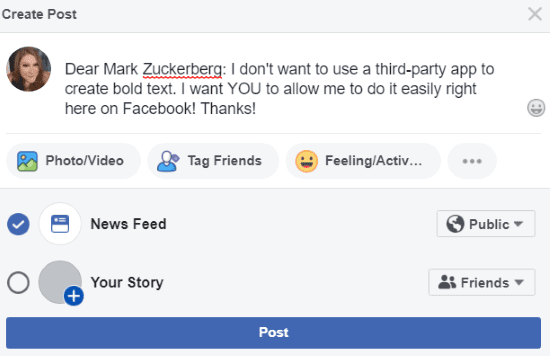
This is more than just a fat letter converter for Facebook, service goes beyond that and does other things that others don't. This is the complete package if you want to be one of those who stand out on the Facebook social network, apart from others like Instagram and Twitter.
In addition to bold, you can underline, strikethrough, and italics, as well as make letters with characters that some people can't read. nine0007 This is a page that has grown over time, especially for new additions, it needs to be mentioned that this is a site you can't miss if you want to do different things.
The functionality of Fsymbols looks like this:
- You open the address of Fsymbols and wait for it to download everything completely
- Write the publication in field
- Give Generator / Bold and copy to transfer it to this site If you want it, whether it's Facebook or another social network, right on the side you give "Copy" and that's it, you can take it to Facebook.
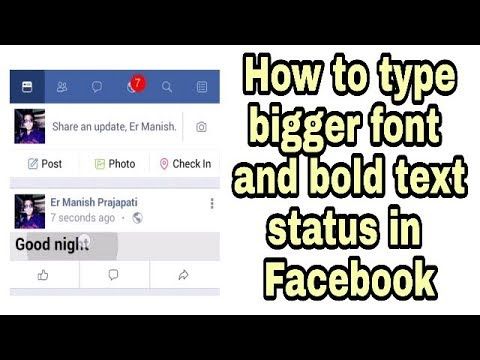 nine0014
nine0014
Bold on Facebook with apps
The existing ability to write in bold on Facebook is through apps. , here are many of them available in the Play Store. The user can benefit from both the writing of the text and its formatting, all of which are similar to online services.
We suggest you consider two applications, especially because of their speed and the fact that many users continue to use them today. nine0007 Just type in, bold , let's copy and then paste into social networks, this is not science or some kind of mystery.
Fonts: font and typeface
This is a simple application for Instagram. , although, like others, the text is imported to Facebook and other well-known online networks. Fonts: The font and typeface is free and is one of the easiest apps to date as it allows you to write, choose a font, bold and copy. nine0009
Fonts: change font
Developer: Floor lamps
Price: It's free
colorize
He writes in numerous sources, but the best thing about the application is to use bold in other networks that do not have missing pages, such as Facebook, Instagram, etc.