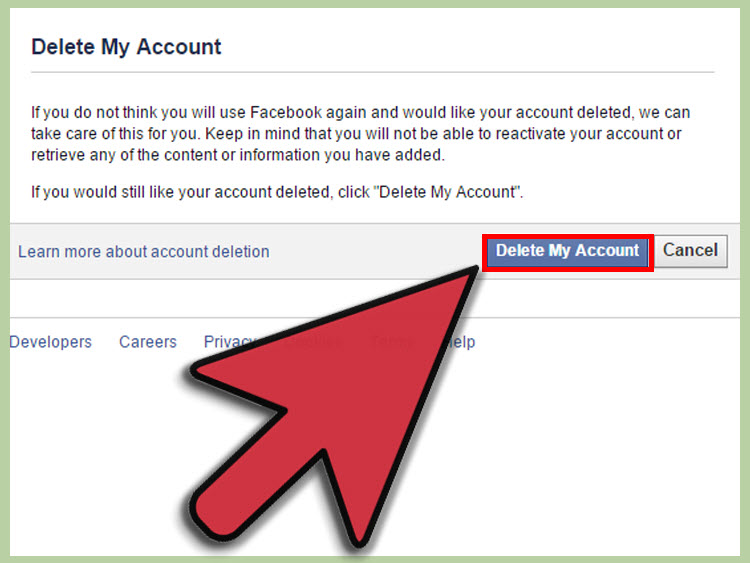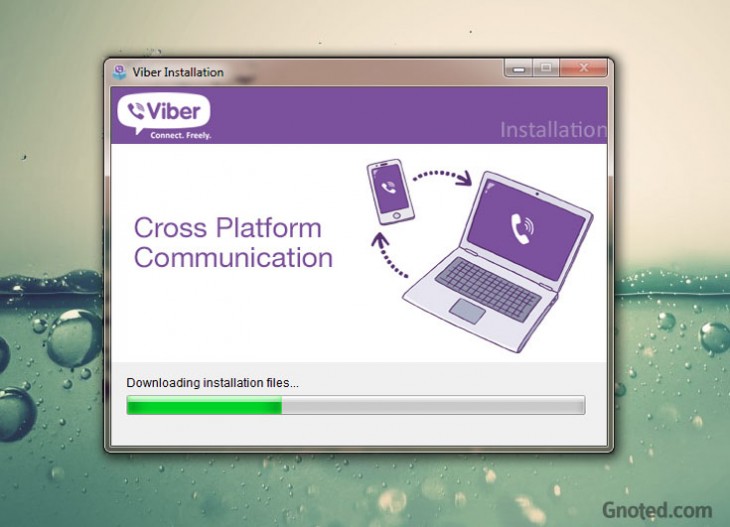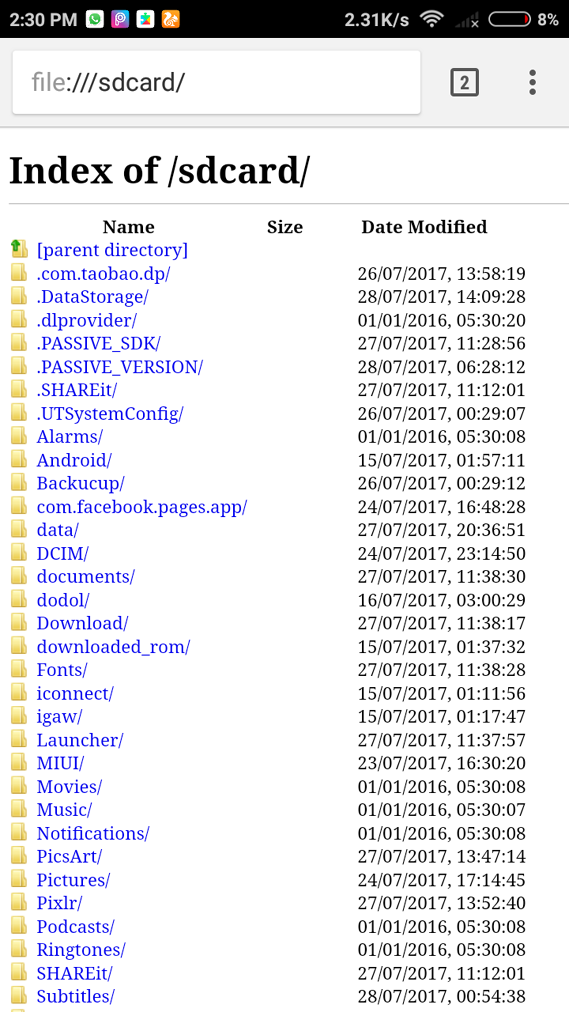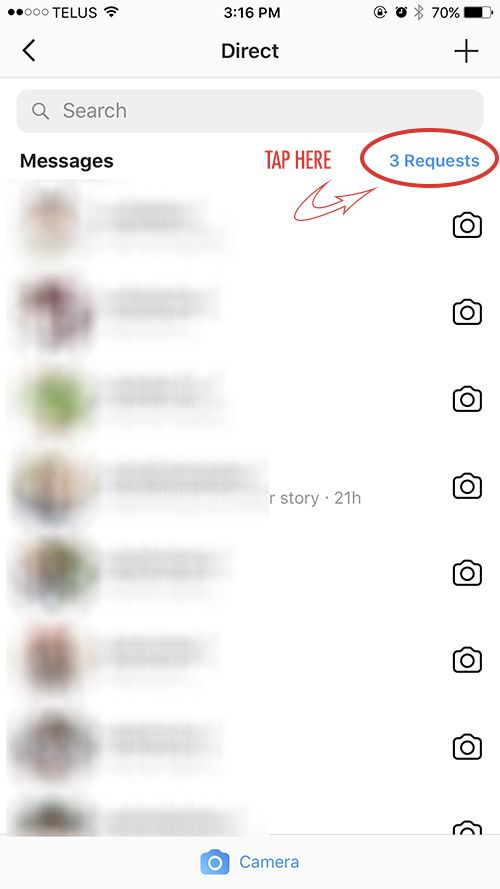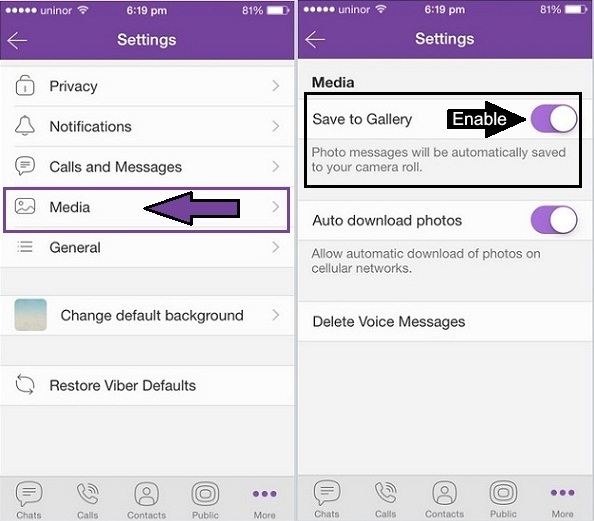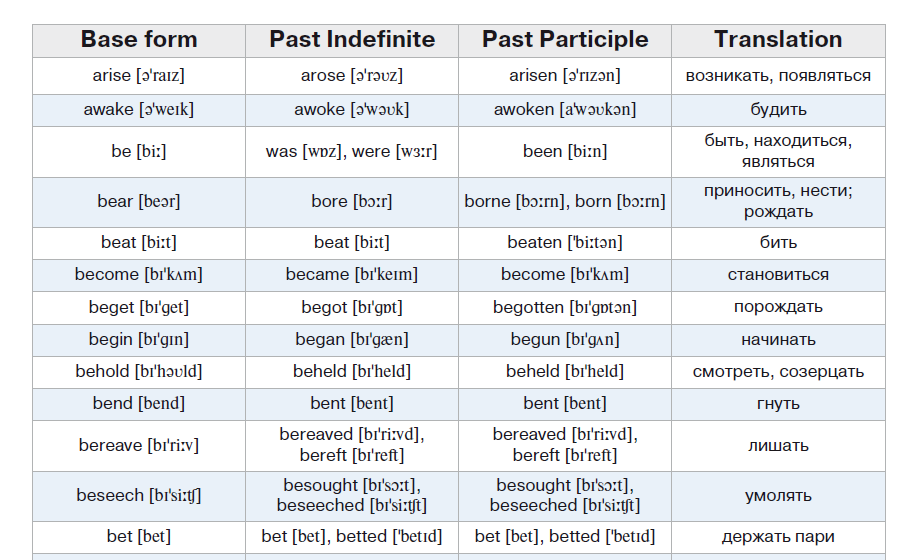How to remove recent searches from facebook
How to Clear Your Facebook Search History
By Syed Hammad Mahmood
Updated
If you don't want others knowing what you've searched on Facebook, you can clear it in just a few clicks.
Like most online platforms, Facebook is saving your entire search history, but you can easily delete individual searches or wipe your entire search history from your phone or browser.
Much has been written about just how much Facebook knows about you. With its ever-evolving privacy settings, it can be hard to figure out where to go to find the settings you want. Clearing your search history is certainly no exception.
How to Clear Your Facebook Search History
If you tend to visit Facebook in a browser, you can wipe your search history by the following methods.
1. Through the Facebook Search Bar
The simplest way to clear your Facebook search history is to use the search bar. To do so, follow these steps:
- Open Facebook on your browser and click on Search Facebook (located in the top-left corner).
- Here, you will see the recent searches. To delete individual searches, you can simply click on the cross icon beside them.
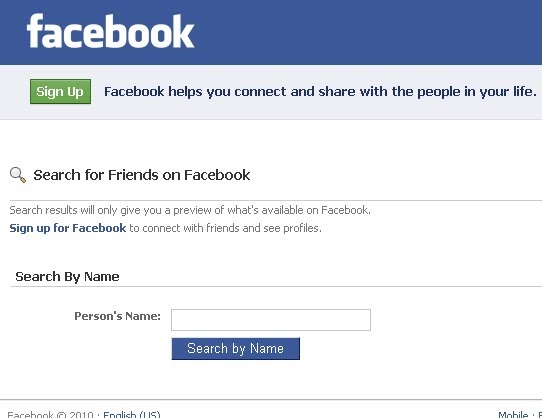
- Alternatively, click on Edit. Doing so takes you to the activity log.
- To wipe the entire search history, click on Clear searches. For deleting only a single search, click on the three-dot icon and then Delete.
2. From Your Profile Page
You can also delete the search history by going to the activity log from your profile page.
- On your profile page, click the three-dot icon. In a browser, the button is on the right-hand side.
- Select Activity log from the menu.
- In the menu on the left, beside Logged actions and other activity, click the down arrow.
- When the menu expands to show all filters, click Search history.
- You'll see a full chronological list of everything you've searched for on Facebook. You can delete individual searches by clicking the three-dot button next to the entry and clicking Delete.

- You can also wipe your entire search history in one go by clicking the Clear searches button located in the top-right corner.
From the activity log, you can also delete your old Facebook posts, interactions, and watch history.
How to Clear Your Facebook Search History on Mobile
If you tend to access Facebook more on your phone, you can access this setting in the social network's mobile app.
1. Through the Facebook Search Bar
Facebook knows too much about you, so it's a good idea to delete your history. Follow these instructions to delete your searches:
3 Images
- Open your Facebook feed and tap on the search icon at the top.
- You can delete the recent searches individually by tapping on the cross icon.
- For deleting all searches, choose See all and then Clear all. Tap on Clear all again when Facebook asks for confirmation.

2. From Your Profile Page
3 Images
- Go to your profile page and tap the three-dot icon and then the Activity Log option.
- Scroll down to find and tap Logged actions and other activity.
- Tap on Search history.
- You can clear your entire search history by tapping Clear searches.
- To delete individual entries, tap the three-dot icon next to the entry in question and select Delete. Facebook asks for confirmation, so tap Delete again.
Delete Your Facebook History
Facebook does also warn you against deleting your entire search history, saying it helps them show you better results when you search. Given all the controversy surrounding Facebook and its privacy policy, that might not be such a bad thing. However, if you want to keep a record of your activity, you can download your entire Facebook history.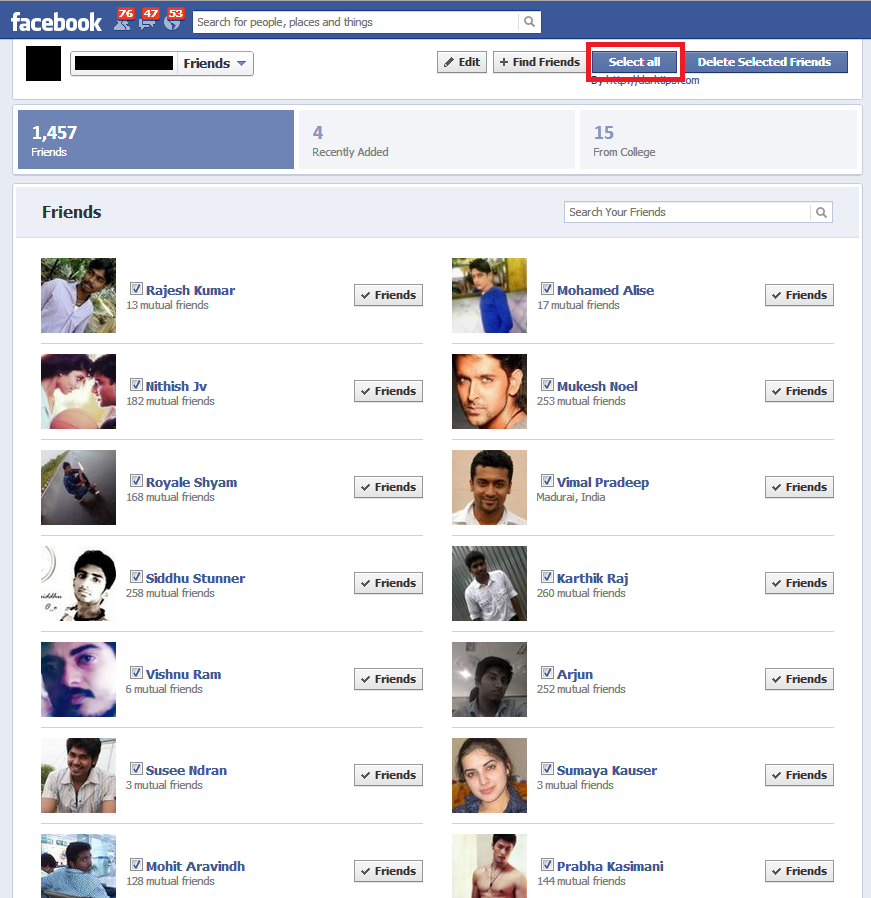
Subscribe to our newsletter
Related Topics
- Social Media
- Security
- Online Privacy
- Short
About The Author
Born and based in Pakistan, Syed Hammad Mahmood has over three years of writing experience. His areas of expertise include browsers, online tools, and productivity software. Since childhood, he has been surfing the web, finding tools and tricks to make the most of the latest technologies.
How to Clear Facebook Search History on Desktop or Mobile
- It's easy to clear your Facebook search history, should it become cluttered or if you simply want to protect your privacy.
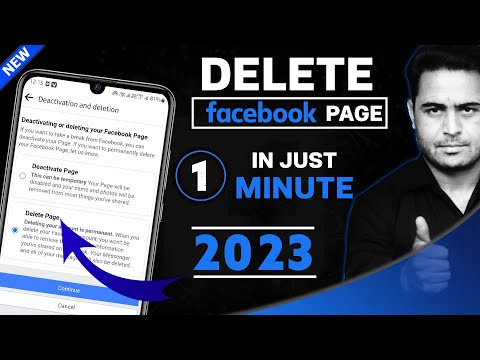
- Facebook allows you to clear your search history all at once, as well as delete individual search items.
- You can clear your Facebook search history on both a computer or a mobile device with just a few clicks or taps.
- Visit Business Insider's homepage for more stories.
Facebook's search function tracks what you've looked for recently, which is great for helping you get back to pages you visit frequently. But ultimately, what — and who — you search for on Facebook is a private matter.
So if you're about to hand your phone or computer off to your friend, and you don't want to risk them seeing who you've been looking up, you might want to clear your Facebook search history first.
Luckily, you can do this discreetly, in a couple of clicks or taps from your Mac, PC, iPhone, or Android device. Here's how.
Check out the products mentioned in this article:iPhone 11 (From $699.99 at Best Buy)
Samsung Galaxy S10 (From $899.
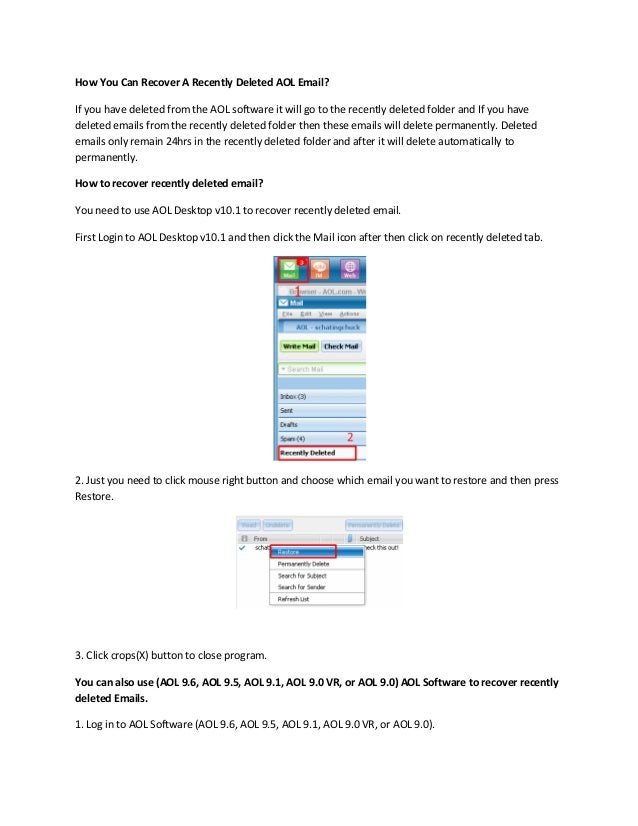 99 at Best Buy)
99 at Best Buy)MacBook Pro (From $1,299.99 at Best Buy)
Lenovo IdeaPad 130 (From $299.99 at Best Buy)
How to clear Facebook search history on a mobile device
1. Open the Facebook app on your iPhone or Android device.
2. Tap the search icon at the top right of the screen.
3. Next to where it says recent searches, tap "Edit."
Tap "Edit." Melanie Weir/Business Insider4. At the top of your Activity Log, tap "Clear Searches" to instantly clear your history. You can also tap the X icon next to each search item to clear that specific search, and leave the rest.
You can also tap the X icon next to each search item to clear that specific search, and leave the rest.
How to clear Facebook search history on a computer
1. Go to Facebook using any internet browser on your Mac or PC and open your profile page. On your profile page, in the bottom right corner of your cover photo, click "Activity Log."
Click "Activity Log" on your profile page.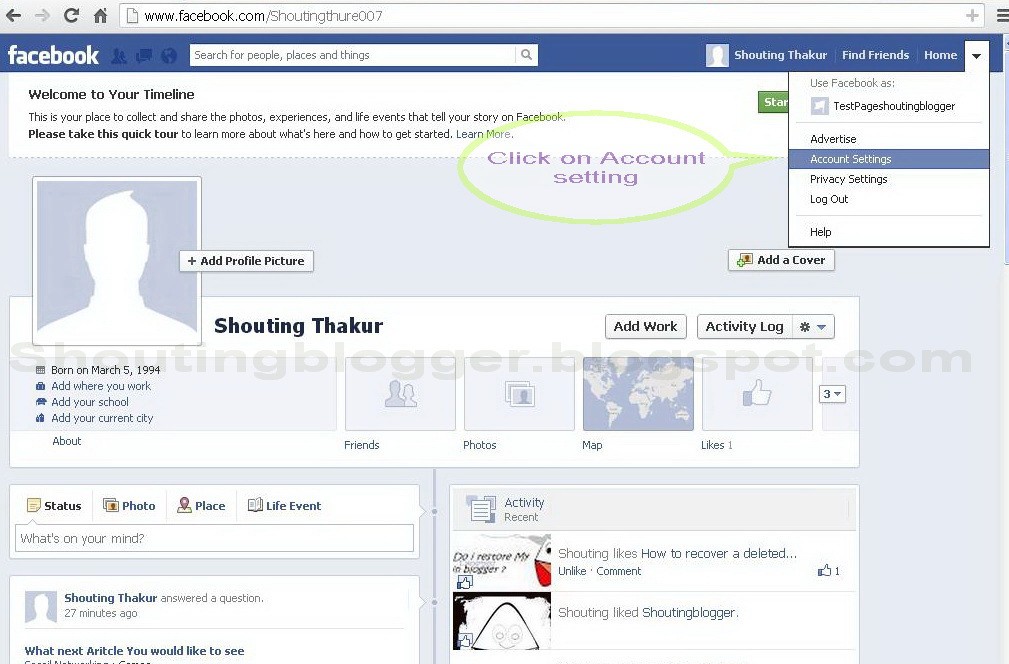 Melanie Weir/Business Insider
Melanie Weir/Business Insider 2. Click "More" under "Comments" on the left sidebar.
In the sidebar, click "More." Melanie Weir/Business Insider3. From the extended menu, click "Search History."
Click "Search History. " Melanie Weir/Business Insider
" Melanie Weir/Business Insider 4. At the top right of the menu, click "Clear Searches." You can also click the cancel icon next to each search item to delete that item specifically.
Click "Clear Searches." Melanie Weir/Business Insider5. Click "Clear Searches" again to confirm that you'd like to clear them all.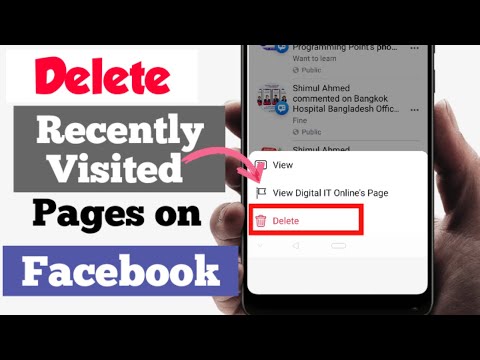
How to permanently delete your Facebook Dating profile, or 'take a break' from it
How to add your location to a Facebook post using the check-in feature
How to cancel an event on Facebook in 5 simple steps
How to uninvite someone from a Facebook event you're hosting
How to remove followers on Facebook, or block or add them to a restricted list
Melanie Weir
Freelance author
Melanie Weir is a freelance author for Insider, mainly focusing on the Tech Reference section, but occasionally contributing to Lifestyle and Entertainment topics as well.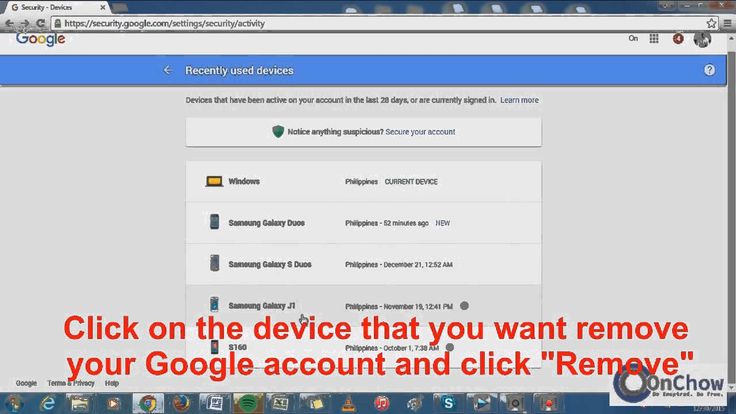 She is also a freelance writer for ScreenRant, and is the Lead Weekend News Editor at TheThings.com. In her spare time she writes plays for both stage and screen. She can be reached at [email protected], or through LinkedIn.
She is also a freelance writer for ScreenRant, and is the Lead Weekend News Editor at TheThings.com. In her spare time she writes plays for both stage and screen. She can be reached at [email protected], or through LinkedIn.
Read moreRead less
Insider Inc. receives a commission when you buy through our links.
How to delete Facebook search history on Android [Guide]
Contents
- 1 How to delete Facebook search history on Android
- 2 How to delete Facebook search history on the site
Do you use Facebook? Well, yes, that was a stupid question. Almost all internet-enabled smartphones use Facebook these days. Someone may not use Wikipedia to get some knowledge, but he must be very active on Facebook. Well we can't blame them for their addiction, Facebook has changed the way we use social media these days. It is not just a way to connect with family and friends, but also a source of all kinds of information, news, brand messages, and the like.
If you have an Android and use Facebook, then most likely you have installed the Facebook app. Facebook allows us to search for different things, be it a person, a place, photos, etc. Now, when you search for something, Facebook keeps a history of it, and when you return to the search bar, it shows you a list of the most recently performed searches. you. We all have those creepy friends who are constantly looking at our phones. What if you were looking for something that you don't want your friends or anyone else to look at? Most of you won't have a problem with someone looking at your search history, but there are people who like to keep things private. In this tutorial, we will show you how to delete Facebook search history on Android.
How to delete Facebook search history on Android
Step 1: We assume that you have already installed the Facebook app on your Android, but if you don't have it, you can download it from the Google Play Store.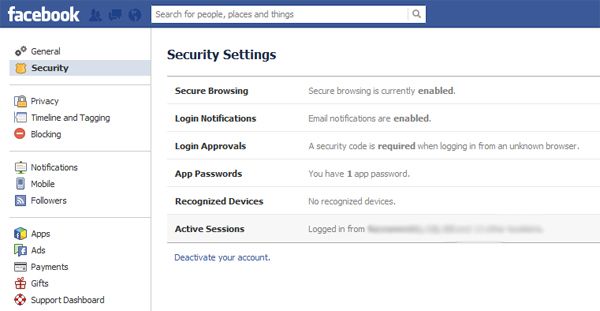 Once you open the Facebook app, you will see a magnifying glass icon at the top. Click on ‘ Search ’. Once you click on it, you will be shown the latest searches. Then you need to click on ‘ edit ’ appears in the top right corner.
Once you open the Facebook app, you will see a magnifying glass icon at the top. Click on ‘ Search ’. Once you click on it, you will be shown the latest searches. Then you need to click on ‘ edit ’ appears in the top right corner.
Step 2: Once you click on Edit, you will be taken to ‘ Activity Log ‘Screen. There you will see all the searches you have made. Tap on ‘ Clear Search ’ Clear Facebook Search History in Android App. After clicking on clean searches, you will be asked if you really want to delete your search history. Click on ‘ confirm ’ Erase all search history.
Step 3: Once you click Verify, all Facebook search history will be deleted. You can return to the search bar again to check if the search has indeed been deleted or not. After clicking on "Confirm", it can continue to download. In this case, open the Facebook app again and click on the search bar to confirm.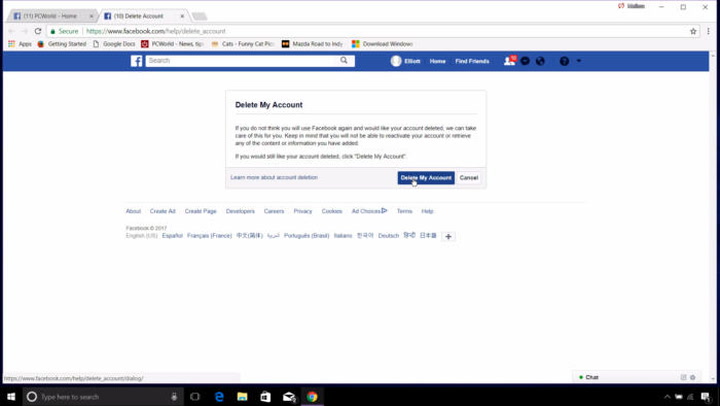 When you click on the search bar instead of your search history, you'll be shown what's trending on Facebook.
When you click on the search bar instead of your search history, you'll be shown what's trending on Facebook.
This part showed you how to delete your Facebook search history on Android. If you are someone who uninstalled the Facebook app on Android due to battery drain and are using the desktop version of Facebook instead, don't worry as we will show you how to delete the Facebook search history on its desktop version.
How to delete your Facebook search history on the site
Step 1: Open www.facebook.com and log in, then go to your profile page. You will see a button with ‘ View activity log ‘Written on it, click on it.
Step 2: After you click View Activity Log, you will be taken to Activity Log ‘Page. This page will show all your actions, be it likes, shares, comments. All. Click on the ' More ' option which is on the left side.
Step 3: After clicking the "More" button, the list will expand. You will be able to see an option named ‘ Search ‘left. Click on it to view your search history.
You will be able to see an option named ‘ Search ‘left. Click on it to view your search history.
Step 4: After you click Search, you will see the search history. Click on the ' Clear Search ' option at the top right of the page.
After clicking Clear Searches, Facebook will ask you for confirmation to delete your search history. Click on ‘ Clear search ’ Written on the blue button to delete your search history.
Once you click on the blue button, Facebook will delete your entire search history and your search history page will look like the one below.
If you are using a 2G connection to use Facebook on Android, we suggest you use the Facebook Lite app, which is actually a cut down version of the full Facebook app. The application is less than 1MB in size and is specially designed for 2G networks and slow connections.
Let us know in the comments if you were able to delete your Facebook search history on Android as well as desktop.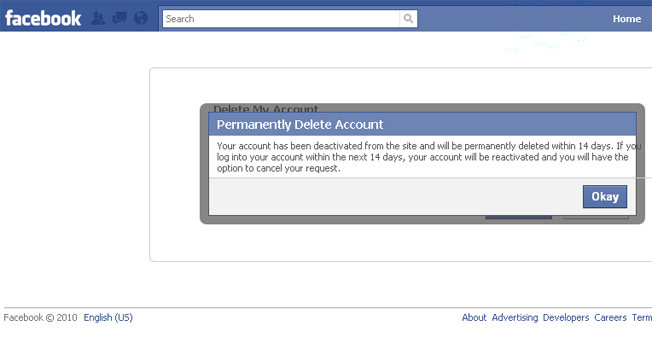 Feel free to ask questions if you can't delete your Facebook search history. You can also visit our how-to section for more of these tutorials.
Feel free to ask questions if you can't delete your Facebook search history. You can also visit our how-to section for more of these tutorials.
activity and geodata log, search, messages
Read what data about user activity is saved by Facebook . Where and how you can view or delete them. Social networks are the most popular resources among users, often with which only search engine sites can compete in terms of traffic. But, like search engines, social networking sites store user activity data.
Activity log
All data about your Facebook account activity is stored in Activity log . To view it, go to the down arrow menu and select Activity Log .
All account activity is listed here in chronological order.
Using the Activity Log menu on the left, you can select and view activities for one of the many available features. These are: publications of yours, friends or those in which you are marked, Likes and Watched videos , your Followings , group activity and comments.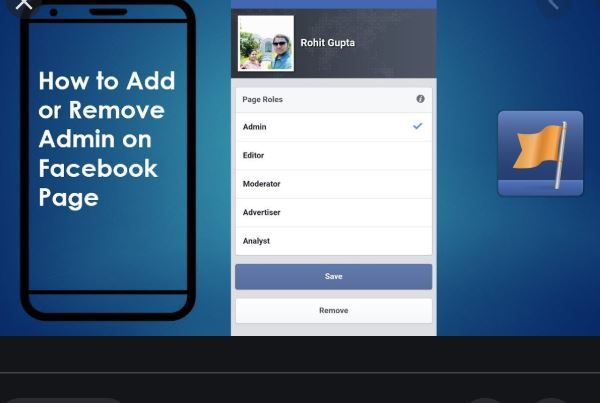
Separately, I want to note the Action Log filter "Search" . All search queries that were carried out by the user of the account are stored here.
Geodata log
Another interesting item is Geodata log x. If you are using the Facebook app on your mobile device and you have location history active on your device, then in Activity log will have a filter with the appropriate name. Go to it, and you will see information about your geodata in chronological order, for each day.
How to clear Activity Log, Search, Geodata Log
Completely clear Activity Log Facebook cannot be done with one click. But you can remove actions from the log one at a time. To do this, click on the icon "Edit" in the form of a pencil, and select "Dislike" if it's Like, Remove from friends if it's friending, or delete reaction if it's a reaction to some post.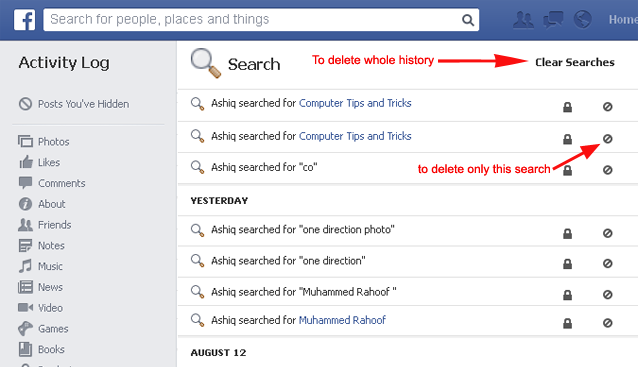 As a result, such an action will be removed from the log.
As a result, such an action will be removed from the log.
The Facebook search history can be deleted either one by one, in the same way as the actions from the log, or cleared completely by clicking "Clear search history" .
Geodata Log data can be deleted one at a time or all at once. In the same way as the search history.
Activity log of the Facebook mobile application
If you use Facebook from a smartphone or tablet using a mobile application, then your account activity log is also duplicated in it. All of its filters and features are identical to the web version of Facebook. All data of the web version of the social network and its mobile account are synchronized with each other.
To view and manage your Facebook activity log, tap on the mobile app Menu (three horizontal bars) / Activity log .
To filter activities by the desired parameter, click the link Filter in Activity Log and select the desired parameter.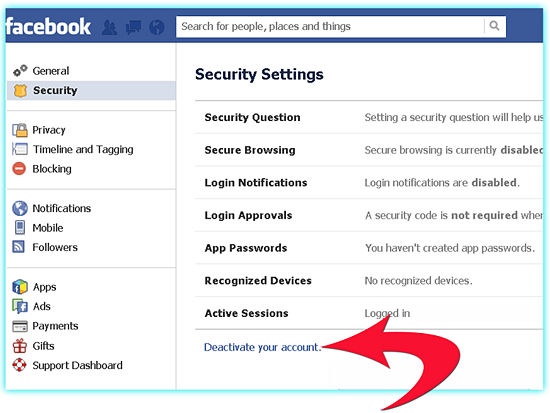
Message history Facebook Messenger
Many people also use Facebook Messenger for correspondence. It has both mobile and web versions. Information between them is fully synchronized.
To see the latest Facebook chat history, click on the Messenger icon in the tray. By clicking on link "Everything in Messenger" at the bottom, you will see all the chats ever created.
To delete a message from the chat, click on the menu next to it in the form of three dots and select Delete. But keep in mind that this message will only be deleted from your chat. In the chat of another person (to whom you sent a message or the one who sent it to you), it will be saved.
To delete the entire chat, go to the chat gear menu and select Delete .
Deleted messages and chats from the Facebook web interface will be automatically deleted in the mobile version of the Facebook Messenger app. And vice versa.
To delete a message or chat from the mobile version of Facebook Messenger, press and hold it, then select Delete from the menu that opens.
Deactivating and deleting your Facebook account
If for some reason you need to delete or make inaccessible the entire history of your Facebook account, then you can deactivate or delete it. What is the difference and how to do it?
If a Facebook account is deactivated, it can be reactivated at any time. Deactivating your account will block your profile and remove your name and photo from most of the content you have shared on Facebook. Some information may still be visible to other people, such as your name on your friends list and the messages you have sent.
To deactivate a Facebook account, go to it Settings / General / Account management / Deactivate account
In the mobile version of the application, this menu is located in Account Settings / General / Account Management.
Deleting an account removes it from Facebook permanently. When you delete your Facebook account, all your tags, comments, and likes in other people's feeds disappear.
But before you delete it, you can download a copy of your information on Facebook. To do this, go to Settings / General / Download a copy of your information on Facebook .
But permanently deleting an account from Facebook is also not easy. The fact is that such an item is buried deep in the settings of the social network. Therefore, we offer you a direct link to the Facebook account deletion page: https://www.facebook.com/help/delete_account
But, keep in mind that if you delete your account, people will not be able to see it on Facebook. It can take up to 9 days from the beginning of the procedure to the complete removal of all materials you have published, such as photos, status updates and other data stored in backup systems.