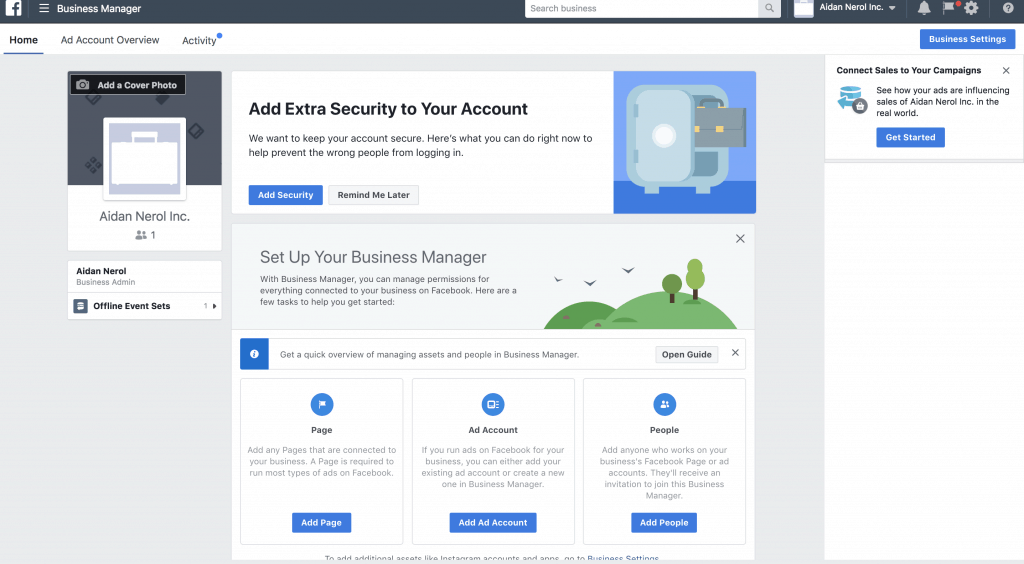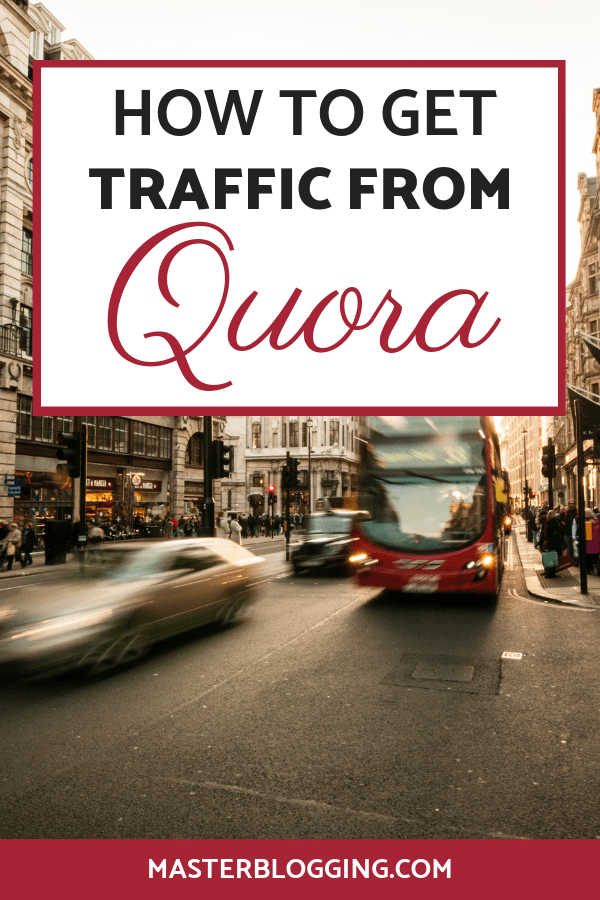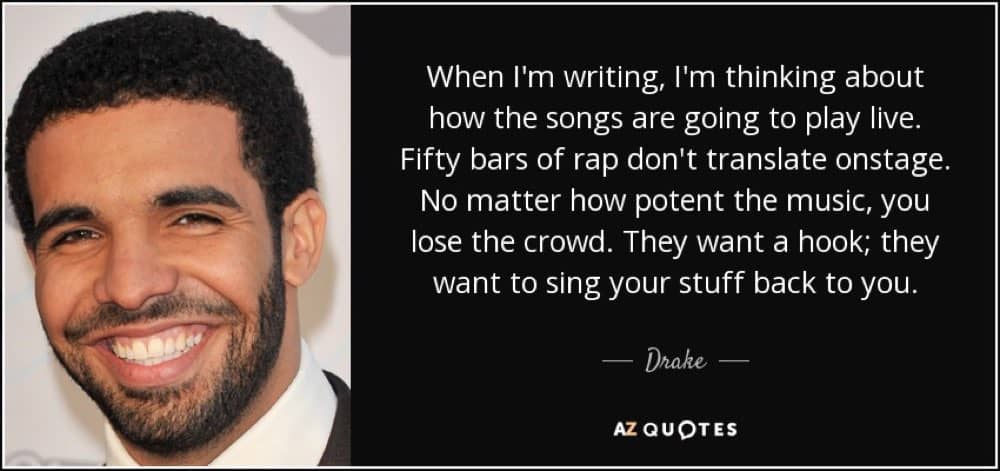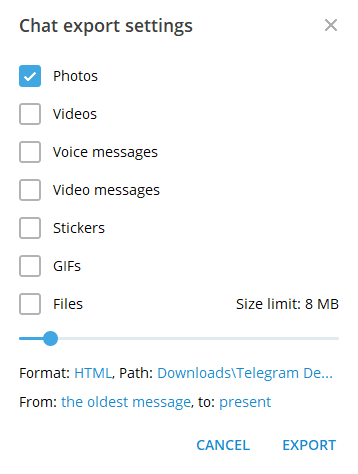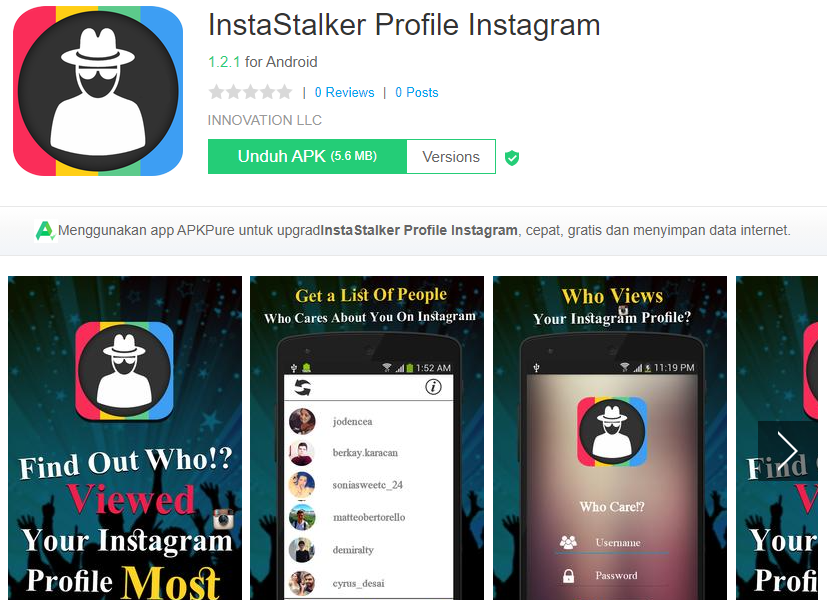How to claim a facebook page for your business
Here’s How to Claim a Facebook Business Page
Learning how to claim a Facebook business Page is crucial for any brand. The page is an opportunity for consumers to learn more about products or services and read Facebook reviews, which helps encompass a comprehensive shopping experience. When done correctly, claiming and optimizing your Facebook page can be an integral part of your customer acquisition strategy, local listing management plans, and efforts to improve your ability to monitor social reviews.
Specifically, there are two avenues when claiming your Facebook business Page.
- With a personal Facebook account
- With Facebook Business Manager
Find out your brand's online reputation score
Take the guesswork out of your strategy. Instantly generate your brand's online Reputation Scorecard, complete with review highlights, ratings, keyword trends and more.
How to Claim a Facebook Business Page with a Personal Facebook Account
The steps to creating your own Facebook Page via a personal Facebook account is easy. With just a few clicks you can create the basic foundation for your brand’s presence on the social media site.
- Log in to Facebook.
- Press the Create button, a.k.a. the icon with 9 small dots, on the top-right corner of the screen. Click on the Page option within the pop-up menu to start the process. You can also visit https://www.facebook.com/pages/create/ for a more direct approach.
- In the Create a Page section enter a name, category, and description for the Page. You can also see a preview of what it will look like on desktop and mobile platforms after you enter the information.
- Click on the “Create Page” button at the bottom of the screen to finish the initial setup.
Your brand new Page is now visible, but it’s barren at the moment. However, there are plenty of opportunities to spruce it up. The first thing we recommend you do is to go to the “Page Settings” on the left side of the screen.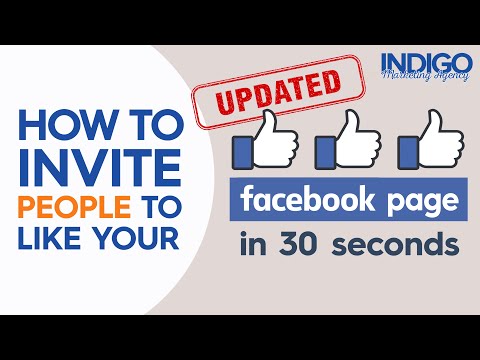 From there, click on the “Page Info” button on the menu to add crucial information that makes it easier for customers to find your business. This includes:
From there, click on the “Page Info” button on the menu to add crucial information that makes it easier for customers to find your business. This includes:
- Phone number
- Email address
- Website
- Physical address
- Hours of operation
You can add all this information at a later date, of course, but it should be one of the most important steps when creating a new Page. Having correct and updated information helps establish trust with your customers and is the first step to legitimizing your brand’s presence online. You can also add photos to your page after it’s created, and you can learn more about the process by reading up on how to upload photos to your Facebook business page.
Create or Claim a Page with Facebook Business ManagerIf you use Facebook Business Manager (FBM), you can easily oversee the multiple Pages under your control by clicking on the gear icon on the top-right corner of the FBM home page, which takes you to your settings. From there, click on the “Accounts” tab and the “Pages” section nested within it to see your Pages.
From there, click on the “Accounts” tab and the “Pages” section nested within it to see your Pages.
Through FBM, you can either claim an existing Page or create a new one from scratch.
How to Claim a Facebook Business Page on Facebook Business ManagerThe simple process for claiming a Page through FBM first involves a choice: do you want to add an existing page to your FBM account or request access to a Page owned by someone else? The former choice is the more obvious pick for most brands while the latter option is better suited for those in an agency position managing Pages for different clients. The steps for claiming a Page in either scenario is the same.
- Head to the FBM “Settings” by clicking on the gear icon on the left-hand menu of the FBM home page.
- Click on Business Settings and another page will appear. Under the “Accounts” tab on the left side of the screen, hit the “Pages” button, which shows all of the Pages under your supervision.
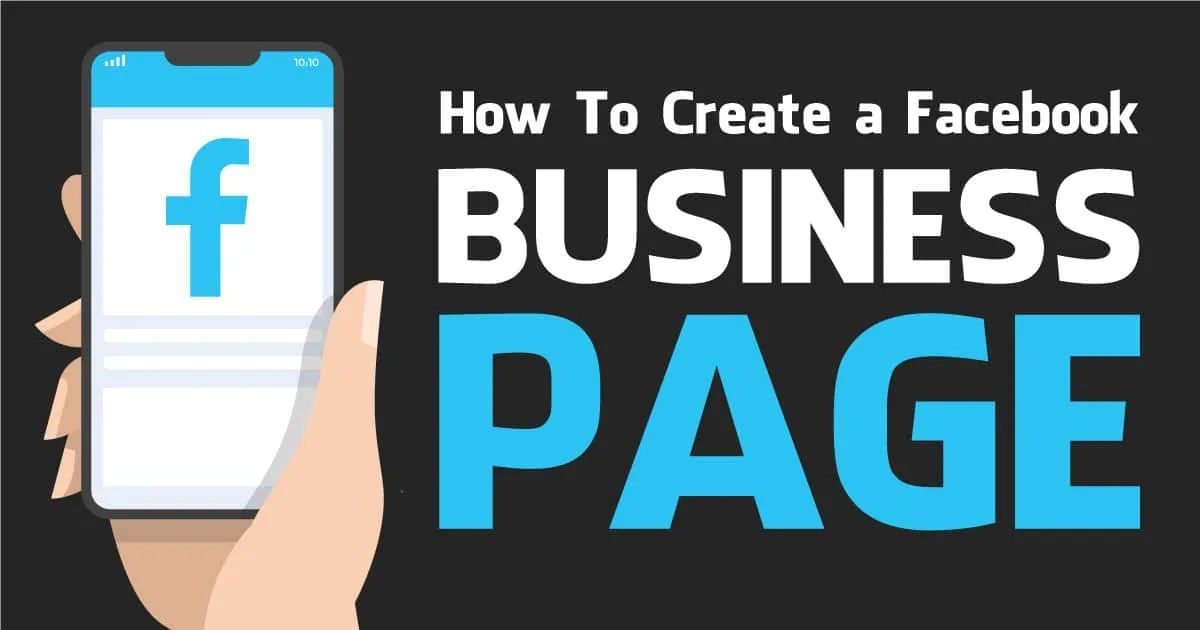
- Click on the “Add” button that appears on the screen and then the “Add a Page” selection.
- Enter the name of the Facebook Page or its URL and then click the “Add Page” button to finalize the claim.
Once you claim the appropriate Pages, you can manage them yourself or delegate others to do it within FBM. If need be, you can also use FBM for other actions such as learning how to delete a Facebook business Page, but be warned that a Page won’t be removed from FBM if it’s connected to other assets that exist within FBM.
The First StepLearning how to claim a Facebook business Page is an important first step for a business’s digital footprint on Facebook. By taking advantage of all of the features that a Page has to offer, a business can widen its exposure and attract customers with special deals, video content, or even Facebook reviews. Request a demo today to learn how our team can help with your business’s Facebook page.
How to claim your Local Page on Facebook?
Nowadays companies can display their shops on Facebook thanks to Facebook Local Pages. Those Local Pages can be managed from the corporate Facebook Page. However, sometimes you’ll notice that your location is already published on Facebook Local Pages. Therefore Facebook created a claim system in order to gain ownership of your Local Page back.
You don’t have any Facebook Local Page yet? Take a look at Facebook’s Support Guide to learn how to add your Facebook Local Pages from your corporate Facebook Page.
Why should you claim your Facebook Page Local?
The publication of Facebook Local Pages occurs when users inform Facebook about a specific point of sale that isn’t registered in Facebook yet. You can recognize such a page thanks to the “Unofficial Page” mentioned below the cover picture. Their is also a notification statin that “This unofficial Page was created because people on Facebook have shown interest in this place or business.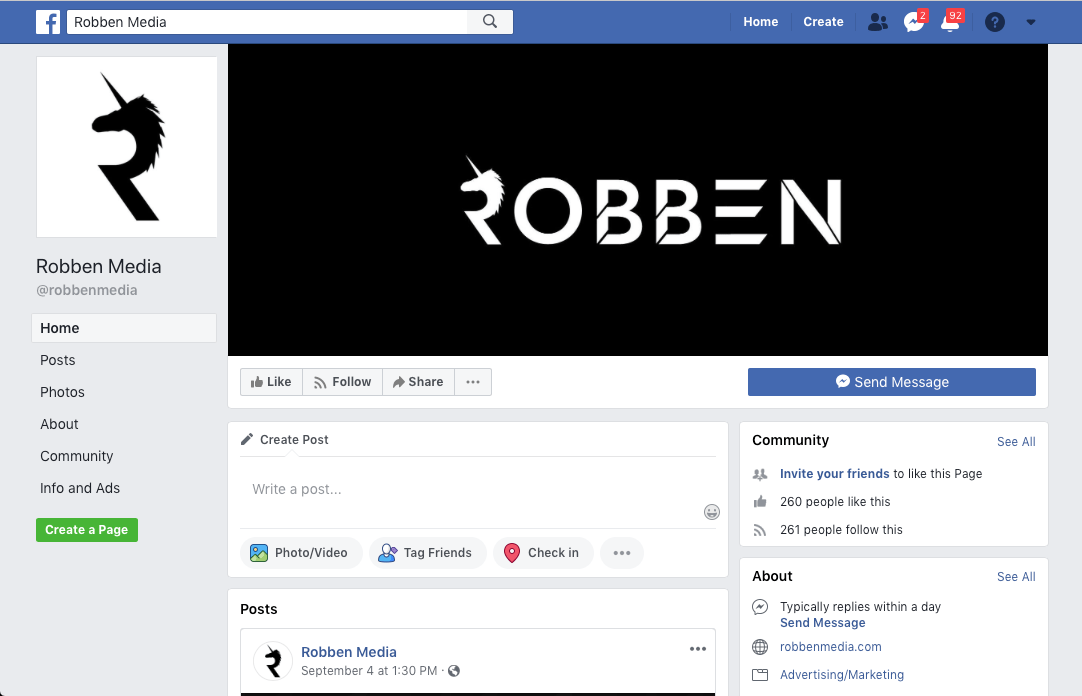 It’s not affiliated with or endorsed by anyone associated with [company name].”
It’s not affiliated with or endorsed by anyone associated with [company name].”
- Claim your page in order to avoid any confusion towards your audience
Your audience will immediately know that this page is managed and that they are on an official company page. - Gain more visibility for your brand
Claiming your page will give the signal to Facebook that this is an official page. Therefore you will have more authority within Facebook’s search engine and this will enhance your chances of being found by users.
How can I claim my Facebook Local Page?
To become the owner of a Local Page, you have to claim your Local Page or merge the Local Page with antoher Local Page that you already manage. To claim your non official Local Page you must:
- Connect to Facebook.
- Search for your Local Page by name.
- Click on “Is this your business?”
- Choose to merge the Local Page with another Local Page that you already manage.
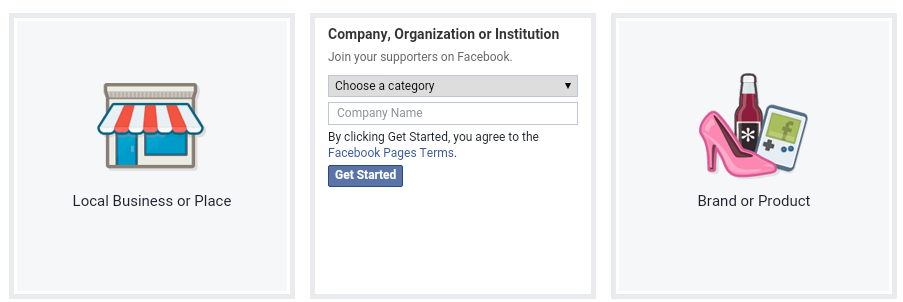 The second option is to follow the steps to claim the page by phone or by sending document. Here we will discuss the second option:
The second option is to follow the steps to claim the page by phone or by sending document. Here we will discuss the second option: - Fill out the claim form. The standard option is to claim your location by phone but you can also choose to claim the page with documents. You will find this option below the form.
It is simple to claim your Facebook Local Page
From a technical point of view, claiming your Local Facebook Page isn’t that complex. Nevertheless, when you have more than one location to manage, it can become a time consuming task.
There are different tools available to manage this workload. For example, the Platform My.Mobilosoft allows you to easily manage your location’s data on Google and Facebook Local Pages. Our platform also centralises your activity and you will benefit from our professional support. Furthermore you’ll gain a competitive advantage as Mobilosoft rapidly adapts to the latest developments within the digital local marketing landscape. We directly integrate those novelties in our platform to provide you with the best and most up-to-date tool possible.
We directly integrate those novelties in our platform to provide you with the best and most up-to-date tool possible.
For more info, contact us!
Consult other articles on the subject…
- What are the benefits of Facebook ads for retail chains?
- How to set a Facebook Places page for your Point of Sale?
How to create a business page on Facebook in 2022: step-by-step instructions
A business page on Facebook is a page of a company (similar to a business account), a brand, and any other organization. Potential customers can find your contacts, a list of services, see reviews from other users, and contact you on this page. For you, a business page is an opportunity to run ads on Facebook and Instagram, communicate with customers, as well as another way to promote.
In this article, you will learn how to create a Facebook business page, set it up properly, and use it to attract customers.
Reduce the budget of targeted and contextual advertising with click.![]() ru
ru
Click.ru will return up to 15% of advertising costs.
- Transfer your advertising accounts to click.ru.
- The more you spend on advertising, the more percentage of the expenses we will return.
- This is real money. And click.ru will pay them to the card, to electronic wallets, or you can reinvest them in advertising.
Cut the budget >> Advertising
Read also : 10 best targeting courses
How to make a business page on Facebook: step by step instructions
Let's not languish for a long time and get straight to the point. We will show the process of creating a business account from a computer, if you are making a page from a phone, then the procedure is exactly the same.
Step 1: Create a business page.
In order to create a business page, you need a personal account. If you are already registered, go to Facebook, press the big plus sign on the top panel and select "Page".
Step 2: Name, category and description.
The page creation window opens. In the left part, you need to enter the name of the business page on Facebook, select a category and add a description. On the right - a preview will be available and all the changes that you make will be displayed.
Here are a few suggestions:
- Name - put your company or brand name so customers can easily find you;
- Category - Specify the category your business belongs to. You can select no more than 3 categories;
- Description - here you briefly and concisely describe ( no more than 255 characters with spaces ) what your company does. Contacts in this section do not need to be specified, there will be a separate field for them.
Finally, click "Create Page" at the bottom. After that, a notification will appear that the page has been created and you can continue to edit it here, or by clicking "Save", go directly to the page. So let's do it, and proceed to the configuration.
So let's do it, and proceed to the configuration.
Setting up and designing a business page
Step 3: Cover page.
Before you put the cover, make it according to our instructions: "How to make a beautiful cover for Facebook." After, in the place where the cover will be, click "Edit", select "Upload photo" and upload the picture from your PC.
If you want to be creative, but nothing works out, you can peep ideas from competitors or take ready-made templates from services like Canva. Alternatively, you can set a video as the cover.
Step 4: Profile photo.
A profile photo accompanies all your comments and posts. Here, a personal photo or company logo would be ideal. To set a profile photo, click on the camera icon, then "Edit profile photo" and upload a picture from your computer.
After uploading, you can change the scale and position of the picture.
Please note that your profile photo must be at least 180 pixels wide and high.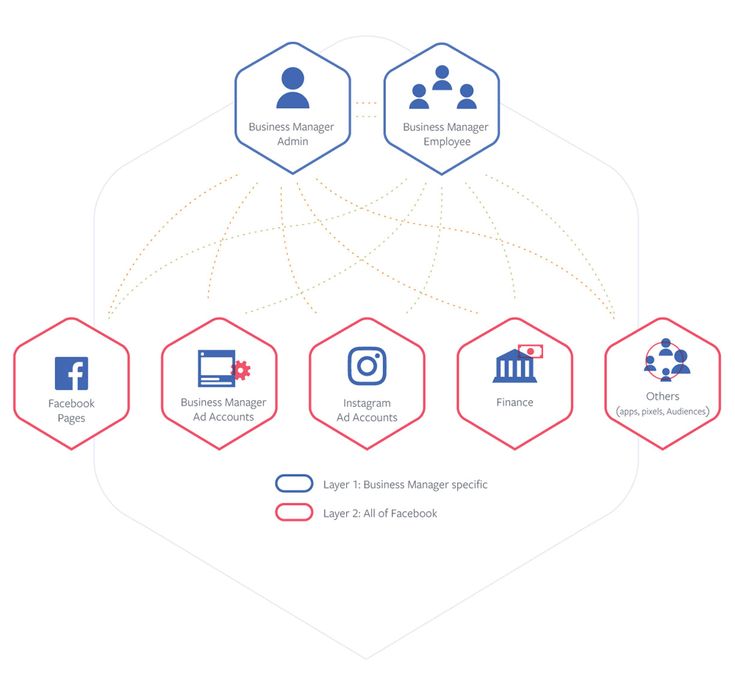 In order for the page avatar with your logo or text to be shown in higher quality, use a PNG image.
In order for the page avatar with your logo or text to be shown in higher quality, use a PNG image.
Step 5: Unique username.
Set a unique username - this is the part in the URL of the page that is displayed in the address bar of the browser, after facebook.com/. Click "Create @username".
A window opens where you need to enter a unique nickname for the page. No more than 50 characters without spaces, only letters of the Latin alphabet and numbers can be used. If the name is free, a green checkmark will appear next to it.
Step 6: Action button.
Here, in the header of the page, we immediately set up a button that will be visible to all guests of the page. Click "+ Add button".
In the window that opens, select the appropriate option. You can put a subscribe button, send a message to WhatsApp, go to the site and others. The button can be changed at any time.
Step 7: Contact information.
In the menu on the left, click "Edit", on the right, a field for entering information opens. Here, first we indicate the phone number (you can specify the number to receive messages in WhatsApp), email address and website.
Go down below and enter the address.
Specify the hours of operation. Below there are additional options that allow you to specify the operating mode on holidays.
You can also specify other data: products, price range and pages in other social networks.
This completes the basic page setup. This page can be linked to an Instagram account, it contains contact details and an action button is configured. Next, we move on to advanced settings that will allow you to use your Facebook business page even more efficiently.
Interesting: How to set up Facebook ads
How to use a business page for promotion
Template and tabs website. In particular, choose a page design template and include the necessary sections.
 Open the settings and find "Templates and tabs". Here you can choose the appropriate design template.
Open the settings and find "Templates and tabs". Here you can choose the appropriate design template.
For example, if you use the cafe page template, the Offers and Jobs tabs will appear, and the action button will change to Directions.
Tip : Experiment with patterns by changing them. So you will choose the most suitable one. Then you can manually customize the template by turning off unnecessary tabs or swapping them.
Set up a welcome message
If you enable this option, every time someone visits your business page, a welcome message will automatically be sent to them. This will increase the conversion of the page and allow you to quickly build communication with a potential client.
We go to the page settings, open the "Messaging" section, find and activate the "Show greeting" item. Then click "Edit" to set your message.
Enter the text of the welcome message. The character limit is 160 with spaces.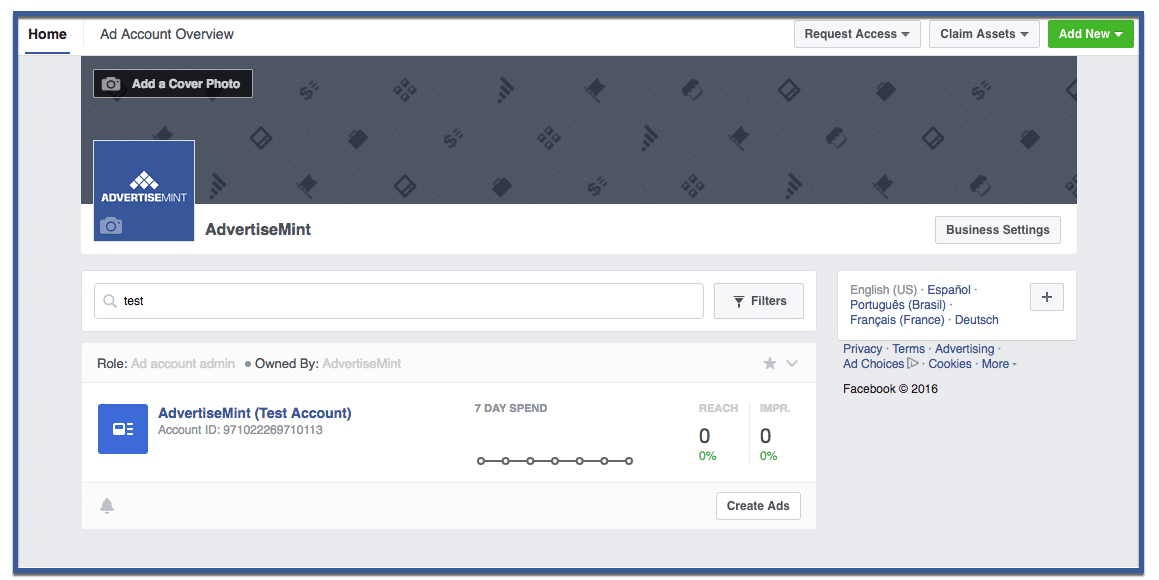 You can use emoticons and username. At the end, click "Save". Please note that the message will go to Messenger.
You can use emoticons and username. At the end, click "Save". Please note that the message will go to Messenger.
How to link a business account to Instagram
In the "Instagram" section, you can link a business page to your Instagram account. This will allow you to publish content immediately on Facebook and Instagram, reply to messages on any social network, and respond faster to new comments. To communicate, click "Connect account", then you will need to log in through Instagram to confirm adding an account.
After linking the business page with Instagram, you will also have access to Creator Studio ( free auto-posting and statistics service ) and in the Rights Manager ( copyright protection ). Also, if you plan on having both Instagram and Facebook presence, we recommend that you manage your Pages in Business Suite.
Linking to WhatsApp
In the WhatsApp section, you can link your business page to a messenger and you can be contacted on WhatsApp directly from an ad or from your Facebook Page.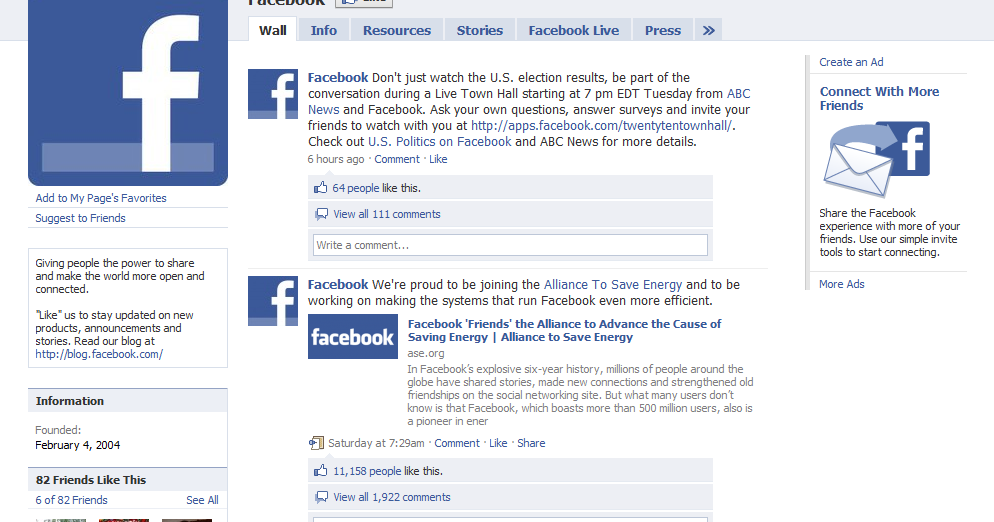 This is handy if you're used to replying to people on WhatsApp.
This is handy if you're used to replying to people on WhatsApp.
To get in touch, select a country code and enter a phone number. You will receive a verification code to verify that the number belongs to you.
We also recommend that you set up a WhatsApp business account to access more features.
Invite your friends to like it
In general, Facebook promises to remove the Like button from business pages, but even when it is removed, everyone who likes your page will remain subscribed to it. Therefore, we do not ignore the opportunity to attract the first audience. On the business page itself, scroll down a little and find a column where you can invite friends. Click "View All Friends".
In the window that opens, select all friends or those who will definitely be interested. Also, in the lower left corner there is an option that allows you to send invitations to private messages ( no more than 50 pieces at a time ). Once selected, click "Send Invitations".
There is a "More" button, you can also invite friends through it.
Follow the statistics
To keep track of how effectively the page is developing, there is a "Statistics" section. You can access it through the settings.
Statistics provides an overview of all indicators in general, as well as detailed statistics for each metric separately ( left menu ). Here you can also download all the data, the "Export data" button in the upper right corner.
Access control
At some point, you may need to transfer control of a business page or add other team members to collaborate. For example, a sms manager who will be responsible for posting or a targetologist who will run ads.
To add new users who will be able to manage the page, go to the "Roles on the Page" section in the settings. In the "Assign a new role on the Page" field, write the username ( he must have a personal page in FB ) and select the role. Thus, you can assign an advertiser, editor, moderator, analyst, or a new page administrator.
Thus, you can assign an advertiser, editor, moderator, analyst, or a new page administrator.
How to delete a business page
If your organization has ceased operations or you no longer see the point in a business page, you can always delete it. To do this, open the "General" item in the settings and at the very bottom we find the option to delete the page. We click on it, then click "Permanently delete the page" and confirm the deletion.
Conclusion
A Facebook business page is a must for marketing, whether you plan to promote on Facebook itself or not. It will make your company visible to more potential customers, as well as enhance your Instagram experience.
Useful links :
- 5 parsers for Facebook
- What to do if Facebook has blocked an ad account
How to create and complete a business profile on Facebook step by step
Natalia Shpitula
Updated by
Loading. ..
..
- What is a business page and why is it better than a personal account? Use this opportunity to spread the word about your brand: create a business page and win the loyalty of potential customers. How to do this, you will learn from the article.
What is a business page and why is it better than a personal account? Over the past year, the number of monthly active users has increased by 12 percent: by September 2020, there were 2.74 billion. Every day, 1.82 billion people are active on the platform.
- Two-thirds of Facebook users visit local business pages at least once a week.
- 78 percent of American consumers use this social network to search for goods or services.
To make platform users aware of your products, create a business page - a company account where you can post news, answer questions from subscribers, and attract new customers. Why can't the same be done with a personal profile? A business account has additional tools available to help you manage promotion more efficiently:
- subscriber data;
- post coverage information;
- the ability to run ads and track results;
- simple interaction: to follow the company, people do not need to send a friend request - just like the profile or subscribe to updates.
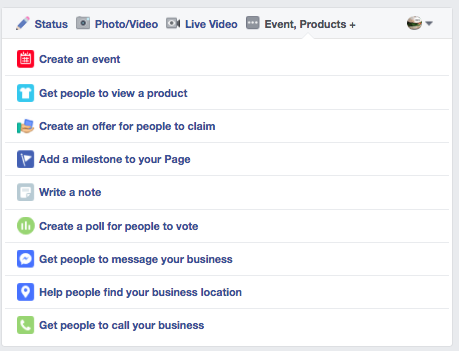
How to create a company account step by step
Creating a business profile will not take much time if you prepare all the elements in advance: come up with a name, description and process images.
Step 1: Register a profile
Follow this link and sign in to your personal account, which will be used to manage your business account. On the left you will see three fields to fill in:
- name;
- category, that is, the area in which you work: start typing words - and select the appropriate category from the drop-down list;
- business description (up to 255 characters).
After filling in the data, click "Create" and proceed to filling in and settings.
Step 2: Add profile and cover images
A profile photo (avatar) will help you remember and recognize the company: this image will appear in search results, next to your posts, comments and private messages. An effective avatar reflects a brand’s personality—a logo does the job best.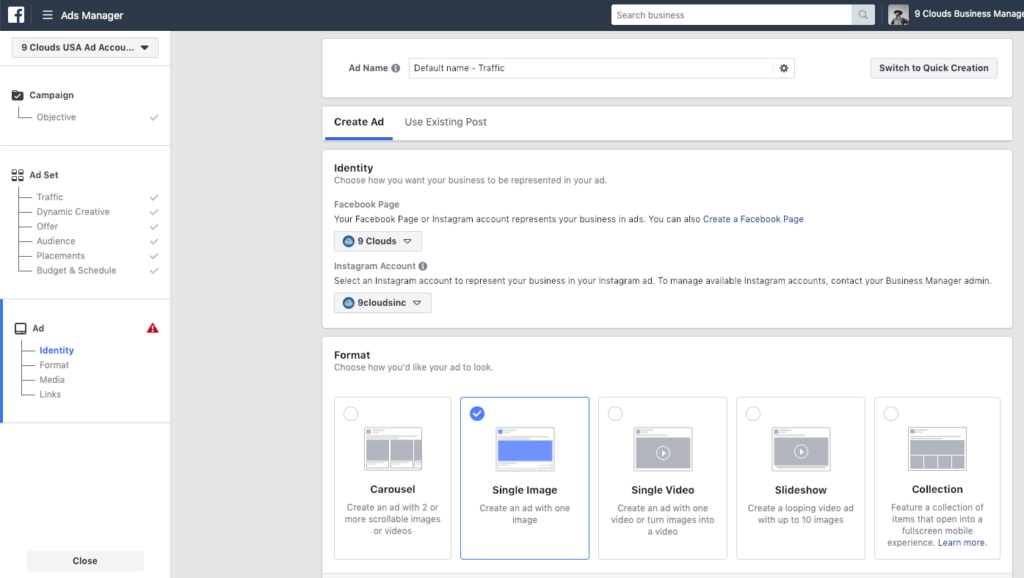
The minimum image size is 180×180 pixels. You can create a logo adapted for social networks in a few seconds using the Logaster online generator.
Need a logo for your Facebook business account?
Create it for free in a couple of clicks! At any time you can go back and edit the image
The cover completes the impression of the brand. It can display:
- logo pattern in company colors;
- competitive advantage;
- flagship product;
- promotional offer;
- text with a slogan, call to action or benefit explanation.
The cover can be changed depending on the season, product line updates or special offers. The dimensions of this photo for computers are 820x312 pixels, for mobile devices - 640x360. Also on the cover you can place a video lasting from 20 to 90 seconds with a maximum resolution of 1080 pixels.
Step 3: Complete your profile and set your preferences
In Settings, you can:
- Create a name or a personalized URL to help people find your account.
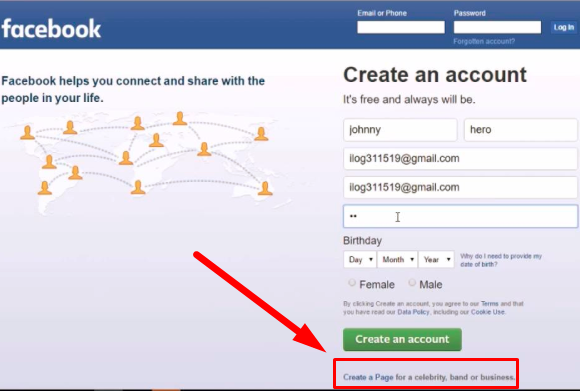 It should be unique and ideally match the name of the business. If such a name is already taken, complete it with a number or a word that specifies your activity.
It should be unique and ideally match the name of the business. If such a name is already taken, complete it with a number or a word that specifies your activity. - Add contact details: phone number, website, email address.
- Write additional information: mission, history, story about each of the employees.
- Set posting preferences, such as allowing or disallowing users to post on your page, mention the account in other posts, use obscene language, etc.
- Specify roles if more than one of your employees has access to the account. For example, an administrator gets full rights to manage content, a moderator can only reply to comments or delete them, and an advertiser can run ads. You can find a full description of the roles in the settings.
Step 4: Add a call to action
This is one of the main elements in any advertisement, from billboards to social media posts.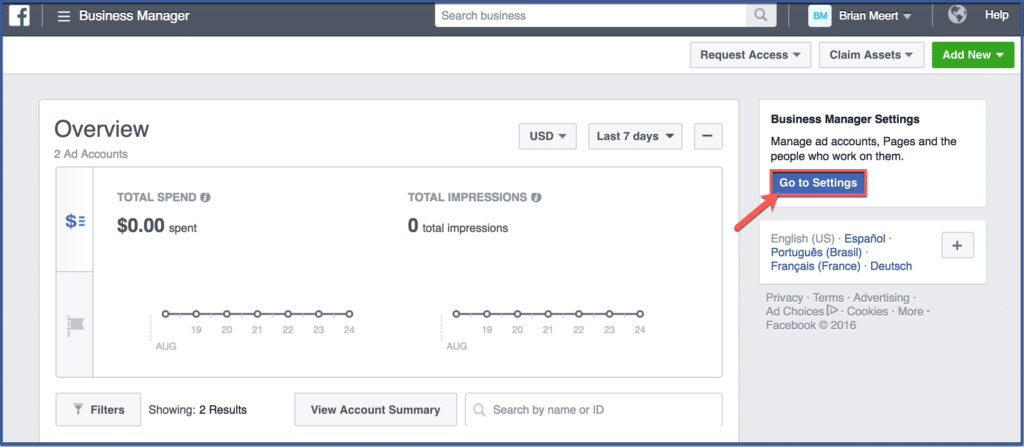 Facebook allows you to place it on the blue button at the top of the page.
Facebook allows you to place it on the blue button at the top of the page.
Click on the "Edit button" block on the right under the cover, and select from the options: "Place an order with us", "Contact us", "Learn more", "Make a purchase or donation", "Download the application". You can also specify a link to which the call button will lead, for example, a website, landing page or YouTube video.
Step 5. Select a template and organize your tabs
In Settings, go to Templates & Tabs to access the visual organization of your content.
The social network offers to choose a template for an account depending on the type of activity: a store, a charitable organization, etc.
Tabs help subscribers quickly find the sections they need: photos, videos, reviews, information about the company.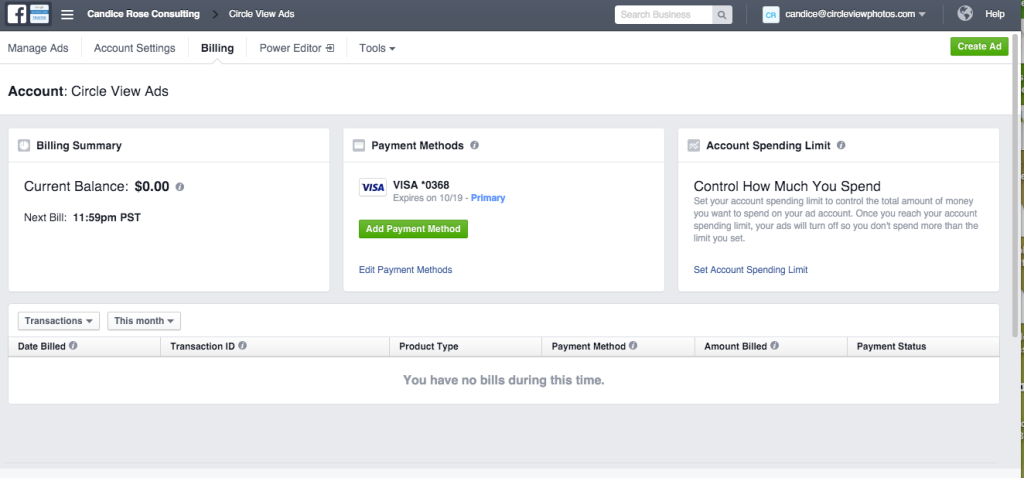 You can manage tabs: remove irrelevant ones and reorder, putting the most important ones first.
You can manage tabs: remove irrelevant ones and reorder, putting the most important ones first.
Step 6. Look through the eyes of users
After filling in and setting up the account, see how it will be seen by the audience of the social network. To do this, select the "View as user" option. Make sure your profile and cover images match, your tabs are in the right order, and your call to action grabs attention.
How to promote a business profile
The nuances of a social media marketing strategy are constantly changing depending on the trends and policies of Facebook. We will give basic recommendations, and we advise you to follow the changes in the market.
Spread the word about your business account
The more people who find out about your profile and subscribe to it, the more potential customers you get. To do this:
- Offer to subscribe to people with whom you are already connected on the social network. Don't spam: choose only those who are potentially interested in your products or services.

- Include an active link to your business profile in your email signature, digital business card, and website.
- Tell us about your profile in other social networks and explain what is interesting or useful for readers.
- Get customers interested: promise a small discount to those who follow you, repost or tell in stories.
- Run targeted ads using flexible settings, including region, age, interest segmentation and more.
Define the target audience
The target audience (CA) of a brand is the group (or several groups) of people for whom you create products. To successfully sell, you must understand what excites these people, how they communicate, where they live, what they do, how old they are. To make a portrait of the target audience:
- Use the statistics in your advertising account (Facebook Audience Insights). If you already have followers, you will see their gender, age, geography, interests.
- If there are no or very few subscribers yet, analyze the company's customer data.
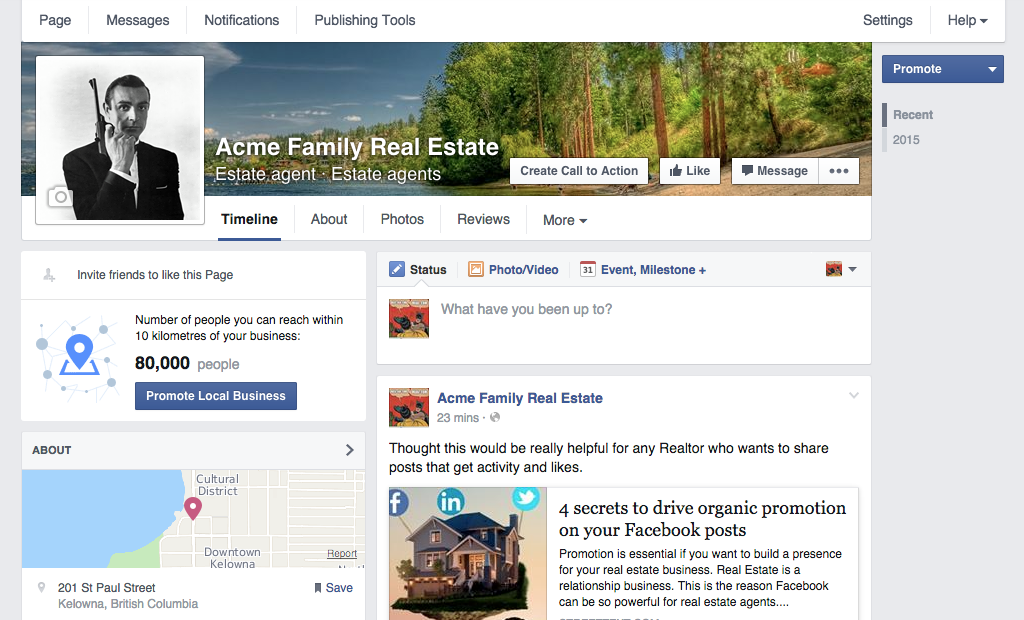
- Run a poll on your business page: ask what people care about, how they feel about your products, and what needs they are not being satisfied with.
Post engaging content
Your task is not just to advertise the brand, but to create a loyal community around it. Choosing the right content will help you gain people's trust.
- Alternate useful, entertaining and selling posts. Remember that sales in each post will alienate the audience. Post instructions and checklists, give advice, conduct surveys, share links to articles on your blog, or run contests.
- Make a content plan for one or two weeks: write down the topics of messages and the time of publication. Research shows that the best time to post on Facebook is Wednesday at 11:00 and 13:00-14:00, and the worst time is Sunday.

- Interact with subscribers: do not leave unanswered comments and private messages.
Add photos and videos
Facebook posts with images are 2.3 times more engaging than plain text. Use photo and video content to engage potential customers.
- Use pictures to tell about products, production process, team members. Post real photos that showcase the brand's personality and avoid non-unique stock photos.
- When editing videos, pay special attention to the first 5-10 seconds: the social network automatically plays the video when users scroll the feed, so try to interest them in the first frames.
- Go live (Facebook Live) that will allow people to look behind the scenes: chat with the manager, see the stages of production or the work of team members.
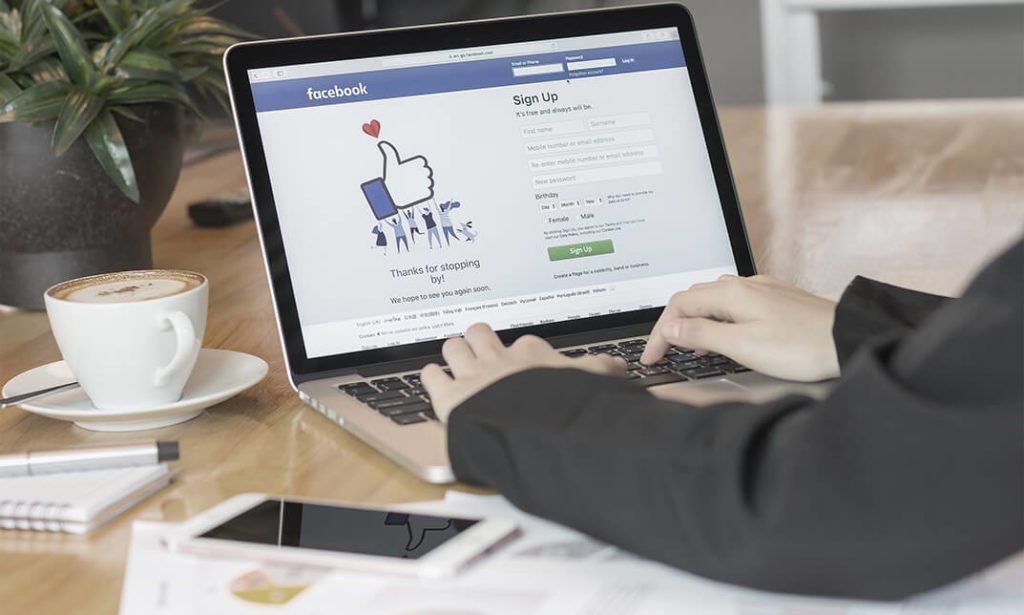
- Use stories - short photo or video messages that disappear after 24 hours. More than half a billion people view them every day: show them something that does not make it into the news feed.
Analyze
Track your results using the statistics section of your account settings to progress effectively. There you will see activity data for a certain period: reach, likes, traffic sources, etc. If these indicators fall, change the strategy and test different tools.
Conclusion
Facebook helps entrepreneurs reach potential customers from all over the world, reduce the distance between brands and consumers, and better understand their problems and needs. To make your promotion effective, start with analysis, create and fill out an account, test different tools, think carefully about content, and track analytics.