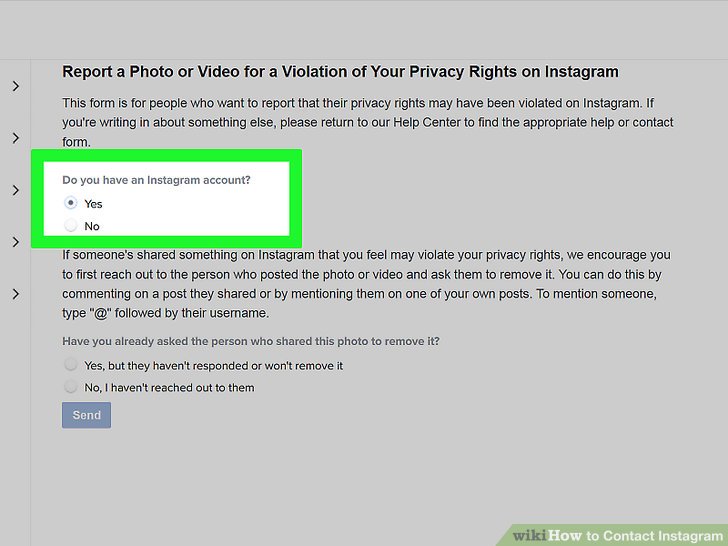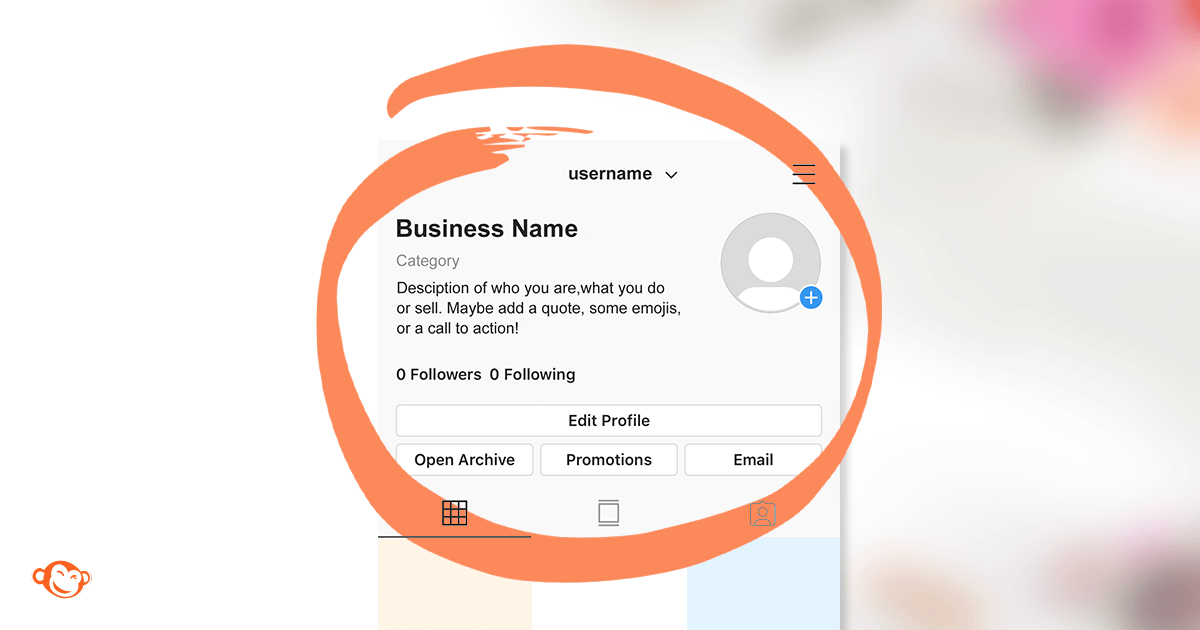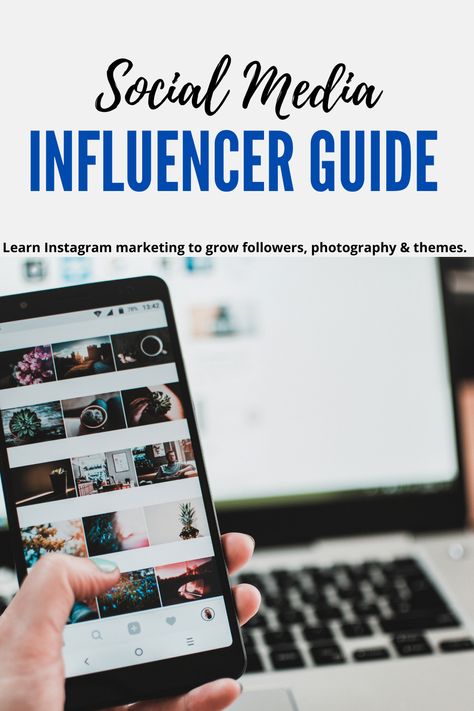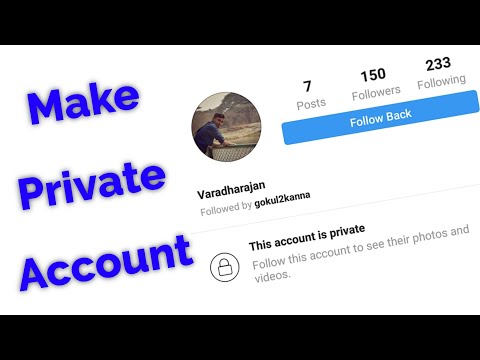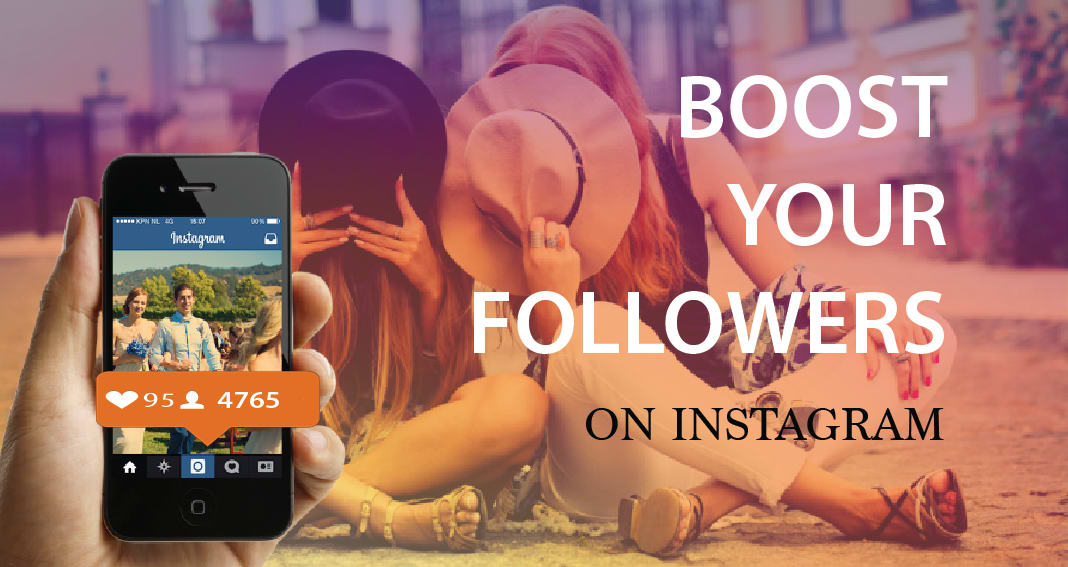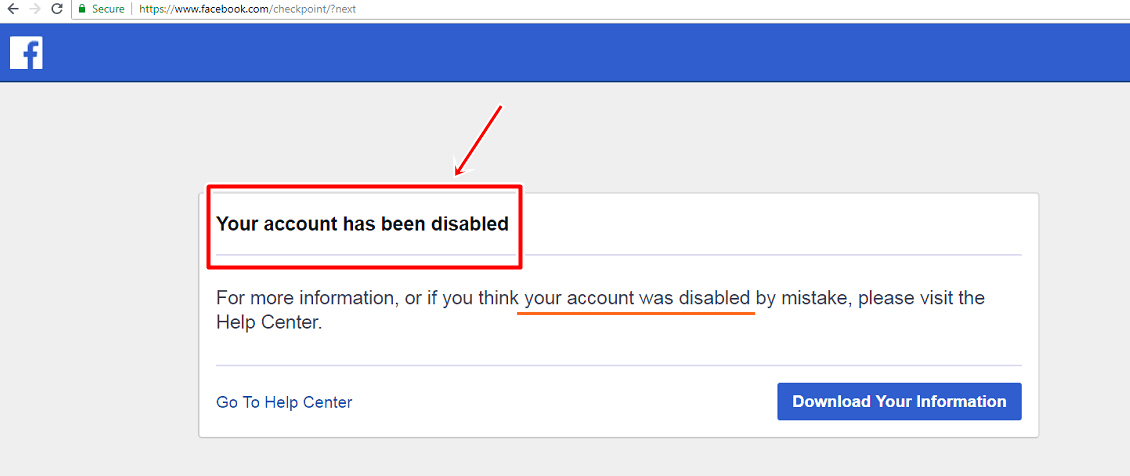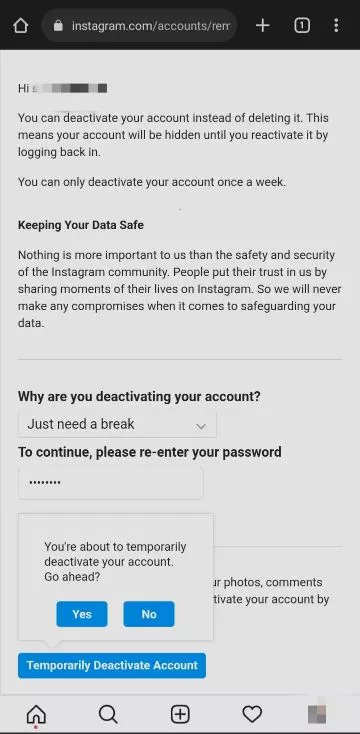How to check when someone made their instagram account
How to View When an Instagram Account Was Created – Your Own or Someone Else’s
The social media platform, Instagram, has come a long way since its start in 2010 and its Facebook acquisition in 2012, and some people have been active on the app since the very beginning. You may have been using it for so long now that it’s impossible to remember when you created your account.
Some people can remember the year and perhaps even the month, but many would draw a blank if they had to recall when, exactly, they entered the world of Instagram. If you have been using Instagram every day for years, it could be challenging to think of a time when your daily life was without it.
Therefore, remembering the exact date when you created your Instagram account might give you better insight into how long you’ve had your account, as well as when certain events happened and how your account has grown. You can check the date you started using an Instagram account on your smartphone or web browser.
How to View When Your Instagram Account Was Created using the Mobile App
Most people use Instagram on their smartphones because it’s more convenient. Plus, it has more features than the desktop version of the platform. However, the app no longer includes the creation date. You have to use a browser on Android or iPhone to view your “Date joined” information. Regardless, the app does display the created date for other profiles, which is explained later on.
How to View When Your Instagram Account was Created using a PC
If you’re used to checking Instagram on your laptop or desktop computer, you can use them to check the date you joined. All you need to do is:
- Go to Instagram web using any browser and log into your account.
- Click on your profile picture, and from the drop-down menu, select Profile.
- Now, click on the gear icon, and from a pop-up window, select Privacy & Security.
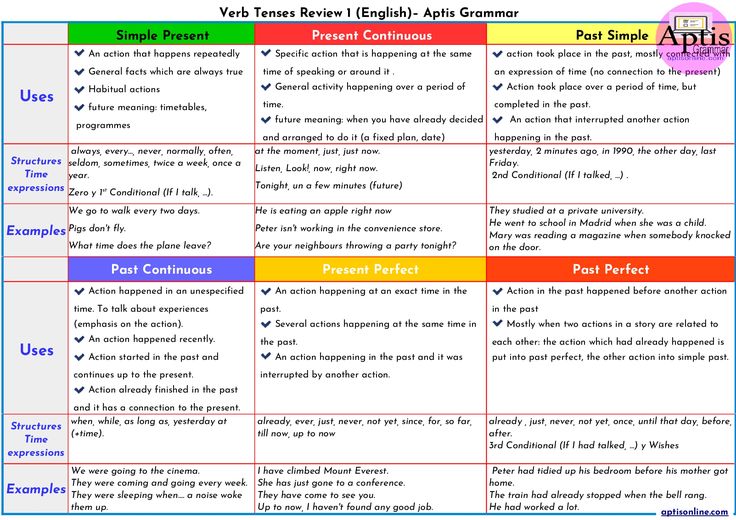
- Scroll down and under the Data Download section and click on Request Download.
- Make sure the correct email is listed in the text bar and select which file format you want your information to be delivered in(We will be using HTML). Then click Next.
- Enter your password and click Request Download.
- You will receive an email with a link for you to download your file. Click the button that says Download Information.
- You will be prompted to enter your password, do it. Then you should see a link offering to download the file. Click it, and a .zip file will be downloaded.
- Open the zip file and then open the new folder that will appear(It should have the same name as the zip). Scroll down to where you see another folder labeled login_and_account_creation. Open it
- Look for a file labeled Signup_information.
 html. When you open it, you should see information regarding when your account was created, including the date it was made.
html. When you open it, you should see information regarding when your account was created, including the date it was made.
The file gives you more than simply the date joined information. You can check all the data regarding privacy changes and password changes.
Users can also go through all the phone numbers and emails associated with their accounts. If you scroll a little bit further, you can find the Profile Info section as well.
There, you can view all the former usernames and full names that you’ve used on your account, as well as former bio texts and links in bio.
How to View the Age of an Instagram Account Started by Someone Else?
There are a few reasons why someone would be curious about when another user created their account.
Perhaps you have been following a celebrity for a long time, and you want to see when they started their account. Maybe you’d like to check the authenticity?
People create fake accounts on Instagram all the time, mostly to leave anonymous comments that are often offensive. If you notice strange activity from an account, one of the first steps is to check the join date and see whether it was very recent.
If you notice strange activity from an account, one of the first steps is to check the join date and see whether it was very recent.
There are two ways you can check the age of the Instagram account created by someone else.
Check the Instagram About This Account Section to Find the Created Date
In 2018, Instagram took two significant steps toward verification and authentication for accounts with many followers.
Once an Instagram account crosses a certain threshold in the number of followers (they don’t specify the number), it receives the “About This Account” section, containing all the relevant information about the account, including its age.
This section ensures that even though an account has many followers, its audience can check whether they’ve acquired them recently or not. To find out the age of the Instagram account made by someone else, you must use the mobile app. The Instagram website does not provide the “About this account” option, as confirmed on Feb.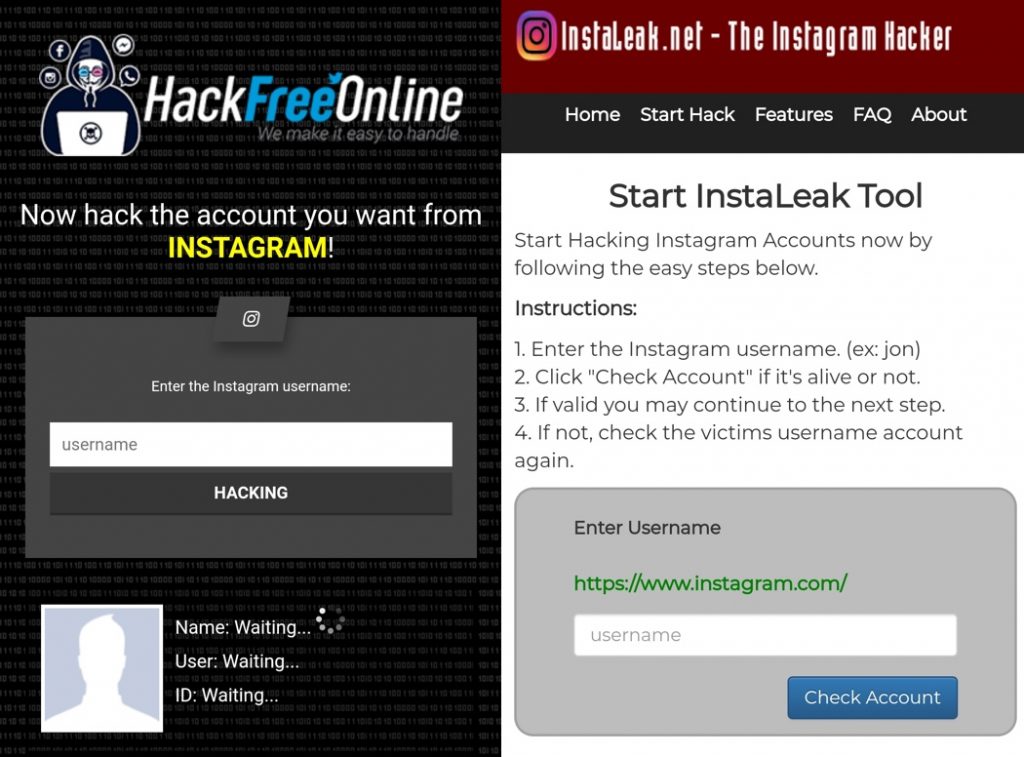 15, 2022, on Android 11 and Windows 10.
15, 2022, on Android 11 and Windows 10.
- Open the Instagram app on Android or iPhone. Navigate to the account you want to check, then tap on the horizontal ellipsis (three dots) in the top right corner.
- A menu will pop up from the bottom of the screen. Tap on the About This Account “option.
- Under Account Information, you’ll see the Date Joined entry.
Based on the date the account got created, you can judge the account’s authenticity. The concept is “kinda” similar to checking for posts on a questionable Facebook profile. If it’s relatively new, it may not be genuine. The section will also tell which country the account is based in, list former usernames, and display the followers you share with them.
Check Posts to Estimate the Instagram Joined Date
By default, Instagram doesn’t provide all profiles with the About This Account section.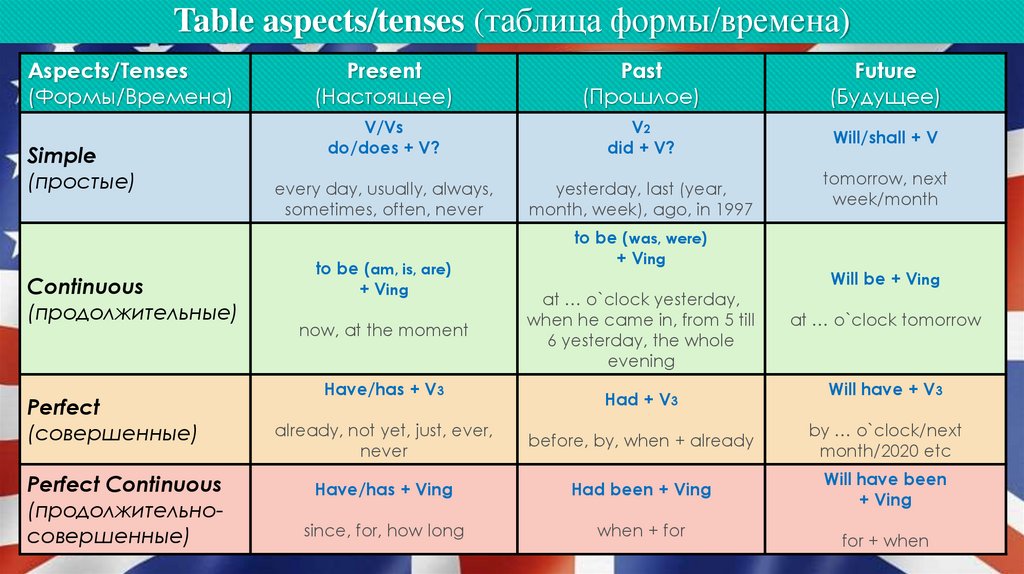 Even those profiles with considerable follower numbers might not have it. Older accounts with fewer followers might not have it either. All verified accounts will have it, though. But what are you supposed to do if the section is missing from the account you want to check?
Even those profiles with considerable follower numbers might not have it. Older accounts with fewer followers might not have it either. All verified accounts will have it, though. But what are you supposed to do if the section is missing from the account you want to check?
There isn’t much you can do. Your best option is to go to a specific Instagram account and scroll down to the first post. If it resembles a reasonably new profile, there won’t be much to scroll through, which may mean that the account is a copy or fake. In any case, the first post’s date could be around the time the person or business joined the platform, provided they haven’t deleted any older posts or didn’t bring it up months later to start using it. This method will not be very accurate, but it can at least get some idea of how long they have had their account.
Perhaps you find yourself surprised when you think about how long it has been since the day you created your Instagram account, or you might have opened a few accounts and don’t remember which one came first or second.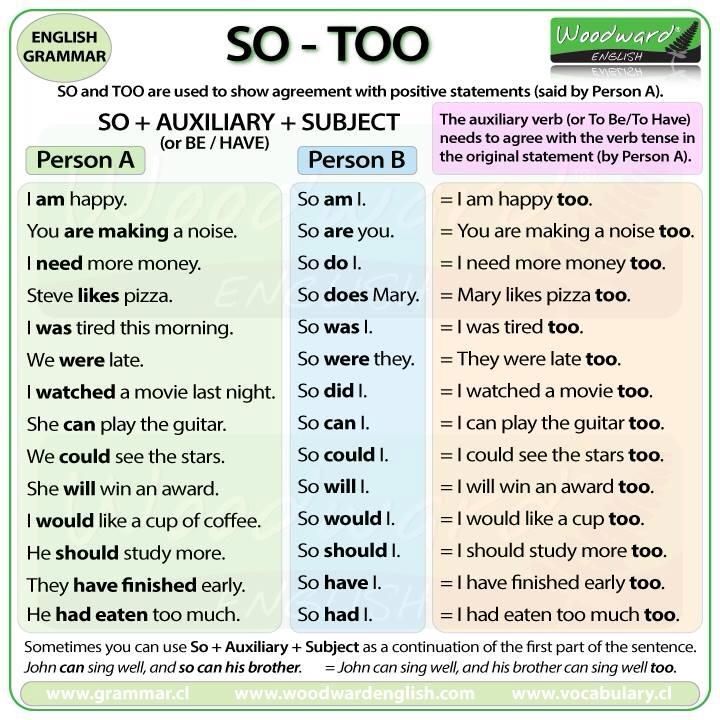
When it comes to other users’ accounts, there are several benefits to knowing how long they’ve been on Instagram. There are many fake celebrity accounts out there. So, looking for the About This Account section can help determine authenticity. Also, if an Instagram profile doesn’t feature this section, your best way to figure out the age of the account is to look for the first post they have, although it is never a guarantee that it was the first one or when they opened the account.
How to Know When An Instagram Account Was Created
Do you want to know when an Instagram account is created?
Maybe you’re visiting the profile of a celebrity on Instagram and you want to find out when they joined Instagram.
Or maybe you want to know the exact date of when you joined Instagram.
Either way, there are solutions that you can use to find out when an Instagram account was made.
This article is a step-by-step guide on how you can find out when someone created their Instagram account as well as when you created yours.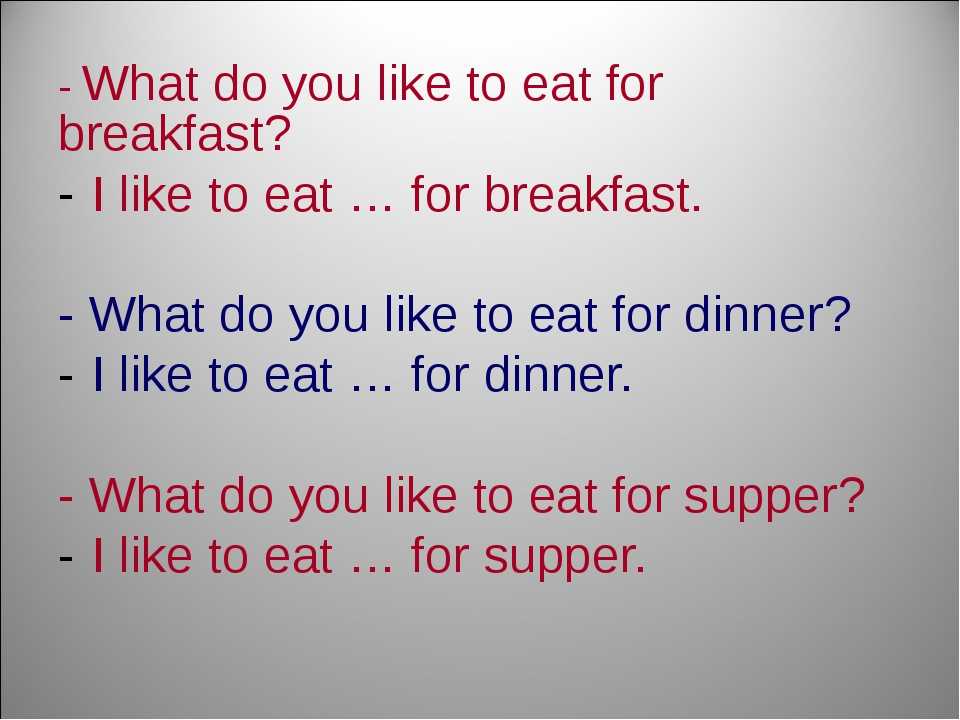
- How to know when an Instagram account was created
- How to see when you joined Instagram
- How do I know if an Instagram account is real?
- Can you tell when someone signs into your Instagram?
How to Know When An Instagram Account Was Created
To know when an Instagram account was created, you can use the “About This Account” feature on Instagram.
With this feature, you can see when someone joined Instagram, their country, former usernames, accounts with shared followers, and active ads.
Use the “About This Account” feature to know when an Instagram account was created.
The feature is important as you can tell whether an account is impersonating someone else.
“Date joined” is the feature that you’ll want to be looking at as it tells you when the Instagram account was created.
The other features can be used to deduce whether the person is authentic or a fake account.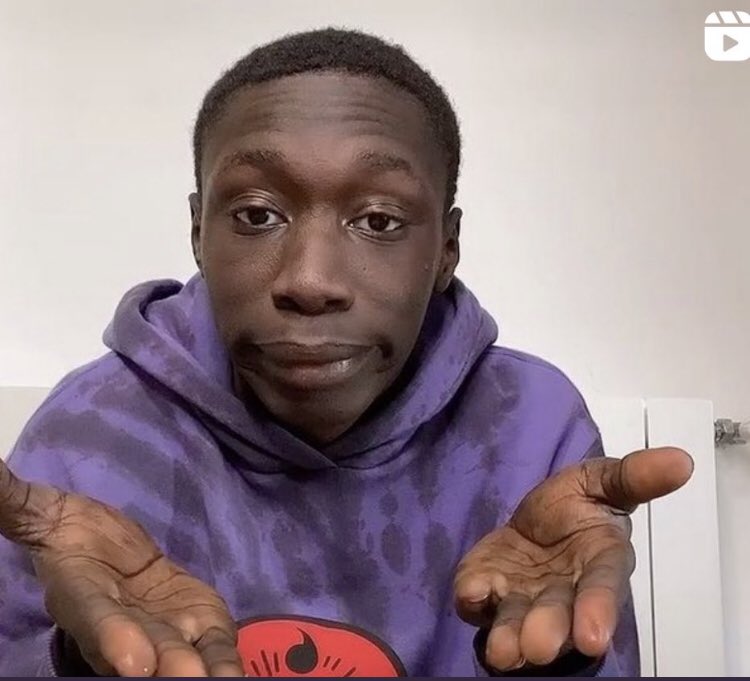
Do note that the feature is not available on the desktop version of Instagram, so you’ll have to use the Instagram app if you want to access it.
Below is a step-by-step guide on how to know when an Instagram account was created.
1. Visit the user’s profile
The “About This Account” feature is located on someone’s profile.
To see when an Instagram account was created, you have to visit the user’s profile first.
Firstly open the Instagram app (you cannot use Instagram on a desktop for this).
Do not use Instagram on the desktop as you won’t be able to see the “About This Account” feature.
The feature is only available on the Instagram app for iOS and Android users.
After you opened the Instagram app, search for the user, and visit their profile.
2. Tap on the “triple-dots” icon
Next, tap on the “triple-dots” icon on the top-right corner of the person’s profile.
There are many options on the menu—”Restrict”, “Block”, “Report” and “About This Account”, etc.
The option that you’ll want to be using is the “About This Account” option.
Once you tapped on the “triple-dots” icon, it’ll open up a menu with several options.
The first four options are “Restrict”, “Block”, “Report” and “About This Account”.
Restrict allows you to hide someone’s comments on your posts from others.
When you block someone, they can no longer find you on Instagram.
Reporting someone allows you to report the user to Instagram and you’ll use this only if the person has violated one or more of Instagram’s guidelines.
Lastly, “About This Account” displays an account’s information on Instagram.
What you’ll be using for this guide is the “About This Account” option.
3. Select “About This Account”
Select the “About This Account” option on the menu.
“About This Account” is the 4th option on the list.
After you selected the “About This Account” option, you can see when the account was created from the “Date Joined” section.
After you selected it, you’ll be able to view the information about the account.
There is a lot of information you can view of the account—the date that the account joined Instagram, country, former usernames, accounts with shared followers, and active ads.
The information that you want to view is “Date Joined”.
On the right side of the “Date Joined” heading, you’ll be able to know the exact date of when the account was created on Instagram.
However, the “About This Account” feature might not be available for all users.
Do note that not everyone has the “About This Account” feature on their profile.
The feature is typically available for older/verified accounts or accounts that you’re not following.
This means that you may not be able to see the feature on some profiles.
If a profile happens to not have the “About The Account” feature, you need to use another way to find out when their account was created.
Your best bet is to view their oldest post and check the date of when it was posted.
From their oldest post, you can roughly gauge when their Instagram account was created.
Even so, the person might have deleted or archived some of their old posts.
So the only way you can accurately find out when they joined Instagram (without the “About This Account” feature is to ask them.
How to see when you joined Instagram
To see when you joined Instagram, you need to access your data in your settings.
Go to your profile > tap on the menu > settings > security > access data > login details.
Knowing when you joined Instagram is different than finding out when someone else joined Instagram.
If you want to find out when someone created their Instagram account, all you have to do is to go to their profile, tap on the “triple-dots” icon, and select “About This Account”.
On the other hand, you have to go through more steps in order to see when you joined Instagram.
If you forgot when you joined Instagram, you can find out when you created your account when you access your data in your settings.
Here is a step-by-step guide on how you can do this on the Instagram app.
1. Go to your profile
You can see when you joined Instagram from the Instagram app and from a desktop.
But for this example, we’ll be using the Instagram app to review your data.
You can use both the Instagram app and Instagram.com from a desktop to review your data (when you joined Instagram).
For this example, we’ll be using the Instagram app to review your data.
Firstly, open the Instagram app.
Then, go to your profile (by tapping on the extreme-right icon at the bottom navigation bar).
2. Tap on the menu
Once you’re on your profile, tap on the menu on the top-right hand corner of your screen.
A navigation drawer will then be opened.
There are multiple options you can choose from—Settings, Archive, Insights, and so on.
The Settings option is where you can edit your account’s settings (e.g. switching your Instagram account to business).
When you visit the Archive section, you can view your archived posts and old stories.
Instagram Insights is used for analyzing your account such as your followers’ gender, age, and location.
The option that you’ll need to go to is Settings.
3. Go to Settings
Next, tap on Settings to go to your account’s settings.
On the settings page, you can modify different things about your account.
In this case, we’ll be using it to find and access your data (the date when you joined Instagram).
You’ll want to be accessing the security feature in your account settings.
4. Tap on Security
Once you’re on the settings page, tap on “Security”.
On the security page, there you’ll see a couple of headings—”Login security” and “Data and history”.
Under the “Data and history”, there’ll be 4 options you can choose from—”Access data”, “Download data”, “Apps and websites” and “Clear search history”.
Firstly, “Access data” is for accessing your account’s information.
Secondly, “Download data” allows you to get a copy of your data on Instagram (which we’ll get into detail later).
The option, “Apps and websites” shows a list of websites that you’re connected to.
Lastly, “Clear search history” deletes whatever that you’ve searched for in the search bar under “Recents”.
This is the option that you’ll need to go to is “Access data”.
5. Select “Access data” and enter your login details
Select “Access data” which is located directly under the title, “Data and history”.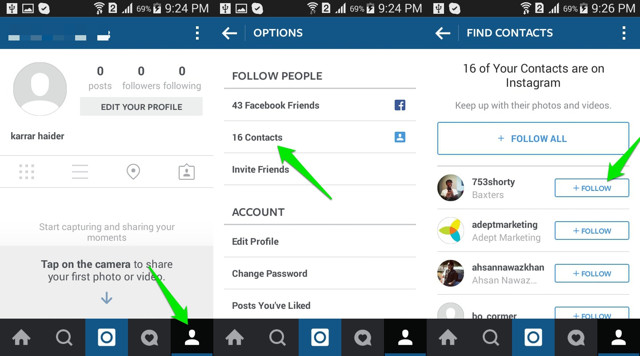
Once you selected “Data and history”, a browser will be opened in the app.
The browser that will be opened is the login screen of Instagram.
From there, you’ll want to enter your Instagram login details and login in.
Your data can only be accessed via Instagram.com and not the Instagram app.
Hence, Instagram.com is opened as a browser in the app if you want to access your data.
6. See when you joined Instagram
Once you entered your login details, you can see your account’s information.
After you entered your login details, you can see when you joined Instagram from the “Date joined” section.
The information that is relevant to you is the “Date joined” section.
The date when you joined Instagram can be seen from the “Date joined” section (which is what you came for).
While you’re at the security page, you can also choose to download a copy of your data.
When you request a data download, a link to a file containing your account’s information will be sent to you via email.
It usually takes up to 48 hours for Instagram to collate and send the data as they can only work on one request at a time.
How do I know if an Instagram account is real?
A fake Instagram account typically has no profile picture, a random username, no posts, and zero engagement.
On the other hand, if an Instagram account is real, it will have a profile picture, a regular username, some posts, and a decent engagement rate.
Here are four ways to know if an Instagram account is real:
| Real Instagram account | Fake Instagram account |
| Profile picture of themself | No profile picture |
| Comprehensible username | Random username (e.g. a mix of letters and numbers) |
| Some posts | Little to no posts |
| Decent engagement rate | Zero engagement |
Can you tell when someone signs into your Instagram?
Yes, you can tell when someone signs into your Instagram.
Instagram will send you an email when your account is signed in from a device that you don’t normally use.
In addition, you can check your login activity via your settings in the Instagram app.
Conclusion
If you’ve used Instagram for a long time, you might have forgotten when you created your account.
Fortunately, you can review your data to find the exact date of your account’s creation in the Instagram app itself.
Knowing when someone created their Instagram account is important as well.
You can use the date of creation to deduce whether an account is legit.
This will help you to prevent scammers or hackers on Instagram.
Further Reading
3 Ways to Log Out of Instagram on All Devices
How to Stop a Hacker on Instagram: A Definitive Guide
How to Fix “You have reached the limit for the number of businesses you can create at this time”
TagsInstagram
FacebookTwitterLinkedIn
How to find out when an Instagram account was created: different ways
We will analyze in the article how to find out the date when an Instagram page was created in different ways.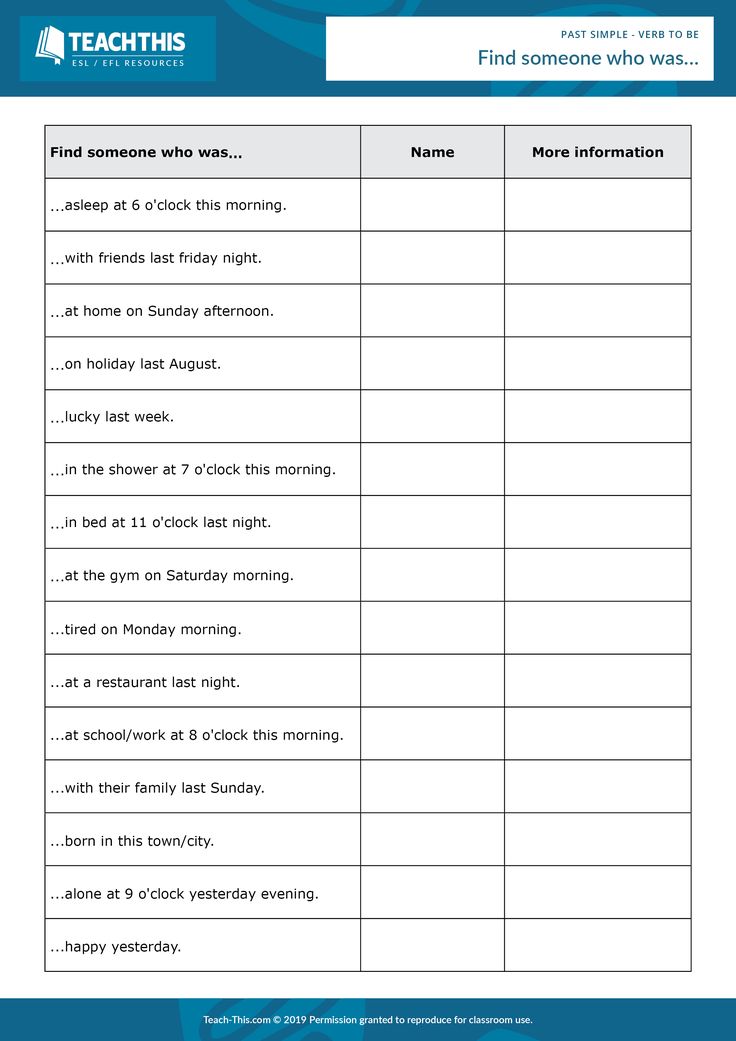
When you may need to register
1. Check reliability
Before buying a business on Instagram (online store), you need to make sure of its quality: catchy photos, informative detailed description, delivery terms, cost. At the same time, the age of the page is important, since young pages are not trusted enough. nine0003
2. Check spin-up possibilities.
New accounts have restrictions on promotion: limits on mass following, mass liking, mass looking, advertising settings. To avoid this, you need to check when the account was created.
Please note! There are different methods of promoting a business account. One of the effective ones is the creation of a landing page. In the Hipolink service, you can create a professional one-page website with a minimum set of skills. By following simple instructions, you will be able to create an attractive page for customers and increase referral traffic. nine0003
Easy way inside app
Open app on phone (Android, iPhone).
Go to "My profile" (avatar circle at the bottom of the display)
Select three bars in the upper right corner.
Click "Settings".
Further - "Safety".
In the "Data and History" section, select "data access".
In the window that opens, the registration date will be shown at the top.
If you have connected a business profile, information about the transition will also be displayed in this section. nine0003
Through the publication of posts
If an inaccurate date of registration is important (since the profile owner could not maintain a page on Instagram), but the beginning of active activity, one of the verification options is to search for the first post, analysis of the frequency of release.
Mechanical search - scrolling (scrolling) down the account page before publication. Under the activity icons - comments, likes, the "share" button is the date the post was published. It's worth counting from.
A method for fans to leave emails in an email box marked "important". When registering via email, an email with registration data on Instagram will be sent to the mailbox. The date of the letter is the date of registration of the account on Instagram.
When registering via email, an email with registration data on Instagram will be sent to the mailbox. The date of the letter is the date of registration of the account on Instagram.
Important! The method works when e-mail is specified in the registration field.
How to check the age of an account using a computer
Open the Instagram application in a computer browser, log into the account. Open profile settings. nine0003
Select "Privacy and Security".
"Account data" - "View account data".
In the information field, see when the Instagram profile was created.
Checking the date of registration of someone else's Instagram users
There are online services that check the registration of a personal, someone else's user. In the GetIP.social service on the main page, in the search bar, specify the login without the @ symbol. Then go through the captcha, click "verify". The application will analyze the page, give the necessary information. When registering an Instagram profile earlier than 30 days, the service will not indicate the date the profile was created. nine0003
When registering an Instagram profile earlier than 30 days, the service will not indicate the date the profile was created. nine0003
An overview of the application can be viewed here.
The application works intermittently, the site may be unavailable
Find out the registration of another Instagram user
Open the Instagram account of interest and click on actions (the icon with three dots in the upper right corner).
Then select "Account Information". In the first line, Instagram will indicate the necessary information about the creation (when created, location, previous usernames, accounts with common followers). nine0003
Important! Information can be viewed from popular accounts + engaged in promotion through advertising.
How to increase sales through Instagram, read the article.
We hope that the article helped to understand the question of how to find out information about when a personal or someone else's account was created on the Instagram social network.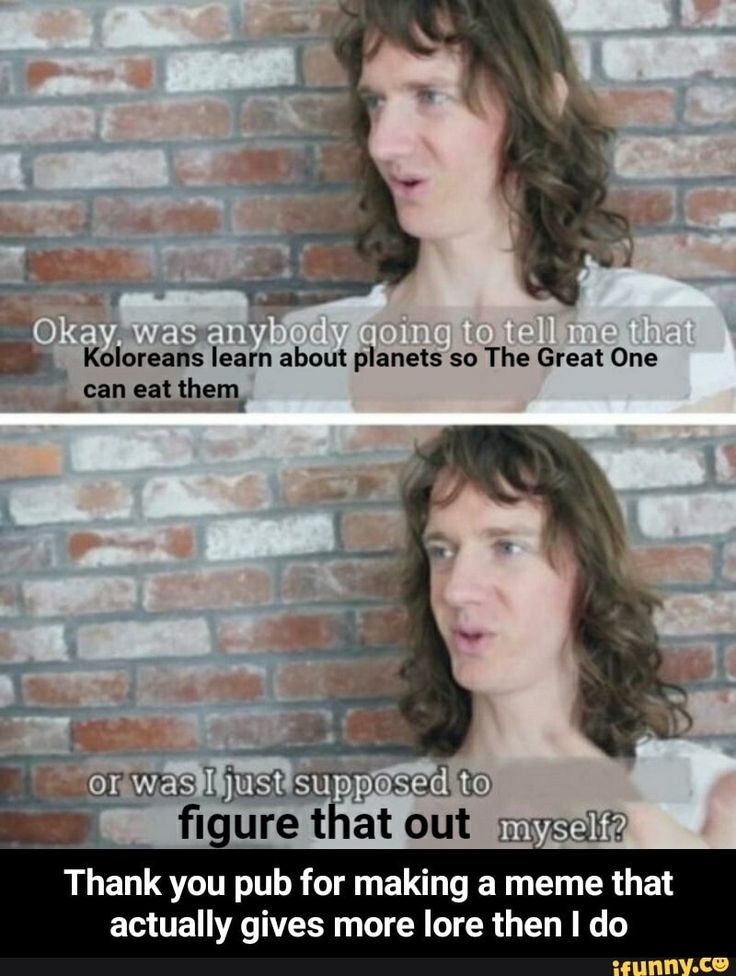 Good luck!
Good luck!
How to find out the date of registration of an account on Instagram: see when the page was created
Author of the article:
Maria, Instagram setup expert
Reading time:
4 minutes
1523
You can find out the date of registration on Instagram through previously published posts, the “Memories” section, the tab: “Your actions”. This data can also be viewed on someone else's account to identify a fake or fraudulent profile.
Contents
- How to find out the date of registration - a working method
- Look through publications
- Through memories in the Archive
- How to see someone else's date of registration on Instagram
How to find out the date of registration - a working method
The date of creation of an account on Instagram is in the tab: "Your actions". It has been moved from "Personal Information", so it will not be possible to find it in the previous sections.
How to see when the page was created:
- Go to Instagram - click on the top three bars.
- Your activity - Profile history. nine0096
- At the end of the list item: "Date of registration".
This information will also be available to other users if the page is open and has the status "Author" or "Business". In a closed account, only the owner can see it.
View by posts
Active Instagram users can see their registration date through posts. You need to scroll to the date of the first post and see when it was loaded on the page. In the same way, you can check someone else's account. The downside is that the page may have been renamed or old posts may have been deleted. nine0003
How to quickly scroll through the account:
- Log in from the computer version - go to the desired profile.
- Hold down the scroll key and lower it down.
- Wait until all publications are loaded.

- Go to the first post - see when it was published.
On Instagram, the posting period is indicated by weeks. Therefore, the user will be able to roughly track. Or, you can scroll through the mobile and see the date of publication. nine0003
Through memories in the Archive
In the "Memories" section, the user will be able to see when he made publications in the History. This option is suitable if the page was supposedly created recently: less than four years ago. Because before this period, the "History" function and in particular "Memories" were not available.
How to look:
- Go to Instagram - three shelves at the top.
- Archive - History.
- Scroll to the first one and see the date it was posted. nine0096
If a story was published on the same day, a notification will appear: "Was added on the same day 1 year ago." This entry can be re-added to Stories, where the “Memories” plate will appear.