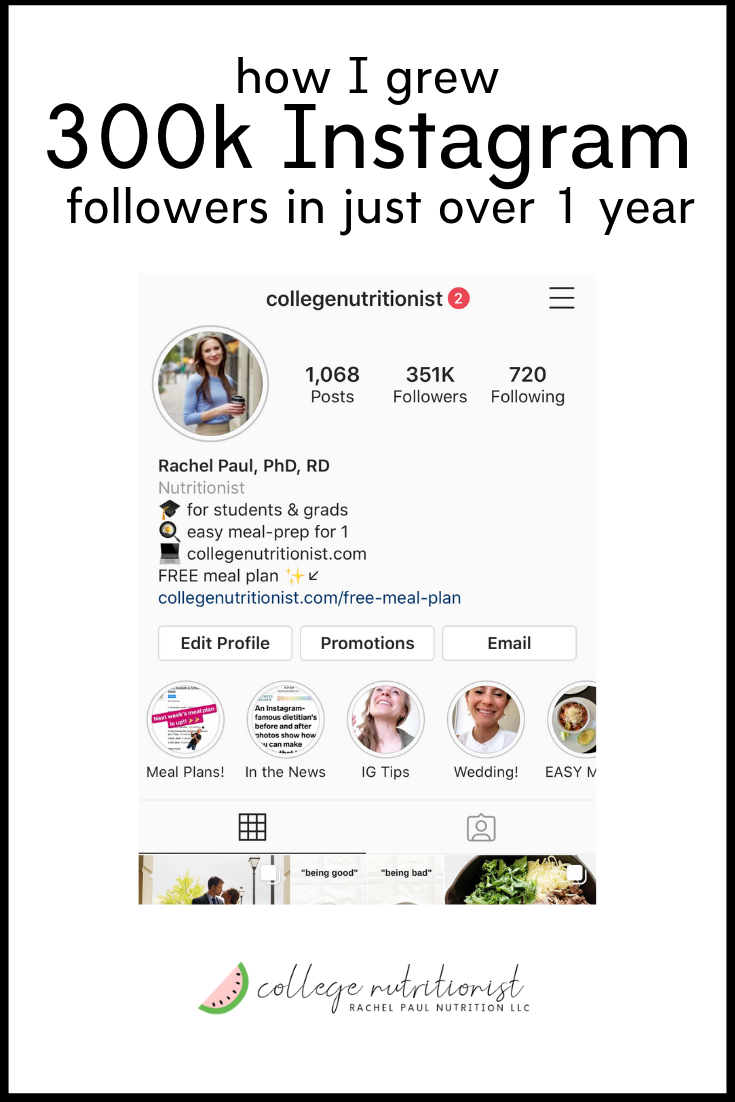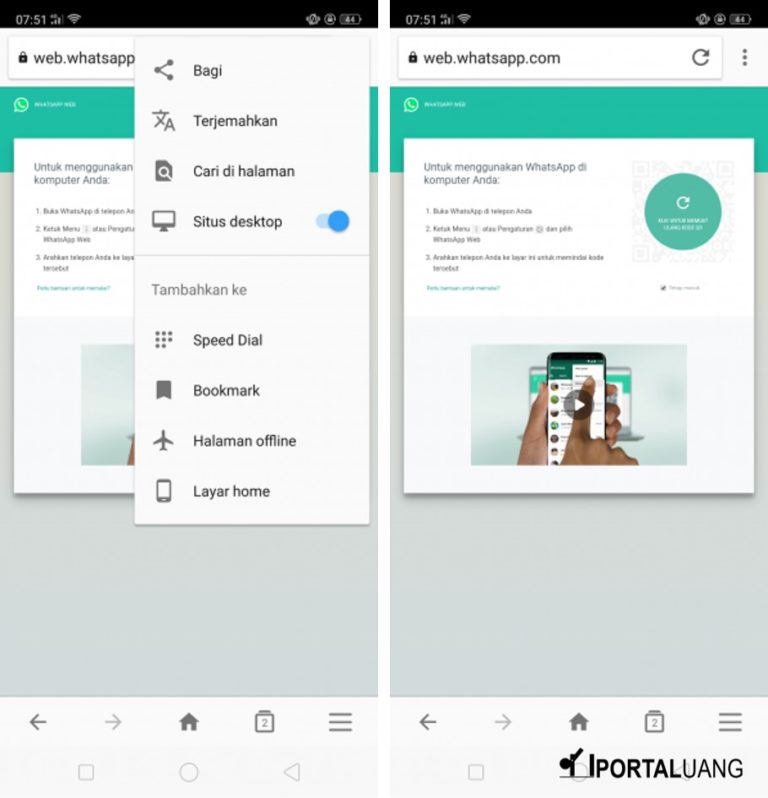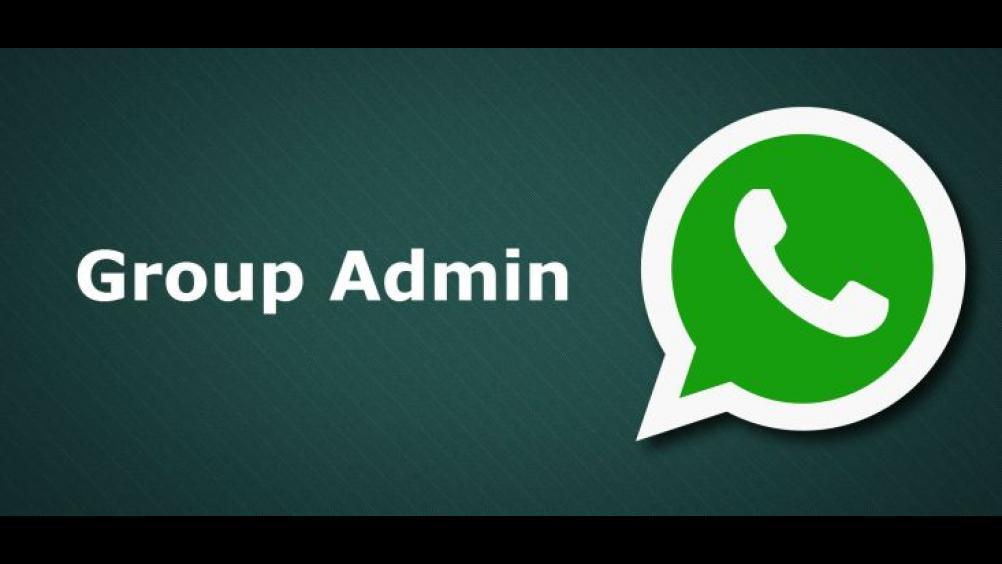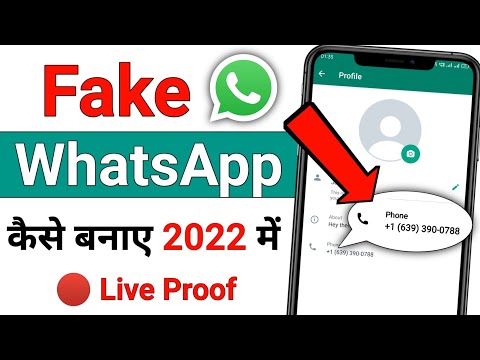How to get bold text on whatsapp
How to Bold, Italic, Strikethrough, or Monospace Text Messages on WhatsApp App and Web?
WhatsApp is among the most popular apps in India and other international markets. The reason for the popularity of the Facebook-owned instant messaging app is due to a ton of features it offers to enhance the user experience while keeping it simple. One such feature on WhatsApp is letting users format texts or change font styles inside messages. You can either format texts in a message to bold, italics, or strike it through altogether. The steps to format text or change font styles on WhatsApp are quite simple and can be done within seconds.
Also Read: Update WhatsApp New Version: How to Update WhatsApp to the Latest Version on Andriod, iPhone, Desktop and More
As mentioned earlier, WhatsApp provides four ways to format text or change font style within the app or the web app- Bold, Italics, Strikethrough, Monospace.
How to Bold a Text on Whatsapp
To make a text bold, you need to place an asterisk (*) on both sides of the text. For example, *This is a sample text to make text bold on WhatsApp*. Another way to do is by following these steps:
- Open your WhatsApp and go to the Contact to which you want to send the message.
- Long-press on the text after you have written it and select all the select.
- Once done, you will see the BIU option. Click on it and mark the text as bold.
Once you enter the asterisk at the end of the text you want to make bold or use the above-mentioned steps, WhatsApp will automatically format the selected text. The output will look like: This is a sample text to make text bold on WhatsApp.
Also Read: WhatsApp Pay: How to Add Bank Account, Set UPI PIN, Send Money to Contacts, Find Offers and More
How to Italicise a Text on Whatsapp
To italicise your message on WhatsApp, place an underscore (_) on both sides of the text. For example, “_This is a sample text to italicise a message on WhatsApp_”. Else, you can follow this method as well:
- Go to WhatsApp and select the contact to whom you want to send the message.

- Enter the text and then select it.
- Once done, you will see the BIU option. Simply tap on it and select the Italic option.
Once you enter the underscore at the end of the text you want to italicise or use the above-mentioned steps, WhatsApp will automatically format the selected text. The output will look like this: This is a sample text italicise a message on WhatsApp.
How to Strikethrough a Text on Whatsapp
To strikethrough a text or message on WhatsApp, place a tilde (~) at the start and end of the text/message. For example: ~This is a sample text to strikethrough text on WhatsApp~.
Moreover, you can use the below-mentioned steps to send a text with a strikethrough:
- Go to WhatsApp and select the contact to whom you want to send the message.
- Enter the text and then select it.
- Once done, you will see the BIU option. Simply tap on it and select the Strikethrough option.
Once you enter the tilde at the end of the text you want to strikethrough, WhatsApp will automatically format the selected text.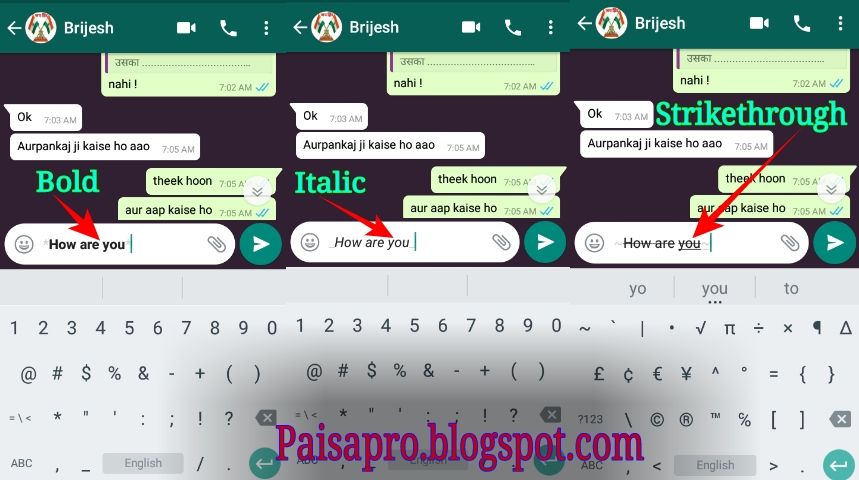 The output will look like: T̶h̶i̶s̶ ̶i̶s̶ ̶a̶ ̶s̶a̶m̶p̶l̶e̶ ̶t̶e̶x̶t̶ ̶t̶o̶ ̶s̶t̶r̶i̶k̶e̶t̶h̶r̶o̶u̶g̶h̶ ̶t̶e̶x̶t̶ ̶o̶n̶ ̶W̶h̶a̶t̶s̶A̶p̶p̶
The output will look like: T̶h̶i̶s̶ ̶i̶s̶ ̶a̶ ̶s̶a̶m̶p̶l̶e̶ ̶t̶e̶x̶t̶ ̶t̶o̶ ̶s̶t̶r̶i̶k̶e̶t̶h̶r̶o̶u̶g̶h̶ ̶t̶e̶x̶t̶ ̶o̶n̶ ̶W̶h̶a̶t̶s̶A̶p̶p̶
How to Monospace a Text on Whatsapp
To monospace a text or message on WhatsApp, place three backticks (“`) at the start and end of the text/message. For example: “`This is a sample text to monospace text on WhatsApp“`. One can also use this method to send a monospace text message on WhatsApp:
- Go to WhatsApp and select the contact to whom you want to send the message.
- Enter the text and then select it.
- Once done, you will see the BIU option. Simply tap on it and select the Monospace option.
Once you enter three backticks at the end of the text you want to monospace, WhatsApp will format the selected text and the output will look like: 𝚃𝚑𝚒𝚜 𝚒𝚜 𝚊 𝚜𝚊𝚖𝚙𝚕𝚎 𝚝𝚎𝚡𝚝 𝚝𝚘 𝚖𝚘𝚗𝚘𝚜𝚙𝚊𝚌𝚎 𝚝𝚎𝚡𝚝 𝚘𝚗 𝚆𝚑𝚊𝚝𝚜𝙰𝚙𝚙.
Also Read: WhatsApp Android to iOS: How to Transfer Chat Messages and Media from Android Mobile to iPhone
Frequently Asked Questions (FAQs)
How to change the font size in WhatsApp?
You can easily change your font size in WhatsApp by following the below-mentioned steps:
- Open WhatsApp application on your Android or iOS device.
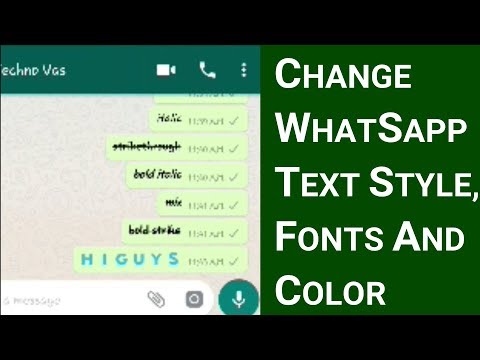
- Tap on More section and click on Settings
- Go to Chats and then click on Font Size.
- Click the desired font size from Small, Medium or Large.
With this, you will be able to change your WhatsApp font size with ease.
What font does WhatsApp use in 2022?
WhatsApp uses Helvetica font as a default for its messaging platform.
How to Use Bold, Italic and Strikethrough Text on WhatsApp
You can add bold font, italic font and strikethrough formatting to your text in WhatsApp. By using a simple trick, you can format the text in your WhatsApp messages quite easily to add some extra emphasis. Check out our tutorial on WhatsApp formatting and how to use bold, italic or strikethrough text in your WhatsApp messages.
Contents
- 1 WhatsApp text formatting: Bold, Italic & Strikethrough
- 2 How to underline in WhatsApp
WhatsApp text formatting: Bold, Italic & Strikethrough
Open the WhatsApp application on your iPhone, then start a chat with one of your contacts. To use WhatsApp text formatting in your message, use one of the special characters from the list below to add emphasis to one word or even a sequence of multiple words. This way you can produce WhatsApp italics or WhatsApp strikethrough text as well as WhatsApp bold text.
- Add bold text by surrounding it with the * (star) symbol.
Example: “Make sure to *bring the tickets*.” - Add italic text by surrounding it with the _ (underline) symbol.
Example: “It is _not really_ necessary to print all of the pages.” - Add strikethrough text by surrounding it with the ~ (tilde) symbol.
Example: “Your cooking skills are~quite impeccable~absolutely horrible.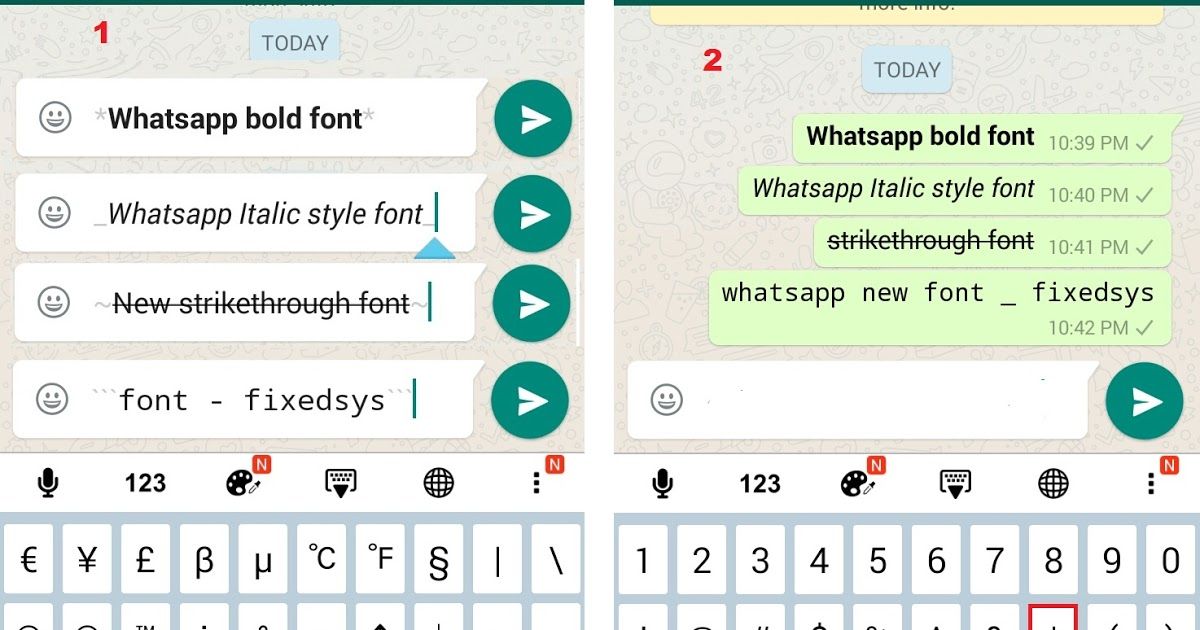 ”
” - You can also combine any formatting mentioned above to use two or all three formatting options at the same time. Like WhatsApp bold and italic text.
Example: “I feel the need to scream at the top of my lungs.”
The message window displays a preview of these shorthand notations for the different WhatsApp formatting but will also show the symbols used for formatting. Once you send the message, the symbols will no longer be visable and just show the formatted text.
Here’s how to type much faster on your iPhone!
How to underline in WhatsApp
If you have been asking yourself: “Can you underline in WhatsApp?” The answer is -sort of. Underlined text in WhatsApp refers to an existing link to either a website or another app on your iPhone and the underline feature is automatic. WhatsApp also underlines text like addresses, dates and phone numbers. These link to Apple Maps, your Calendar app and your Phone app.
These links are supposed to help users find places on Apple Maps, call phone numbers or add them to your contacts, as well as add dates to your calendar.
Since this feature is automatic, we can not provide a tutorial on how to underline text in WhatsApp as there is no trick to underline in WhatsApp so far.
Tip: You use WhatsApp a lot? Even expert users can still learn a few handy tricks, so we put together a list of 10 WhatsApp tricks every user should know. Check out the article and learn something new!
How to make bold, strikethrough or italics in WhatsApp
Each messenger has its own features and unique features that help win the favor of users. In the case of WhatsApp, one of the most popular features is the ability to format text. Here you can make a monospaced or bold font, italicize individual words, or strikethrough text in a message. A real find for those who prefer correspondence to conversations.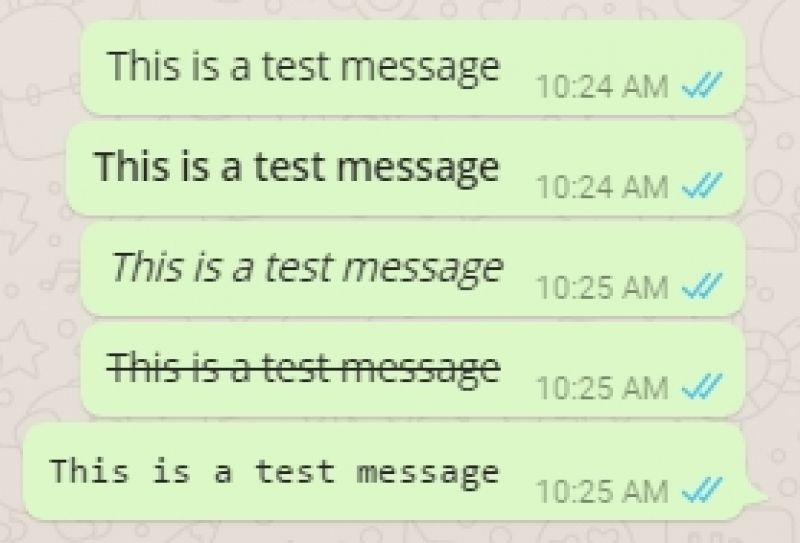 In this article, we will reveal the secrets of formatting. nine0003
In this article, we will reveal the secrets of formatting. nine0003
How to make a bold font in WhatsApp
There are two ways to change the font to bold:
- Put the asterisk characters (*) at the beginning and end of the word or whole sentence that you want to change. All text inside the asterisks will change to bold.
- Press and hold the text in the input line for a few seconds. If you have Android, on the action bar that appears, click on the three dots and select “Bold” from the list. If you have an iPhone, click "Select" or "Select All", depending on which part of the message you want to change, then B/U and select "Bold" from the list. nine0003
How to make italic in Whatsapp
If you need italic font, you can also achieve changes in one of two ways:
- Surround the desired part of the sentence with underscores (_) and send a message. The selected text will be written in italics.
- Hold or double-tap on a word, circle the desired passage, then bring up the action list (by pressing the three vertical dots on Android; pressing B / U on iPhone) and click on "Italics".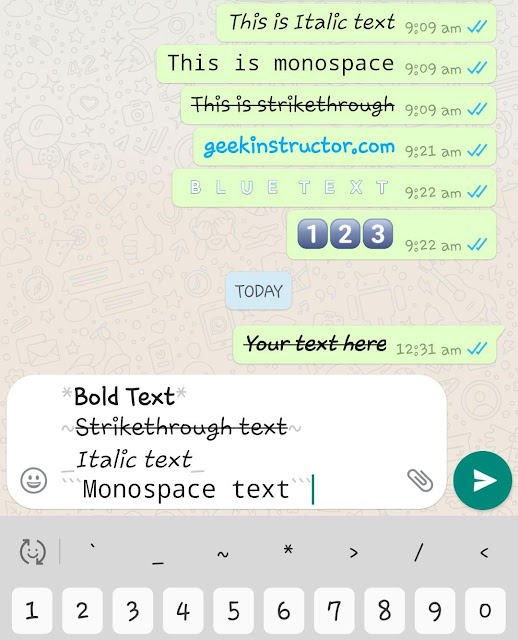
How to strike through text
Strikethrough text or individual words is a favorite technique of some bloggers. The crossed-out word can be part of a joke, an ironic statement, or carry a hidden meaning. This also has a very practical use: you can cross out list items (completed or outdated), the old price of a discounted product, and much more - this is a useful feature for advertisements. To do this, you can:
- Use the tilde character (~), surrounding the text you want to strikethrough with it. nine0003
- Hold the word (double click will also work) and select “Strikethrough” in the action window (remember, for this you need to go to the extended list - by clicking on the three dots if you use Android, and on the B / U icon if you have iPhone).
Another less popular but interesting formatting option that can be implemented in WhatsApp is a monospaced font. All characters in a word written in this font have the same width. It can also be useful for semantic highlighting certain parts of the message.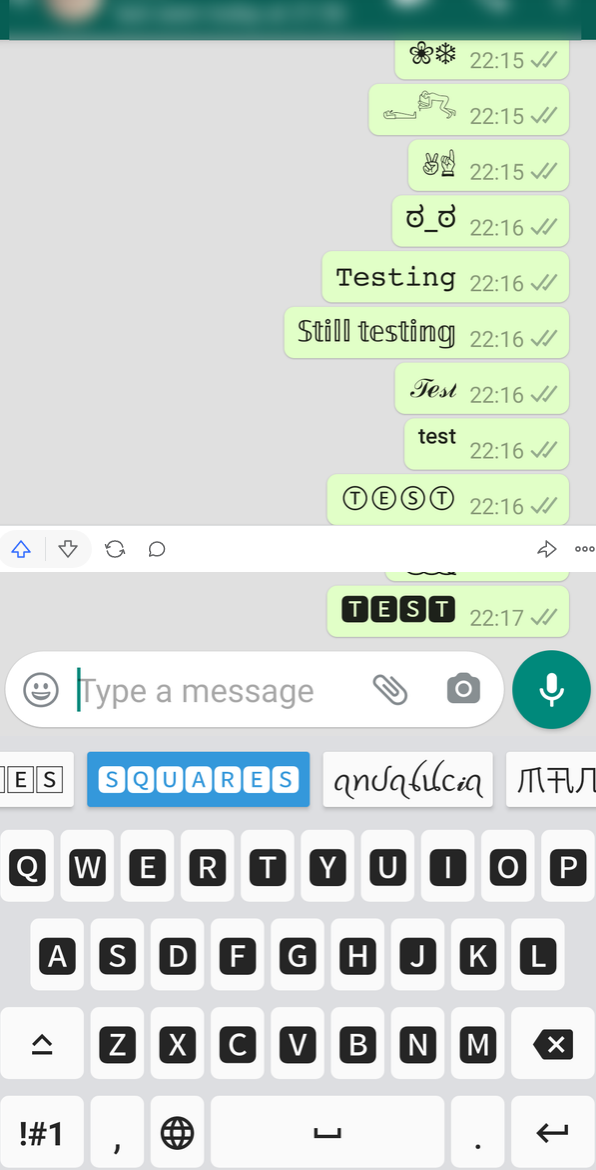 To change a normal font to a monospace font, put three apostrophes (```) on either side of the desired fragment. Do not confuse them with single quotes - they are different characters on the keyboard. If you are afraid to make a mistake, just use the second formatting method (Hold text > Call the list of actions > Select the desired formatting element). nine0003
To change a normal font to a monospace font, put three apostrophes (```) on either side of the desired fragment. Do not confuse them with single quotes - they are different characters on the keyboard. If you are afraid to make a mistake, just use the second formatting method (Hold text > Call the list of actions > Select the desired formatting element). nine0003
How to realize the advertising potential of WhatsApp?
As mentioned above, text formatting in the messenger can be used both to diversify personal correspondence and to enhance promotional messages in mailing lists. Of course, just playing with fonts is not enough. It is much more efficient to combine this messenger with others, as well as with social networks through which you are looking for potential customers. A multilink from Hipolink will help with this.
What is a multilink and how can it help promote your online projects? nine0005
By registering on the Hipolink website, you will have access to a multifunctional constructor: it will help you create a one-page website that will become your business card on the Internet. Here you can place:
Here you can place:
- Links to any social networks that you use, as well as direct transitions to WhatsApp, Telegram or Viber chats.
- Description of your offers, current promotions or creative plans.
— Video presentations, photos of products, screenshots of reviews. nine0003
— Feedback form or registration for services.
- Link buttons related to payment systems and much more.
Having assembled such a site, you can insert a link to it in the profile description of any social network, distribute it in friendly blogs or personal messages, and include it in advertising mailings. Thus, you give your subscribers the opportunity to choose a convenient way for them to contact or order.
How to change font in whatsapp?
Did you know that WhatsApp allows you to change the font of your messages? This feature was added in one of the updates, but for those who use the messenger on older platforms and do not have the opportunity to update, this option is also available, albeit in a slightly different way.
So, how to change the font in WhatsApp to bold, italic or strikethrough:
- Open the messenger and any correspondence.
- Write the required text.
- Press and hold it. nine0060
- In the menu that opens, select the font you need.
Instructions for Iphone and Android
Instructions for changing the font in WhatsApp for iPhone and Android are almost identical. To do this, you do not have to resort to third-party programs and services if you have an updated version of the messenger. And your interlocutor will also see the unusual fonts that you send him, as long as they have the same updated version. Otherwise, it will just be a set of characters of the wrong encoding. nine0003
How many available font options does WhatsApp have? Four:
- Bold;
- Italic;
- Strikethrough;
- Developer Font
If everything is more or less clear with the first three, then what does the developers' font look like? Just like the regular one, only slightly larger and with larger gaps between the letters. Not the most pleasant font to read, but still brings at least some variety to the correspondence.
Not the most pleasant font to read, but still brings at least some variety to the correspondence.
To use the whatsapp developers font, you need to mark your message on both sides with three apostrophes, like this: ```Message```
Now let's talk a little more about the other three messenger fonts for older versions of the app.
How to make bold in Whatsapp
How to make bold in Whatsapp? Very simple. In this way, you can highlight especially important words in a message so as not to write in caps, you can highlight emotions or express your dissatisfaction. In general, you can use bold for anything. You can write in bold in old versions of WhatsApp as follows:
- Go to any correspondence.
- Dial a message.
- Now you need to highlight it with asterisks (*) on both sides. Add these characters and send. After that, your message will become bold. So you can select not only the entire text, but also individual words.
How to write in italics on Whatsapp
Why is italic font needed? They usually allocate something not particularly important.