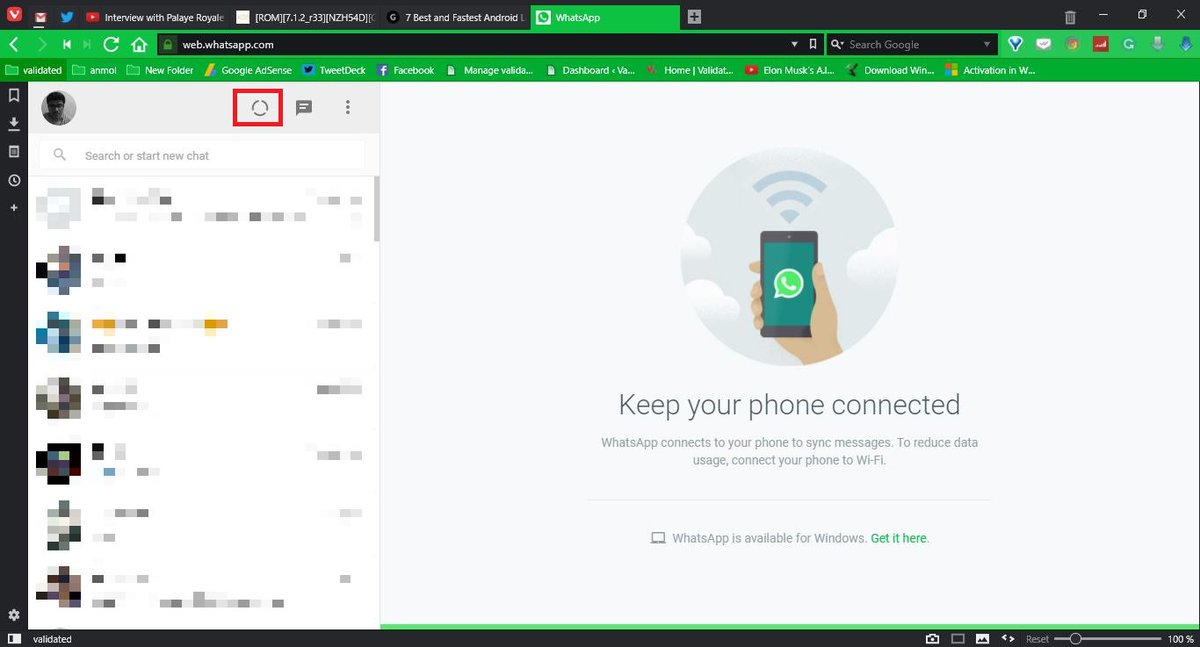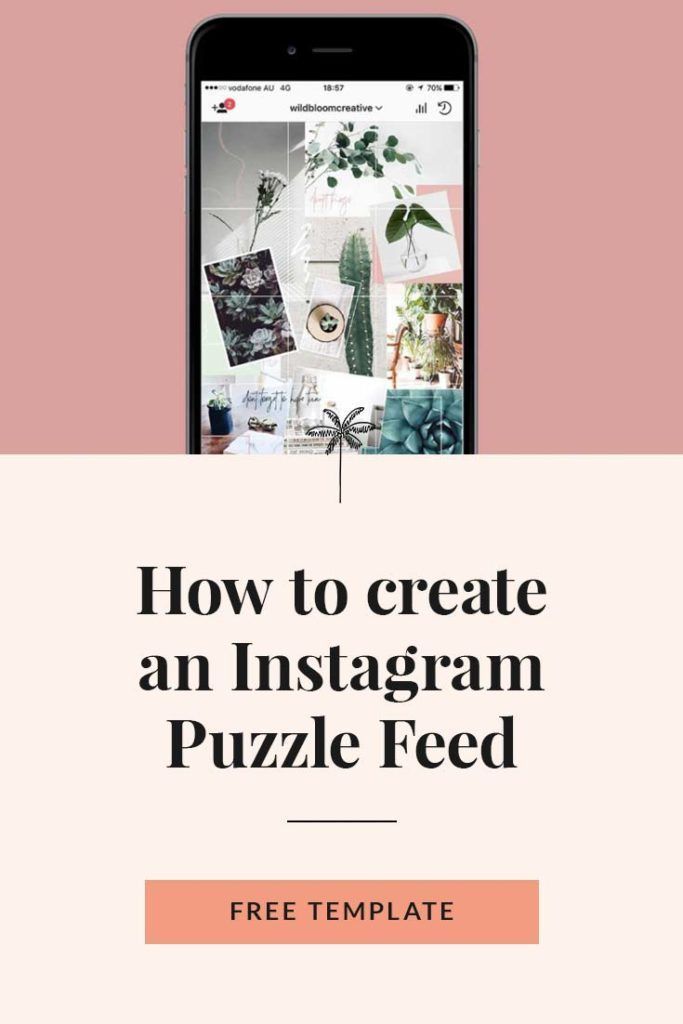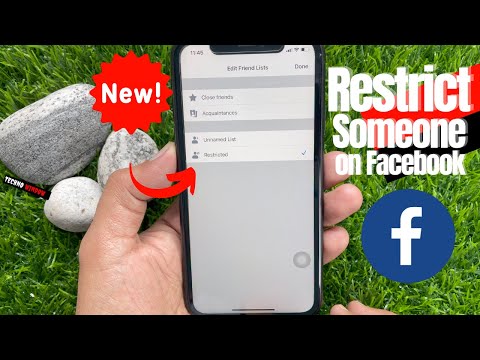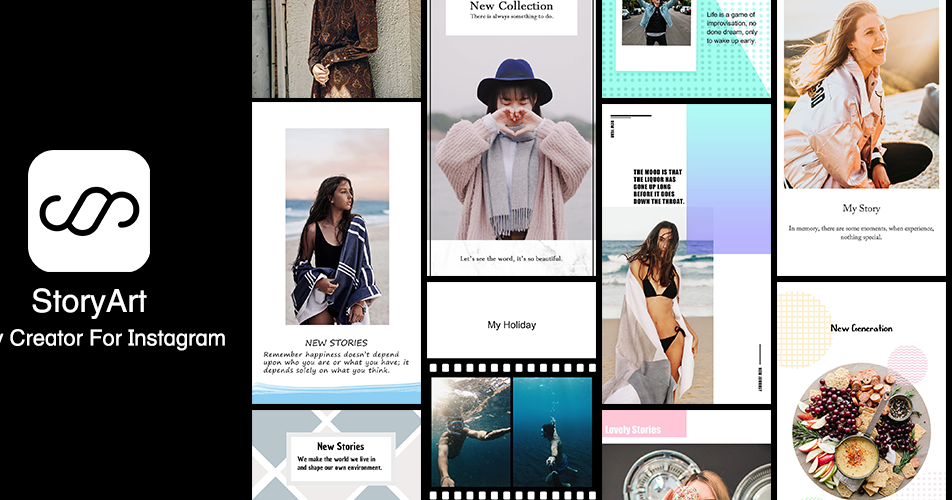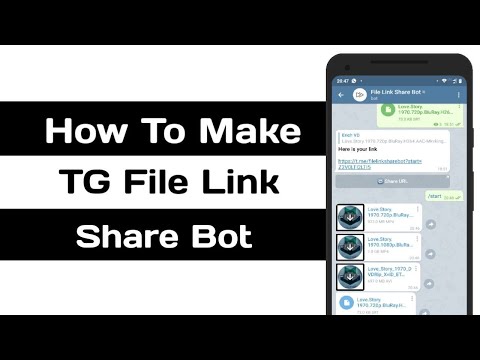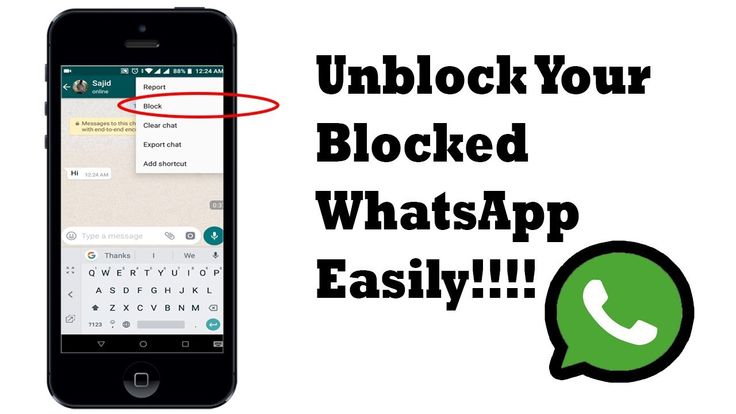How to check whatsapp web login history
How to Check Whatsapp Web Login History (Whatsapp Linked Devices History)
Until WhatsApp launched its web version in 2015, people were quite content with WhatsApp being limited to their smartphones. But with time, the scope of communication on this platform grew broader. Slowly, it led to more and more users linking WhatsApp to their computers/laptops for more convenience.
Today, almost everyone who owns a personal computer or laptop and is on WhatsApp must have linked their devices at least once or twice. However, if you’re doing it for the first time, you must have several questions about it.
Can you control your Whatsapp Web activity from your smartphone? What if you logged into Whatsapp Web on a friend’s device and forgot to log out? Is there a way to check Whatsapp web login history on your device?
Today, we’ll talk about all these queries in our blog. Stay with us to find the answer to all your Whatsapp web related questions.
How to Check Whatsapp Web Login History
How to Logout from WhatsApp Web?
Method 1: Logout Whatsapp Web from Computer
Method 2: Logout Whatsapp Web from Smartphone
Is Someone Else Using Your WhatsApp Web?
Tips for Using WhatsApp Web safely
1. Unchecking the “Keep me signed in” box
2. Is Your Security Notification Turned On?
How to Check Whatsapp Web Login History
No matter how many devices you link with your WhatsApp Web, the main device in this network will always be your smartphone. For this reason, anything you want to check about WhatsApp Web is present right on your phone, including the WhatsApp Web login history.
So, if you want to check your WhatsApp Web login history, you can do it by following these steps:
- Open the WhatsApp app on your smartphone.
- Navigate the three dots icon on the top right corner and tap on it.
- On the pop-up menu, click on Linked Devices.
- You will be redirected to the Linked Devices tab, and you’ll find the login history and activity status of all the devices to which your WhatsApp Web is linked.
How to Logout from WhatsApp Web?
Method 1: Logout Whatsapp Web from Computer
Step 1: Open the WhatsApp Web window on your web browser.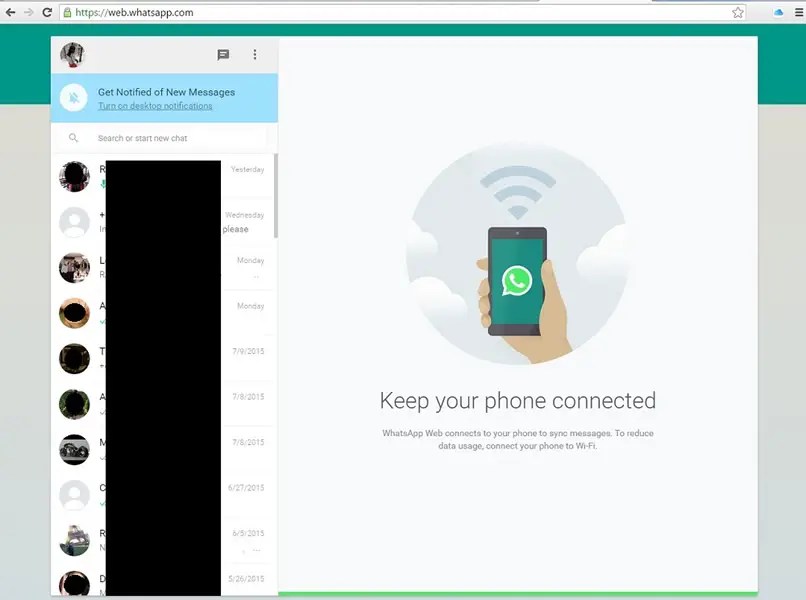
The right half of the window is reserved for opening a chat, while the left part contains a list of all your chats arranged in reverse chronological order (most recent to oldest).
Step 2: On the top of this list, you’ll see a small bar with your profile picture icon on the left and three other icons on the right. The first one is a circular icon that opens your contacts’ WhatsApp statuses, the second is a message icon for starting a new chat, and the third is three dots arranged in a vertical line; click on the last icon.
Step 2: As soon as you click on it, you’ll find a pop-up menu with four options. The last option on this menu would be: Log out. Tap on it, and you’ll be logged out of your WhatsApp Web.
Method 2: Logout Whatsapp Web from Smartphone
Step 1: Open the WhatsApp app on your smartphone. On the chat screen that opens in front of you, navigate to the three dots icon on the top right corner and tap on it.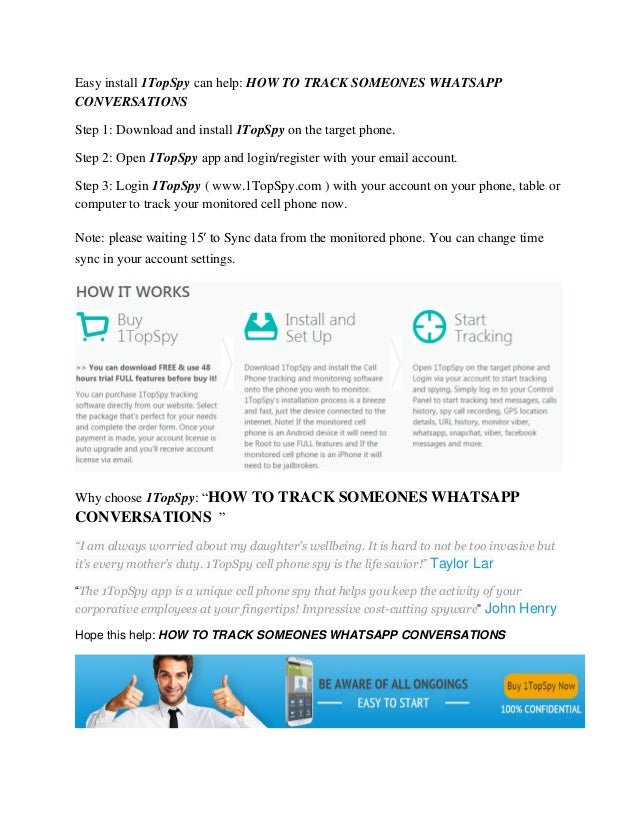
Step 2: Upon tapping on it, you’ll see a pop-up menu with a list of six options. The third option on this list would be: Linked devices; tap it open.
Step 3: Next, you’ll be taken to the Linked devices tab, where you’ll find a LINK A DEVICE button in the upper half of the page, and below it, you’ll se the DEVICE STATUS section. It is in this section that you’ll find the list of all the devices that are connected to your WhatsApp account.
Step 4: If you’re logged into multiple devices, pick a device that you want to log out of and tap on it. You’ll see a small dialogue box with the name of your browser on the top. Right under it, you’ll see its activity status and location.
On the bottom right corner of this box, you’ll find two actionable options: LOG OUT and CLOSE. Tap on the first option to log out of WhatsApp Web on this device, and your job is done.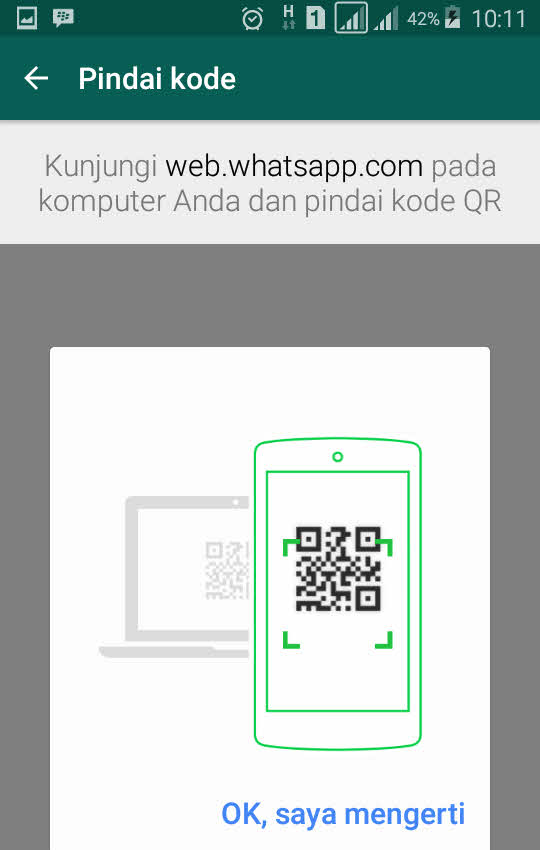
Is Someone Else Using Your WhatsApp Web?
Most WhatsApp users who use their account on their computer/laptop prefer not to log out every time they shut their laptop down. And when you’re habituated to not logging out of computers, you might do the same while using someone else’s computer (if you ever do it).
So, if you’ve forgotten to log out of someone else’s computer and suspect that they’re still using your account, here’s how you can find out about it.
Have you ever noticed a notification of WhatsApp Web on your smartphone’s notification window that says: WhatsApp Web is currently active?
Well, this notification is a sign that your WhatsApp account is currently being used on a computer. So, if you see this notification after having logged out of your own computer, it indicates that somewhere, someone else is using your account on their browser.
Before you start panicking, let’s remind you that there’s a simple solution to this problem.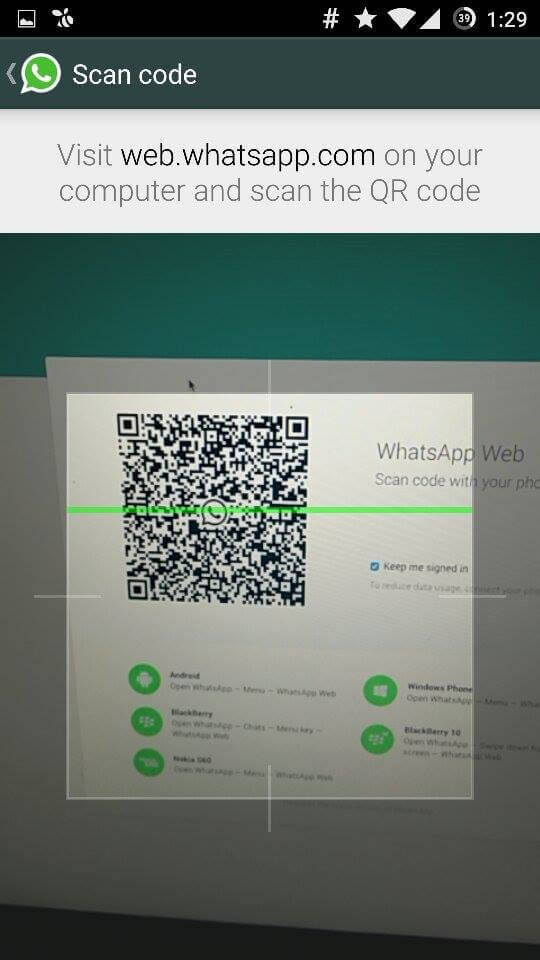 Remember how we talked about logging out of WhatsApp web in the last section? We’ve discussed how it can be done on both your computer and your smartphone. And since you won’t have access to the computer in this case, you’ll have to go with the second method to resolve your crisis.
Remember how we talked about logging out of WhatsApp web in the last section? We’ve discussed how it can be done on both your computer and your smartphone. And since you won’t have access to the computer in this case, you’ll have to go with the second method to resolve your crisis.
Tips for Using WhatsApp Web safely
If you’re someone who needs access to WhatsApp on the go and often link any device to your WhatsApp when you need to, you have to be much more careful about your account’s security. It is often in instances like these that people’s accounts get hacked.
So, if you want to make sure it doesn’t happen to you, here are some tips that you must include in your practice:
1. Unchecking the “Keep me signed in” box
How well do you remember what the WhatsApp Web page looks like right before you link your account with it? Even if you don’t remember it that well, let’s jog your memory a bit.
The most remarkable thing about this page is the large QR code located towards the right side of the page with a tiny WhatsApp logo located in the middle. If you see below the code, you’ll find a tiny message that says Keep me signed in with an empty square on its left.
If you see below the code, you’ll find a tiny message that says Keep me signed in with an empty square on its left.
This box is checked by default, which means that WhatsApp Web will remain linked with your device unless you log out voluntarily. This can become a problem if you forget to log out in a rush while using someone else’s laptop/computer.
Therefore, to make sure such a thing never happens, you should always uncheck this box before you link your device with any computer.
2. Is Your Security Notification Turned On?
Every time you link your WhatsApp account to a new device, the WhatsApp Team generates a new security code. However, if your security notification is turned off, you will receive a notification regarding it.
Therefore, to stay updated with all the linking activities taking place using your WhatsApp account, it’s best if you turn on your security notification. Don’t worry; it will only take you a minute to get it done.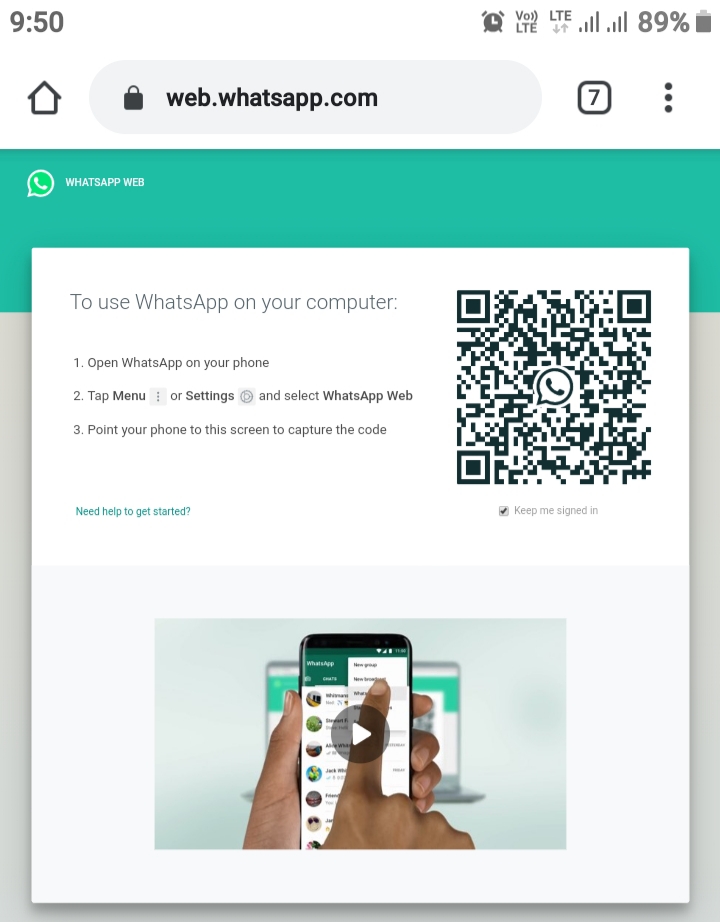
Step 1: Open the WhatsApp app on your smartphone. Click on the three dots on the top right corner of your chat screen. You’ll see a pop-up menu; select the last option in the menu: Settings.
Step 2: On the Settings tab, select Account to go to the Account tab. On this tab, pick the Security option that’s second on the list.
Step 3: On the Security tab, you’ll find only one actionable option: Show security notification. Next to it, there will be a toggle that’s turned off. All you need to do it turn is on.
Also Read:
- How to Delete Whatsapp Message for Everyone After Deleting for Me
- How to Fix Whatsapp Broadcast Message Not Delivered
- How to Recover Deleted Whatsapp Group
- How to Reverse Report and Block on Whatsapp
how to check whatsapp web login history?
Answer
- To check your WhatsApp Web login history, open WhatsApp and go to Menu > Settings > Account > WhatsApp Web.
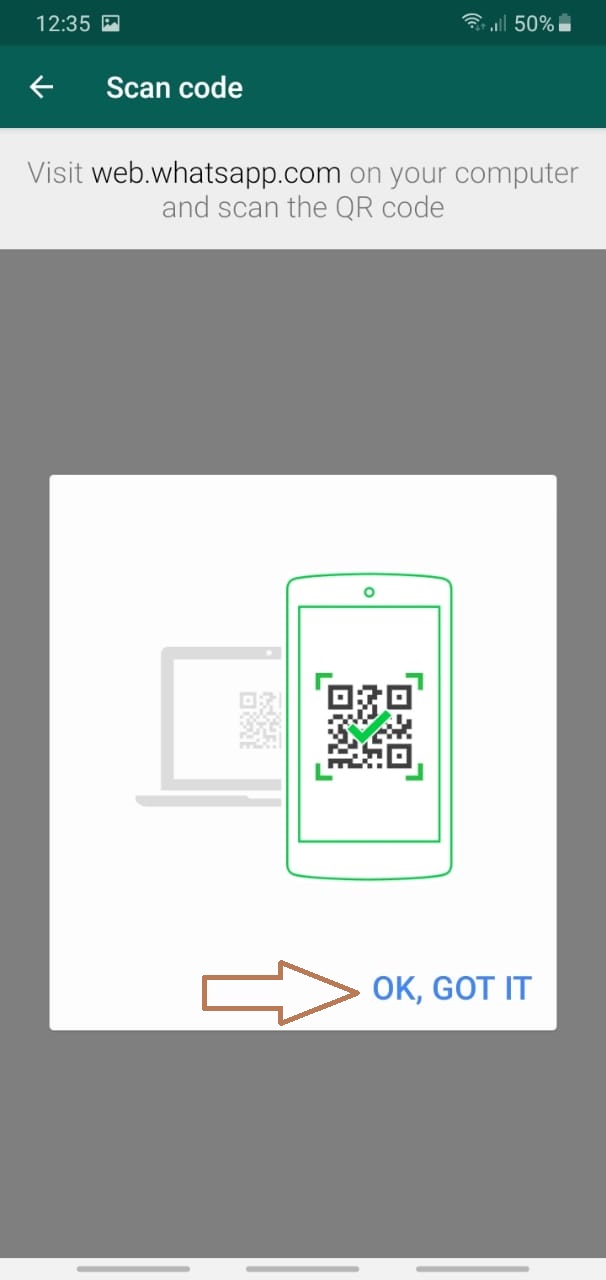
- If you’ve logged in to WhatsApp Web with a computer or phone other than the one you’re currently using, the list will show the devices that have accessed your account.
how to check whatsapp web login history
How to check Whatsapp web login history
How can I find the full login history of my WhatsApp Web account?
To view your WhatsApp Web login history, open WhatsApp on your phone and go to Menu > WhatsApp Web. Tap on the three dots in the top right corner of your screen and select Logs. Your login history will be displayed in a list format.
Tap on the three dots in the top right corner of your screen and select Logs. Your login history will be displayed in a list format.
How can I see if someone is logged into my WhatsApp?
There is no sure way to tell if someone is logged into your WhatsApp, as they could be using a different device or even another app altogether. However, there are a few things you can do to try and determine if someone is using your account without your knowledge.
First, check the last time you were online. If the time stamp on your messages is recent, it’s likely that the person you’re trying to contact is also online and using your account.
How long does WhatsApp Web Stay logged in?
WhatsApp Web will stay logged in as long as you do not close the web browser or explicitly log out.
Can you see old messages on WhatsApp Web?
Yes, you can see old messages on WhatsApp Web. To view your old messages, open WhatsApp Web and click on the three lines in the top left corner of the screen. Then select “Messages.” You will see a list of all of your messages, including old messages.
To view your old messages, open WhatsApp Web and click on the three lines in the top left corner of the screen. Then select “Messages.” You will see a list of all of your messages, including old messages.
Can someone see my WhatsApp messages from another phone?
Yes, if you have enabled WhatsApp Web on your phone, people can see your messages from another phone.
Is someone spying on my WhatsApp?
There’s no definite answer, but it’s possible. To be on the safe side, you should assume that someone is spying on your WhatsApp and take steps to protect your privacy. For example, you can enable two-factor authentication or use a VPN.
Can I use 2 WhatsApp web?
Yes, you can use two WhatsApp web browsers at the same time. To do this, open a new window in your browser and go to the WhatsApp web page. Then, scan the QR code with your other phone. This will allow you to use both browsers at the same time.
This will allow you to use both browsers at the same time.
Where WhatsApp web messages are stored?
WhatsApp web messages are stored on your phone. When you open the WhatsApp web app, it connects to your phone and mirrors the messages on your phone onto your computer.
How do I view WhatsApp weblog?
To view the WhatsApp blog, visit the official website and click on “Blog” in the top menu bar. The latest posts will be displayed on the main page, and you can browse by category or date.
How can I recover deleted WhatsApp messages on laptop?
There is no sure way to recover deleted WhatsApp messages on a laptop. If the messages were deleted before they were backed up, they will be permanently lost. If the messages were deleted after they were backed up, they can be recovered from the backup file.
Can you login to someone else’s WhatsApp?
Yes, you can login to someone else’s WhatsApp account if you know their phone number and password.
Can someone read my deleted WhatsApp messages?
Yes, deleted WhatsApp messages are still stored on your phone and can be read by someone with access to your device. However, the messages are deleted from WhatsApp’s servers once they are read, so they won’t be visible to other people who use your phone.
Does WhatsApp Web automatically download images?
No, WhatsApp Web does not automatically download images. When you open an image in WhatsApp Web, the image will be displayed in your browser.
How can I recover deleted WhatsApp messages without backup?
If you have deleted WhatsApp messages and want to get them back, the first thing you need to do is stop using your phone. Once the messages are gone, they’re gone for good. If you keep using your phone, the new messages will overwrite the old ones and you’ll never be able to get them back.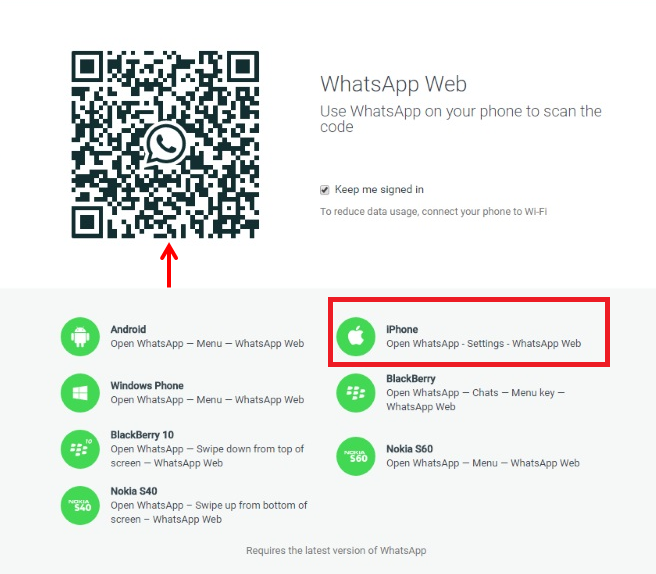
The next thing you need to do is download a data recovery program. There are many different programs available, but we recommend using Dr.Fone – Recover (iOS).
How long do WhatsApp messages stay on your phone?
WhatsApp messages stay on your phone until you delete them.
How to check WhatsApp Web login history
to Mohamed Ahmed
How to check your WhatsApp Web login history
Until WhatsApp launched its web version in 2015, people were quite happy that WhatsApp could only be used on their smartphones. But over time, the scope of communication on this platform has expanded. Gradually, this has led to more and more users connecting WhatsApp to their PCs/Laptops for more convenience.
Today, everyone who owns a PC or laptop and uses WhatsApp should connect their devices at least once or twice. However, if you are doing this for the first time, you will surely have many questions about this.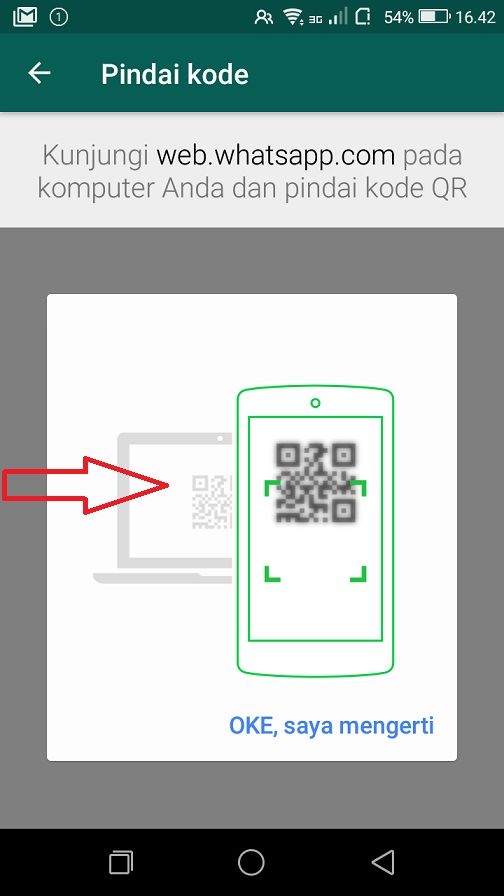
Can you monitor Whatsapp web activity from your smartphone? What if I log into Whatsapp Web on a friend's device and forget to log out? Is there a way to check the WhatsApp Web login history on your device?
Today we will talk about all these requests in our blog. Stay tuned to find the answer to all your Whatsapp web questions. nine0003
How to check Whatsapp web login history
No matter how many devices you connect to WhatsApp Web, your smartphone will always be the main device on this network. For this reason, everything you want to check about WhatsApp Web is right on your phone, including your WhatsApp Web login history.
So, if you want to check your WhatsApp Web login history, you can do so by following these steps:
- Open the WhatsApp app on your smartphone. nine0022
- Navigate to the three dots icon in the top right corner and click on it.
- From the pop-up menu, tap Linked Devices .
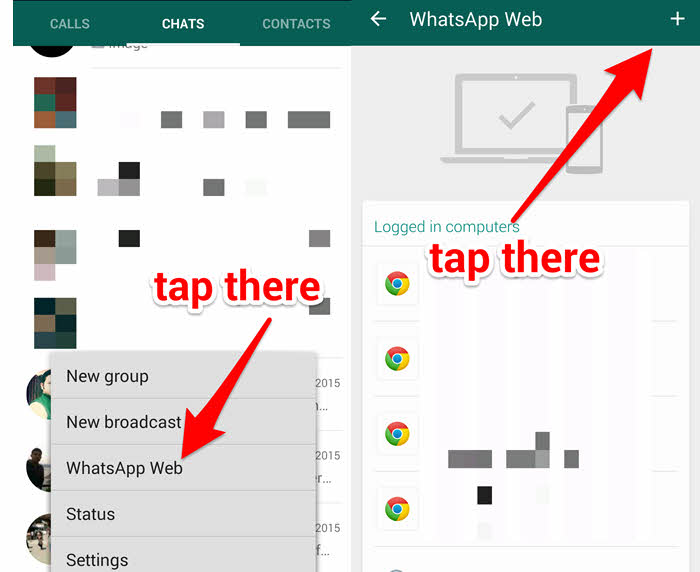
- You will be redirected to the tab” Associated devices You will find the login history and activity status of all devices connected to WhatsApp Web.
Is someone else using your WhatsApp website?
Most WhatsApp users who use their account on their PC/laptop prefer not to log out every time they turn off their laptop. And when you're used to staying on computers, you can do the same using someone else's computer (if you ever do). nine0003
So, if you forgot to log out of someone else's computer and suspect that they are still using your account, here's how to find out.
Have you ever noticed a notification for WhatsApp Web in your smartphone notification window saying that WhatsApp Web is currently active ؟
Well, this notification is a sign that your WhatsApp account is currently being used on the computer. So, if you see this notification after logging out of your computer, it indicates that somewhere, someone else is using your account in their browser.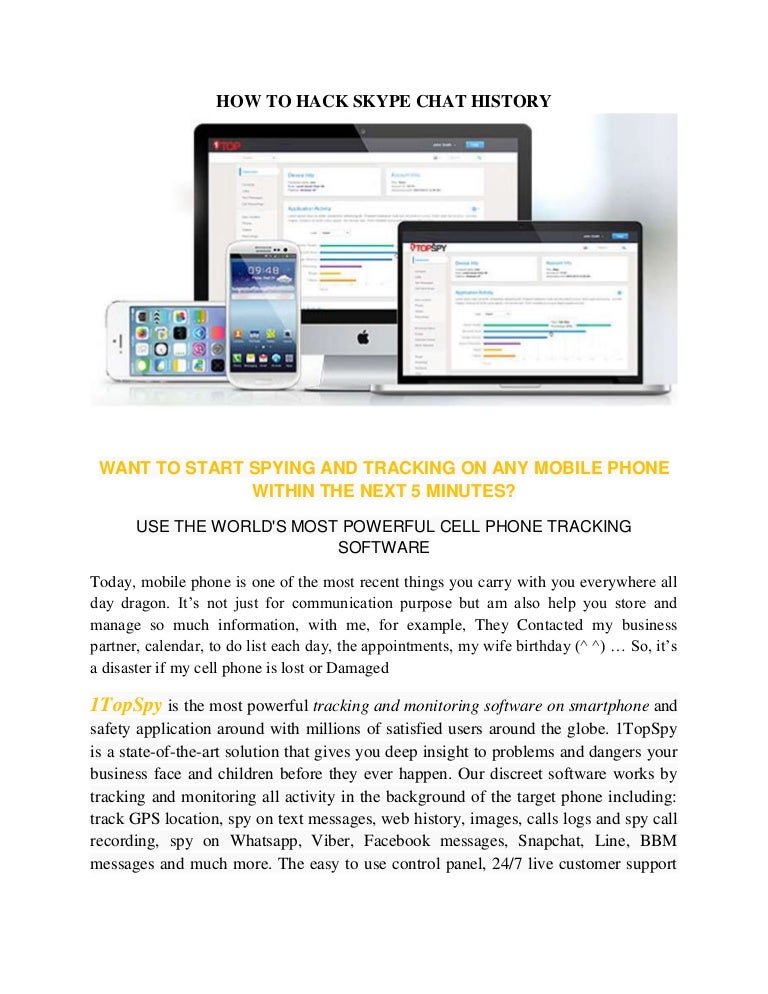 nine0003
nine0003
Before you panic, there is a simple solution to this problem. Remember how we talked about signing out of WhatsApp on the web in the previous section? We discussed how this can be done both on a computer and on a smartphone. And since in this case you will not be able to access the computer, you will have to follow the second method to solve your problem.
How do I sign out of WhatsApp Web?
If you want to log out of WhatsApp Web, there are two ways to do this:
Method XNUMX: using a computer
Step 1: Open the WhatsApp Web window in a web browser.
The right half of the window is reserved for opening a chat, and the right pane contains a list of all chats in reverse chronological order (newest to oldest).
At the top of this menu, you'll see a small bar with your profile picture icon on the left and three more icons on the right. The first is a round icon that opens the WhatsApp statuses of your contacts, the second is a message icon to start a new conversation, and the third is three dots arranged in a vertical line; Click the last icon.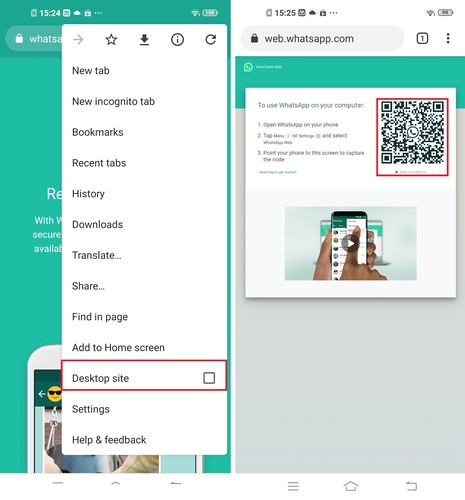 nine0003
nine0003
Step 2: Once you click on it, you will find a popup with four options. The last option on this list would be: Exit . Click on it and you will be logged out of WhatsApp Web.
Method 2: Using your smartphone
Step 1: Open the WhatsApp application on your smartphone. In the chat screen that opens in front of you, go to the three dots icon in the upper right corner and click on it.
Step 2: When you click on it, you will see a pop-up window with a list of six options. Third option on this list: Related devices ; Click to open it.
Step 3: After that, you will be taken to the Linked devices tab, where you will find the LINK DEVICE button In the upper half of the page and at the bottom you will see the Status section. Device . In this section, you will find a list of all devices connected to your WhatsApp account.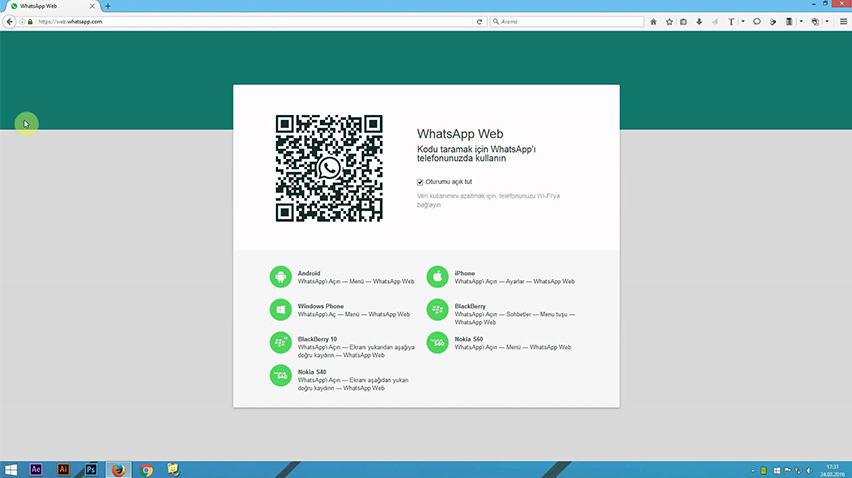
Step 4: If you are logged in on multiple devices, select the device you want to log out of and tap it. You will see a small dialog box with the name of your browser at the top. Right below it, you'll see their activity status and location. nine0003
In the lower right corner of this window you will find two executable options: Quit and close . Click on the first option to log out of WhatsApp Web on this device and your job is done.
How to check WhatsApp Web login history
to Mohamed Ahmed
How to check your WhatsApp Web login history
Until WhatsApp launched its web version in 2015, people were quite happy that WhatsApp could only be used on their smartphones. But over time, the scope of communication on this platform has expanded. Gradually, this has led to more and more users connecting WhatsApp to their PCs/Laptops for more convenience. nine0003
Today, everyone who owns a PC or laptop and uses WhatsApp needs to connect their devices at least once or twice.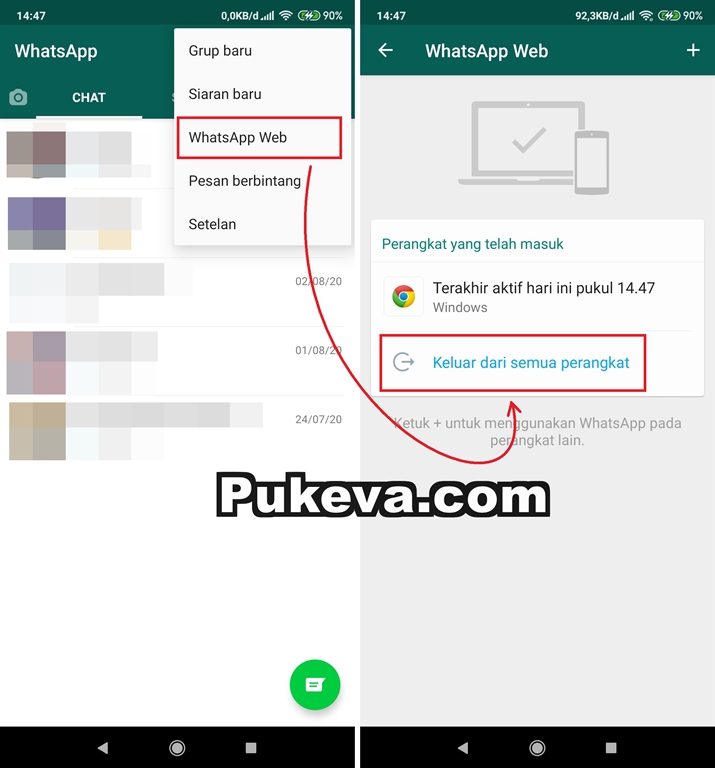 However, if you are doing this for the first time, you will surely have many questions about this.
However, if you are doing this for the first time, you will surely have many questions about this.
Can you monitor Whatsapp web activity from your smartphone? What if I log into Whatsapp Web on a friend's device and forget to log out? Is there a way to check the WhatsApp Web login history on your device?
Today we will talk about all these requests in our blog. Stay tuned to find the answer to all your Whatsapp web questions. nine0003
How to check Whatsapp web login history
No matter how many devices you connect to WhatsApp Web, your smartphone will always be the main device on this network. For this reason, everything you want to check about WhatsApp Web is right on your phone, including your WhatsApp Web login history.
So, if you want to check your WhatsApp Web login history, you can do so by following these steps:
- Open the WhatsApp app on your smartphone. nine0022
- Navigate to the three dots icon in the top right corner and click on it.

- From the pop-up menu, tap Linked Devices .
- You will be redirected to the tab” Associated devices You will find the login history and activity status of all devices connected to WhatsApp Web.
Is someone else using your WhatsApp website?
Most WhatsApp users who use their account on their PC/laptop prefer not to log out every time they turn off their laptop. And when you're used to staying on computers, you can do the same using someone else's computer (if you ever do). nine0003
So, if you forgot to log out of someone else's computer and suspect that they are still using your account, here's how to find out.
Have you ever noticed a notification for WhatsApp Web in your smartphone notification window saying that WhatsApp Web is currently active ؟
Well, this notification is a sign that your WhatsApp account is currently being used on the computer. So, if you see this notification after logging out of your computer, it indicates that somewhere, someone else is using your account in their browser. nine0003
So, if you see this notification after logging out of your computer, it indicates that somewhere, someone else is using your account in their browser. nine0003
Before you panic, there is a simple solution to this problem. Remember how we talked about signing out of WhatsApp on the web in the previous section? We discussed how this can be done both on a computer and on a smartphone. And since in this case you will not be able to access the computer, you will have to follow the second method to solve your problem.
How do I sign out of WhatsApp Web?
If you want to log out of WhatsApp Web, there are two ways to do this:
Method XNUMX: using a computer
Step 1: Open the WhatsApp Web window in a web browser.
The right half of the window is reserved for opening a chat, and the right pane contains a list of all chats in reverse chronological order (newest to oldest).
At the top of this menu, you'll see a small bar with your profile picture icon on the left and three more icons on the right.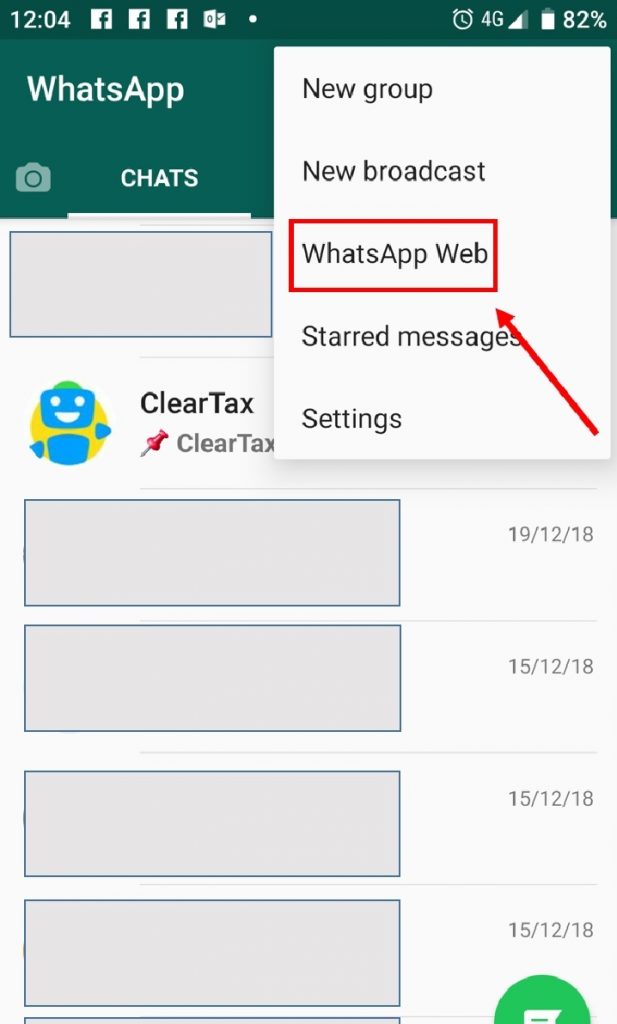 The first is a round icon that opens the WhatsApp statuses of your contacts, the second is a message icon to start a new conversation, and the third is three dots arranged in a vertical line; Click the last icon. nine0003
The first is a round icon that opens the WhatsApp statuses of your contacts, the second is a message icon to start a new conversation, and the third is three dots arranged in a vertical line; Click the last icon. nine0003
Step 2: Once you click on it, you will find a popup with four options. The last option on this list would be: Exit . Click on it and you will be logged out of WhatsApp Web.
Method 2: Using your smartphone
Step 1: Open the WhatsApp application on your smartphone. In the chat screen that opens in front of you, go to the three dots icon in the upper right corner and click on it.
Step 2: When you click on it, you will see a pop-up window with a list of six options. Third option on this list: Related devices ; Click to open it.
Step 3: After that, you will be taken to the Linked devices tab, where you will find the LINK DEVICE button In the upper half of the page and at the bottom you will see the Status section.