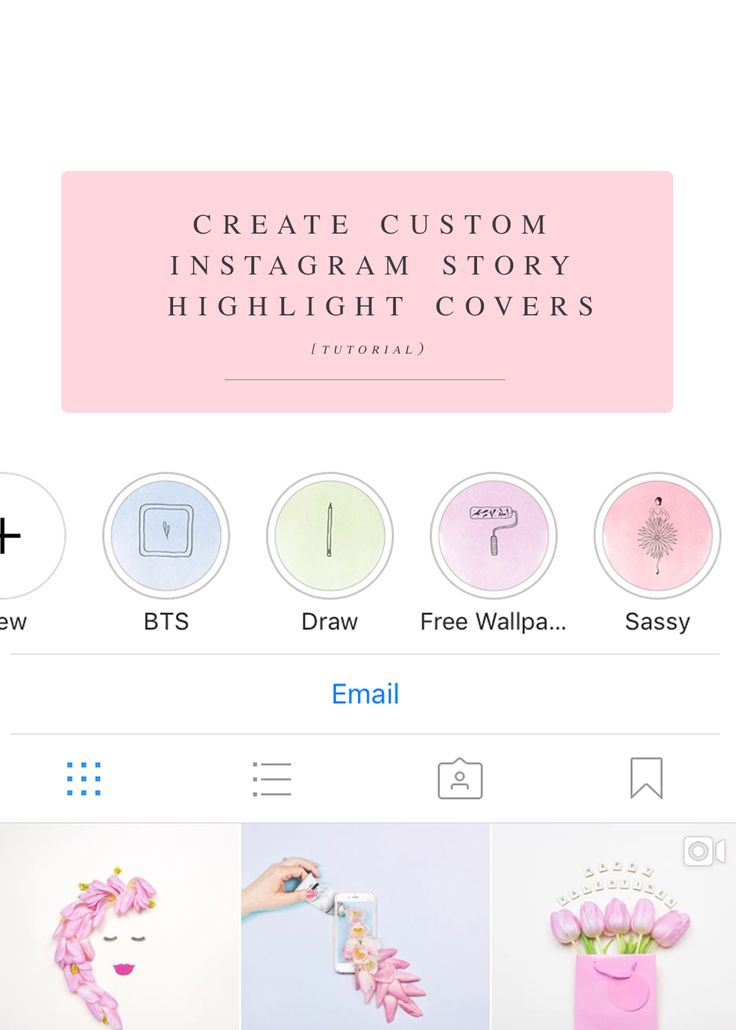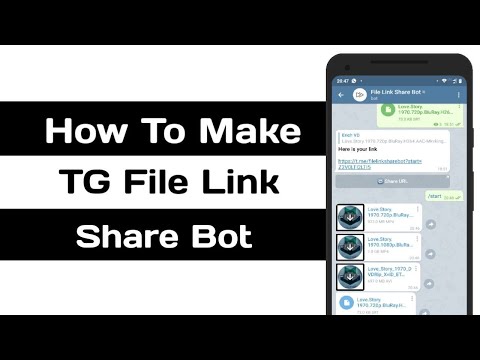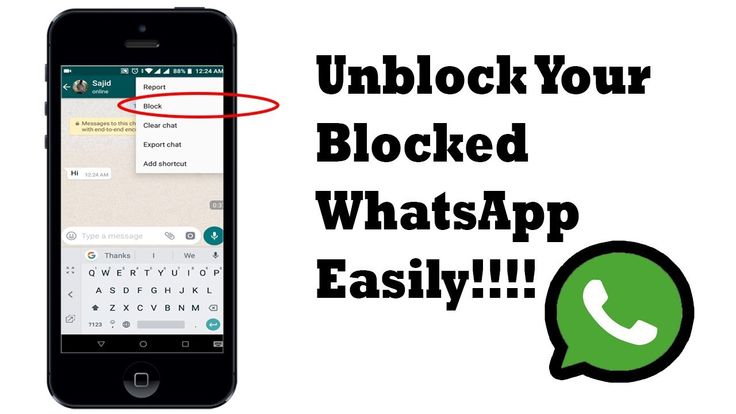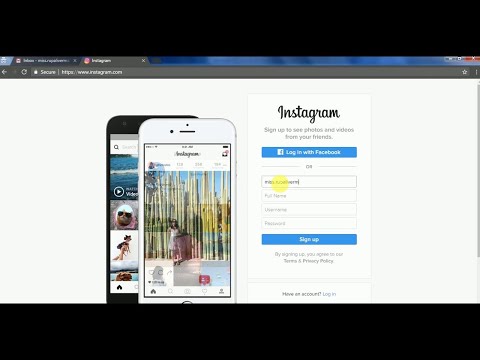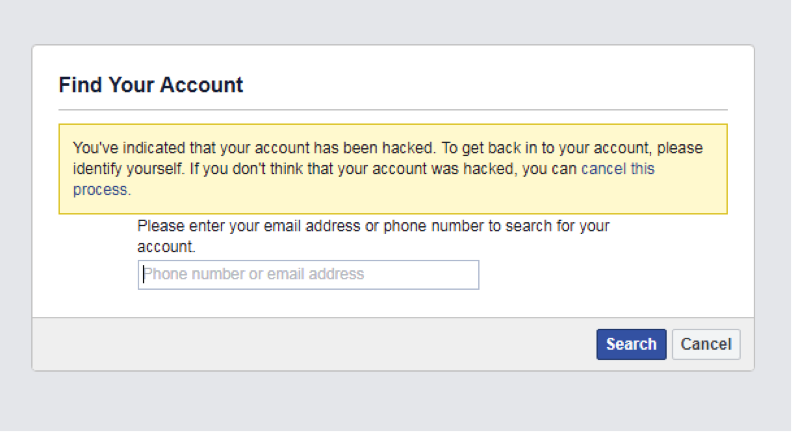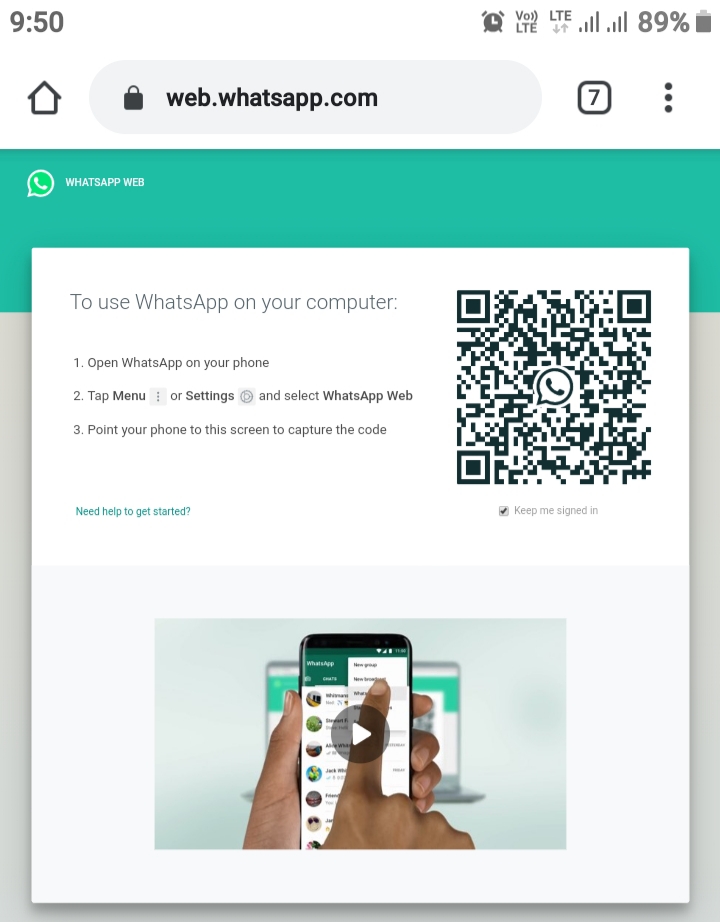How to create great instagram stories
15 Instagram Stories Design Tips to Create Stunning Visuals -
Summary
To help you captivate your audience in your Instagram Stories, we’ve put together 15 Instagram Stories design tips that will have you creating high-quality visuals your followers will go back to view again and again.
You will learn
- How to incorporate brand fonts and logos for stunning designs
- Insider tips on formatting and graphics, backgrounds and overlays
- How to create stunning highlights covers and templates
Your Instagram feed isn’t the only way to engage your audience and stand out among the crowd anymore.
In fact, since the feature was launched in August 2016, Instagram Stories have quickly grown to over 500 million daily active users, meaning at least half of Instagram’s overall user base create or view stories every single day.
This means you have the potential to connect with your Instagram audience in two different places on the app, and you don’t want to waste that opportunity with dull Stories and visuals.
To help you captivate your audience in your Instagram Stories, we’ve put together 15 Instagram Stories design tips that will have you creating high-quality visuals your followers will go back to view again and again.
1. Start with a storyboard
There are many different ways to use Instagram Stories. From promoting new blog posts to sharing new features and more, Stories are a great way to engage with your audience without having to be as polished as your feed.
This means you can take live video, behind-the-scenes footage, and iPhone photography without having to worry if it matches the rest of your content.
However, when it comes to your Instagram Story graphics, you still want to ensure you’re putting together visually appealing designs that make your audience want to tune in.
A great way to get started is by using a storyboard to fully plan out your story before you even start on the design.
If you’re wanting to promote a recent blog post, build a storyboard around several of your key tips or points that entice viewers to click through.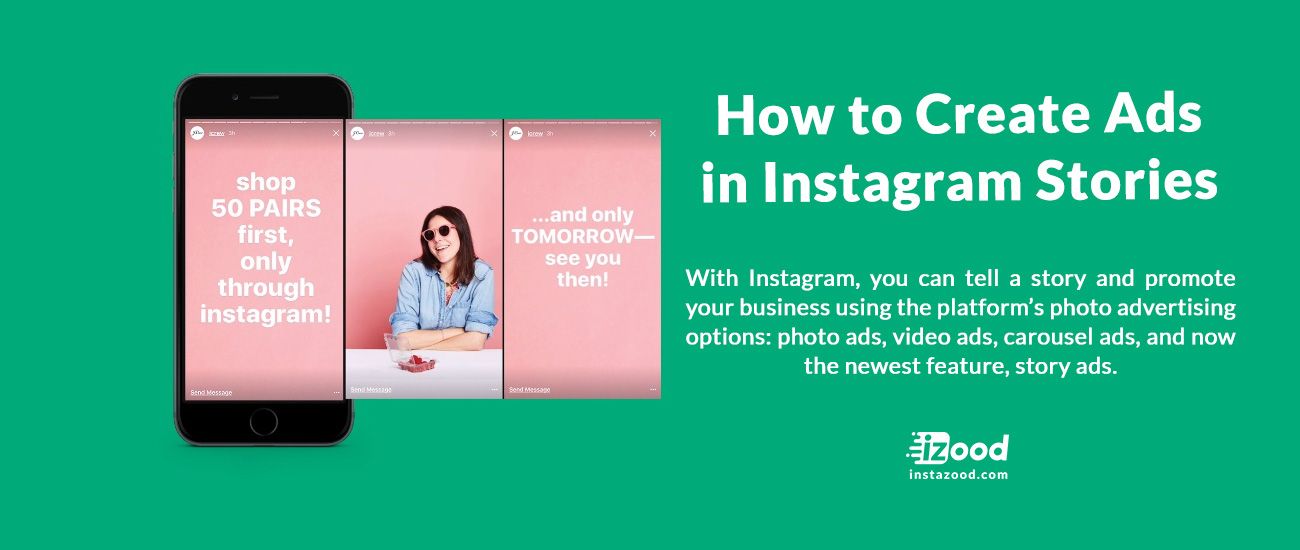 Or you might put together a storyboard that showcases how to use your product or service.
Or you might put together a storyboard that showcases how to use your product or service.
The possibilities are endless, but having a plan in place can help make your entire design process that much easier.
2. Stay in the lines
Think back to your coloring days in elementary school (or maybe just last Tuesday in your adult coloring book). Learning to stay within the lines is a big deal.
Your Instagram Stories have some pretty important lines and parameters you want to stick between as well.
The top and bottom areas of your story graphics are covered by your username and ways to interact with your story, respectively. You don’t want to include any pertinent information or design elements in these areas.
Thankfully Instagram will warn you if you’re about to move an element too far up or down on the screen, but it’s important to ensure that anything you design outside of the app also stays within the lines.
So while Instagram Stories dimensions are 1080 x 1920 pixels, Instagram recommends keeping all key design elements between the center 1080 x 1420 pixels, leaving 250 pixels at the top and bottom.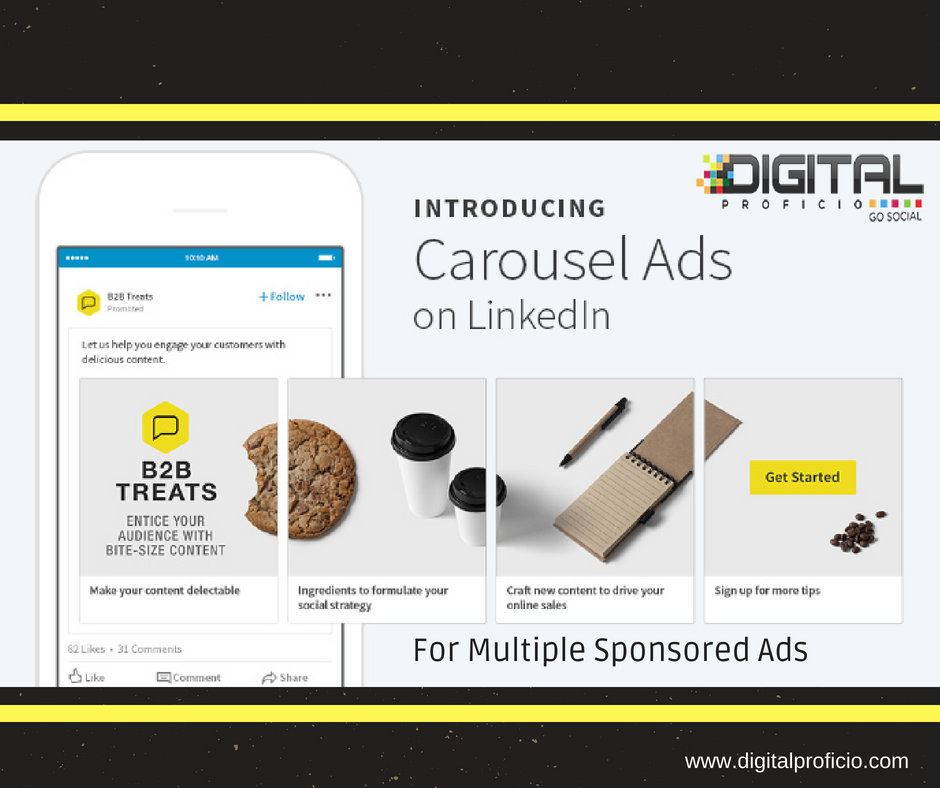
3. Create a Story-specific style guide
While you can utilize fully produced graphics and short video clips for your Stories, Instagram also offers tons of design elements you can use to embellish your content.
Consider putting together a style guide specific to which font choices, filters, GIF types, and more, that your company can utilize from IG Stories to continue to stay branded.
You can create this style guide in many different formats to keep handy anytime someone on the team is creating and sharing Instagram Stories. Since there are many different design preferences, having a Story-specific style guide can help improve brand recognition even further
4. Use your brand fonts and colors
Keep everything you create on brand. Even your Instagram Stories.
This means you want to have your brand kit ready to go with your color hex codes, your fonts, your logo and more.
Incorporating your brand fonts and colors helps with brand recognition when your followers are simply scrolling through their stories.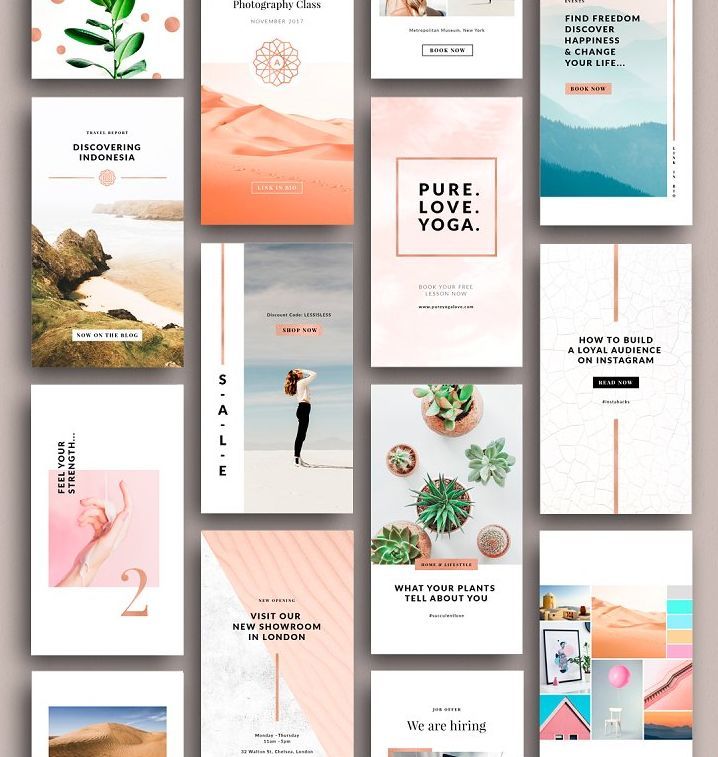 They’ll see one of your graphics and automatically know it belongs to your company, without even having to see your username.
They’ll see one of your graphics and automatically know it belongs to your company, without even having to see your username.
5. Incorporate photography
Your Instagram Stories don’t have to consist of entirely custom graphic designs. It’s a great idea to switch it up and incorporate photography every now and then.
The beauty of Instagram Stories is that not everything you publish has to be high-quality and professionally created. Instead, use that smartphone camera and take some behind-the-scenes photography right in the app.
And don’t forget about the millions of free stock photo options that are available to use as well. Just make sure they’re relevant to your brand and the content you’re sharing!
6. Take boomerangs
Boomerang is an Instagram-owned app that has been incorporated directly into their Stories. Users can easily access it by opening the Stories camera and navigating to the option directly to the right.
A boomerang is a quick 1-2 second clip that loops and can be a fun way to create content.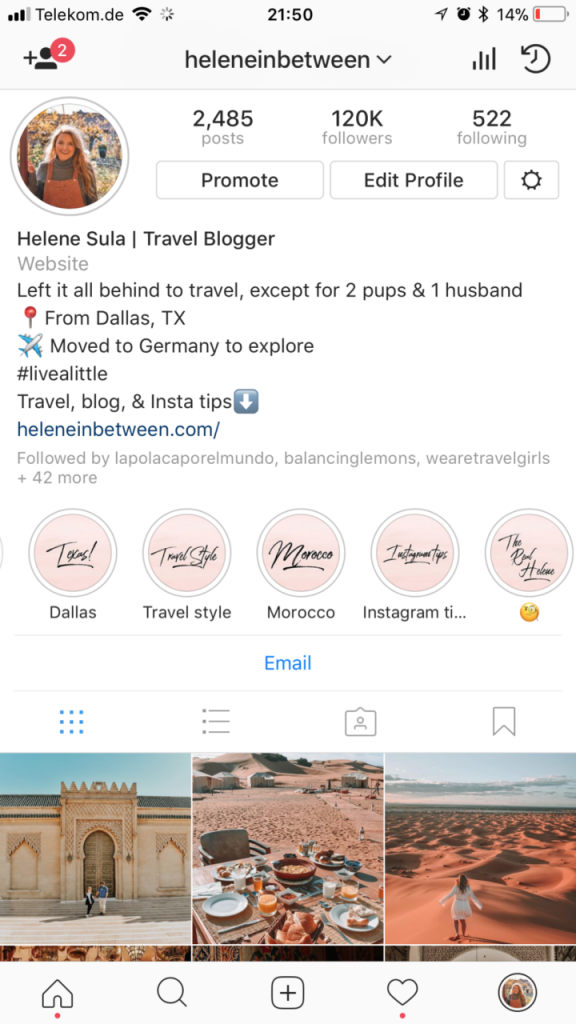 Use this instead of taking photos every now and then to add some personality into your Stories.
Use this instead of taking photos every now and then to add some personality into your Stories.
7. Add a text shadow
Get creative with Instagram’s in-app design assets. You can add a text shadow right in the Stories creation dashboard by adding two different colored layers of the same text.
Simply type out your text in either a lighter or darker shade and place it where you want it to sit on your Story. Then do the exact same thing with your primary shade, placing it overtop the shadow at a slight angle.
This gives you a fun way to add text overtop a photo or video that you took right in the app, making it quick and easy to design your Instagram Stories before publishing.
Instagram Stories has five different font options to choose from: Classic, Modern, Neon, Typewriter, and Strong.
This means your letters and symbols have five different styles. If you take some of these letters and symbols, rotate them, and blow them up, you’ve got some pretty cool design elements to help spice up your Instagram Stories.
Take a look at this example below. Each of these elements have been added with a different symbol, right in the Instagram Stories dashboard.
The top left design was created with capital I in the Modern font. Rotate it sideways, and you can create a bar chart or an underline/backdrop for your text.
Across from that, you see a pink asterisk also in the Modern font. Use these to create stars or snowflakes in your photo or video.
The green circles are periods in the Strong font that have been blown up and overlapped to create a funky design.
Then there are two blue hyphens in the Classic font, and the last element in the example above includes a line of periods in the Modern font that create a dotted line appearance.
See if you can play around with the different letters and symbols in each of the fonts to create accents, backdrops, and more.
9. Access even more colors
When you open up the text or drawing features, you’ll automatically have access to three pages of color options, but you’re not limited to only those 27.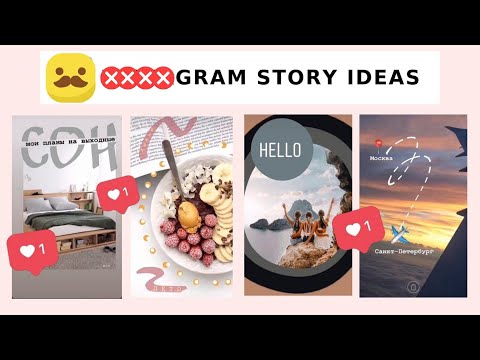
Holding down on one of the available colors opens a spectrum of even more colors for you to choose from.
You can also use the color picker to grab a shade right out of your graphic or photo. If you have your logo in the graphic you upload, this allows you to add additional elements in your brand colors, or simply match them to the colors in your photo.
10. Give your text a rainbow or ombré effect
Let me start with a disclaimer: this is tough to master. But the end result is very cool. In order to achieve this effect, you need to type out your content before selecting it all, or the word(s) you want to ombré.
Then you’ll need to first hold down the screen on top of the first letter before then holding down the screen on top of the color you want to start with.
To create a rainbow effect, you’ll slide across the color spectrum while also sliding across each letter simultaneously. To create an ombré effect, you’ll go from top to bottom or bottom to top.
You can watch this in action in the GIF below:
If you move either of your fingers off the spectrum or off the letters, it can mess the entire thing up, so definitely practice this one a few times before putting it into play.
11. Create backgrounds and overlays
The drawing tool can do more than simply color or highlight information in your story. It can also help you to create backgrounds and color overlays.
If you want to share an announcement on your story without having to find a photo, simply open up the pen tool, find your background color, then press and hold until your entire screen turns that color.
You can also create a translucent color overlay by using the highlighter tool to do the same process – choose a color, then press and hold the screen.
You can also have fun creating sneak peeks by adding a background color overtop your image and moving over to the eraser tool to remove some of the color.
Use this feature to tease new products, blog content, and more.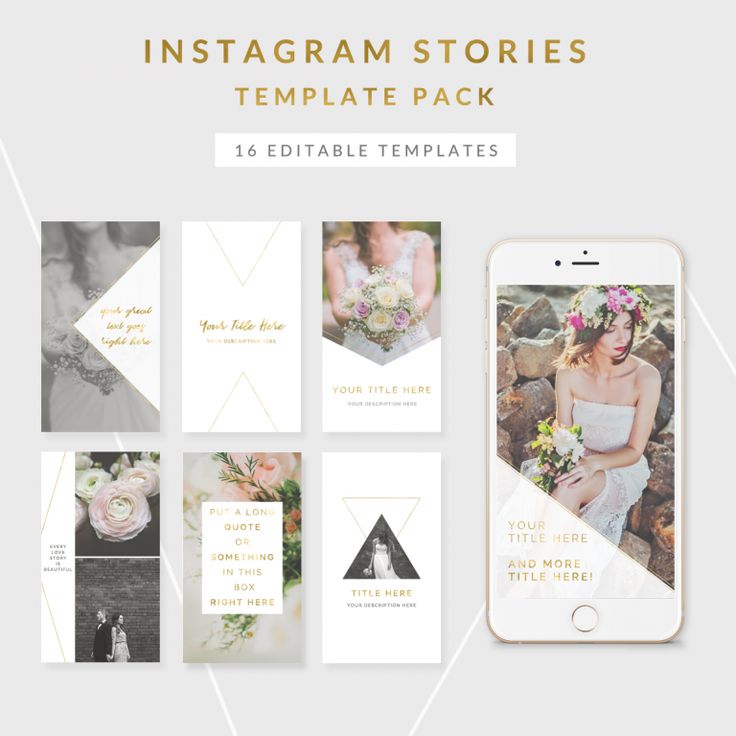
12. Use Stickers and GIFs
Instagram Stories offers tons of different sticker and GIF options to add humor and pizzazz to your designs.
Scroll through the options or search for something specific to add to your Story. There are many different styles of icon, and you can even add polls, quizzes, Q&As, or hashtag stickers to further engage your audience.
Users can even create and submit their own stickers and GIFs for users to add to their stories, or for your own brand to easily access. Become a verified brand on Giphy to get started creating!
13. Show users how to access more content
Users with more than 10K followers get the “Swipe Up” feature in their stories. If you’ve met this milestone and you add a link to one of your Stories, use your story design to show/tell users to swipe up.
If you don’t have this feature quite yet, and users have to go click a link in your profile, use an arrow or other type of design element that draws their attention to exactly where they need to click.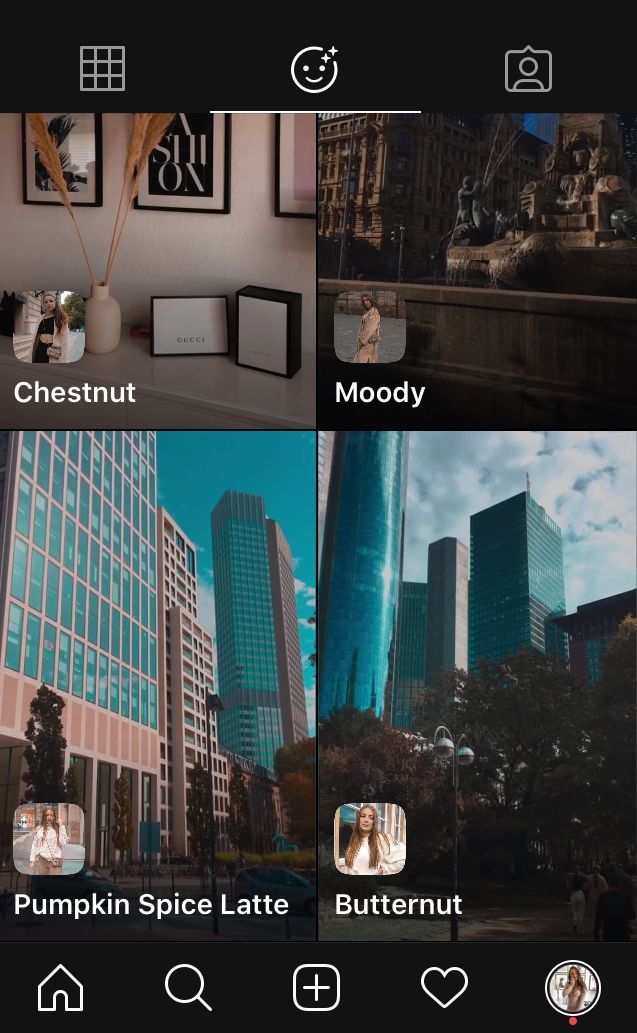
This creates a call-to-action that lets your Story viewers know exactly what they should do next. Plus, there are tons of arrow stickers to choose from that can further spice up your design.
14. Create branded highlight covers
If you want to save stories for longer than 24 hours, you can add them to various highlights at the top of your profile. There’s no limit to the number of highlights you can create, but only the most recently updated five will appear on your profile. Users will have to scroll to view the rest.
You can create custom covers for each of these highlights, and we highly recommend you do so. Make sure these covers also match your brand and mesh well with your feed since they’ll be viewable at the top of your profile.
15. Start with a template
If you’re still not sure about your design eye with your business or personal Instagram Stories, there’s a solution for that. Start with a template instead of trying to create a Story from scratch.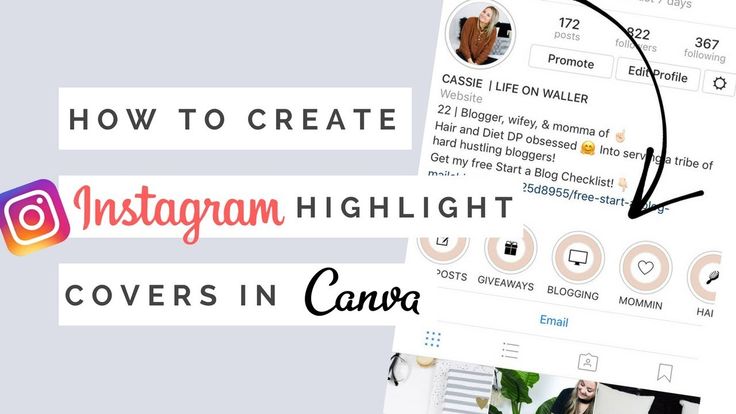
You can find templates for nearly any purpose, like sharing your #ootd, recent blog posts, inspirational quotes, new product photos, and so much more.
Using fully customizable templates like the one above gives you a starting point for your design, while also allowing you to add in your own brand fonts, colors, and other flair.
Get started creating your own stunning Instagram Stories and wow your audience. Use your Stories to create calls-to-action to your website, to engage your audience with polls and quizzes, to showcase what’s happening behind the scenes, and more.
And to stay organized, you can easily schedule your Stories and simply get a notification when it’s time to publish!
What are your favorite Instagram Story design tips? Reply to our Tweet below with your ideas!
To help you captivate your audience in your Instagram Stories, we’ve put together 15 Instagram Stories design tips for creating high-quality visuals your followers will love! ✨ https://t.
— Buffer (@buffer) July 2, 2020co/ShXeEedED5
Brought to you by
Did you find this article helpful? You might also like our all-you-need social media toolkit.
Get started for free now
7 Epic Instagram Story Hacks You’ll Wish You Knew Sooner
Instagram is great for users, as it’s a place to keep up with friends, get an inside look at the life of celebs, and get inspiration for delicious recipes, clothing, home decor—almost anything. That’s exactly why it’s also great for advertisers. Because, well, it’s where the audience is.
The possibilities on Instagram for brands and users are endless. You can run awareness ads, display your products or features for your followers, and inspire action with your brand directly from the app. The platform also has multiple built-in ways to interact directly with your brand through comments and direct messages. But one of the most powerful features for your Instagram strategy?
Instagram Stories.
Since Instagram added the Stories format back in 2016, there have been many additions and releases that have allowed users to flex their creative muscles for better branding and better engagement.
Today, I’m bringing you my six all-time-favorite Instagram Story hacks, all the way from some more basic design features to advanced and lesser-known features:
- Spend some time editing each Instagram Story
- Optimize your image for the required size
- Customize with color
- Experiment with fonts
- Try Instagram’s fun accessories
- Repost Instagram Stories
- Use templates
Let’s get started.
1. Get to know the editing features
This might not seem like a hack, but it’s simple: If you’re posting an Instagram Story, you should also be taking the time to make edits that make it more interesting for your audience. Period. There are so many ways you can make your images, text, and colors stand out on Stories. Now, let’s run through them!
The Instagram Story editor interface.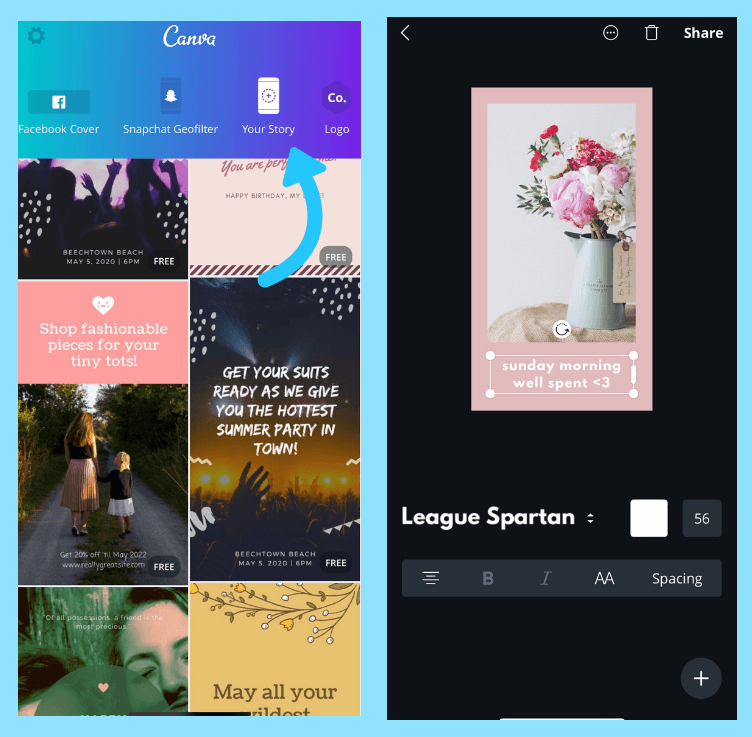 Spend some time here!
Spend some time here!
Here’s a quick rundown of the six editing icons available in the interface and how they work. From left to right:
- Save – The save icon allows you to save the image you are working on, whether it’s just the image itself or if it includes the edits you’ve made. If you’ve added in any gifs or music, it will automatically save as a video!
- Filter – The filter icon allows you to add in some of the VR filters that are available while taking the image or video after the fact – helpful if you don’t know which filter will look best!
- Linking – The linking icon in the row allows you to link something to your story, which can be helpful if you’re talking about a particular topic you’d like people to have the option to navigate to externally. Unfortunately, Instagram doesn’t allow users with lower than 10,000 followers to use this feature unless you’re linking to your own IGTV video.
- Accessories – The accessories icon allows you to add in additional engagement features and stickers, which can also be accessed by swiping up from the editor screen.
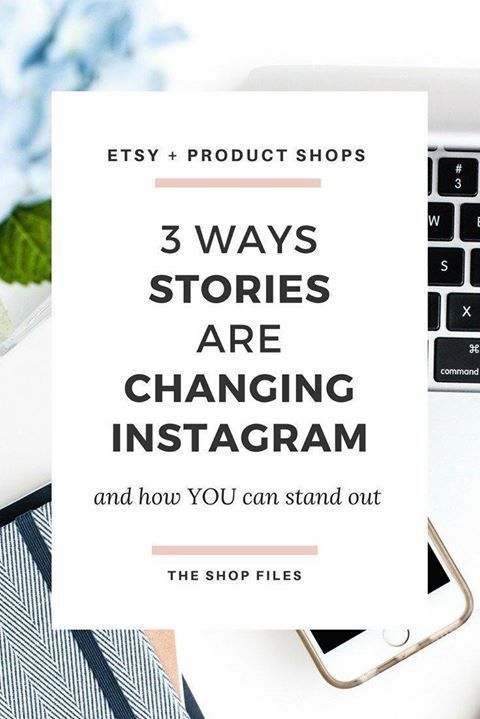
- Drawing – Next up is the drawing icon, which allows you to add in handwritten text or drawings using a couple of available brushes and erasers. You can use color selection tools from here!
- Text – Finally, the text icon allows you to add in text, also accessible by tapping anywhere on the screen.
Familiarize yourself with these tools so you can make your stories more appealing and interactive.
RELATED: 73 Instagram Story Ideas to Keep Your Followers Coming Back
2. Optimize your image for the required size – 1080 x 1920 pixels
You have the option of either taking a photo directly in the Stories editor and editing from there or taking the photo on your normal camera app on your phone and importing it. A few important things to note: If you take the photo on the Stories editor and get right to editing, you’re confined to using Instagram’s presets and image editor, though the images will be in the exact size that stories require (1080px by 1920px).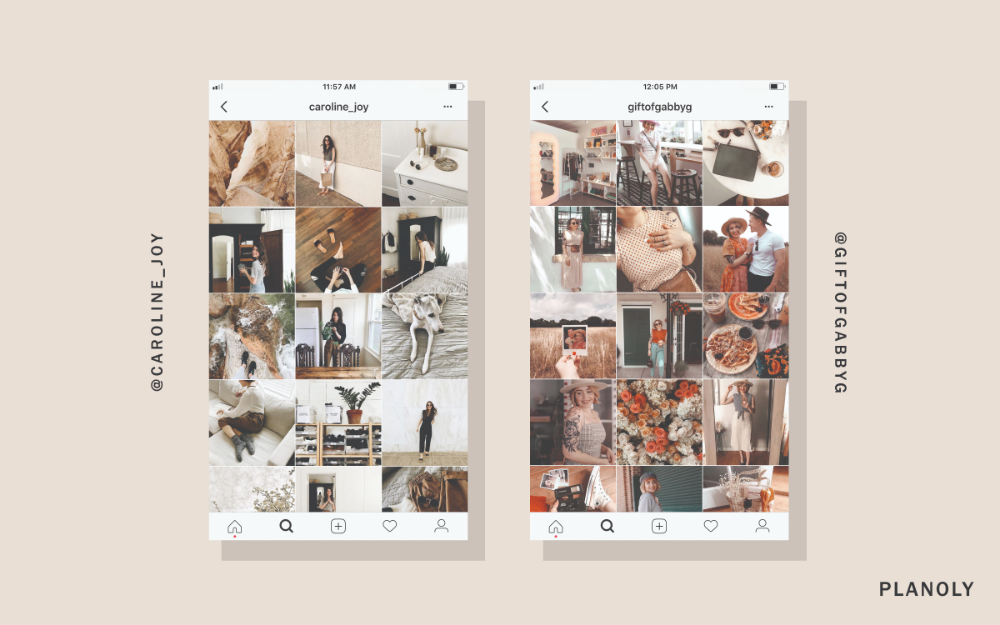 On the flip side, if you take the photo in the camera app, you’ll have more options for editing in other editing apps or the app that’s built into your phone. However, when you import the edited image into the Stories editor, it will need to be zoomed a bit to avoid a border on the outside. Hopefully, the photo is of high enough quality that when you upload it and zoom in, it retains its quality.
On the flip side, if you take the photo in the camera app, you’ll have more options for editing in other editing apps or the app that’s built into your phone. However, when you import the edited image into the Stories editor, it will need to be zoomed a bit to avoid a border on the outside. Hopefully, the photo is of high enough quality that when you upload it and zoom in, it retains its quality.
Here’s my solution: Take the photo in the Stories editor, then save it to your camera roll by tapping the download button, and edit it in an external app. That way, when you import it again, your image size is correct, and you have the creative liberty to use any editing apps you want to fit your aesthetic. A few photo editing apps I like best are Tezza, Snapseed, VSCO, Lightroom, ColorStory, and Afterlight.
If you’re looking to edit within the platform, take your photo to start. Keep in mind lighting and focal points to optimize the look of the image. Once you have the photo, swipe to the left and right to show Instagram’s 12 preset filters and choose the one you like best.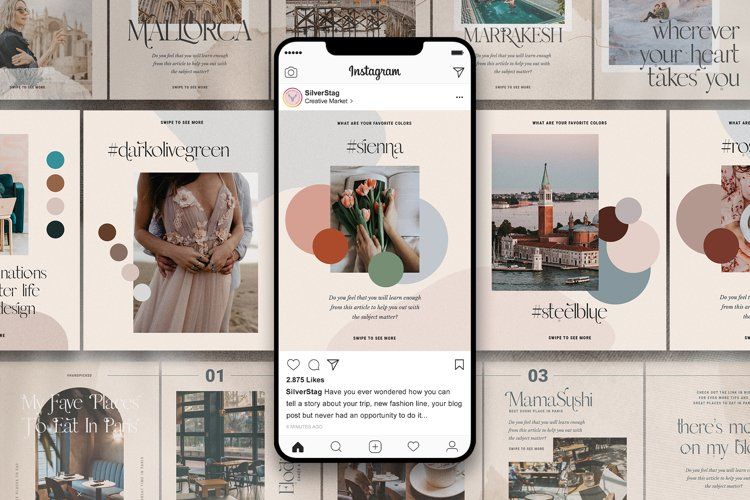
Colors available in the color bottom bar.
If you have an image you want to add that doesn’t particularly fit the 1080px by 1920px, there are a couple of solutions for making it work. Swipe up from the camera within the Stories editor, and choose the image from your camera roll. You can then pinch and stretch the image to the size you like. A lesser known option for adding photos to your Stories is to paste it in. Go to your camera roll, tap the share icon, and click copy. Then, go back to your Instagram app, take a photo of anything (it won’t show), and tap the text icon. You can then press paste and change the background color to whatever you’d like. As you are pasting the images in, you can use this method to create collages and add in multiple images to the same frame.
Pro tip: Wondering how you make the background a solid filled color? Take a photo, tap on the draw icon, choose a color, then tap and hold on the image. The entire screen will fill with that color.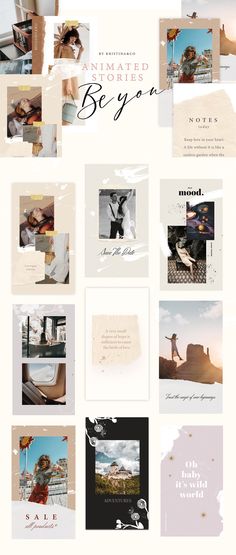
3. Customize with color
Colors can be used for many different things within the Stories: text color, brush color, background color, accent colors, and more. Just highlight the text and select the color at the bottom of the text editor.
Sick of the nine colors you can choose on the screen? Swipe the color previews to the left for two more pages of nine colors.
Still want a different color? Tap the dropper icon to select a color from anywhere in the editor. This will allow for some color synergy between the things you add-in and the image itself.
Pro tip: If you want another option outside of the colors in the image, tap and hold on the color and swipe up slightly. It’ll allow you to choose from the entire rainbow to find a color you like best.
DOUBLE pro tip: This one is tricky but creates a super cool, eye-popping effect. You can make your text a gradient of multiple colors or a select group of colors. First, write out your text in the font you’d like.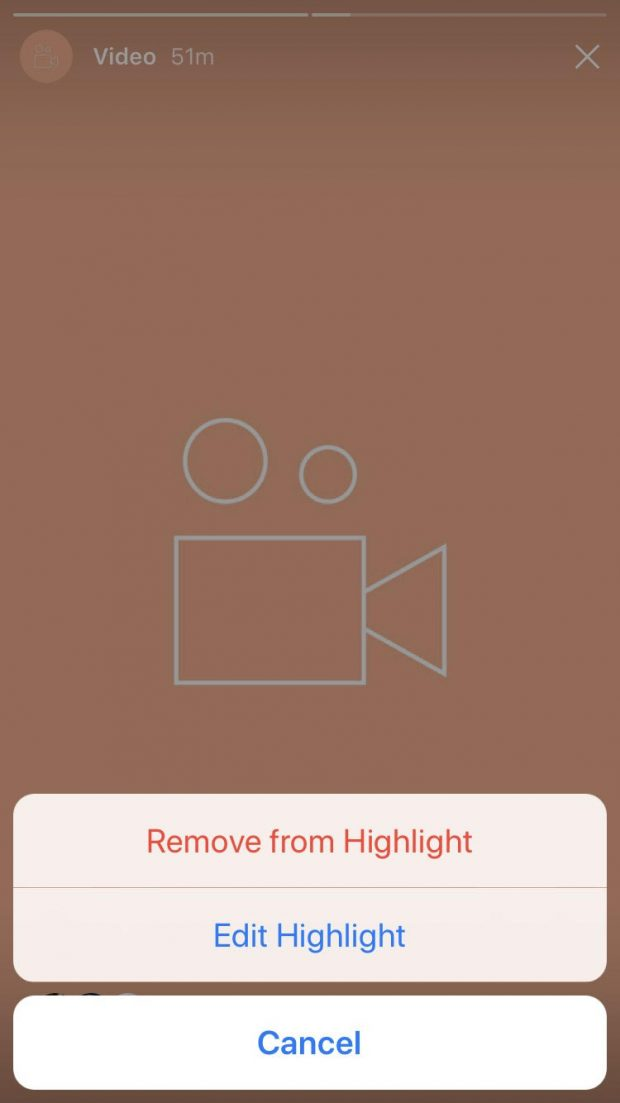 Then highlight the entire text and tap one of the pre-selected color icons and swipe up slightly to the desired color. At the same time, drag one side of the selected text while you drag your finger on the desired color towards the gradient color you’d like to combine. As your selection moves across and your color changes, the gradient will appear on the screen. Try this out within certain colors, a few colors, or through the whole rainbow (just adjust how quickly you move your finger across the color selector.) To be successful in this one, it’s important to leave the last letter of the selected text selected once you finish dragging your finger across the text, or it will all go back to a solid color.
Then highlight the entire text and tap one of the pre-selected color icons and swipe up slightly to the desired color. At the same time, drag one side of the selected text while you drag your finger on the desired color towards the gradient color you’d like to combine. As your selection moves across and your color changes, the gradient will appear on the screen. Try this out within certain colors, a few colors, or through the whole rainbow (just adjust how quickly you move your finger across the color selector.) To be successful in this one, it’s important to leave the last letter of the selected text selected once you finish dragging your finger across the text, or it will all go back to a solid color.
4. Experiment with different fonts and text formats
When adding text to a post, there are a few ways you can edit the text to look exactly as you want it to appear.
First and foremost, start out with an image or video. Tap anywhere on the screen to start typing.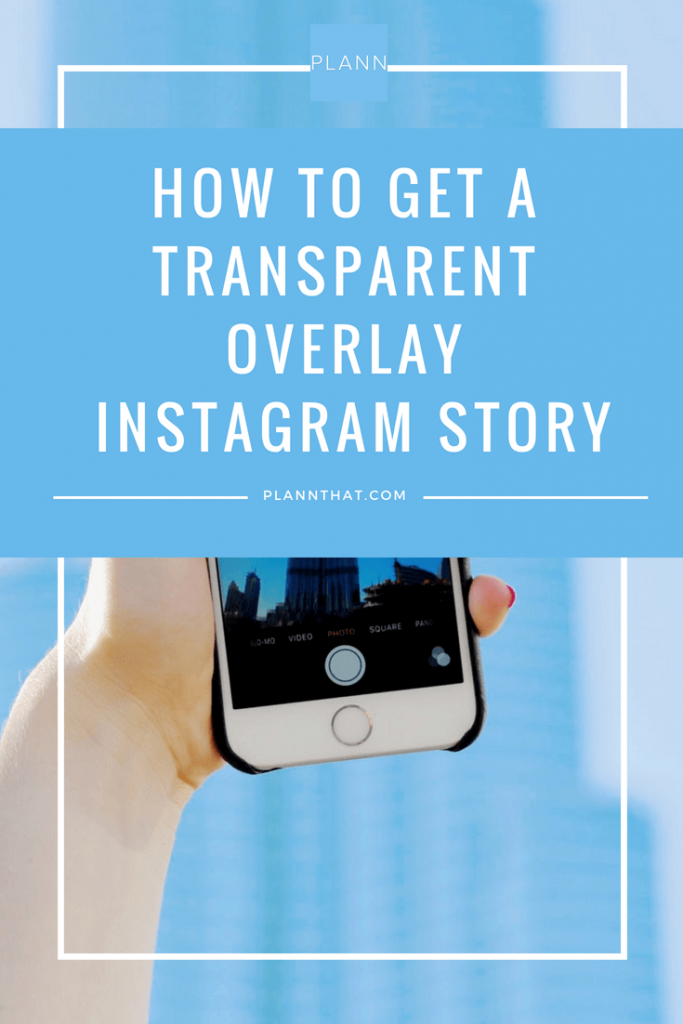 You can add as many text boxes as you’d like, just by tapping out of a text box and tapping on the screen to start another. Instagram has five fonts to choose from: Classic, Modern, Neon, Typewriter, and Strong.
You can add as many text boxes as you’d like, just by tapping out of a text box and tapping on the screen to start another. Instagram has five fonts to choose from: Classic, Modern, Neon, Typewriter, and Strong.
If your text isn’t showing up as prominently as you’d like, tap the box with the “A” in it to add a colored background. You can choose whatever color you’d like for the background using the same color selection tips outlined above. Note that this feature is only available for the Classic, Strong, and Typewriter fonts.
Neon, Typewriter, Strong, Classic, and Modern Instagram fonts.
When formatting the text boxes in your post, both classic and typewriter come with the ability to choose the alignment of the text, either left, right, or centered. The remaining three, however, don’t have the button available to choose your justification, they stay centered—mostly. You guessed it, here’s another pro tip: Once you type your text, lightly swipe over the text to the left or to the right to justify it that way.![]()
Text alignments for fonts.
Additionally, you can change the amount of text that shows up on one line to better fit the aesthetic you’d like. Slide the bar on the left side of the text to zoom in and out, then pinch the text itself to resize.
Want to add an emoji? Give it a glow by selecting the “Neon” font and typing in your emoji directly from the keyboard. It’ll then have a glow behind it.
5. Try Instagram’s fun accessories
Once you choose your images, select your colors, and set up your text, Instagram has a whole host of additional features you can use to spruce up your Stories. Swipe up on the edit screen to show more options, including location, mention, hashtag, gif, music, time, polls, questions, countdown, quizzes, chat, stickers, and much more.
Notice the different stickers available for engagement. Swipe up to get even more!
While you have the option to add in mentions and hashtags in the Stories format, you’re not confined to this option.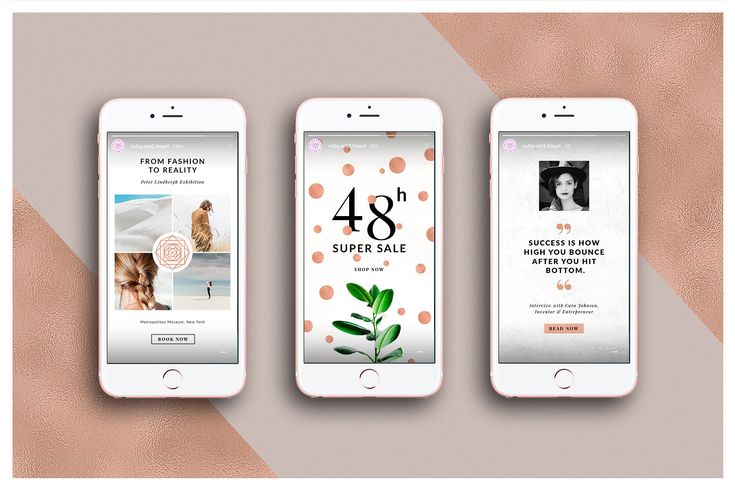 You can also add mentions and hashtags in the same way you add text, and format them accordingly.
You can also add mentions and hashtags in the same way you add text, and format them accordingly.
Questions, polls, and quizzes can be valuable tools for driving engagement through your Stories and a really great way to interact directly with your followers. Try out each format with different content to see what resonates best.
Through Instagram’s integration with Spotify, you can use music in a couple of ways. Each way plays the music over the top of your stories, but there are a few options for how the player itself presents. You can have a small player with the album cover, the name of the song and artist, or the lyrics. The player also allows you to choose the part of the song you’d like to play, so play around with which part of the song makes the most sense with the content you’re sharing.
Pro tip: Try out a progression post by adding some of these features as you go. I get asked a lot about Stories that start out with one or two elements then add more in as you tap through. This is a cool effect to emphasize different aspects of the story, and generally promote more engagement as viewers will spend more time interacting with your story if you make it longer. To achieve this style, start out with your base and intro the topic you’ll be posting about. Then, as you finish each step, tap the save icon on the top of the screen. Once you post and go to start your next post, upload the image you just saved and keep going. Once you’re done, you’ll have a full progression post!
This is a cool effect to emphasize different aspects of the story, and generally promote more engagement as viewers will spend more time interacting with your story if you make it longer. To achieve this style, start out with your base and intro the topic you’ll be posting about. Then, as you finish each step, tap the save icon on the top of the screen. Once you post and go to start your next post, upload the image you just saved and keep going. Once you’re done, you’ll have a full progression post!
6. Repost Instagram Stories
You can easily repost Feed posts from other accounts you follow as long as they’re public. Underneath the photo you’d like to share, tap the send icon (the third icon in) and select “Add post to your story” from the top of the list. This will bring the post into the Stories editor, where you can edit, add text or graphics, draw images, or add in a hashtag or location. Additionally, if you tap the post from the editor, it’ll change the post type to more resemble how it looks in the feed, with the account name on top, their icon, the post, and the caption underneath.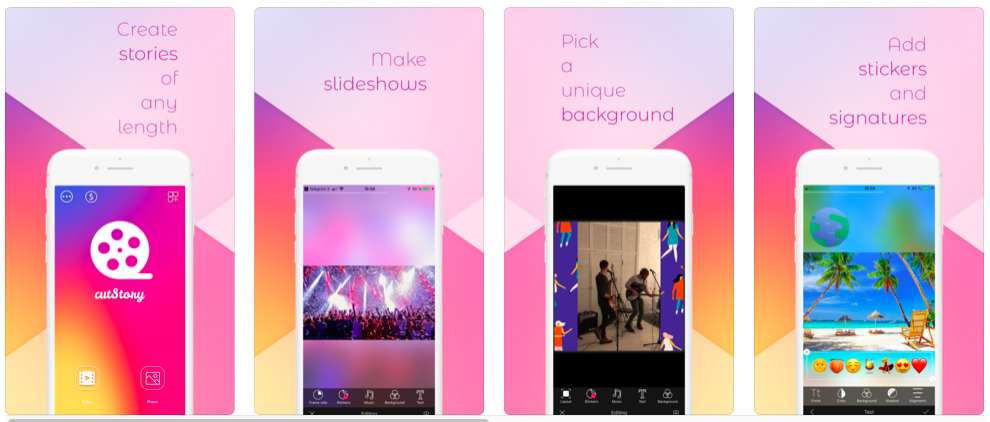
Check out our full tutorial on how to repost on Instagram (seven different ways) here.
This can also be used to show those who may be more active on Stories to see what you post to your Instagram feed. You can share your own posts to your story to bring traffic to your feed post itself. A popular strategy is to do a giveaway on the post, requiring people to go back to your feed to enter, or to cover the image with a sticker or gif so followers must navigate to the post to reveal it. Just remember, you can only share a feed post to your story if the account that shared the original post is public!
7. Use templates
Why would you want templates for content that only lasts a day? Well for starters, thanks to Highlights, Stories aren’t exactly temporary anymore. Templates help you to create polished Story content that you’ll want to save to your Highlights for long-term value. Second, the most engaging Stories tend to be ones that are part of a series since users start to look forward to the next installments. There are more reasons, which you can find in our 32 free Instagram Story templates designed just for businesses.
There are more reasons, which you can find in our 32 free Instagram Story templates designed just for businesses.
Go and use these Instagram Story hacks!
There you have it! With these Instagram Story hacks, you’ll be able to make your organic Instagram Stories stand out against others. Get creative and try combining different aspects, and always remember to try to engage with your audience as much as you can!
32 Instagram Stories ideas
These Instagram Stories hacks will save you time and make you the best storyteller in town (no kidding).
You're probably already familiar with our must-try Instagram tips. Now it's time to master the fine art of creating Instagram Stories.
It's simple math: if a picture is worth a thousand words, a story post should be worth a million, right? nine0003
And these tricks will make you a better storyteller.
Best khaki for Instagram stories for 2021
General khaki for stories
Photo shows for
Text hacks in stories
khaki for stickers on Instagram
Video -
Best Haki for INSTAGRAM for 2021
90,002 500 million people access Instagram Stories every day.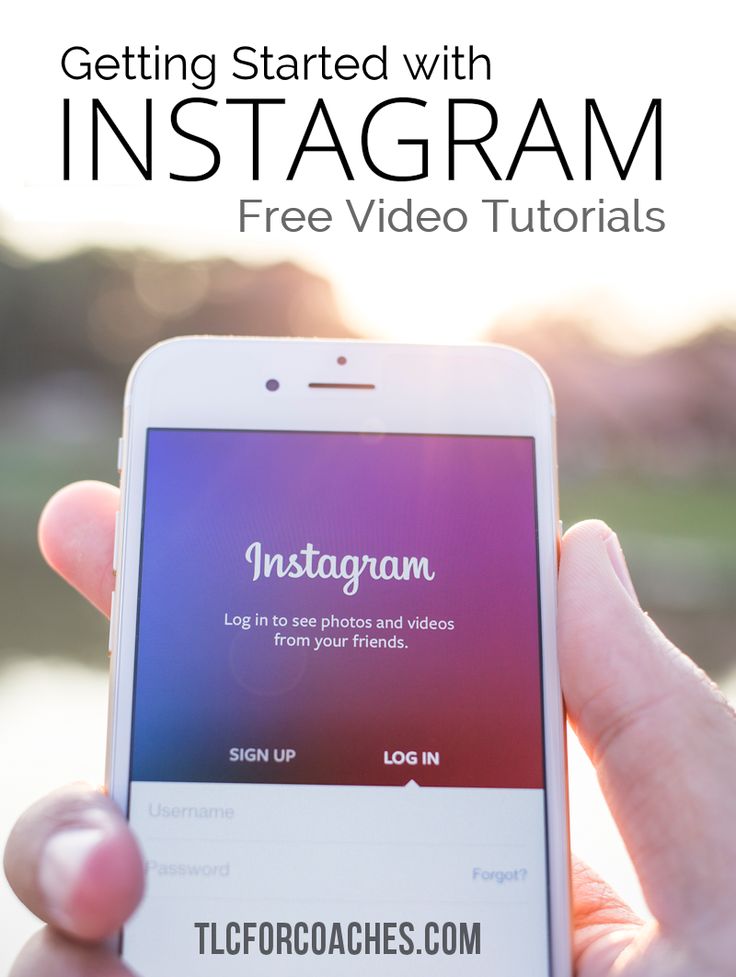 And in 2021, companies will have more opportunities than ever before. nine0003
And in 2021, companies will have more opportunities than ever before. nine0003 Some might say that has too many functions for .
That's why we've narrowed down our favorite tricks and little-known features to 32. These are 's top time-saving tricks that will make you look like a pro at Stories and ensure you're taking full advantage of the platform.
General Stories Hacks
1. To repost a feed post, create a background with a pattern
Do I need to add a special background when you post a feed post in your story? God, of course not. But it's like putting on lipstick for a Zoom meeting. Sometimes it's just nice to add a little brightness to the ordinary. nine0003
How to:
- Find the post you want to share in your feed and take a screenshot, cropping it so it's just a post.
- Then click the paper airplane icon on the original post in the feed and select "Add Post to Story".

- Stretch the post image to fill the entire screen. I know it seems wild, but this will turn the last post into a clickable link to the original post. nine0051 Then open the gallery and add the chosen background.
- Overlay the cropped image of the post on top or resize it to your liking.
- Publish it all.
2. Add a link to the History
Unfortunately, links are only available to users with more than 10,000 subscribers.
But once you hit that mark, you'll be able to add one link per story, and your lucky multiple followers will be able to swipe up to go to the URL. nine0003
Link to scroll up. Web link. Users will be able to swipe up to go to this site. Go to preview. Branded content. Tag a business partner. Allow business partner to advertise.
How to:
- Make sure you have 10,000 or more subscribers to access this feature.
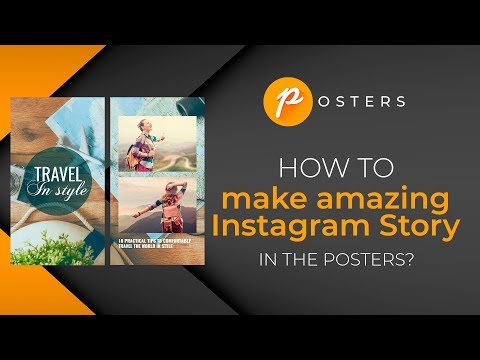 nine0051 Create a new story post.
nine0051 Create a new story post. - Click the link icon at the top of the page.
- You can add an IGTV video link or web link URL.
- Click "Done", a message "Call to action added" will appear for confirmation.
- If you need to edit or delete a link, just click the link icon again.
- Finish editing or creating a story and publish it.
3. Link your story WITHOUT 10000 followers with IGTV
If you didn't get your account verified and verified, or you don't have 10,000 followers, don't worry. You can still add a link to your story with this workaround:
How to add a link to your story if you don't have 10,000 followers:
- Record a short IGTV video that draws people's attention to the title, i.e. invite people to click on the title of the video to get a link.
- Add a link in the IGTV title.
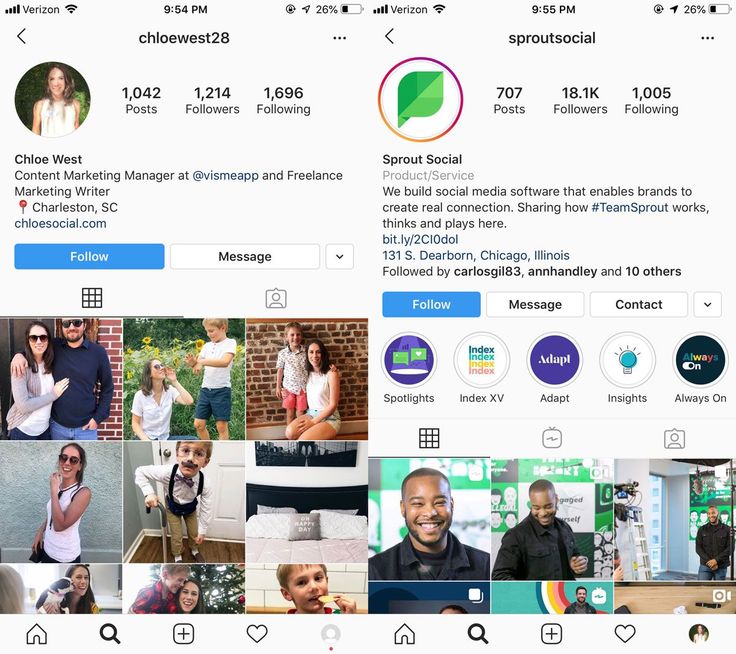 nine0052
nine0052 - Post a video on your IGTV channel.
- Now open Instagram Stories.
- Click the link icon at the top of the screen.
- Select + IGTV Video
- Select the IGTV video from the link you just created.
That's it!
People will be able to swipe up to watch your video and click on the link in the IGTV header.
4. Fill the background with a solid color
The default gradient backgrounds are nice, but sometimes you have something to say that can only be framed by a wall of stunning light green.
How to:
- Click the draw icon.
- Select a color from the palette ( tip: swipe right to see more color options, or press and hold on any specific color to open a gradient for selection).
- After you select a color, press anywhere on the image or text on the screen for two or three seconds to fill in the background.
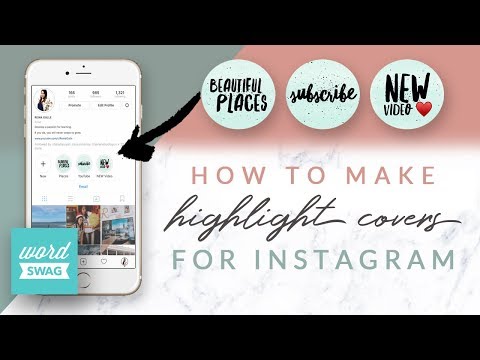 nine0052
nine0052
5. Discover even more colors! More!
You are greedy, but we do not judge. In fact, you have access to all the colors of the rainbow and some of the Instagram stories. Find your brand's shades or have some fun with a dubious shade of lavender.
How to:
- Open Instagram Stories and select the brush tool.
- Press and hold any of the default color circles. This will open the color slider. nine0052
- Try different colors in the slider to find the color of your dreams!
Alternatively, place the image in the story and use the eyedropper to select the appropriate shade.
6. Use a green screen in your Instagram story
Green screen technology has changed the rules of the social media game. You can visit anywhere. Including the moon. Especially the moon.
How to:
- Scroll right through the filters at the bottom of the screen to get to the magnifying glass; click it to search.
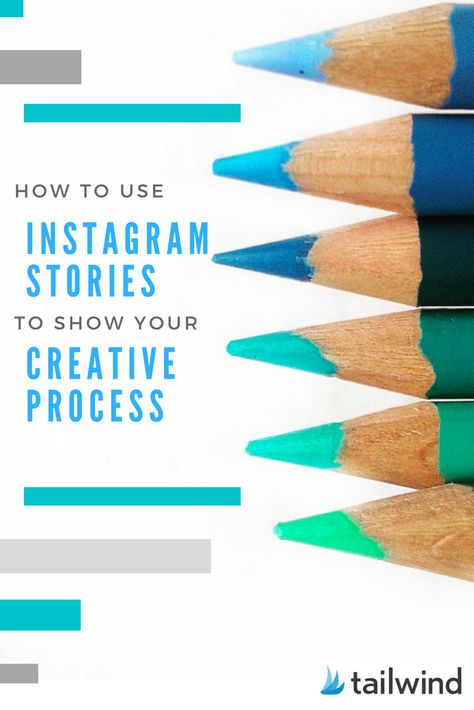
- Search for "green screen" and select the Instagram green screen filter.
- Press "Add Media" to select a background video or photo from your phone's image gallery.
- Take a picture or video of this fake background.
Instagram's teleportation feature is also interesting ー it uses a green screen, but it only appears when you move the device, so you can create a funny effect. (You're in your bedroom... and then you're on tour with Destiny's Child! Wow!)
7. Share with a select group of VIPs
Now that your boss, your Uncle Steve, and your strategy board president follow you on Insta, the pressure of looking like a professional employee/niece/nice neighbor can really be holding you back. the best and stupidest thoughts on Instagram.
Instagram's Close Friends feature ー is the ability to share more personal, exclusive content with a select group (sorry, Uncle Steve!).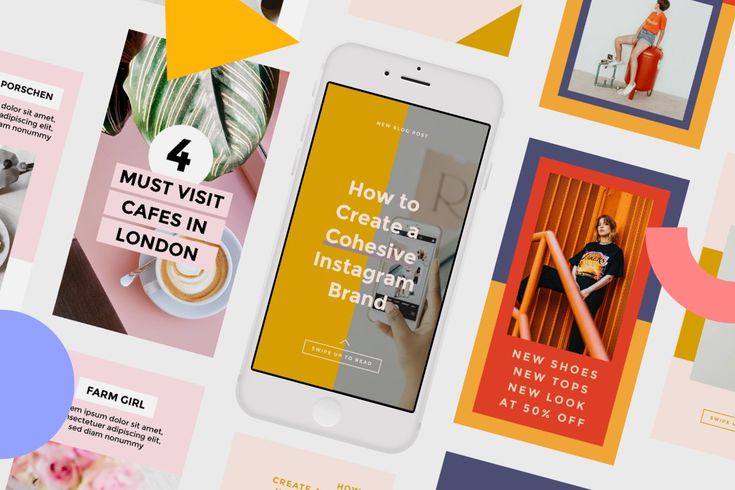 For businesses, this may be a way to offer special deals to attendees or VIPs (which, again, probably doesn't include Uncle Steve). nine0003
For businesses, this may be a way to offer special deals to attendees or VIPs (which, again, probably doesn't include Uncle Steve). nine0003
How to do it:
- Go to your Instagram profile, click on the menu with horizontal stripes in the top corner.
- Select Close friends .
- Find your best friends and click "Add" (There is currently no limit on the number of people that can be on the list).
- To remove people, click Your List and the Remove button (don't worry, they won't be notified if they are removed from the list). nine0052
- Now when you go to share your story, the option to share with close friends will be visible at the bottom of the screen next to Your story .
8. Schedule your Instagram Stories ahead of time
We know that Stories should be a spontaneous content format. But do you really sit at your desk or talk on the phone all day? No! You live your life so that you have something to create Instagram stories about. nine0003
But do you really sit at your desk or talk on the phone all day? No! You live your life so that you have something to create Instagram stories about. nine0003
Actually you can't schedule stories directly on Instagram… but from May 2021 you can schedule Instagram stories through Facebook Business Suite!
How to: Check out our step-by-step guide to scheduling your stories with Hootsuite.
9. Add a layer of translucent color to a video or photo
Maybe you see life through rose-colored glasses and want other people to see it too. It's as simple as that: use this quick trick to color your images or videos. nine0003
How to:
- Upload or shoot a video or photo.
- Touch the marker icon at the top of the screen.
- Select the marker icon at the top of the screen.
- Select the desired color at the bottom of the screen.
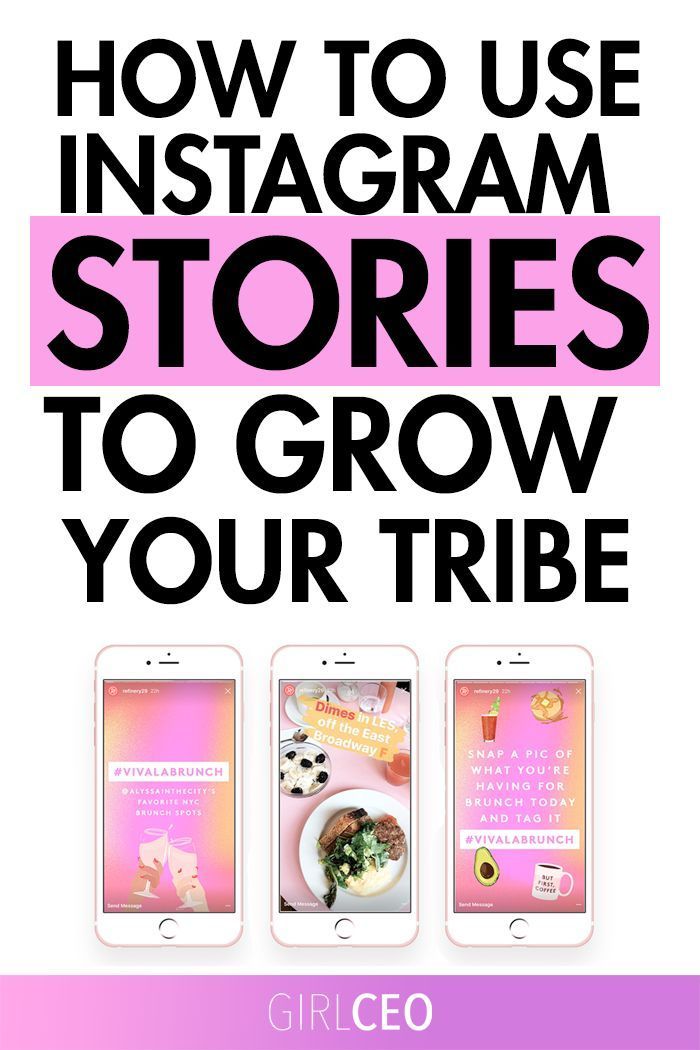
- Press and hold a photo until a layer of translucent color appears on top of it.
10. Post multiple stories at once
As any social media professional knows, properly preparing, editing, or selecting the elements of a multi-episode story can take some time. But maybe you don't want to leave your followers hanging while you're looking for the perfect background color or sticker combination for Part 2 of your local boat show coverage. nine0003
The solution is to prepare multiple story posts and post them all at the same time (in the order you choose, of course) using Instagram's Multishot tool.
How to:
- Open Instagram Stories and scroll down to find the Multishot tool (a circle surrounded by another dotted circle).
- Take a photo (note: you cannot upload photos or create videos in this mode). You will see the frame added to the little circle in the bottom left corner or at the bottom of the screen.
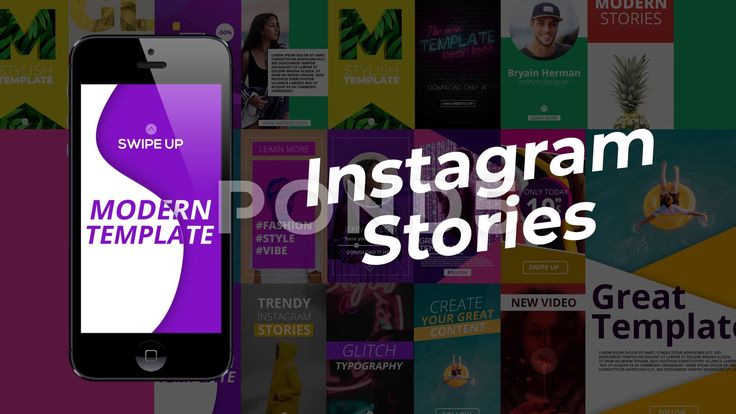 nine0052
nine0052 - Take up to 9 additional photos, a total of 10 are possible. Each photo will form the basis of a separate Story post.
- When you're done, click on the little circle (in the left corner if you're using a filter, or at the bottom of the screen if you're not) to start editing.
- Here you can have a good time adding text, stickers, music or effects to each photo.
- Ready to publish? Press "Next" .
11. Add music to your Instagram Story
Your story needs a soundtrack! Very needed.
How to:
- Record a video, take a picture, or upload content.
- In the edit screen, touch the note icon at the top of the screen.
- Select a song.
- On the edit screen, you have several options for configuring music playback or visualization:
- Scroll through the list of options at the bottom to display lyrics or album art.
 nine0052
nine0052 - Tap the color wheel at the top of the screen to change the color of any piece of text.
- Tap the circled number to set the duration of the clip.
- At the very bottom of the screen, scroll to select the part of the song you want to play.
- Scroll through the list of options at the bottom to display lyrics or album art.
- When you return to the edit screen, use two fingers to zoom in on album art or text. ( Hint: if you don't want them to show at all, squeeze the element as hard as you can and stick a sticker over it!)
Stories Photo Hacks
12. Create progressive posts from a single image
Expand the drama across multiple Story posts by adding new elements to the same base image. Oooh, intrigue!
How to:
- Create a story post as usual with videos, photos, text, stickers or drawings.
- Before posting, click the save icon (down arrow located above the line) at the top to upload your composition to the gallery (if you have added any gifs or music, the story will be saved as a video).
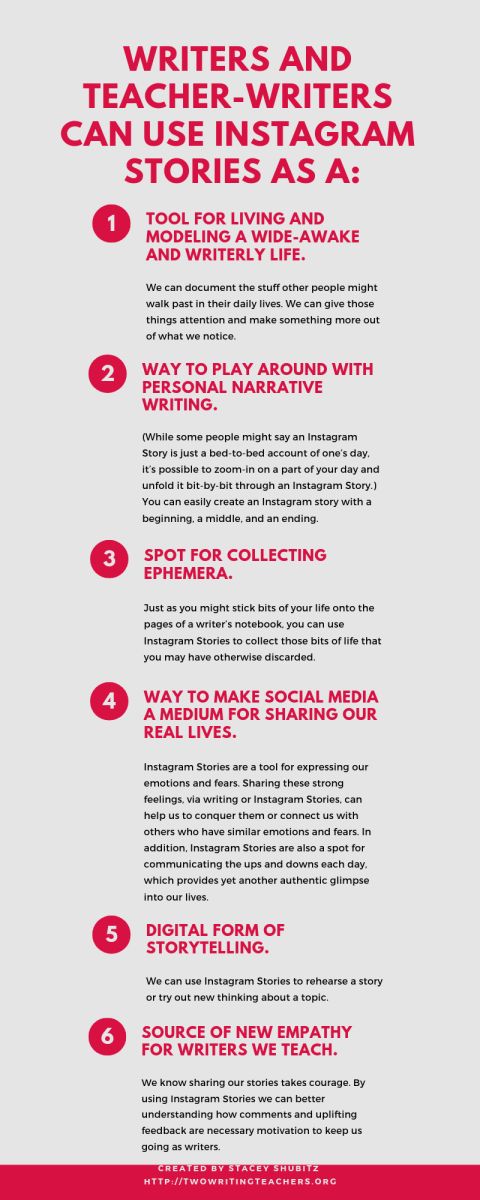 nine0052
nine0052 - Upload the story by clicking the "Submit" button in the lower right corner.
- Then start a new story.
- Select "Create", then go to the gallery and select the first saved story.
- Now you can quietly add something on top of the first story with additional elements.
- Save this new creation to the gallery.
- Repeat if necessary.
13. Create a series of reveal stories
Use the eraser to unravel the mystery image. This move incorporates the skills from #3 and #7 above. I hope you did your homework because it's a test.
How to:
- Add an image in story mode.
- Now fill the screen with color (see step #3!).
- Select the Eraser tool.
- Erase some of the color layer to reveal a small stripe of the image underneath.
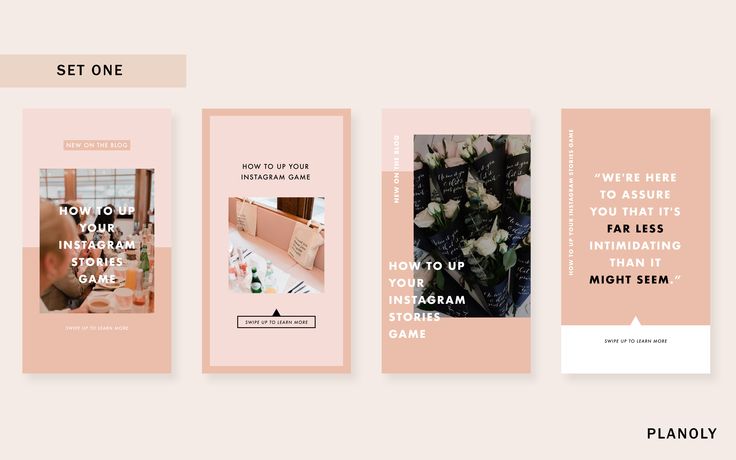 nine0052
nine0052 - Click the "Save" button to save it all to the gallery...but don't post the story yet.
- Show some more of the image by continuing to erase the color layer by pressing the save button at different stages to capture the disclosure step by step.
- When you've finished collecting all of these images, start a new Story post and upload the very first image.
- Post the following saved images one by one so that followers can see the image being revealed in stages. nine0052
Guess what I'm having for lunch
14. Create cool effects with the eraser
A few strategic strokes of the eraser can create the illusion of merging a photo and other elements into one. Harmoniously! Inspirational! This is art?
How to:
- Open the photo you want to edit.
- Use the marker tool (we love neon) to create a visual that overlaps the center object in your photo.
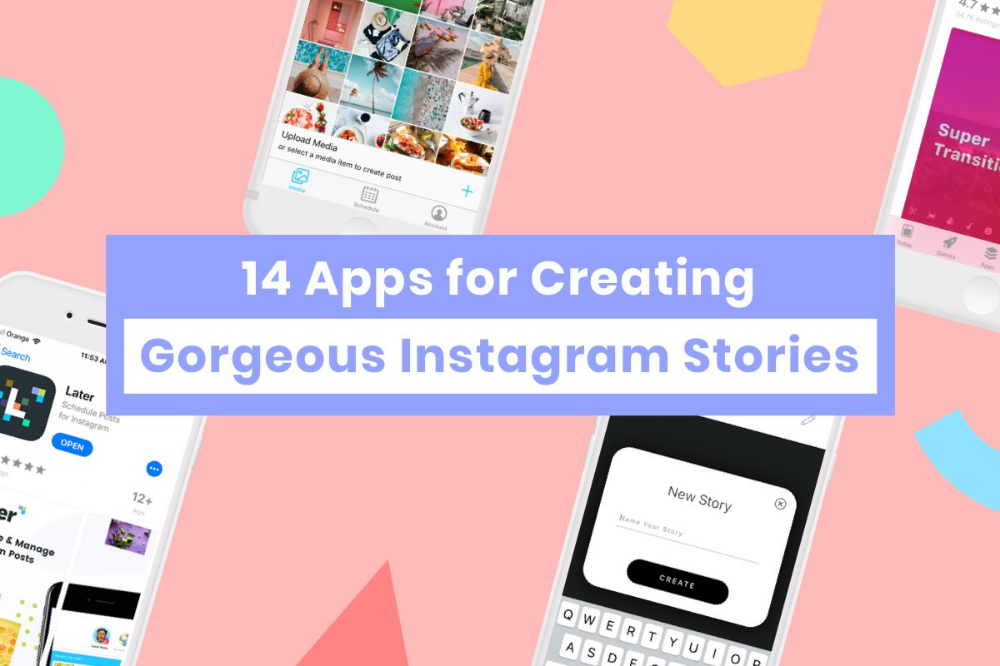 nine0052
nine0052 - Now use the eraser to erase the part of the marker strip that overlaps the main object. It will look like the painted pieces are wrapped around. Optical illusion!
15. Make a story with multiple pictures
More pictures, more fun! Use the Insert tool to add as many photos as you want to your story. Who dares to stop you?!
How to do it:
- Open the gallery and select a photo.
- Click Share and Copy Photo.
- Back in the Instagram app, tap the text box and select Paste.
- Repeat to place photo on top of others.
16. Use the Photobooth function
You're a model, baby! Instagram's new Photobooth feature will take four shots in a row, which can then be shown in a variety of dynamic formats. (There are a lot of blinking camera flashes, we are warning you right now).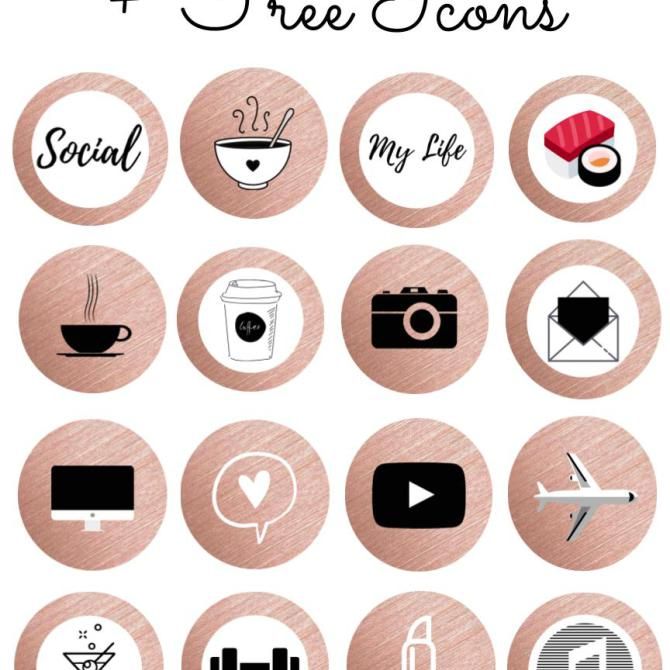 nine0003
nine0003
How to:
- Open Stories and scroll down. Find the Photobooth tool (an icon that looks like a stack of photos).
- Select a filter if you wish, and then press the shutter button. A 3-2-1 countdown will start for each of the four shots...
- On the preview screen, you can add music ("Covergirl" by RuPaul ー is the only correct choice, by the way) or click the "Photobooth" icon at the top again to choose from several different formats. For example, a film that looks like an old film. nine0052
17. Create boomerangs from live photos
Have you captured a moment with your iPhone that you want to relive and then relive by rewinding? And then forward? And then back again?
If you have taken a photo in Live Photo format, this is possible. (If you don't know how to take a live photo, just open the camera app and tap on the concentric circles at the top!)
How to:
- Open Stories and swipe up to view your photo gallery.
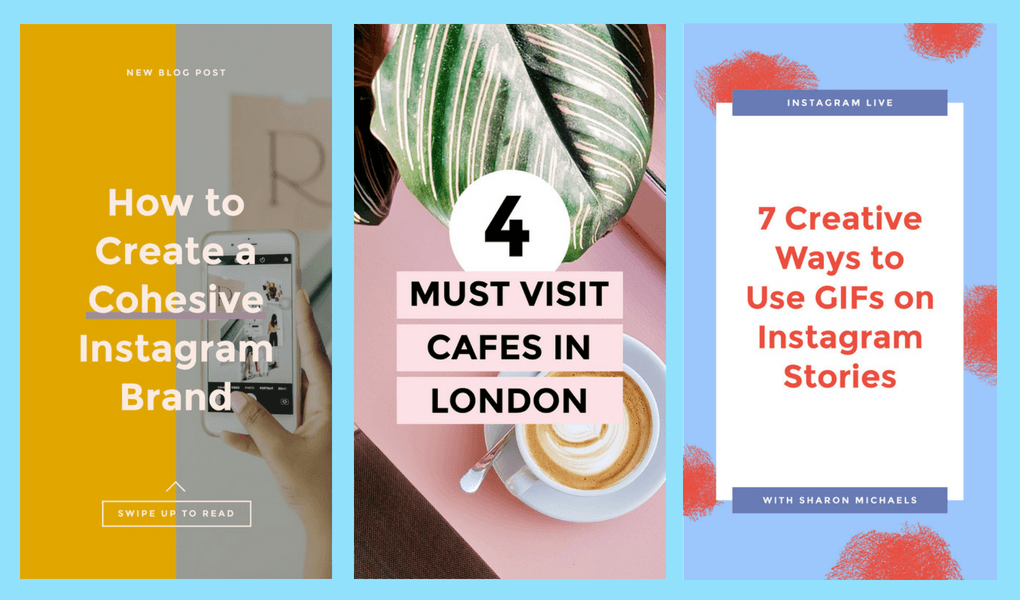
- Select a live photo.
- Hold down the photo until the word "Boomerang" appears.
Stories text hacks
18. Hide hashtags and @ mentions
Keep the posting aesthetic by removing non-glowing hashtags or tags from view. It's the digital equivalent of hiding electrical cords behind a mid-century modern desk before the guys from 9 magazine come by.0029 Architecture and Design .”
How to:
Method 1
- Enter hashtags and mentions.
- Click the stickers button and select a gallery.
- Add an image from the gallery to be placed over hashtags to hide them.
- Resize image to overlay on screen: Instagram technically sees hashtags, but human eyes can't!
Method 2
- If you're starting your post from an image, add a text box at the top and enter hashtags and mentions.
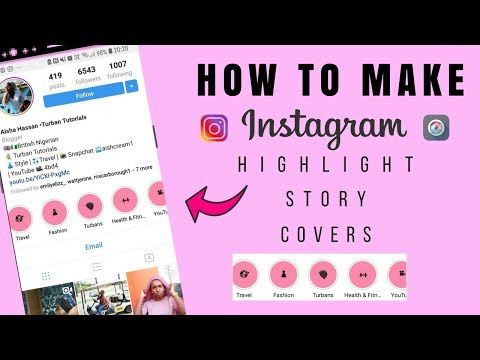
- While the text field is still active, press the color wheel at the top of the screen.
- Tap the eyedropper icon.
- Touch an area in the photo to change the text color to the same color and blur the borders.
- Change the size of the text field, if necessary.
19. Express yourself with more fonts
Stories' default fonts are just the tip of the typographic iceberg.
If the app's built-in typewriter font or Comic Sans imitation doesn't work, find something more interesting.
How to:
- Go to the Instagram Font Generator website on your computer or mobile device.
- Enter text and press Enter to see font options.
- Copy and paste into the History text box. nine0052
Pro Tip: If you have a branded font, add text directly to the image using Photoshop, Over, or another image editing application, then upload it to Stories from there.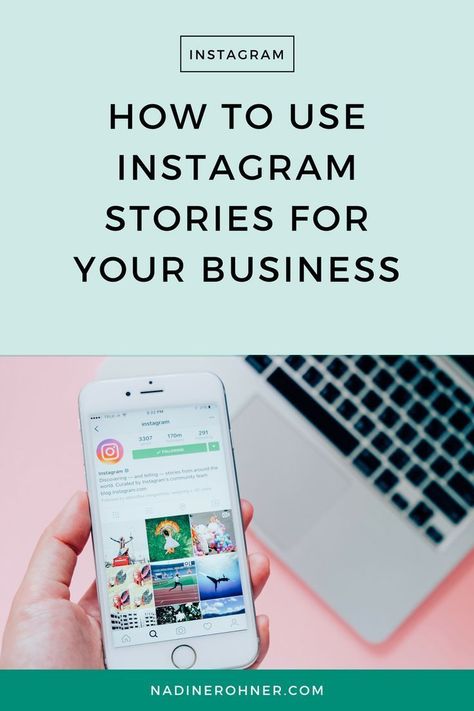
20. Layer the text to add a shadow effect.
How to do it:
- Enter your text, then select everything and copy. nine0052
- Start a new text field and paste this text.
- With the text still selected, click on the color wheel at the top and choose a different color.
- Offset this text slightly and layer it under the original text so it looks like a shadow.
21. Change text alignment in a second
Tinder skills can be put to good use here: a quick swipe of text will move it left, right, or back to center in the blink of an eye. nine0003
How to: While typing, quickly swipe left or right to change the alignment.
Instagram sticker hacks
22. Turn your story into a shopping spree
If you have an Instagram store, you can tag one product with a product sticker in each Instagram story.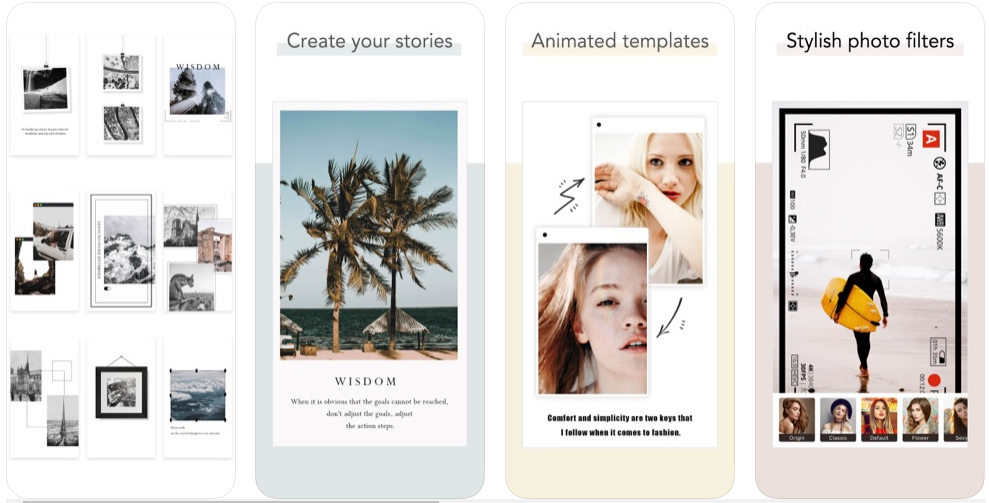
When customers want to know more about the cool hamster print vest, they will simply click on the sticker and head to your store to start their shopping spree. nine0003
How to:
- Create an Instagram story and tap the sticker icon.
- Select Item .
- Select a product from your product catalog.
- Customize the product sticker to match your brand.
23. Change the color of the sticker with the question
To match colors or not to match? That's the question...or rather, the question is what to do with the question sticker. nine0003
How to:
- Touch the sticker icon and select Question .
- Enter a question and click on the color wheel at the top of the screen.
- Keep pressing until the question sticker is the color you want.
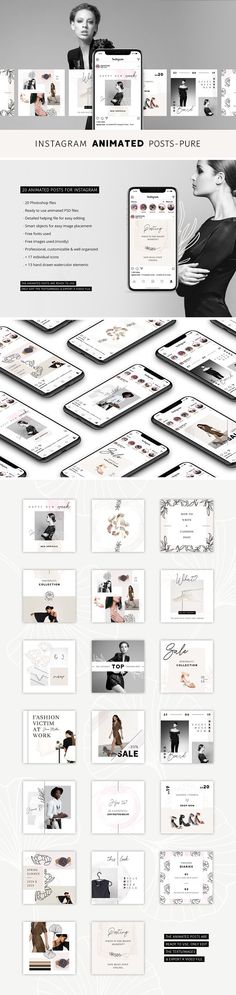
What color should I choose for this sticker?
24. Access to more gifs than ever
If there are too many gifs, we don't want to hear it. nine0003
While Insta search allows you to browse the Giphy library, using the Giphy app itself allows you to create albums of your favorite GIFs for easy access ー and you can share them directly from Giphy.
How to:
- Open the Giphy app and find the right animation.
- Click the paper airplane share icon (or the heart icon if you want to favorite the GIF and post later). nine0052
- Click the Instagram icon and then select Share to Stories .
- OR select "Copy GIF" , then paste the gif into the story.
Pro Tip: If you have some gifs you made that you want to share in Stories, save them to your gallery, then just copy and paste directly into your story.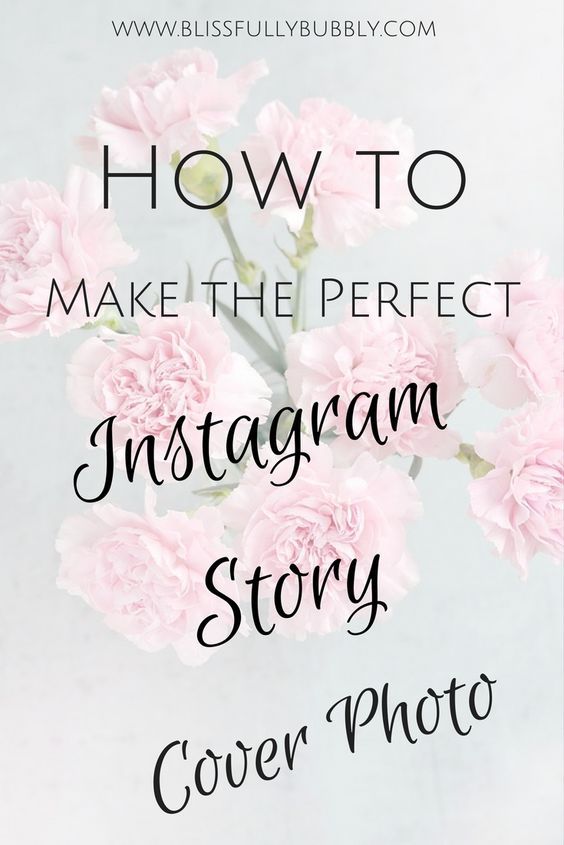
25. Create a photo collage
The built-in collage feature for Stories ー is the perfect way to share multiple images in various neatly organized collages formatted according to specific Stories sizes. Sometimes you just can't decide which photo of your sushi dinner is the cutest, we get it! nine0003
How to do it:
- Scroll to the left of the screen and find the Collage tool (a square with lines).
- The screen will now be divided into quadrants. Add a photo from the gallery to the first area by swiping up, or use the camera to take a new photo.
- Repeat for each quadrant.
- You can also change the layout by clicking the Change Grid icon on the left side of the screen.
Video hacks in Stories
26. Answer questions live in Stories
Answer questions from subscribers live ー it's like having a fun interview with yourself.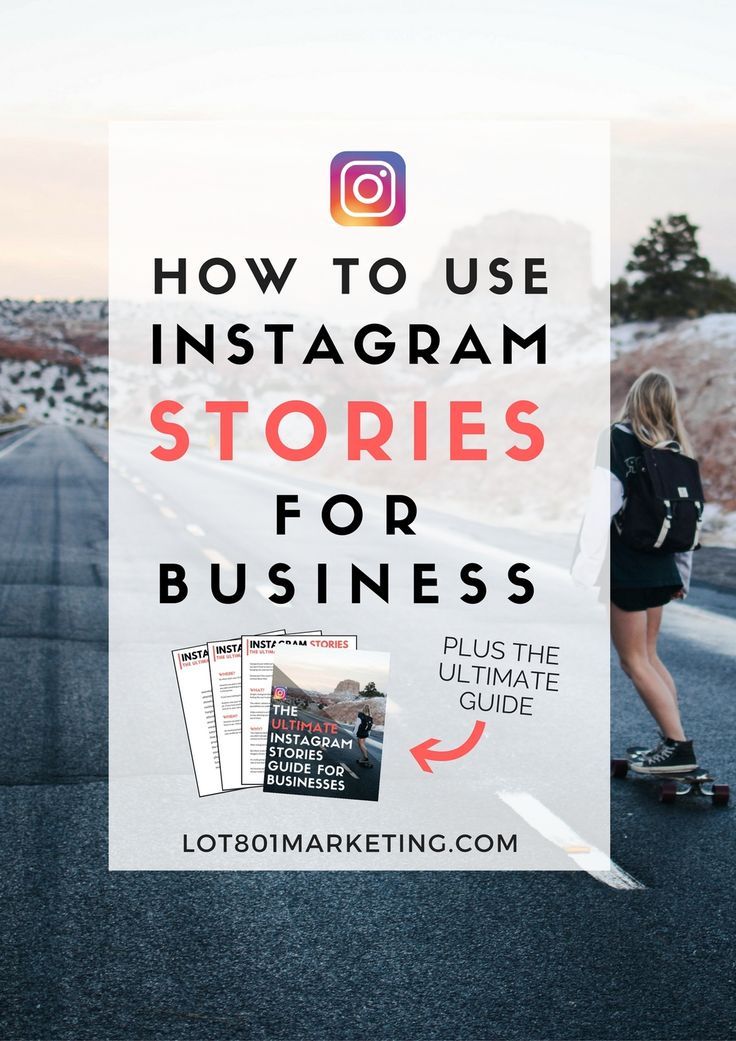
How to do it:
- Before starting the Q&A, ask the audience questions using the Questions sticker.
- After you go live, tap the question mark icon at the bottom of the screen.
- Touch the question you want to answer and it will be displayed on the screen during the broadcast. nine0052
- Questions will be grayed out after they are selected to prevent you from selecting the same question again.
27. Attach a sticker to the video
This is one of the oldest tricks in Stories, but we're not too ashamed to admit that its mechanics have baffled us over the years. If you also really wanted to attach a sticker, emoji, GIF or text to a specific moment or movement in the video, here is a detailed description.
How to:
- This is important: make a video in Stories. You cannot upload a video for this trick! We've tried and failed.
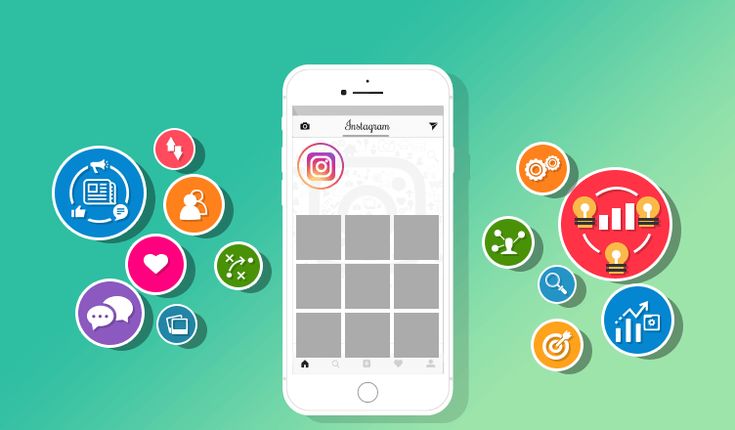
- Add a sticker (or text, etc.) to the Story.
- Press and hold this sticker.
- Use the slider to scroll the video to the desired mark.
- Press "Pin" .
28. Create your own Instagram filter
You don't have to be a programmer to create a filter for yourself or share it with the world. Spark AR Studio has plenty of guides and easy step-by-step tools to help you make your mark on the world (and in particular on the faces of your followers). nine0003
How to: Get a complete guide to creating your own AR filters for Instagram here.
29. Save your favorite filters
You want your Elf Ears filter to be at your fingertips, we understand. Fortunately, there is a way to create a library of your favorite effects with quick access.
How to:
- Open the camera in Stories.
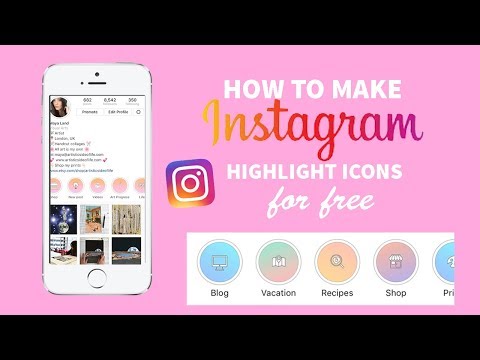
- Swipe across the filters at the bottom of the screen until you reach the end. nine0052
- Touch the magnifying glass icon labeled "Effect Gallery" .
- Find an effect you like and click the bookmark icon.
- The next time you open the camera, this effect will be available for selection.
- If you see an effect you like in someone else's story, click on the effect's name (at the top of the screen) to save it from there.
30. Use video as an animated background
Imagine this: a dynamic, moving backdrop for a great selfie or boring product photo. There is only one word for this elegant combination of animated and still images: jazzy.
How to:
- Record a video or swipe up to select a video from the gallery.
- Open the sticker menu.
- Select a photo sticker.
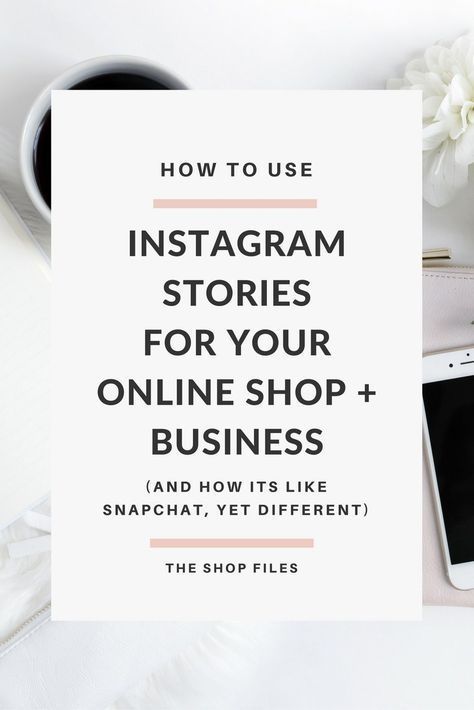
- Select a photo from the gallery.
- This will be a layer on top of the video: move the photo or resize it however you like! nine0052
31. Become an Instagram Reel Master
The Instagram Reels feature may be something of a TikTok imitation, but it's still fun.
Create a 15 or 30 second multi-clip video with music, special effects and stickers and surprise your followers with dancing. You can share videos in Stories, but they will also appear on the Explore page, so you can impress even more people with Celine Dion's backing track. nine0003
How to: Check out our Instagram Reels guide here! (in English)
32. Use templates and design tools to make your stories pop. greatly simplifies the preparation of gourmet dishes.
Likewise, moving away from the basic elements of Stories and adding design and editing apps to your creative process will open up a whole new world of possibilities.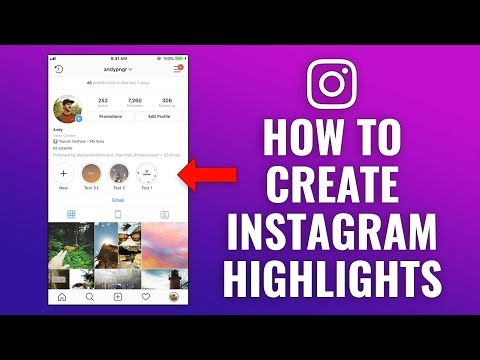 nine0003
nine0003
Is this a good metaphor or am I just hungry? Download some apps and we'll check back after lunch.
How to:
- Try some of these fun Instagram Stories apps to take your images and videos to the next level.
- Download these 20 free Instagram Stories templates and customize them for yourself.
Of course, no tricks (tips or tricks or lots of gadgets or gizmos) beat good old quality content. But here we will help you: here are 20 creative ideas for Stories that can give you inspiration. nine0003
Author: Stacey McLachlan, original publication. Translated by Tatyana Pushkina especially for Convert Monster.
The Complete Guide to Instagram Stories
Instagram Stories, aka “stories”, “moments”, “stories” or “stories”, appeared in 2016, and since then have gained such popularity that Instagram is constantly updating and improve this format. Instagram Stories appeared thanks to the growing popularity of Snapchat, in which users could send short videos and photos.![]() nine0003
nine0003
Stories are now viewed by more than 400 million Instagram users per day, and this figure continues to grow.
Any content on Instagram can be seen by all users - posts in the profile and “stories” - this is a very promising media format, moreover, stories are integrated with Facebook, and users can view them from the feed of this social network.
Stories can only be viewed for 24 hours, after which they disappear from the feed and are stored in an archive accessible only to the user. The time of one video clip is no more than 15 seconds. nine0003
“Stories” are actively used for advertising, personal brand and business promotion. They help the brand to remind about itself, attract a new audience, talk about promotions and new products. Stories is like your own TV channel.
How to view stories on Instagram?
Instagram Stories appear at the top of the app, to view stories, just click on the profile photo. Stories are rewound with a single tap on the phone screen: on the right - fast forward, on the left - back.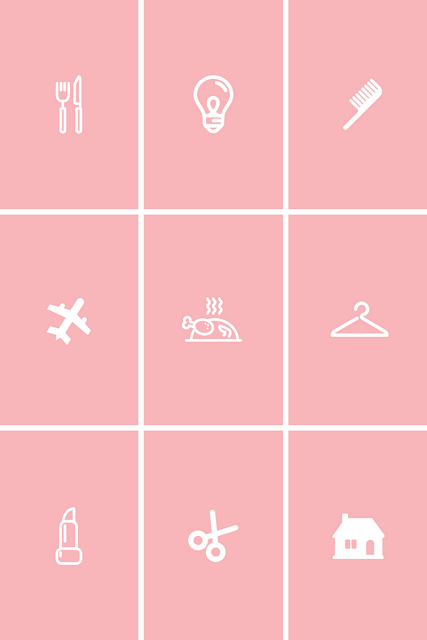 Stories are paused by long pressing the screen - this is usually used to read long texts. nine0003
Stories are paused by long pressing the screen - this is usually used to read long texts. nine0003
To switch stories, you need to swipe by swiping the screen from right to left or vice versa.
How to make stories on Instagram
You can create stories through Instagram or third-party applications, upload photos and videos from your computer after editing them. We will tell you about all the ways to create and upload stories.
To add previously captured videos and photos to stories, you need to switch to the Stories shooting mode, click on the leftmost button to go to the gallery, and select the necessary files. Thus, you can shoot stories not only with the camera from the application, but also with any available phone camera that you use. nine0003
How to make a story on Instagram?
Instagram allows you to capture and edit your Stories directly from the app. To create a Story, click the camera icon in the top left corner of the app, or open the camera by swiping right.
Instagram camera has several modes and features. Let's get to know each of them.
As soon as you switch to creating stories, the normal camera mode turns on. One short press on the central round button creates a photo, a long press - a video that lasts 15 seconds. If you hold the button and move it up, the camera will move closer to the object. nine0003
Below the photo and video button is a menu with other camera modes.
Boomerang
Boomerang is an analogue of live photos, that is, short looped videos made up of a series of photos. Frames taken one after another are played from beginning to end and in reverse order. Boomerangs are not as popular now as they were when they appeared, but users still love to make short videos and come up with new ideas.
View this post on Instagram
Posted by Starbucks Coffee ☕ (@starbucks)
Superzoom
Superzoom allows you to capture dramatic 3-second video of music using a special zoom camera on the subject. Instagram gives you the opportunity to choose several shooting options, from romantic to tragic. It remains only to choose the right one.
Instagram gives you the opportunity to choose several shooting options, from romantic to tragic. It remains only to choose the right one.
Reverse Capture
Reverse Capture creates videos with reverse playback, so you can diversify your content with an interesting idea. nine0003
View this post on Instagram
Posted by ReverX (@reverx.app)
Hands Free
Shooting one video will last 15 seconds.
Text
Text - a mode that allows you to insert text information into stories. There are several font options: modern, neon, typewriter, bold. Fonts are switched by touching the font name at the top of the screen. You can change the background color by touching the button with the current color on the bottom left.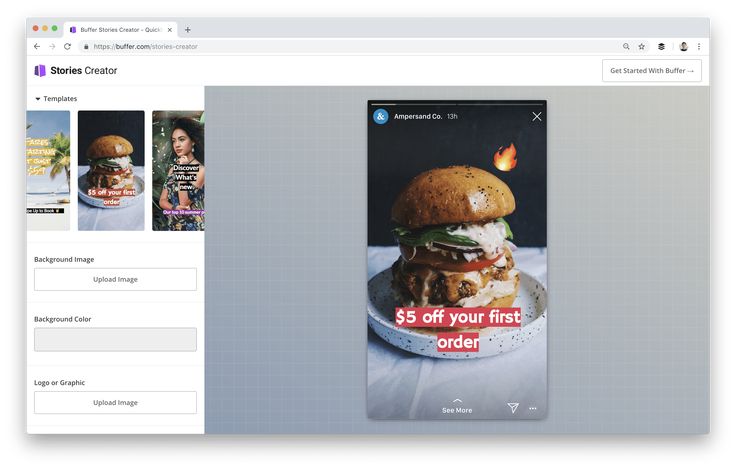 nine0003
nine0003
Live
Live allows you to broadcast stories in real time, communicate with subscribers and get instant feedback. The live broadcast cannot last more than one hour, and users see the comments and likes coming at this time on the screen with the broadcast. Starting a live broadcast is very easy. It is enough to select the desired mode, and the “On Air” button will appear. Subscribers who are currently online (they can be seen live) will receive a notification when the broadcast begins. nine0003
During the live broadcast, you can write a comment and pin it on the screen. You can turn off the ability to comment for everyone by clicking on the menu item and selecting “Turn off comments”. Live broadcast allows you to broadcast together with another user.
To end the broadcast, you must click “End” and confirm the action. By clicking the "Save" button, you will download the live broadcast without likes and comments.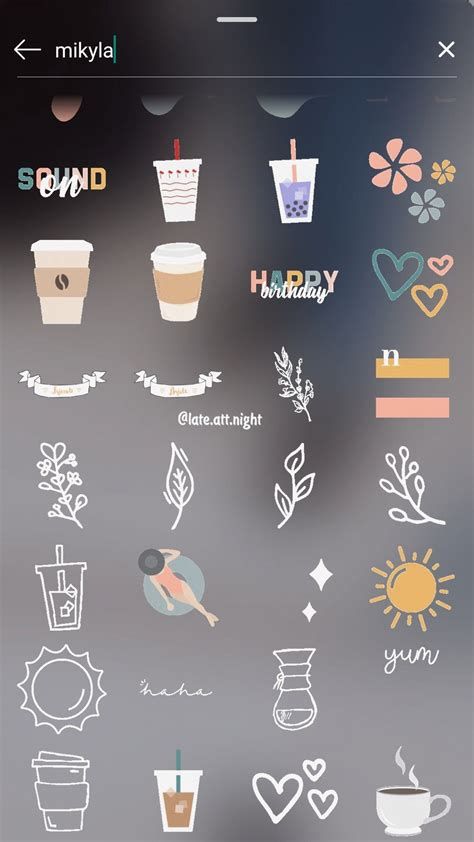 This function is made so that the video material is not lost. The live broadcast can be seen on Instagram in the recording for another 24 hours, like regular stories. nine0003
This function is made so that the video material is not lost. The live broadcast can be seen on Instagram in the recording for another 24 hours, like regular stories. nine0003
Remember: if you don't save the live broadcast, it will be deleted after 24 hours and you won't be able to restore it.
Instagram masks
Another feature of stories is adding masks. Masks are virtual face filters that make Stories even more colorful and funny.
Masks are available in almost all shooting modes. Just click on the smiley to the right of the record button and select the appropriate one. Masks can change along with the rotation of the camera, the surrounding space or the user's facial expressions. nine0003
How to repost stories on Instagram?
You can publish your posts from your Instagram profile to Stories to attract more attention to them. To do this, you need to click on the airplane icon under the post and select “Add to story”.
You can repost the story itself from another person's profile if your account is tagged in it.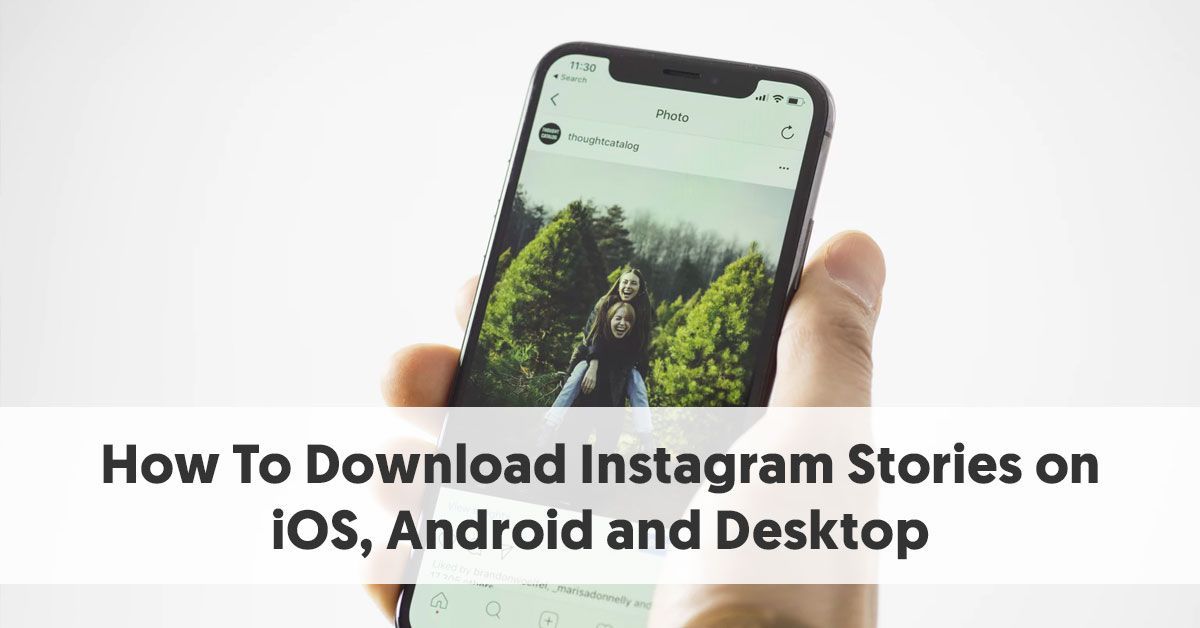 When this happens, you will receive a notification in private messages about the mention in the story, there is also an active link “Add this to the story”. After clicking on the link, a window with editing stories will open. nine0003
When this happens, you will receive a notification in private messages about the mention in the story, there is also an active link “Add this to the story”. After clicking on the link, a window with editing stories will open. nine0003
How to edit stories on Instagram?
Once you've filmed your story, it's time to edit it. Editing is available for both photos and videos.
How to add filters to Instagram?
To view and apply filters, swipe left and select your favorite.
How to add hashtags to Instagram Stories?
A hashtag is a special label that combines user content into one group. On Instagram, hashtags are used not only as a means of navigation and search, but also for promotion. We can say that hashtags are the keywords of your post, story and Instagram profile. nine0003
There are several ways to add hashtags to stories.
The first way: click on the sticker icon at the top of the screen and select “#Hashtag”.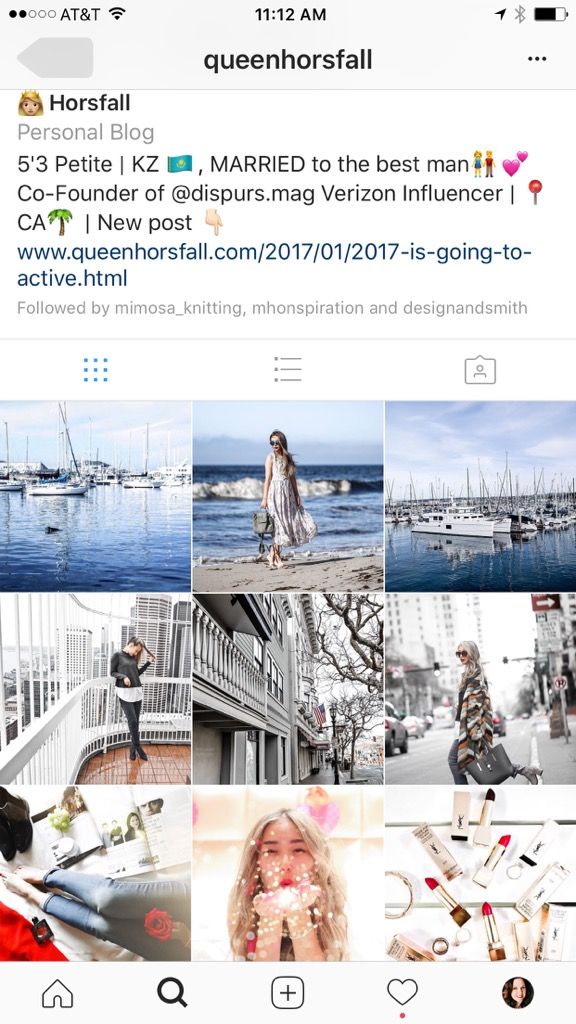 In this case, you need to enter the hashtag without the pound sign #, Instagram will offer several popular or frequently used hashtags.
In this case, you need to enter the hashtag without the pound sign #, Instagram will offer several popular or frequently used hashtags.
Second way: enter the hashtag using the Text tool. In this case, you must enter along with the hashtag #, and Instagram will also offer to select popular or frequently used hashtags. nine0003
Some users use tricks to insert more hashtags into stories. They use two methods at once, write more hashtags in text, hide hashtags in a poorly viewed area of the screen (at the very bottom or top of the story), fill the text with a hashtag with a background color so that they are not visible to users and do not annoy when viewing.
These hashtags are also included in Instagram searches.
On Onlypult.com, when publishing stories, you can insert up to 9hashtags, while they are not visible in the story itself, but participate in the Instagram search.
How to geotag Instagram?
Instagram geotags are also used to promote and search for publications.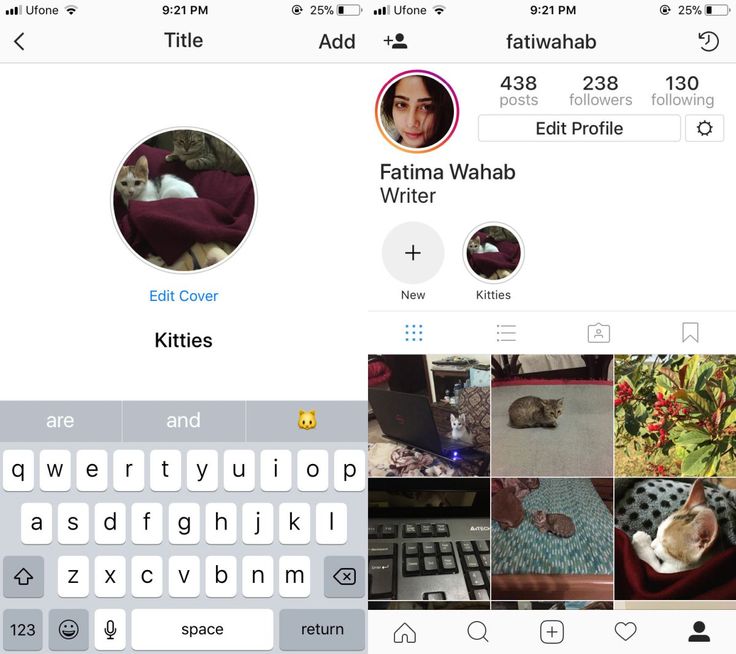 Geotags or geotags are data about a specific position that are affixed to a frame as metadata.
Geotags or geotags are data about a specific position that are affixed to a frame as metadata.
Inserting a geotag into an Instagram story is very easy. Just click on the sticker icon and select . Choose from the proposed list or start typing the name of the location. nine0003
How to tag a person in an Instagram story?
To mark another Instagram profile in your story, you need to select the “Text” tool and enter the user's nickname, starting with the @ symbol. In this way, you can enter up to 10 profiles in one History. If you click on the sticker and select “Mention” from the menu that appears, you can add one profile without using the @ symbol.
In both cases, Instagram will prompt you to select a profile corresponding to the characters you enter, it remains to choose the one you need. nine0003
The user will be notified that they have been mentioned. He will not be able to remove the mark, but it will be possible to share this Story in his account.
After affixing such a mark, subscribers will be able to go to the specified profile by clicking on it in the story.
How to insert a link in an Instagram story?
This feature is available only to business accounts with more than 10,000 subscribers. A few days after reaching the required threshold, a link button appears at the top of the screen in the interface for adding stories. nine0003
With this tool, discounts and promotions are announced, Instagram users are directed to the site or a separate page of the site, links are added to blog articles, online and offline events, and so on. By clicking on the button, enter the desired link and create a story. When viewing your Story, users only need to swipe up to follow the link.
If after reaching 10,000 followers the link button still does not appear, try restarting your phone or updating the app, you can also contact Instagram support. nine0003
How to draw on Instagram stories?
Instagram Stories has a drawing tool.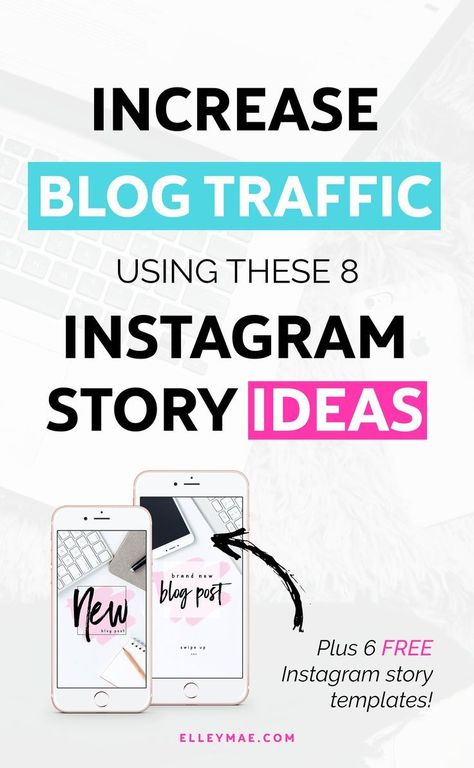 To use it, you need to click on the pencil icon at the top of the screen.
To use it, you need to click on the pencil icon at the top of the screen.
Several modes or brushes are available for drawing. They differ in overlay style and line thickness.
Use the drawing tool to fill a photo with a solid color. Just select the desired color at the bottom of the screen and pinch the photo anywhere.
To fill with a translucent solid tone, choose a brush with a thick nib or a “marker”. nine0003
There is another secret to this tool. You can choose not only the standard colors indicated in the palette. If you press and hold the colors of the palette, a panel with a choice of an arbitrary color will appear. Without lifting your finger from the screen, move to the desired color to select.
How to add a selfie to Instagram stories?
You can add a selfie to the finished photo or video. To do this, click on the camera sticker. If you click on the finished selfie, the design will change: blurry edges or a white frame.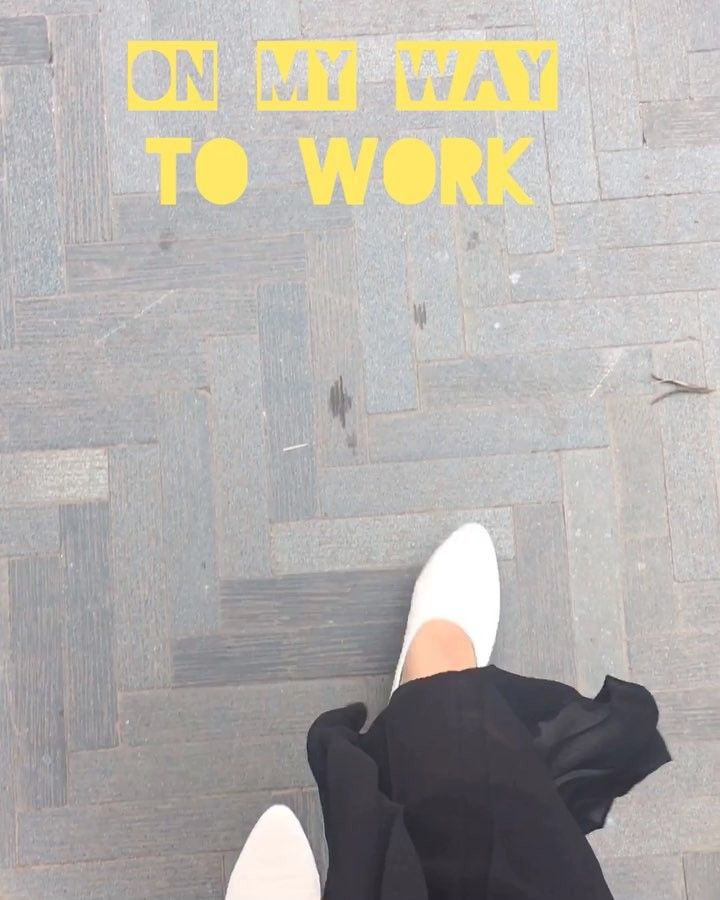 nine0003
nine0003
What else to add to stories?
Questions.
A form is attached to the story in which you can enter your question. Subscribers will be able to ask you any questions.
To insert a form, select the “Questions” widget while editing stories. You can choose the color and size of the published form.
Enter your appeal in the form. For example, “I will answer your questions. Ask!".
Responses can be viewed by clicking in the lower left corner in the story. You can share responses with subscribers, to do this, open the desired response and click "Share response". You can choose the color of the form, add a comment and publish to stories. nine0003
Polls
The "Polls" widget allows you to conduct a small survey among subscribers, where only two answers are available. The standard form is “Yes” and “No”, but you can enter your own question and short answers. After the survey is published, you will see the responses as a percentage.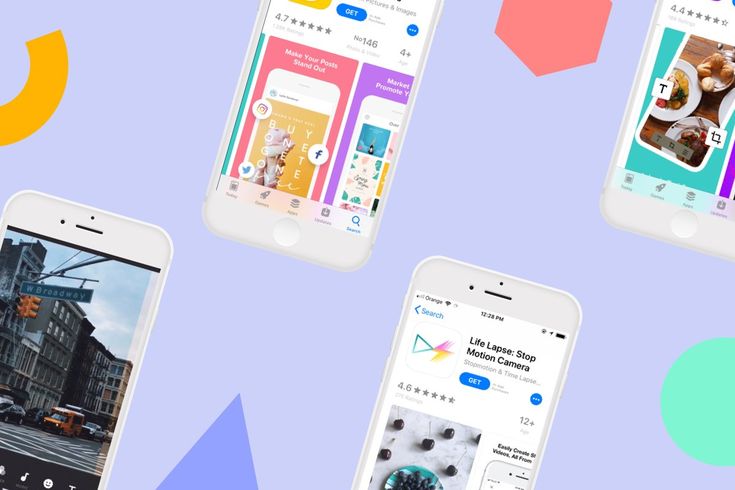
In the story statistics, you can see which user clicked on which answer, and the total number of viewed stories.
Voting
Voting in stories is done using a scale. By selecting the appropriate widget, you can assign the color of the scale and emoji for the answer. Ask a question, and to answer it, subscribers will move the slider, expressing the degree of their reaction to the question.
Statistics will show exactly how users voted, as well as the average answer on the scale.
Quiz
This widget is also called “Test” because you enter the correct answer, and users, having chosen an option, immediately see whether it is correct or not. To insert a widget, click on the sticker icons and select "Quiz" in the story. In the form that appears, you can enter your question and several answers. nine0003
Only four answers are possible. Enter the answers in order and press “Next” on the phone keypad for new options to appear next.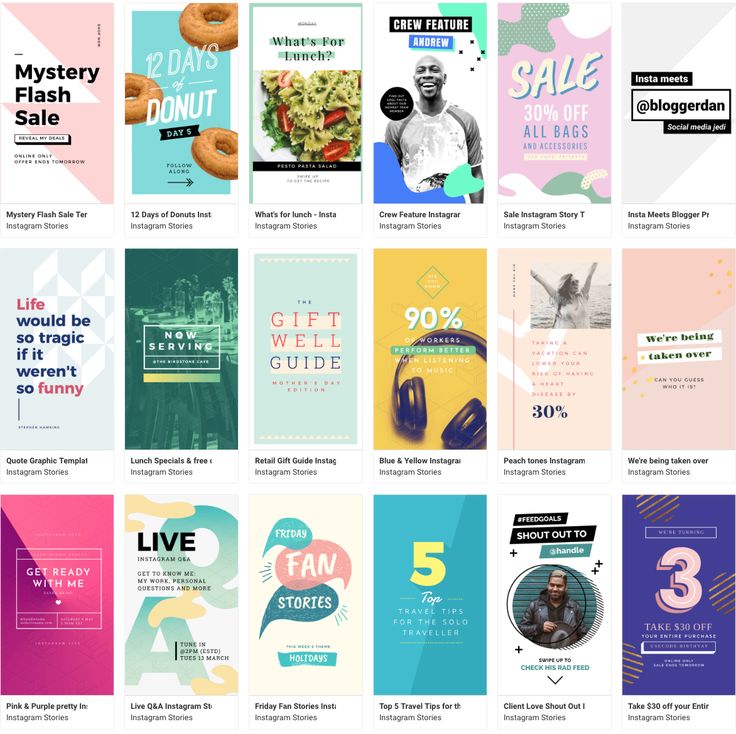
The color is changed using the setting at the top of the screen.
Do not forget to indicate the correct answer. To do this, click on the letter of one of the options, it will be highlighted in green.
To see user responses, go to your story statistics or swipe up. You will see the number of correct and incorrect answers, as well as the total number of viewed stories. nine0003
How to add music to Instagram stories?
Adding music to Stories has been available since 2018, but not in all countries. Therefore, if it is not possible to add music directly through Instagram, you need to use third-party applications. But we will tell you about all the ways.
How to add music through the Instagram app?
If you can add music through the Instagram app, click on the sticker icon and select “Music” from the menu. The application has a search by mood, genre and popularity. After selecting a song, you can rewind to the desired moment, and the track will be played from a given point while the story continues.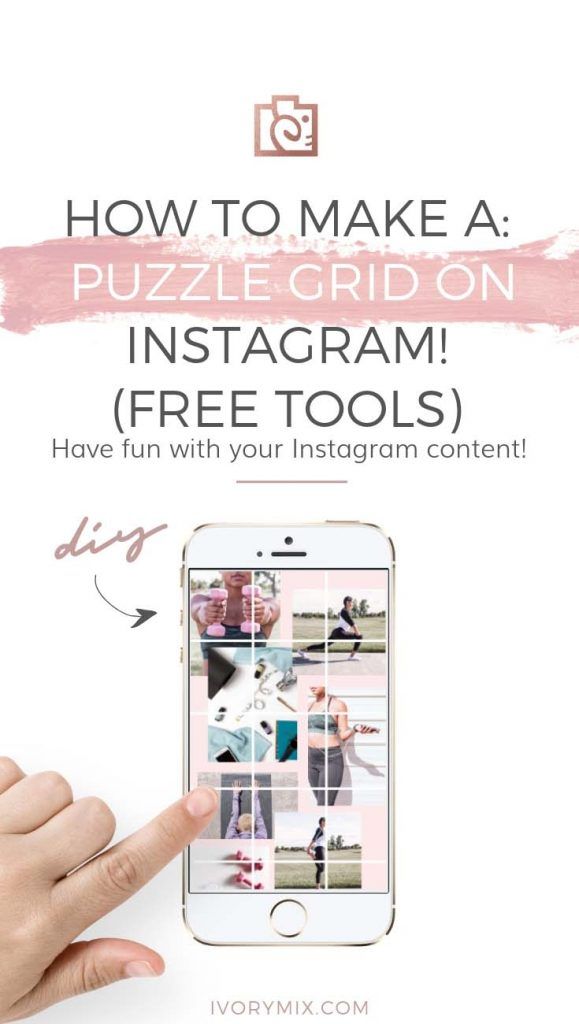 nine0003
nine0003
You can add a track before selecting a video. Open the camera, swipe the menu under the record button to the right and select "Music". Find the song and the right moment, and record a video while the song is playing.
How to add music to Instagram?
If there is no choice of music in the Instagram application, it is possible to add it to the story through third-party video editors.
You can download the video editor from the App Store or Google Play, here are some of them:
Storybeat - allows you to add not only music, but also small effects on photos and videos, you can record your voice or slow down the video.
InShot - can remove unwanted frames, suppress noise, add text and stickers. Music is added only from the device library.
PicMusic - photo and video editor, you can add music, voice, text.
How to publish a story on Instagram
When a story is ready and edited, it can be published.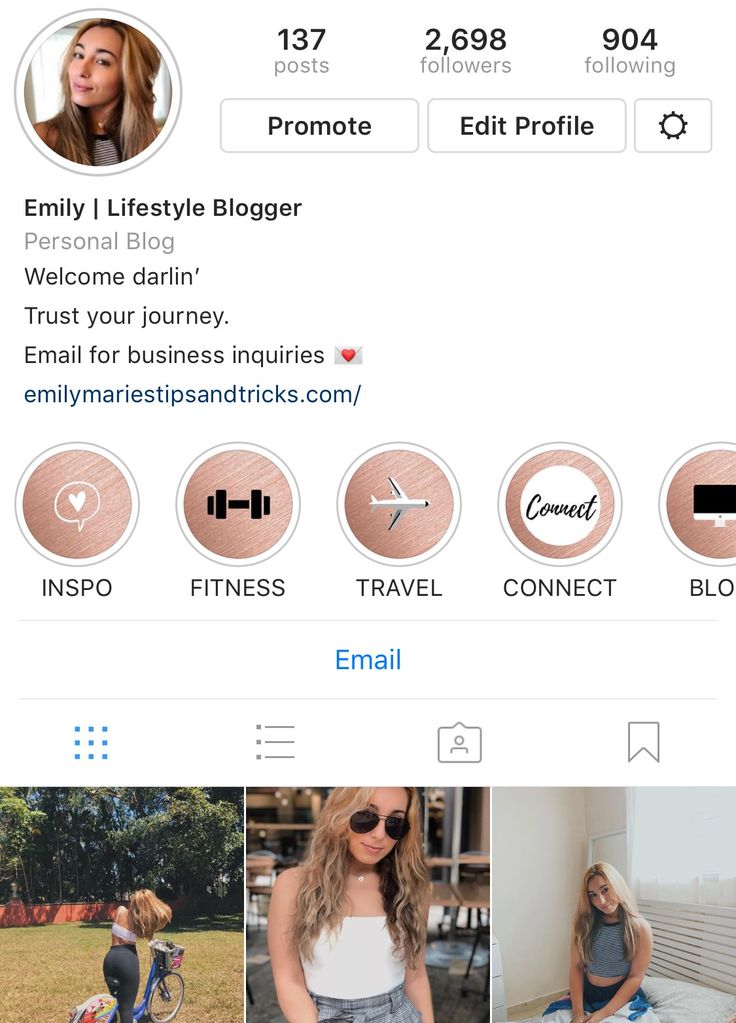 To do this, just click the “Your story” button in the lower left corner, and the story will be published on your profile and will be available to everyone. You can limit your viewers by clicking the "Best Friends" button when posting. Then only those whom you add to your friends list will see the Story. nine0003
To do this, just click the “Your story” button in the lower left corner, and the story will be published on your profile and will be available to everyone. You can limit your viewers by clicking the "Best Friends" button when posting. Then only those whom you add to your friends list will see the Story. nine0003
Stories can be sent to selected contacts if you click on the "Publish" button and select the desired profiles.
Within 24 hours, while the published History is available, it can be deleted, edited and adjusted. To do this, click on the three dots in the lower right corner and select the desired menu item.
To customize your story, select "Story Settings". By moving the sliders and checking the checkboxes, you can customize the display of stories for yourself. Here you can hide Stories from certain accounts, allow or block comments on stories, and create a list of best friends. nine0003
You can post multiple stories at the same time. To do this, select the story camera and click on the gallery icon.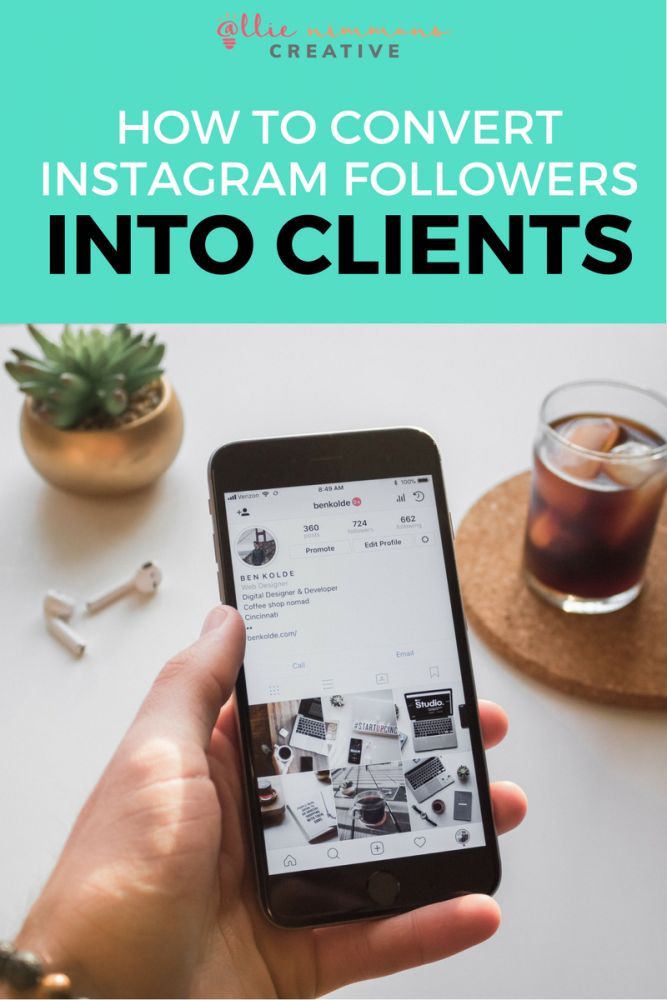 The latest photos and videos taken by the device will be shown. Click the pages icon at the top right and select all the photos and videos you want in the order in which they should be published. Each story can be edited before publication.
The latest photos and videos taken by the device will be shown. Click the pages icon at the top right and select all the photos and videos you want in the order in which they should be published. Each story can be edited before publication.
To publish stories from a computer, you need to use third-party services. For example, the Onlypult.com deferred posting service, with which you can select the date and time of publication. nine0003
Go to the service website, click "Stories", edit the publication card and set the time. Ready!
How to delete stories on Instagram?
Already published stories can be deleted. To do this, you need to open the Stories and at the moment the unnecessary file is displayed, click “More” in the lower right corner. When the additional menu of stories comes out, click “Delete” and confirm the deletion.
To delete the entire history, you must delete each file in it.
Recent stories on Instagram
Stories Highlights or Actual Stories - albums or sections with archived Stories that users can save in their profile. Thus, all saved stories can be sorted or the main ones can be selected - as it is more convenient for anyone.
Thus, all saved stories can be sorted or the main ones can be selected - as it is more convenient for anyone.
How to add stories to the Topical?
Actual stories you create yourself. They will appear on your profile above your photos. You can add to Topical those stories that have already been published. To do this, in the profile, click on the plus sign “+”, select the desired stories and click “Next”. Give a name to the new collection of "Actual", select the cover (initially it will be one of the stories) and click "Done". nine0003
Here you can save promotions, portfolios, products, case studies, workshops and much more. This will make it easier to navigate through your account and allow you to highlight the information you need.
When creating Actual Stories, it is important to remember:
- The title of the section with Actual Stories cannot be more than 16 characters;
- In order for stories to be added to Highlights, it is necessary to enable saving stories to archive in the settings;
- you can create any number of stories, but the last 4 will be visible in the profile without scrolling; nine0052
- One story can be added to several sections.

How to make icons for relevant Stories?
For the latest, you can create and upload your own icons. This will emphasize individuality.
There are several ways to create a story icon.
The easiest option is to use a pre-made Story and select it as the cover.
Click on the “+” in the Instagram profile, select the necessary stories and click “Next”. After that, give a name to the new album and click "Edit Cover". In this step, you can choose any story for the cover, zoom in or out, or select a specific part of the photo. nine0003
Click "Done" and your new album will appear on your profile.
Another way to create an icon is to make it in third-party applications and services. For example, in Canva or Photoshop. It is better to create regular square images, where the icon will be located in the center. The optimal image resolution is 1080x1080 pixels.
The finished picture can be uploaded as a story and selected as a cover according to an already known option.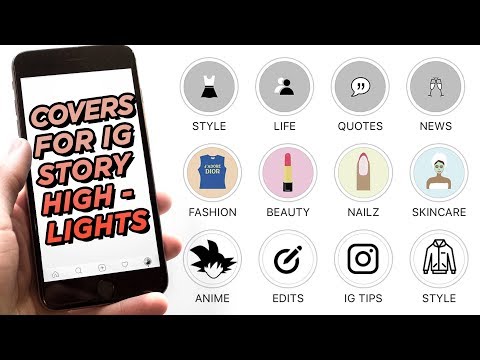 Or, when editing a cover in Actual, click on the gallery icon and select from phone files. nine0003
Or, when editing a cover in Actual, click on the gallery icon and select from phone files. nine0003
To insert a cover into an already created album, you need to open it through your Instagram profile. In the lower right corner, click on the three dots with the words “More”, and then “Edit current”.
Click “Edit Cover” and select the desired icon.
How to view Instagram story statistics?
Stories statistics can be viewed by connecting a business account.
To view statistics, go to your Instagram profile, click on the menu icon in the upper right corner and select "Statistics". You will have access to account statistics and publications. nine0003
The “Stories” section displays statistics of stories posted in the last 24 hours. But you can find out the statistics of publications made in the last 14 days. To do this, click "All" in the "Stories" section.
In the filter above statistics, you can switch data and view statistics on impressions, reach, clicks, scrolls, responses, and so on.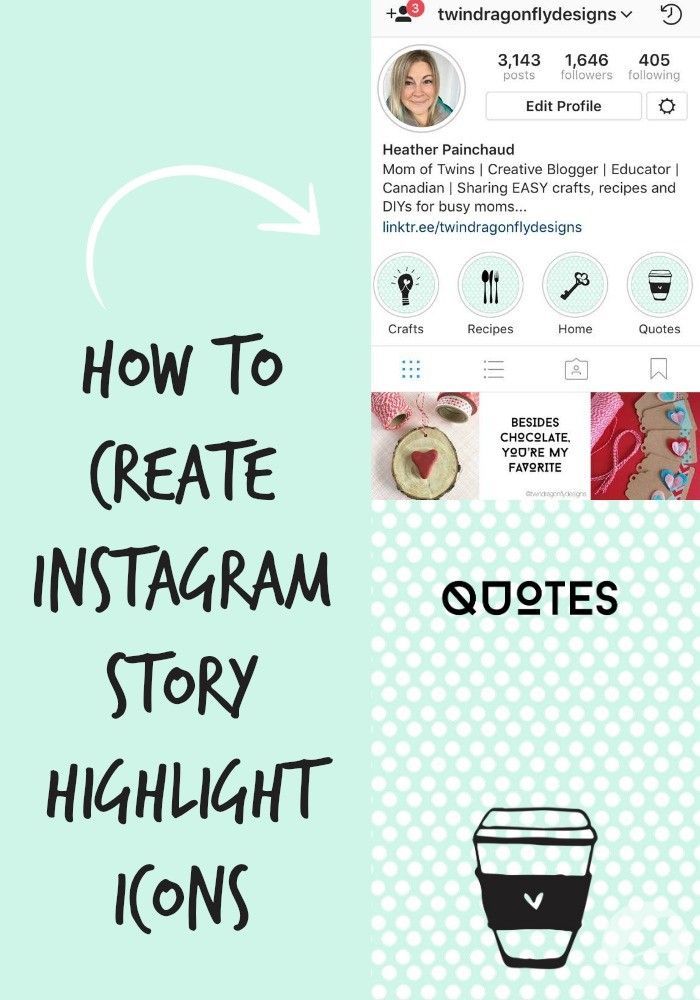
Impressions - the total number of views of stories.
Reach is the number of people who viewed your stories. Impressions for the same account do not count here. nine0003
Scroll forward and backward - how many times users have moved to your next post or returned to the previous one. So you can understand whether the audience was interested or not, they were intrigued by the continuation of the viewing, they understood what you wanted to tell in the story.
Next story - transitions to the stories of other accounts. The data shows how many people moved from your story to the next without being interested in the content.
Exits - shows how many times users clicked the cross to exit your Story. nine0003
Replies - how many people have responded to your stories.
Reposts - how many other accounts have reposted your story.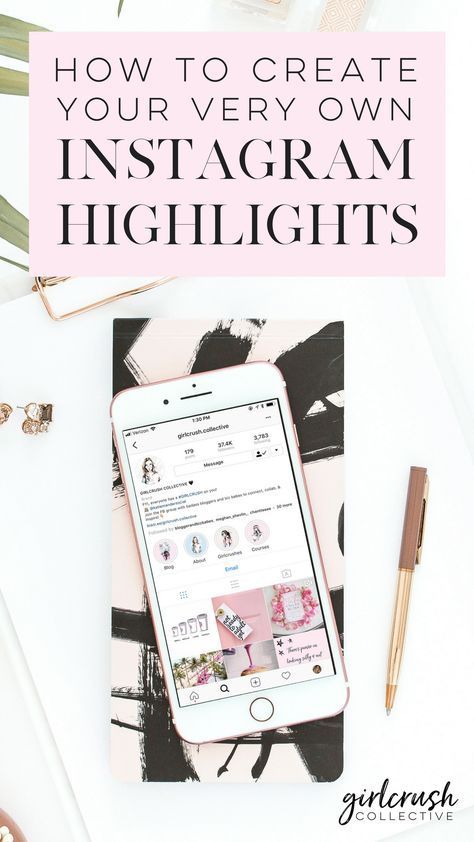
Clicks on the link - how many people followed the link published in the story.
Stories statistics provide detailed metrics and help you determine how engaged your viewers are when viewing Stories.
Useful
Where can I find ready-made templates and layouts for Instagram Stories? nine0886
You can create Instagram stories on third-party resources and use not only the standard tools that Instagram offers.
Here are a few services where you can create stories from ready-made templates, upload your photos or use ready-made backgrounds and fonts:
Easil is a platform with a number of ready-made templates that you can change. Templates already have the correct dimensions for stories, but in the paid version it is possible to change them.
Another popular platform for creating marketing materials, including Instagram Stories, is Canva. All templates you create will be stored on the platform and you can download them at any time.