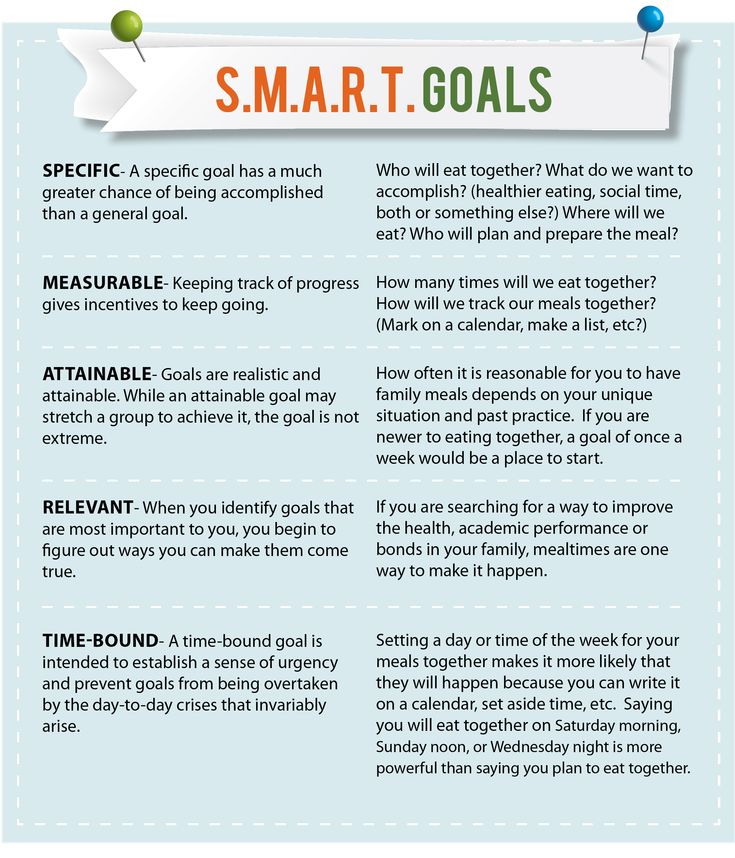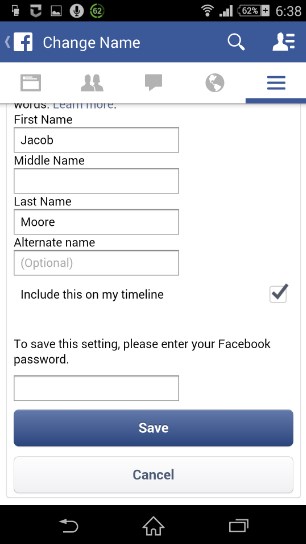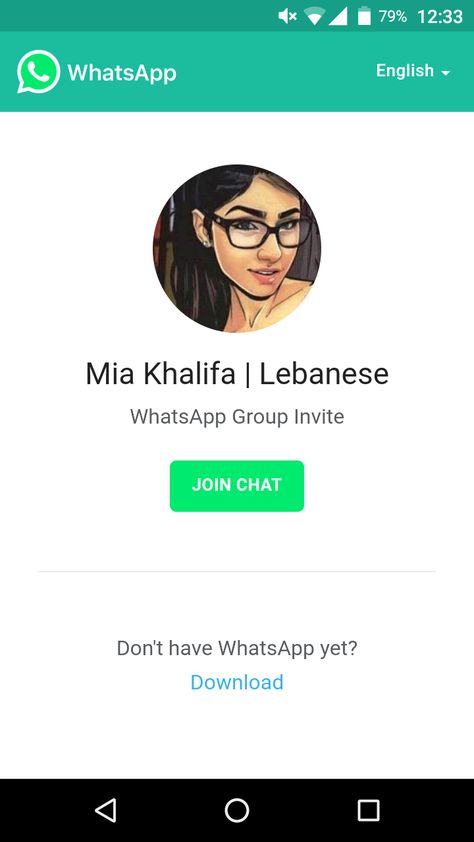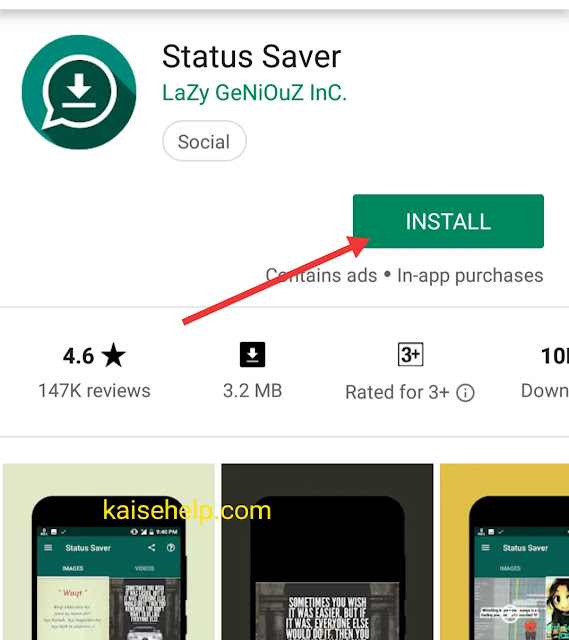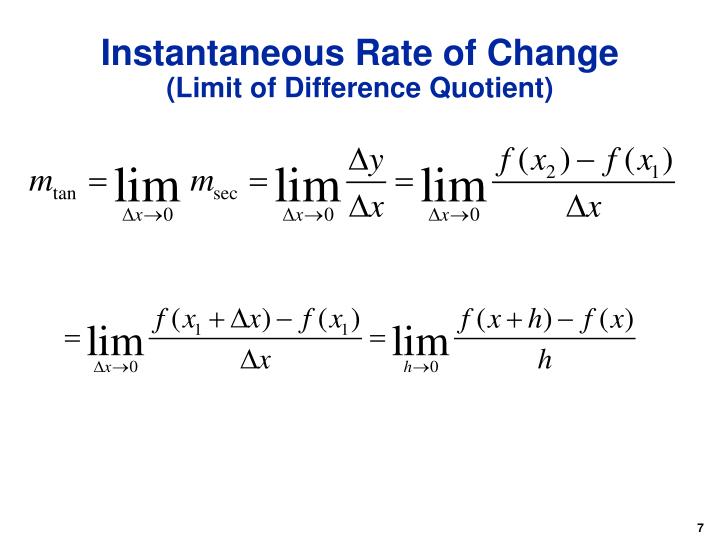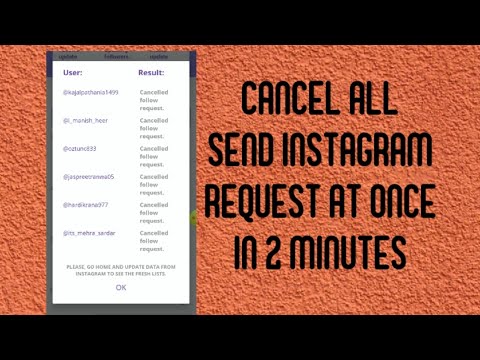How to check bf whatsapp messages
How to See My Boyfriend's Text Messages Without His Phone
Eric Hamilton, Tech Times
(Photo : How to See My Boyfriend's Text Messages Without His Phone)
Does your boyfriend's behavior seem changed lately? Perhaps he has been spending too much time on his phone. Or maybe he is busy for long hours without a proper reason to explain it.
You are not alone in feeling this. There are many women in relationships who feel that their boyfriend is cheating on them. Unfortunately, most of them are right about it. The even sadder part is that many of them will never come to know if they are right in feeling so.
Finding your boyfriend cheating isn't easy. People who cheat are generally smart enough to hide it. Therefore, their partners often spend nights awake wondering if their suspicions are true or not.
Luckily for you, today you are going to learn a way through which you can know for sure if your partner is cheating on you. This happens by reading the messages of his phone, be it SMS messages or social media messages.
Don't worry, you aren't going to need his phone in order to do that. The way I will tell you works remotely even if you are in a whole other corner of the world.
If your boyfriend uses an iPhone, you can find the solution in Part 1. If he uses an Android, you can skip to Part 2 directly.
Part 1: How Can I Read My Boyfriends Text Messages Without Touching His Phone
You must have heard out there that penetrating an iPhone's security is impossible in any way. However, if your boyfriend uses an iPhone, this part will tell you how you can still cross the walls and see the messages and everything else he has on his iPhone remotely.
You just need to stick to the steps I mention here, and you will have all his iPhone data on your screen within a matter of five minutes or so.
1.1 Minspy for iOS
Minspy for iOS is a way through which you can spy on your boyfriend's text messages without even touching his phone even once. It works regardless of which iPhone version or operating system he is using. Not only that, it works for iPad as well.
Minspy for iOS is a web app that you can access from any dashboard, without installing any software on your system. It might sound hard to believe, but it is not. Here are a few key things about Minspy that you would like:
Web Dashboard
You can use Minspy from its dashboard which opens in any web browser you like. You won't have to download any app on your end, which eliminates the risk of any viruses.
No Access Needed
You won't have to touch your boyfriend's iPhone even once in order to spy on it. Minspy works 100% remotely for iPhones, which means that your boyfriend will never know that you are reading his texts or viewing his private pictures.
Data Privacy
No matter what you find in your boyfriend's private data, data privacy is still a big concern. Minspy makes sure that everything you find in your boyfriend's data is just for your eyes only. Even Minspy's own team cannot view it, no matter what.
Minspy makes sure that everything you find in your boyfriend's data is just for your eyes only. Even Minspy's own team cannot view it, no matter what.
No Technical Knowledge Needed
You don't have to be a tech nerd in order to use Minspy. Using Minspy is as easy as using your Facebook account, there is no technical knowledge you need to have beforehand.
As you can see, Minspy is not something that you will find every day. People who use Minspy aren't really going to tell you about it. Therefore, how about you check Minspy's demo yourself and see how it actually looks in working.
How Minspy for iOS Works?
As you might know already, all iOS devices such as iPhones and iPads come with the iCloud feature prebuilt in them. Therefore, the data of an iOS device gets synced with the iCloud server automatically.
Generally, you cannot make out much from this data backup because it is in an encrypted format. Minspy extracts important information from this iCloud backup and gets you the messages and other important data from the backup.
Therefore, you don't have to touch the target iPhone even once to hack it. You just have to provide Minspy with the iCloud credentials of the other person.
1.2 How to See My Boyfriend's Text Messages Without His Phone
If you want to see your boyfriend's text messages with Minspy, you just have to follow these steps:
Step 1: Create a Minspy account and get a subscription plan for iOS devices.
Step 2: Verify the iCloud credentials of your boyfriend's iPhone with Minspy.
Step 3: Click on 'Start' and you are ready to monitor his iPhone.
That is all there is to it. You don't need any extra step in order to view his messages. Once you click on the 'Start' button, you will be taken to your Minspy dashboard, where you can use any Minspy feature to view his data.
Now let us read about what to do if your boyfriend uses an Android phone:
Part 2: How to Check Your Boyfriends Phone Without Him Knowing
When it comes to reading someone's text messages on an Android phone, you need a one time access to the phone in order to install the message monitoring app.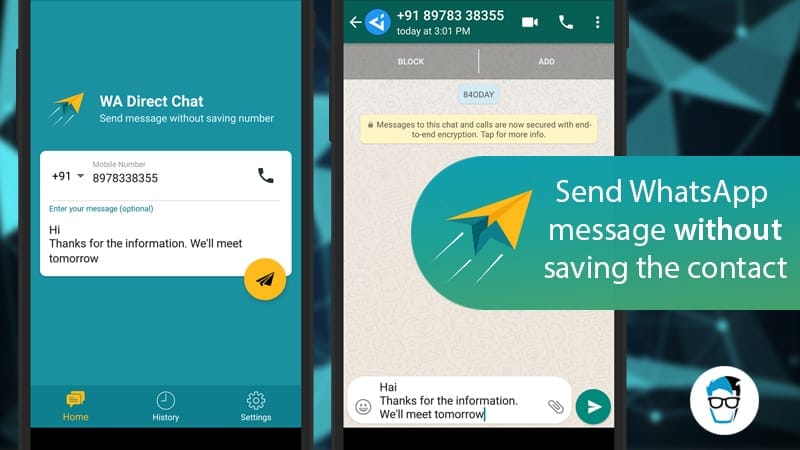 This is due to the different design of Android phones.
This is due to the different design of Android phones.
Obviously, when you install a new app on your boyfriend's phone, he will know about it. This is why you need a method like the one that I am about to tell you which will install an app on your boyfriend's phone without him ever finding out about it.
2.1 Minspy for Android
Minspy's Android spy app is a message interception app specially designed for Android phones. It can give you all the data that your boyfriend is hiding in his Android phone, without his knowledge.
You might be thinking 'how will my boyfriend never find out that I have installed a phone tracker on his phone?' Well, that is the ingenuity behind Minspy. It is specially designed to do the job by being completely hidden.
In the Minspy for iOS section, I discussed a bit about Minspy's design features and how it can work through any web browser. Therefore, I won't give you the trouble of reading through them again as the same applies to Minspy's Android solution as well.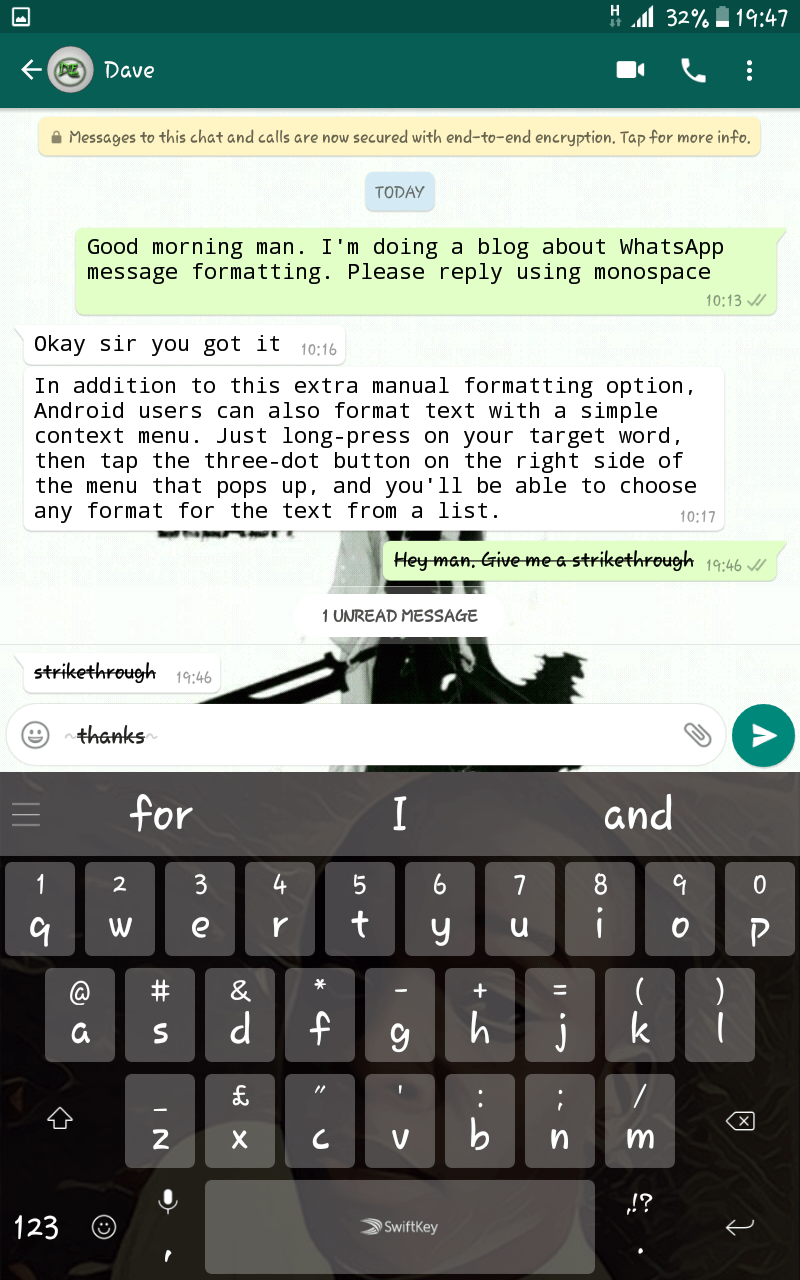
The difference in the iOS and Android solution is how it works. Therefore, here I am going to tell you how Minspy works completely hidden for Android devices:
How Minspy's Android Solution Works Completely Hidden?
Like I said before, you need to install the phone monitoring app on an Android phone in order to make it work. However, Minspy for Android is designed in a way that it remains totally hidden even when it is installed on your boyfriend's Android phone.
To start with, the app size of Minspy is less than 2 MB. This means that it installs within a matter of seconds and does not make any difference in the storage space. Further, when you have installed the app, the app icon will vanish from his phone.
Minspy's Android app will run on his phone only in the background, without triggering any notifications. Therefore, he is never going to be suspicious about it. It doesn't even drain any battery at all.
If you ever feel the need to uninstall the application, you can do it remotely from the Minspy's dashboard that can open in any web browser you like.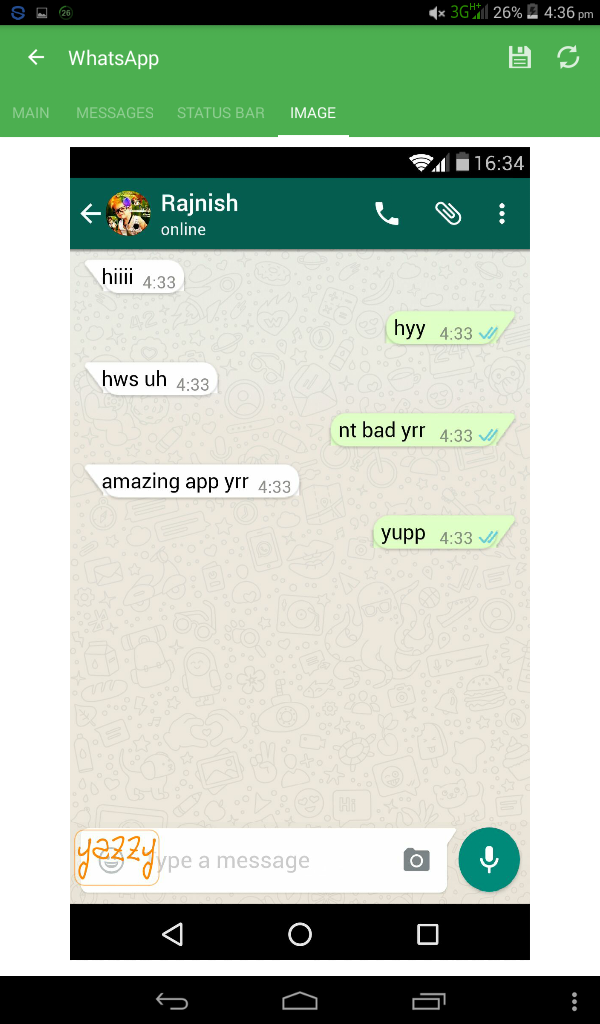 You won't have to access your boyfriend's phone ever again. It is as simple as that.
You won't have to access your boyfriend's phone ever again. It is as simple as that.
Part 3: How to See Who Your Boyfriend Is Texting
Now you know that you can use Minspy to monitor your boyfriend's phone, seeing if your boyfriend is cheating on you is very easy. When you have got to the part where you are on Minspy's dashboard, you can find a list of features for you to use on the left hand side.
If you want to use any feature, for example- to see your boyfriend's WhatsApp chats, you just have to go to that tab. The WhatsApp monitor is present under 'Social Apps' tab. Here you will see your boyfriend's texts as well as the person he is texting.
That is not the end of it. With Minspy, you can also read your boyfriend's SMS messages, Facebook messages, Instagram messages, and any other messages as well. In fact, even if your boyfriend deletes any message, you will still find it on Minspy.
Part 4: What to Do When You Catch Your Boyfriend Sexting
While Minspy takes care of all the technical aspects of providing you with your boyfriend's phone data, the hardest part is left up to you- handling your emotions. If you find your boyfriend sexting with someone and cheating on you, it can be hard to handle yourself.
If you find your boyfriend sexting with someone and cheating on you, it can be hard to handle yourself.
The important part is to handle yourself. Harming yourself in any way isn't going to do you any good. After all, your boyfriend is at fault here.
Therefore, the first thing you should do is talk to him about it. Of course, don't fall into the excuses he gives you, as now you have the proof that he has been cheating on you.
If you feel that things can genuinely change, you can give him another chance. After all, people are bound to make mistakes. If the same thing has happened already, it is a good idea to move on.
Also, if you plan to give him a second chance, it is a good idea not to tell him about Minspy or that you were monitoring his phone. This is because you will have to do it again in the future as well.
Endnotes
If you were suspicious about your boyfriend, now you know a way through which you can know for sure if your suspicions were correct.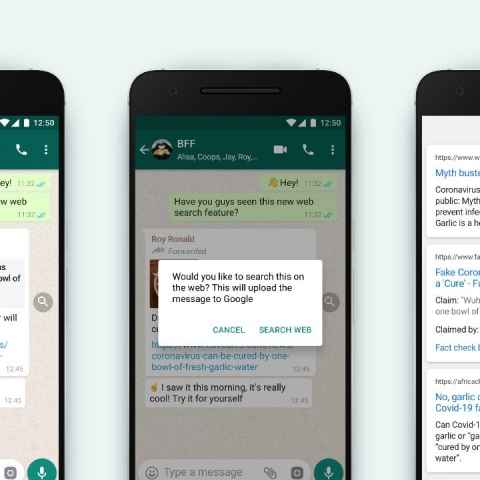 The work now is left onto you, whether you wish to use this way sooner or later. However, in case your suspicions might be true, it is a good idea to use the method I suggest as soon as you can.
The work now is left onto you, whether you wish to use this way sooner or later. However, in case your suspicions might be true, it is a good idea to use the method I suggest as soon as you can.
ⓒ 2022 TECHTIMES.com All rights reserved. Do not reproduce without permission.
Tags:
How to Check/Read/See My Partner WhatsApp Messages
home_iconCreated with Sketch.Home > Transfer WhatsApp > How to Check/Read/See My Partner WhatsApp Messages
Heather Marston
July 4, 2022 (Updated: July 4, 2022)
3 min read
0 Count
It sometimes becomes necessary to check other people's WhatsApp messages privately without knowing them. It is not bad in some cases like; parents can keep an eye on their children and employers can check business talks of their employees. So, if you are also looking for a way to do it silently, then this article is for you.
Question
How to see my partner's WhatsApp messages?
How to receive your partner's WhatsApp messages?
Can my partner see my WhatsApp messages?
All are going to be answered in detail. Moreover, we will also explain the way to use iMyFone ChatsBack to get WhatsApp messages from the same account on two devices.
- Part 1. Can I See My Partner's WhatsApp Messages Without Them Knowing?
- Part 2. How to Check/Read/See My Partner WhatsApp Messages
- Bonus Tip: How To Receive Your Partner WhatsApp Messages
- Part 4. FAQs
Part 1: Can I See My Partner's WhatsApp Messages Without Them Knowing?
Yes, it is possible to see your partner's WhatsApp messages, contacts, and chat without knowing him/her. There are many third-party tools and software that can do this task very secretly.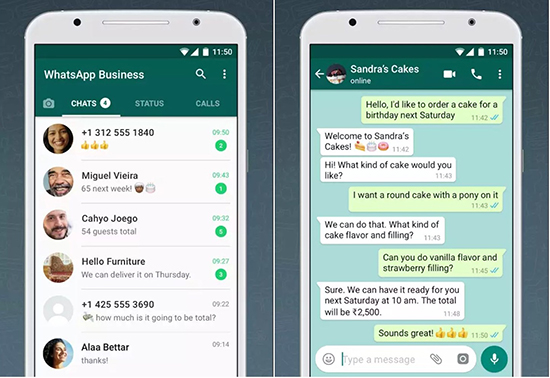 Some of these tools and their use for reading other people's messages are mentioned in the next parts of this article.
Some of these tools and their use for reading other people's messages are mentioned in the next parts of this article.
Part 2: How to Check/Read/See My Partner WhatsApp Messages?
iMyFone has launched ChatsBack- the best data recovery software for WhatsApp and WhatsApp Business. You can use this software to Restore data from Internal Storage, Google Drive, and iTunes. Data storage from internal storage can also work to transfer any WhatsApp data to a PC. So, if you want to know how to see my partner's WhatsApp messages covertly, read these easy steps to use ChatsBack.
Step 1: Download, install and open iMyFone ChatsBack on the computer and ensure a good internet connection. Open it and click on the option Device Storage. This will help to bring the desired WhatsApp account to the PC.
Step 2: Now, connect the mobile from which you want to extract the WhatsApp data and allow all permissions.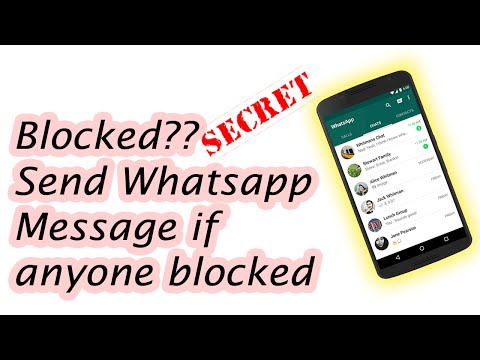 ChatsBack will scan the device and again ask you to give permission. Click on the Next button.
ChatsBack will scan the device and again ask you to give permission. Click on the Next button.
Step 3: After scanning the mobile, all the data, including WhatsApp chat, will appear on the screen. Click on the WhatsApp Chats option and see all messages on your PC. In the end, if you also want to restore these messages, click on the Recover to PC button, and it will store data at the location you choose.
Bonus Tip: How To Receive Your Partner WhatsApp Messages
iMyFone ChatsBack for WhatsApp and WhatsApp Business also can help you to receive and read your partner's WhatsApp messages with its powerful transferring feature from mobile to PC. Follow the below-mentioned easy steps
Step 1: Go to iMyFone's official website, then download and launch ChatsBack on your PC.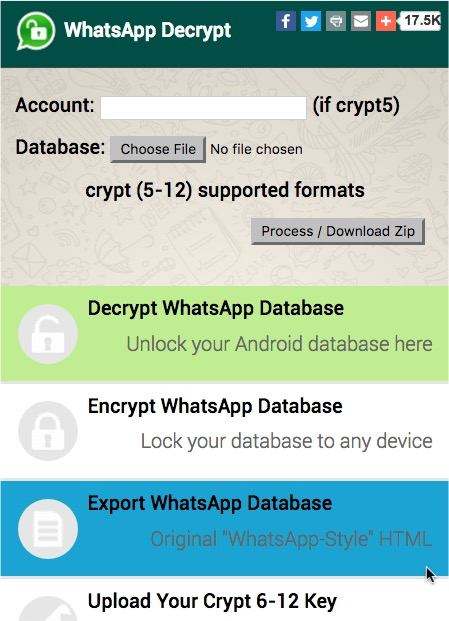 Click on the Device Storage button, attach your mobile to the PC through a USB data cable, and allow all permissions.
Click on the Device Storage button, attach your mobile to the PC through a USB data cable, and allow all permissions.
Step 2: The software will ask for your WhatsApp account number. Provide the number and wait for ChatsBack to scan and analyze your WhatsApp data.
Step 3: After some time, all WhatsApp data from your mobile's internal storage will appear on the screen. Click on the WhatsApp Chats and then Recover to PC button. This will show you all the sent and received messages from your partner's WhatsApp account.
Part 4: FAQs
01 Can My Partner See My WhatsApp Messages?
Yes, it is possible. Anyone can consciously use software and tools to see your WhatsApp messages privately. He/She can use WhatsApp Web attentively to log in to your WhatsApp account on another device.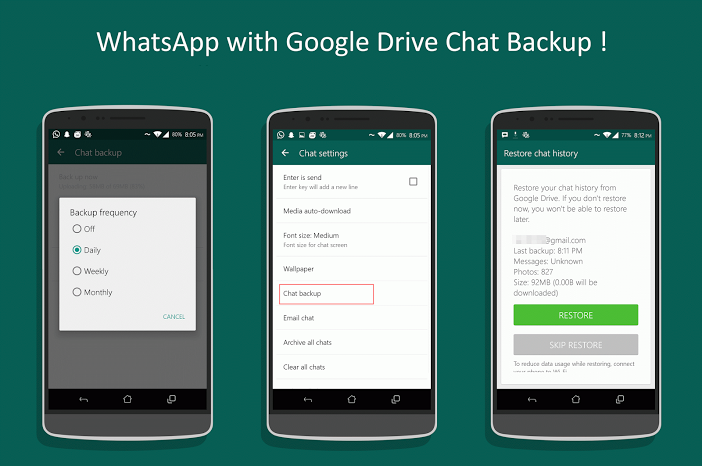
02 How Can I Use One WhatsApp Account on Two Phones?
The simplest way of using one WhatsApp account on two phones is WhatsApp Web. It allows using the same account on two devices even when they are far away. You will need to scan a QR code with one mobile and make sure to have internet-connected to both devices. Through this method, you can use the same contacts, same groups, and same WhatsApp data on two devices. Remember, both devices get notified about using the same accounts on two devices.
03 Can I Check a WhatsApp Account Without a Target Phone?
Yes, you can check WhatsApp without a target phone. WhatsApp Web will make the other person attentive about their account login on any device. To do this task secretly, you can use the WhatsApp check tools like uMobix.
Conclusion
It is possible to use, see, and monitor someone's WhatsApp account on two different devices through a number of different ways and tools.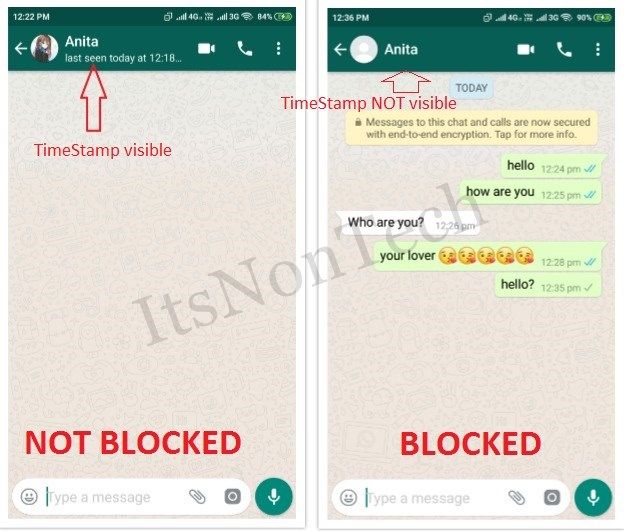 You can use WhatsApp Web for using an account at two places, but it will notify your partner.
You can use WhatsApp Web for using an account at two places, but it will notify your partner.
Other than this, many tools and applications can help you do the task secretly. iMyFone ChatsBack is a good software that allows you to read and see the messages. It will also allow you to save the undeleted and deleted messages from an account to your PC. This software is completely free to download in both Windows and iOS versions. Download ChatsBack and read your partner's messages without them knowing.
(Click to rate this post)
Generally rated 4.8 (256 participated)
Rated successfully!
You have already rated this article, please do not repeat scoring!
Please enable JavaScript to view the comments powered by Disqus.
8 secret WhatsApp features that no one knows about
Disappearing messages
Messages that live for a few seconds after being opened are a feature of almost all modern instant messengers.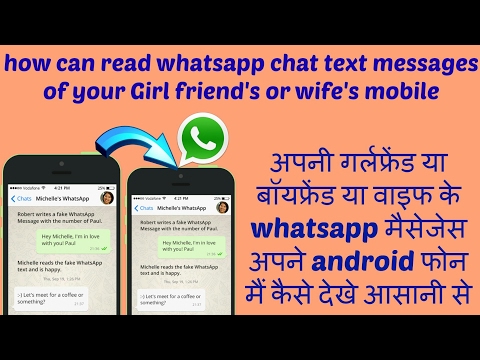 But few people know that such a function is in Votsap. To send a disappearing message to the interlocutor, just hold down the icon with his name in the chat, select the "Messages" option and activate the "Temporary messages" function. After that, self-destructing messages will become available for sending, which will be deleted from the chat after reading.
But few people know that such a function is in Votsap. To send a disappearing message to the interlocutor, just hold down the icon with his name in the chat, select the "Messages" option and activate the "Temporary messages" function. After that, self-destructing messages will become available for sending, which will be deleted from the chat after reading.
Message read report
When the interlocutor opens a sent message, it is marked with two blue checkmarks, signaling the sender. To prevent the sender from knowing if the message has been delivered, this feature can be turned off. The first and easiest way is the main application settings. Open WhatsApp and find the "Settings" section. Next, you need to go to "Account" and select "Privacy". It contains the "Read Receipts" option, which can be disabled for privacy. The main and, perhaps, the only drawback of this method is that it works both ways. The sender will also not be able to see read receipts from other users.
The second method is only available for Android and cannot be used for iOS. To hide read receipts, just install a special widget on your desktop. These widgets are available in PlayMarket - a small 4x2 cm window will allow you to view all dialogs and chats without actually opening them. In new versions of the widget, some messages can be deleted from WhatsApp directly from the main screen.
Download immediately: 8 reliable instant messengers that will replace Whatsapp, Facebook and Instagram with a new failure
How to read another person's messages without reading them
If the other person has sent several messages that you need to read incognito, do not rush to open them on your phone. First, try turning off the Internet - all messages will be saved in the cache, and the lack of connection will not send a read report to the interlocutor. To avoid sending a report to the interlocutor after turning on the mobile network, you need to open the dialogue menu. To do this, hold the chat on the main screen and wait a second - after that, the "Mark as unread" option will appear. You can turn the Internet back on - the interlocutor will not suspect anything.
To do this, hold the chat on the main screen and wait a second - after that, the "Mark as unread" option will appear. You can turn the Internet back on - the interlocutor will not suspect anything.
Hiding photos of contacts in WhatsApp
For a profile photo, you can not only get your account deleted, but also go to court if the image posted on the avatar violates the laws of any country. To avoid unnecessary problems, you can simply hide it from strangers. To do this, go to the application settings and open the "Account" - "Privacy" section, and move to the "Profile photo" item. By default, the profile picture is visible to everyone, but the setting can be changed to "No one" or "My contacts" - in the latter case, only friends will see the profile picture, but for security reasons it is better to hide it from everyone.
Share location
Photo © Shutterstock
With this feature, WhatsApp can send the current location to the other party. To share your geolocation, open the dialog and click on the add content button as if you were uploading a photo or file.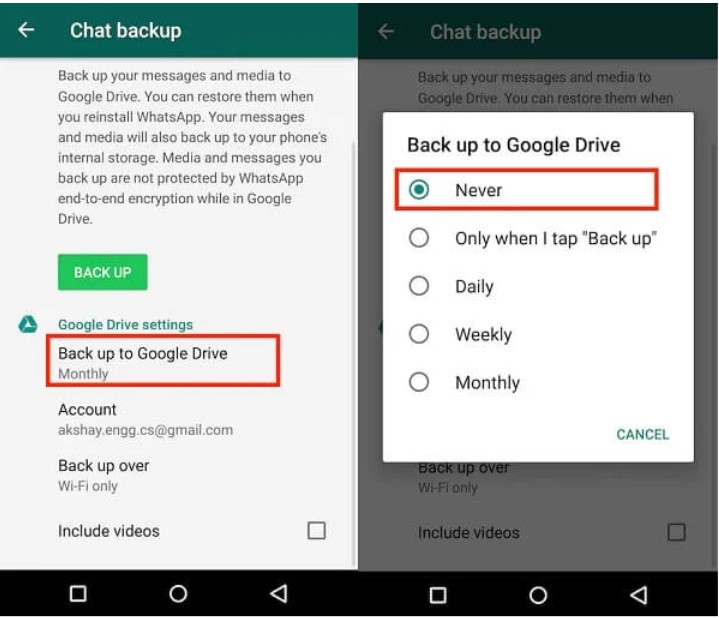 After that, in the list you need to select the type of data to be sent, but not a photo or video, but a place. The same function is available not only for individual interlocutors, but for the entire chat as a whole.
After that, in the list you need to select the type of data to be sent, but not a photo or video, but a place. The same function is available not only for individual interlocutors, but for the entire chat as a whole.
How to read deleted messages in WhatsApp
Reading deleted messages cannot be called a fully working way - there are only two methods that work only on Android. The first is setting up a notification log through a special widget. The WhatsApp widget on Android has an interesting feature - recording notifications. It can be activated in the display settings. Once activated, it will be able to record the text of all messages, even those that were first sent and then deleted. If the widget does not work, then there is a simpler way - download a third-party program from PlayMarket. The WhatsRemoved+ program is installed "on top" of the messenger and requests access to messages and contacts. Next, you need to allow access to notifications and configure which programs WhatsRemoved + will study.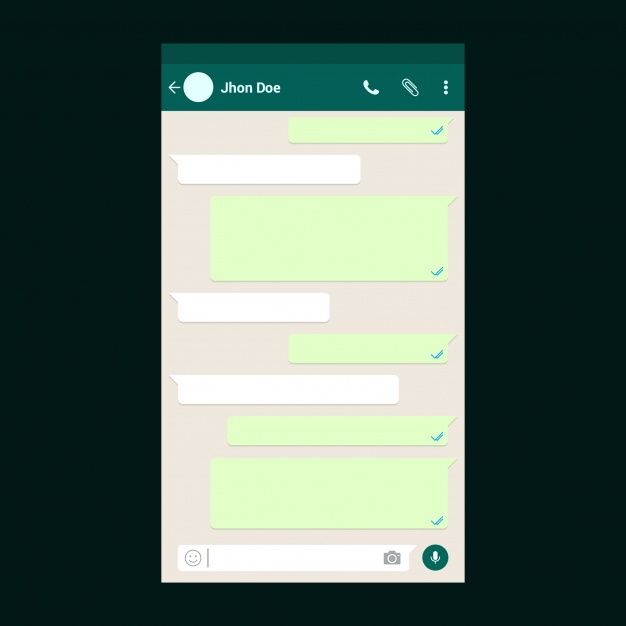 The list includes Instagram, Facebook, and several other popular programs. Whether this method of reading messages is considered safe is unknown, so before installing it, you should think several times whether it is so important to read deleted messages from other users.
The list includes Instagram, Facebook, and several other popular programs. Whether this method of reading messages is considered safe is unknown, so before installing it, you should think several times whether it is so important to read deleted messages from other users.
Refuse now: Why you need to urgently delete WhatsApp from your phone To set up this feature, open "Settings" and go to "Account". After that, you need to go to "Privacy" and disable the "I was (-s)" function. This option can be configured for all contacts and chats, or applied selectively so that certain people do not see when the user enters the application.
Listen to audio before sending
To listen to the recording, just swipe to minimize the app while holding down the record button before ending the audio. If you deploy the application back, you can find that the message was saved and not sent anywhere - and it can be listened to, deleted and overwritten if necessary.
Check chats immediately: What words and pictures are banned on WhatsApp and how not to get jailed because of them
Sergey Andreev
Evgeny Zhukov
- Article
- Social networks and messengers
- Science and technology
Comments: 4
For commenting authorize!
10 WhatsApp features you might not know about: March 03, 2020, 08:55
A Tengrinews. kz correspondent has collected the 10 most useful features in the WhatsApp messenger. For some users, the information will be obvious; for others, the hidden features will surprise. In any case, this will help facilitate communication with friends, relatives or colleagues.
kz correspondent has collected the 10 most useful features in the WhatsApp messenger. For some users, the information will be obvious; for others, the hidden features will surprise. In any case, this will help facilitate communication with friends, relatives or colleagues.
Continued
1. Font change
The sent text in a WhatsApp message can be bolded. To do this, insert an asterisk character *before the highlighted text* and at the end. Similarly, to italicize text, use an underscore _ on both sides of the desired phrase, and the wave symbol ~ for strikethrough text.
2. Adding to favorite messages
Messages that are important to you, such as an address or telephone number, can be saved in a separate section. To do this, press and hold the message. A window will appear, at the beginning of the list of which an asterisk with the caption "Add to favorites" will be displayed, click it. Then, if necessary, you can click on the number or name of the contact and see all the important data in the "Favorite messages" section.
3. Send location
In just three clicks, you can send your exact location to your interlocutor. To do this, click on the plus on the left side of the message input box, select the "Location" section and click "Submit your location".
4. Deleting all chat dialogs
Open the "Chats" tab in the settings. In the section, you can archive all chats, clear or delete them in one click. You may need to provide a phone number for confirmation.
If you want to clear or delete a specific chat, go to the desired conversation, click on the name and at the end of the list, click on the "Clear chat" button. Or, without entering the conversation, swipe the desired chat from right to left and select the desired function. You can also search through all messages, the corresponding window is located above the chats.
5. View statistics
This function will help you understand which chat contains the largest number of messages and how much memory they occupy. To do this, go to "Settings", click "Data and storage usage". Go to the Storage Usage section. Click on any contact. WhatsApp will show how many photos, Gifs, videos, voice messages, documents, stickers and texts are in the chat. If necessary, click on the "Manage" button and clear the chat, freeing up the smartphone's memory.
To do this, go to "Settings", click "Data and storage usage". Go to the Storage Usage section. Click on any contact. WhatsApp will show how many photos, Gifs, videos, voice messages, documents, stickers and texts are in the chat. If necessary, click on the "Manage" button and clear the chat, freeing up the smartphone's memory.
In the same section, you can see the full statistics. The messenger shows how many messages and information were sent or received, as well as how many outgoing and incoming calls were made.
WhatsApp and Twitter blocked in Turkey
6. Changes in data storage
Sometimes from some users you receive unnecessary media files that take up a lot of space in your smartphone's memory. Subsequently, deleting photos and videos takes a long time. To initially control the volume of incoming files, you can prevent the messenger from downloading anything without your permission. To do this, go to "Settings" - "Data and storage usage" - "Automatic media download".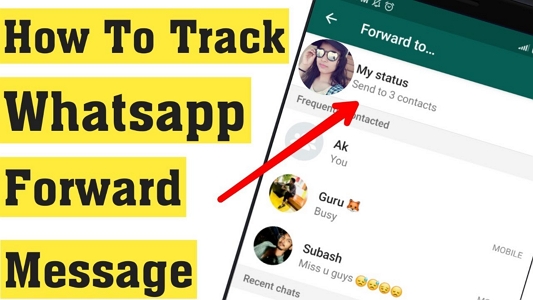 Next, configure the data reception as you see fit. Select the desired chat - click on the contact or topic at the top of the screen - "Save files" - select the desired item.
Next, configure the data reception as you see fit. Select the desired chat - click on the contact or topic at the top of the screen - "Save files" - select the desired item.
7. Changing the wallpaper on the chat screen
In the settings, you can also change the usual white background to any image from the gallery. To do this, go from "Settings" to "Chats" and then to "Wallpapers". Also in the messenger there is a built-in library of backgrounds and about 36 different shades.
8. Hiding data
You can hide the last visit time, message read data and your profile picture in the messenger. If you do not want the interlocutor to see the time of the last visit to WhatsApp, then in "Settings" in the "Account" section, click on "Privacy" and select the topmost menu item. You can choose to hide this information from everyone or only from your saved contacts.
WhatsApp lost its status as the most popular app
A messenger user, when sending you a message, knows whether you have read it or not, thanks to the blue checkmarks.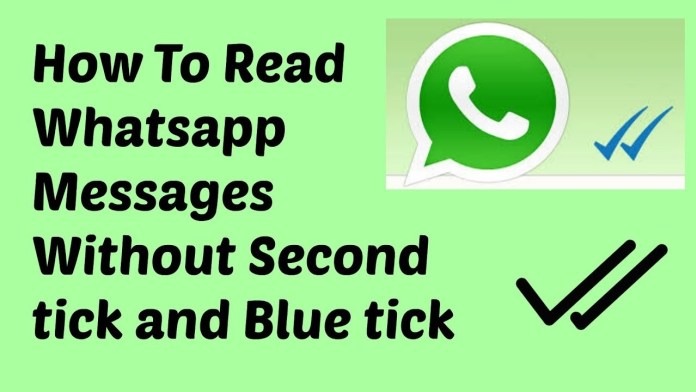 You can hide them, and as a result, the checkmarks will always remain gray. To do this, also go to the "Privacy" section and disable the "Read Receipt" function. There you can also hide your profile photo, status, and see which contacts are currently blocked.
You can hide them, and as a result, the checkmarks will always remain gray. To do this, also go to the "Privacy" section and disable the "Read Receipt" function. There you can also hide your profile photo, status, and see which contacts are currently blocked.
Photo: winphone.ir
9. Using WhatsApp on a computer
This feature is most commonly used during business hours to facilitate communication. Open the link in your browser: web.whatsapp.com on your computer. Launch WhatsApp on your phone. In settings, click on "WhatsApp Web" and click "Scan QR code". Point the camera at the code displayed on the computer screen. The messenger also has a function to log out on all devices at the same time.
10. Functions with individual messages
An individual message can be deleted, forwarded, used as a personal reply, and also used to find out how long you have been ignored. To do this, click on the message and, while holding down, select the desired function.