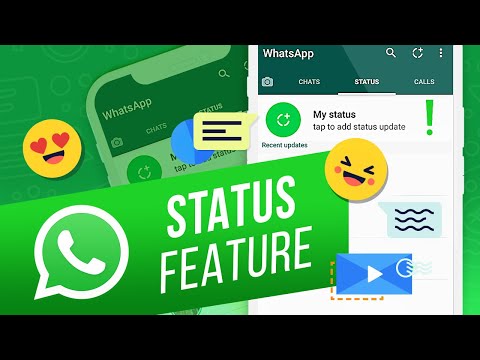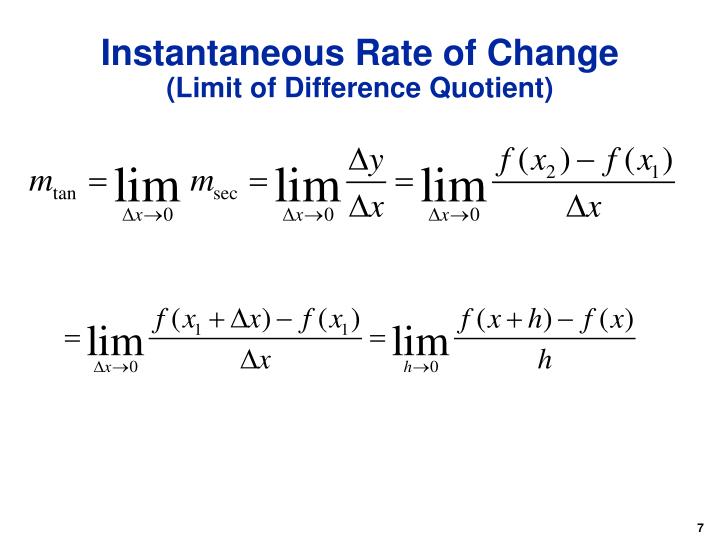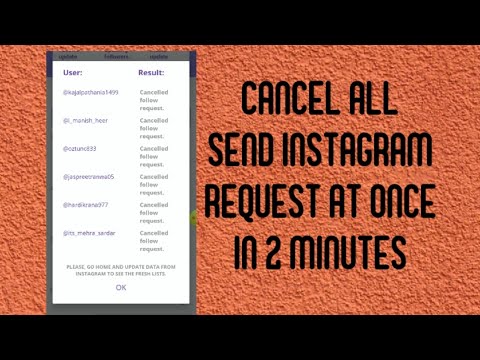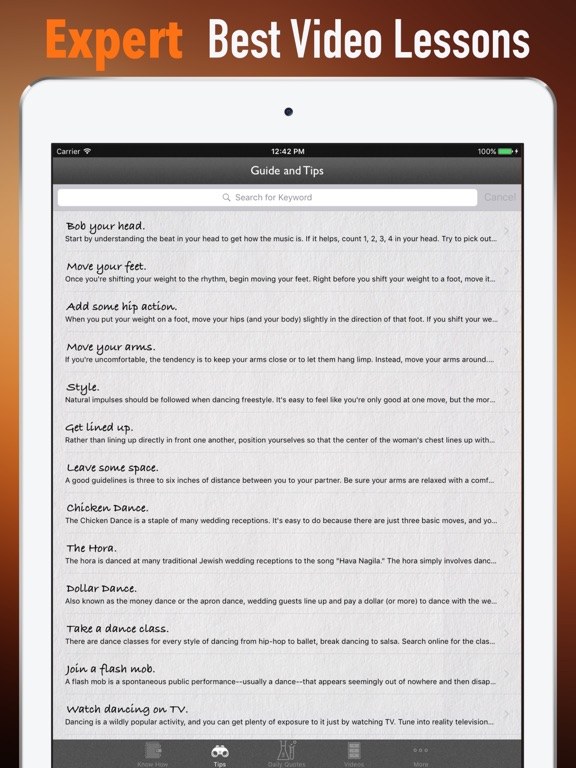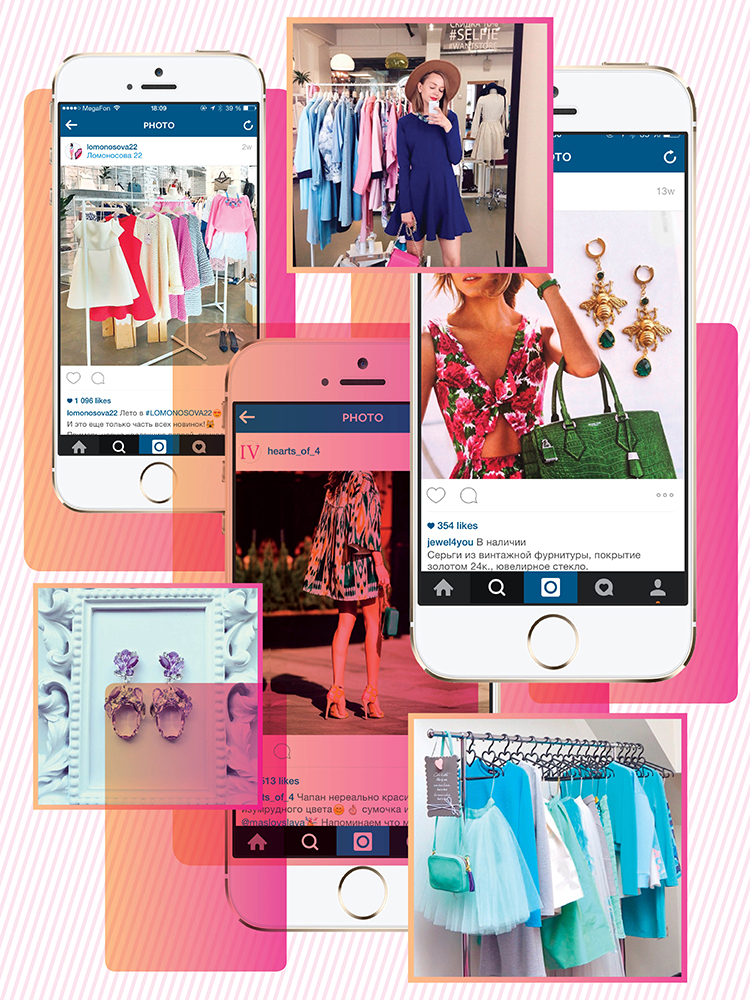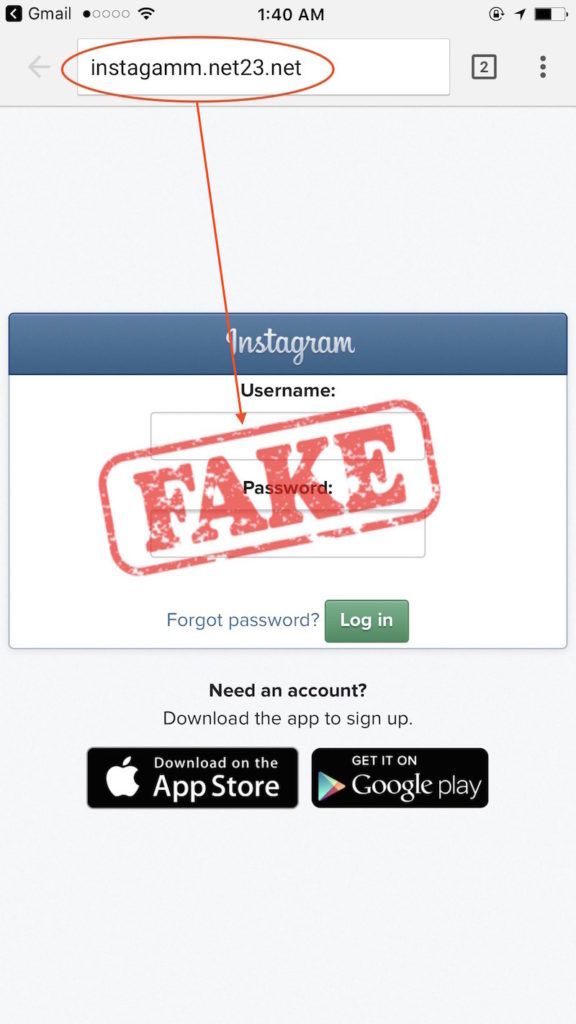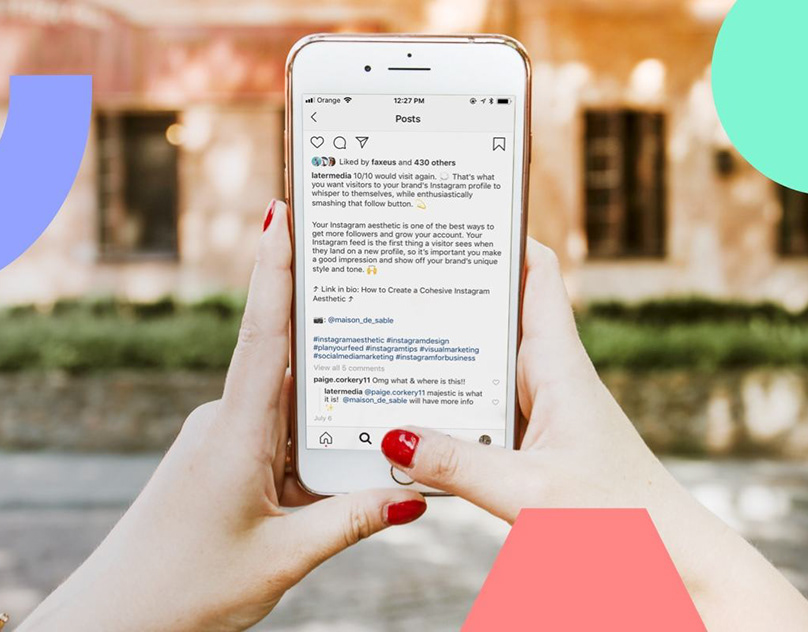How to post on whatsapp status
10 Things You Need to Know
When WhatsApp was first released in 2009, Status was one of the most intriguing features. Instead of just saying Available or Busy, users could put any text in the field that showed up next to their name. WhatsApp Status quickly became the preferred way to let people know what was going on in your life.
In 2017, WhatsApp revamped the Status feature. Now it’s similar to Snapchat and Instagram Stories, while the old feature is simply WhatsApp's About section. While WhatsApp Status may seem like a Snapchat clone at first, there’s a twist that makes it useful for its audience.
Here's everything you need to know about WhatsApp Status and how to use it.
WhatsApp Status is a feature that allows you to post status updates that disappear after 24 hours of you uploading them. You can share photos, videos, text, links, and GIFs. If you know how to use Instagram Stories, you'll feel right at home. You'll quickly pick up how to check a friend's WhatsApp status and update your own.
By default, WhatsApp Status is only activated between two users who have each other’s contact details saved in their respective address books. If you don’t have someone’s number saved in your contacts, they can’t see your Status message.
So what are some of the things you need to know about using the feature?
2 Images
On Android, tap on the Status tab on the top to open the WhatsApp Status update section. On your iPhone, you’ll find the Status tab at the bottom of the app.
Here, you’ll see a list of available Status updates from your contacts automatically under the Recent Updates heading. Tap on a contact’s name to play their WhatsApp status update.
The photo or video will play automatically. If it’s a photo, it will remain on the screen for a couple of seconds before the app presents the next status from the same contact (if they've posted more than one update).
After you’ve seen all the updates from the contact, you’ll be automatically taken to the next status update from the next contact who has posted.
If you feel like a photo disappears too quickly, you can go back to the Status screen and view the update again—or you can tap and hold on to the screen to pause the status. This will also make the user’s name disappear.
Alternatively, tap the three-dot menu in the top-right to pause the status. This gives you ample time to take a screenshot on an iPhone or Android device.
Tap on the right-hand side of the screen to switch to the next Status. If you want to jump to the next contact’s status, swipe to the left on your screen.
When you come across a WhatsApp Status that intrigues you, just swipe up to reply. You can send a text message as a reply or use the attachment icon to reply with a picture, document, audio file, video, location, or contact.
3. How to Post Photos and Videos
3 Images
Open the Status section and tap on My status.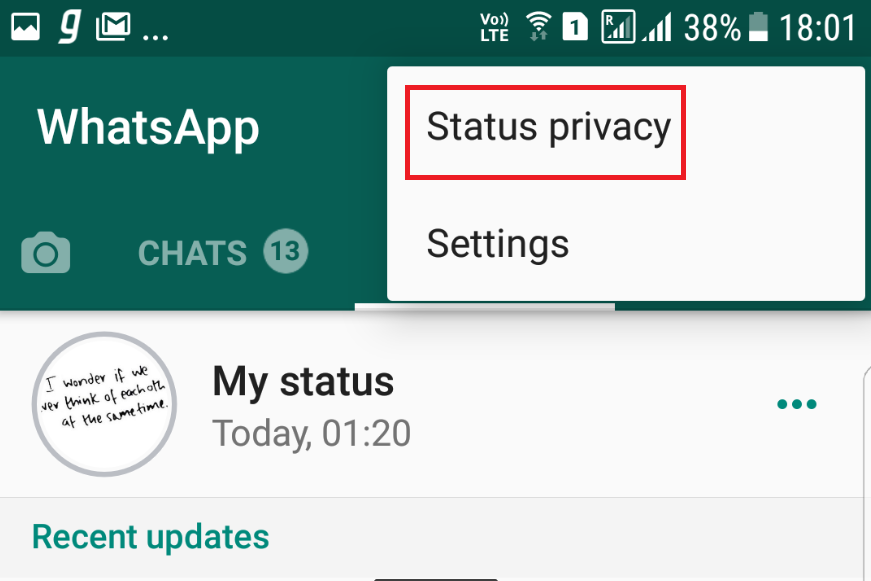 This will open the camera view. If you want to take a picture, tap on the shutter button.
This will open the camera view. If you want to take a picture, tap on the shutter button.
To capture a video, tap and hold on to the same button. Double-tap in the middle to switch between the cameras. Alternatively, tap the camera icon on the bottom-left.
To upload a photo or video from your gallery, swipe up from the bottom on Android. On iPhone, tap the gallery icon at the bottom left. Next, tap on a photo or video you want to post. Enter a caption if you want to and hit Send to add it to your Status.
You can only post videos of up to 30 seconds on a WhatsApp status. If you select a longer video, you’ll be asked to trim it before posting.
3 Images
Now it's time to add some fun to your WhatsApp Status. The best way to do it is with emojis! After you've selected the photo but before you’ve hit the send button, you’ll see a selection of editing options.
Tap on the pencil icon to doodle on the image in any color.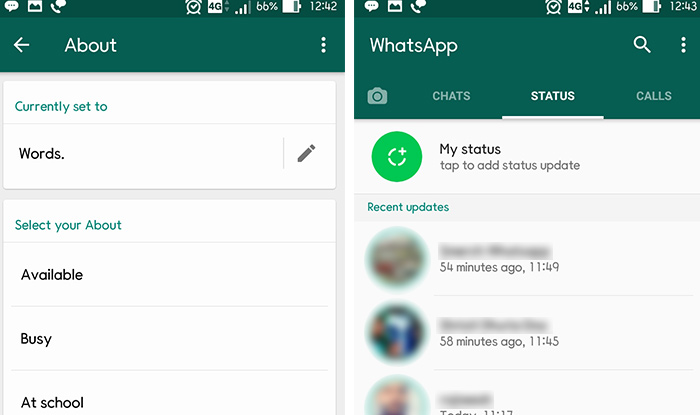 The Emoji tab will let you add an emoji or sticker to the status. The Text option will let you enter floating text over the photo or video.
The Emoji tab will let you add an emoji or sticker to the status. The Text option will let you enter floating text over the photo or video.
The best way to add text to a status is by using the caption feature. Tap on the Add a caption text box to enter the text. Once you’re satisfied with your status, choose the Send button.
5. How to Post Text and Links
3 Images
When you’re in the Status section, you’ll see two icons: one camera icon and one pencil icon. Tap on the pencil icon to share a text update. You can directly start typing a status update or you can paste in selected text.
Tap on the T icon at the top to change the font. Select the paint palette icon to change the background color. You can paste in a link here as well, and it will show up as a target that you can tap.
2 Images
A lot of people you know, from your family and friends to work colleagues, will be on WhatsApp.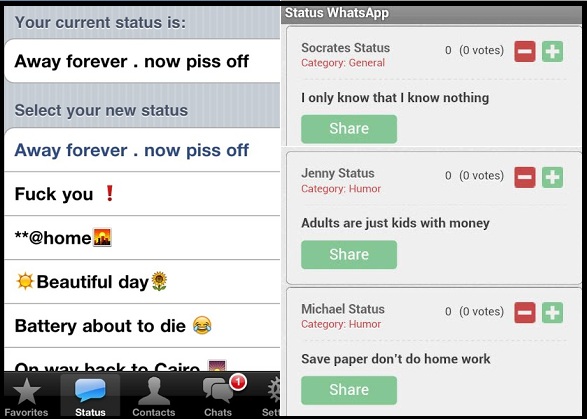 And you might not want to show your WhatsApp Status to everyone that is in your address book.
And you might not want to show your WhatsApp Status to everyone that is in your address book.
While you could go as far as completely hiding your online status on WhatsApp, there are, fortunately, simpler options. You can either hide your Status from certain contacts or only share your updates with certain contacts.
On Android, tap on the three-dot menu button on the top right under the Status tab, and select Status privacy. On iPhone, tap on the Privacy button from the top-right of the Status screen.
If you want to exclude a couple of contacts from viewing your status, tap on the My contacts except... option and select the contacts. To only share your status with a couple of friends, tap on the Only share with... option and add the selected contacts.
Click Done on iPhone and Android to save the changes. Ultimately, you have full control over who sees your updates, while making sure that the right people appreciate a WhatsApp Status' meaning.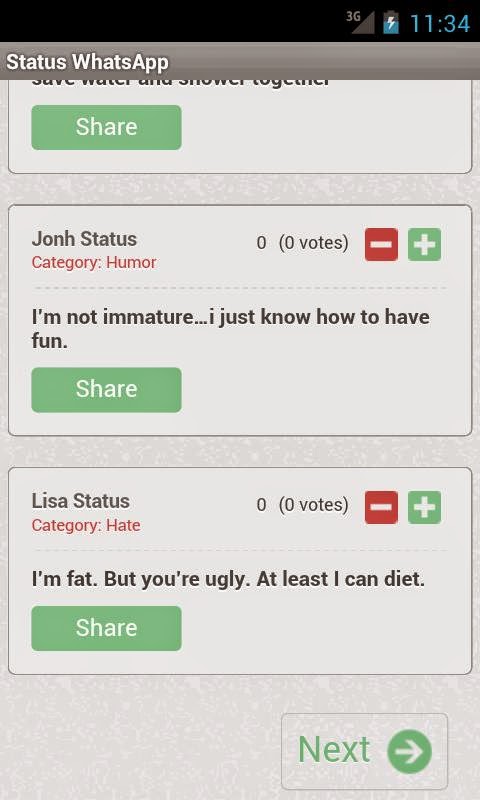
3 Images
You probably don’t want to see what some people are posting on their WhatsApp Status. The mute feature lets you hide a contact’s status update from the feed.
On Android, tap and hold on to a contact’s status update. Then, select Mute. On an iPhone, swipe right on the contact’s name and tap on Mute. Follow the same process again to unmute them.
8. How to Post Multiple Photos on Your WhatsApp Status
3 Images
You can post up to 30 photos and videos to WhatsApp Status feature simultaneously. On Android, tap the camera icon at the bottom in the Status tab, tap and hold an image or video to select, tap additional media files, and hit Send.
On iPhone, after selecting one photo or video, tap on the + button from the bottom-left corner and select more photos or videos. Once done, tap Done then select the Send button.
Once done, tap Done then select the Send button.
3 Images
If you don’t like what you’ve posted, you can delete it. On Android, go to the Status section, tap the three-dot menu adjacent to My Status, select the same button adjacent to the status you want to delete, and select Delete. Tap Delete again to confirm.
On iPhone, tap on My Status and swipe left on a status to reveal the Delete button. Next, tap Delete from the pop-up.
This is one of the ways that WhatsApp Status differs from Snapchat Stories. You can take a screenshot of any WhatsApp Status without alerting the user. So don't worry about being caught for taking screenshots. And if you've never actually screenshotted anything, here's how to take screenshots on Android.
Now that you know what WhatsApp Status is and how it works, you can use it to share highlights of your day.
We recommend that you first go to the privacy section and only allow access to your close friends and family. This way, you'll be more confident sharing updates and avoiding moments of "I hope my boss doesn't see my WhatsApp Status". At the very least, if you frequently find yourself sending the same photos to multiple groups, that's a perfect use case for WhatsApp Status.
Tips & Tricks: How to Post Whatsapp Status?
Struggling with posting a Whatsapp Status? You are not alone. That’s why we’ve put together all tips and tricks about the Snapchat cloned feature.
WhatsApp status feature was launched in Feb 2017, enabling users to upload photos and videos instead of posting a simple text status. The feature is available for Android, iOS, and Windows smartphone users.
Why WhatsApp’s status was launched? Find out the real reason
Many thought that the idea was cloned from the Snapchat stories features; however, the real reason is different. According to a study done by Wall Street Journal, Indians are obsessed with sending ‘Good Morning!’ messages.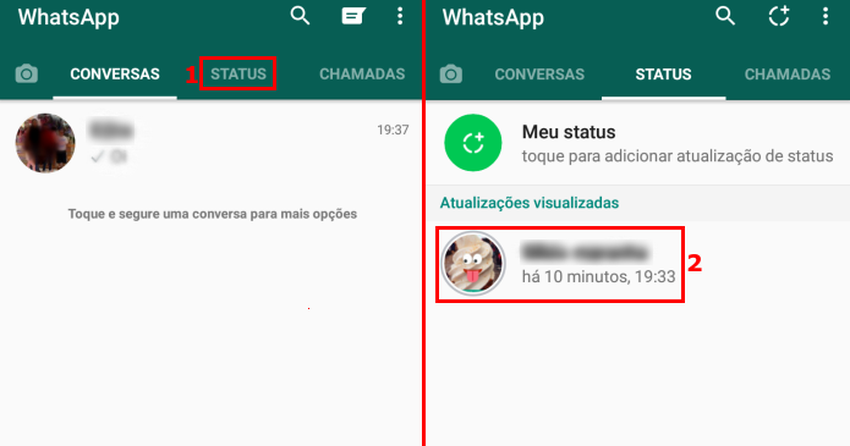 That’s led to leaving one in three smartphone users in India running out of space on their phones daily.
That’s led to leaving one in three smartphone users in India running out of space on their phones daily.
WhatsApp featured status messages to send good morning to all their contacts at once to solve this problem.
In this article, you will learn how to post WhatsApp’s Status to share better content with your family and friends.
What is Whatsapp Status?
WhatsApp Status is a status update that disappears after 24 hours of uploading. You can share photos, videos, text, links, and GIFs. If you know how to use Instagram Stories, you’ll feel familiar with it.
WhatsApp Status is only sharable between users who have each other’s contact details saved in their cell phones. If you don’t have someone’s number saved in your contacts, they cannot see your Whatsapp status.
How to post WhatsApp Status on iPhone?
Create and send a status update
- Open WhatsApp > tap Status
- Tap on one of the following:
- Camera or My Status to take a photo, record a video, or GIF or choose an existing photo, video, or GIF from the picker.
 You can also add a caption or make edits to the photo, video, or GIF, which you can learn how to do in this article
You can also add a caption or make edits to the photo, video, or GIF, which you can learn how to do in this article - Text to compose a written status update. You can tap T to pick a font or Color to pick a background color
- Camera or My Status to take a photo, record a video, or GIF or choose an existing photo, video, or GIF from the picker.
- Tap: Send
Alternatively, you can create and send a picture, video, or GIF status update by tapping Camera.
Note: WhatsApp supports 3GP and mpeg4 video formats.
How to Reply to a Status Update?
When you come across a WhatsApp Status that intrigues you, just swipe up to reply. You can send a text message as a reply or use the attachment icon to reply with a picture, document, audio file, video, location, or contact.
To reply to a contact’s status update, tap Reply while viewing.
How to Hide a WhatsApp Status from Certain People on iPhone?
All saved contacts can view your WhatsApp updates including family, friends, work colleagues, etc. Therefore, you might not want to share your Status with all of them.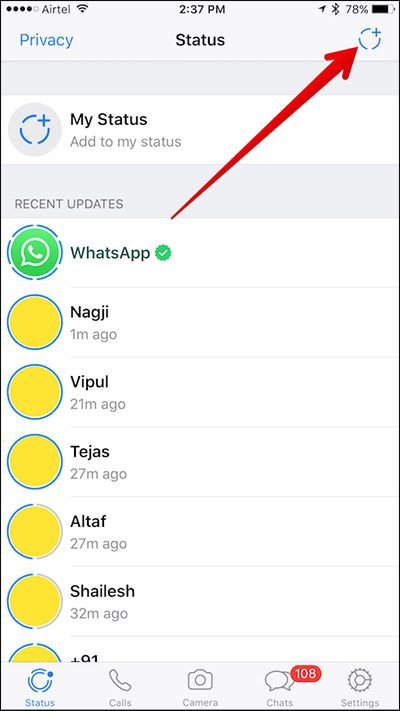
Fortunately, you can either hide your Status from certain contacts or only share your updates with certain contacts.
To do that, tap on the Privacy button from the top-right of the Status screen.
If you want to exclude a couple of contacts from viewing your status, tap on the My Contacts Except option and select the contacts.
To only share your status with a couple of friends, tap on the Only Share With… option and add the selected contacts.
Click Done to save the changes.
How to View Someone’s WhatsApp Status on iPhone?
By default, if a particular contact has published their status public, so anyone who has them into their contact will be able to view their status.
However, if someone from your contacts posted a status but did not include you in the allowed viewer, so you won’t be able to see that they posted something new.
Here are a few steps to make it easier for you to view your contacts’ WhatsApp status updates:
- Launch WhatsApp App
- Press on the ‘Status’ tab (located bottom left in the tabs bar)
- Under ‘Recent Updates,’ choose the contact you would like to view their status by tapping on their name.

How to View Someone’s WhatsApp Status on iPhone Without Being Seen?
Sometimes, you might want to keep it secret that you have viewed a particular contact’s status. To hide the “status viewed” activity from an iPhone, you can do it in three different ways, as follows:
1. Turn off Read Receipts in WhatsApp Settings
This is the only official method suggested which allows you to view a contact’s status update without letting them know. Therefore, turning off Read Receipts will also turn off the read receipts notification (blue ticks) from your chats.
- Open WhatsApp on your iPhone.
- Go to Settings >> Privacy and turn off Read Receipts.
- Now, go to the particular contact’s status and view their updates.
This might be the best solution if you don’t mind losing read receipt indications from your contacts. In addition, your contacts would also not be able to determine whether you read their messages or not.
Turn off Read Receipts in WhatsApp Settings
Turn off Read Receipts in WhatsApp SettingsHowever, If Read Receipt indicators are important to you, you can turn off Read Receipts for a while until the particular status has expired.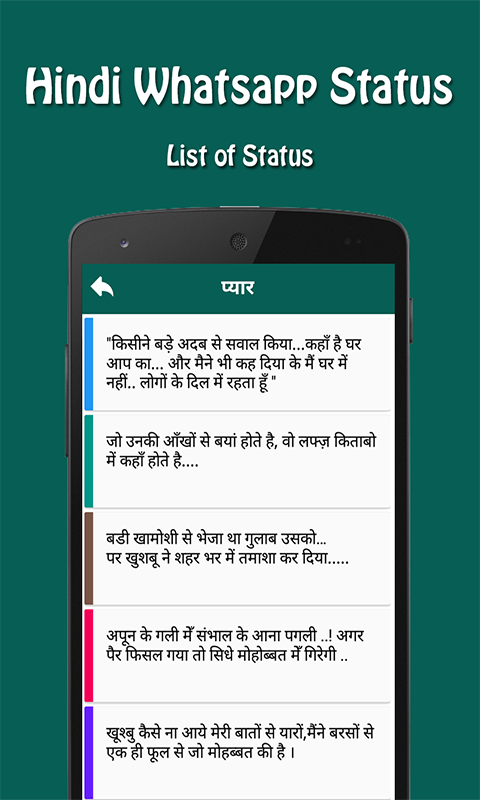 This depends on the time in which the status has been updated. This duration won’t be more than 24 hours.
This depends on the time in which the status has been updated. This duration won’t be more than 24 hours.
Bear in mind that if you turn on ‘Read Receipts’ before the expiration of the particular status, your view activity will be seen.
2. Use WhatsApp++ to View Status
This method is considered to be the convenient one. WhatsApp++ is an unofficial adjusted version of WhatsApp. It contains high-demanded features which are not found in the original WhatsApp.
Knowing that WhatsApp++ is not available on the App Store, you can find it on Build Store. It’s where you can install some specific apps that aren’t available on the App Store.
One of the special features available in WhatsApp++ is that it makes you able to view a contact’s status updates while keeping you unseen.
On the contrary, keep in mind that installing WhatsApp++ from Build Store obligates you to uninstall the original WhatsApp.
- Uninstall the original WhatsApp app from your iPhone if it’s already installed.
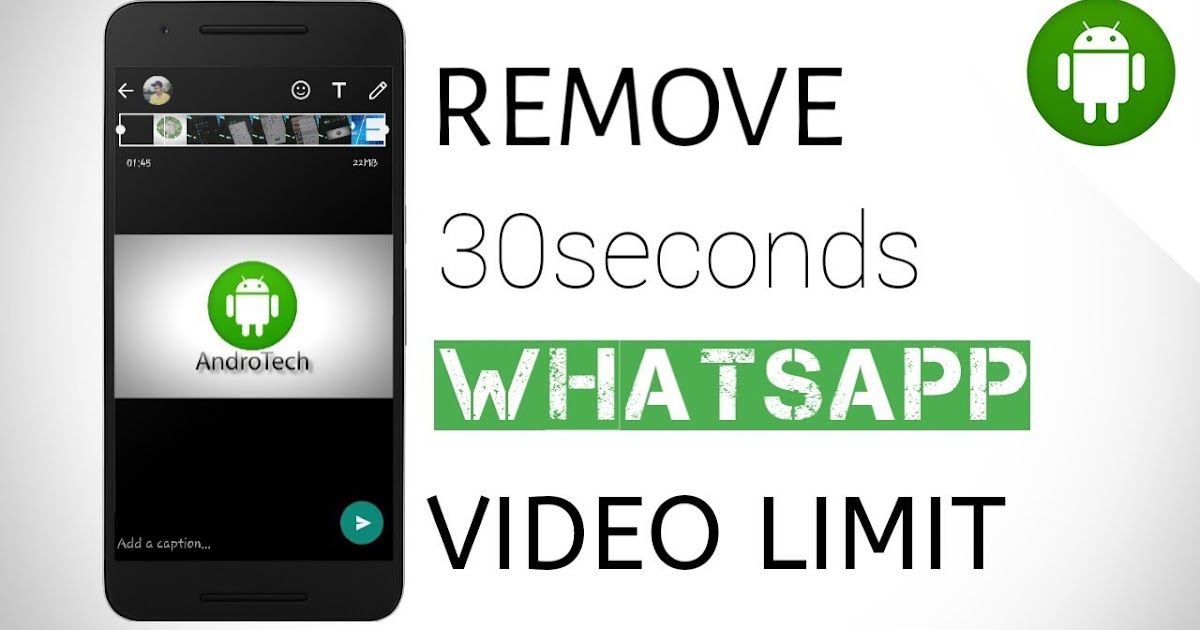
- Sign up for a new BuildStore account and register your iOS device.
- Download and install WhatsApp++ on your iPhone via Build Store and sign in with your phone number if you haven’t already.
- Go to WA++ Settings and ensure that the “Stealth Mode” option is turned off.
- Go to WA++ Settings >> WA Stories Settings and turn on the “Manually Mark Stories As Seen” option, if not already enabled.
Use WhatsApp++ to view Status
Now go to the Status screen in WhatsApp++ and tap on a particular contact’s status to view it completely. This activity will not reflect in your contact’s device.
Note: When viewing a particular status, there’s a little “eye” button on the bottom right corner of the screen. Tapping on that button will mark the status as “viewed” in the particular contact’s device.
Using WhatsApp++ enables you to view a status without notifying the particular contact. And this even without turning off Read Receipts.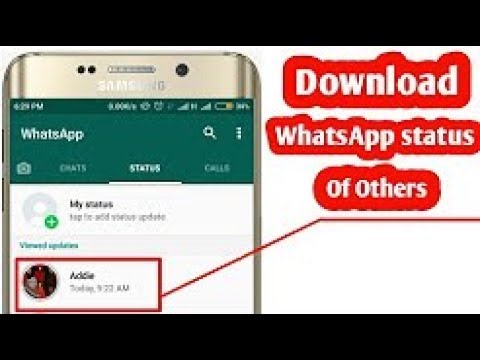
3. View status in offline mode (Be careful!)
Some users might think to turn on airplane mode and then view a particular status in WhatsApp. The problem is, the app saves status view information locally on your device. And then syncs it with the WhatsApp servers once you’re connected to the Internet again.
Turning off airplane mode, viewing the status, and then uninstalling the app before reconnecting to the internet is the only to solve the problem. However, in this way, the locally stored WhatsApp data would be deleted and they wouldn’t be synced with the servers.
Uninstalling WhatsApp for only viewing status is not practical!
Instead, this would be helpful by using WhatsApp Web on your computer; especially if you do it in Incognito mode.
- Open WhatsApp Web on your web browser, preferably in Incognito mode.
- Go to the Status screen to view the list of contacts who have shared status updates with you.
- Disconnect the Internet connection on your computer.

With the Internet disconnected, open the status of the particular Contact which you wish to view. - After viewing the status, close the browser window if you’re in Incognito mode, otherwise, clear your browser data. If you were in Incognito mode, the session data would be automatically deleted when the window is closed.
- Now reconnect the Internet back on your computer.
This workaround only works for viewing text updates or getting a rough idea about the photos or videos uploaded to the status. Since you’re offline, WhatsApp won’t be able to download media files from the status.
Sometimes, status updates are pre-downloaded to your device even if you haven’t seen it. So, if you’re lucky enough, you might catch a pre-downloaded photo in the status even though you’re in offline mode.
How to Mute Someone’s WhatsApp Status on iPhone?
If you don’t want to see what some people are posting on their WhatsApp Status, the mute feature lets you hide a contact’s status update from the feed.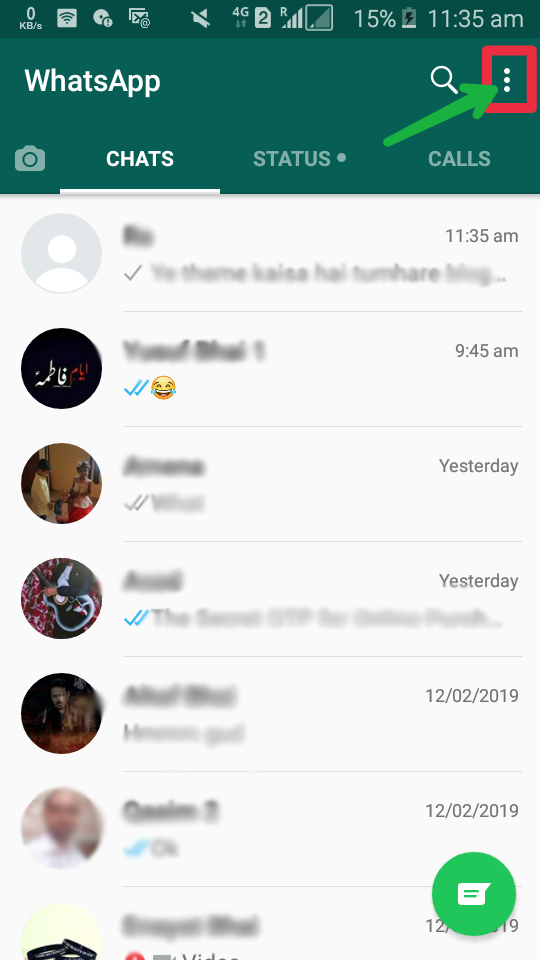
Swipe left on the contact’s name and tap on Mute. Follow the same process again to unmute them.
How to Delete Your WhatsApp Status on iPhone?
If you changed your mind and want to change what you’ve posted, you can delete it. Tap on My Status and swipe left on a status to reveal the Delete button. Next, tap Delete from the pop-up.
How to Take a WhatsApp Status Screenshot Without Being Caught?
Unlike Snapchat Stories, you can take a screenshot of any WhatsApp Status without alerting the user. So don’t worry about being caught for taking screenshots.
If you’ve never actually screenshotted anything, watch the following video:
- Open the files or images on your WhatsApp which you want to capture in a screenshot.
- Hold and press the volume down button + home button for 2 seconds of your iPhone.
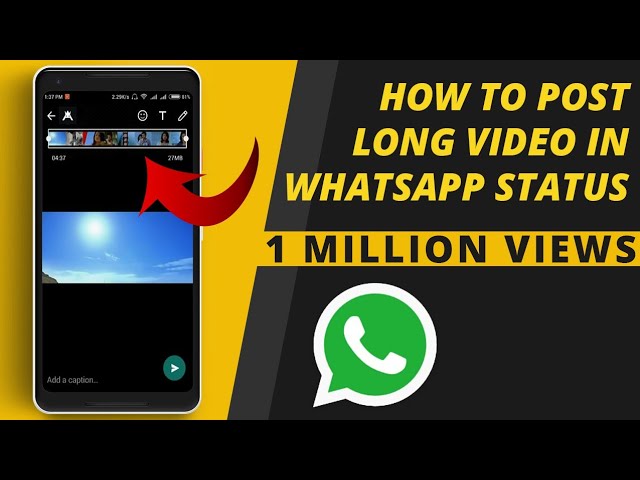
- Now, You’ll get a notification about the successfully captured screenshot.
- Get the screenshot from “Photos”.
Use Your WhatsApp Status As a Pro
Now that you’ve known what WhatsApp Status is and how it works, we recommend that you first go to the privacy section. It’s preferably to allow access to your close friends and family. This way, you’ll be more confident sharing parts of your day on WhatsApp Status.
Finally, If you can now send the same photos to many groups, that’s a perfect use case for WhatsApp Status.
Status in WhatsApp: how to make, see, remove
The WhatsApp messenger has a feature that is very similar to Instagram Stories, but few people know about it and use it. Statuses allow you to share interesting moments of life, and if you need WhatsApp to communicate with customers, then statuses can become an additional tool for promoting and drawing attention to goods/services.
In the article we will tell you what statuses are in WhatsApp and how to use them.
Advertising: 2VtzqwCpaPT
Read also: 11 Chatbot Builders
Whatsapp status is a short photo, video or text message that disappears after 24 hours (similar to a story). The tool is in the "Status" tab (thanks, Cap).
Statuses can be seen by your contacts, you can also manually forward the status to specific contacts in a private message. The posted status looks like a circle with the contact's avatar in a frame. A colored circle means that the status is not viewed, and a colorless one shows viewed ones.
There are 4 types of statuses available in WhatsApp - photo, video up to 30 seconds, text on a colored background and GIF. Also, statuses have an editor like the editor in Instagram stories.
Important: status can only be seen by people who are in your address book, and you are in their address book. That is, if you saved Petya to the phone's address book, but he does not have you, he will not see your status unless you send it manually.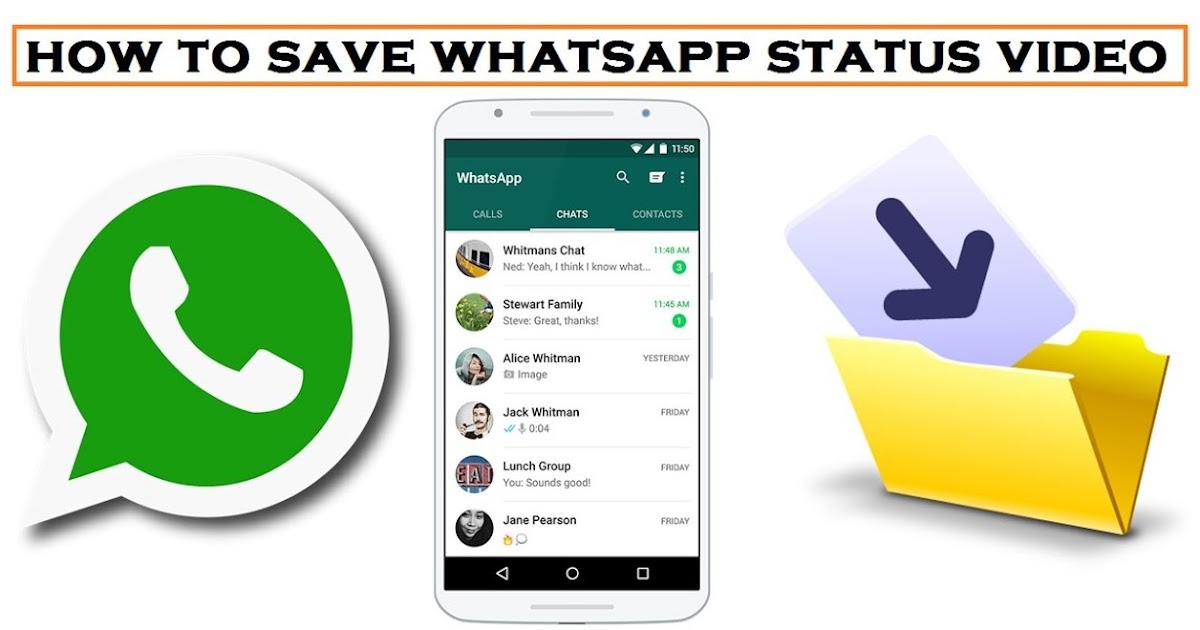
Interesting: How to make a WhatsApp business account
How to put a photo or video status
Go to the "Status" section. While you have not posted any status, there will be a green plus on the avatar. We click on it. There is also a green camera icon in the lower right corner. You can click right there.
The camera opens, as in the story. If you click on the central button once, the camera will take a photo. If you hold down the button, you get a video. You can send a video of 30 seconds at a time, if the video is longer, you need to send it in parts (this also works like in stories).
You can upload a finished file from the gallery. To do this, scroll through the feed from the latest files, or swipe up to open the gallery.
Choose a photo or video. The editor opens.
Overview of the photo and video status editor
There are 4 tools at the top of the editor:
Photo Crop (also allows you to flip the file).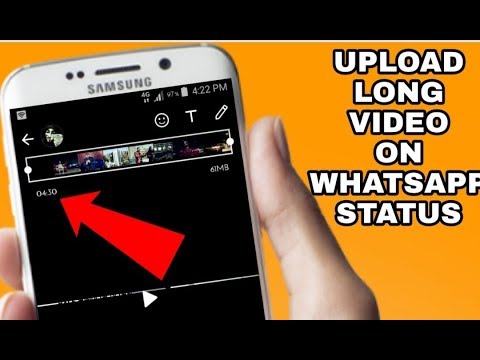
Smilies.
Text. Allows you to write text over an image or video. To change the color of the letters, just swipe up and down on the color palette on the right. Text can be moved to different parts of the screen, as well as enlarged and reduced. There is only one font in this editor.
Pencil. This is also a text tool - it turns the color palette on and off. That is, to change the color of the text, you can use either of the last two tools.
If you swipe up at the bottom of the editor, a panel with color correction filters will open. So far there are only 5 of them. The filter is applied only to the image, but not to the text written in the editor.
At the bottom of the editor, you can add a caption to the file.
To replace the file, click on the icon of two squares with a plus. To publish a status, you need to click on the arrow in the green circle.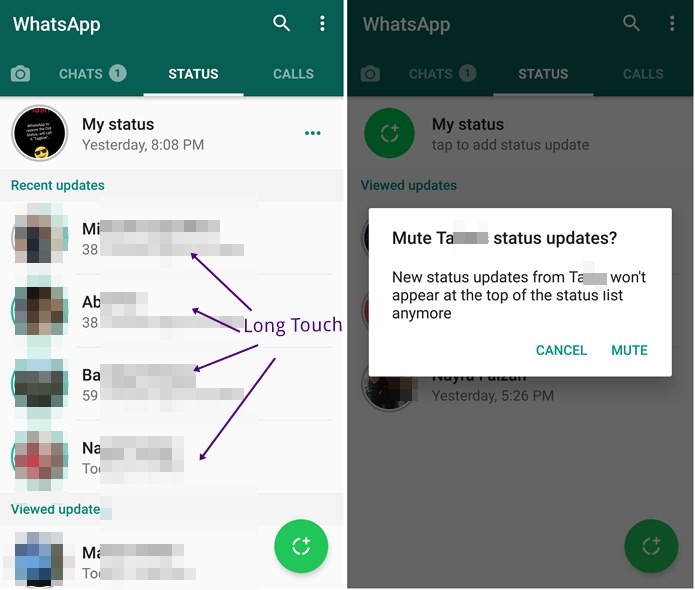
How to set text status
Click on the pencil icon in the gray circle (in the lower right corner).
Writing a text.
There are 3 additional tools available in the editor:
Smilies. Here the emoticons are different from the first editor - these are the same as when chatting in WhatsApp.
GIF. Located in the section with smiles, only at the bottom of the library you need to click on the GIF icon (downloaded from the Giphy website). There is a search for gifs.
Fonts (letter T). Click on it and the font changes. There are 5 fonts available.
Background color (paint icon). There is no palette here where you can choose a specific color - just click in a row, and each time the background will change. There are 21 colors available in the editor.
Status settings
You can configure who can view your statuses, as well as enable / disable read receipts. To do this, go to the status section and click on 3 vertical dots in the upper right corner (not opposite the status, but above).
To do this, go to the status section and click on 3 vertical dots in the upper right corner (not opposite the status, but above).
There is a "Status Privacy" section here. By default, all your contacts see new statuses, but you can exclude some of them (“Contacts except ...” item) or set up automatic sending to a specific contact from the list (“Share with…” item).
We return to the menu, under the item "Status Privacy" there is simply "Settings".
Here we separately go to "Account", then "Privacy". Below is the "Status" tab - in it you can configure the visibility of statuses in the same way as in the previous paragraph. Even lower - "Reading reports". Make sure the slider is set to ON to be able to see the number of status views.
How to share the status
The status can be sent in a personal message of the messenger. We go to the section with statuses. Opposite your click on 3 horizontal dots.
An additional window opens. Click on the 3 dots again. You can forward, share or delete the status.
Click on the 3 dots again. You can forward, share or delete the status.
The "Forward" button allows you to send the status inside the WhatsApp messenger to any contact from the list.
The "Share" button allows you to send the status outside the messenger. That is, you can talk about the status of the audience in other instant messengers and social networks. How it looks like - click on the "Share ..." button, select Telegram in the list and send the status to the selected contact or channel / group. It is sent as a simple picture without a hint of WhatsApp.
In the same menu, you can delete your status, or it will automatically disappear after 24 hours.
P.S. If you delete a status that was sent in a private message, it will be removed from the correspondence.
How to find out the number of views of your status
Click on 3 dots opposite the status, to the right of the avatar you can see the number of views, and when the status was posted.
When you have many statuses, they are arranged in a list and opposite each there is an icon with an eye and the number of views.
Views only within WhatsApp are counted.
How to see someone else's status
There are 2 ways:
- View in the section of all statuses. Your statuses are at the top of the list in the "Status" section. Aliens are below, in the "Recent" subsection. If it's empty, it means your contacts haven't posted any statuses in the last 24 hours.
- If a status has been shared with you in private messages, you can open and view it in the correspondence.
How to find out who viewed your status
Open your status, at the bottom there will be a number of views. We click on them - an additional panel opens, which indicates which of the WhatsApp contacts looked at the status.
How to respond to someone else's status
Open someone else's status in the status section.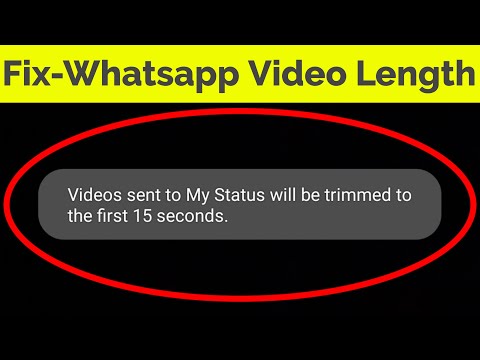 At the bottom there will be a Reply button. Swipe up and write a message.
At the bottom there will be a Reply button. Swipe up and write a message.
Conclusion
WhatsApp statuses are the second stories, but since the main purpose of the messenger is correspondence, few people use the statuses (there is no special need). Status is more of a nice addition to the messenger than a serious tool. This also explains the poor functionality of the editor.
If you plan to use statuses for promotion (for example, publish promotions and company news), you need to see in practice whether the effect of this tool will be specific to you. Still, Instagram stories give more returns, especially since they are already becoming the main type of content on Instagram, gradually replacing the feed.
Useful links:
- How to create a WhatsApp group: step by step instructions
- How to add a WhatsApp link to Instagram
- Disappearing WhatsApp messages
Comparison of online courses
Before you buy any course, compare conditions from different schools - tuition fees, discounts, duration, whether there is an employment program. Find an online course >>
Find an online course >>
Advertising
More related articles:
RECOMMENDED:
Advertising
NEWS
REVIEWS
ARTICLES
Advertising
Whatsapp photo and video status. Whatsapp stories
Contents:
- How to add status (photo and video) to WhatsApp? Whatsapp stories
- How to remove photos and videos from WhatsApp status?
- How to see the statuses (stories) of friends in WhatsApp?
- Why is there no Stories (Status) in WhatsApp?
Whatsapp Status are the same Stories. Now users can share their photos, GIFs and videos directly in the WhatsApp messenger. The function works in a similar way with Instagram and Facebook - the status is deleted after 24 hours. Below we have prepared detailed instructions for you on how to add, change and put the status of several photos and videos in WhatsApp. Let's start testing right now!
Now users can share their photos, GIFs and videos directly in the WhatsApp messenger. The function works in a similar way with Instagram and Facebook - the status is deleted after 24 hours. Below we have prepared detailed instructions for you on how to add, change and put the status of several photos and videos in WhatsApp. Let's start testing right now!
back to content ↑
- We pick up your smartphone and launch WhatsApp.
- On the bottom menu bar, you'll notice a new "Status" section. Let's go into it!
- Click on the "My Status" button to upload photos and videos. It will be located either in the center of the screen or in the upper right corner.
- So, we get to a typical screen where you can shoot a video online of what is happening to you right now (to do this, you need to hold the shutter button). Or you can take multiple photos.
- You can also add a photo or video from your gallery (photo feed).
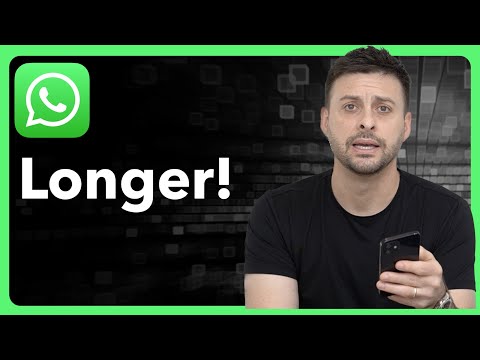 To do this, click the corresponding button in the lower left corner.
To do this, click the corresponding button in the lower left corner. - After you have chosen a photo, you can edit it - add a signature, sticker, crop, draw on it.
- When everything is ready, click on the blue button at the bottom right in the form of a paper plane and send the photo to Status. If you want to add more photos or videos, click on the plus button to the left of the signature input field.
- After clicking on the submit button, you will see a warning that your status will be sent to all your friends and will be deleted after 24 hours. If you click on the "Privacy" button, you can select only those users with whom you want to share the status.
back to contents ↑
How to remove photos and videos from WhatsApp status?
- Automatically the status will be deleted 24 hours after its publication. But if you want to do it earlier, you just need to go into it, delete completely or individually photos and videos.
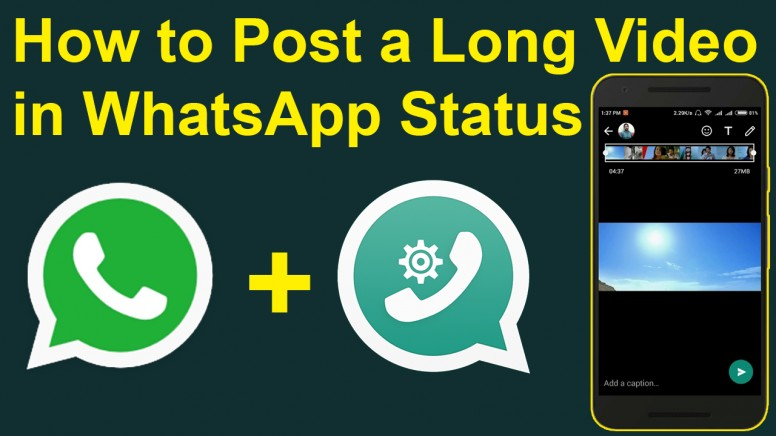
- If several photos and videos are uploaded in the status, use the button in the form of three dots. By clicking on it, you will have access to the screen of published photos and videos. Swipe left to get access to the "Delete" button.
- You can also remove photos and videos from the status directly in its view mode. To do this, on the desired picture, swipe from the bottom up. Information about views and a button in the form of a basket will be available here. The photo or video will be deleted from you and everyone who received it.
to content ↑
How can I see the statuses (stories) of my friends on WhatsApp?
Unlike social networks in the WhatsApp application, you can view other people's statuses in a separate tab "Status".
Why is there no Stories (Status) in WhatsApp?
If you don't have the new feature to add statuses from photos and videos to WhatsApp, check which version of the application you are using.