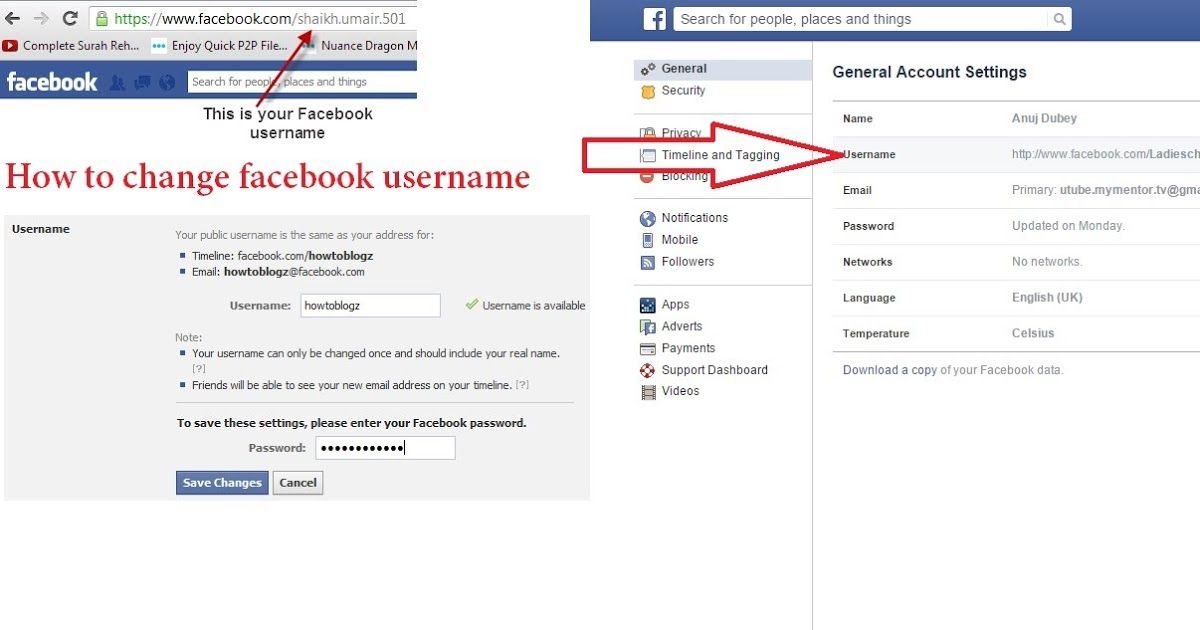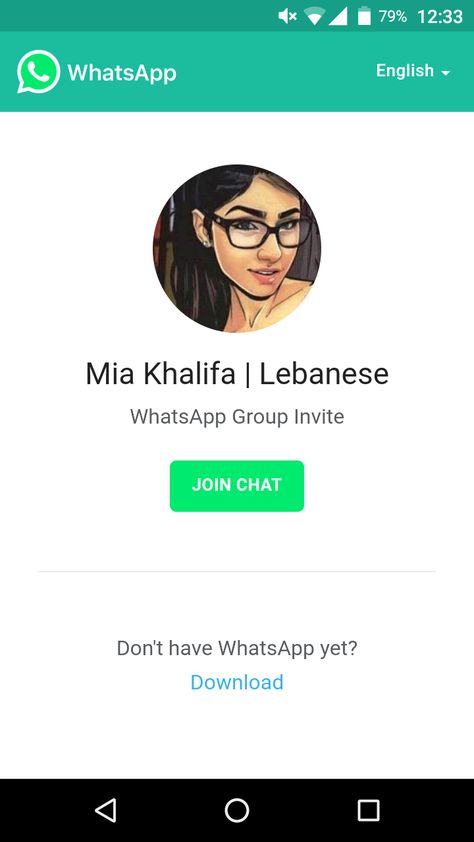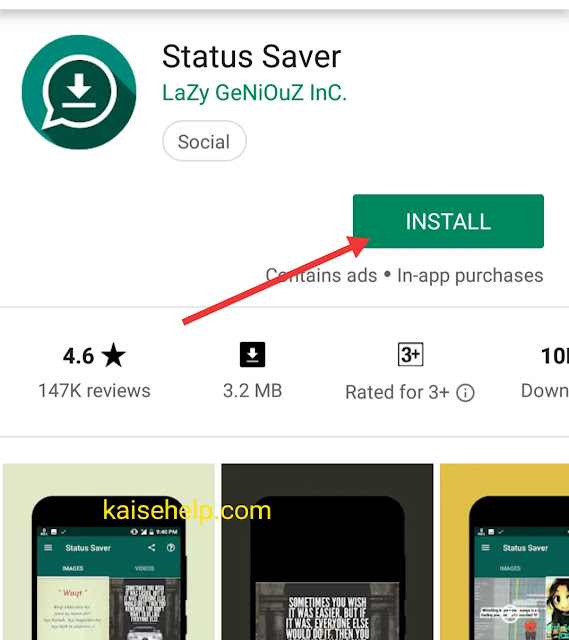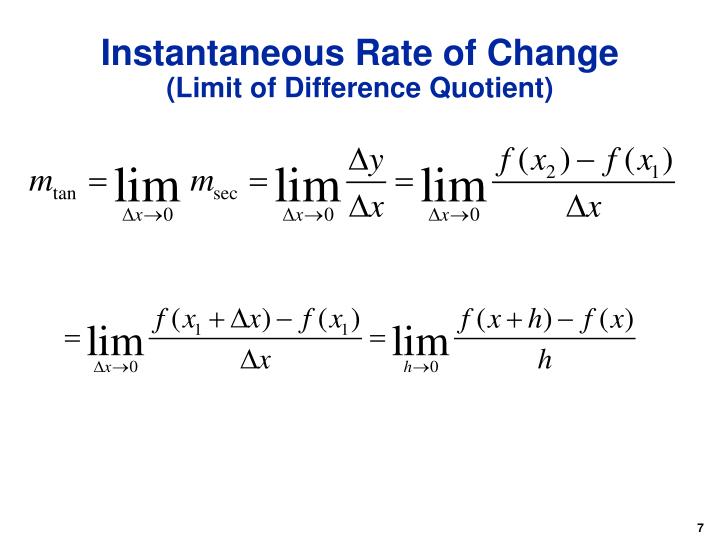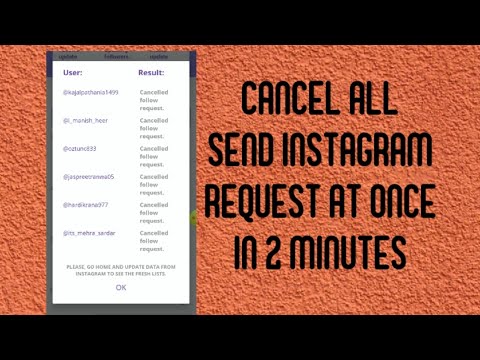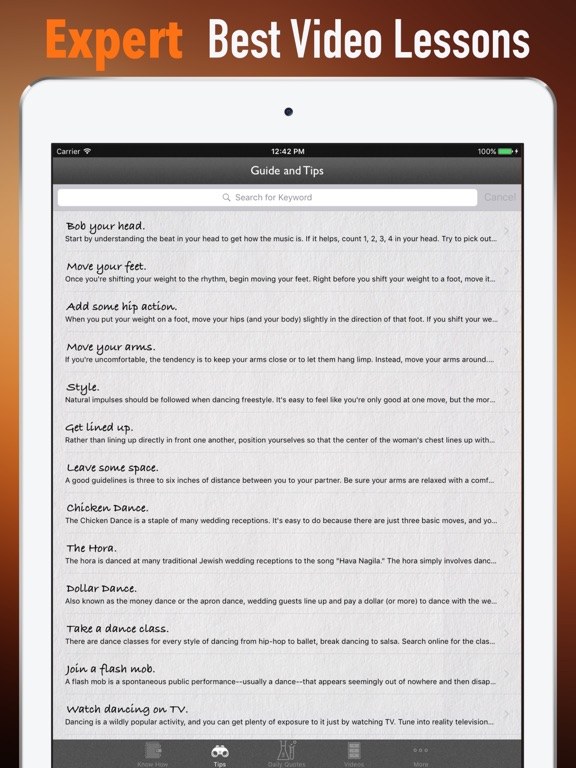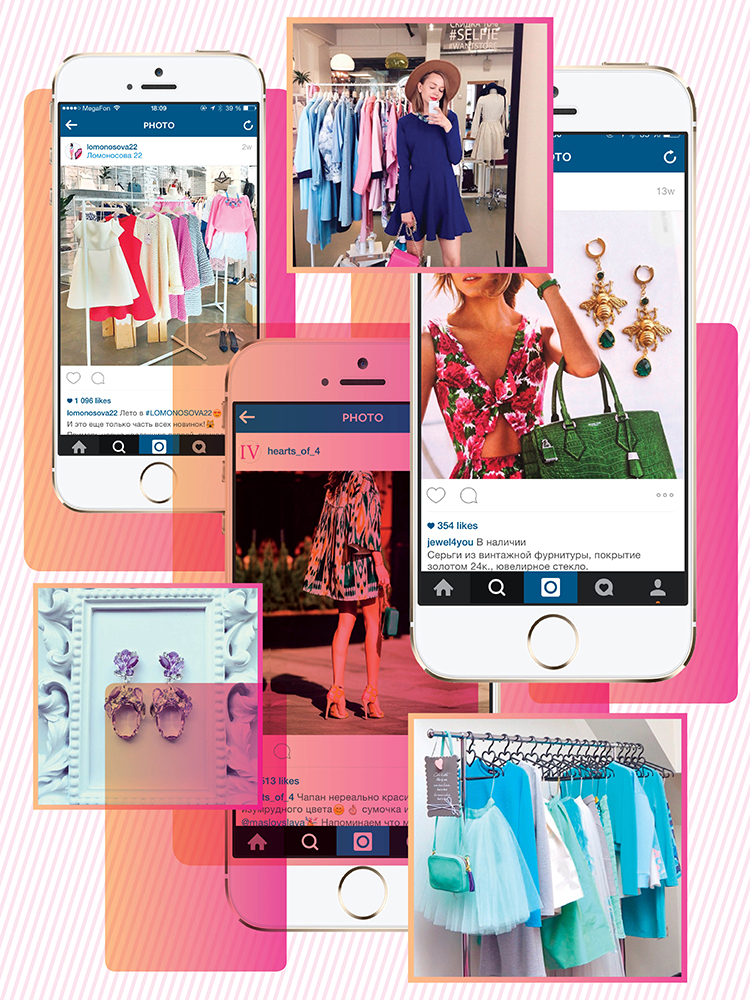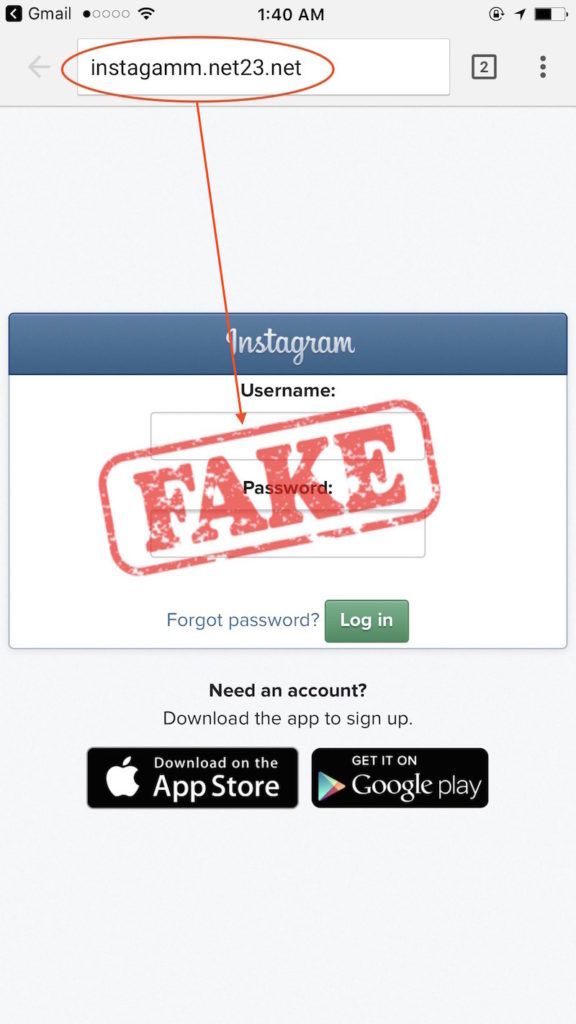How to change facebook page username on mobile
How To Change Facebook Page Username (URL) on Mobile
5.6K
When you change the username for your Facebook page, your Facebook page URL also changes. In the past, one could change Facebook page username on mobile as easily as can be done on a desktop. However, with recent changes in the design of Facebook, you can no longer do that.
The official Facebook help page says that you have to log in on a computer to change the username for your Facebook page. However, you can still change the username for a Facebook page on your mobile.
There can be multiple reasons why you would want to change your page’s username. For instance, you may have changed the name of your page, thus, a new username would be more suitable.
You may want to change the username for the page to reflect the change in your business or nature or type of the page occurred since you created the page. Or you haven’t had one at all so you just want to create a new username. Regardless, this post should be useful for you if want to either create or change Facebook page username on the fly.
The only difference is you will find an empty username if you have not chosen one already. Also, you will need to have 25 likes on your page before being able to create a unique username for your page. Therefore, you may want to invite your friends to like your page in order to achieve that threshold.
Please bear in mind that in order to create or change the Facebook page username, you must have the Admin privileges. If you are already not one, ask the owner or admin to add you as an admin of the page.
Change Facebook Page Username on Mobile via Facebook Pages Manager
Steps to Create or Change Username for Facebook Page on MobileTime Needed : 2 minutes
Change the Facebook Page username on mobile using Facebook Pages Manager
- Install Facebook Pages Manager
Install the official Facebook Pages Manager app on Google Play Store or App Store (if your device is an iPhone or iPad). Launch the app and log in using your Facebook credentials.
- Find your page
If you have multiple pages and the default page that the app displays by default is not the one you want to change the username for, tap on Page at the top right corner. It will expand all the pages that you manage. Tap the page that you want to change the username for.
- Go to Settings
On your page, at the bottom-right corner, tap on the briefcase icon, which will lead you to the Pages Manager Tool.
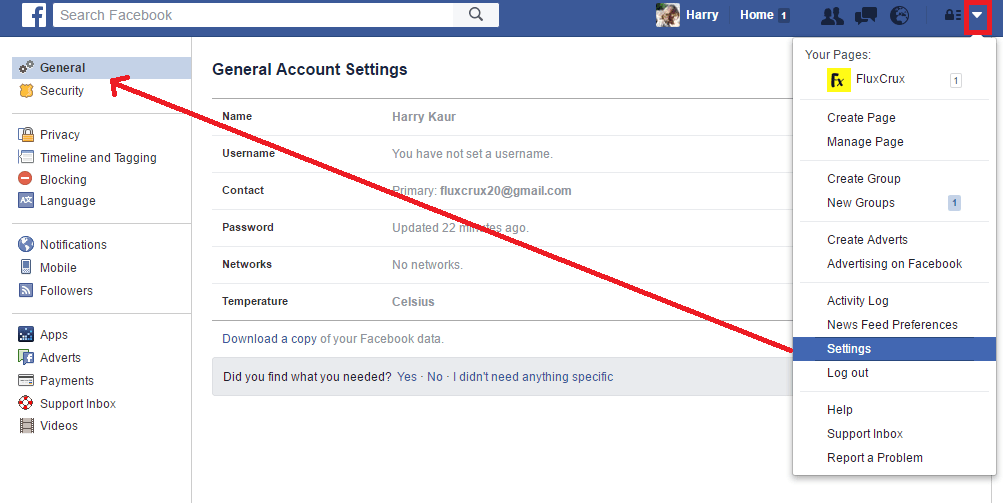 Tap on Settings, the first option.
Tap on Settings, the first option. - Edit Page Username
On the Settings page, tap on Page Info. On this page, the first option is what we need. Tap on Change Page @username under Edit Page Username.
- Change Username
Type your new username. If it is unique and available, you will be allowed to tap on the option called Create Username. And, you are done.
Tools
- Facebook Pages Manager
Materials
- Android
- iPhone
For the visual understanding, please click on the image compiling the screenshots of the entire process. And watch the video we embedded above. Leave a comment below if you aren’t able to understand any of the steps. Do not forget to subscribe to our YouTube channel.
Unfortunately, you cannot do the task using the Facebook app or the mobile version.
Change Facebook Page Username on Mobile by Enabling Desktop View
One of the ways of changing a Facebook page username on mobile is, of course, by enabling the web version of Facebook on your mobile browser.
- First, enable the desktop view of your mobile browser and load the desktop version of Facebook: web.facebook.com.
- Go to your page on the same tab of the browser. Changing the tab would disable the desktop view. In that case, you will have to enable it again.
- And, then tap on the About section of the page.
- And then, tap Edit next to the page username.
- Enter a new username, and if it’s available, you can tap on Create Username.
And, all done.
How to change Facebook Page name: Android and iPhone
Want to change your Facebook Page name? Step by step guide you can follow to change Facebook Page name using Android and iPhone.
India Today Web Desk
New Delhi,UPDATED: Aug 31, 2020 16:29 IST
Steps change Facebook Page name using Android and iPhone
By India Today Web Desk: Social media giant Facebook allows its users to create a Facebook page. A Facebook page is a public profile, created specifically for businesses, brands, celebrities and other organizations. Pages can gain an unlimited number of fans which can help you to achieve your goals. Now, if you already have a Facebook page and now you are thinking about changing the name of the page either because of rebranding or any other reason, then you need to know how to change the name of a Facebook page properly.
A Facebook page is a public profile, created specifically for businesses, brands, celebrities and other organizations. Pages can gain an unlimited number of fans which can help you to achieve your goals. Now, if you already have a Facebook page and now you are thinking about changing the name of the page either because of rebranding or any other reason, then you need to know how to change the name of a Facebook page properly.
advertisement
It wasn't very long ago that Facebook restricted any attempt to change a Page's name. But over time, Facebook has relaxed their grip, and in 2020 it's easier than ever to change a Facebook page name.
To change a page name, you must be the admin of that page; then only you can request to change your page name. Here is a step by step guide you can follow to change Facebook Page's name.
How to change Facebook Page name using AndroidSteps you can follow to change the Facebook Page name using Android.
Step 1: First, open Facebook app on your device.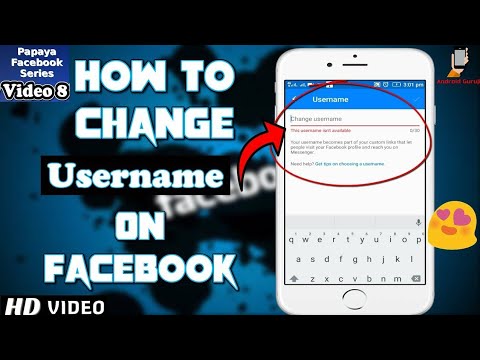
Step 2: Next, tap More (three horizontal lines) in the top right of Facebook.
Step 3: From the given options, tap Pages.
Step 4: Now, go to your Page and tap the Gear icon in the top right.
Step 5: Tap Page Info>Name.
Step 6: Enter a new name, then tap Continue.
Step 7: Tap Request Change.
How to change Facebook Page name using iPhoneSteps you can follow to change the Facebook Page name using iPhone.
Step 1: First, open Facebook app on your iPhone.
Step 2: Next, tap three horizontal lines (Menu) in the bottom right of Facebook.
Step 3: From the given options, tap Pages.
Step 4: Now, go to your Page and tap the Gear icon in the top right.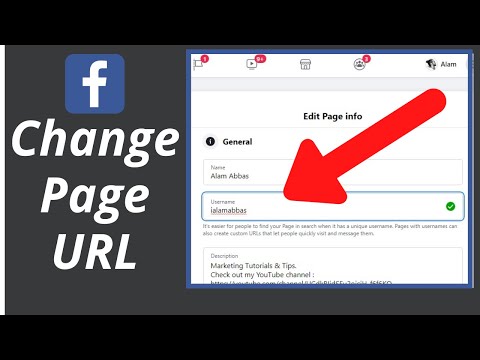
Step 5: Tap Page Info.
Step 6: Tap Name and enter a new name, then tap Continue.
Step 7: Tap Request Change.
Just keep in mind that changing your Page's name won't affect its username. If you don't see the option to edit your Page's name then there are the chances that you don't have a Page role that allows you to change your Page's name.
(source: Facebook help)
READ | How to know a public figure account on Facebook is authentic: Step-by-step guide
READ | How to accept message request on Facebook Messenger: Step-by-step guide
READ | How to add people to Close Friends list on Facebook
Edited By:
Megha Chaturvedi
Published On:
Aug 31, 2020
Facebook Page Name Change | Facebook Help Center
Help Center
Using Facebook
Pages
We're updating the mobile version of Facebook. com. More
com. More
You can submit a request to change the name of your Page. Changing a Page's name will not affect its username. Learn more about the Page naming policy.
The Pages you manage may use the new version. More.
Classic Pages
Only a page administrator can submit a request to change the name of a Page.
Note. It is not possible to change the name of a Page through the API.
To request a Page name change:
Mobile Classic
Click the icon in the top right corner of the Facebook window.
Click Pages.
Select your Page.
Click More.
Click Edit Page.
Select Page Info.
Click inside the "Name" field.
Enter a new Page name and click Continue.
Click Request Change.
The ability to change the name of a Page may not be available if:
Your role on this Page does not allow you to change its name.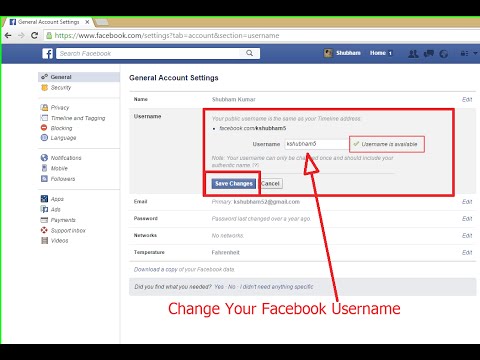 Learn more about discovering your role on a Page.
Learn more about discovering your role on a Page.
You or another administrator recently changed the name of a Page.
Restrictions have been applied to your Page.
You are trying to change the name of a regional Page that depends on a global Page.
New version for mobile browser
Click the icon in the upper right corner of the Facebook window.
Click Pages.
Select your Page.
Under the Page name, click Edit Page.
Click inside the "Name" field.
Enter a new Page name and click Continue.
Click Request Change.
The ability to change the name of a Page may not be available if:
Your role on this Page does not allow you to change its name. Learn more about discovering your role on a Page.
You or another administrator recently changed the name of a Page.
Restrictions have been applied to your Page.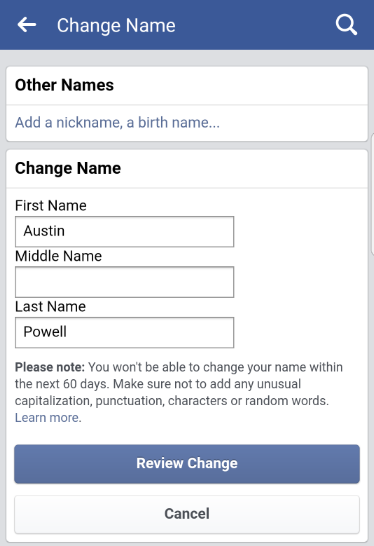
You are trying to change the name of a regional Page that depends on a global Page.
New version Pages
To change the name of your Page, sign in to Facebook on a computer, mobile browser, or the Facebook app for iOS or Android.
Note. Changing a Page's name will not affect its username. Learn more about the Page naming policy.
Was the article helpful?
Related Articles
Allowed Page Names on Facebook
How do I change my name on Facebook?
How do I change the category of my Facebook Page?
Information
Confidentiality
Conditions and rules
Advertising preferences
Vacancies
COOKIE
Creation
Create page
How to change the name on the phone
Home "Facebook
Author admin Read 4 min Views 839Posted by
Facebook is the largest social network in the world. The number of its users has already exceeded 1.5 billion. Anyone can register their own profile here. The information entered by the user when registering an account is not permanently linked to the page - personal data can be changed if necessary. At the same time, it is important to indicate information that is true - this is the only way you can be verified by the moderators. In this article, we'll show you how to change your Facebook name from your phone.
The number of its users has already exceeded 1.5 billion. Anyone can register their own profile here. The information entered by the user when registering an account is not permanently linked to the page - personal data can be changed if necessary. At the same time, it is important to indicate information that is true - this is the only way you can be verified by the moderators. In this article, we'll show you how to change your Facebook name from your phone.
In addition, we recommend that you study the video instruction, which clearly demonstrates the process of changing personal data on Facebook from a smartphone.
Content
- Requirements and restrictions
- Change of name from the phone
- through Appendix
- through browser
- Conclusion
Requirements and restrictions
Before the name of the name, consider the Requirement, consider the Requirement and the Require provided by the social network.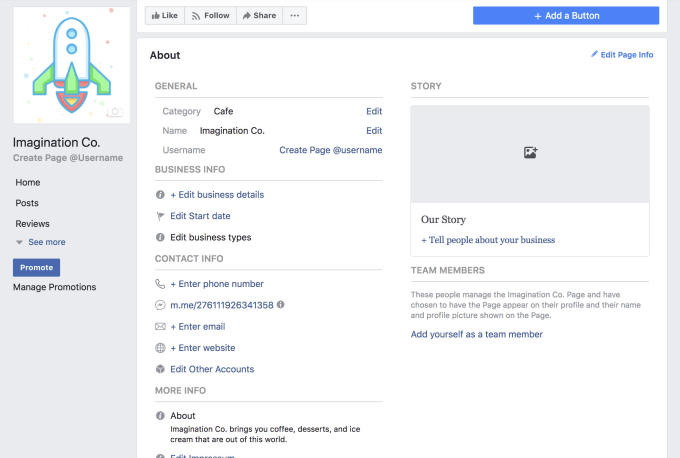 There are several in total:
There are several in total:
- The name must not contain obscene words.
- Personal data cannot contain punctuation, symbols, or numbers.
- Each word must be written in one language (no foreign characters).
- Full name can be changed only once every 2 months, only 4 times in the entire history of maintaining the page.
- Full names, which are indicated in personal data, must correspond to real ones - otherwise the site administration may require verification by passport (if the data does not match, then the account will most likely be blocked).
The restrictions have been sorted out, you can proceed to the procedure.
Changing the name from the phone
Further instructions will be divided into two blocks, since one part of the users works with Facebook through the official mobile application, and the other through the mobile browser version.
Via the app
Since most of the users access Facebook through the mobile app, let's consider this option first.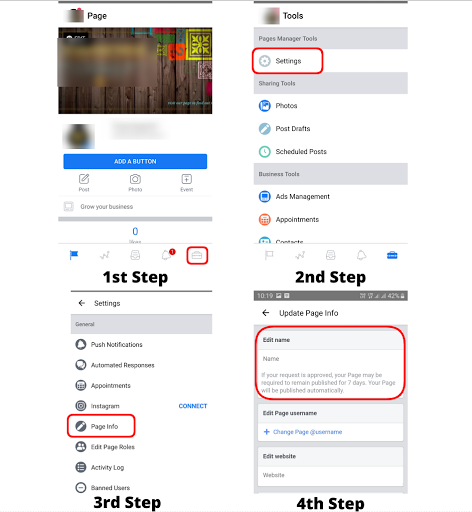
To change personal data, you need to perform the following sequence of actions:
- Launch the official mobile application and click on the icon with three parallel lines.
- In the menu "Help and settings" find the item "Account settings" and go to it.
- Move to the "General" section and click on the arrow opposite the "Name" block.
- Change the full name to a suitable one (available if it hasn't changed in the last 60 days). Save changes.
As practice shows, the old full name will be stored for a day - no need to think that you did something wrong. Such a delay is due to the fact that the new data must be verified by the moderator. As soon as the information is approved, the information will be changed automatically. If the data does not pass the verification, the administration of the social network will notify you about it.
Through a browser
You can also use your own Facebook page through any suitable mobile browser.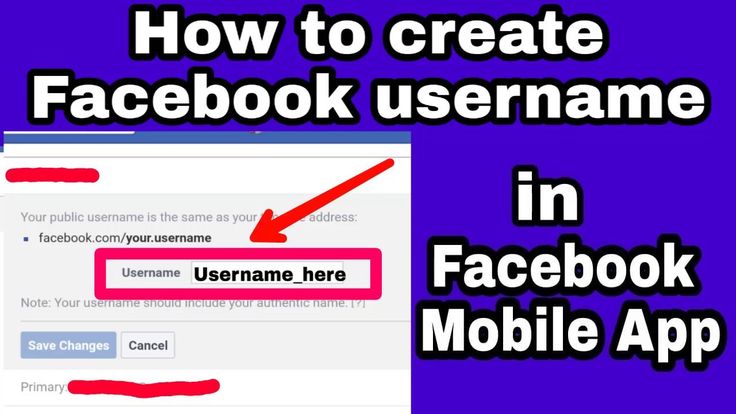 If you work in this way, then follow the instructions below to change the name:
If you work in this way, then follow the instructions below to change the name:
- Open the browser version of the social network, click on the settings icon in the upper right corner.
- In the menu that appears, go to "Settings".
- Next to the "Name" line, click on "Edit".
- Enter new data, select how it will be displayed on the page.
- Enter your account password to confirm your full name, and then click on "Save Changes".
Additionally, you can click on "Add or change the name in your native language" and enter the data in Cyrillic. As a result, the full name will be displayed on the main page in Russian, and next in brackets - in English.
Another relevant feature is adding a maiden name. To do this, go to the "Other names" section and click on "Enter the nickname or name given at birth."
Conclusion
You can always freely change your first and last name on your own Facebook account if you suddenly made a mistake when registering, changed your last name or took a creative pseudonym directly related to your activity.