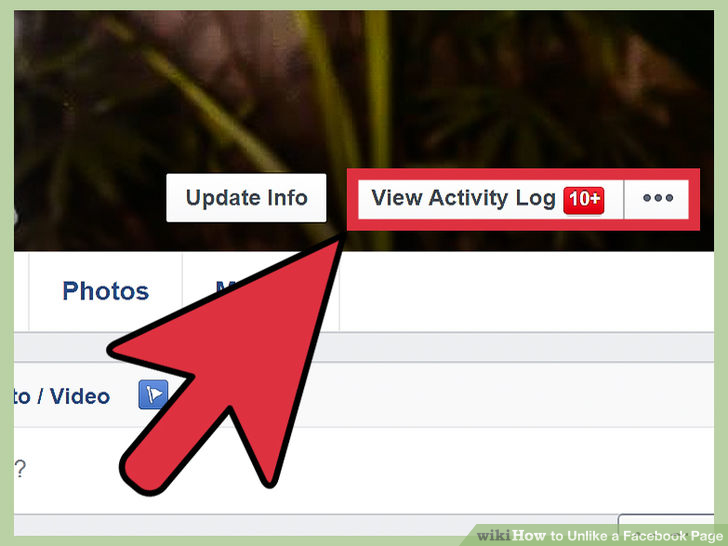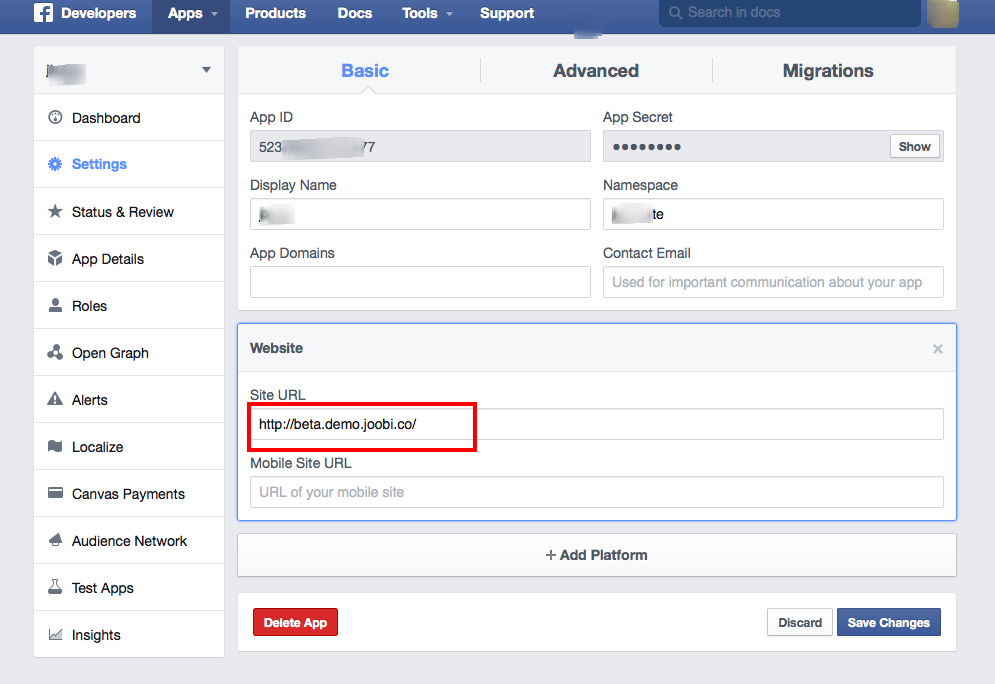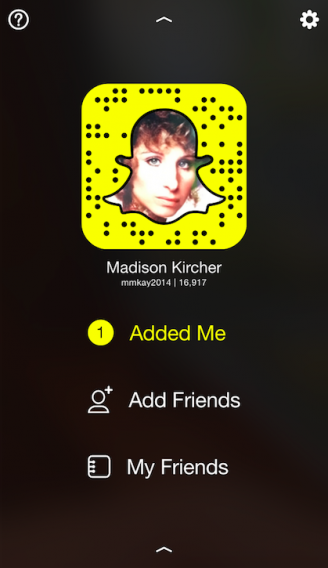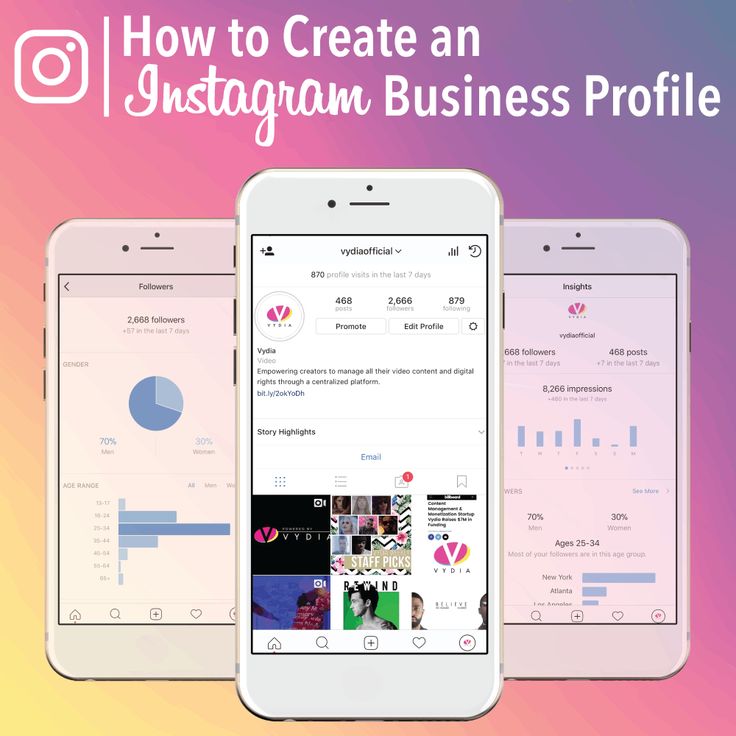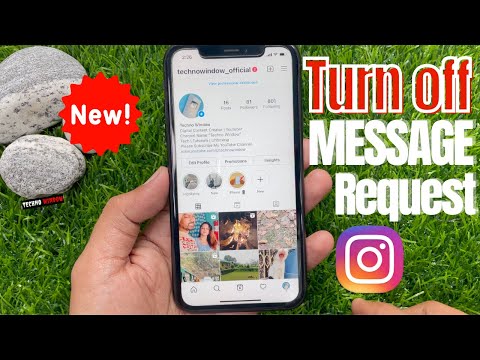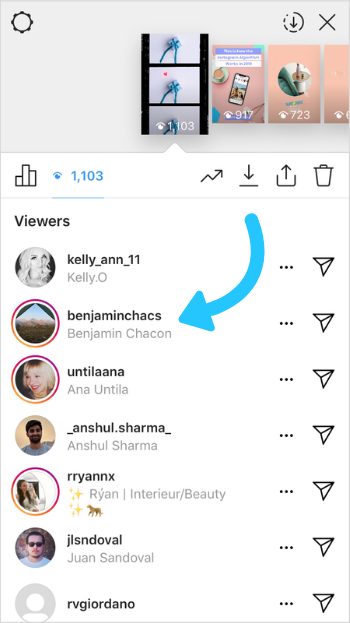How to check archived posts on instagram pc
How To See Archived Posts on Instagram Desktop
Instagram allows users to archive their posts for later access. If you archive a post on Instagram, the only way you will access it is using your mobile device on Android or iOS.
But what happens when you don’t have access to a mobile phone?
In such a case, you can still access Instagram archived posts on a desktop using third-party software. If you want to access your Instagram archived posts on Mac or Windows, read this guide to discover simple ways to do so!
There is no direct feature that enables Instagram users to see their archived posts from a desktop. But with the help of trusted emulators, you can view your posts without having access to a tablet or mobile phone. This guide has explained how to see archived posts on Instagram desktop using emulators like BlueStacks and LD player. Moreover, it has also answered frequent questions that users ask concerning archived Instagram posts.
Table of Contents
- How To See Archived Posts on Instagram Desktop in Two Ways
- Method #1: See Archived Posts on Instagram Desktop Using BlueStacks
- Step #1: Installing BlueStacks on Your Computer
- Step #2: Download Instagram from BlueStacks
- Step #3: See Archived Posts Using BlueStacks
- Method #2: See Archived Posts on Instagram Desktop Using LD Player
- Method #1: See Archived Posts on Instagram Desktop Using BlueStacks
- Conclusion
- Frequently Asked Questions
How To See Archived Posts on Instagram Desktop in Two Ways
Because it is impossible to see Instagram archived posts on a desktop using an inbuilt feature for Instagram, some third-party software has been developed to enable users to achieve their aim.
Examples of such emulators include BlueStacks, LDplayer, Nox Player, Memu, and Genymotion.
This guide will explain how you can use BlueStacks and LD player.
Method #1: See Archived Posts on Instagram Desktop Using BlueStacks
BlueStacks is a tool you can install on your computer to run an Android simulator that will enable you to access archived posts on Instagram. To use BlueStacks, you must first ensure it is installed on your computer.
Step #1: Installing BlueStacks on Your Computer
You need to install BlueStacks on your computer using the steps highlighted below.
- Use your preferred browser to open the BlueStacks website.
- Find the “Download” button.
It is highlighted in green and will detect if you are installing it for a Mac or Windows computer. - Tap on the “Save” option after selecting where you want the tool to be stored.
- Find the Installed file in the location you selected and click on the file to install it.

- Allow the software to make changes to your computer, and after reading the terms and conditions, accept them to continue.
- Tap the “Install Now” button, and allow the app to be installed on your computer.
Step #2: Download Instagram from BlueStacks
After installing BlueStacks, the next step is downloading Instagram using the BlueStacks search icon.
The following steps will guide you if you want to download Instagram:
- Launch BlueStacks on your computer.
- You will be requested to create a Google account or sign in to one of your Google accounts.
- Tap on the search bar in the upper right corner.
- Enter “Instagram” and search for it. Install Instagram once you find it.
Step #3: See Archived Posts Using BlueStacks
Once you have installed BlueStacks and Instagram, you can now see archived posts as follows:
- Open the installed Instagram application.

- The window will be minimized to a phone-size window. Click on “Log in”, and enter your Instagram credentials to log in.
- Tap on your Profile icon.
- Click the three lines icon on top of the screen.
- Select the “Archive” option. It may be listed as the first on the open tab.
- Click on the drop-down menu and select the “Posts archive” option.
- All your archived posts will be listed, and you are free to click on any of them to view them. Moreover, all comments you received before will also be listed as if you were accessing the archives from your mobile phone.
Method #2: See Archived Posts on Instagram Desktop Using LD Player
Another tool you can use to see archived posts on your Instagram desktop is the LDplayer.
To use the LDplayer, you can follow the steps that follow:
- Visit the LDplayer website and install it on your computer.
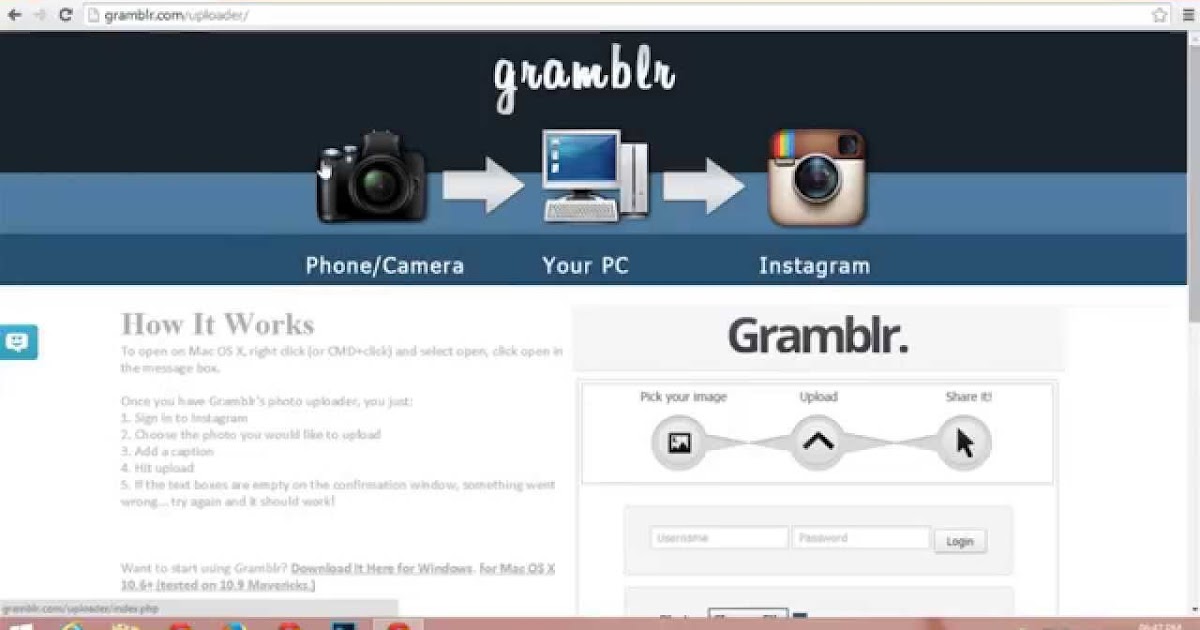
- Download the Instagram application and install it on LDplayer.
- Use your username and password to log in to your Instagram account.
- Navigate to the menu icon from your profile and click on the “Archive” option.
- Select the archived posts you wish to see.
Conclusion
There is no straightforward way to see your archived posts on the Instagram desktop, but that does not mean you give up seeing your archived posts.
Instagram offers the archives feature on mobile devices except on computers, but when you use emulators like BlueStacks, you can easily see all your archived posts, including the comments.
This post covers you if you want a complete guide to see archived posts on your Instagram desktop!
Frequently Asked Questions
Unfortunately, there is no direct way of seeing Instagram archived posts on a desktop without using other tools. Instagram offered the feature for viewing archived posts on Android and iOS mobile devices only. To see the archived posts on the desktop, you must use tools like BlueStacks.
Instagram offered the feature for viewing archived posts on Android and iOS mobile devices only. To see the archived posts on the desktop, you must use tools like BlueStacks.
Yes. Even though Instagram has not offered a direct way of accessing archived posts on a desktop, you can still achieve your intention using tools like LD player and BlueStacks, as explained in this post.
How To View Instagram Archive On Desktop
- Home
- Apps
It is possible to view your Instagram archive on your desktop and here is how...
By Melwyn Joseph
If you wish to view your Instagram archive on your desktop, then read on.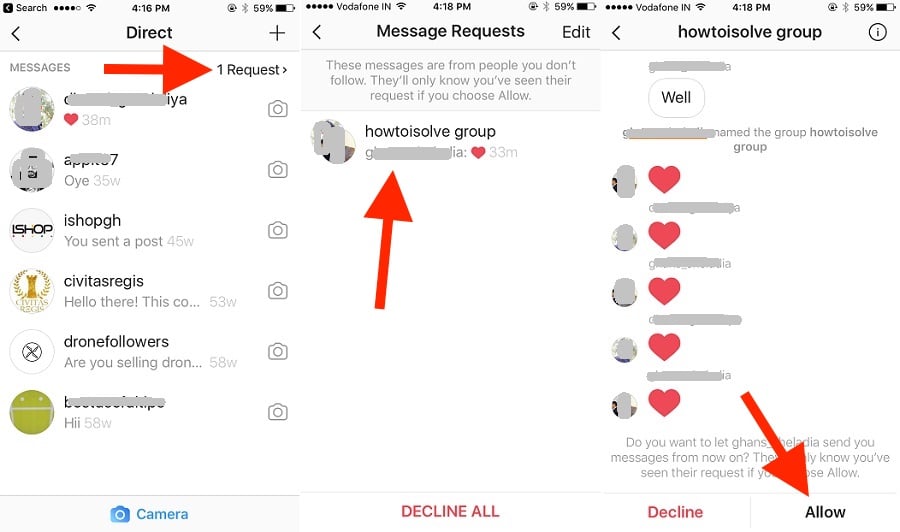
The Instagram archive is like a recycle bin in Windows. It’s a place where you keep posts and stories that you don't want on your Instagram profile but you still want to keep around. You can always go to your archive and restore the posts to showcase them again on your profile.
Advertisement
Sometimes there may arise a situation where you need to view your Instagram archive on the desktop. It may be because Instagram keeps crashing on your phone. Or you can't simply log in on your new phone because Instagram is not sending a security code or you don't remember which email address is linked to your Instagram account.
Whatever the reason may be, we will teach you how to view your Instagram archive on the desktop today. Let's get into the matter!
How To See Archived Instagram Posts And Stories On The Computer
Unfortunately, there is no straightforward way to see your Instagram archive on the PC.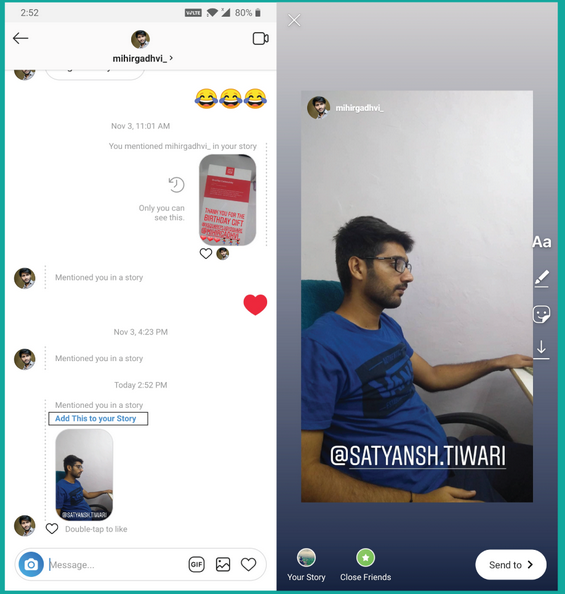 The web version of Instagram doesn't offer the functionality to access your archived posts and stories. Don't despair, because where there is a will, there is a way. And the way to do this is to use BlueStacks.
The web version of Instagram doesn't offer the functionality to access your archived posts and stories. Don't despair, because where there is a will, there is a way. And the way to do this is to use BlueStacks.
Advertisement
For the uninitiated, BlueStacks is a free Android phone emulator. It emulates the Android version of Instagram on a PC or Mac, making it possible to see archived Instagram posts and stories on your PC or Mac. Here is how it is done.
- Install BlueStacks on your Windows PC or Mac.
- Open BlueStacks and download Instagram.
- Sign in to your Instagram account, and your Instagram feed appears as it does on a phone.
- Tap your profile picture in the bottom right to go to your profile.
- Press the 3-line menu in the top right, then tap Your activity.
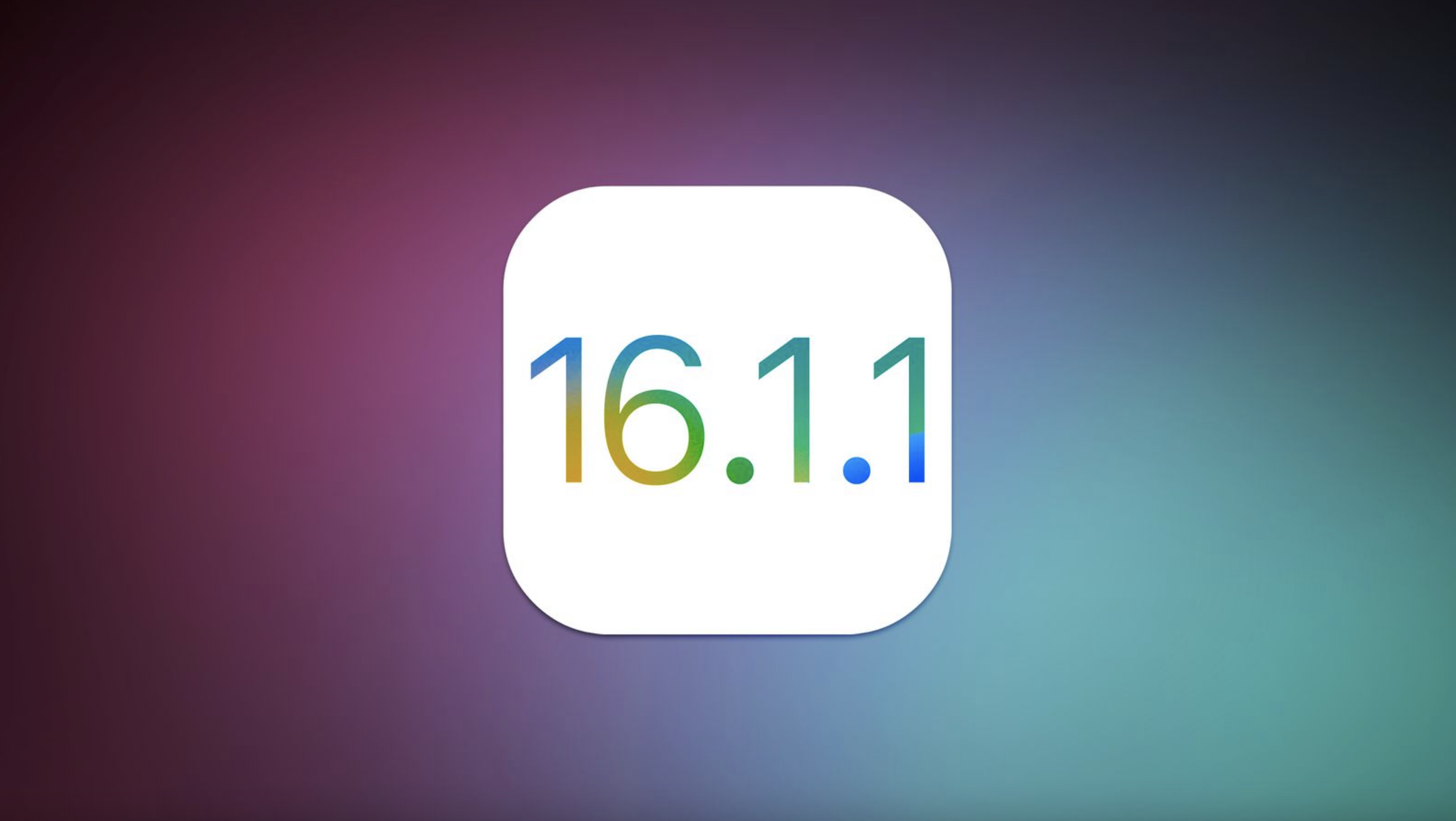
- Tap Archive.
- Select Posts/Stories Archive at the top, then select Stories Archive, Posts Archive or Live Archive.
There you have it! You can now go through your archived posts, stories or lives. Tap on them to see the likes and comments. If you wish to restore any posts, keep reading to find out how it is done.
Advertisement
Read More: How To Search Instagram Posts By Date
How To Unarchive Posts On Instagram On Computer
Now that you have installed BlueStack on your computer, everything is exactly like on your smartphone. You can unarchive posts on the computer the same way you do it on your phone. Follow the steps below to unarchive posts on Instagram on your computer.
- Go to your profile picture in the bottom right to go to your profile.
Advertisement
- Tap the 3-line menu in the top right, then tap Your activity.
- Press Archive.
- Choose the post you'd like to show on your profile.
- Tap the 3-dots icon in the top right, then select Show on Profile.
Immediately, your post will appear on your profile. It is worth mentioning that you can also delete posts, stories and lives in your archive. Just tap the 3-dots icon and select Delete to remove it permanently.
Advertisement
Latest News
Recommended for you
Apps
Zoom error code 3160 - How to fix Zoom meeting error
Invalid Date
Apps
NFL app error code 403 forbidden - How to fix the error playing content issue
Invalid Date
How to view the archive on Instagram?
Archive in the popular messenger is a relatively new feature that allows you to archive photos, videos or stories from a user account. If necessary, it is possible to return the post to its place. But not everyone knows how to view the archive on Instagram. You can read about how to do this below.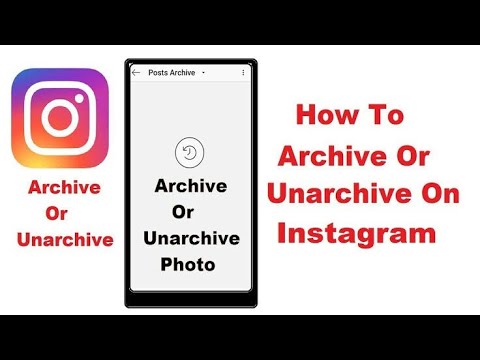 What is an archive in the social network Instagram?
What is an archive in the social network Instagram?
- Where is the archive on Instagram?
- How to view Instagram archive on Android?
- How to view Instagram archive on iOS?
- How to view the Instagram archive on a computer?
- How to add a photo to the Instagram archive?
- How to restore photos from archive?
- What to do if the archive does not work?
There are situations when a posted photo or video does not always live up to expectations against the general background of the feed. For example, they do not fit into the topic or have collected negative comments. But the user is sorry to permanently delete the content for various reasons, so it can be temporarily placed in storage on the server.
Interesting: How to recover your Instagram password?
Archived data can only be viewed by the account owner, it is not available to other Instagram users. The developers introduced this feature in 2018. It is also useful in cases where a photo or video is accidentally deleted from the memory of a mobile device. They can be viewed and restored at any time. In addition, archived stories are also available for viewing.
The developers introduced this feature in 2018. It is also useful in cases where a photo or video is accidentally deleted from the memory of a mobile device. They can be viewed and restored at any time. In addition, archived stories are also available for viewing.
Where is the archive on Instagram?
Before you can view the Instagram archive, you need to know where it is located in the application interface. On almost all mobile devices, you can find it on the main profile page. It is indicated by the icon. By clicking on the arrow with the dial, you go to the archive menu. It, in turn, consists of two sections:
- Stories archive - all your stories are collected here.
- Post archive - archived photos and video content.
By default, you will be taken to the archive of stories. When you click on the arrow next to the name, a drop-down menu will open, from where you can go to the section with hidden publications.
All information that you have hidden from prying eyes is stored here.
How to view archive on Instagram on Android?
So how can I view my Instagram archive on my Android phone or tablet? The principle of operation is simple for any owner of a mobile device.
Interesting: How to use Instagram on a computer?
1. To get started, go to the archived data section by clicking on the corresponding icon in the top panel of the messenger window.
2. Then you will be taken to the section with publications and stories. To view a post, just click on it.
The archive allows you to view the information in the profile, as well as permanently delete it if you decide to get rid of the content or history. In addition, in the section with stories, you can do the following:
- Save content to phone memory;
- Republish in stories
- Convert to post.
How to view Instagram archive on iOS?
Instagram Messenger has a similar interface on both Android and iOS devices.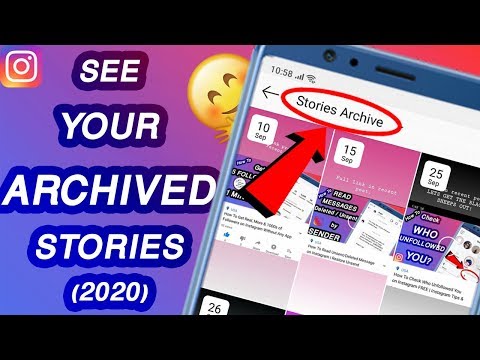 How to view the archive of stories on Instagram for owners of smartphones from Apple? This can be done in a similar way, which is described above using the example of Android devices.
How to view the archive of stories on Instagram for owners of smartphones from Apple? This can be done in a similar way, which is described above using the example of Android devices.
In the section with hidden materials, you can also permanently delete them, save them to the device's memory, or republish them. Periodically look into the archive folder so that the content does not accumulate, despite the fact that all archives are stored remotely on a special server.
How to view the Instagram archive on a computer?
Initially, the Instagram application was designed for mobile devices, so users of the web version of the messenger are somewhat limited in the program's capabilities. The desktop version of the application has not yet been developed.
Interesting: How to repost on Instagram on Android?
But even in this situation there is a way out. You can use an Android emulator on a personal computer or laptop.![]() To do this, download and install a special utility, such as Bluestacks. On the interface, go to the Google app store and search for Instagram. After installation, launch the messenger in the emulator. Here you can fully use the social network in the same way as on your smartphone: watch the publications of other users, publish your own, and also use the ability to archive content and view it.
To do this, download and install a special utility, such as Bluestacks. On the interface, go to the Google app store and search for Instagram. After installation, launch the messenger in the emulator. Here you can fully use the social network in the same way as on your smartphone: watch the publications of other users, publish your own, and also use the ability to archive content and view it.
There is another way to view the archive on Instagram from a computer, which is relevant for PC users based on version 8 or 10 of the Windows operating system. In the app store from Microsoft, Instagram is freely available. The application has an identical interface, as well as on mobile platforms. To work with archives, follow the instructions above.
How to add a photo to the Instagram archive?
To add a post to the Instagram archive, you need to update your apps to the latest version. Then do the following:
1. Go to your Instagram profile and find the desired post.
2. In the upper right corner of the publication there is an action button in the form of three dots. Click on it.
3. In the menu that appears, select the archiving function. The post will disappear from your feed, but will be saved in the archives section, where you can later return it, save it or delete it completely.
How to restore photos from archive?
To return a photo to your publications and make them available to other users, go to your profile archive and select the post you want to restore. Click again on the three dots, and in the menu that appears - "Show in profile."
What to do if the archive does not work?
If you cannot find the archive in your application, you need to update it. To do this, go to the Google Play or App Store app store, find Instagram, then click on the "Update" button. The function was introduced recently, so it is not available in outdated versions of the messenger.
The archive icon in the profile is not displayed if you have not archived anything yet or cleared the entire section with hidden files. Then the dial with the arrow disappears from the top panel. Keep in mind that the web version of the application on a computer does not support this option, so it is better to switch to a mobile application or use an emulator.
Now you know how to view Instagram stories archive. If the article turned out to be useful or interesting for you, share it on social networks. Write in the comments about the problems that you have with the new feature. How to view the archive of posts on Instagram from a computer0003
Get our book Social Media Content Marketing: How to get into the head of your followers and make them fall in love with your brand.
Subscribe to the newsletter and get a book as a gift!
To find out everything about the archives of posts on Instagram, we will analyze how to view them from a computer, how to go into old archived photos and open archived photos on Instagram on iPhone.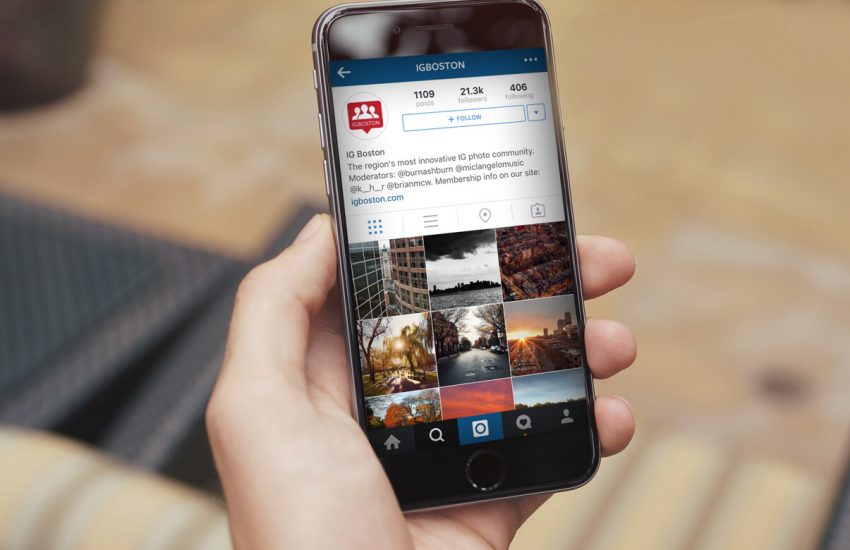
- Need
- How to archive
- Where is the archive located and how to view archived photos on Instagram
- How to unarchive posts
Necessity
Modern Instagram has become more fastidious lately. If earlier any picture would have been suitable, now in the conditions of fierce competition, his tape requires more attention and a special approach. If you want to be popular and get more readers to subscribe to you, you definitely need to watch your style and apply the same filter for all pictures. It happens that a post is posted, and after a while I found out that it does not fit, but it is a pity to delete it. In this case, the correct solution is to archive. Just like before putting unnecessary photos in a box.
A saved post in the archive is not changed in any way. It has the same text, likes and comments. Nobody will see it except you. However, you can send it to your friend in Direct. And when needed, it can easily be returned to the feed to the same place where it was originally posted - at the same date and time.
However, you can send it to your friend in Direct. And when needed, it can easily be returned to the feed to the same place where it was originally posted - at the same date and time.
The archive was created due to the fact that users often deleted their publications. Sometimes by mistake, and also to hide it temporarily, with no particular desire to erase it permanently. The owner of the account was at a disadvantage, and Instagram also lost in its performance. Therefore, there is now a magical “Archive” button, with which you can save all publications, both with photos and videos. As a result, everyone is happy. And in addition to the new function, they came up with several useful applications. That's about them right now and will be discussed.
- Visual cleaning. Sometimes you need to clean up your account. This happens especially often when a business page is made from a private profile. When you need to leave in sight only those photos that match the style and meaning of the profile.
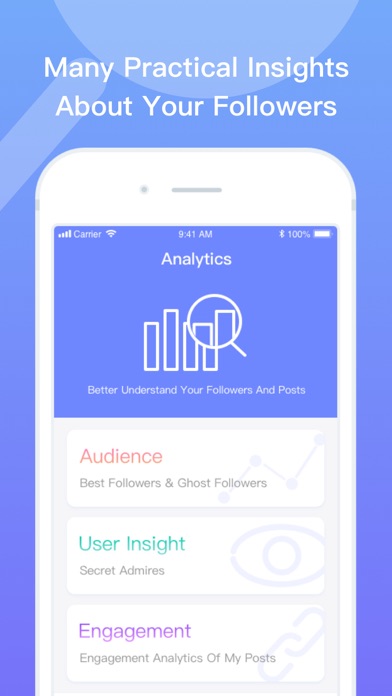 And all sorts of flowers, cats and personal pictures no longer fit into the established format.
And all sorts of flowers, cats and personal pictures no longer fit into the established format.
It is often a pity to delete such photos. That's when the save function becomes useful.
- Availability of goods in the Instagram store. It is very convenient to use the archive to hide publications with the specified positions, which are not currently available. This reduces the likelihood of unnecessary questions about it. But when it reappears, the post with it can be immediately restored.
- Saving important information. Posts are often saved to return to useful material or interesting dialogue under the post. Content can be duplicated over time, and the text can be useful for new ideas in the future.
- Saving statistics. Bloggers often publish promotional posts in their feed. In order for the visual series to be preserved, they are sent to the archive in a day. So that later at any time it would be possible to provide the advertiser with statistics of the collected likes and comments.

- Template publications. For example, you need to write texts for marathons, promotions and other events. As a rule, such information has a limited validity period. It is recommended to remove it from the tape to the archive. But when the time comes for such publications, you can easily copy the template and paste it into a new post.
- Creating intrigue. A common method of attracting the attention of popular stars. When all content is sent to the archive, and the public immediately asks various questions in bewilderment and begins to propagate rumors and gossip. This was done by American singer Taylor Swift on the eve of the release of the album, which attracted a lot of attention and increased sales of her product. The same can be done with any account, warming up subscribers before changing activities or releasing a new product line.
- Delayed posting. For example, you wrote a post at night. But publishing it at this time means no one will see it. You freeze it in the archive and unzip it when, according to statistics, your target audience is actively sitting on Instagram.
 Similarly, you can make a series of posts and pull them out of the archive.
Similarly, you can make a series of posts and pull them out of the archive.
How to archive
Everything is very simple here. Open the post and go to its settings. These are three vertical lines in the upper right corner. In the menu that opens, select the "Archive" button and click it. And everything is a point. This is the whole process.
However, first think carefully, because there will be no additional questions in the style of “Are you sure you want to archive this post?” Even if you change your mind, then we will also look at how to get a photo from the archive. But first things first.
It also happens (very rarely) that this button is missing. In this case, you need to go to page management.
Next, look in the "Privacy and Security" section, the "History Settings" subsection and go into it.
Find "Save" and check that the button on the blue background is turned on next to "Save to archive".
After the above steps, you can send your publications to the repository in any quantity.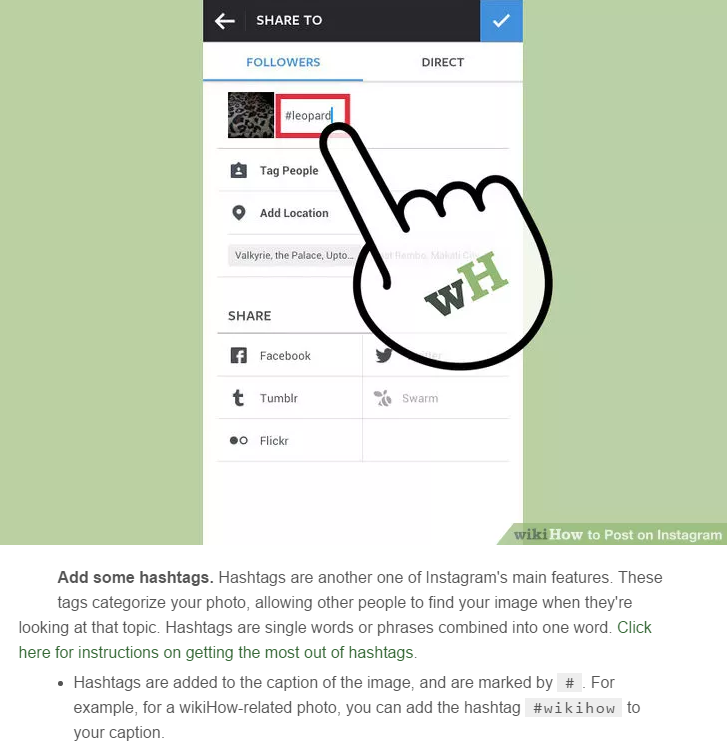
Where is the archive located and how to view archived photos on Instagram
Users often panic. And indeed, for this you need to know where the pictures are saved. And we will tell you about it now.
As a rule, many people immediately start looking for archiving in Settings. But it is hidden behind a button in the form of a clock with a reverse movement.
If you haven't archived any posts yet, the page will be blank and look like this.
However, if you archived a photo and you don't see it here, don't worry. The fact is that when you go there, you see a bookmark with stories. And if you need saves, open the drop-down menu and select "Publications".
You can open a photo, read the text to it, view likes and comments. And you can also send it to your friend in Direct.
However, to find out how to return a photo, go to the next section of our article.
How to unarchive posts
To do this, you need to open the publication, go to its settings.