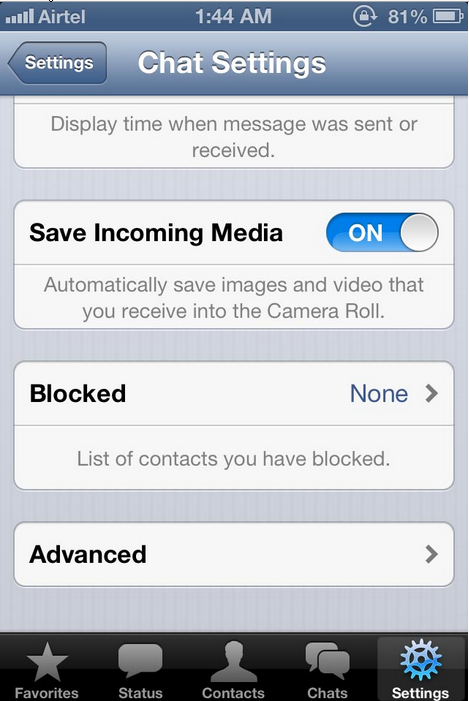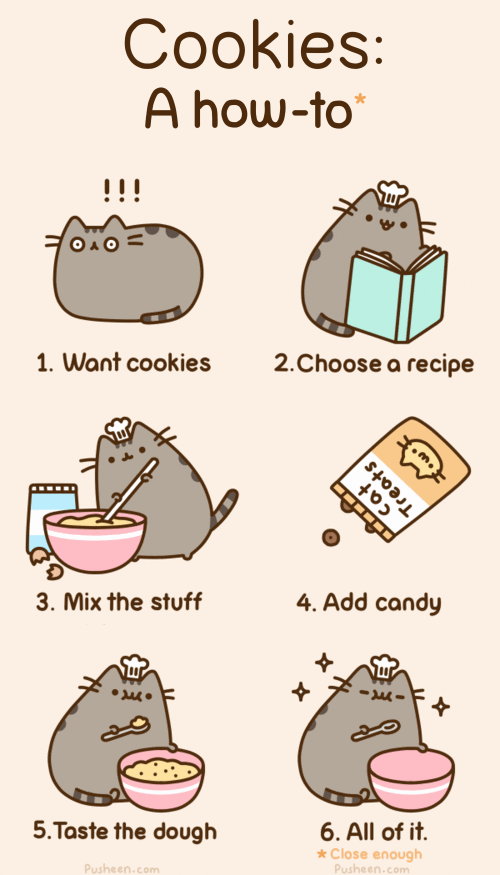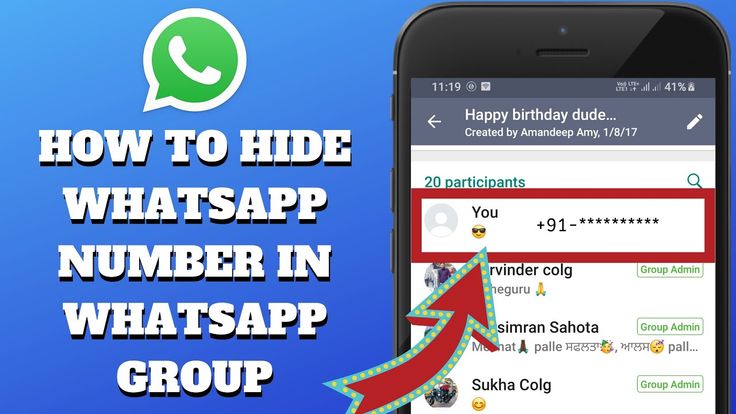How to change your profile on instagram
How to Change a Profile Picture on Instagram
Device Links
- Android
- iPhone
- Mac
- Windows
- Device Missing?
Your profile pic is one of the first details other users notice when they visit your Instagram profile. Many will form a first impression according to the image, which is why having a stunning picture is essential. If you don’t think that the current one is up to scratch, it’s time to change it.
But how exactly can you do that?
In this entry, we’ll give you a step-by-step guide on changing your Instagram profile picture.
How to Change Your Instagram Profile Picture on an iPhone or Android?
Changing your profile pic on Instagram is quite straightforward:
- Access your profile by pressing the icon in the bottom-right corner.
- Choose Edit Profile right next to your username.
- Press Change Photo or Change Profile Photo.
You’ll now be asked whether you wish to take a new pic or import it from Facebook. Choose the first option.
- Take your new profile picture or select one from your camera roll.
- When you’re ready, click Done on iPhone and the Next icon on Android.
- The image will now show up as your profile pic.
That’s all there is to it, your profile picture has now been changed on Instagram.
How to Change Your Instagram Profile Picture on Windows 10?
Changing your Instagram profile picture can also be done on Windows 10:
- Go to Instagram’s website and log in with your credentials.
- Press your current profile picture in the top-right part of the display and choose Profile.
- Click your profile image and select Upload Photo.
- Find the image you wish to use as your profile picture and press Open.
- Your picture will now be uploaded to your profile.
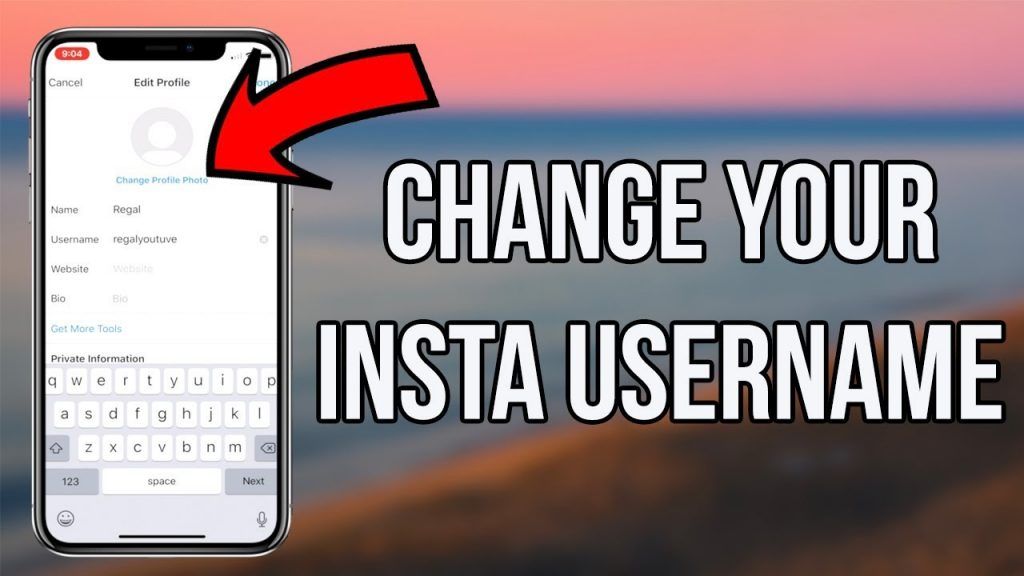
How to Change Your Instagram Profile Picture on Mac?
You can take the same steps when changing your profile picture on your Mac:
- Start your browser and navigate to Instagram’s login page. Enter your credentials and proceed to the home page.
- Hit the profile icon in the upper-right part of your screen and select the Profile option.
- Click your profile image, and you’ll see a pop-up window. Choose Upload Photo.
- Browse your computer for the perfect picture and hit Open once you’ve located and selected it.
- The image will now be uploaded as your profile picture.
How to Change Your Instagram Profile Picture on Chrome?
Since Google Chrome is the most popular internet browser, it’s only fitting that we cover how to change your Instagram profile picture using the nifty program:
- Open Google Chrome and go to Instagram’s homepage and login.

- Press the mini profile picture in the top-right corner of your display and choose Profile.
- Click your current profile picture and select the Upload Photo option.
- Browse your PC for the desired image, select it, and press Open.
- Your account will now be updated with your new profile picture.
How to Change Your Profile Picture on Instagram Without Cropping?
Unfortunately, you can’t change your profile picture on Instagram without cropping. As of today, the app doesn’t have a feature that lets you upload full-sized images.
How to Change the Size of Your Instagram Profile Picture?
Changing the size of your Instagram profile picture is also impossible. The closest thing you can do is resize your image while uploading your profile photo.
Additional FAQs
What to Do if You Get an Error While Changing Your Instagram Profile Picture?
Many users have reported encountering an error while changing their profile pic on Instagram. If that happens to you, here’s what you can try:
If that happens to you, here’s what you can try:
• Log out or quit Instagram on your device and head back to the app to try and re-upload the image.
• Go to the App Store or Play Store to make sure that you’re using the latest version, and the app doesn’t require any updates.
• Log in on your desktop computer and try to edit your picture from there.
Why Did I Get a Notification About My Instagram Profile Picture?
Instagram doesn’t send you notifications about your profile picture. Therefore, the chances are that you mistook it for another one. The app notifies its users about six categories:
• Comments, posts, and stories
• Messages
• Followers and following
• IGTV and live
• From Instagram
• Fundraisers
Does Instagram Tell People When You Change Your Profile Photo?
No, Instagram doesn’t tell other people when you change your profile photo. Of course, users will be able to check out your new picture, but they won’t be alerted of the change directly.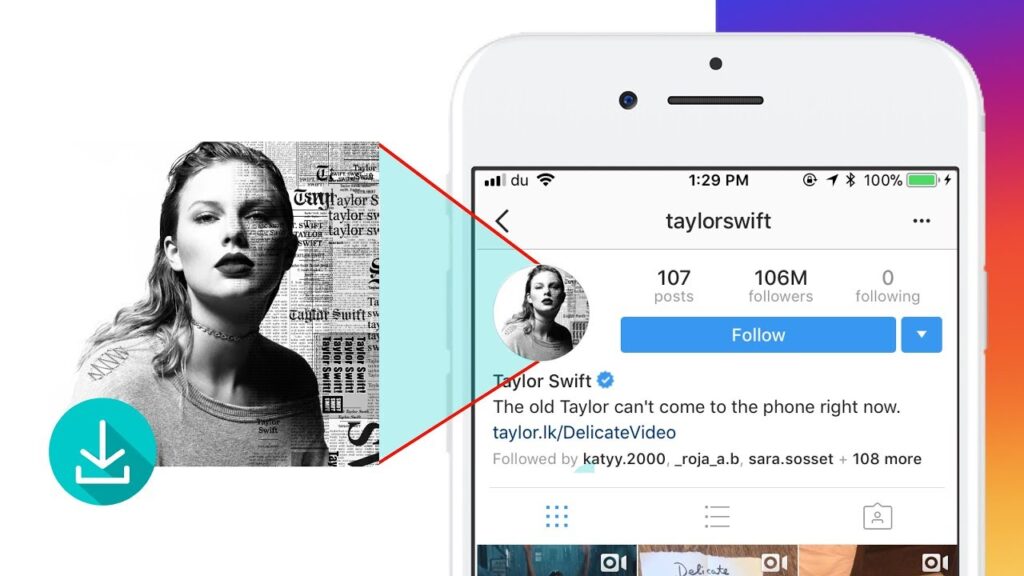
It’s Time for an Appealing Profile Pic
Your Instagram profile picture plays a key role in attracting other users to your account. Changing it from time to time is a great way to freshen things up, and now you know how to do it. Whether you’re using the app on your phone or computer, make sure that your current image isn’t holding you back from getting in touch with new people.
How many times have you changed your Instagram profile picture? Do you prefer taking a new image or importing one from Facebook? Let us know in the comments section below.
How to Change Your Profile Picture on Instagram
- You can change your profile picture on Instagram at any time using the website or mobile app.
- Every Instagram user has a profile picture, even if their account is set to private.
- The recommended Instagram profile picture size is at least 1000 by 1000 pixels.
Your profile picture on Instagram is a small snapshot you upload to represent your account.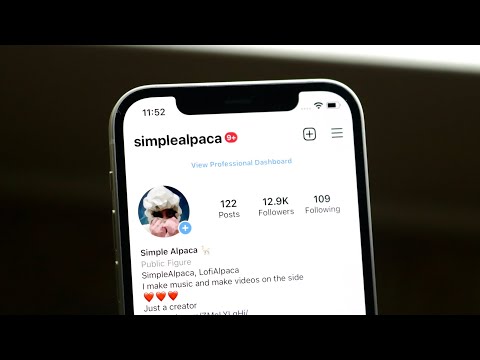 If your account is just about you and your life, chances are your photo will be a selfie or a shot of yourself with a friend, partner, or pet.
If your account is just about you and your life, chances are your photo will be a selfie or a shot of yourself with a friend, partner, or pet.
If you have a business account, you might feature a photo of a product you're selling. Whatever you decide to use as your profile photo, the good news is that it can be changed quickly and as often as you'd like.
If you decide to change your Instagram profile picture, you can do so via the app or via the Instagram website in a few steps. Here's how to do it.
Instagram profile picture sizeYour Instagram profile picture should be at least 1000 by 1000 pixels.
Instagram profile pictures are compressed until they measure 320 by 320 pixels — and a circular cutout is displayed that is a mere 110 by 110 pixels. The higher resolution the photo that you start out with is, the better the compressed outcome will be.
As such, it is advised that you upload a picture that is at least 1000 by 1000 pixels and has the elements you want featured in the center, so as to avoid being cropped out.
1. Locate the Instagram app icon on your iPhone or Android and tap to open it.
2. Tap on your profile button in the far-right corner of the menu bar running along the bottom of your screen.
3. On your profile page, tap Edit Profile.
Tap Edit Profile. Isabella Paoletto/Insider
4. On the Edit Profile screen, tap Change profile photo.
5. From the pop-up menu that appears, choose to either import a photo from Facebook, take a new photo on your phone's camera, or choose one from your phone's photo library.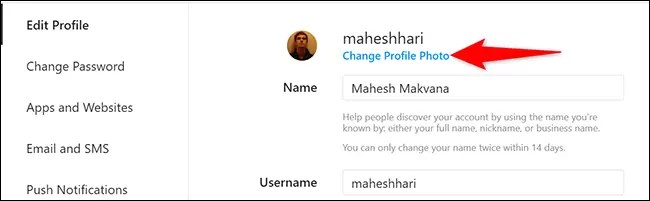
Choose how you want to select your new Instagram photo. Jennifer Still/Insider
6. Choose the photo you wish to upload and move it within the round circle to crop it.
Crop your photo, then tap Done. Jennifer Still/Insider
7.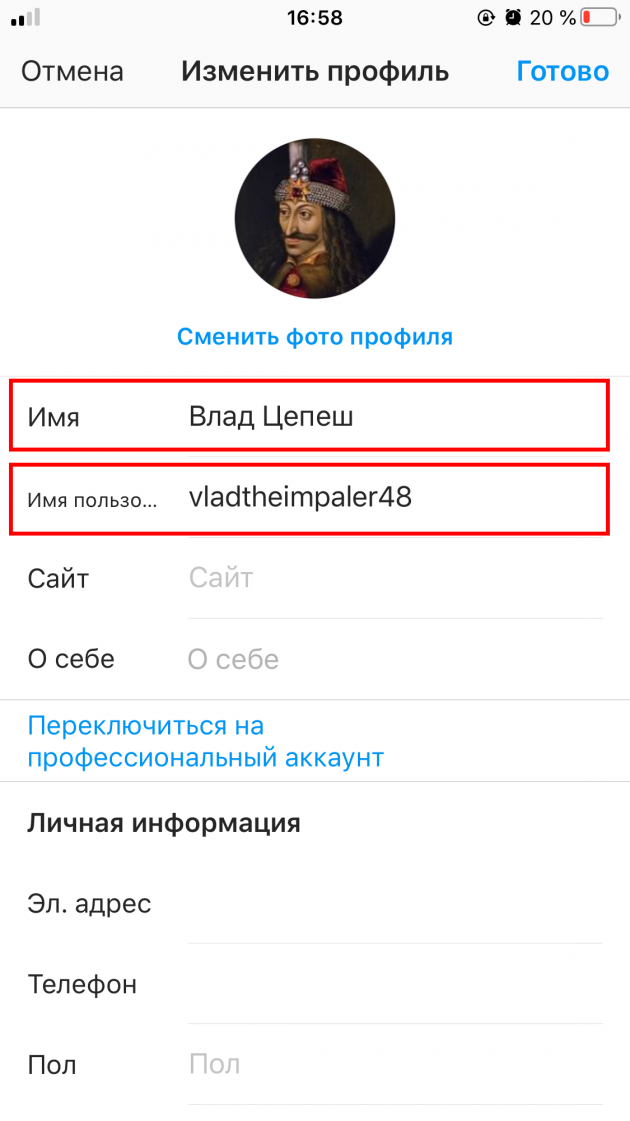 Click Done to complete the change.
Click Done to complete the change.
1. Go to the Instagram website on your Mac or PC and login using your account username and password.
2. Click on your username on the right-hand side of your home screen to go to your profile page. Alternatively to this, you can skip to step 4 by clicking on your existing profile picture located on the menu bar running across the top of your screen and then clicking on Settings.
Navigate to your profile page. Kyle Wilson/Insider
3.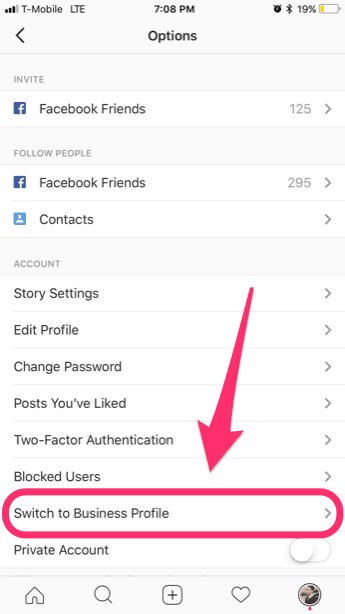 On your profile page, click Edit Profile.
On your profile page, click Edit Profile.
4. Under your username, click on Change Profile Photo.
Click Change Profile Photo. Kyle Wilson/Insider
5. Click Upload Photo.
6. Select the photo you want to upload as your new Instagram profile picture from your computer, then click Open. Once the button is clicked,, your profile photo will then be uploaded and applied to your account.
Quick tip: Alternatively to steps 3 and 4, if you are viewing your profile already, you can click on your profile picture and skip to step 5.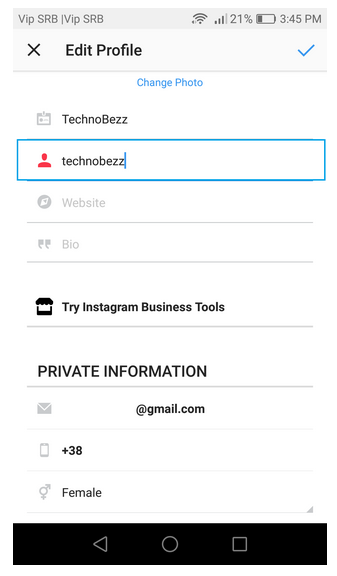
Jennifer Still
Jennifer is a writer and editor from Brooklyn, New York, who spends her time traveling, drinking iced coffee, and watching way too much TV. She has bylines in Vanity Fair, Glamour, Decider, Mic, and many more. You can find her on Twitter at @jenniferlstill.
Read moreRead less
How to create an Instagram profile*
An Instagram* page will be an excellent presentation of your services or products if you approach this issue responsibly. Whatever one may say, on the Internet they are also met by clothes. An untidy or empty profile will not attract followers. A carefully designed one, on the contrary, will say more about the company than any advertisement. In this article, we will tell you what elements the design of a business page consists of.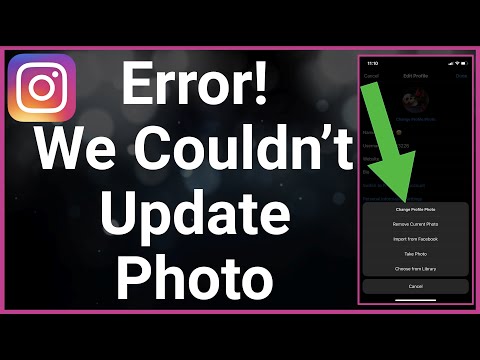 We will show you how to work with them so that your Instagram* profile attracts followers and new customers. nine0003
We will show you how to work with them so that your Instagram* profile attracts followers and new customers. nine0003
How to edit a page on Instagram*?
We recommend working through the Instagram* mobile application, and not on a computer - the full functionality of the social network is available in it. Create a profile or log in if you already have one and click "Edit".
You will be taken to the Instagram* section, where you can correct your information and edit your contact details. Below we will describe in detail how to work with this section correctly.
Username (nickname)
Best of all, when the name of the account includes the name of the company and the main word that characterizes its activities. The first works for recognition and allows you to find a page by brand name. The second paves the way to the search results for the desired query, and also leaves users in no doubt about what exactly you offer. For example, if you are creating a magazine account, add the word "magazine" to the title of your publication.
Is the desired name already taken? Try playing around with the wording of the nickname by adding an underscore or period to it. Just remember: you only have 30 characters. nine0003
Profile name
Enter your company name as the name. There is already more freedom here - spaces, Russian letters, punctuation marks and more symbols are allowed. As in the case of a nickname, it is worth adding search words related to the subject of your business here. In addition, if the name of the company does not quite reflect the scope of its activities, this will be a hint for your potential followers.
Profile picture
The logo is perfect as an avatar for your profile. It will make your account recognizable and hint to users that you are a serious company and can be trusted. nine0003
Description of the company
In the "About Me" field, briefly describe the most important things about your company, products and services. Write the description in a language that your audience can understand. Do not write in English if the audience is Russian-speaking. Do not write abstruse and specialized words if users do not understand their meaning. Even if they understand - still do not write when you can do without them.
Do not write in English if the audience is Russian-speaking. Do not write abstruse and specialized words if users do not understand their meaning. Even if they understand - still do not write when you can do without them.
Instagram* provides 180 characters with spaces for a company description. If this is not enough, then here are some tips:
- Where you can replace text with emoji - replace. For example, a phone icon would perfectly replace the word “phone”. In addition, emoji give the text liveliness. The main thing is not to overdo it.
- Fill out the information with the list . So it is easier to perceive. The same emojis are perfect for making a bulleted list.
What other information should be added to the account description?
- Additional profiles. If your business has multiple linked Instagram accounts*, link to them in the description using the @ sign.
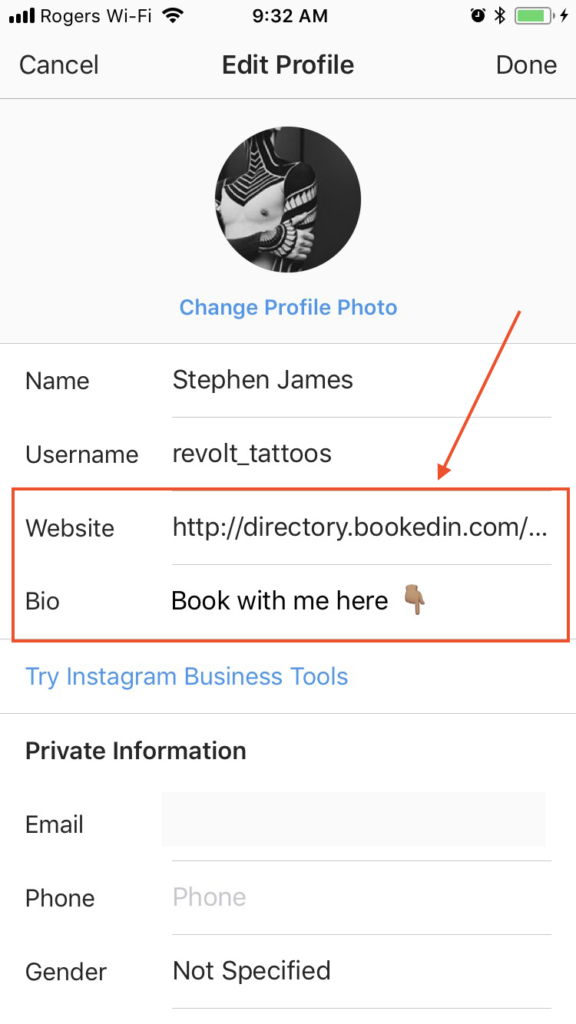
- Corporate hashtag. By clicking on it, users will see all Instagram posts* that contain this hashtag. It can be reviews about your company, a certain topic, or other material that you consider important to users.
- A link to your site. This will drive traffic from Instagram* to your website. And users will be given more information about you, which means - reasons to become your customers.
- Geotag . Indicate the city and address of your company. Then your profile will receive a geotag, by clicking on which an online map will open with your location.
- Multilink . This is a service for creating an online business card, where you can place several contacts at once: for example, all social networks and the website address. This is especially true for Instagram*, where you can't add multiple links at the same time. Multilink will help solve this problem.
 If you want the client to get from your account not only to your website, but also to look at your other social networks, then insert such a link in the description. nine0039
If you want the client to get from your account not only to your website, but also to look at your other social networks, then insert such a link in the description. nine0039
Filled out your page with information? Then the time has come to tell and show how to design Highlights.
What are Highlights and why are they needed?
Highlights or Highlights are Instagram*-Stories saved on a profile for permanent display. As a reminder, normal stories are deleted after 24 hours. Highlights are usually displayed below the profile picture and description, just before the rest of the publications.
In Highlights, you can add relevant information for your company, for example:
- Information about you and your activities. Here you can tell in more detail what did not fit into the description of the account.
- Answers to frequently asked questions. Let's take an example: is finding your office a problem for customers? Capture a story about how to find you and keep it up to date.
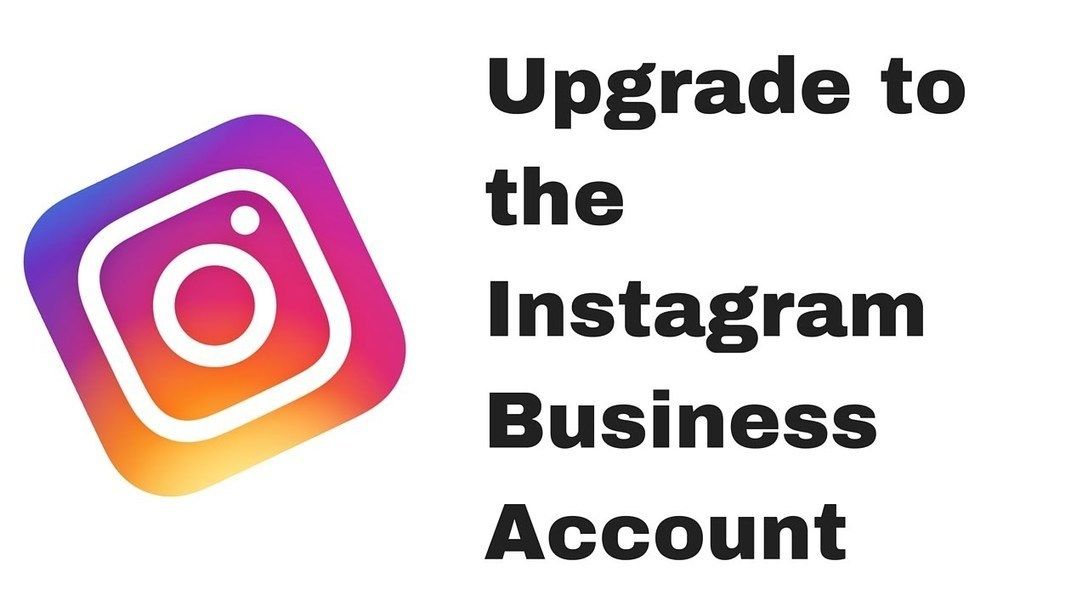 This way customers won't get lost. Here you can place the terms of the order, delivery, payment, and many other information that each of your customers needs.
This way customers won't get lost. Here you can place the terms of the order, delivery, payment, and many other information that each of your customers needs. - Hashtags by which you sort posts thematically. nine0036 Such navigation will make it easier for users to search through posts, since search for a specific page on Instagram* has not yet been implemented.
- Events. Tell your followers about your promotions and special offers.
When filling out the "Actual", follow the measure. You should not post everything in a row, otherwise it will be difficult for customers to find the information they really need.
How do I add Highlights to my profile?
Start by creating any story. How to do it: click on the plus sign under your profile picture on the account page or from the news feed:
You will be taken to the editing window. Take a photo or video in real time and upload it, or add content from your archive.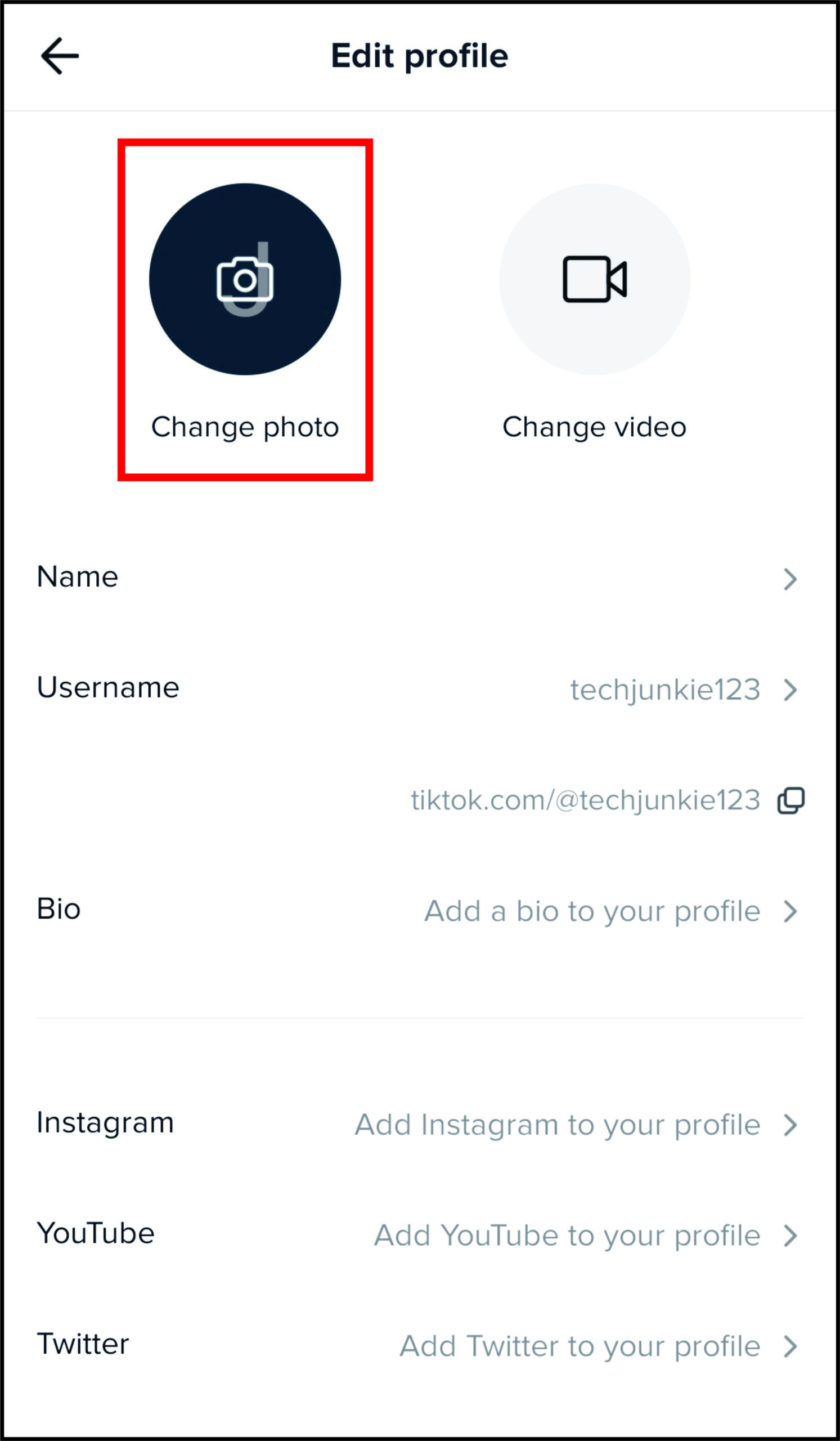 You can upload multiple photos at once.
You can upload multiple photos at once.
After selecting a photo, start editing it. Add filters, signature or stickers. Next, we will analyze in more detail how to do this and why it is needed.
Effects and pictures in stories
To add a filter, click on the round smiley icon at the top of the screen. A panel with effects will appear below - scroll it to find the right one. Can you draw? Click on the brush icon in the upper right corner and paint! With built-in tools, you can change the thickness of lines, their color and appearance. nine0003
Stickers in stories
Stickers help you communicate with your audience. Here you can add a countdown form, feedback, a multiple-choice test, a hashtag, tagging another account, and other useful things. These elements are editable. Change the color to match the rest of your post. You can also add emojis and stickers to your post. They will make the story more provocative or brighter.
Text in stories
Click on the letter icon in the upper right corner of the screen.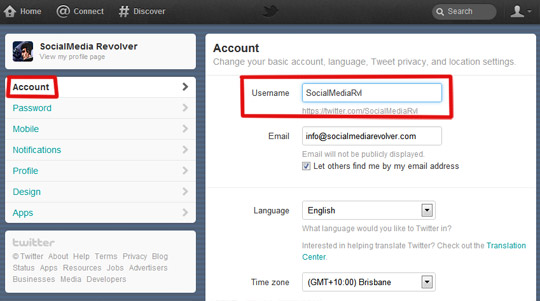 You can change the color and font style.
You can change the color and font style.
When your story is ready, click on the "Recipients" button. Post your story to your best friends only, or to all Instagram users*. Select the desired item and click "Share".
Your story is now displayed above the news feed. And if you want to add a new story before the old one disappears, click on the icon. Then click on your avatar in the upper left corner and follow the instructions above. nine0015
How do I add a story to Highlights?
To add a story to the current, while preparing it for publication, click add to the current» and select the appropriate folder.
If you realize that you want to add a story to the current one after it has been deleted, then it's okay. Instagram* keeps all the Stories you create in its archive. And here's how to find them. Go to your page, click on the plus sign that says "New".
There you will find all your Stories. Select the one you want, click "Next". You will be taken to the window to create a new section in the "actual". Edit the cover and name of the Stories folder. nine0003
You will be taken to the window to create a new section in the "actual". Edit the cover and name of the Stories folder. nine0003
If you find that you don't like existing Highlights, you can edit them. Go to the folder of interest, click on the three dots in the lower right corner of the screen and select "edit current".
If you want to remove a Highlight, click on it, press the three dots and select "delete highlight".
Now you know how to set up a business profile on Instagram*. In one of the following publications, we will share ways to make the appearance of your corporate page more attractive to users. nine0003
**Meta, the parent company of Facebook and Instagram, is classified as extremist in Russia.
How to edit your Instagram profile?
Skip to content
4 min read
How do I update my profile information (eg name, username, email address)?
To update profile information, including username and email. the address associated with your account:
the address associated with your account:
- Go to your profile by tapping
- Touch Edit Profile .
- Enter a new name, username, website, or personal information, and then tap Done or Save in the upper right corner.
You can also update your profile information through a browser.
Find out what to do if you're having trouble logging into your account.
How do I add or change my profile photo?
To add or change your profile photo:
- Go to your profile by tapping .
- Tap Edit Profile > Edit Profile Picture .
- Select the location you want to import photos from.
- Press Done .
You can take a new photo or add it from your phone gallery, Facebook or Twitter. If you choose to import photos from Facebook or Twitter, Instagram will use the photo you use for that social network. nine0003
How do I make photos and videos private so that only authorized subscribers can see them?
By default, everyone can view your profile as well as posts on Instagram. You can make your posts private so that only the followers you approve can see them.
You can make your posts private so that only the followers you approve can see them.
If your posts are private, only your authorized followers will be able to view them on the Photo tab in the Search & Explore section or on pages with hashtags or places. From a desktop computer, you can't make posts private. nine0003
To make your posts private from the Instagram app (iOS):
- Go to your profile by tapping .
- Touch .
- Enable setting Closed account .
What you need to know about private posts
- If you share a private post on social networks, everyone can see it, depending on your privacy settings in a particular network.
For example, if you share a Twitter post that has been hidden on Instagram, it will be visible to people who can view your Twitter posts. nine0003
- After setting your post privacy, users will need to send you a subscription request to see your posts, list of followers or subscriptions.

- Subscription requests appear in the Actions section, where you can confirm or ignore them.
- If someone already followed you before you made your posts private, and you don't want that person to see your posts, you can block them. nine0039
Users can send photos or videos to you directly, even if they are not your followers.
How do I add information about myself or a link to my site?
You can add up to 150 characters of information about yourself to your profile. Keep in mind that anyone can see information about you.
To edit your information:
- Go to your profile.
- Touch Edit Profile at the top of the screen.
- Add information about yourself and your website URL.
- Touch Done .
How to change the password?
Where are my account settings located?
To access your account settings, open your profile and tap (iOS) or (Android) in the upper right corner.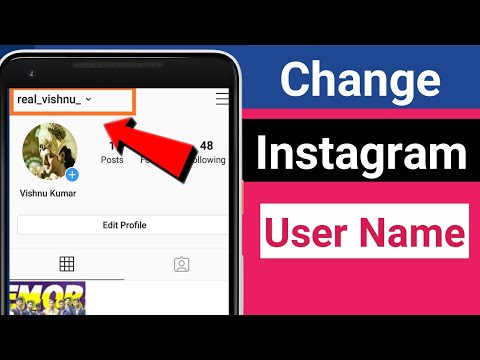 Here you can choose one of the actions:
Here you can choose one of the actions:
-
Find and invite friends
-
View photos you've liked
-
Sign out of your account
-
Change notification settings
What is two-factor authentication? How to use it?
What is the reserve code? How to use it?
How do I log out of Instagram?
You can log out of the Instagram app or web by going to your profile. nine0003
Instagram web
- Tap or tap in the upper right corner.
- Tap or tap to the right of your username and select Sign out .
iPhone or Android
- Go to your profile.
- Tap (iPhone) or (Android) in the upper right corner.
- Scroll to the bottom of the page and tap Exit .
If you can't sign in, try these tips. nine0003
How to promote a post on Instagram?
Instagram account blocking 2021?
How do I clear my search history?
Instagram saves your search history in the Search & Interesting tab to make it easier and faster to find your favorite accounts and hashtags.