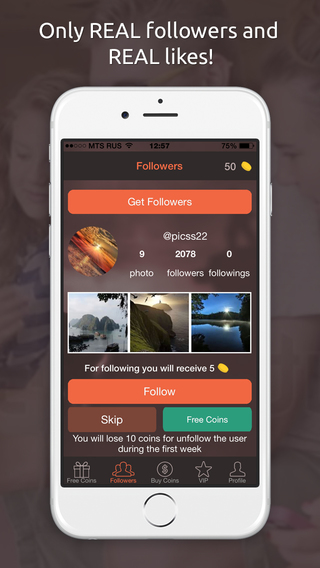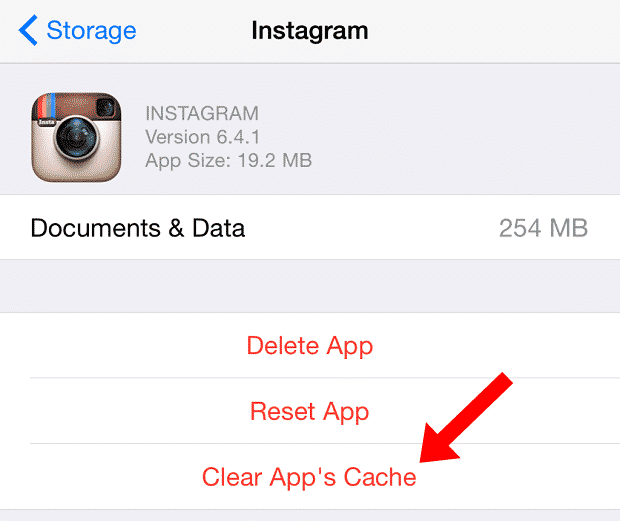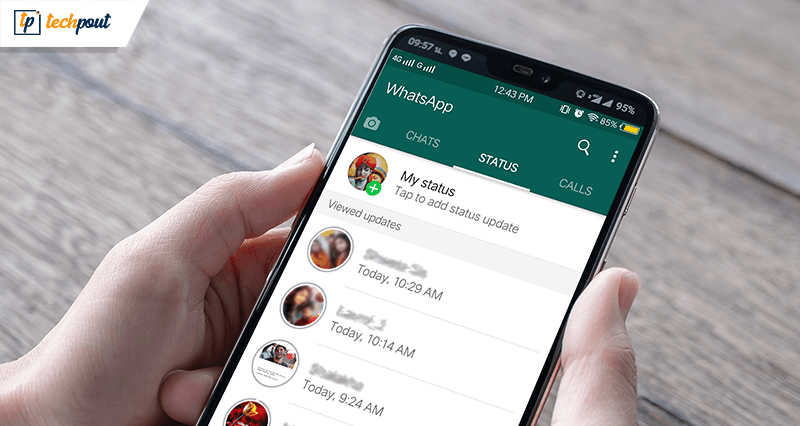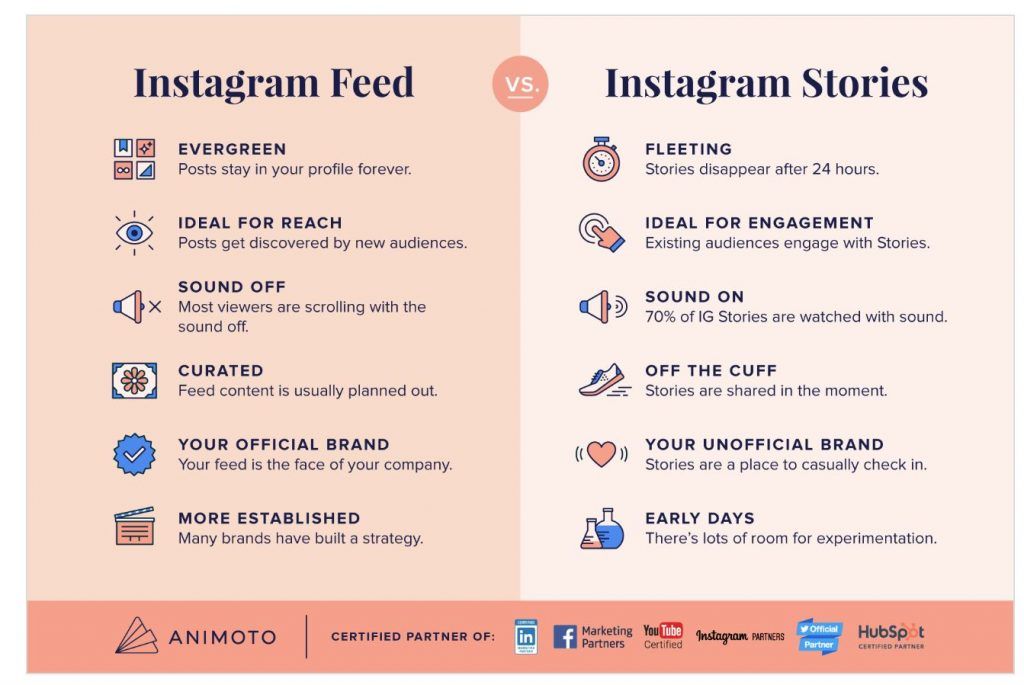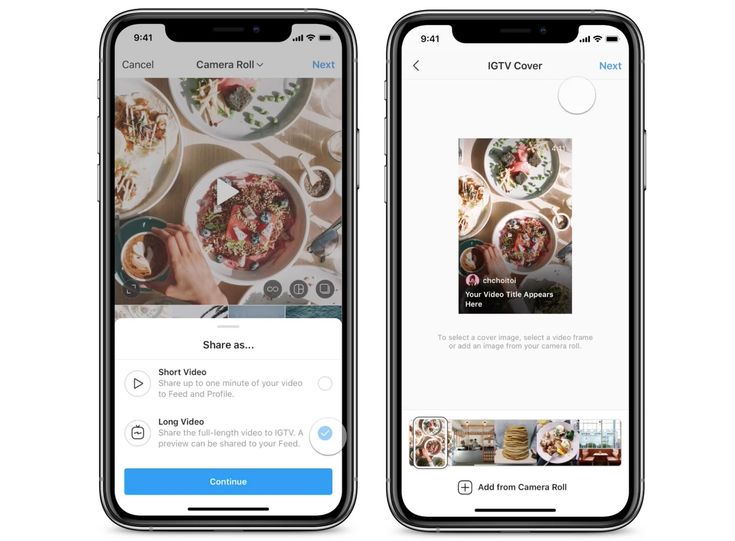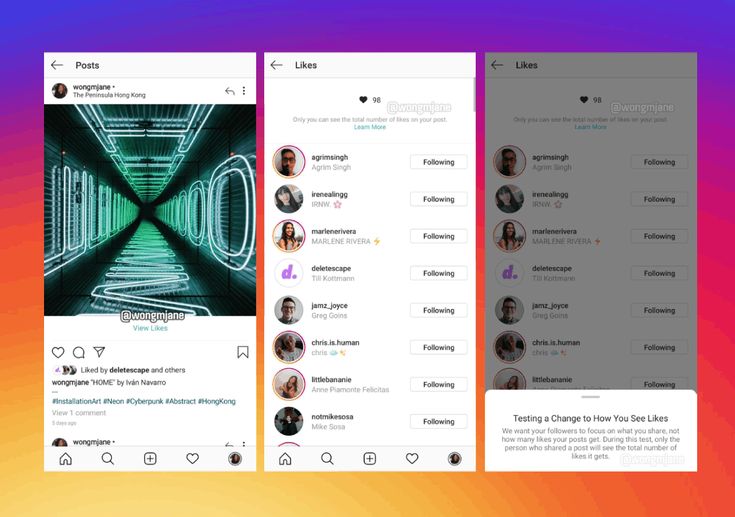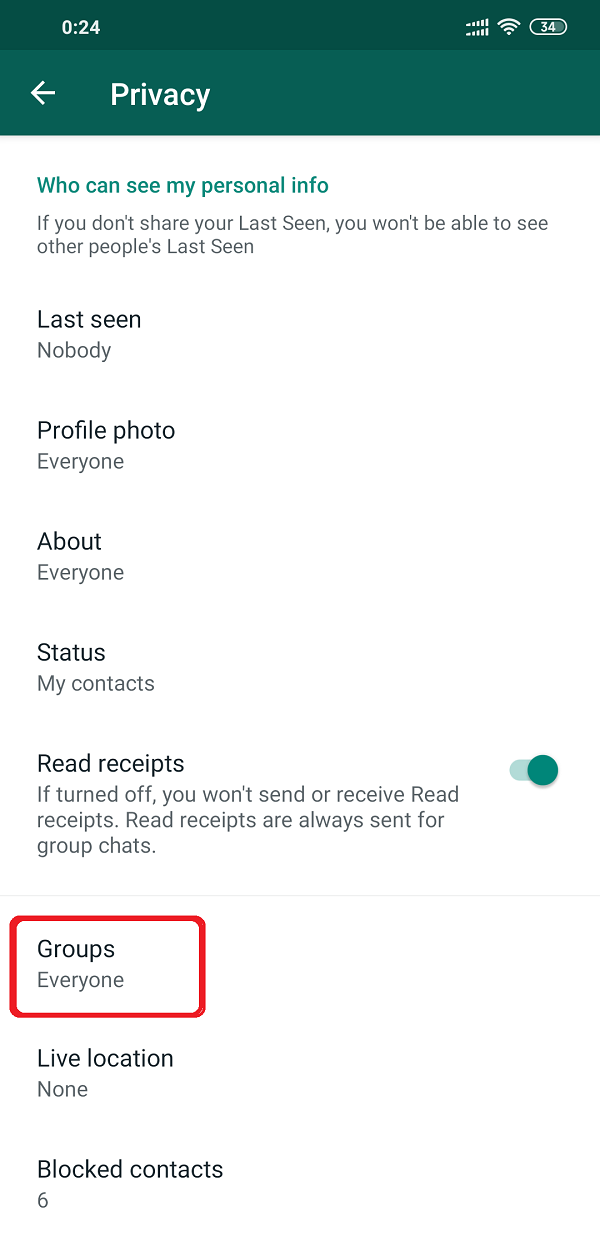How to change whatsapp web wallpaper
(2022) How to Change WhatsApp Background Wallpaper
In this post, you’ll see the steps to change the wallpaper for specific and all chats on WhatsApp.
Advertisements
I use the app (iPhone and Android phone), Desktop, and Web. Let’s start.
Table of Contents
- Change WhatsApp Background Wallpaper (Specific Chat)
- Android Phone
- iPhone
- Change WhatsApp Background Wallpaper (All Chats)
- Android
- iPhone
- Change Background Wallpaper on WhatsApp Web or Desktop
Note: You can’t change the WhatsApp home screen wallpaper.
Advertisements
Change WhatsApp Background Wallpaper (Specific Chat)
Note: You can’t change the chat wallpaper for individual chats on WhatsApp Web and Desktop app.
You can change the individual chat wallpaper in the WhatsApp app, and here’s how you can do that on an Android device or iPhone:
Android Phone
Here’s how to change the chat background on WhatsApp for one chat:
Advertisements
Open the WhatsApp Messenger app.
Hit the group or contact chat in the Chats tab. Tap the three vertical dots at the top right and select “Wallpaper” beneath Disappearing messages.
If you’re on a dark theme, you can see your current wallpaper, and beneath it, you can view “Change.” Tap on it.
Choose the wallpaper you prefer. If you like the default one, select “Default Wallpaper.”
Advertisements
You may now see the preview and if you like it, select the Set Wallpaper button at the bottom.
In the popup, you’ll see these two options:
- For this chat (contact name or group name) – Apply the wallpaper only for this chat.
- For all chats in (dark or light) theme – Applies wallpaper to all the conversations in the dark or light theme except the ones where you set the custom wallpaper.
Here, I choose the former. Tap OK.
That’s all.
Advertisements
Notes
- The slider beneath Wallpaper Dimming is for brightness.
 Slide it to the right to decrease the brightness and to the left to increase it. It only applies if you’re in the dark theme.
Slide it to the right to decrease the brightness and to the left to increase it. It only applies if you’re in the dark theme.
- If you want to remove the wallpaper, you set it for the chat, follow the steps above, and see Remove custom wallpaper. Tap it. In the popup, select Remove.
iPhone
Here are the steps to change the chat wallpaper on WhatsApp for an individual contact or group:
- Slide the chat to the left in the Chats tab.
- Select Group Info or Contact Info, depending on what you see.
- You can see Wallpaper & Sound between Mute and Save to Camera Roll. Tap on it.
- Select Choose a New Wallpaper under Custom Wallpaper and select the one you prefer.
- You can now see the preview, and if you like it, tap Set at the bottom.
That’s it.
Notes
Advertisements
- Keep in mind that the slider at the bottom is for brightness. Slide it to the right to decrease the brightness and to the left to increase it.
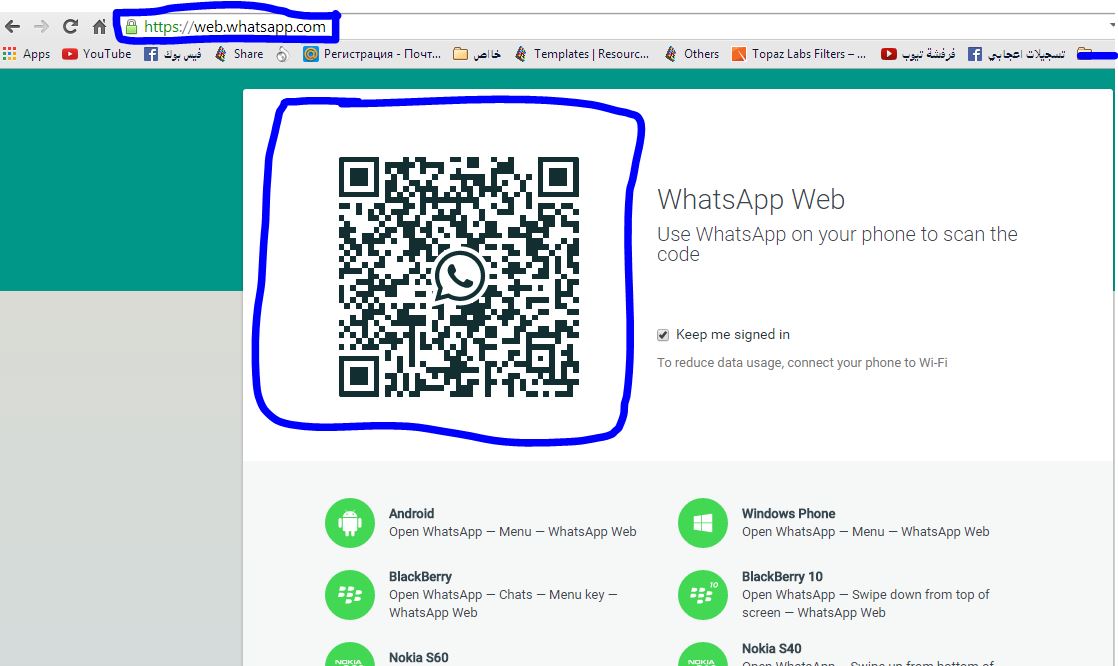 It only applies if you’re in the dark theme.
It only applies if you’re in the dark theme.
- To remove the wallpaper you set for the WhatsApp chat, follow the steps above and see Remove Custom Wallpaper. Tap it. In the popup, select Remove Custom Wallpaper.
Change WhatsApp Background Wallpaper (All Chats)
Remember:
- The following steps don’t override the wallpaper you set for individual chats.
- The wallpaper you set in the light theme won’t be available in the dark theme and vice versa. In other words, set the wallpaper for each theme separately.
Please see the steps to do it on Android, WhatsApp Web, and iPhone.
Android
Here are the steps:
Launch WhatsApp and tap the three vertical dots at the top right.
Advertisements
Select Settings > Chats > Wallpaper (which is above “Enter is send“).
Tap Change and choose the one you prefer. If you like the default wallpaper, select Default Wallpaper.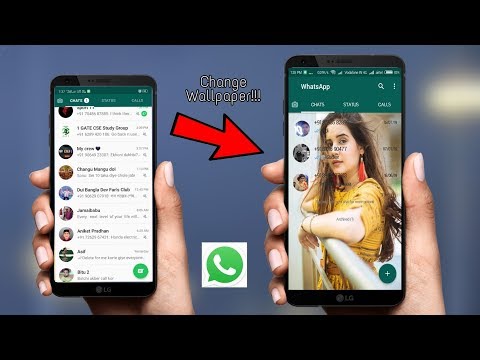
You can now see the preview and if you like it, select the Set Wallpaper button at the bottom.
That’s it.
Advertisements
Notes
- The slider beneath Wallpaper Dimming is for brightness. Slide it to the right to decrease the brightness and to the left to increase it. It only applies if you’re in the dark theme.
- You can reset all the WhatsApp wallpapers. Here’s how: follow the steps above. After tapping “Change,” you’ll see three vertical dots at the top right. Tap Reset wallpaper settings and select Reset in the popup.
iPhone
Open the WhatsApp app and select Settings at the bottom. Select Chats and then “Chat Wallpaper.”
You can see “Choose Dark Mode Wallpaper” if your iPhone is in dark mode. Otherwise, you can see “Choose a New Wallpaper.”
Can you please select it and choose the wallpaper you prefer? If you like the default wallpaper, tap the Default Wallpaper.
Advertisements
You can now see the preview and if you like it, tap Set at the bottom.
That’s all.
Notes
- You can adjust the brightness of the wallpaper by using the slider at the bottom. Slide it to the right to decrease brightness and to the left to increase brightness. It only applies if you’re in the dark theme.
- The Reset option at the top right will reset all WhatsApp wallpapers. If you wish, tap on it and select Reset from the popup.
Change Background Wallpaper on WhatsApp Web or Desktop
Open the WhatsApp Web or Desktop app.
Click on the three vertical dots (if you’re on the Web) or three horizontal dots (if you’re on the Desktop) at the top right of the left sidebar.
Select Settings and Chat wallpaper between “Theme” and “Request Account Info.”
Choose the wallpaper you prefer. If you like the default one, select “Default.”
If you want WhatsApp doodles on the wallpaper, select “Add WhatsApp Doodles.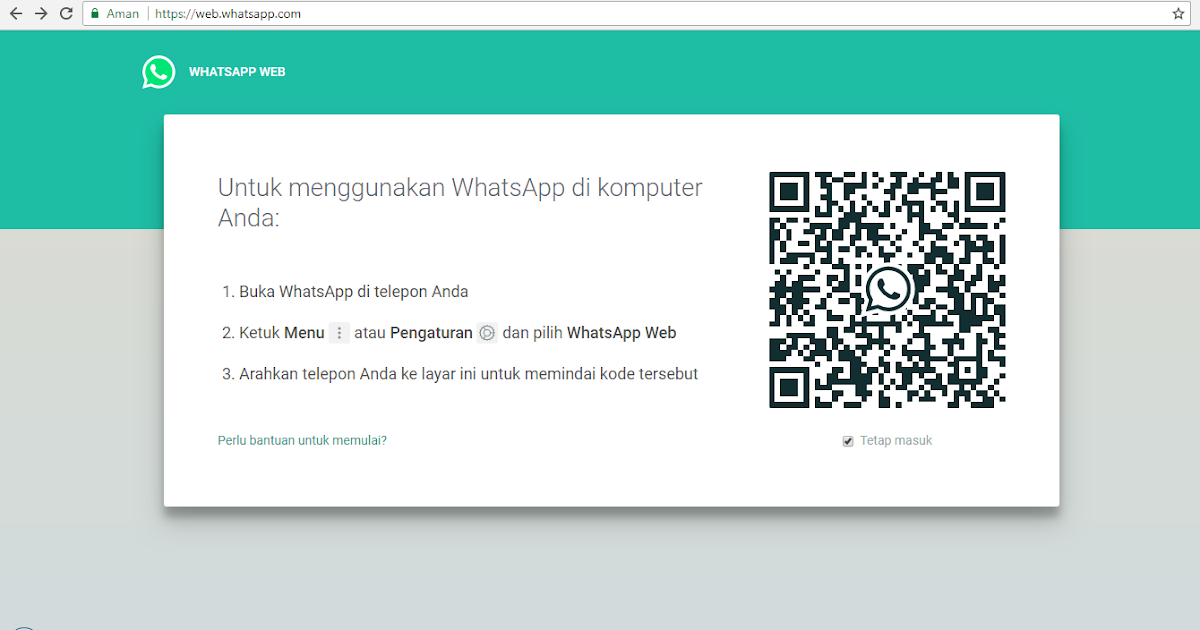 ” Otherwise, unselect it.
” Otherwise, unselect it.
That’s all.
Thanks for reading.
See: How to Hide Profile Picture on WhatsApp from Some Contacts
How to change the chat wallpaper on WhatsApp
Do you want to customize the appearance of your WhatsApp chats? Do you want to choose among the default images and colors offered on the app, or do you want to upload a custom one? In any case, we’re here to help you. We’ll show you how to update your chat wallpaper on WhatsApp, whether you’re on your phone or desktop.
Tutorial
WhatsApp, like other popular messenger services, allows its users to customize the appearance of their chats. Aside from changing the theme, users can also personalize the background of their conversations on the app.
You can upload one of your favorite images or choose one from the available options. With that in mind, here’s our guide on how to change your wallpaper on WhatsApp.
How to add or update your default wallpaper on WhatsApp
If you want to customize and add a personal touch to WhatsApp, you can update your default chat wallpaper on the app.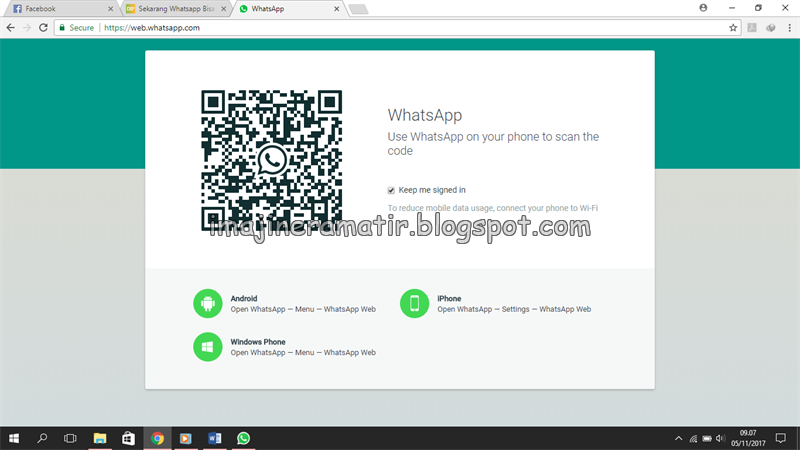 You have the option to choose from the pre-uploaded images on the app or upload a custom one from your device.
You have the option to choose from the pre-uploaded images on the app or upload a custom one from your device.
You can use wallpapers whether you’re using WhatsApp on your computer or phone. Follow our step-by-step tutorials below, and we’ll teach you how to customize your chats on both devices.
On your mobile device:
- Open WhatsApp from your home screen or app drawer and sign in to your account.
- Tap More options (three vertical dots) on the upper-right, and select Settings on the menu.
- Open your Chats options and select Wallpaper under the Display section.
- Tap Change at the bottom of the wallpaper preview.
- Choose a wallpaper from the pre-uploaded images on the app or upload a custom one from your storage.
- After choosing the image you prefer, tap “Set as wallpaper” at the bottom of your screen.
These chat preferences last until you update them again.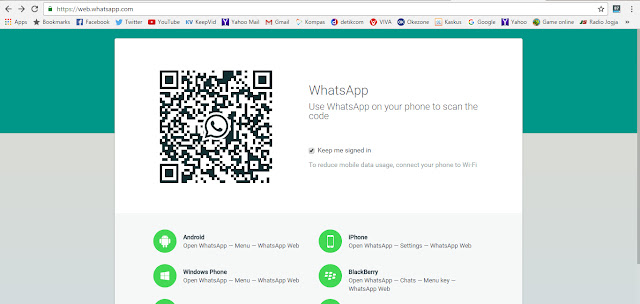 So if you want to revert to the default WhatsApp wallpaper, go to your Settings > Chats > Wallpapers, and tap Default Wallpaper.
So if you want to revert to the default WhatsApp wallpaper, go to your Settings > Chats > Wallpapers, and tap Default Wallpaper.
Aside from choosing a chat background for all your chats, you can also change the wallpaper on specific ones. To do so, open one of your chats, go to More options (three vertical dots) > Wallpaper and select the image you want to use as your wallpaper.
On your computer:
- Launch the WhatsApp desktop app or open their web browser client and connect your account via QR code.
- Click the three vertical dots on the upper-left side of your screen and select Settings on the menu.
- Click Chat Wallpaper.
- Choose among the different colors that you can use on your chats. Scroll down to view more options.
Note: You have the option to add or remove the “Doodles” from your wallpaper.
As you can see, you can only choose one of the pre-uploaded color backgrounds on your WhatsApp web and desktop chats. Hopefully, we get to use custom images in the future.
Always remember that changing the wallpaper on the desktop or web app doesn’t change the one you selected on the mobile app and vice-versa.
To wrap it all up
Now that you know how to change the wallpaper on WhatsApp, you can go ahead and personalize your group or private conversations. Always remember that you can change the background for specific chats on the mobile app.
Dark mode users on the mobile app can dim the lighting of the wallpaper if they find it too bright to their liking. With that in mind, we recommend choosing an image that doesn’t affect the readability of the messages you receive in your conversations.
That’s everything we have on us! If you want to read more tips, tricks, and tutorials about WhatsApp, visit our site frequently, and check our daily posts and updates.
Featured Image
How to change the background in WhatsApp on iPhone and Android
Read below how to change the background in WhatsApp. Follow our instructions and put your color, picture or photo on iPhone, Android in the chat. Change the screen in all chats and find out if it can be set in individual messages and conversations.
Change the background in WhatsApp on Android: methods Instead of this word, use the term "wallpaper", then you will quickly figure out how to make a background in WhatsApp. With the help of color, photos or drawings, you can make communication more pleasant. After all, a colored screen looks much more attractive than a boring gray one.
Exclusive! Whatsapp dark theme - how to enable? Read the link.
First, let's look at how to change the background in WhatsApp on Android. There are several options for the operation.
Instruction 1. Through the settings of the messenger
-
- Go to whatsapp.
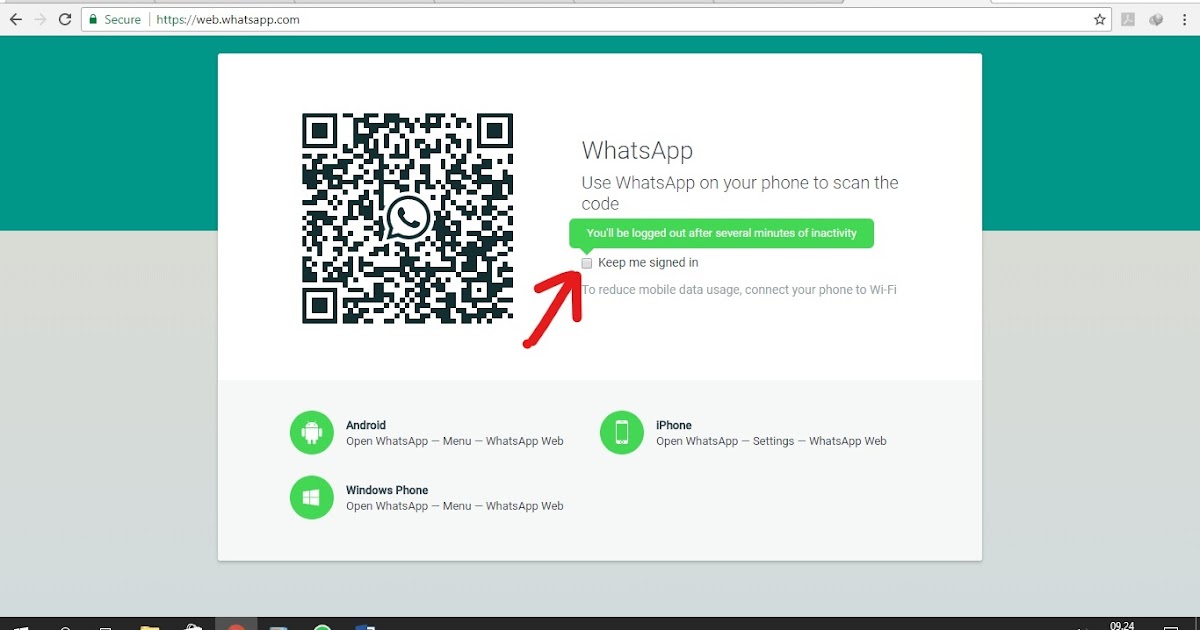
- Click on the menu (three dots at the top and right).
- Go to whatsapp.
-
- Select settings.
- Open the "Chats" section.
- Click on the word "Wallpaper" (it's about in the middle of the screen).
Choose how you want to change the background in WhatsApp. You can make it default by touching the corresponding option. Or download a wallpaper pack from the messenger itself by clicking on "Library". You can make the fill a solid color, there are 27 shades to choose from.
We will tell you how to remove missed calls here.
If you decide to put a photo on the background on WhatsApp, choose the word "Gallery". After that mark a picture or a picture from your phone memory. You can refuse to decorate the screen at all, for this there is the "No wallpaper" position.
The main thing, having made your choice, is not to forget to save it.
At the bottom of the screen on the right, click on the "Install" button.
Instruction 2. How to change the background in WhatsApp by chatting
- Open the application.
- Go to any chat.
- Click on the three dots in the upper right corner to bring up the menu.
- Click on "Wallpaper" to select a picture or color. Your choice will be the same as in the first instruction.
If two options are not enough, try another way to change the background in WhatsApp.
Instruction 3: application
Download the additional application. For Android, look for it in the Play Market:
- Type a query in the store search, for example, “Wallpaper for WhatsApp”.
- Study the results, read reviews about the software.
- Download the selected application and run it on your phone. As a rule, wallpaper can not only be selected, but also adjusted as desired.
Also see the author's selection of pictures for WhatsApp, download with 1 button.
Change the background in WhatsApp on iPhone - 3 working methods
If your device has an iOS operating system, changing the wallpaper in WhatsApp is also easy. You can apply any methods, as for Android, but there are minor differences.
Consider how to change the background in WhatsApp on iPhone in the application settings:
-
- Open the messenger.
- Go to settings ("gear" icon or the word "more" at the bottom)
- Select the chat section.
-
- Click on the words "Wallpaper Chat".
- The possibilities will be the same: take a standard wallpaper, something from the "Library" of the messenger, from the memory of your iPhone by clicking on "Photo", make a solid color fill or select the default.
- Save your selection.
We will explain how Whatsapp is written in English at the link.
The second way to change the wallpaper is through a chat:
- Go to the "Chats" tab (search below).
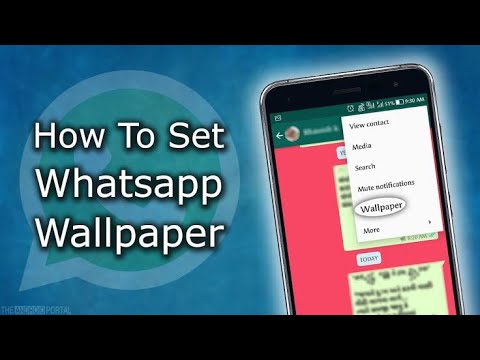
- Then go to any dialog and click on the contact name.
- Select the Wallpaper option.
- Then, as in the previous instructions, set the background you like and save.
The third way is to install third-party applications. For iOS devices only, they are searched and downloaded from the App Store. Use the search and then follow the program's prompts to change your WhatsApp wallpaper.
Change the background in WhatsApp on PC
The instruction is very simple and differs little from those provided above. Well, let's get started?
- Enter the application and press the three dots;
- Go to "Settings";
- Go to the Chat Wallpaper section and make your choice. Ready!
Now you can easily change the background in WhatsApp on iPhone, Android and PC using one of the instructions above.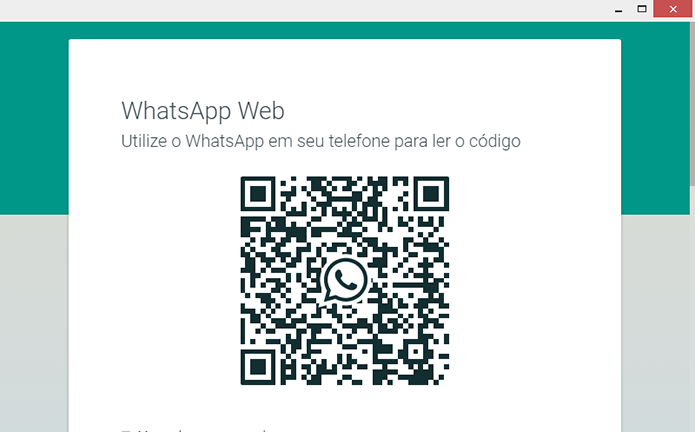 But there is another popular question, how to change the background in messages in WhatsApp. Is it possible to set a different wallpaper for each chat or even a single message? Unfortunately, there is no such feature in WhatsApp yet. It doesn't matter where you change the background: in the settings or in the chat - the changes will affect the entire correspondence. So if you want to separate work and friend chats by color, nothing will work. But WhatsApp is working on it. See all settings on Android Whatsapp in another review.
But there is another popular question, how to change the background in messages in WhatsApp. Is it possible to set a different wallpaper for each chat or even a single message? Unfortunately, there is no such feature in WhatsApp yet. It doesn't matter where you change the background: in the settings or in the chat - the changes will affect the entire correspondence. So if you want to separate work and friend chats by color, nothing will work. But WhatsApp is working on it. See all settings on Android Whatsapp in another review.
How to set your wallpaper for any contact on WhatsApp
WhatsApp has become even more flexible and customizable after a recent update. Now, for each chat, you can set your own background wallpaper to make it even easier to distinguish everyone, and to communicate more pleasantly.
WhatsApp is a messenger owned by Facebook. It is the most popular internet messaging application in most of the world today. The chat room is available on different platforms and is constantly expanding the possibilities for users. In addition to fixing bugs, each update usually gives users some new features such as more stickers, emoticons, and modes.
It is the most popular internet messaging application in most of the world today. The chat room is available on different platforms and is constantly expanding the possibilities for users. In addition to fixing bugs, each update usually gives users some new features such as more stickers, emoticons, and modes.
Before making new features available to everyone, WhatsApp tests them on a beta version. Anyone can register as a beta user of the app. As a tester, you get early access to upcoming features.
In November, beta testers received an interesting update to the app, which is now available to regular WhatsApp users. This feature allows users to set different wallpapers for individual contacts and chats. Instead of setting a generic wallpaper for all your chats, you can now set individual wallpapers for each one.
The first thing you should do is check if your application is up to date. Go to the Google Play Store or App Store and update the messenger. Once you download the correct build, chances are you will be able to use the new feature.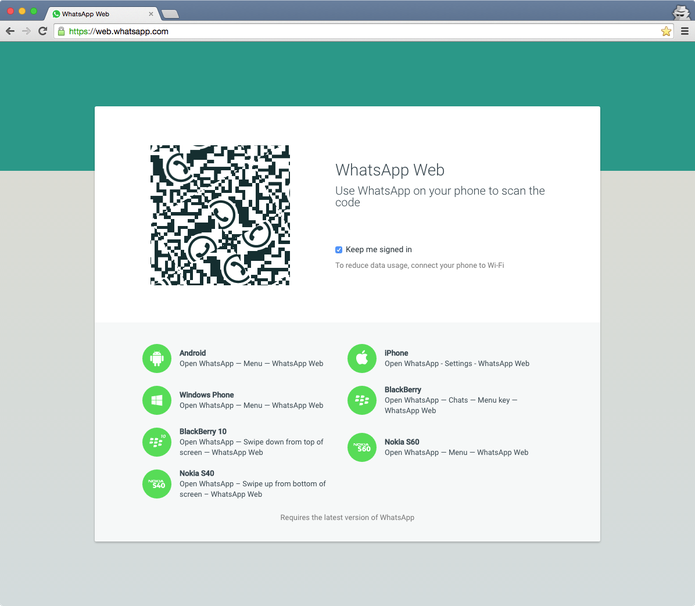 Now try out the guide below. If you see the options described below, then you have it.
Now try out the guide below. If you see the options described below, then you have it.
We constantly publish such instructions and life hacks in Telegram. Worth subscribing to the channel ;)
How to set custom wallpapers for individual contacts in WhatsApp
- Open WhatsApp and select the chat you want to change the wallpaper for. Click on the chat to open it.
- Press the menu button with three dots in the upper right corner.
- Tap Wallpaper.
- You will receive four wallpapers to choose from.
- Repeat this process for any other chats where you want to set a custom wallpaper.
"Vibrant wallpapers" contains vivid images of landscapes, buildings, objects, animals and abstract art.
"Dark Wallpaper" features nighttime images of buildings, landscapes and abstract art.
"Solid Colors" gives you the option to choose your doodle wallpaper in different colors, including the default color.
My Photos allows you to select any custom image from the photos you have on your device.
After you select an image, you will be shown a preview of the wallpaper. All you have to do is swipe your finger to see previews of wallpapers from the Light, Dark, and Solid colors options.
For wallpapers selected from the My Photos folder, you can adjust the image by shrinking and moving it.
When you choose "Solid Color" as your chat wallpaper, you have the option to choose between wallpapers with or without pictures. Unchecking the box next to "Add WhatsApp Doodle" will give you a solid color wallpaper with no patterns.
Dark mode custom wallpaper
The Dark Mode feature reduces eye strain for users when using the app in low light. With the new update, switching to "Dark Mode" allows users to change the brightness of the wallpaper. In "Dark Mode" you will see a slider that allows you to darken the wallpaper of each individual chat. You can darken the wallpaper of each chat to varying degrees.
By choosing Solid Colors as your wallpaper, you will notice that it will change to a darker shade in dark mode. As soon as you return to light mode, the wallpaper will again become a lighter shade.
Source: Nerdschalk.
👍 / 👎
Then you can support her like in social networks. Have you already subscribed to the news of the site? ;)
Or at least leave a happy comment so we know which topics are most interesting to readers. Besides, it inspires us. Comment form below.
What's wrong with her? You can express your indignation at [email protected] or in the comments. We will try to take into account your wishes in the future in order to improve the quality of the site materials. And now we will carry out educational work with the author.
If you are interested in the news of the IT world as much as we are, subscribe to Telegram channel . There all materials appear as quickly as possible.