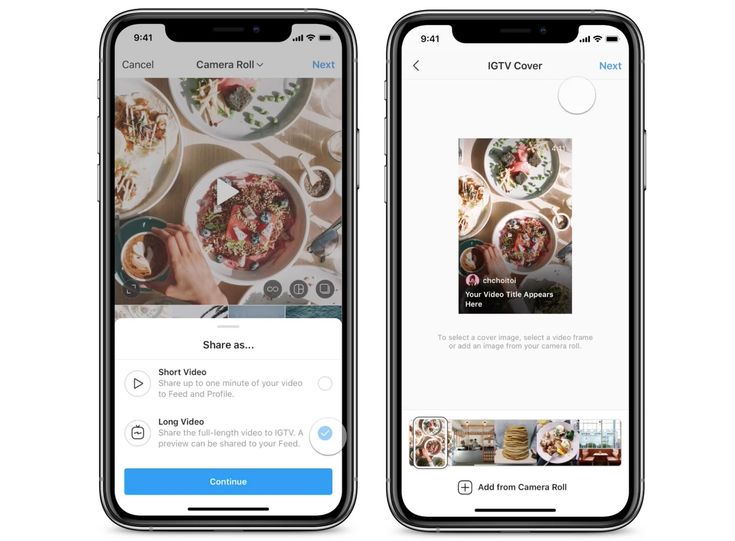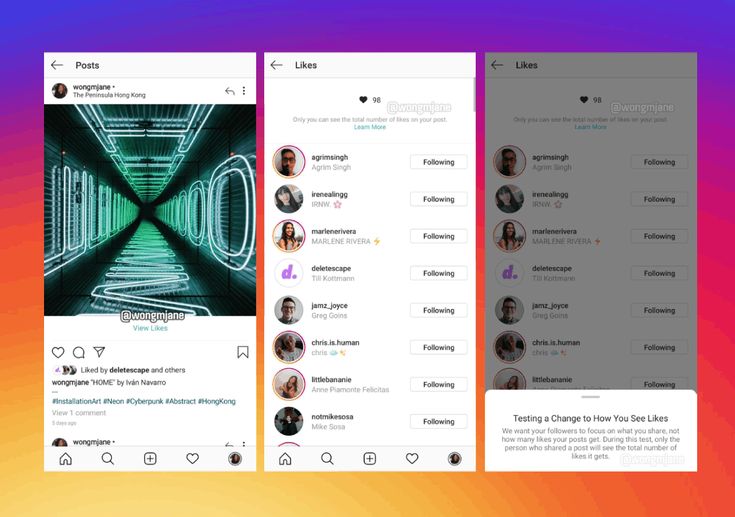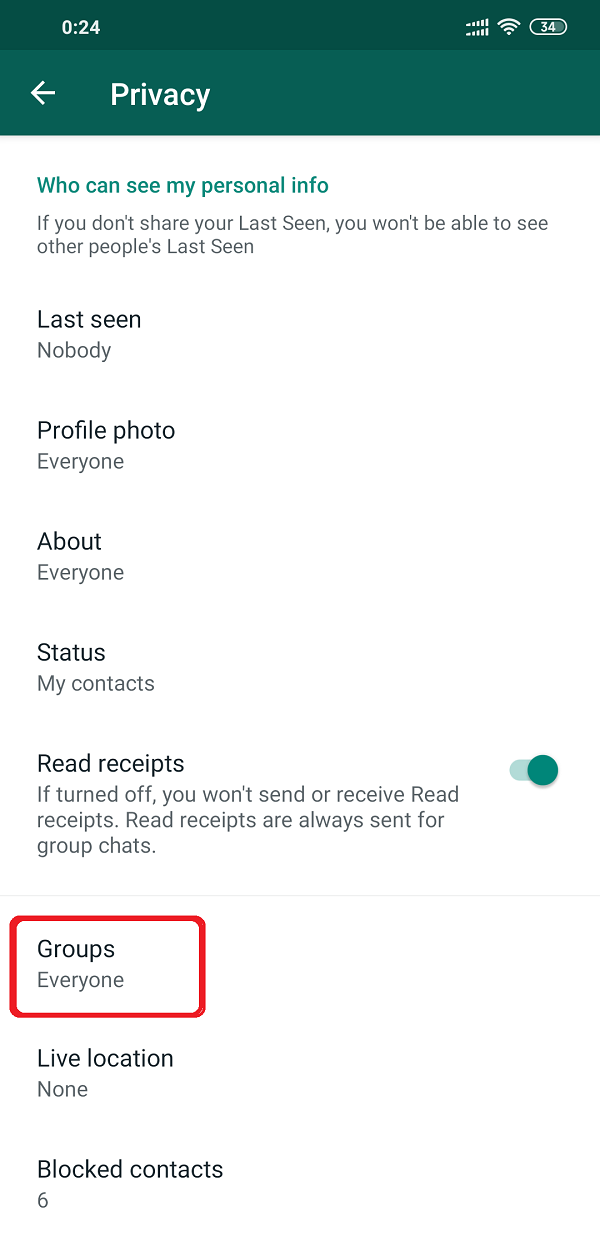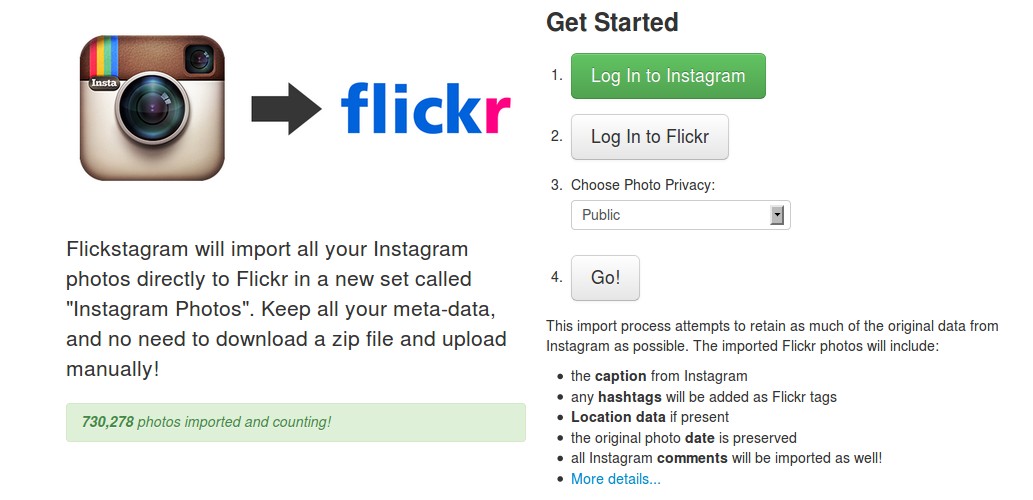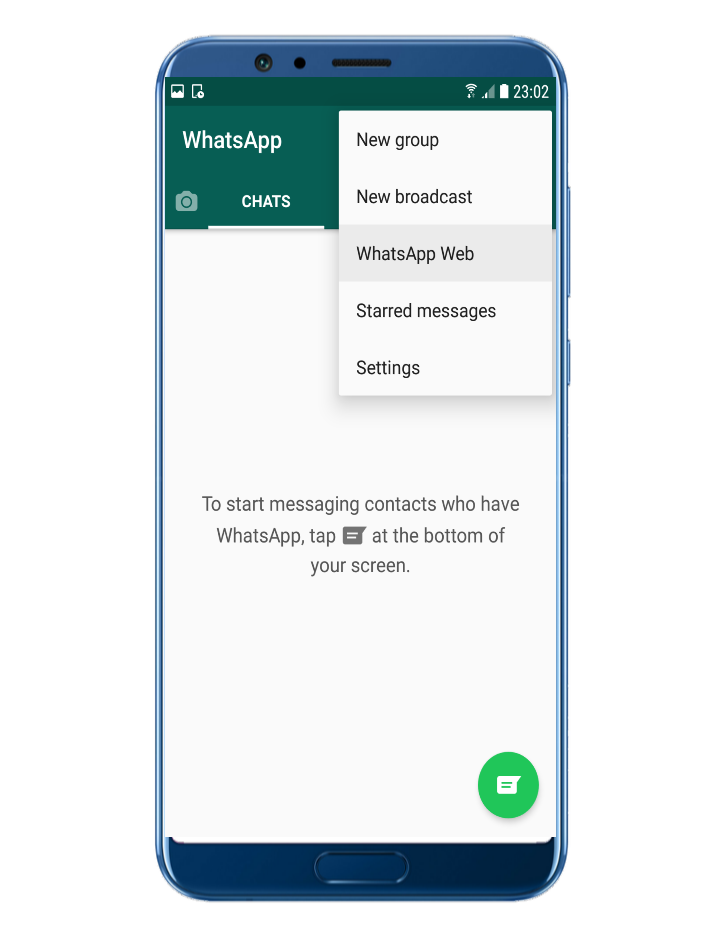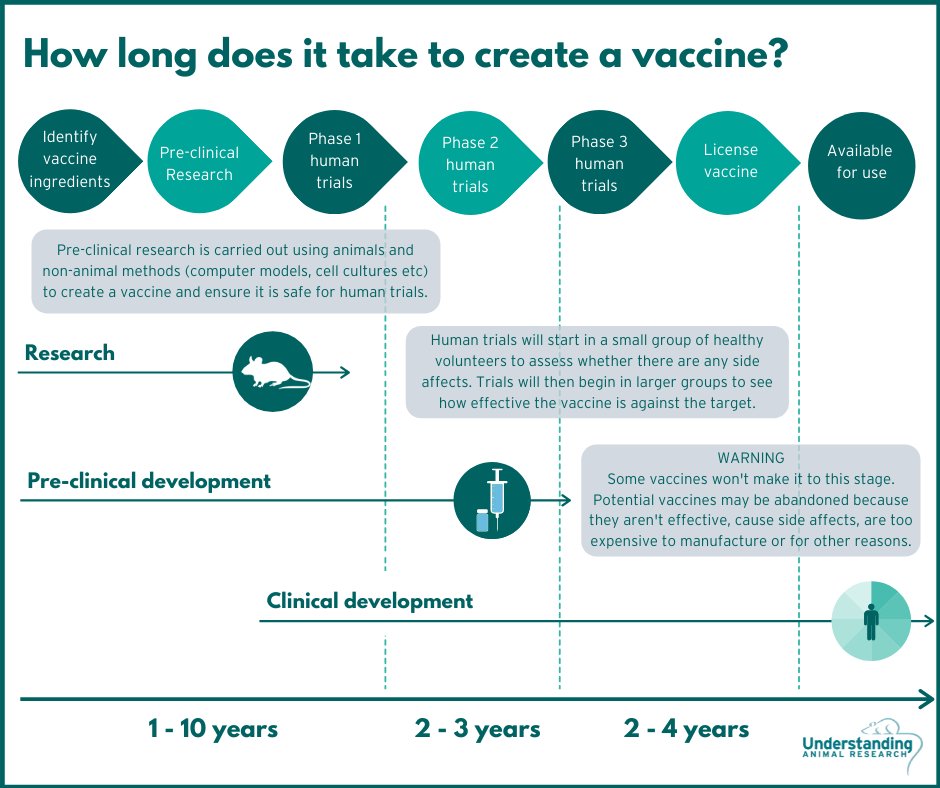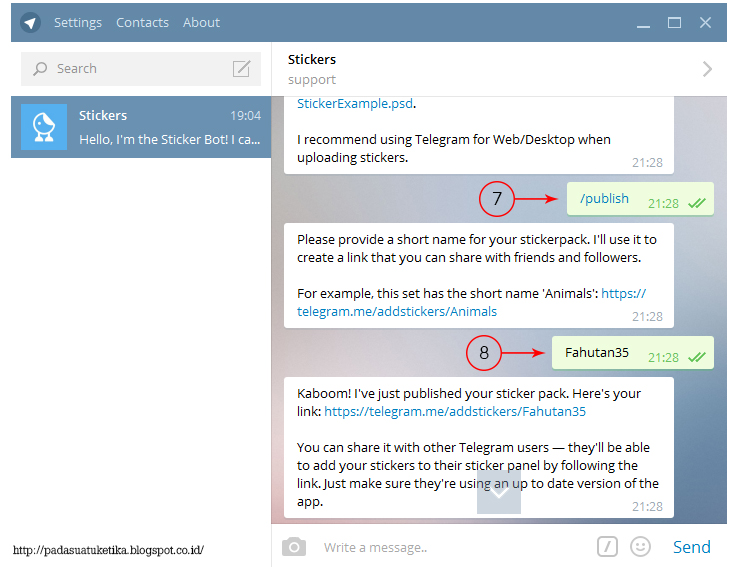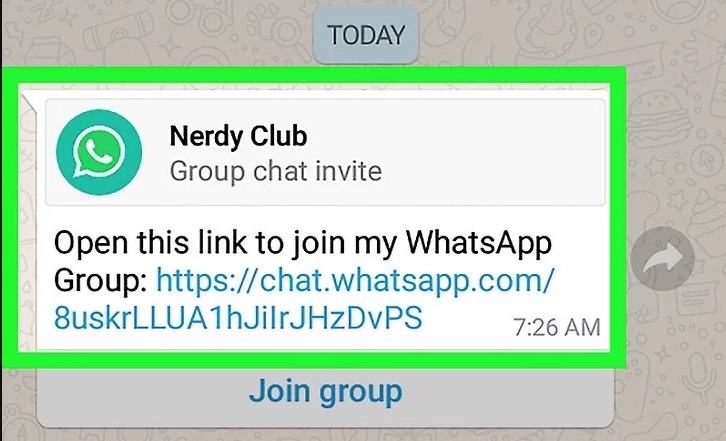How to share twitter post on instagram story
How to share a tweet on Instagram Story on iPhone
Came across a great tweet on Twitter and want to share it with your friends on Instagram? We bet you are tired of taking screenshots every time! Well, here’s great news: you can now share a tweet on Instagram Stories on iPhone directly from the Twitter app. However, the feature isn’t available on Android yet, so Android users will have to follow the conventional method. Let’s see how!
Note: Ensure you have the Instagram app installed on your iPhone and you’re logged into your account.
- How to share a tweet on IG Stories on iPhone
- How to add a tweet on Instagram Stories on Android
- Method 1: Screenshot and Crop
- Method 2: Photo Library Sticker of IG
How to share a tweet on IG Stories on iPhone
- Open the Twitter app on your iPhone.
- Tap the Share button on the tweet you want to share.
- Select Instagram Stories.
You will be redirected to the Instagram app. Now, move or resize the tweet sticker. - You can choose to share the tweet with a single person, close friends, or all your followers.
- Now, tap the arrow button at the bottom right to share the Story.
Note: You can only share public tweets on Instagram Stories.
How to add a tweet on Instagram Stories on Android
Unfortunately, the ability to directly share a tweet on Instagram Stories is not available for Android yet. However, you can take a screenshot of the tweet and share it on your Instagram stories. Here’s how to do it.
Method 1: Screenshot and Crop
- Open the Twitter app.
- Now take a screenshot of the tweet you want to share on your Instagram Stories.
- Next, crop the tweet using any photo editing app.
- Next, open the Instagram app.

- Now swipe right from the home screen or press the + at the top left corner, and scroll to Story at the bottom.
- Hit the Gallery icon at the bottom left.
- Next, select the cropped screenshot of the tweet you want to share.
- Now, tap Send to button to share the tweet on Instagram Stories.
You can also try the alternative method mentioned below if this isn’t working out for you.
Method 2: Photo Library Sticker of IG
- Launch the Instagram app.
- Now swipe right from the home screen or press the + icon at the top left.
- Scroll down to Story at the bottom.
- Click or select a random picture and tap the drawing tool button at the top.
- Now, select a color of your choice.
- Long-press to change the background color.
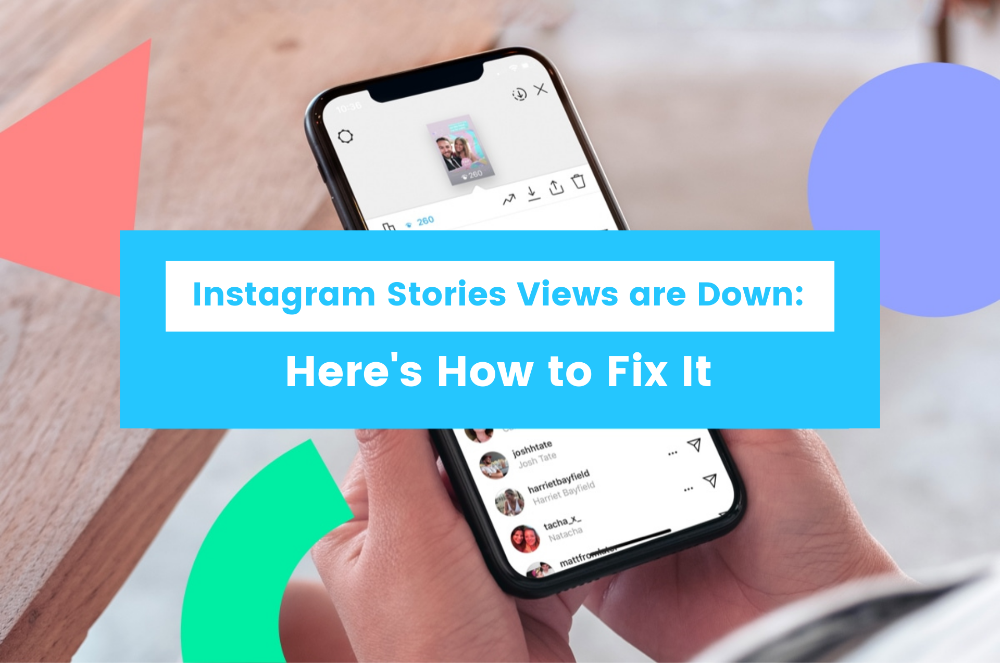
- Swipe up and choose the photo sticker, and select the cropped tweet from the gallery.
- Now tap Send to.
That’s how you can share a tweet on Instagram Stories either on iOS or Android. However, the feature to directly share tweets on Instagram Stories is limited to iOS, but we can expect Twitter to roll out this feature for Android users soon.
Got some more Instagram tips and tricks? Share with us in the comments below and help out others as well.
Also Read:
- How to use Instagram Sensitive Content Control
- How to add pronouns to your Instagram profile
- How to download Instagram Stories on iPhone
- How to use the Collab feature on Instagram on iPhone
iGeeksBlog has affiliate and sponsored partnerships. We may earn commissions on purchases made using our links. However, this doesn’t affect the recommendations our writers make. You can read more about our review and editorial process here.

Author
Abhinav
I have been a tech enthusiast for as long as I can remember. I enjoy explaining tech to the internet and doing this since I was old enough to understand mathematics. At iGeeksBlog, I will be guiding the internet in solving some common issues with their iPhone, iPad, Mac, AirPods, and Apple Watch. When not writing, you can find me preparing for my debut standup show or roaming around with my camera in the whole city.
How to Share Tweets to Your Instagram Story Without Screenshotting
By Alvin Wanjala
Share Tweet Share Share Share Email
If you're tired of screenshotting tweets you'd like to share on Instagram, fear not—a new solution has rolled out for iPhone users.
With so much great content on Twitter, it's unsurprising that users often screenshot posts from the platform to share on other social media networks. And one popular place that this content goes is on Instagram.
And one popular place that this content goes is on Instagram.
Screenshotting tweets, however, can be a hassle. Luckily, doing so is no longer necessary.
In this article, we'll show you how to share tweets on Instagram without taking a screenshot.
No Screenshots Needed: How to Share a Tweet on Instagram Stories
Fleets were a disappointing Twitter addition, but one of its other new features is likely to be more popular. On Twitter for iOS, you can now share tweets to Instagram stories.
You will find this tool after clicking on Share Tweet. Before we dive into the guide, ensure you’re running the latest version of Twitter for iOS and Instagram.
3 Images
Once you've got the latest version of Twitter for your iPhone, follow the steps below to share a tweet on your Instagram story.
- Tap on the share icon on any public tweet.
- Select Instagram Stories from the Share Tweet section.
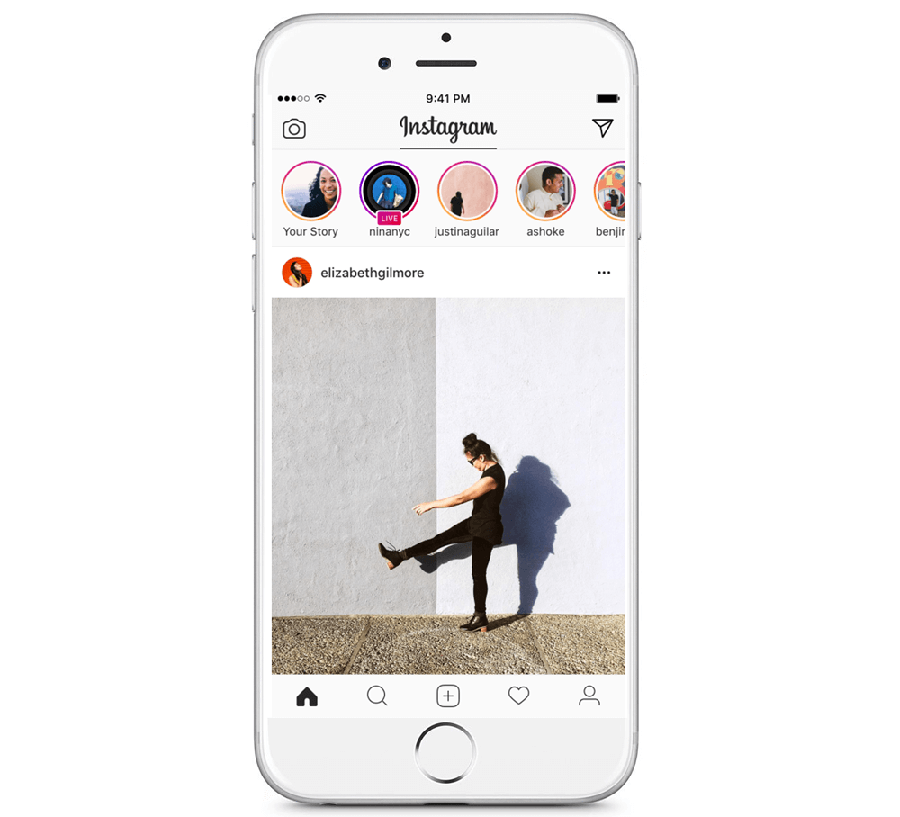
- Select Open to allow Twitter to open Instagram (This will only show up the first time you're sharing a tweet to Instagram).
- A new Instagram Story draft will be created. Here, you can resize, reposition, annotate, and even add music, stickers, text to the tweet screenshot. Customize your post accordingly.
- Finally, tap Your Story at the bottom to add the tweet screenshot to your Instagram Stories.
If you want to, you can also share the message with your friends on Instagram by tapping Send to in the bottom right-hand corner.
The above works well for text-based tweets. But if you want to share a tweet with video content, the results aren’t as good. Currently, Twitter shares tweets with embedded videos as static images—so keep this in mind when sharing content.
Share Tweets to Instagram Easily
Sharing tweets to Instagram has never been easier. Previously, you had to manually take a screenshot, trim the image, and then share it on Instagram.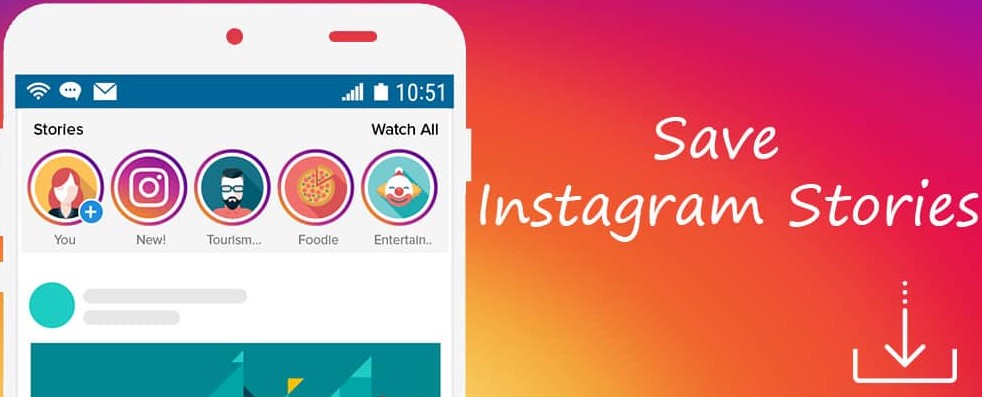 The process is now easier, although it's currently limited to iOS users.
The process is now easier, although it's currently limited to iOS users.
Besides sharing tweets to Instagram easily, you should also learn the different ways to improve your experience on Twitter without paying a dime for Twitter Blue.
5 Free Apps to Improve Twitter Without Subscribing to Twitter Blue
Read Next
Share Tweet Share Share Share Email
Related Topics
- Social Media
- Social Media Tips
About The Author
Alvin Wanjala (322 Articles Published)
Alvin Wanjala is a freelance consumer technology writer.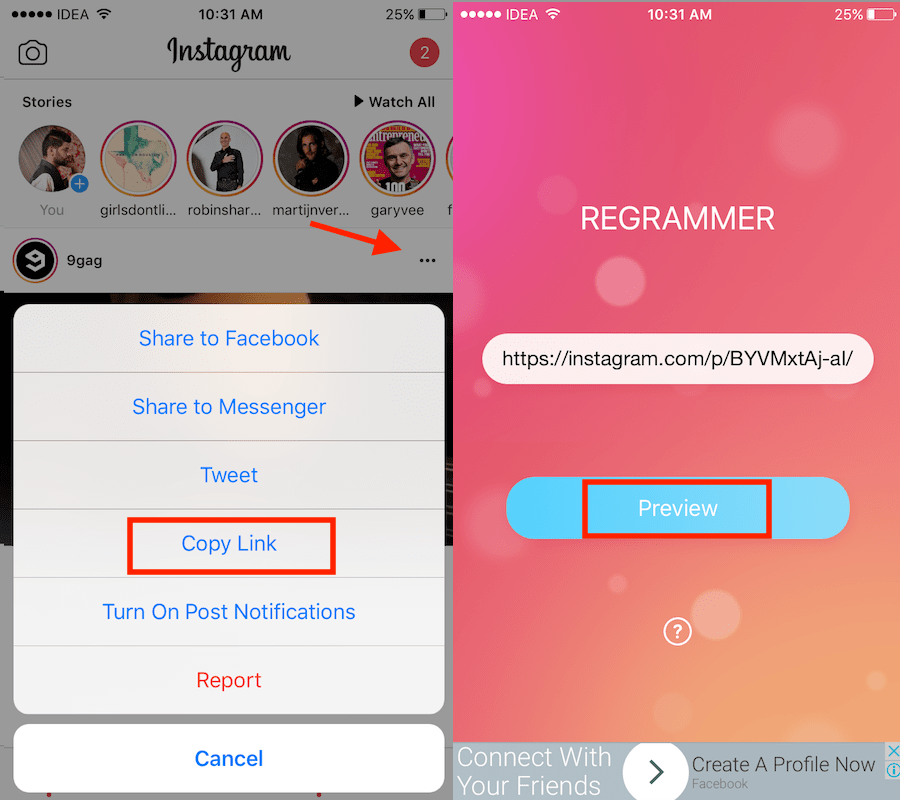 Outside work, he dabs into fitness and watching football while pursuing a second degree.
Outside work, he dabs into fitness and watching football while pursuing a second degree.
More From Alvin Wanjala
Comment
Subscribe to our newsletter
Join our newsletter for tech tips, reviews, free ebooks, and exclusive deals!
Click here to subscribe
How to Share a Tweet on Instagram Story in 2021 (Guide) • Okie Doki
If you love sharing tweets on your Instagram stories, then I'm sure your phone's photo gallery is full of tweet screenshots. Well, that will soon be a thing of the past as Twitter now makes it easy to add tweets to Instagram Stories. If you want to learn how to do it, you've come to the right place. Here's how to directly share a tweet to your Instagram story on iOS and Android.
How to Tweet to Instagram Stories (June 2021)
While Twitter now has an official method for posting Tweets to Instagram Stories, we've included two workarounds for posting Tweets to Stories on Android devices.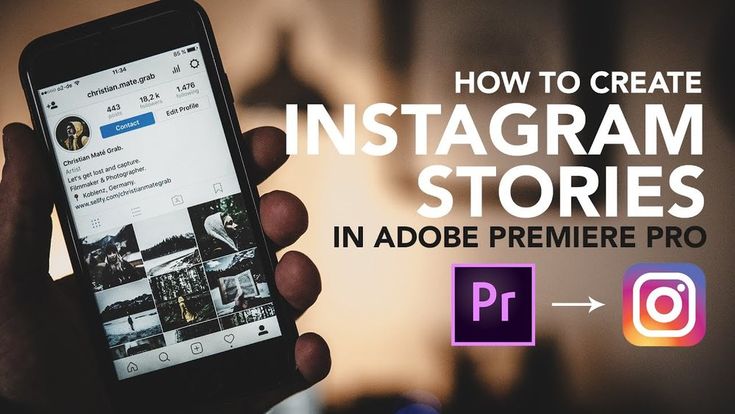 So be sure to read the entire story or use the interactive table below to jump to the right section.
So be sure to read the entire story or use the interactive table below to jump to the right section.
How to Share Tweets to Instagram Story on iOS
Twitter first started testing this feature at the end of 2020. However, the company has only recently enabled the ability to share a tweet in an Instagram Story for all iOS users.
With that out of the way, let's move on to a step-by-step guide on how you can directly share a Twitter tweet to your Instagram stories. Follow the instructions below.
Programs for Windows, mobile applications, games - EVERYTHING is FREE, in our closed telegram channel - Subscribe :)
- First, open the Twitter application on your iOS device.
- Select the tweet you want to share on IG Story and click the share icon.
- When the iOS share sheet opens, select the "Instagram Stories" option.
- You will then be redirected to the Instagram app and a new IG Story draft will open on your iPhone.
 The tweet will appear as a resizable movable sticker for your Instagram story. Now you can also add text, stickers, and anything else to give your story a makeover.
The tweet will appear as a resizable movable sticker for your Instagram story. Now you can also add text, stickers, and anything else to give your story a makeover.
- Then click the "Your Story" button in the bottom left corner to share the tweet in IG Stories.
By following the steps above, you can easily share a tweet directly from Twitter to Instagram Stories on your iPhone. However, the tweet will appear as a non-interactive image in Stories. This is unrelated to the original tweet. You can't click on a tweet to open the tweet in the Twitter app, which is a little disappointing. Also, keep in mind that you cannot add a protected tweet to your Instagram story.
How to share Tweets to Instagram Story on Android
As for the process of posting Tweets to Instagram Stories using an Android device, you will unfortunately have to rely on workarounds for now. The direct sharing option is not yet available on Twitter for Android. Consequently, users are still required to use screenshots for tweets until Twitter rolls out IG Stories integration in its Android app.
We currently offer two methods for posting tweets to your Instagram stories using an Android device.
Method 1: Use a cropped screenshot of the tweet
- Open the Twitter app on your Android device. Then take a screenshot of the tweet you want to include in your Instagram story.
- Add a screenshot to any photo editing application and crop the tweet.
- Then open Instagram on your Android device and navigate to the story creation section by swiping right from the home page or by pressing the "+" button in the top left corner. If you choose the latter, don't forget to switch to "Story".
- Then click on the gallery icon in the lower left corner of the screen to open the photo library.
- Then select the cropped screenshot of the tweet and add it to your Instagram story. That's all.
Apart from the above method, you can use another workaround to post tweets to Instagram Story on Android device.
Method 2: Using a sticker from the photo library
- Open the Instagram app on your Android device. Go to the story creation UI as I said in the steps above and select any random image.
- Then select a drawing tool from the list of available ones at the top.
- Select the desired color from the palette below and press and hold the screen to change the background color.
- Then swipe up on the story UI to open the sticker panel and select the photo sticker.
- The photo sticker will open your camera roll, allowing you to select a cropped screenshot of the tweet and add it as a sticker to your Instagram story.
Tweeting to Instagram Stories is easy!
Agree, both methods on Android are more tedious than the iOS process. However, since the ability to tweet directly to Instagram Stories is currently limited to the iPhone, Android users will have to rely on workarounds. It is currently unknown when this feature will become widely available to all users. We expect it to be available very soon to accommodate more Twitteratis requests. Also, hopefully Instagram will be more receptive to this integration and allow users to click on tweets to see them on Twitter in the future.
It is currently unknown when this feature will become widely available to all users. We expect it to be available very soon to accommodate more Twitteratis requests. Also, hopefully Instagram will be more receptive to this integration and allow users to click on tweets to see them on Twitter in the future.
Programs for Windows, mobile applications, games - EVERYTHING is FREE, in our closed telegram channel - Subscribe :)
people communicate through
social networks . Many use this medium to consistently post what they do on a daily basis.Instagram Stories are what many people use because they can easily post whatever they want. There are those who post tweets on their Histoires Instagram but many do not know how to do it and in this article we will show you how to do it.
What are Instagram Stories?
You must have heard your friends say many times that they are going to post stories on Instagram. Or you may have heard people tell a story someone uploaded to their account.
You may not know what stories are about , but you don't want to be left behind, but rather go with your friends and technology. That's why, before you fully immerse yourself in subject tweets , we will quickly explain what stories are.
Instagram Stories, as we say in Spanish, allows you to share what you do or think. You can even view Instagram stories from PC. You can see them in the bar at the top of your Instagram on the timeline wall.
Its main functionality is to allow users to create small videos that they can post that will disappear after 24 hours. But it works not only for video sharing, but also for posting the moments you want to share and adding drawings, stickers, and emojis. It's very easy to share a post on Instagram about your story.
Another thing about these posts is that, unlike regular Instagram posts, your followers won't like them. It's just that when someone wants to react to your story, you will receive a direct message, no likes are accumulated.
In short, these stories are designed to allow you to upload short messages about what you do every day. Now there are people who love to share 's tweets on their Instagram stories. Do you want to know how to do it?
You'll be happy to know that it's not as hard as you might think by following our step by step guide, soon you'll be sharing tweets.
How can you share tweets on Instagram Story?
The few times you've seen tweets posted on Instagram, you've probably begun to wonder how this is possible. You might think it's a screenshot, but you'll be surprised to know it's an app.
That's right, there is an application that allows you to make such posts. Nom's son is a twin magician and basically it allows you to post a tweet you like on your Instagram story. One of the advantages of this application is that it is available not only for Android devices, but also for iOS.
This little app will convert Tweets to pictures so you can post them anywhere like Facebook, WhatsApp or Instagram, which is very important for us. It's very easy to use. We'll show you what to do so you don't have any problems.
It's very easy to use. We'll show you what to do so you don't have any problems.
step 1
The first thing to do is select the tweet you want to share. This can be done in two ways. One solution: from the application. You host a search engine to be able to place a nickname or a person's name (Example @ person).
Or just paste the URL of tweet and you can choose the one you are interested in and the second option is from Twitter. Just click on share and you will need to select the Twimmage option and it will be sent to the app and that's it.
step 2
Now that you have the tweet you want, the process of modifying it comes . A color palette will appear on the screen so you can choose the background of the tweet and many other editing options.
step 3
After that, you can choose the format in which you want to publish the story. So you can choose whether you want it to be displayed full screen or with black boxes around it.