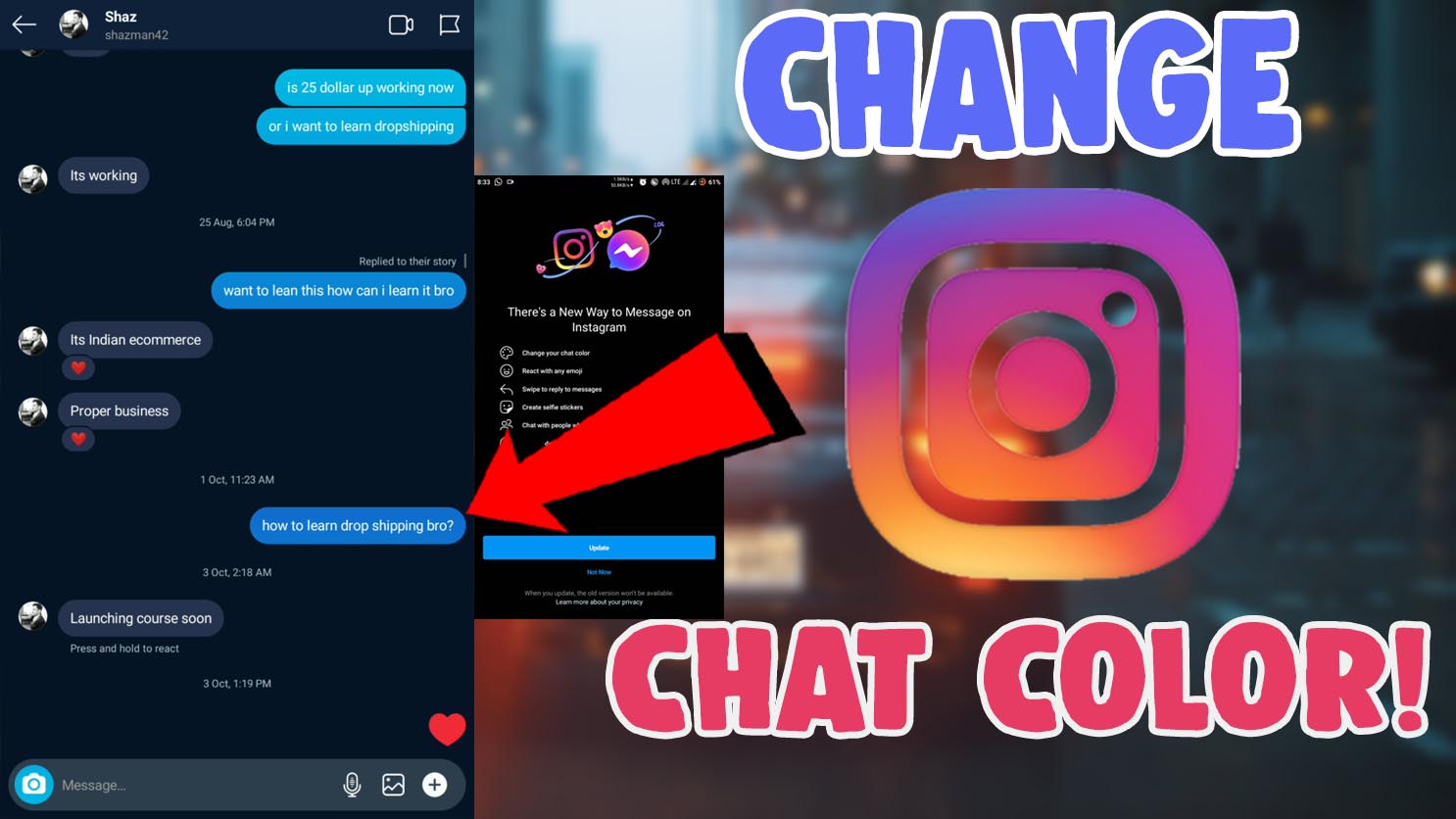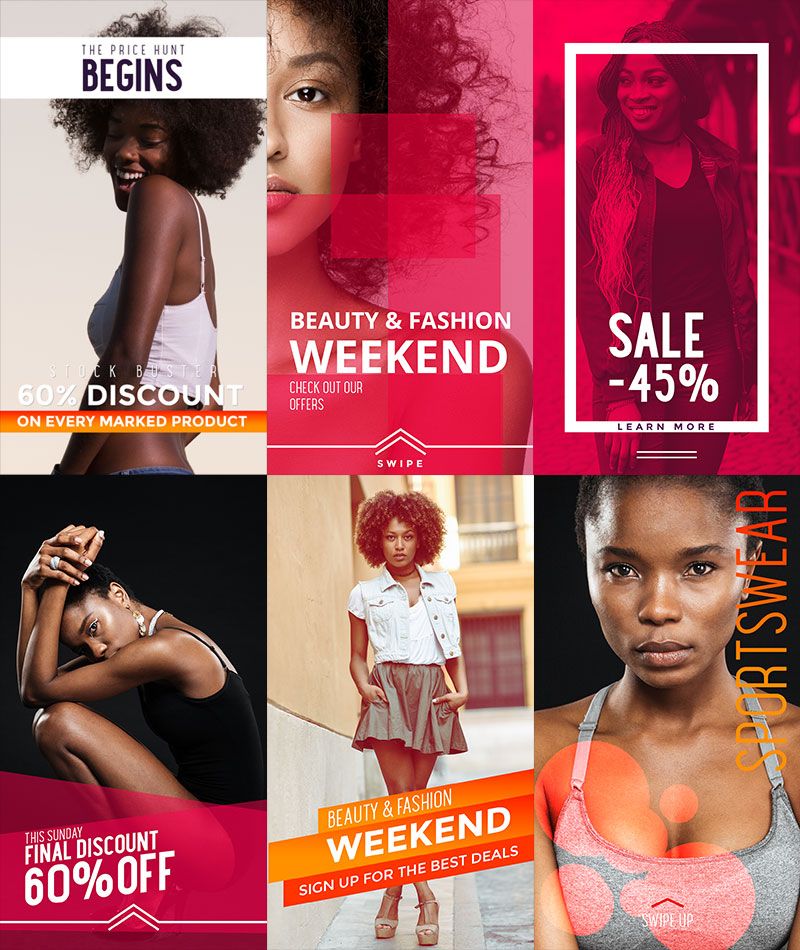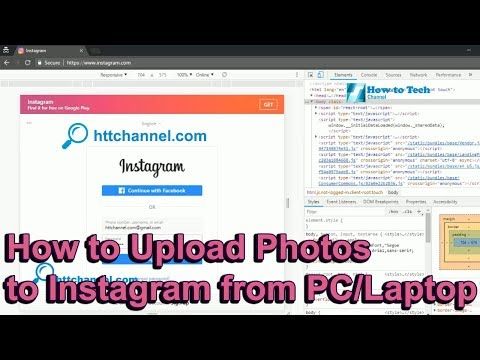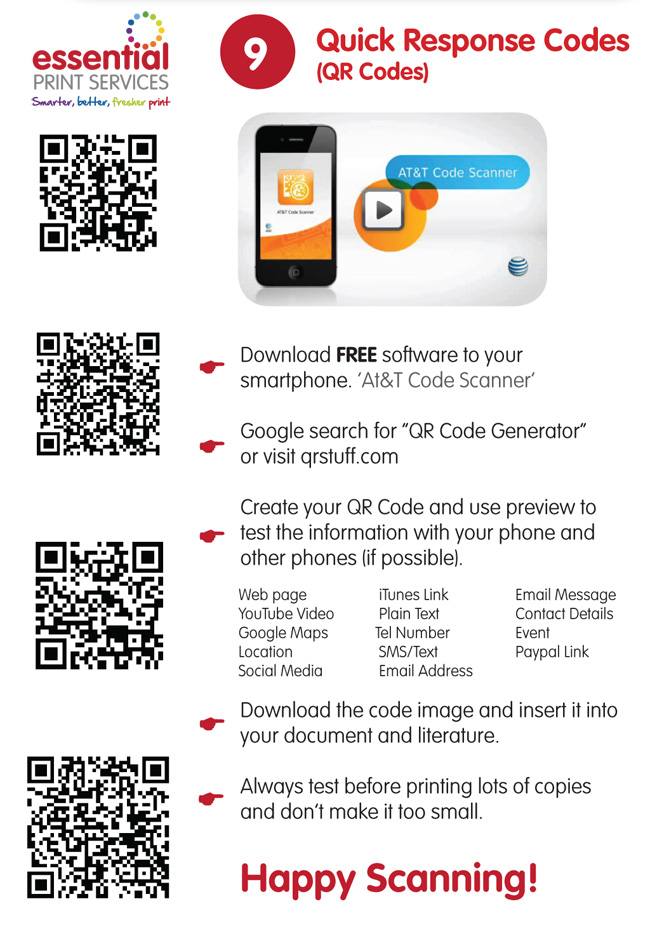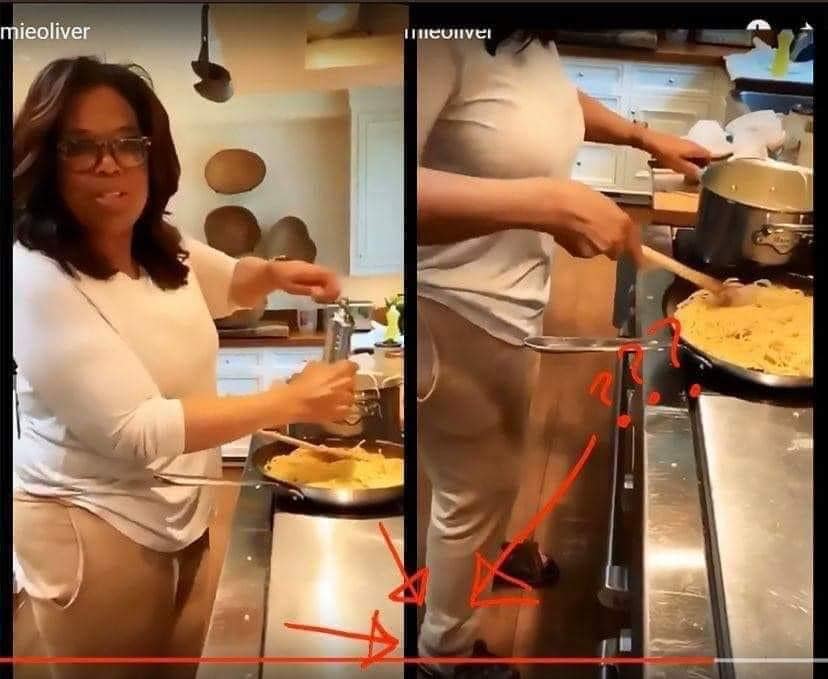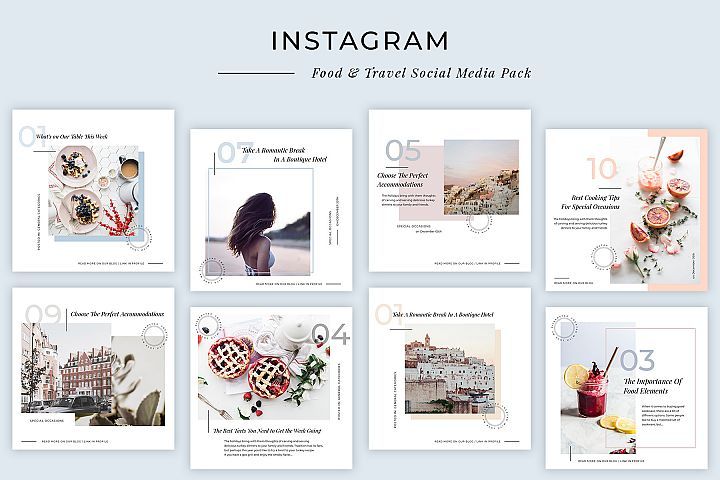How to change the chat theme on instagram
How to Change Your Instagram Chat Themes and Colors
Variety is the spice of life. Or so the saying goes. So, it's a good thing that Instagram lets you change the themes and colors of your Instagram chats. It means you can liven up your DMs.
Previously, the closest you could get to tweaking the appearance of your Instagram chats was by activating Dark Mode. But that got boring quickly. Now, thanks to chat themes, messaging on Instagram has become a lot more fun, customizable, and visually appealing.
In this article, we explain how to use Instagram chat themes to liven up your DMs. And in case you can't get chat themes working on your Instagram account, we also offer some troubleshooting tips.
Update Your Instagram DMs to Access Themes
First, check that you have the latest version of Instagram installed on your device. Go to the Apple App Store (for iOS devices) or Google Play Store (for Android devices) and check if there's an update available for Instagram.
Once in the respective app stores, simply search for Instagram, and if you see an Update option on the application page instead of Open, tap it to download and install the latest version of the app. Alternatively, follow the links below to download the latest version.
That's the only way to ensure you're running Instagram's latest version and have access to chat features—you can't manually activate the feature.
After updating, the Direct Messaging (DM) icon will be substituted with the Facebook Messenger icon. Now, you can proceed to use chat themes in your Instagram conversations. If the Direct Messaging icon persists, check out our troubleshooting guide at the bottom of the article. Along with chat themes, you should check out other things you didn't know you could do on Instagram.
Download: Instagram for Android | iOS (Free)
How to Change Instagram Chat Themes
Now that you've got access to chat themes, you can start customizing your DM inbox. Follow the steps below to customize your Instagram DMs with chat themes.
Follow the steps below to customize your Instagram DMs with chat themes.
- Launch Instagram and tap the messaging/DM icon in the top-right corner of the app.
- Next, open a chat that you want to change.
- Tap the profile name to open the Chat settings menu.
- In the Chat Settings section, select Theme.
- Choose a preferred theme in the Themes section. Or, if you want, choose a color in the Colors and Gradients section.
3 Images
Changing your Instagram chat themes is just the tip of the iceberg, here's everything you need to know about Instagram DMs.
How Chat Themes Change the Look of Your Instagram DMs
When you choose a theme, the chat background/wallpaper will be changed to a preset image or art, while the color of your text bubbles will be modified to a shade that matches the background. So if you want more customization, change your Instagram chat theme. You also don't need to download Instagram chat themes—they are available by default.
So if you want more customization, change your Instagram chat theme. You also don't need to download Instagram chat themes—they are available by default.
You should note that the wallpaper change takes effect for both parties in the chat. So, if your friend gets a little artistic and modifies the chat theme of your conversation on their Instagram app, the change will also be reflected on your end.
3 Images
This could cause confusion or conflict if you both want to use different themes or colors and can't agree on one. Chat themes work on both personal and group chats. However, they are not available on the web version of Instagram.
How Colors and Gradients Change the Look of Your Instagram DMs
Colors and gradients only change the color of your text bubble. The receiver's text bubble and background color will remain unchanged in your chat window.
3 Images
Each time a chat theme is changed, Instagram notifies both parties in the conversation via a message in the chat window. Selecting Change Theme from the notification message allows you to swiftly change chat themes or color gradients without going to the chat details page.
Selecting Change Theme from the notification message allows you to swiftly change chat themes or color gradients without going to the chat details page.
What to Do if Your Instagram Chat Themes Aren't Working
If you can't change your Instagram chat themes, there are some simple ways to fix any potential issues.
As mentioned earlier, you may have to update your Instagram messaging to use chat themes. If your DM icon stays the same as the old one, close the app and relaunch.
Remember, you don't need to download Instagram again. Everything is handled in the background, and you'll be up and running in the blink of an eye.
If that doesn't work, try these fixes instead.
1. Clear Instagram's Cache (Android Only)
Accumulated cache files sometimes cause apps to malfunction. If you're experiencing problems updating Instagram messaging or using chat themes, delete the cache data for the Instagram app and try again.
- Go to Settings and tap Apps & notifications.

- Select See All Apps.
- Locate Instagram on the list of the App info page.
- Tap Storage & cache and click the Clear cache icon.
3 Images
Since Android devices use different skins of the Android OS, specific steps may vary for your phone. Your Android version might also be different.
2. Restart Your Device
You may be able to squash any device-related snags preventing chat themes from reflecting on the Instagram app by restarting your phone. Like the adage says: "Have you tried turning it off and on again?"
Restart your phone, and when the operating system has fully rebooted, launch Instagram and check if you can now use chat themes.
3. Log Out of Your Instagram Account
Finally, you can try logging out of your Instagram account. Follow these steps:
- Tap the profile icon in the bottom-left corner of the app.

- Tap the hamburger menu icon in the top-right corner and select Settings.
- Scroll to the bottom of the Settings page and tap Log out [account name].
- Tap Remember on the pop-up prompt to save your login credentials on your device, if asked.
- Finally, click Log Out.
2 Images
Close and then reopen Instagram. Log back into your account and check if chat themes are now working correctly.
Put an End to Boring Instagram Chats
The default Instagram background and chat bubbles are bland. Chat themes let you treat your Instagram DMs like a canvas. So, why not splash on some color and get creative. That way, even if your friends are boring you, you'll have something nice to look at.
However, since these changes are reflected both on your side and the person on the other end, it might be a good idea not to change chat themes often or without consulting the other party.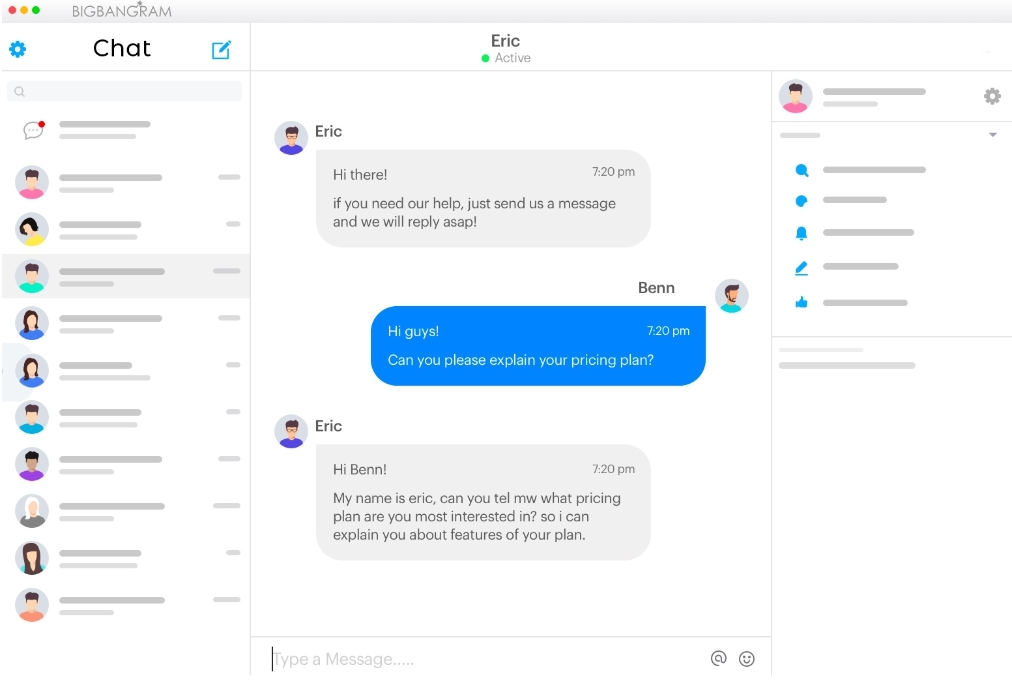
How to change theme of your Instagram chat
A latest feature on social media app
Instagramlets you change the chat theme and accent colour whenever you want. Whether you are using Instagram on your
iPhoneor
Android phone, here is a step by step guide to update your
Instagram chattheme or accent colour.
Advertisement
As a social media application, Instagram has a huge number of following across the globe. The various useful features of the
appenable people to connect and communicate with others. Permitting a public or a private account, Instagram supports sharing stories, pictures and a whole lot of things with the users’ followers.
Facebook has now merged Instagram’s direct messages (DMs) with Facebook Messenger. When you opt-in, you can send messages to your Facebook friends from your Instagram account.
When you opt-in, you can send messages to your Facebook friends from your Instagram account.
To be able to use this new cross-platform messaging feature, you need to update your Instagram to the latest version. The chat customising feature that lets you change the theme or colours is also available only in this latest version. Before updating it, you must know that this update cannot be reversed. So go for the update once you have made up your mind and ready for the changes it will bring on your app.
Classic white and night mode are the most popularly used modes for the Instagram DMS. With the new Instagram feature, you can update or change the chat theme and choose the accent colour you prefer for your Instagram DMs.
Advertisement
Update your Instagram app to the latest version
Visit Google Play Store or iOS App Store as is the case with your phone’s OS and update your Instagram application to the latest version.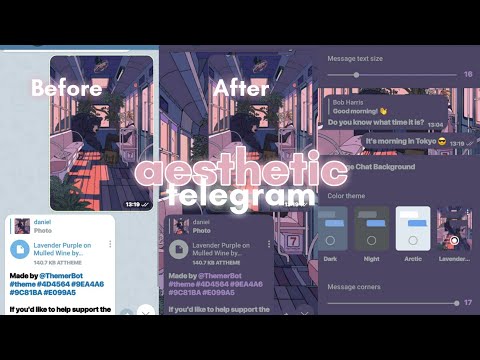 When you open the app, you will find a banner informing about the new-cross platform messaging update. If you are able to see it, you can be sure that the feature is available to you.
When you open the app, you will find a banner informing about the new-cross platform messaging update. If you are able to see it, you can be sure that the feature is available to you.
Go to your ‘Profile’ tab and then go to ‘Settings’. You will see the hamburger menu on the top-right corner of the screen. Tap on it. Under ‘Settings’, tap on ‘Update Messaging’ option.
Choose the ‘Update’ option here.
This will update the messaging feature. Once the update is successfully done, go to the Instagram home screen and on top of the screen, you will now see a Messenger icon instead of the regular classic Instagram DM icon you saw earlier. This is a confirmation that the app has been updated to the latest version.
Advertisement
Steps to change the Instagram theme
Once the update is made, launch the Instagram app on your phone by tapping the Instagram icon on your home screen.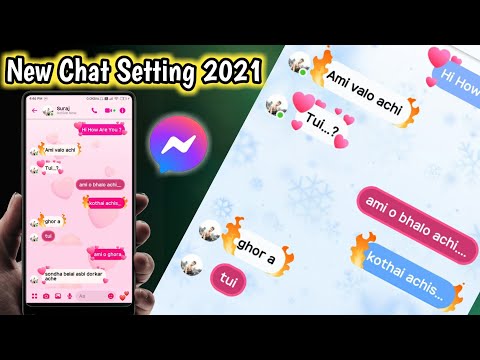
Open the DM section. You will find a list of Instagram themes listed. From the list, select the theme you want to open.
Tap on the information icon you will see at the top right corner of the screen.
In the pop down menu, choose settings and you will find the Instagram chat ‘Themes’ Icon.
Advertisement
Click on ‘Themes’ and select the theme you want to find in the background.
The theme you selected will now display in the background.
You can follow the same method to change the theme whenever you want.
Change the topic of the chat on Instagram + 5 secret chips
Let me explain right away that the topic of the chat is not the main idea of the dialogue. This is the ability to change the background in the chat. This has long been in instant messengers and just in SMS correspondence. Now the topic can also be selected in the direct, and how to change the topic of the chat in messages, and what other features appeared in the Instagram dialogs, I will tell in the article.
How to install the theme
Before we start to understand this and other new features of Direct, update the Instagram application. Since the "chat topic" function may simply not work for you due to the old version. Installation takes place in just a few clicks.
Step 1: Enter the dialog where you want to change the subject. In the upper right corner, click on the "i" icon, then "Theme".
Change Chat ThemeStep 2: Choose your favorite instagram chat theme and return to the dialog. A notification about which topic you set will be displayed at the end of the conversation.
Choosing and setting a themeBelow, after the chat theme options, you can customize the colors and gradients of the messages you send. But keep in mind that you cannot select both a theme and a gradient at the same time.
Colors and gradientsOther new features of Direct
In addition to the chat theme, Direct has other convenient and visually unusual things for communication.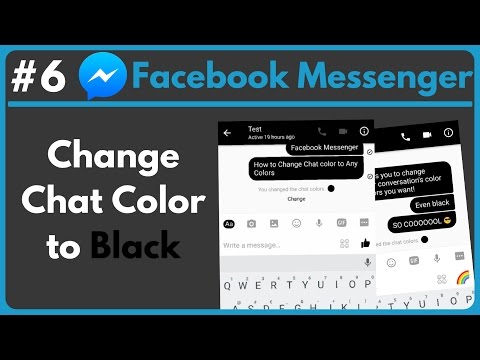
Related:
Instagram updates: what's new + how it works1. Live text
Now you can spice up your post. To do this, write the text, click on the magnifying glass on the left. Select an effect and an animation with the desired message will be sent to the user.
Animated message2. Stickers and GIFs
You can send stickers and gifs in direct. The principle is the same, type the text, click on the magnifying glass. Next, you can choose a gif or a sticker from those offered, or you can find it through the search on the desired topic.
Stickers and GIFsInteresting. You can quickly and safely promote your social network by boosting likes, reposts and views on publications. This is an inexpensive and safe way that will not make you wait long for the result. And most importantly, you will be able to increase coverage and get a hot target audience. Click and use -> TapLike
3. Reply to a specific message
Now, if you have received several messages in a row, you can send a separate reply to each.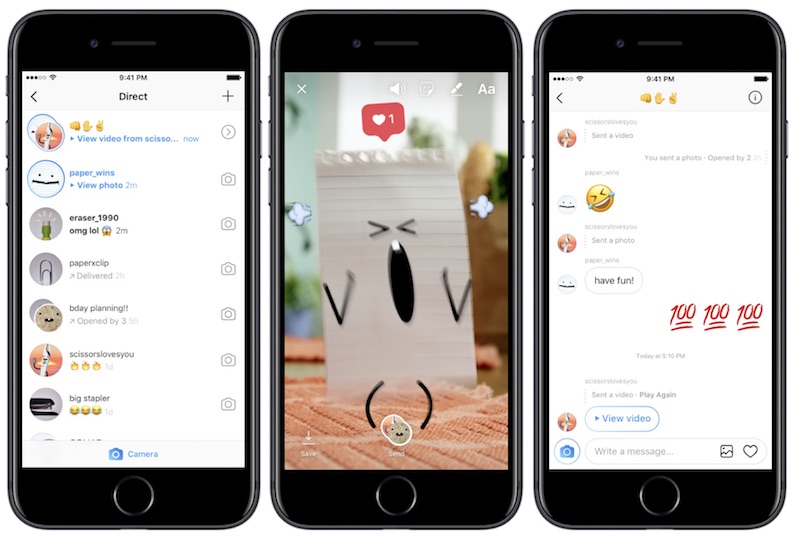 And if you have a group chat - answer a specific user. You can drag the desired message to the right and a reply window will appear.
And if you have a group chat - answer a specific user. You can drag the desired message to the right and a reply window will appear.
Another way is to respond quickly. Just long press on a message and select an emoji. If you need other emojis, click on +.
Quick responseEssentials in a nutshell
It is extremely easy to use updates in the direct on Instagram, in particular the topic of the chat. But questions can still arise, so in the end I answered the most frequent ones.
1. What if I don't have the update?
You can update the application in any market. If there is no update there, check if you have updated Android or IOS to the latest version.
As advertising
2. Can I put different topics in different chats?
You can enable a new topic through any chat. And yes, in different chats you can customize the topics you like, or return the old ones.
And yes, in different chats you can customize the topics you like, or return the old ones.
3. Why don't I have all the new features?
This is not the first time that Instagram has released an update that is only partially available to people. Thus, developers test what the audience will like and what will not. There is only one way out - to write to technical support, more, alas, nothing can be done.
4. What should I do if Instagram becomes stupid after the update?
There are only two options: You can delete and re-download the application, but you need to remember your password for this. Or write to support, but most likely they will advise the same.
Related:
Theme for a blog on Instagram: 100+ ideasReading time: 4 min.
Oleg Ibragimov
I help with the choice of services. Extensive experience in marketing and analytics. I work with both clients and agencies. Grew up from an assistant to a regular SEO specialist ...
Extensive experience in marketing and analytics. I work with both clients and agencies. Grew up from an assistant to a regular SEO specialist ...
Share
Share this article with your friends and colleagues
The Instagram chat theme is the wallpaper or background of your direct messages. This feature did not appear for everyone at the same time, so many do not even know how to change the interface of Direct. Learn how to change the chat theme and other direct features in our article.
How to put a new topic in Instagram chat
How to put a new topic? Let's take a look at the example of the Android system step by step. The algorithm for iOS will be similar.
Step 1. Run the application and go to direct (do not forget about VPN). Choose any chat. We advise you to experiment in correspondence with a loved one, since the topic changes immediately for all chat participants. Friends will understand if changes occur without asking - but it is better to warn in advance.
Friends will understand if changes occur without asking - but it is better to warn in advance.
Step 2. To set the chat topic, click on the nickname of the interlocutor. You will see a window with settings and conversation materials. Select the "theme" section: a window with options will appear.
A list will appear in the selection window: themes and colors with gradients. The theme of the chat is the design of the entire correspondence. The background with the picture and the colors of the messages are changed.
Colors and gradients only change the color of your posts, the background stays the same.
Step 3. Select the desired topic. There are no additional buttons for confirmation, you can immediately return to the chat.
You can watch a video tutorial on how to change the theme here:
What should I do if the chat changer is not available in the app? There are several solutions:
1.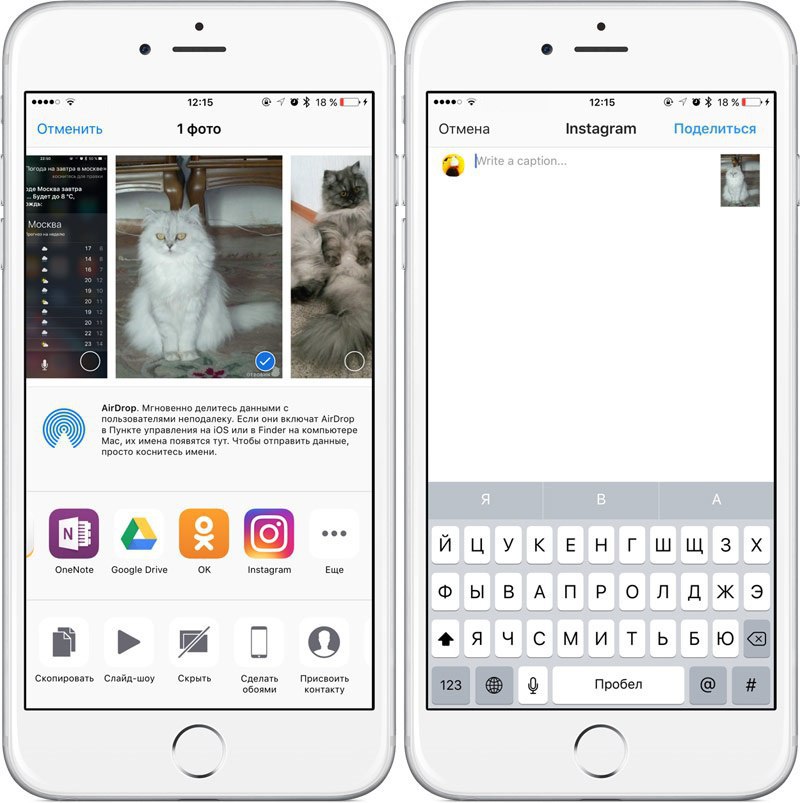 Update app
Update app
Find Instagram in the Play Store (Android) and App Store (iOS) and update the app with VPN enabled. After that, restart your phone. Updated Instagram itself will warn you about innovations. You just need to press the button to agree.
2. Update the messaging function
When updating the application, many people use the application on a whim and do not pay attention to pop-up windows with recommendations and new additions. If you updated Instagram a long time ago, go to your profile settings. The button for the new directive format will be there.
READ ALSO
How to view profile statistics on Instagram - all ways0044
If the app update didn't work, you should log out of your account. If there are several, then exit all at once. Don't forget your passwords, otherwise you won't be able to log in to your accounts.
4. Android option - clear cache and data on your phone
Another way to get new features on Instagram is to clear the application cache.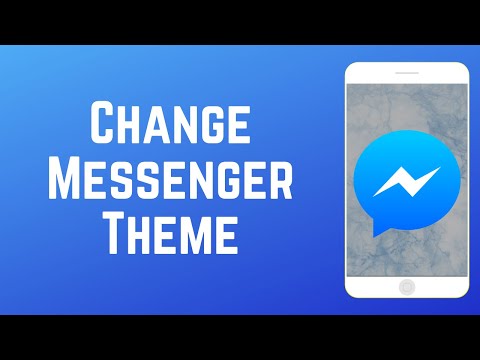 To do this, you need to go to the applications in the phone settings and then to Instagram. Already inside, you can delete the data and cache of the application.
To do this, you need to go to the applications in the phone settings and then to Instagram. Already inside, you can delete the data and cache of the application.
Clearing the cache and data will delete all entered logins and passwords - this is worth remembering. Files from your phone or photos from your Instagram page will remain in place.
You can see more about this in the video:
What topics for direct are relevant today
Now Instagram has 14 background themes and 21 colors for messages. You can only use what Instagram offers. You can't upload your own background. This makes Instagram themes different from WhatsApp or Telegram messenger wallpapers.
Whatsapp/Telegram features in uploading your background:
Themes on Instagram appear in portions, so over time there may be more of them. Recently released backgrounds related to the premieres of the film "Doctor Strange" and the new season of "Stranger Things".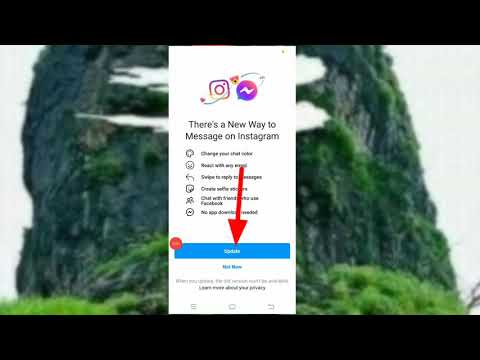
We also remind you that on the personal page, through the settings, you can change the theme of the application: to dark or light. If you change the message gradients, get different combinations with a white or black background.
By the way, the pictures on the topics also differ depending on the background of the application itself:
updated for everyone. It doesn't matter if it's a class conversation or correspondence with a loved one. A notification about the new cover will appear in the chat. Therefore, changing the chat in business correspondence is not a good idea. Such a gesture may seem inappropriate.
Can someone else be prevented from changing the subject? No, everyone in an Instagram conversation can update the topic. No one has a special right to moderation. It will be great if you and a friend decide in advance which topic to choose. Or let each other change topics without objection.
If someone keeps updating the theme and you don't like it, then technically the problem is solved only by blocking the account.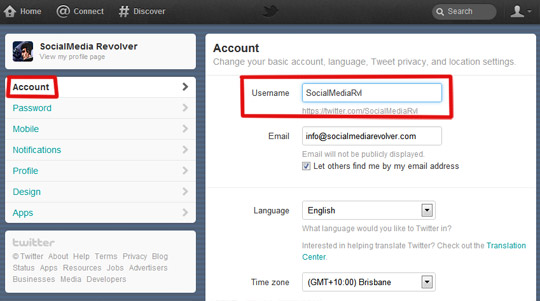 Humanly, conflict can be settled by talking about personal boundaries and digital ethics.
Humanly, conflict can be settled by talking about personal boundaries and digital ethics.
2. How to return the original theme
Select the monochrome theme. It is at the end of the list of topics. After that, the chat design will be reset. You can change themes and colors an infinite number of times.
3. Is it possible to change the topic in all chats
The rule “one chat - one topic” works on Instagram. You cannot set up one conversation so that the design is updated in all chats. If there is a desire to see only one type of direct, then you will have to arrange everything manually. But it is worth remembering that another person can change everything at any time.
4. How to diversify messages
You can send a message with live animation on Instagram. There are 4 options in total: a message with hearts, lights, serpentine and a gift box.
To use the function, you need:
- print message
- click on the magnifying glass icon on the left
- select the desired option
Here's what you can get:
5.
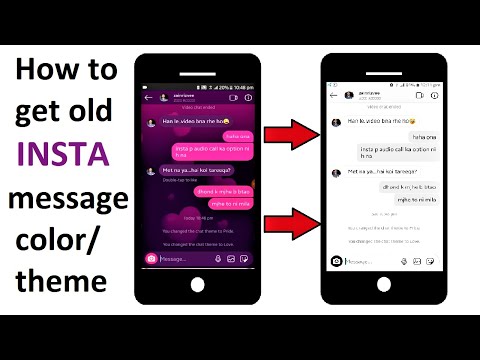 Stickers and GIFs instead of stickers
Stickers and GIFs instead of stickers Instagram does not have ready-made sticker packs, but there are other tools: stickers, gifs, selfie emoji and avatars.
Write any word and click the magnifying glass icon again. In the search, you can enter the word you want to describe. Write immediately in English - the options will be more diverse. You can also search for gifs and stickers in Russian, but the results will be different.
Selfie emoji and avatar can be built by clicking on the right icon while typing. It looks like a square smiley.
Selfie emoji and avatar can be built by clicking on the right icon while typing. It looks like a square smiley.
Like everywhere else, an avatar is your digital copy. Create a character that matches your personality. On Instagram, the avatar is used not only in messages, but also in reactions for stories.
Step one:
Step two and three:
And final steps:
6.