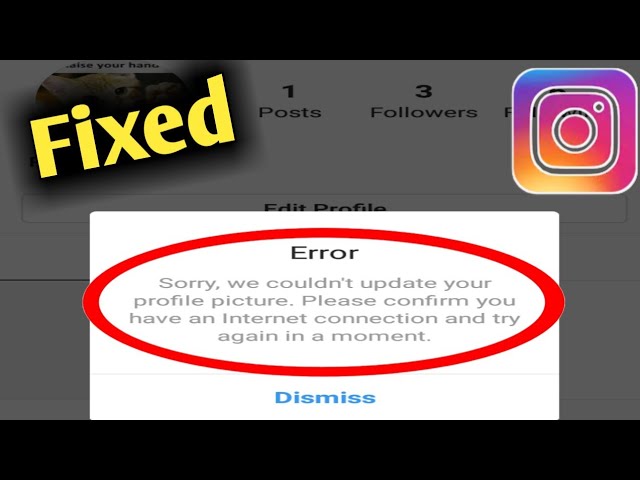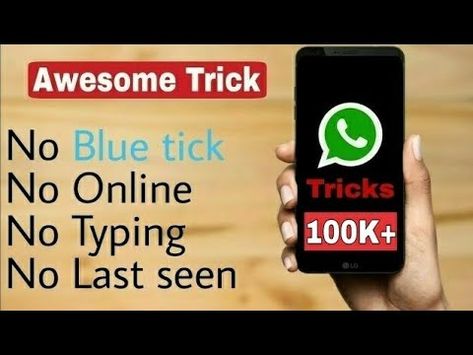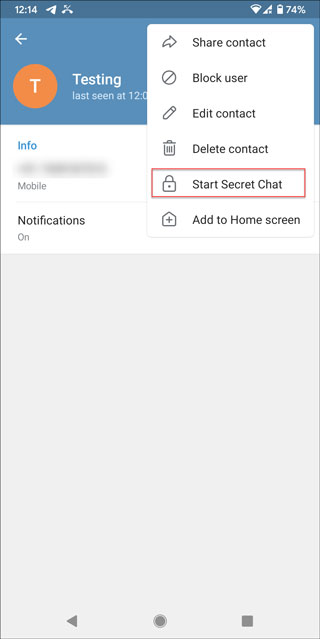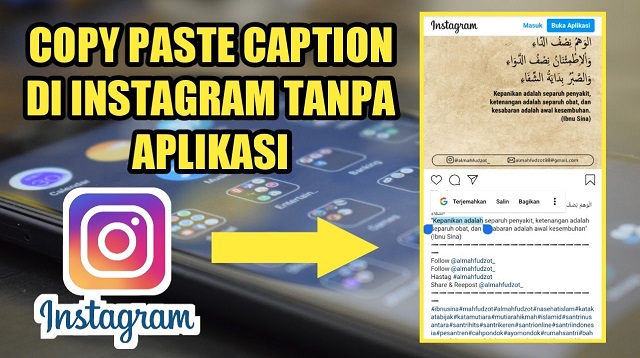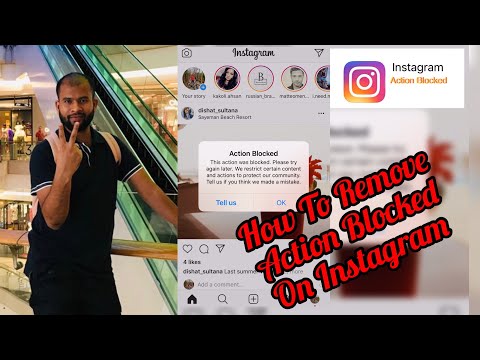How to change picture order on instagram
How to change the order of photos in a carousel on Instagram
Sick of the way your Instagram feed looks? You can change the order of photos in a photo dump to create an entirely new look.
Instagram unveiled the option to edit a carousel of multiple images back in November 2021. Not only can you delete photos from a photo dump, but you can also rearrange your photo album by deleting and re-adding images to it. So, if you want to keep all your photos in a carousel, but want a different order you can make that happen. This hack only works for photo dumps that have more than two photos because in order for it to work you need to keep two photos in the album at all times.
SEE ALSO: How to reactivate your Instagram account
This is a workaround, so it's a little imperfect and you'll have to plan ahead. You need to remove the photos from your dump in a strategic way so that the photos left are the ones you want to be the first and second photo, then you'll add the photos you removed back in the order that you want them to follow those first two images.
We will walk you through how this Instagram hack works.
How to change the order of photos in a carousel on Instagram:
1. Open Instagram
2. Navigate to the post you want to reorder
3. Tap the three dots in the upper right hand corner
Tap the three dots. Credit: Screenshot: Instagram
4. Select ''Edit"
Select "Edit." Credit: Screenshot: Instagram
5. Swipe to the photo you want to change the order of
6. Tap the trash can icon in the upper right hand corner
Tap the trash can icon. Credit: Screenshot: Instagram
7. Tap "Delete"
Select "Delete." Credit: Screenshot: Instagram
8. Repeat for all the photos you want to reorder.
9. Tap "Done"
Tap "Done." Credit: Screenshot: Instagram
Now you have to add the photos in the order you want them to be in the carousel.
1. Navigate to your profile
2. Tap the three lines in the upper right hand corner
Tap the three lines.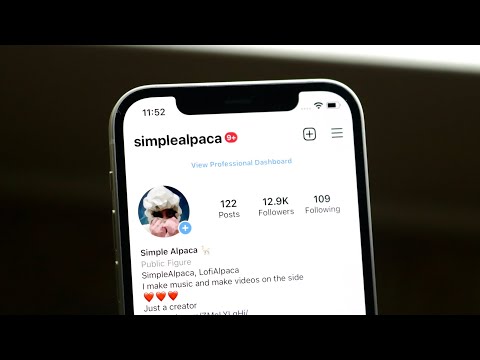 Credit: Screenshot: Instagram
Credit: Screenshot: Instagram
3. Tap "Settings"
Tap "Settings." Credit: Screenshot: Instagram
4. Search "Manage Recently Deleted" and select it
5. Select the first photo you want to add back to the carousel
Select the photo you want to restore. Credit: Screenshot: Instagram
6. Tap the three dots in the upper right hand corner
Tap the three dots. Credit: Screenshot: Instagram
7. Tap "Restore"
Tap "Restore." Credit: Screenshot: Instagram
8. Tap "Restore"
Tap "Restore." Credit: Screenshot: Instagram
9. Repeat for all the photos you want to add back to the carousel.
More Instagram tutorials:How to disable Instagram embeds (and why you should)
How to post a photo to multiple Instagram accounts at the same time
How to clear your Instagram search history
How to post Live Photos on Instagram
How to delete individual photos from a carousel on Instagram
How to turn your social profiles into hubs for charity
How to create an "Add yours" story on Instagram
How to hide photos on Instagram without deleting them
How to see your 'Least Interacted With' on Instagram
How to Rearrange Photos in an Instagram Carousel
Generally, content posted on Instagram is displayed in the order it was published. But,sometimes, you may want to change the order of photos or videos in a carousel post or story or even on your profile. Thankfully, it’s possible to rearrange photos on Instagram in some situations without deleting them permanently, as you’ll see in this tutorial.
But,sometimes, you may want to change the order of photos or videos in a carousel post or story or even on your profile. Thankfully, it’s possible to rearrange photos on Instagram in some situations without deleting them permanently, as you’ll see in this tutorial.
Content
- How to Rearrange Photos in a Carousel Story While Publishing
- How to Rearrange Photos in a Carousel Post While Publishing
- How to Rearrange Photos in a Carousel Post After Publishing
- How to Rearrange Existing Posts in Profile
How to Rearrange Photos in a Carousel Story While Publishing
You cannot arrange a story carousel once it has been published. But you can change the order while publishing. Also, this only works for photos and videos that you add from the Gallery that are not taken with the Camera.
- In the Instagram app, tap on the “Your Story” button to create a story.
- Press the “Select” button and tap on the photos in the order that you want to publish them.
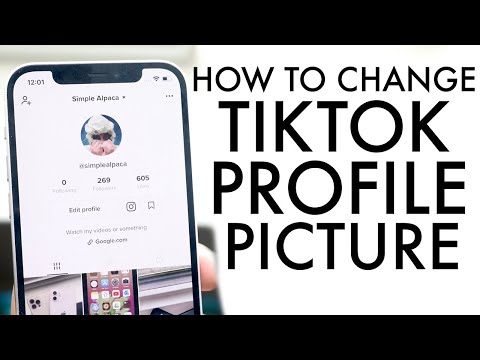
- You will see the numbers 1, 2, 3, and more on the selected photos. If you accidentally select the wrong photo, tap on it again to deselect it.
- Once you select the photos, tap on the “Next” button at the bottom. You can also rearrange the stories on this screen on Android.
- Touch and hold a photo thumbnail at the bottom and drag it to change its position. Unfortunately, this doesn’t work on iPhone.
- Press the “Next” button to publish the stories.
How to Rearrange Photos in a Carousel Post While Publishing
- In the Instagram app, tap on the “Add” (+) icon at the top.
- Select “Post” from the menu. You will be taken to the post creation screen automatically.
- Tap on the “Select Multiple” button.
- Start tapping on the photos or videos in the order that you want them to appear in the Carousel post. If a photo appears in the wrong position, tap on it to deselect it, then select it at the correct position.

- Tap on the “Next” button to edit the picture or video by adding effects to it.
- You can also rearrange the items. For that, touch and hold the thumbnail and drag it to the new position.
- Press the “Next” button to add a caption and other things to the post.
How to Rearrange Photos in a Carousel Post After Publishing
Instagram doesn’t offer a direct way to change the order of photos in an Instagram carousel post. However, a workaround will let you reorder the carousel after it’s published. For that, you will need to make use of Instagram’s “Recently deleted” or trash folder.
- Launch the Instagram app and open the carousel post to edit.
- Tap on the three-dot icon at the top.
- Select “Edit” from the menu. Do NOT tap on “Delete.”
- Slightly swipe up on the carousel post to see the “Trash” icon in the upper-left corner on each of the photos.
- Delete all the photos that you want to rearrange by tapping on the “Trash” icon.
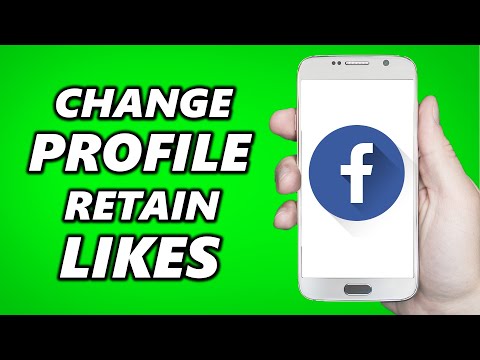 A confirmation box will appear when you tap on Trash. Press the “Delete” option.
A confirmation box will appear when you tap on Trash. Press the “Delete” option.
Note: you must keep at least two pictures in the carousel post while you are doing this. Check our guide that explains in detail how to delete one photo from Instagram.
- Tap on the “Done” button to save the changes.
- Go to your Instagram profile screen and tap on the three-bar icon.
- Select “Your activity” from the menu.
Tip: if you don’t see the “Your activity” option, go to “Settings→ Account→ Recently deleted.”
- Go to “Recently deleted” and find all your deleted photos and videos from the past 30 days.
- Restore the photos in the order that you want them to show up in the carousel, as each photo will restore to the end of the carousel.
- Tap on the first photo you want to restore.
- Press the three-dot icon on the photo and choose “Restore” from the menu.
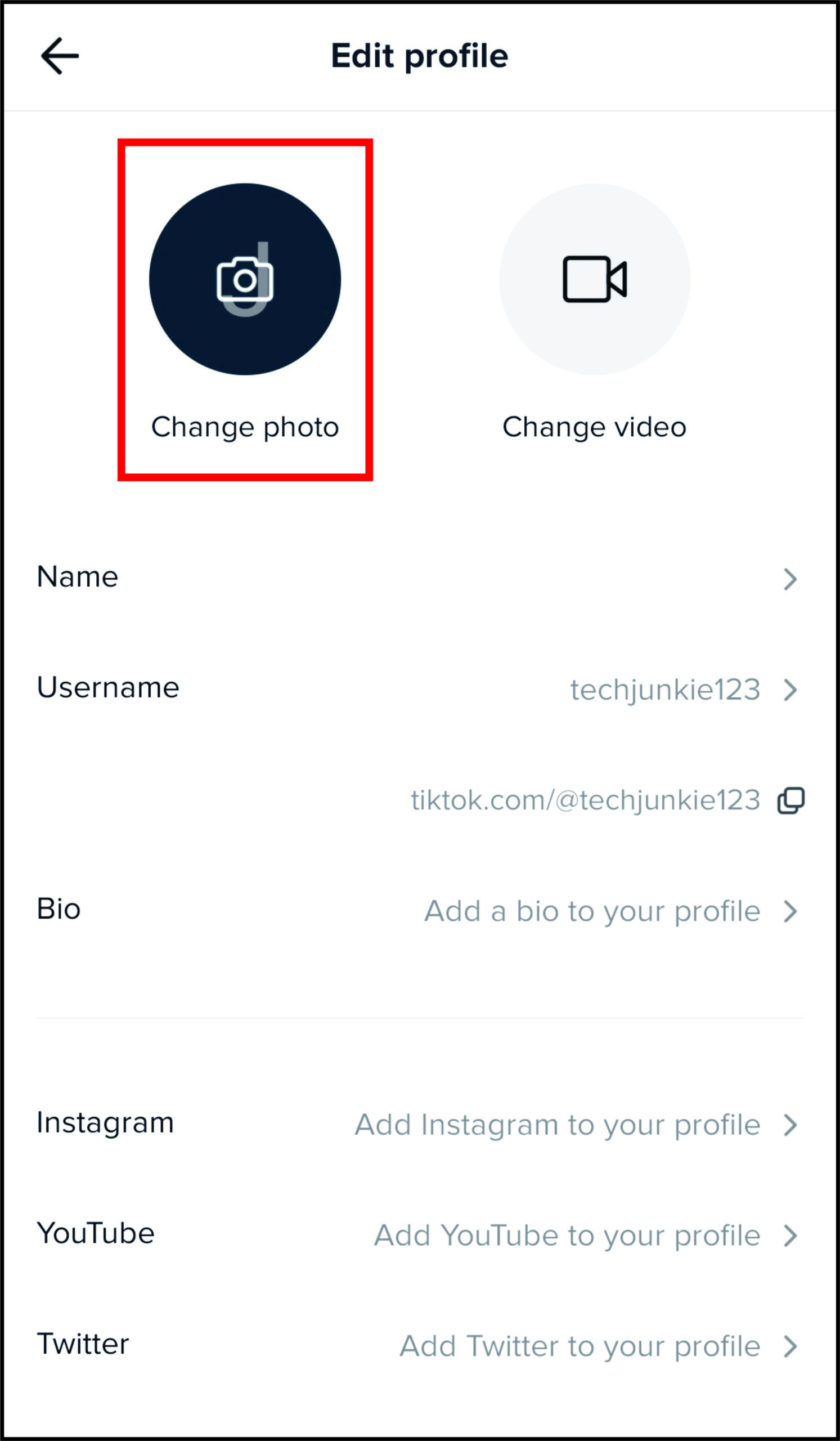
Similarly, restore other pictures and videos to the carousel in the same way
How to Rearrange Existing Posts in Profile
Currently, Instagram doesn’t allow users to rearrange the order of published posts for public view. The good news is that Instagram will soon let users rearrange posts on their feed.
Until then, however, you can only sort posts for personal use from oldest to newest or for specific dates using the “Your activity” feature. This could come in handy if you want to delete posts in bulk or find a post from a specific date. Please note that others will not see any change on your feed. You will be doing everything in the background.
Alternatively, you can archive various posts. That way the selected photos will disappear from your feed without being deleted, and the rest of the photos will be arranged via your preferences.
Method 1: Sort Posts
- Launch the Instagram app on your Android phone or iPhone.
- Go to your profile screen.

- Tap on the three-bar icon and select “Your activity” from the menu.
Note: if you can’t see the “Your activity” option, please update the Instagram app on your phone.
- Tap on “Photos and videos.”
- Select “Posts.”
- Press the “Sort & filter” option and select “Sort by” followed by ”Oldest to newest” to arrange the posts in an order of the published date, or tap on the “Start” and “End date” options and enter the desired dates for your posts
- Tap the “Apply” button.
Method 2: Archive Posts
- Go to your profile screen in the Instagram app.
- Open the post you want to archive.
- Tap on the three-dot icon on the post.
- Select “Archive” from the menu. The post will be archived.
Tip: To unarchive a post, tap on the three-bar icon on your profile screen. Go to “Your activity → Archive → Posts archive.” Select the post to unarchive and hit the “Unarchive” button.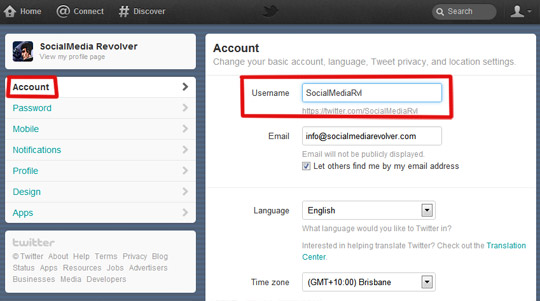
Organize Instagram
At some point, Instagram may introduce native features to allow users to rearrange photos in stories, posts and their profile after publishing, but for now these are your options when it comes to curating your photo grid and carousels. With regard to managing things on Instagram, learn how to use highlights. Also, learn how to add photos to Instagram Reels.
Mehvish Mushtaq
Mehvish is a tech lover from Kashmir. With a degree in computer engineering, she's always been happy to help anyone who finds technology challenging. She's been writing about technology for over six years, and her favorite topics include how-to guides, explainers, tips and tricks for Android, iOS/iPadOS, Windows, social media, and web apps.
Subscribe to our newsletter!
Our latest tutorials delivered straight to your inbox
Sign up for all newsletters.
By signing up, you agree to our Privacy Policy and European users agree to the data transfer policy. We will not share your data and you can unsubscribe at any time.
We will not share your data and you can unsubscribe at any time.
How to rearrange photos in an Instagram album
Tired of how your Instagram feed looks like? You can rearrange photos in Photo Dump to create a whole new look.
Instagram introduced the ability to edit a multi-image carousel back in November 2021. Not only can you delete photos from your photo vault, but you can also rearrange your photo albums by deleting and re-adding images. So, if you want all your photos to be in a carousel but in a different order, you can do that. This hack only works for photodumps where is more than two Photos because you always have to have two photos in an album for this to work.
See also: How to reactivate your Instagram account.
This is a solution, so it's a bit incomplete and you'll have to plan ahead. You need to strategically remove the photos from the dump so that the remaining photos are the ones you want to be the first and second photos, and then you add back the photos you want them to follow before they are two photos. nine0003
nine0003
We will show you how this Instagram hack works.
How to change the order of photos in the Instagram carousel:
1. Open Instagram.
2. Scroll to the message you want to edit.
3. Click on the three dots in the upper right corner.
Click on the three dots. credit: screenshot: Instagram
4. Select Edit.
Select Edit. credit: screenshot: Instagram
5. Drag your finger over the photo you want to reorder. nine0017
6. Click on the trash can icon in the upper right corner.
Click on the trash icon. credit: screenshot: Instagram
7. Click Remove.
Select Delete. credit: screenshot: Instagram
8. Repeat these steps for all the photos you want to edit.
9. Click Finish
Click Finish. credit: screenshot: Instagram
Now you need to add the photos in the order you want them in the carousel. nine0015
1.
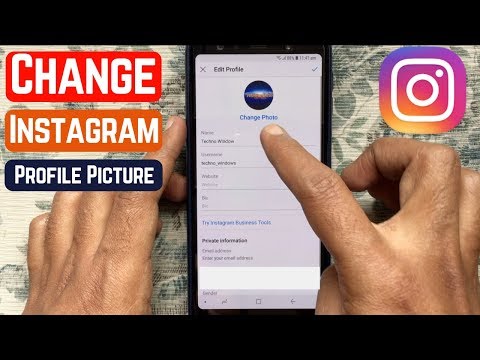 Go to your profile
Go to your profile 2. Click on the three lines in the top right corner.
Touch three lines. credit: screenshot: Instagram
3. Click Settings.
Click on Settings. credit: screenshot: Instagram
4. Find "Manage Recently Deleted" and select it.
5. Select the first photo you want to add back to the carousel.
Select the photo you want to recover. credit: screenshot: Instagram nine0003
6. Click on the three dots in the upper right corner.
Click on the three dots. credit: screenshot: Instagram
7. Click Restore.
Click Restore. credit: screenshot: Instagram
8. Click Restore.
Click Restore. credit: screenshot: Instagram
9. Repeat these steps for all the photos you want to add back to the carousel.
More Instagram lessons:
Source
How to swap photos on Instagram in posts and feed
Author Andrey Instagramovich Reading 3 min
There are two ways to swap photos on Instagram: through the Feed and the Carousel. But there is no main function for this action.
But there is no main function for this action.
Content
- How to swap photos on Instagram
- Change the order of photos in the carousel
- Boost a post in the feed
How to swap photos on Instagram
To create a unique and beautiful Feed, the user must plan the placement of posts in advance.
You can edit the position of some of the photos and videos in the following ways:
- By re-publishing. Delete or archive a post.
- Specify a different order of pictures in the carousel during placement.
To delete a post on Instagram:
- Go to Instagram - go to your profile. nine0112
- Select the post to be deleted.
- Three dots above - Delete .
- Confirm the action by clicking in the drop-down menu: "OK".
In the second case, the user can change the order of pictures or videos only when publishing. That is, if you need to move in an already posted post, it will also have to be deleted or archived.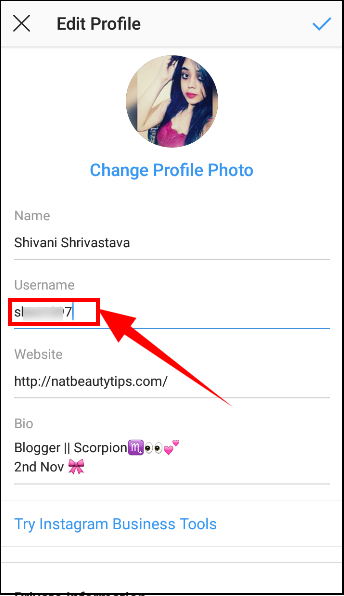
Reorder photos in the carousel
In the Instagram carousel, you can rearrange photos by setting the order when creating, but without the ability to edit them in the future. nine0003
That is, if the publication has already been posted, it is impossible to edit it.
To do this, you need:
- Open Instagram - log in.
- Click on "Add Publication".
- Click on Select Multiple .
- Select up to 10 photos to share.
In order for the records to have the order that the user wants, it is necessary to select photos by numbering - from 1 to 10. To cancel the selected picture in the publication, users just need to remove the number with one touch. nine0003
Or, delete the post completely and post it again.
Raise a post in the feed
To swap posts on Instagram, you need to delete posts and publish them on the page.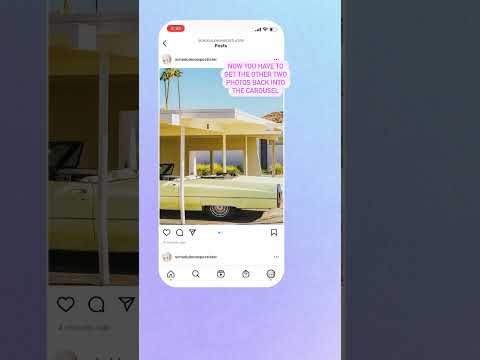 Before deleting, you need to save a snapshot and, if necessary, a description.
Before deleting, you need to save a snapshot and, if necessary, a description.
In order to raise an old post you need:
- Go to Instagram - " click on the desired publication ".
- Three dots above - copy the link.
- Insert into the input line here stapico.ru/get-url .
- Download the photo and republish it.
- Or right-click in the browser version and select " save as ".
Such simple actions allow you to return old publications to the leading positions or swap publications on Instagram.
To re-publish posts:
- Go to Instagram - click on the button " + ".
- Select " Gallery " - specify the copied publication.
- Republish.
Archiving allows you to hide an old publication from all subscribers and other users without deleting it. Deleting completely erases the publication, without the possibility of restoring the data.