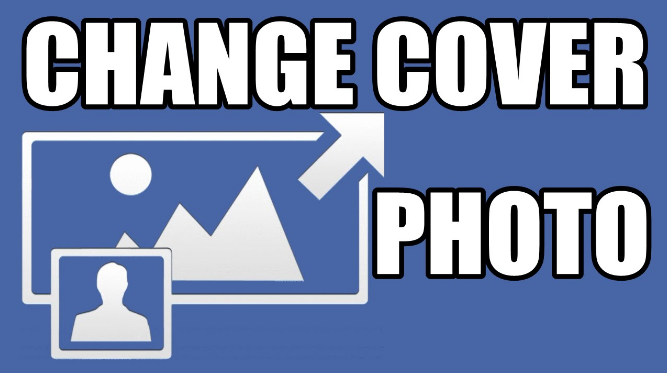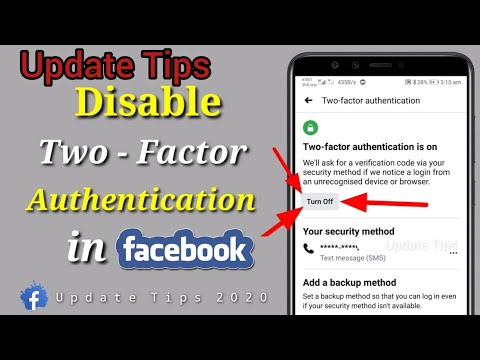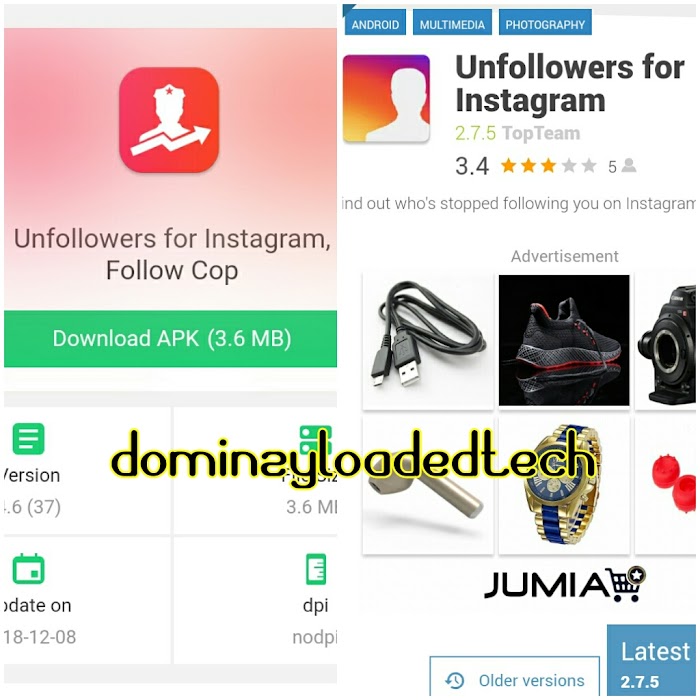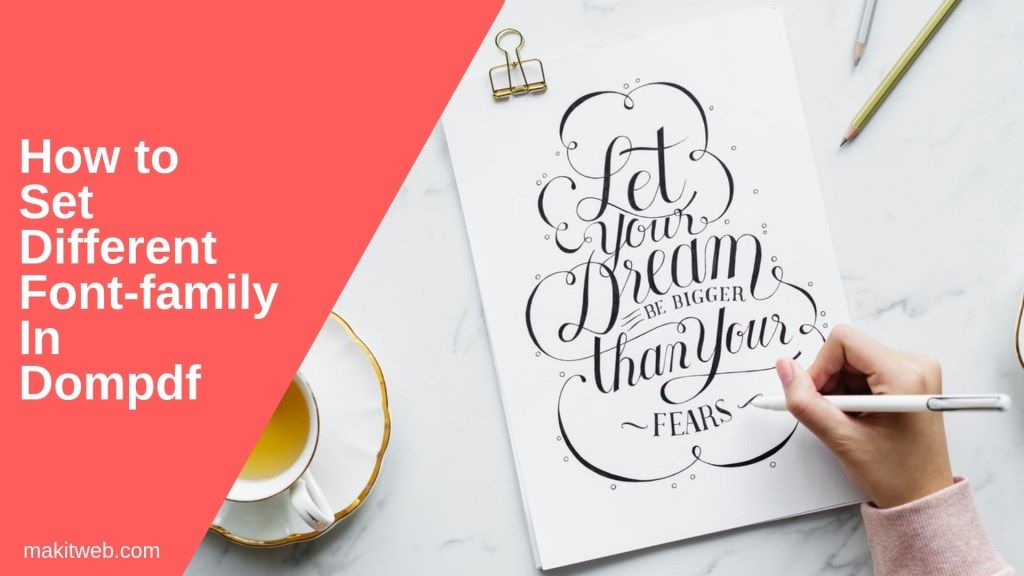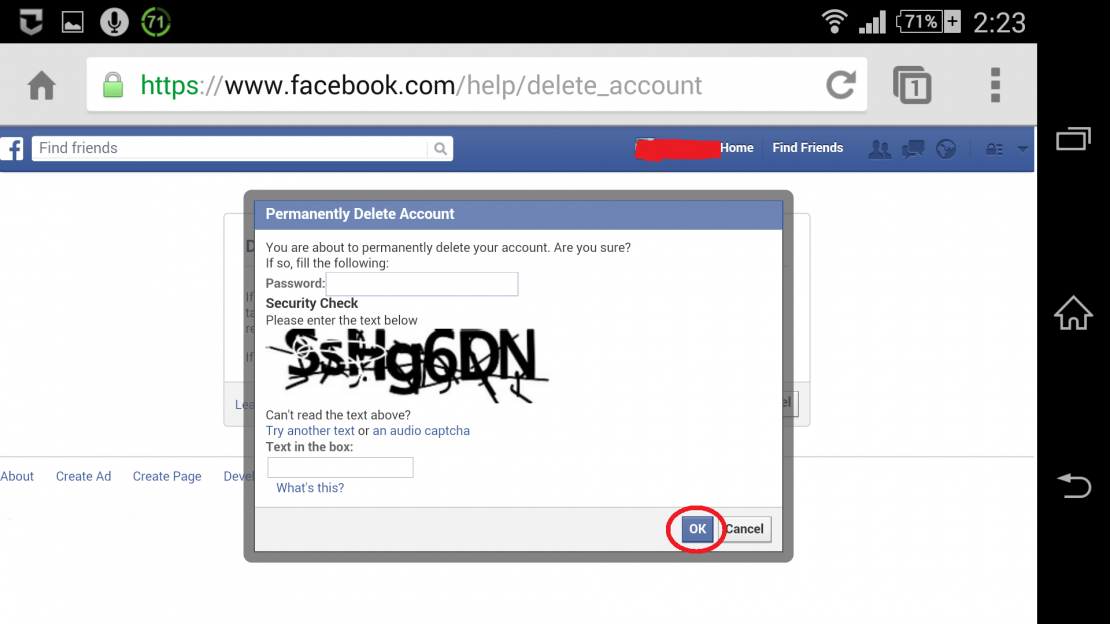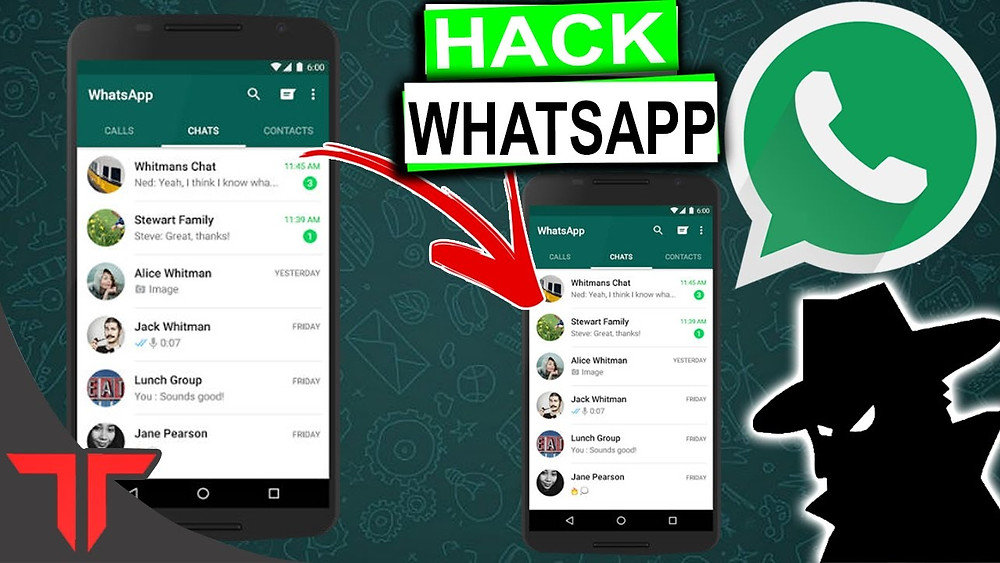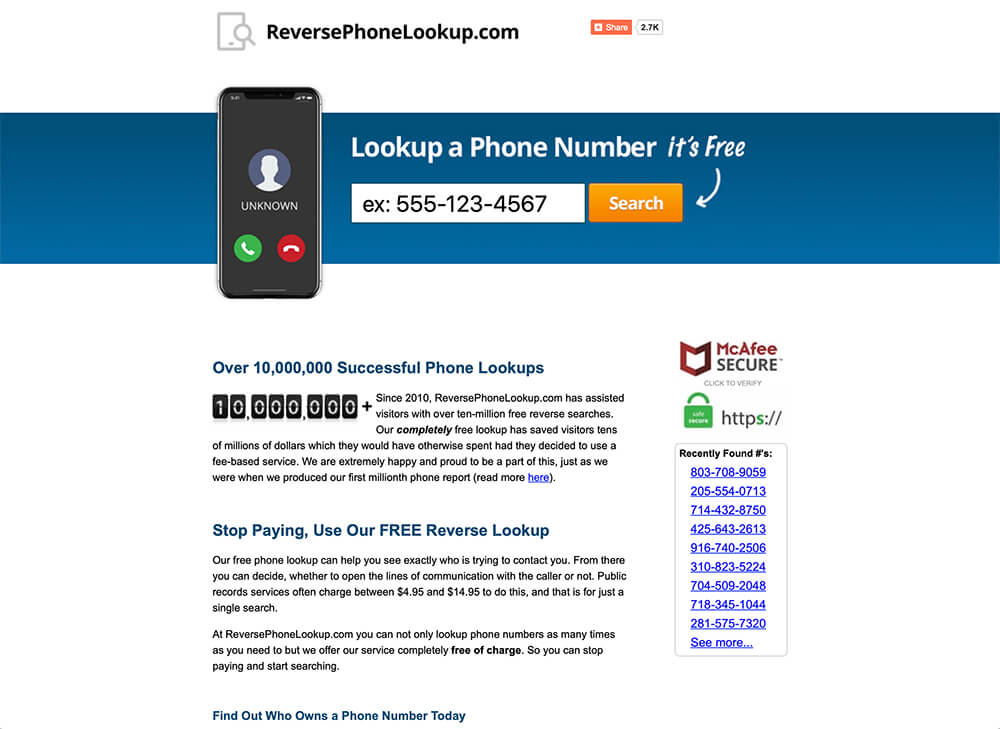How to change facebook cover video
How to make a Facebook cover video
Your social media pages are the windows to your brand’s soul — and they should look like it. For many, your social profiles are the first time a potential customer sees your brand, which means it’s worth the extra time and attention to detail to make sure they’re tip-top.
That includes your Facebook page. With 1.82 billion daily active users, Facebook is a crucial customer touchpoint that should capture the spirit of your brand and keep people engaged. Enter Facebook covers, which take up serious real estate on your page and are a great place to focus your efforts when sprucing up your socials. That means it’s also a great place to drop in a little video to boost dwell time and make an eye-catching impact.
But if you don’t have a high-quality video handy, you might be wondering how the heck you can make a Facebook video without a DSLR and a couple of hours. Don’t fret: we’ve got you covered.
Key Facebook cover video specs
First, let’s get clear on what sort of specs you’ll need to ensure your Facebook cover video fits well on your page, like:
- Facebook cover video sizes, like dimensions in pixels and gigabytes
- Preferred cover video lengths
- Facebook cover video aspect ratios
What dimensions do I need for my Facebook cover video?
Your cover video should be at least 1250 x 312 pixels, per Facebook’s best practices. For optimal results though, be sure to choose a video that’s at least 1250 x 463. Facebook cover video aspect ratio should be 2.7. (If this is the first time you’re hearing about Facebook cover video aspect ratios, don’t worry. We’ll get creative with these requirements in just a sec.)
Your cover video should have a max resolution of 1080p. Because the formatting is slightly different on mobile, we also suggest making sure any text or brand imagery is centered in your video, so it looks great on phones, tablets, and desktops.
Facebook cover video sizes at a glance
- Dimensions: 1250 x 312 pixels. Or, at least 1250 x 463, with a 2.7 aspect ratio
- Size: Keep it under 1.75 GB and <one minute long
- File type and resolution: Maximum resolution = 1080p. MOV or mp4 formats preferred
What file type does my Facebook cover video need to be?
For best results, Facebook recommends you upload your cover video as an .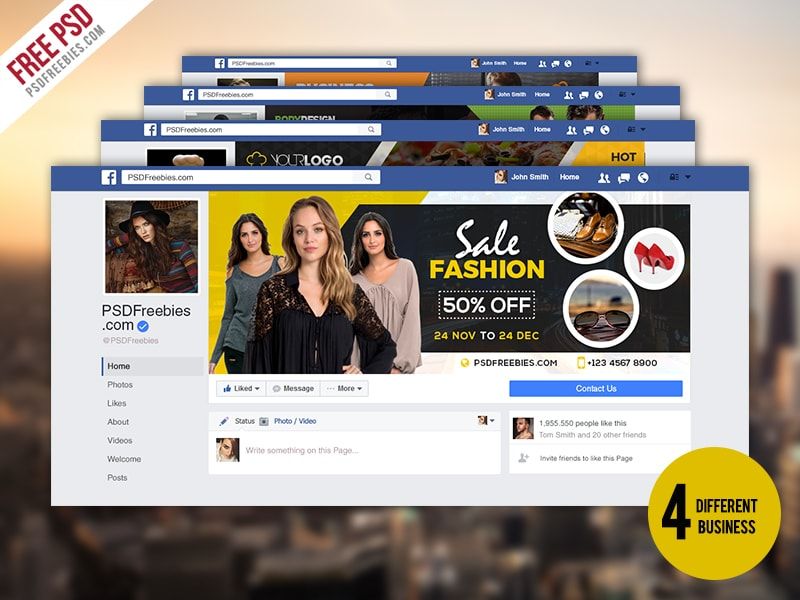 mp4 or .mov. (Is now a good time to mention that all Vimeo videos automatically download as .mp4s? Handy!)
mp4 or .mov. (Is now a good time to mention that all Vimeo videos automatically download as .mp4s? Handy!)
How long can a Facebook cover video be?
Your cover video should run for a minimum of 20 seconds and a maximum of 90 seconds. For best results, choose a video flow that seamlessly loops to add a little elegance and make your cover video look its best.
How to make a Facebook cover video
Now it’s time to actually make your Facebook cover video. Whether you have your own footage or zilch, we promise it’s easy. Let’s go!
1. Set up your project
The first step is to create a project! In the top right corner of your screen, hover over “New Video” then choose “Create A Video.” On the next page, choose “Start From Scratch” or choose one of our Facebook cover video templates.
2. Add your media or choose from stock
Let’s start adding some footage. Tap the “Replace” icon in your right-hand panel to browse stock videos and photos, or upload your own. Facebook cover videos must be at least 20 seconds long, so select a bunch of clips or a couple long ones.
Facebook cover videos must be at least 20 seconds long, so select a bunch of clips or a couple long ones.
Since you’ll usually be adding a logo on top of the footage, aim to select clips that aren’t too busy, have simple textures, and provide nice contrast to your logo. If they include similar shapes and movement, even better. That’ll help them flow together nicely.
3. Set the dimensions and audio
After you select your clips, navigate to “Format” in the left-hand panel and select the “Landscape” aspect ratio. Cover photos are wide, so this will allow you to make sure the video fits nicely on your Facebook page, even if it’s not strictly a 2.7 aspect ratio.
You won’t need sound with this cover video, so go ahead and and select “Music” from your left-hand panel and toggle the switch to “No Music.”
4. Edit and add your logo
If you’d like to add some custom branded assets, select the “Brand” icon in the left-hand panel and upload your logo, brand kit colors, font, and watermarks to make your video your own.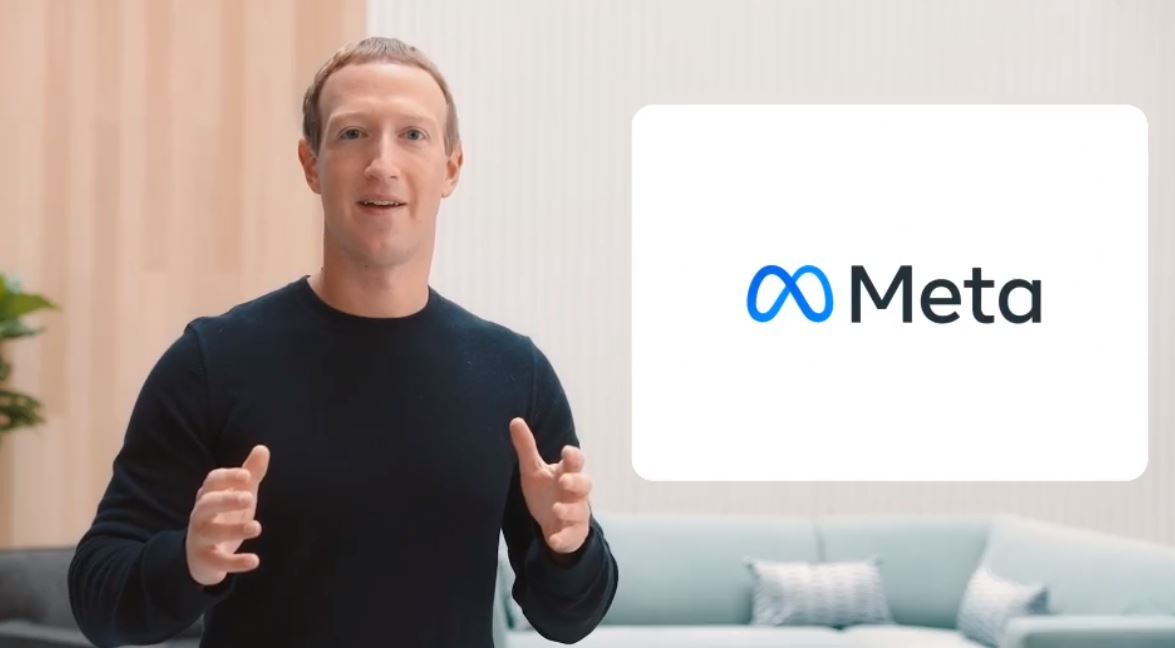
5. Export and download
Now choose “Save and preview.” Your work will process, then we’ll show you the finished product! If you’re happy with it, choose “Save and share.”
Once your video is done uploading to your account, choose the Download button and then choose Original quality. Now that you’ve got it downloaded…
6. Upload your Facebook video cover
…It’s time to upload it! First, head over to your Facebook page. (You’ll want to do this on desktop to keep it easy.) Once you’re there, hit “Change Cover” and select “Upload photo/video” from the menu. Then, select your new creation and upload it to your profile.
Once your video is uploaded, make sure you drag and drop your video so it’s nice and centered. Once you have it where you want it, tap “Next.” But you’re not done yet!
Before you officially set it live, make sure you choose a thumbnail. Navigate through the arrows on either side to choose from a gallery of individual frames from your video.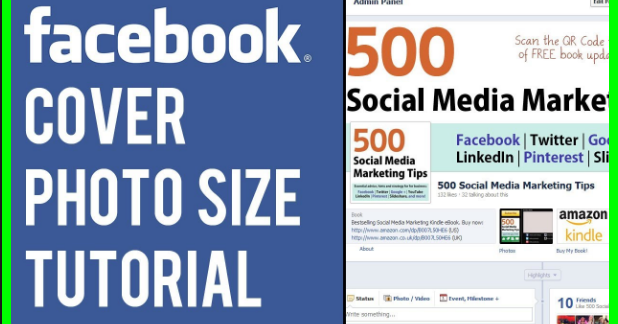 Once you’ve chosen your thumbnail, hit “Publish.” Your new cover video is now live!
Once you’ve chosen your thumbnail, hit “Publish.” Your new cover video is now live!
How long can a Facebook cover video be?
Keep it short and sweet! Facebook cover videos can range from 20 – 90 seconds long.
Facebook cover video examples and templates
Did we mention we have a ton of out-of-the-box ready templates you can use to spice up your page in minutes? From videos tailor-made for eCommerce to ones perfect for personal use, there’s a template for whatever your needs are. Let’s review some of our favorites.
Beauty Facebook cover video
Whether you’re a beauty eComm provider or a local skincare specialist, this super glowy template is a perfectly simple cover video to help you connect with your clients.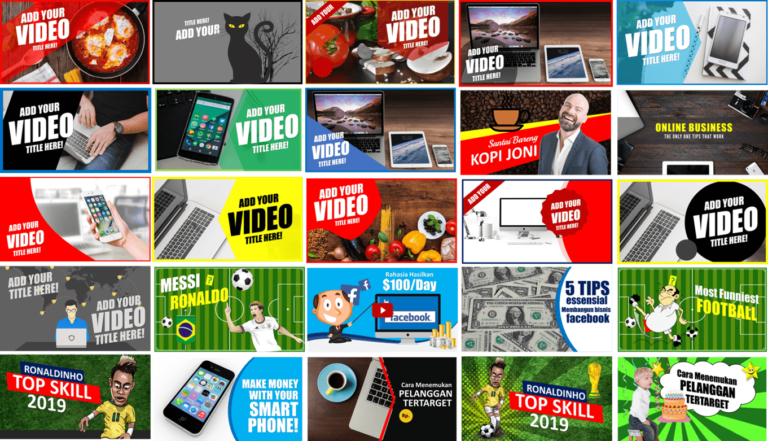
Marketing Facebook cover video
If you’re in the marketing or PR industry, it’s crucial that your branded visuals are super polished. Enter this handy dandy template, which allows you to show off what you do best, and either keep the professional stock footage or add video of your own.
eCommerce Facebook cover video
If you’re running a Facebook shop or just want to direct users to your online store, this simple and stylish template makes it easy to highlight your latest line and prompt new users to fill up their carts.
Intro Facebook cover video
If you’re not looking to boost your business so much as make your personal account look fly, this liquid metal template is perfect for anyone looking to add a little visual flair to their page.
Restaurant Facebook cover video
Whether you’re running your business on delivery or making it work with distanced dining, this mouth-watering Facebook cover video is perfect for any restaurant looking to snag new customers.
10 tips to make a great Facebook cover video
Before you go, let’s run through some quick key tips to make sure your Facebook cover videos do what they’re designed to do — build your brand and capture more attention.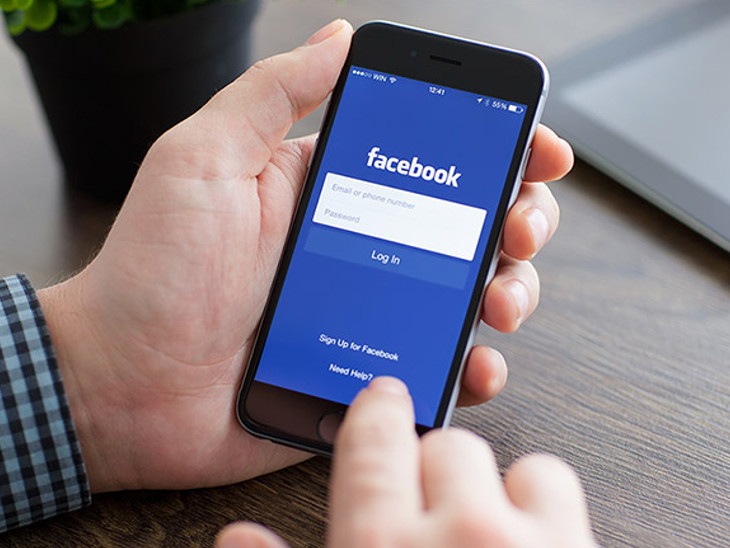
1. Use it to prompt action
We always recommend taking CTA opportunities wherever you can find them. If you’ve got a specific goal in mind (boosting subscribers, increasing website traffic, adding new clients), use the minimal text in your Facebook cover video to prompt viewers to do just that.
2. Refresh frequently
When it comes to the design of your social pages, it’s best practice to reconsider and update what’s necessary every quarter. For some businesses, a single Facebook cover video can carry you through the year with no hiccups, but updating your cover video every few months can help your page looking fresh.
Plus, you can time your Facebook cover video refresh to a new campaign, seasonal moment, or product launch.
3. Choose one visual focus
There’s a ton to look at on a single Facebook page, so don’t try to pack too much into your cover video. If you’re including text, don’t also opt for hyperactive imagery. You want to focus the eye on what matters most, whether that’s product visuals, campaign footage, or your CTA.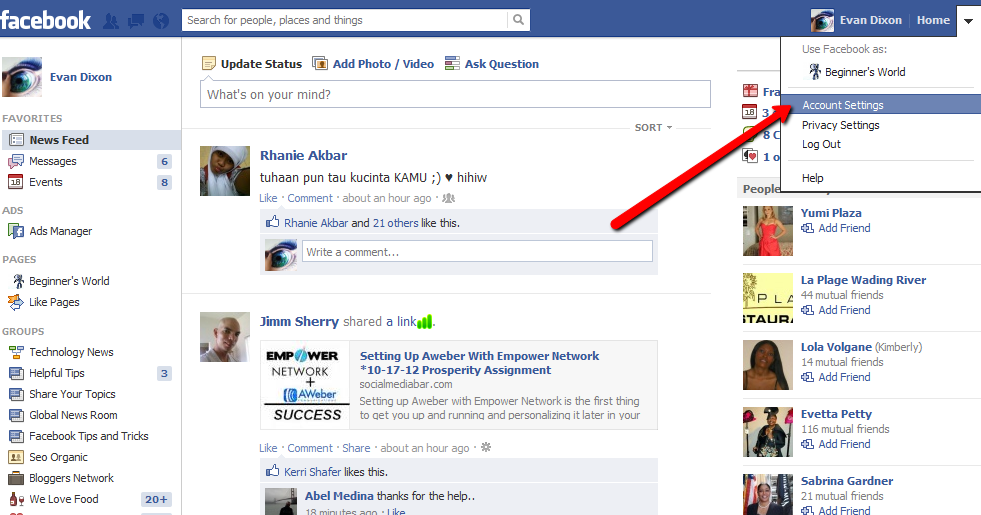
4. Don’t worry about the audio
While you can totally include audio in your next cover video, it’s safe to assume the vast majority of those who visit your page won’t be watching your content with their mics on. If you do want to include some backing sound, sure whatever audio track you choose isn’t vital to the experience.
5. Prioritize resolution
Because Facebook cover videos take up so much real estate on your profile page, be sure that whatever visual you choose is as high-res as you can manage. Doing the extra leg work here should have a big visual payoff.
6. Loop your Facebook cover video
Facebook will continuously play the video on a loop, so keep in mind that some users will start watching your video from the middle, and it should make sense to them. So, make the beginning and ending blend smoothly and make every frame count.
7. Stay true to your brand
Your Facebook cover video should reflect your brand’s values, personality, and aesthetics.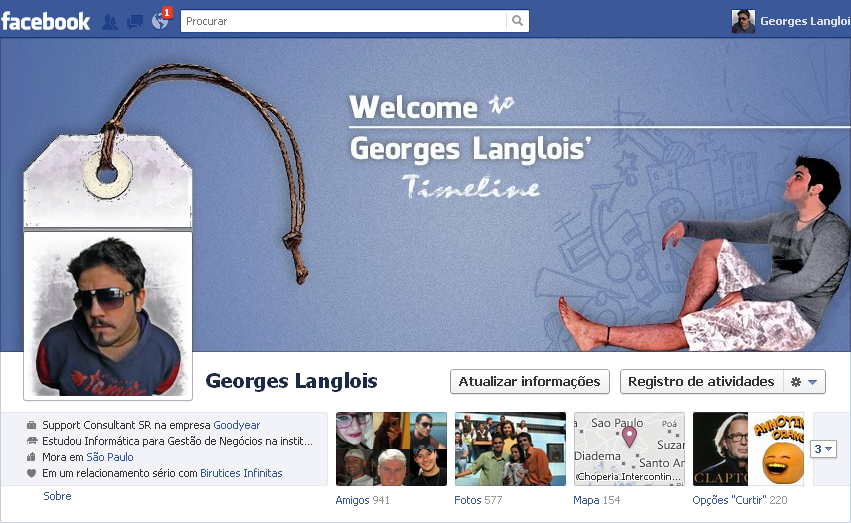 Please keep it simple and think of it as more of a tool to create a particular atmosphere on your page than a traditional ad.
Please keep it simple and think of it as more of a tool to create a particular atmosphere on your page than a traditional ad.
8. Be crop-able
You might have to drag your video to fit, or Facebook will crop it automatically, which can be a bummer if you don’t plan for it. Make sure text and images are center-framed for best results.
9. Leverage positive testimonials from happy customers
Create a video of moving text that will pop out to your potential customers as soon as they visit your business page. Highlight your positive social proof right as your target audience hits your Facebook page.
10. Get creative with your concept
Don’t be afraid to get clever. Try taking viewers on a virtual tour, or opt for slower moving action shots in relaxed colors. If you own a shop, restaurant, venue, or any business with a physical location, showing your viewers around can be a great way to introduce yourself and create a sense of familiarity.
Putting it all together
Anyone who runs a business page on Facebook knows how important it is to optimize every potential piece of real estate on it. From the title to the reviews, even the smallest detail is crucial to potential customers’ first impression of you and your brand.
From the title to the reviews, even the smallest detail is crucial to potential customers’ first impression of you and your brand.
The cover photo takes up almost half of the first scroll on your page, desktop and mobile, setting the tone for your whole page and telling your brand’s story. When done well, your Facebook cover video will grab attention and look super professional (even if — shhhh — it took only minutes to make).
How to add or change Facebook page cover video: Follow steps
All cover photos and videos are public, which means anyone visiting your Page can see it. Here is a step by step guide you can follow to add or change Facebook page's cover video.
India Today Web Desk
New Delhi,UPDATED: May 21, 2020 15:17 IST
Steps you can follow to add or change Facebook page cover video | Representational image
By India Today Web Desk: Facebook is one of the most popular social media platforms across the world which allows you to get easily connect to each other despite the geographical distance.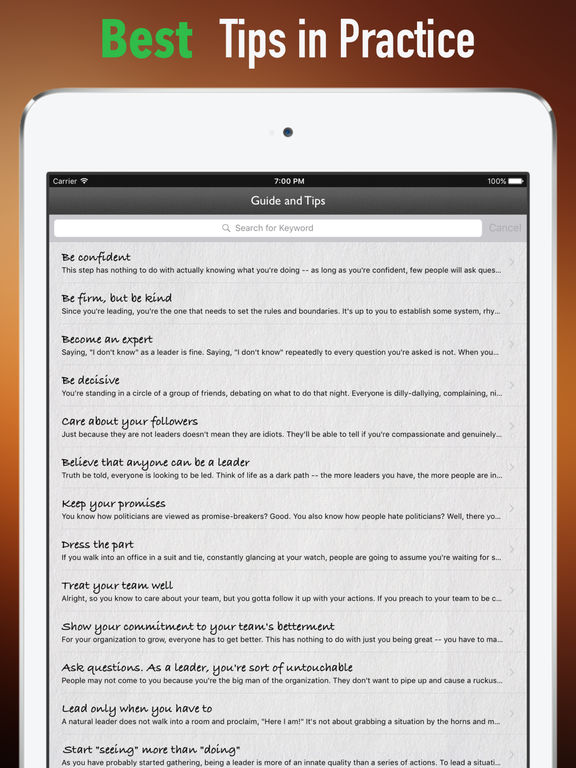 A majority of people use Facebook to share pictures, videos and stories with friends and family.
A majority of people use Facebook to share pictures, videos and stories with friends and family.
Facebook even serves as a platform for many to operate their business proceedings and now it has become an important part of advertisement also. You can found almost every brand's business page on Facebook.
advertisement
Facebook cover video is one new thing that gaining lots of prevalence these days. If you have a business page then you can also change your cover photo into a video and grab more attention of your customers.
As we all know, video content is more engaging and super effective than still images. Just like in the news feed, a cover video will autoplay (without sound), drawing users' attention. This may drive more engagement.
Do you know how to upload a video on page's cover? All cover photos and videos are public, which means anyone visiting your Page can see it. Here is a step by step guide you can follow to add or change Facebook page's cover video.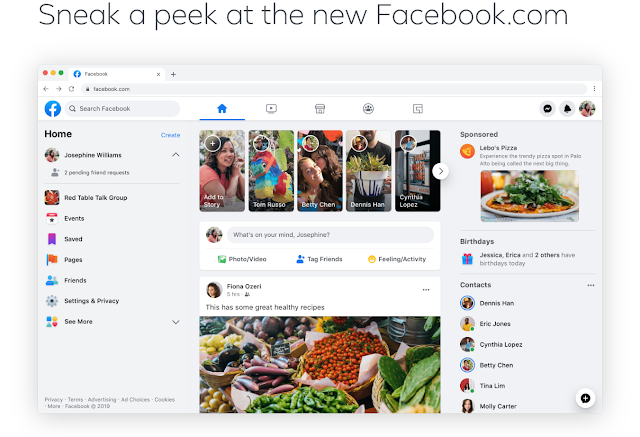
Follow the below-given steps to add or change your Facebook page's cover video.
Step 1: First you need to open Facebook on your computer.
Step 2: Next you need to Log-in by entering the required details and visit your Page.
Step 3: After visiting your page click Add a Cover or Change Cover in the top left of your cover photo or video.
Step 4: Now you have two options, upload Photo/Video to upload a video from your computer, or you can select Choose From Videos to use a video you've already uploaded to your Page.
But keep in mind that your cover video should be at least 820 x 312 pixels and between 20 and 90 seconds. As per Facebook for best results, choose a video that's 820 x 462.
Step 5: You can select the video either from your computer or your existing videos.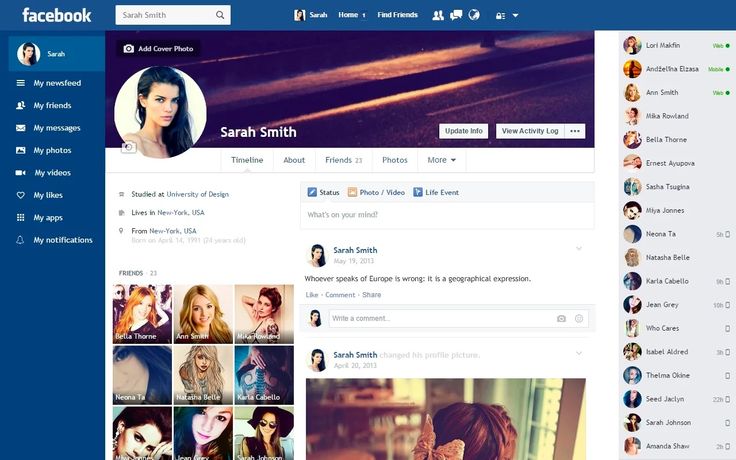
Step 6: After the video has uploaded, reposition the video by clicking it and dragging it up or down.
Step 7: After that click Next.
Step 8: You need to click the arrows to scroll through up to 10 thumbnail options for your cover video.
The thumbnail image may be used when someone hovers over your Page's name to get more context about your Page.
Step 9: At last you need to click Publish.
advertisement
Your Facebook cover photo is one of the first things any visitor will notice. So make sure that your page's cover photo represents your brand and portrays your story in just a few seconds.
(Source: Facebook help)
READ | How to share News Feed post to Facebook story: Follow steps
ALSO READ | How to find Facebook story archive: Know steps
Edited By:
Kajari Goswami
Published On:
May 21, 2020
How to Make a Facebook Cover Video: 3 Tips and 20 Templates
Facebook already has over 2.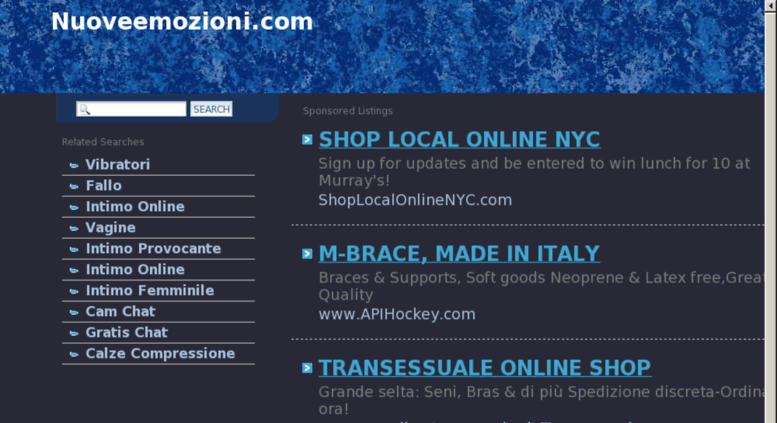 3 billion users, and 80 million of them are SMBs. Facebook for them, if not the only one, then one of the key points of contact with consumers in the social media universe. For some brands, the Facebook page even becomes the main platform: here they talk about themselves, immediately communicate with the client, announce events and sell goods. If most often the first meeting of a consumer with a brand on Facebook takes place in the feed - through an advertisement or a post shared by friends - then a detailed acquaintance begins with the profile page. And the page, in turn, begins with the cover. Let's figure out how to make a Facebook cover video that will help create a good first impression, be informative and truly exciting.
3 billion users, and 80 million of them are SMBs. Facebook for them, if not the only one, then one of the key points of contact with consumers in the social media universe. For some brands, the Facebook page even becomes the main platform: here they talk about themselves, immediately communicate with the client, announce events and sell goods. If most often the first meeting of a consumer with a brand on Facebook takes place in the feed - through an advertisement or a post shared by friends - then a detailed acquaintance begins with the profile page. And the page, in turn, begins with the cover. Let's figure out how to make a Facebook cover video that will help create a good first impression, be informative and truly exciting.
Facebook cover video size
In order for the dynamic cover video to load and display properly, the recommended cover video size is by 820 x 312 pixels . This is the minimum allowed size. But it's still better to use a video size of 820 x 462 or 851 x 315 pixels .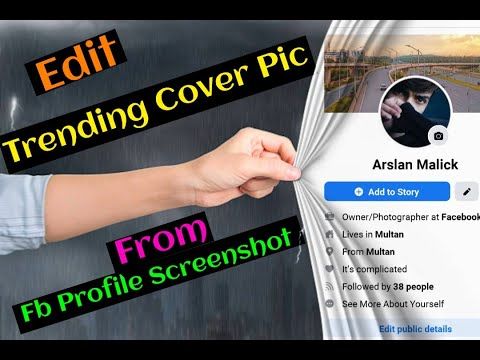 If the dimensions and proportions are larger than recommended, don't worry - during the addition, you can select the desired part of the video to display, and the excess will be "hidden". Facebook cover video format is not limited to pixels – length and weight are also important. Roller must be from 20 to 90 seconds - files longer or shorter than Facebook will simply not be allowed on the cover. In addition, the video must be of high quality - 1080p . If you don't want to overwhelm users with information, you can simply duplicate a short video element (for example, make a 10-second video with two repetitions). That's what WeWork did
If the dimensions and proportions are larger than recommended, don't worry - during the addition, you can select the desired part of the video to display, and the excess will be "hidden". Facebook cover video format is not limited to pixels – length and weight are also important. Roller must be from 20 to 90 seconds - files longer or shorter than Facebook will simply not be allowed on the cover. In addition, the video must be of high quality - 1080p . If you don't want to overwhelm users with information, you can simply duplicate a short video element (for example, make a 10-second video with two repetitions). That's what WeWork did
: Source: WeWork page
What should be the content for the cover video
Having dealt with the technical part of the process, we move on to the creative one. With this, everything is much more interesting - there are no rigid frameworks and limits. You can create an extremely ascetic cover or organize an explosion of colors and emotions - everything is appropriate.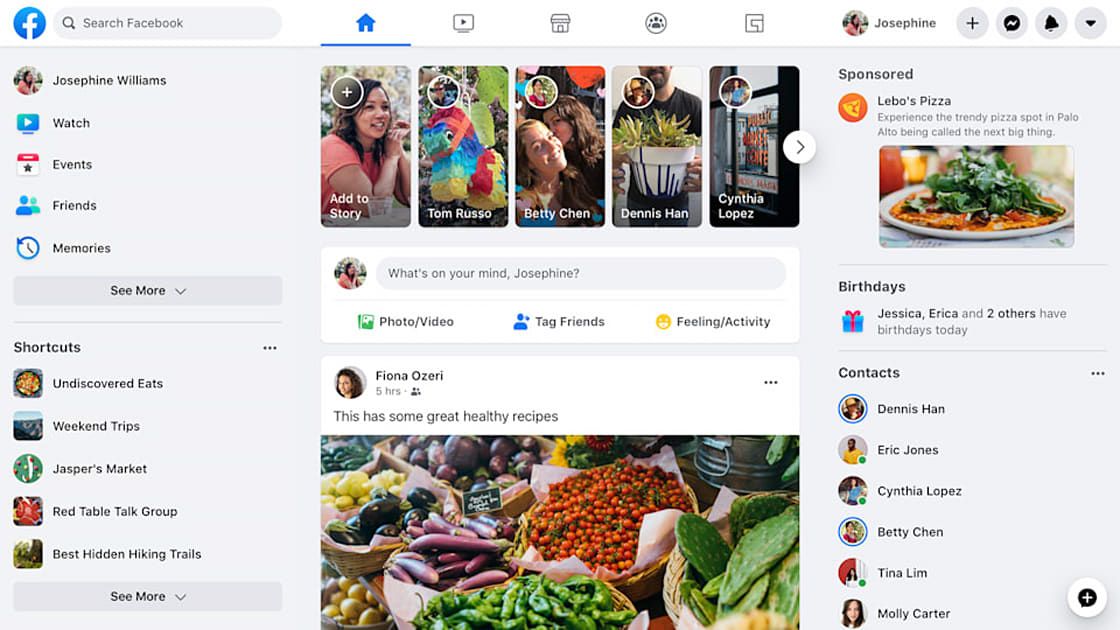 Most importantly, start from the style of your brand and the tasks that the cover should solve. With the help of a motion cover, you can, for example:
Most importantly, start from the style of your brand and the tasks that the cover should solve. With the help of a motion cover, you can, for example:
- concisely convey the brand philosophy
- announce an event or promotion
- talk about a new product
- support advertising campaign
- to present the command.
Tip #2. If you don't have a separate Facebook cover video, use a pre-made dynamic brand video that conveys the brand vibe in a concentrated manner. This is what Red Bull did:
Source: RedBull page
Video covers grab attention by default - even today this is unusual because many brands (including the biggest ones) still use static. In order to use the attention of subscribers to the maximum benefit, when creating a cover, rely on the following basic principles:
- A clear message. The message that you pack in the cover visual must be one and be read immediately.
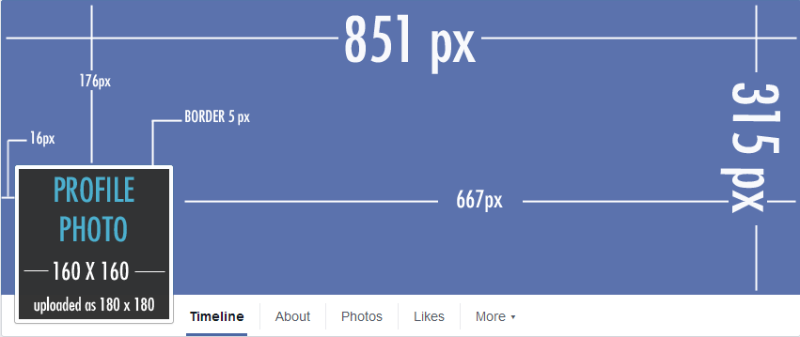 If you are announcing a new advertising campaign, it is hardly appropriate to talk about the team at the same time or share the joy of a new industry award.
If you are announcing a new advertising campaign, it is hardly appropriate to talk about the team at the same time or share the joy of a new industry award. - Energy. A cover video should be energizing, engaging and engaging. If you make it neutral, no one will understand why you decided to choose a video format if you didn’t use its capabilities - you could get by with static. Be bold and don't be afraid to take a step (however small) beyond.
- Integrity. The cover should resonate with the rest of the content on the page—be in the same style, evoke the same emotions, and share the same values. A high-quality and creative, but completely disconnected from the main story video will confuse subscribers.
Tip #3. Don't overload your cover video with details and use simple animation if you can't make a cool studio clip.
Source: M&M's page
How to add a Facebook cover video
To put a video on the cover, you can either select the desired file from those already uploaded or add a new one. These options open when you click on the "Change cover" button in the upper right corner of the cover. If you don't have the budget or time to create a clip, use Facebook cover video templates. There are more than 1000 of them in VistaCreate (and the collection is constantly updated), for any task and purpose.
These options open when you click on the "Change cover" button in the upper right corner of the cover. If you don't have the budget or time to create a clip, use Facebook cover video templates. There are more than 1000 of them in VistaCreate (and the collection is constantly updated), for any task and purpose.
Here is a step-by-step guide on how to make a professional cover based on a template in VistaCreate:
Step 1. Select a template
Select a template with a design of your choice from the gallery on the left.
Step 2: Customize the design
Once you've chosen the template that best suits your theme or style, move on to editing. You can change everything from colors to objects and photos. Usually they start with text, VistaCreate has several hundreds of Latin and Cyrillic fonts and it is possible to upload your own. You can add not only static objects, but also videos. Select a video from the VistaCreate media collection or upload your clip to your My Files folder and replace the video from the template with one click. If you're adding your own video to VistaCreate, make sure it's in MP4 or MOV format and doesn't exceed 200MB. The size is not so important - you can move the video and choose which part of it will be displayed in the template. The minimum video length is 3 seconds, and the maximum length is 60 seconds, but it can be trimmed directly in the editor.
If you're adding your own video to VistaCreate, make sure it's in MP4 or MOV format and doesn't exceed 200MB. The size is not so important - you can move the video and choose which part of it will be displayed in the template. The minimum video length is 3 seconds, and the maximum length is 60 seconds, but it can be trimmed directly in the editor.
Step 3. Download the design
After changing the design, you can download it in MP4 format by clicking the corresponding button at the top of the editor interface. If you want to show the design to the team, click "Share" and select the "Send Link" option. Editing even the most complex video template usually takes no longer than 10-20 minutes - depending on how many changes you plan to make. It's much easier than putting together the right file in a video editing program and definitely cheaper than hiring a professional designer for this task. To make it easier for you to get started, we have compiled a selection of 20 of the most interesting templates. You can start creating your cover video or animation right now.
You can start creating your cover video or animation right now.
[button text="Use Template" url="https://create.vista.com/artboard?template=5c6c268085ea3c16f9ead02e/" background="red"/]
[button text="Use Template " url="https://create.vista.com/artboard?template=5bcdc54778e1194aa6524caa/" background="red"/]
[button text="Use Template" url="https://create.vista .com/artboard?template=5bfd30d68caf671e1cd7294d/" background="red"/]
[button text="Use Template" url="https://create.vista.com/artboard?template=5c13adec133a785392e84104/" background="red"/]
[button text="Use Template" url="https://create.vista.com/artboard?template=5bd8502378e1194aa6e58179/" background="red"/]
[button text="Use Template" url="https://create.vista.com/artboard?template=5bfc23e08caf671e1c267605/" background="red"/]
[button text="Use Template" url="https://create.vista.com/artboard?template=5bcdc21078e1194aa64829e5/" background="red"/]
[button text="Use Template" url="https://create.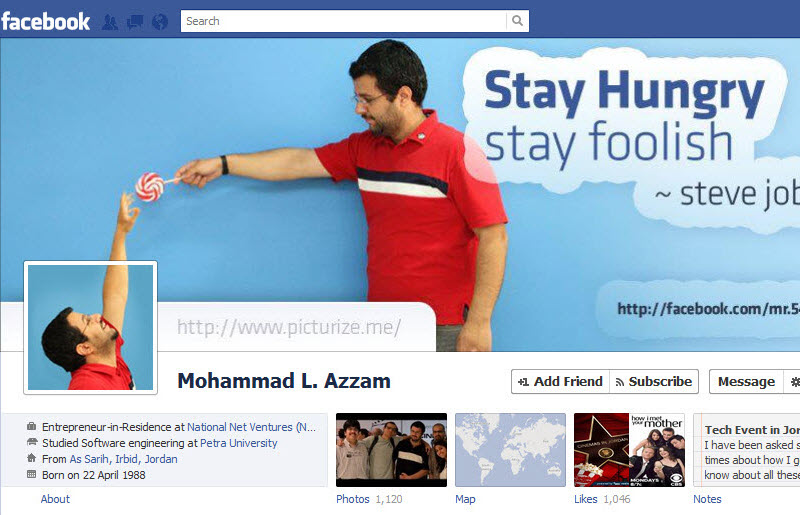 vista.com/artboard?template=5b7c25f11cc8aa5429258dc0/" background="red"/]
vista.com/artboard?template=5b7c25f11cc8aa5429258dc0/" background="red"/]
[button text="Use Template" url="https://create.vista.com/artboard?template=5b91004818654940f72e13c3/" background="red"/]
[button text="Use Template" url="https://create.vista. com/artboard?template=5b7d84f81cc8aa5429cab4c3/" background="red"/]
[button text="Use Template" url="https://create.vista.com/artboard?template=5b869eb21cc8aa5429b7b2cb/" background="red"/]
[button text="Use Template" url="https://create.vista.com/artboard?template=5b7c21721cc8aa54290601dd/" background="red"/]
Read our article on how to design social networks for business without a designer, and go to a collection of 25 free Facebook cover templates
Facebook cover video: how to make and download
you need to make it attractive to users, then they will be much more interested in the content posted on such a page.And the most important component of this process is the page cover.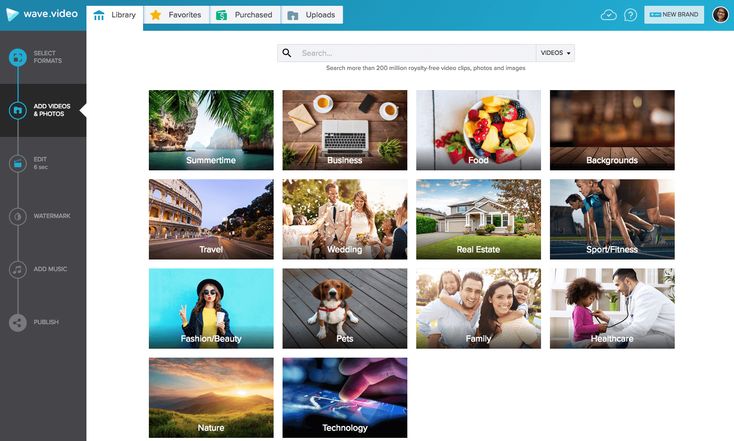 0003
0003
It often only takes a few seconds for a user to decide whether to view this page or search for something more interesting. An attractive cover is used to lure the audience. And Facebook offers an innovation for this - placing a video on the cover.
Pioneers in this direction are the studio Netflix, which was the first to place a video as a cover on the page of one of its series.
Here's another example from the old interface:
Content:
- How to choose a video
- Basic requirements of a social network
- Main trends in page promotion
- Interesting examples of effective video cover
- How to add a cover video?
- Video Cover Applications
How to Choose a Video
Of course, choosing the right video is the first and most important step in updating the look of your page. The most successful option is to find or make a video that fully fits into the overall style of the page.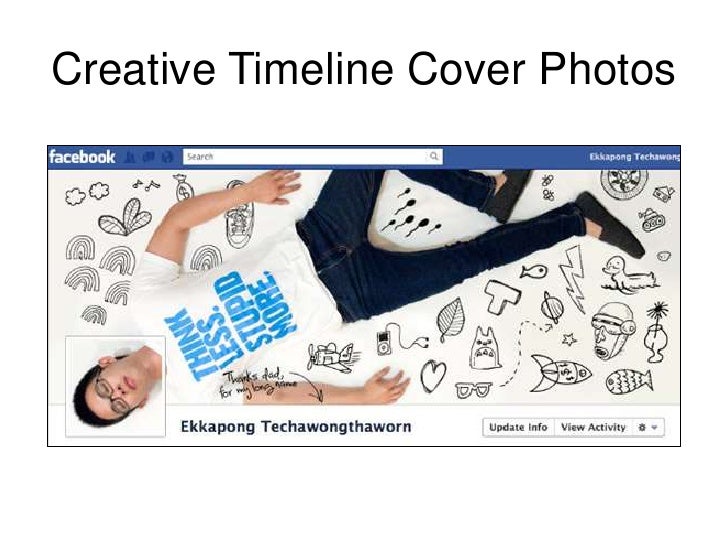
Basic requirements of the social network
There are 4 main points:
- regarding the facebook cover video size: the minimum allowed resolution is 820×312 px;
- the best video resolution that will be displayed equally correctly on both computers and mobile devices - 820 × 462 px;
- the only video format suitable for facebook cover is MP4;
- The duration of the video is limited: not less than 20 and not more than 90 seconds.
It is very important to place the video at the required resolution so that it is displayed correctly and beautifully, and not in a compressed or truncated form. The content of the video depends on the goals and objectives of the page, as well as on the content of the content posted on it.
The main trends in the field of page promotion
The following areas are distinguished:
- advertising of a product, brand, service;
- corporate identity of the company;
- congratulations on significant dates;
- event announcements;
- something interesting from the life of the community.

Highlights of effective cover video
Hootsuite uses a simple yet informative slide show to explain to its users the meaning of the complex term ROI. Useful educational program on the video cover.
Photographer Kim Weeney presented her portfolio in a short video with a link to her contacts.
Users of the Buffer service had the opportunity to get acquainted with the development team. The twenty-second video tells about the life of the team.
How do I add a cover video?
It's very simple:
- Go to your page.
- Click the "More" button and upload the video.
Video should be selected in such a way that the main part of the image is placed in the center, then the cover will look more advantageous on the page from any device.
The cover video is available to any user visiting the page. This must be taken into account when choosing the content of the video.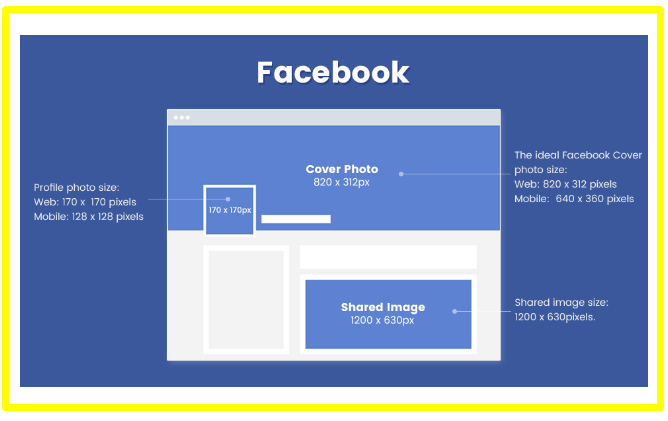 The task of the video is not only to attract a new audience, but also to keep the interest of the old one. Therefore, it is desirable to refrain from excessively bold experiments. You need to change the video cover in accordance with the latest events, trends, season.
The task of the video is not only to attract a new audience, but also to keep the interest of the old one. Therefore, it is desirable to refrain from excessively bold experiments. You need to change the video cover in accordance with the latest events, trends, season.
Video Cover Applications
You can add captions, images or, for example, a link to the company page for the video you want to be the cover of the page. There are special applications that make it easy to create a good cover video without any special skills.
Supa is a free video editor. Allows you to create videos from scratch, edit content, design slide shows, contains a large set of standard images that can be arranged as desired. Wide range of fonts and editing options. Allows you to change the resolution and time of the video.
Crello is a handy tool for working with graphics, animations and videos. One of the first offered the creation of their own commercials.