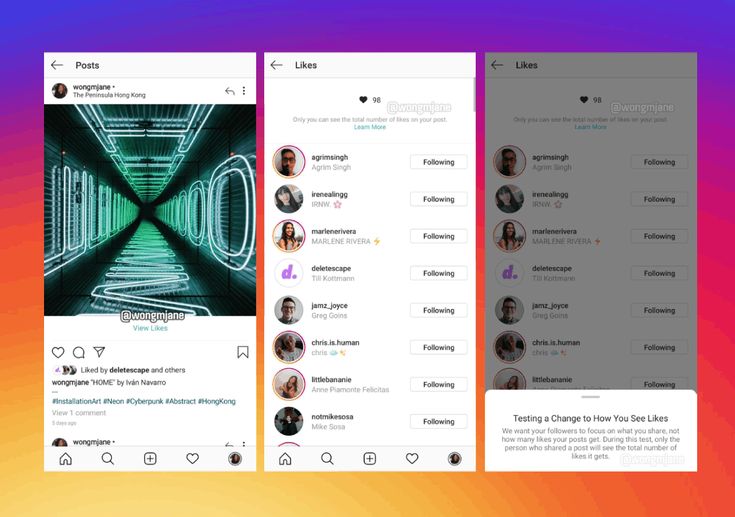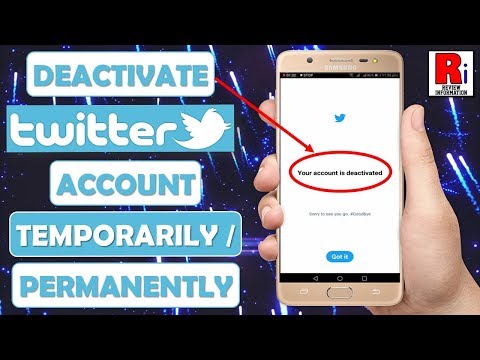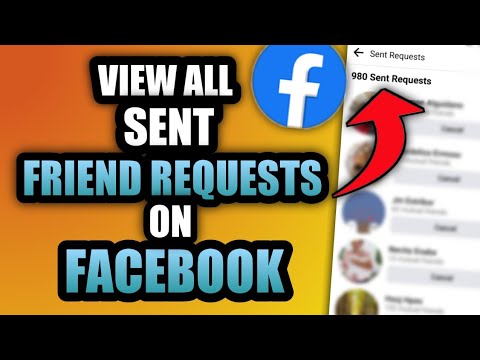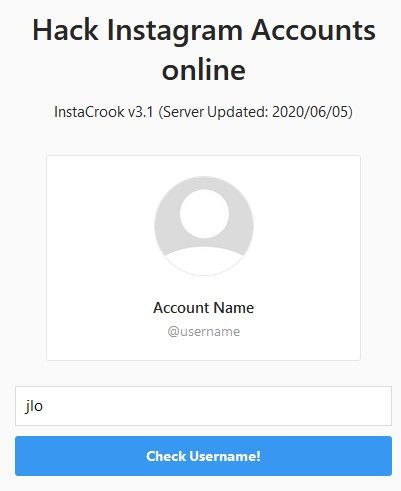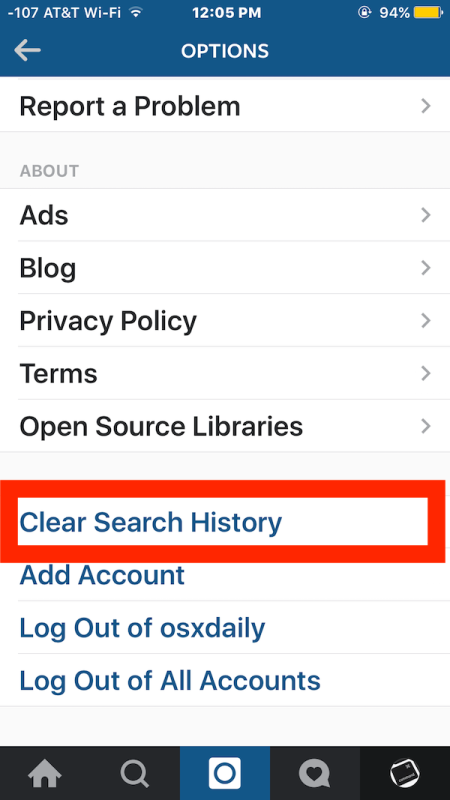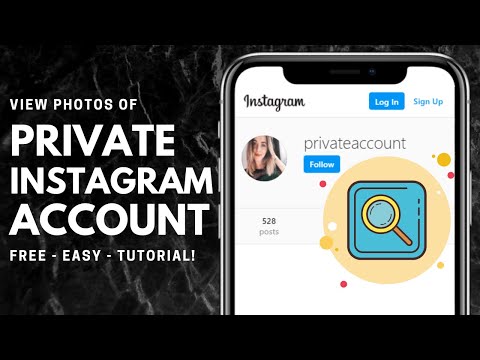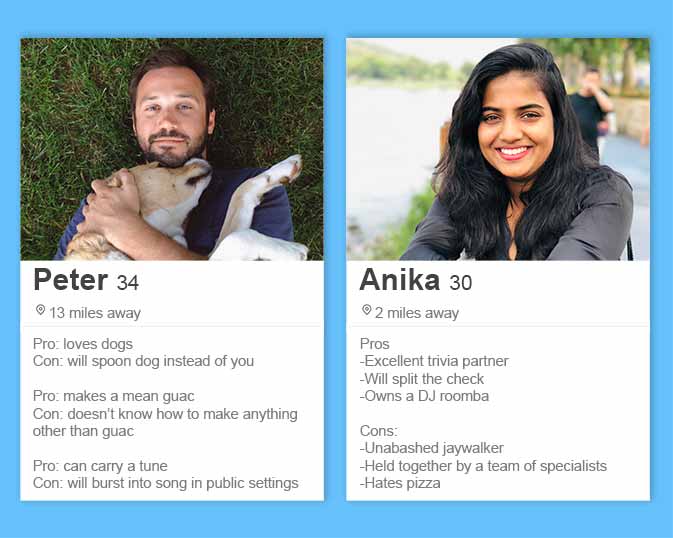How to hide your friends on instagram
How To Hide Friends on Instagram
As an Instagram user, you have the option to make your profile public or private. If your account is public, your followers and non-followers will be able to interact with your posts and see who you follow and who follows you.
This way, your Instagram friends are visible to everyone. However, you can “hide” your friends by limiting the visibility of your Instagram account.
This article highlights how you can go about each option and what impact it has on “hiding” your friends on the app.
Table of Contents
- Why Would You Need to Hide Your Friends on Instagram?
- How To Change Your Account From Public To Private
- How To Restrict Someone From Your Account
- How To Block Someone On Instagram
- Conclusion
Why Would You Need to Hide Your Friends on Instagram?
Although social networks are primarily for connecting with your friends and catching a glimpse of other people’s lives, it’s become a malicious tool in the hands of stalkers and cyberbullies.
It’s easy to look up a person on a social network and interact with them as you wish. However, these social networks prioritize their users’ privacy and security, giving them features to control who has access to their accounts.
On Instagram, you might need to hide your friends from a stalker or cyberbully who knows they can access them through your account.
This is because Instagram will display your followers and the following list to anyone as long as your page is public.
If you need to control that, you’re open to three options, including turning your account private, restricting the person/persons, or blocking them.
The concept of turning your page private isn’t new, and neither is blocking. But if you restrict someone on Instagram, you’re stifling their access to your Instagram account.
A person you restrict on your Instagram will not know when you’re online, won’t see if you’ve read their messages, and their comments on your posts will be hidden until you choose to see them.
How To Change Your Account From Public To Private
Before making your account private because you want to hide your friends, you must ensure your followers are trustworthy.
You don’t want to make your account private with the person stalking your friends; hence you must be sure of your circle of friends. Once you make your account private, people will only be able to see your number of followers and the people you follow.
The accounts of the people you follow or people that follow you will remain hidden till a person’s request is accepted to become your follower.
It’s pretty simple to make your account private, whether on your iOS or Android device. These are the steps to follow to do so:
- Click on your Instagram app icon to launch and login if you haven’t already.
- Tap on the profile icon to the right of the bottom navigation bar.
- Click on the three-line menu at the top of your profile page and select “Settings”.

- Click on “Privacy”.
- Toggle on “Private account”.
How To Restrict Someone From Your Account
Restricting a person from your account doesn’t exactly hide your friends from them. However, you can ask your friends to restrict the person, so they have limited access to them.
As mentioned earlier, this restriction means invisible comments, hidden activity status, and toggling off the read receipt for your messages.
You can restrict an account from your Instagram, either on your Android or iOS device, in the following steps:
- Launch your Instagram app and sign in if you haven’t.
- Click on the profile icon to the far right of the bottom navigation bar.
- Tap on the three-line menu at the top right of the profile page.
- Click on “Settings” and then tap on “Privacy”.
- Tap on “Connections” and continue to “Restricted Accounts”.

- On the page that appears, tap “continue” and type in the account you want to restrict in the search box. Once the name pops up, tap on the “Restrict” button beside their name.
How To Block Someone On Instagram
Blocking a person on Instagram totally cuts them off from viewing your profile.
It’s the surest way to hide your friends from a person on Instagram and more if you don’t want the person interacting with your posts.
Whether you’re using an Android or iOS device, follow these steps to block a person from your Instagram:
- Launch your Instagram and sign in.
- Go to the search box and enter the account name you want to block.
- Click on their profile icon to open the page.
- Click on the three-dot icon at the top right.
- Tap on the “Block” option in the menu that appears.

- Confirm that you want to block the person in the pop-up message that appears.
When an account is blocked, they won’t be able to search for your account, tag you, or mention your username in any post. The block option literally cuts off any ties you have with a person on Instagram.
Conclusion
Although you can’t directly hide your friends from any account on Instagram, these are the alternatives you can explore.
If you think the person is a threat to you or your friends, you can report the account to Instagram.
If it goes beyond Instagram, be sure to alert the appropriate authorities.
How to Hide Followers and Following Lists in Instagram
Having a presence on social media has become part of our identity. Not that everyone has to have a Facebook or Instagram account, but people assume that you do. For the most part, we do share our lives on social media, but not everyone is comfortable with all that it brings.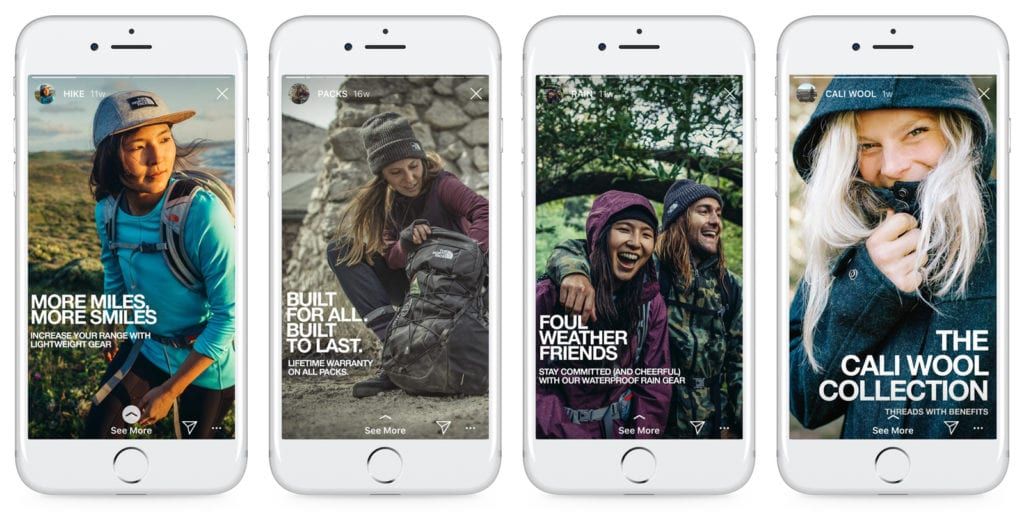
Instagram, and other social media platforms, have blurred the lines of what’s considered private information. For that reason, you ought to take some precautions. Maybe you want to hide your Followers and Following list on Instagram. But can you do that?
Hiding Your Followers
Quick Links
- Hiding Your Followers
- Control Your Visibility
- Step 1
- Step 2
- Step 3
- Step 4
- Removing Followers
- Step 1
- Step 2
- Step 3
- Restricting Accounts
- Step 1
- Step 2
- Step 3
- Step 4
- Block Accounts
- Step 1
- Step 2
- Step 3
- Can I hide who I’m following on Instagram?
- Can I hide my activity status on Instagram?
- Can people who don’t follow me see my followers?
- Stay Mindful About Online Privacy
The rules of social media platforms sometimes seem quite arbitrary. It’s a balance between giving the users a lot of choices to control their accounts but still maintaining the core of what they represent.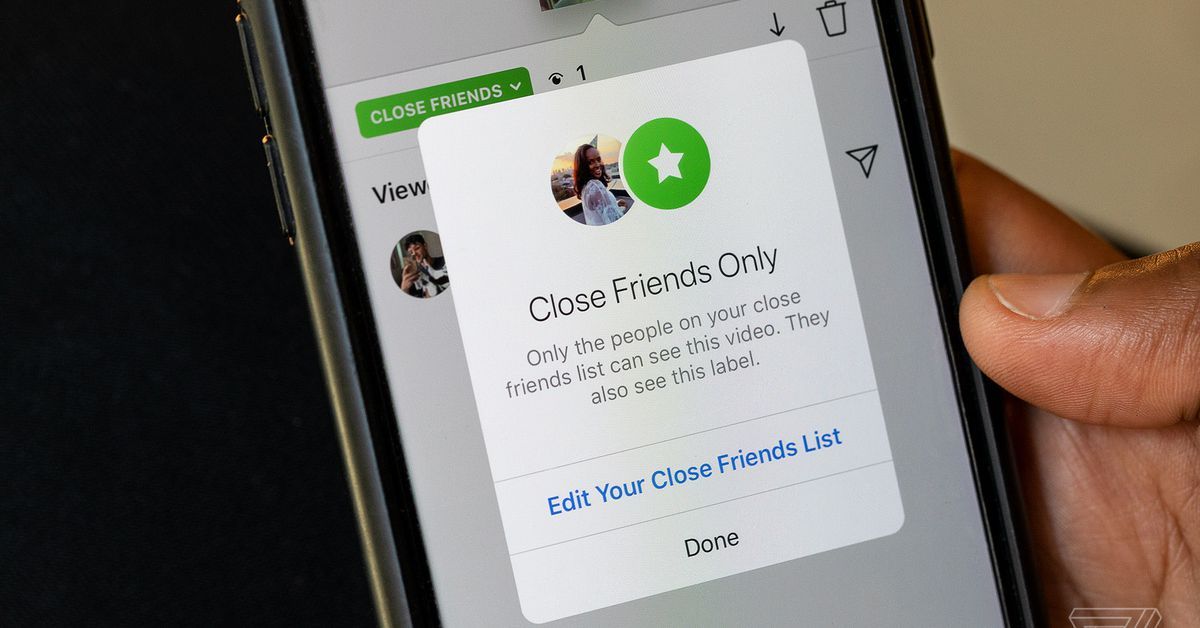 Instagram, on the surface, has a straightforward concept. Before adding the Instagram Story Feature and IGTV, it was just a place where you posted your photos and videos. Now, it’s a lot more than that.
Instagram, on the surface, has a straightforward concept. Before adding the Instagram Story Feature and IGTV, it was just a place where you posted your photos and videos. Now, it’s a lot more than that.
So, can you hide the Followers and Following list on Instagram? Unfortunately, you can’t. The actual numbers that represent how many people you’re following and how many people follow you in return are always visible. It doesn’t matter what type of account you have – you can’t hide the numbers. It’s one of the areas where Instagram is uncompromising.
It makes sense. Whether you like it or not, a lot of what drives social media is how many followers you have. It would be a counterintuitive business decision if you could just hide the Following and Followers list on Instagram and leave everyone to speculate. But there are things you can do to manage who sees what in your account.
Control Your Visibility
People don’t always think about what kind of imprint they leave on the Internet. There’s too much information, too many photos, and you can’t control what other people post either. It’s not only prudent but advisable to be aware of who sees what on your Instagram account. Therefore, unless you run a business online, or you’re an influencer or celebrity, you should switch from a public to a private profile.
There’s too much information, too many photos, and you can’t control what other people post either. It’s not only prudent but advisable to be aware of who sees what on your Instagram account. Therefore, unless you run a business online, or you’re an influencer or celebrity, you should switch from a public to a private profile.
This automatically allows only your followers to see the list of people you follow and those who follow you back. All they have to do is tap on the number representing each list. However, if your account is public, anyone can access these lists and see the profiles. In order to change from a public to private Instagram account you have to:
Step 1
Open Instagram on your mobile device.
Step 2
Navigate to your profile by tapping on the icon in the far right-hand lower corner. Tap on the three vertical lines at the top right and click on “Settings”.
Step 3
Tap “Privacy,” and tap on “Account Privacy.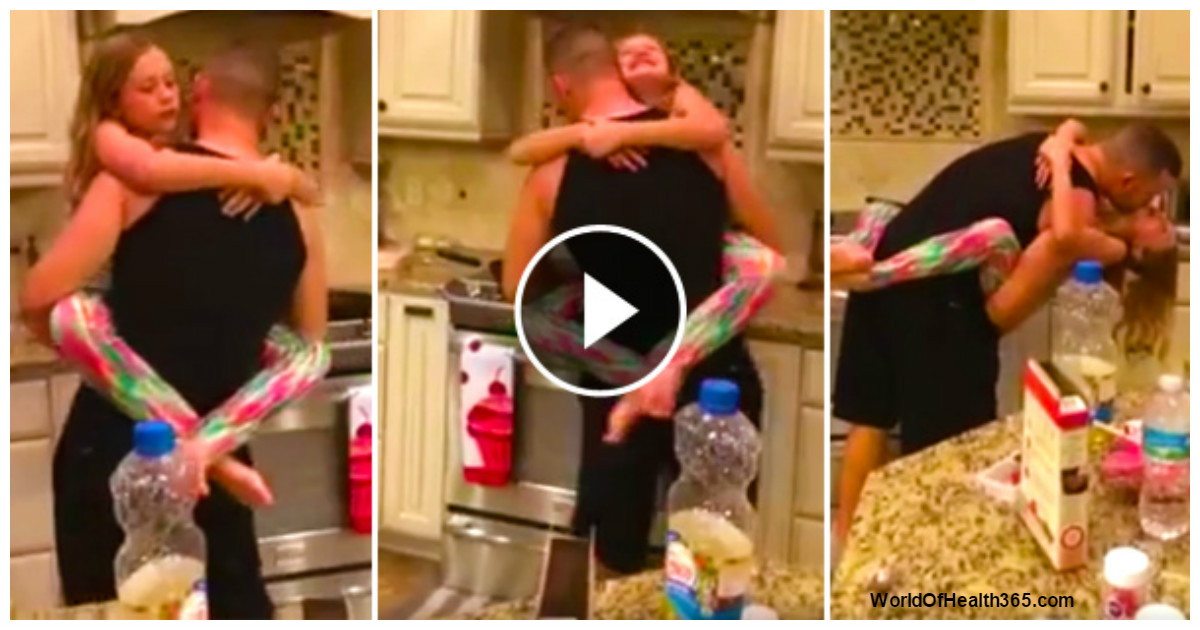 ”
”
Step 4
Toggle the switch to the right of “Private Account” so that it turns blue.
You can make this change on Instagram for the web as well. A private account means that if people want to follow you, they’ll have to send requests. You then review them and decide who you want to share your Instagram profile with. This includes who’s in your Followers and Following lists.
Removing Followers
Even if you already have a private Instagram account, you can find yourself in a situation where you want to hide your list of followers. But what if the person or persons you want to hide the information from is already following you? This could quite conceivably happen. And when it does, it’s comforting to know you can do something about it. To remove a follower all you have to do is:
Step 1
Open your Instagram app and go to your profile.
Step 2
Tap on the Followers number. There you’ll see a list of your Followers. You can use the search bar to find specific people.
Step 3
Next to each user name you’ll see “Remove”. Click and confirm your selection.
This way the people who previously had access to the list of your Followers and Following lists no longer do. They can still find your profile on Instagram, but they’d have to send you another request to access your page again.
Restricting Accounts
Maybe you’re not looking to remove a follower, but are still experiencing certain issues with them that makes you want to restrict their access to your Instagram account. Instagram absolutely lets you do that. The person you restrict won’t be able to see when you’re online or whether or not you’ve read their messages.
The comments they leave on your posts will only be visible to them. You can choose to see the comment by tapping “See Comment”. And if you want other people following you to see their comment, you can just select “Approve”. Alternatively, you can just delete it or ignore it. Restricting or un-restricting someone’s account can be done this way:
Step 1
Go to your Instagram profile.
Step 2
Go to “Settings” and then “Privacy”.
Step 3
Select “Connections” and then “Restricted Accounts”. Then “Continue”.
Step 4
Type in the name of the account you want to restrict and then select “Restrict” next to their name. Use the same process to “Unrestrict” them if you so choose.
You can also access the restricting accounts feature through Direct messaging, comments, or through their own profile. But this way is probably the easiest.
Block Accounts
Finally, you can always block an Instagram account. It’s usually the final resort for some people. But those with a large following who receive a lot of negativity online are well-accustomed to using it. It’s important to note that if you block someone, they won’t be able to see your followers or who you’re following.
Therefore, it’s probably best to know exactly how to block someone online.
Step 1
Go to the person’s profile page.
Step 2
Tap on the three dots in the top right corner of the screen.
Step 3
Select “Block” and confirm.
That’s it, they’re gone. They won’t be able to see your followers and following lists and won’t be able to see your account at all.
Can I hide who I’m following on Instagram?
Unfortunately, there are no native functions that allow you to hide who you’re following. You can either follow the steps above to keep unwanted snoopers from seeing your interests, or you can create a secondary account to follow whoever you’d like undetected.
Can I hide my activity status on Instagram?
Yes, in the name of privacy this is one of the options Instagram offers its users. You can hide the ‘last active’ status so that it doesn’t appear in Instagrams’ direct messaging feature.
Can people who don’t follow me see my followers?
If you have a private account no. If your account is set to public, or you are mutual followers your follower information is available to that account.
Stay Mindful About Online Privacy
It can be overwhelming, hiding profiles, and restricting accounts. You can easily get tired of it and feel like being on social media isn’t worth the trouble. But with a few clicks, you can make things run a lot smoother. It’s natural to be protective of your privacy, and of those who follow you.
You can easily get tired of it and feel like being on social media isn’t worth the trouble. But with a few clicks, you can make things run a lot smoother. It’s natural to be protective of your privacy, and of those who follow you.
Let us know what you think about this issue in the comments section below.
How to hide your Instagram follower list
Content:
Your next Instagram list shows who you follow. If your Instagram profile is public, other users will be able to see your next listing. They can do this by visiting your profile and clicking Follow.
However, other users cannot sort your next list - only you can.
If you are a private person, you may want to hide your followers or your list of followers.
On social media platforms like TikTok, you can do this in your privacy settings.
Unlike TikTok, Instagram does not have a “Who can see your follower list?” section. privacy feature.
As a result, you need to use another method to hide your next list. In this guide, you will learn how to hide your Instagram followers list.
In this guide, you will learn how to hide your Instagram followers list.
How to hide your Instagram follower list
To hide your Instagram follower list, you need to go to your profile and open the menu.
Once you have opened the menu, go to privacy settings and switch your account to private.
On social media platforms like TikTok, you can set your Next List to "Only Me".
This will prevent other users from viewing your next list.
Unfortunately, Instagram doesn't have the same feature as TikTok.
Therefore, the only way to hide your next list is to switch your account to private.
When you switch your account to private, your followers and subscription list will be hidden from other users.
However, your subscribers will still be able to see them.
Here are 5 steps to hide your next listing on Instagram:
1. Open menu
To get started, open Instagram and sign in to your account if you haven't already.
Once you're on Instagram, you need to go to your profile.
To do this, click on your profile picture in the bottom navigation bar.
This will open your Instagram profile.
In the upper right corner of your Instagram profile, you will see a menu icon.
Click on the menu icon to open it.
2. Go to your settings.
There are several options in the menu.
This includes Settings, Archive, Your Activities, and more.
To hide your next list, you need to go to your settings.
To do this, click "Settings" to go to your settings.
3. Click "Privacy".
On the settings page, you will have several options.
This includes Notifications, Business, and Privacy.
To hide your next list, you need to go to your privacy settings.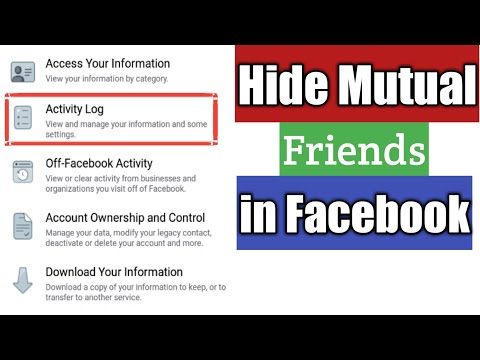
Click "Privacy" to go to privacy settings.
4. Change your account privacy.
In the privacy settings, you can manage your privacy.
This includes the privacy of your account, interactions and communications.
Under the "Account Privacy" heading, you'll see a "Personal Account" option.
Now you need to enable the "Personal account" option.
To do this, click on the switch "Personal account" to enable it.
5. Click Go to Private.
The navigation bar will ask you if you want to switch to a personal account.
When you switch to a private account, only your followers will be able to see your photos and videos.
In addition, your subscribers and list of subscriptions will be hidden from other users.
In particular, when someone visits your profile, they will not be able to click to view your followers and list of followings.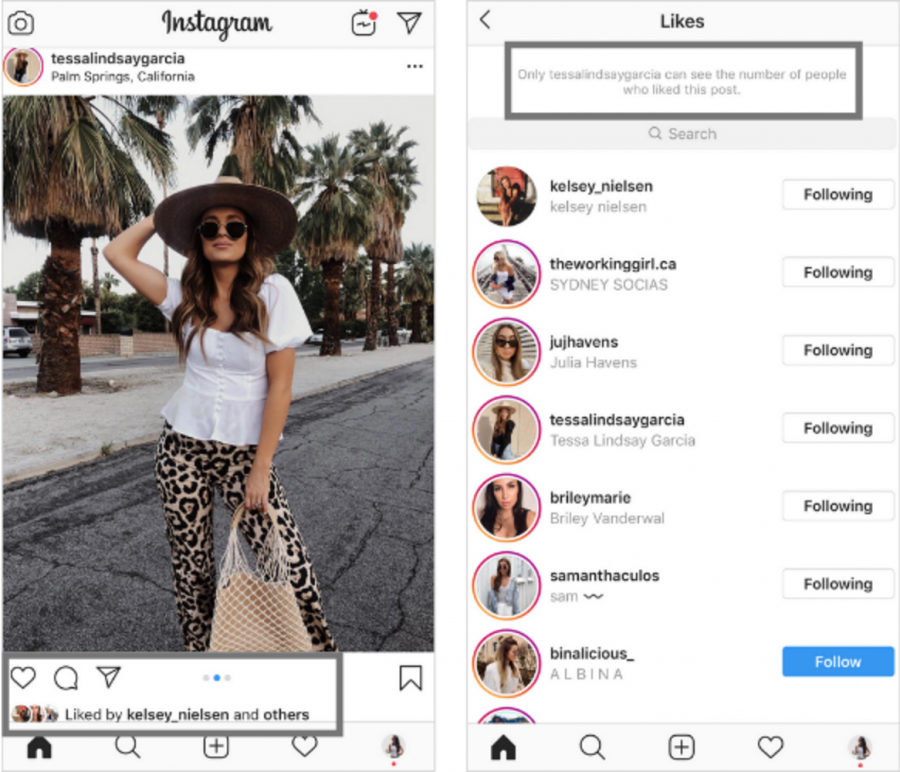
However, this will not affect who can message, tag or mention you.
Click "Go Personal" to switch your account to a personal one.
You have successfully hidden your Instagram follower list !
How to hide your Instagram followers
- Go to your Instagram profile and click the menu icon.
- Click on Settings.
- Click on "Privacy".
- Turn on "My Account".
- Click on "Go to private".
After you switch to a personal account, your followers will be hidden from other users.
You can revert to a public account at any time.
Conclusion
If you want to hide your followers and followers list from users who are not following you, you can follow the guide above. However, if you want to hide your followers and followers list from certain people, you can block them instead.
To do this, you need to visit their Instagram profile.
After going to their profile, click on the three dots in the upper right corner.
Finally, click "Block" to block them.
When you block someone on Instagram, they won't be able to find your profile.
As a result, they won't be able to see who you follow on Instagram.
There is currently no feature that allows you to hide your Instagram follower list without switching your account from public to private.
How to hide who I follow on Instagram
On the advice of your friends, you have finally signed up for Instagram , so you can now post photos and videos and share them with people all over the world. You are satisfied with your choice and in order to increase the number of subscribers, you yourself began to subscribe to different people. Subsequently, however, in an effort to maintain your privacy, you became concerned that other users might see the names of people you follow.
If this is the case and you are looking for an answer to the question, how to hide your following on Instagram ? You will be happy to know that in the following chapters of this guide, I will show you in detail what solutions you can use to do this, through the official social network app for Android and iOS, as well as from the web and through the Instagram app for Windows 10.
Before than to explain, how to hide who you follow on Instagram , I have to give you a very important preliminary information. You should be aware that in the current state of things, there is no special feature that allows you to hide the people you follow. Don't worry : you can still succeed in your plan by taking two alternative solutions: make your account private or block users who you want to make your data and content inaccessible to.
Activating private mode for your profile means that all the contents of your account (published photos and videos, as well as the names of people you follow and who follow you) can be viewed only your current subscribers or those you approve as new subscribers.
However, if you decide to block an individual on Instagram , not only will they no longer be able to see who you follow on the social network, but they will also no longer be able to find your account, view your profile and everything related to you , including your photos, videos and comments.
The choice of solution is up to you, your needs and preferences. In any case, do not worry: both options are completely reversible operations.
Activate Instagram private profile mode
After reviewing the prerequisites, in the following lines you will learn how to boost your profile details through the Instagram app for Android or iOS, as well as through the Internet and the Windows 10 app.
Android and iOS
To make your profile private using the Instagram app for Android or iOS, you must first launch the respective app and access your account.
After that, click on the little man icon (or profile thumbnail ) located in the lower right corner to go to your profile section. Then press the button Menu (three horizontal bars) located in the upper right corner and press the item Settings at the bottom of the menu.
Then go to item Privacy → Account privacy , and then activate the toggle switch located opposite entry Closed account to confirm the operation.
If necessary, you can return to the Instagram section you just indicated and move the switch that you will find in the “My Account” item to the “OFF” position so that your profile becomes public again.
PC activation
If you want to make your Instagram account private, you can also do it from the Internet or using the Windows 10 app. The procedures to be followed are the same in both cases.
To get started, connect to a well-known photography social network by logging into your account from the official website or launching the Windows 10 app from the icon located in the Start menu.
Then click on your profile thumbnail located in the upper right corner to access your profile screen, click on the button with the gear icon and in the menu that appears, click on "Privacy and Security". Finally tick Closed account .
If you later decide to deactivate the privatization of your profile, uncheck the box and confirm the privacy changes by clicking OK.
Block someone on Instagram
Are you considering blocking someone on Instagram to hide your profile and all information about you? In that case, follow the instructions I'll provide you with in the following paragraphs and you'll learn how to do it with the Android, iOS app, or with the web version of Instagram and the Windows 10 app.0003
Block on Instagram via Android and iOS
Do you want to hide the list of people you follow and the rest of your Instagram content for a specific user? In this case, to do so through the Instagram app for Android or iOS, you must first launch it and access your account.
Once this is done, identify the profile of the person you want to block by clicking on their name via Instagram stream or manually through a search engine (magnifying glass icon).
When the corresponding user's profile is displayed, press the ... button located in the upper right corner; then click on the item Lock in the displayed menu and confirm the lock by clicking the Lock button again.
In case of doubt, you can access the section dedicated to the list of blocked users to reverse the action. To do this, click on the icon man located at the bottom and press the menu button located at the top right.
Now in the displayed menu, click Settings , then go to Privacy → Blocked Accounts to find the list of blocked users.
To unblock a user, press his name and confirm the procedure by double-clicking the Unblock button.
Blocking an Instagram user from a computer
As for blocking an Instagram user through the official website or Windows 10 app, the procedure is just as simple.
To start , log in to your Instagram account on the main page of the service or by launching the app for Windows 10 through the Start menu.
Find the user you want to block via thread or search.