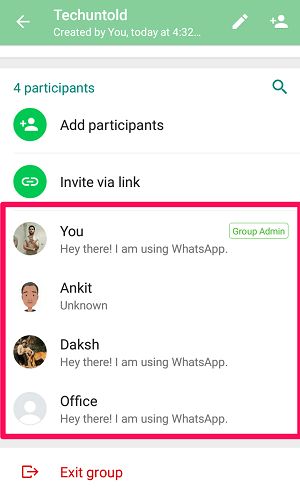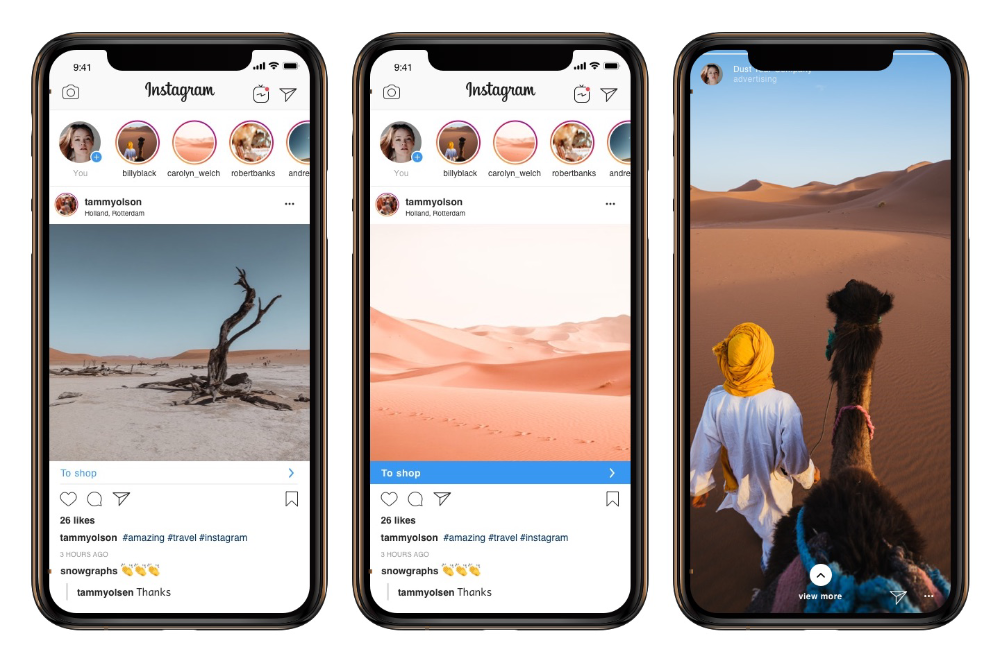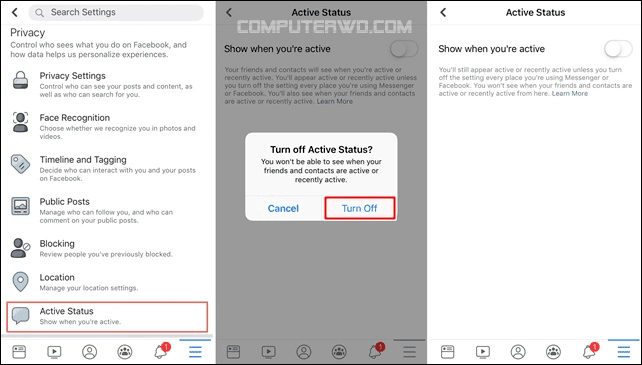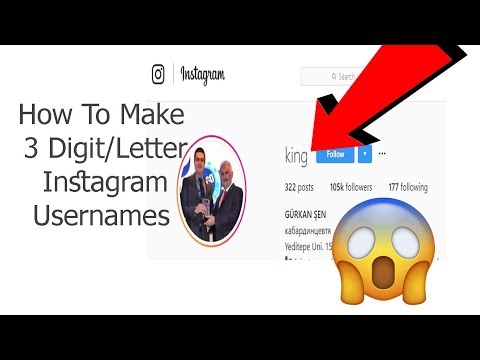How to block someone on whatsapp group chat
How to block someone on WhatsApp: iPhone and Android
WhatsApp connects you via chat and calls to your friends, family, and businesses. But at times, it can get annoying too. For instance, when distant acquaintances or brands start spamming you with their promotions or send useless messages, you may want to mute or block them.
Want to know the steps? Here’s how to block someone on WhatsApp for iPhone and Android.
- What happens when you block someone on WhatsApp?
- How to block a contact on WhatsApp for iPhone and Android
- How to block an unknown number on WhatsApp
- Block someone in Whatsapp group chat on iPhone and Android
- How to know if someone blocked you on WhatsApp
After you block a contact:
- WhatsApp does not notify the other party that you’ve blocked them.
- The messages they send will not be delivered to you, ever! The sender will see only a single tick.
Note: Group chat is not affected. If you and the person you blocked are part of the same WhatsApp group, you’ll continue to see each other’s messages in that group.
- They can’t audio or video call you personally or through group call.
- Your profile picture, status, about, online status, last seen, etc., won’t be visible to the blocked contact.
- The phone number stays saved to your mobile phone or the account like iCloud, Gmail. You may manually delete it if needed.
- Open WhatsApp on your device.
- Tap on the person’s chat.
- Tap on their name at the top.
- Scroll down and tap Block Contact. Tap Block to confirm.
To unblock: Follow the above steps and tap Unblock Contact instead. You can also open the chat and tap on the banner that says ‘You blocked this contact. Tap to unblock.’ Or, type a message to a blocked contact and hit the send button.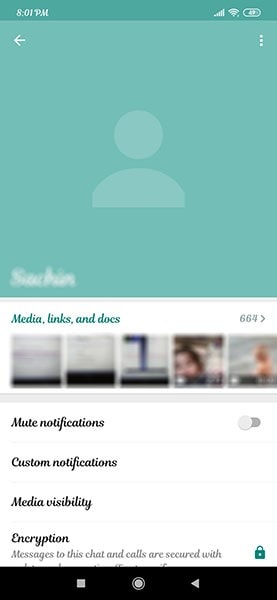 You’ll get a popup asking you to unblock them. Tap on it.
You’ll get a popup asking you to unblock them. Tap on it.
- Open WhatsApp on your device.
- Tap Settings. For Android, tap on the three-dots icon at the top right and choose Settings.
- Tap on Account → Privacy → Blocked.
- Tap on Add New… Next, scroll and tap on the desired contact. You can also search by typing the name. Done! The number is blocked.
To unblock: On iPhone, swipe right to left on the contact and tap Unblock. You can also tap Edit and then tap on the red minus buttons next to blocked contacts.
Additionally, tap on a name or number to see more about them. Scroll down their WhatsApp profile screen and tap Unblock Contact.
How to block an unknown number on WhatsAppIn this context, by ‘unknown number’ we mean a contact number that isn’t saved to your phone.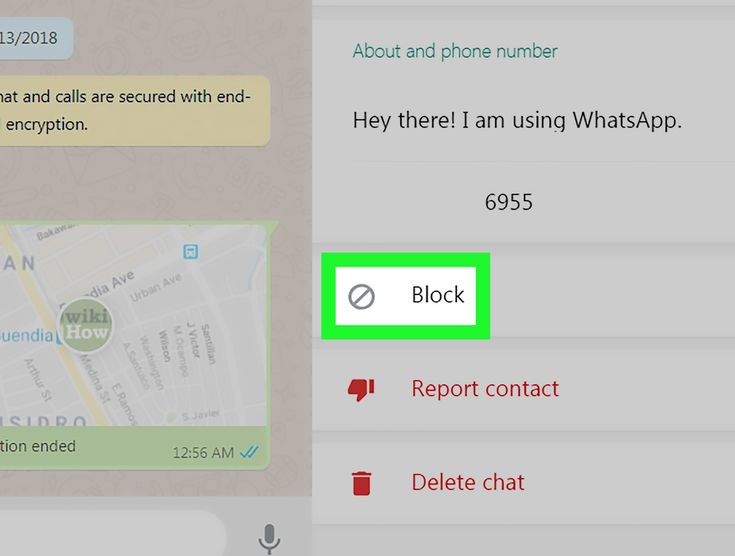 When such a person messages you, this chat app lets you know that the sender is not a part of your contact list.
When such a person messages you, this chat app lets you know that the sender is not a part of your contact list.
Below the message, you see three options—Block, Report, Add to Contacts. Tap Block → Block to easily and immediately prevent all future conversations with that person.
To unblock: Follow the steps shown in the above heading. That is, open WhatsApp Settings → Account → Privacy → Blocked.
Pro Tip: WhatsApp also has a Report option. It’s for spam messages; if you tap on it and then choose Report and Block, the entire message history gets deleted.
So, if you wanted to take screenshots or screen recording of the chat as evidence or something, make sure you do that first before choosing to Report and Block.
Block someone in Whatsapp group chat on iPhone and AndroidIf you and a person you blocked are part of the same WhatsApp group, you both continue to see each other’s messages in the group. It doesn’t matter whether their number is saved to your phone or not. Outside the common group, all effects of blocking them remain. That is, the blocked person can’t see your profile picture, status, about, last seen, online status, call you, send personal messages, etc.
It doesn’t matter whether their number is saved to your phone or not. Outside the common group, all effects of blocking them remain. That is, the blocked person can’t see your profile picture, status, about, last seen, online status, call you, send personal messages, etc.
So, as of now, the only way to prevent someone from seeing your group message is to ask the group admin to remove that participant from the group. Alternatively, you can exit the group! Finally, it may sound inefficient, but you can create a new WhatsApp group and add everybody except that one person.
Interesting Observation: The blocked person sees the messages in a group. But if you make a group WhatsApp call, the blocked contact will not get any notification for the call and won’t be a part of the group call.
Finally, if you want to block the group admin, here’s how to do that. This will not exit you from the group or prevent you from sending messages in that group. This only blocks the group admin on a personal level.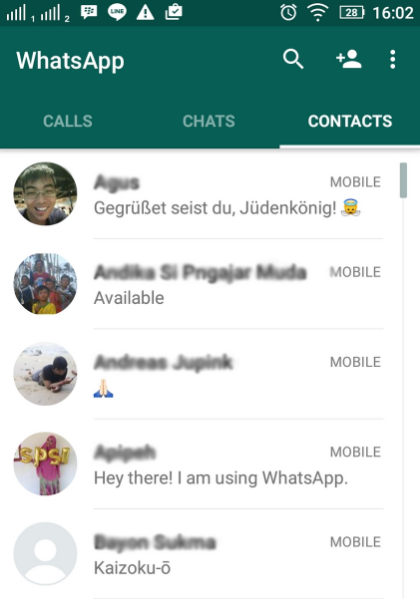 Everything else in the group will continue to work.
Everything else in the group will continue to work.
- Open the group chat in WhatsApp and tap on the group name from the top.
- Tap on the admin’s name or number.
- Tap Info.
- Scroll down and tap Block Contact → Block.
Note: You can also prevent yourself from being added to groups. To do this, tap Settings inside WhatsApp → Accounts → Privacy → Groups → Nobody. Now, the admin will have the option to invite you to a group privately. You can accept or decline.
How to know if someone blocked you in WhatsAppWhatsApp keeps blocking discreet! It doesn’t send a notification to the contact saying “you’ve been blocked.” There’s no obvious way to know if someone on WhatsApp has blocked you or not. But there are some simple tips and tricks that tell you with almost 100% certainty if you’ve been blocked or not. Take a look.
But there are some simple tips and tricks that tell you with almost 100% certainty if you’ve been blocked or not. Take a look.
Signing Off…
This is what you need to know about blocking on WhatsApp. I hope this guide helped and you learned a few new things. Let us know your thoughts in the comments down below.
You may also like to read:
- How to Stop WhatsApp from Saving Photos to iPhone Camera Roll
- How to Message Someone who Blocked You On WhatsApp
- How to block someone in Photos Memories on iPhone
- How to fix WhatsApp not showing ‘send option’ on iPhone
Author
I have been an Apple user for over seven years now. At iGeeksBlog, I love creating how-tos and troubleshooting guides that help people do more with their iPhone, iPad, Mac, AirPods, and Apple Watch. In my free time, I like to watch stand up comedy videos, tech documentaries, news debates, and political speeches.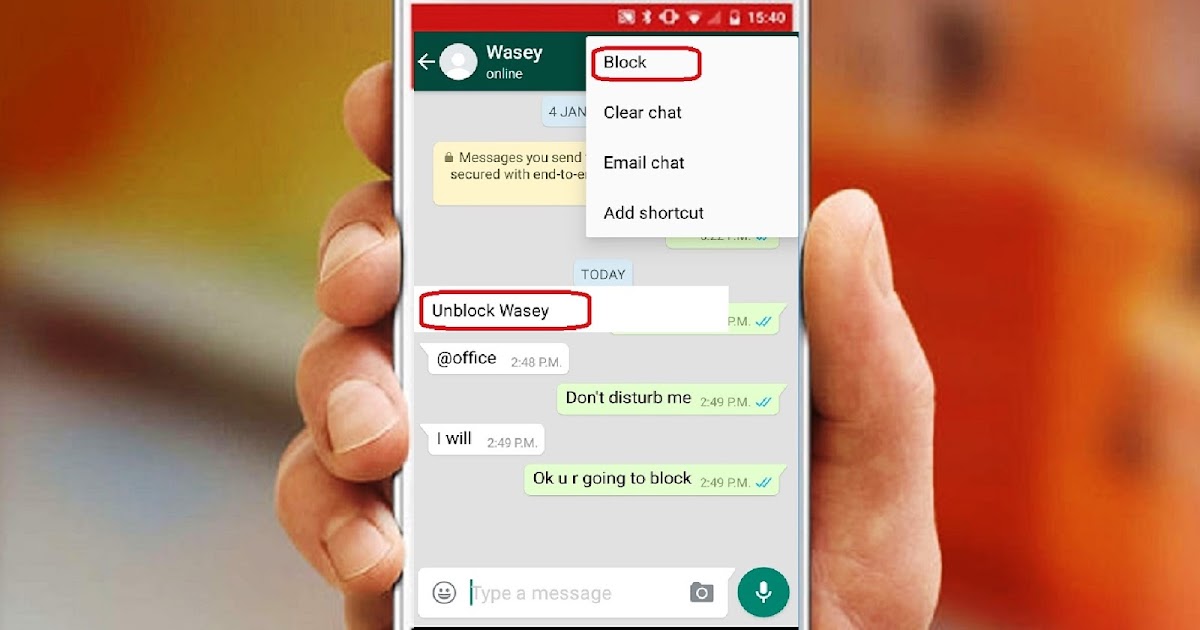
How to Block a Group in WhatsApp
Device Links
- Android
- iPhone
- Mac
- Windows
- Device Missing?
WhatsApp groups are, in most cases, entertaining and useful for communicating with numerous people at once. However, at some point, you may be annoyed by the messages and decide you don’t want to be a member anymore. If that’s the case, you’ve come to the right place.
This article will discuss how to block a group in WhatsApp. Plus, we’ll offer a few tricks you can use to stop receiving notifications and exit the group without anyone noticing. Let’s dive in.
How to Block a WhatsApp Group on the iPhone App
Unfortunately, WhatsApp doesn’t allow you to block a group. But, there are a few methods to prevent receiving notifications or stop being a member.
If you don’t want to receive annoying notifications, you can mute a group. That way, you’ll still be a member, but the messages won’t bother you. Here are the steps:
- Open WhatsApp and go to the group you want to mute.

- Tap the group’s name.
- Tap “Mute.”
- Choose how long you want to mute it.
- Tap “Ok.”
Other group members won’t know you’ve muted the notifications.
In case you don’t want to be a member of a group anymore for whatever reason, you can exit it:
- Open WhatsApp and open the group you want to exit.
- Tap the group’s name.
- Tap “Exit group.” You’ll see a prompt asking you whether you want to exit or mute instead.
- Tap “Exit.”
Keep in mind that all members will see that you left the group. If you don’t want everyone to know you’re no longer interested, the best solution is to mute it instead.
If you left a group and keep getting re-added, you can block the group’s admin. It’s important to do this before leaving the group again:
- Open WhatsApp and go to the group you want to exit.
- Tap the group’s name and scroll down to view the participants.
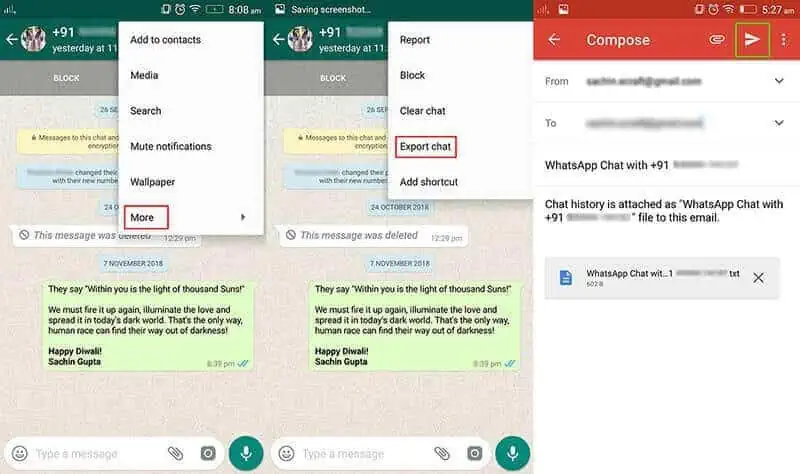
- Tap the admin’s name and then tap “Info.”
- Scroll down and tap “Block” twice.
When there are two or more admins, repeat the steps for all of them.
WhatsApp allows you to choose who can add you to groups. That way, you can prevent being added to groups you don’t want to be a member of:
- Open WhatsApp and go to settings.
- Tap “Account.”
- Tap “Privacy.”
- Tap “Groups.”
- Choose one of the three options: “Everyone,” “My Contacts,” or “My Contacts Except.”
How to Block a WhatsApp Group on the Android App
If you want to block a WhatsApp group, the bad news is WhatsApp doesn’t enable you to do it. However, you can take a few actions to customize the group settings.
When you want to stop receiving messages but remain in the group, you can always mute them:
- Open WhatsApp and the group you want to mute.
- Tap the three dots at the top-right corner.

- Tap “Mute Notifications” and choose for how long you want them muted.
- Tap “Ok.”
Other group members won’t know you’ve muted your notifications. You’ll still be able to access the group, read and reply to messages.
Another method is to exit the group. In this case, other members will see that you’ve left, and you won’t be able to read any future messages. Follow the steps below to exit a WhatsApp group.
- Open WhatsApp and go to the group you want to leave.
- Tap the three dots at the top-right corner.
- Tap “Group info.”
- Scroll down and tap “Exit group.” You’ll be asked whether you want to leave or mute the group instead.
- Tap “Exit.”
If you’ve left a group and the same person keeps re-adding you, you can opt for blocking them before leaving the group again. Here’s what to do:
- Open WhatsApp and go to the group.
- Tap the three dots at the top-right corner.

- Tap “Group info.”
- Scroll down to see the participants and tap the group admin.
- Tap “View [name].”
- Scroll down and tap “Block.”
- Tap “Block” once again to confirm.
By default, anyone who has your phone number can add you to a WhatsApp group. If you keep getting added to groups you don’t want to be a member of, WhatsApp allows you to customize these settings and choose who can add you to groups:
- Open WhatsApp.
- Tap the three dots at the top-right corner.
- Tap “Settings.”
- Tap “Account.”
- Tap “Privacy.”
- Tap “Groups.” Choose the preferred settings.
- Tap “Done.”
Admins that can’t add you to a group will be able to send you an invite.
How to Block a WhatsApp Group on a PC
Unlike the WhatsApp mobile version, blocking a group in the desktop app isn’t possible. Fortunately, WhatsApp allows you to customize your profile and each group in several ways.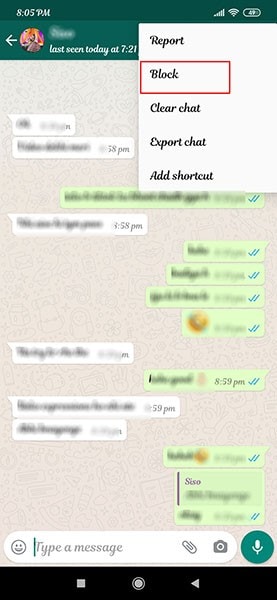
The first thing you could do is mute the group. Other members won’t be notified about it, and you won’t have to view group activity if you don’t want to. Of course, you could still read all messages and reply to them. Follow the steps below to mute a WhatsApp group:
- Launch WhatsApp and open the group you want to mute.
- Press the three dots at the top-right corner.
- Select “Mute notifications.” Choose whether you want to mute it for eight hours, one week, or always.
- Tap “Mute notifications.”
If you don’t want to be in a WhatsApp group anymore, you can always exit it. Keep in mind other members will see that you left, and you won’t be able to read any future messages:
- Launch WhatsApp and open the group you want to leave.
- Select the three dots at the top-right corner.
- Press “Exit group” twice.
if you leave a group and get re-added, you can ensure that doesn’t happen again by blocking the admin. Keep in mind you need to block the person before leaving the group again:
Keep in mind you need to block the person before leaving the group again:
- Open WhatsApp and the group chat.
- Press the three dots at the top-right corner.
- Press “Group info.”
- Scroll down to find the participants. Press the person with “group admin” next to their name.
- Press the person’s name.
- Scroll down and press “Block.”
- Press “Block” again to confirm.
If the group has two or more admins, repeat the steps if you want to block all of them.
How to Block a Group Invite on WhatsApp
By default, everyone can add you to a WhatsApp group. If the person inviting you is in your contacts, you’ll automatically become a member. Fortunately, WhatsApp enables you to customize your group settings. That way, you decide who can add you to groups. Follow the steps below to do so:
- Open WhatsApp and go to “Settings.”
- Tap “Account.”
- Tap “Privacy.
 ”
” - Tap “Groups.” Choose among three options: “Everyone,” “My contacts,” or My contacts except…”
- Tap “Done.”
Admins that can’t add you to a group could send you a private invite that you can accept or decline. You can customize these settings only within the mobile app.
Can I Exit a Group Without Anyone Knowing
If you want to stop receiving group notifications, you can mute them. You’ll remain a member, and others won’t know you’ve muted the notifications. However, note that other members will see that you haven’t read any messages.
If you’re an iPhone user, follow the steps below to mute a WhatsApp group:
- Open WhatsApp and go to the group you want to mute.
- Tap the group’s name.
- Tap “Mute.” Choose one of the three options: “Everyone,” “My contacts,” or My contacts except…”
- Tap “Ok.”
If you’re using an Android, follow these steps to mute a WhatsApp group:
- Open WhatsApp and the group you want to mute.

- Press the three dots at the top-right corner.
- Tap “Mute Notifications” and select the preferred period.
- Tap “Ok.”
PC users can use the WhatsApp desktop version to mute a group by following these steps:
- Launch WhatsApp and open the group you want to mute.
- Select the three dots at chat’s the top-right corner.
- Press “Mute notifications.” Choose whether you want to mute it for eight hours, one week, or always.
- Tap “Mute notifications.”
WhatsApp How to Block Someone in a Group?
Even though you can’t block a group, you can block one or more of its members, both on the mobile and the desktop version.
If you’re using the mobile app, follow the steps below to block someone:
- Open WhatsApp and go to the group.
- Go to group info to view the members and tap the person you want to block.
- Tap “View [name].”
- Scroll down and tap “Block.
 ”
”
If you’re using the desktop version, follow these steps to block a group member:
- Launch WhatsApp and open the group.
- Press the group’s name.
- Select the person you want to block among group members.
- Press the person’s name at the top.
- Scroll down and press “Block.”
Stay on Top of WhatsApp Groups
Although WhatsApp doesn’t let you block entire groups, there are several ways to customize them. Depending on your preferences, you can mute or leave the group, block the admin or other members, and choose who can add you to group chats.
How do you deal with WhatsApp groups you don’t want to be a member of? Do you use some of the methods we mentioned? Tell us in the comments section below.
How to block someone on WhatsApp for iPhone and Android
WhatsApp connects you via chat and calls your friends, family and businesses. But sometimes it can also be annoying.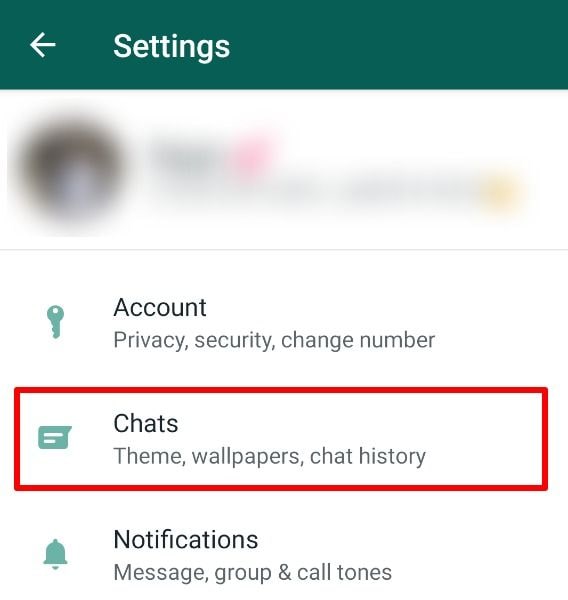 For example, when distant acquaintances or brands start spamming you with their promotions or send you useless messages, you can turn them off or block them. Want to know the steps? Let me guide you on how to block someone on WhatsApp for iPhone and Android.
For example, when distant acquaintances or brands start spamming you with their promotions or send you useless messages, you can turn them off or block them. Want to know the steps? Let me guide you on how to block someone on WhatsApp for iPhone and Android.
What happens when you block someone on WhatsApp?
After you block a contact:
-
- WhatsApp does not notify the other party that you have blocked them.
- The messages they send will never be delivered to you! The sender will see only one checkmark.
- Note: Group chat is not affected. If you and the person you blocked are in the same WhatsApp group, you will still see each other's messages in that group.
- They can't call you in person, or even with a group audio or video call.
- Your profile picture, status, information, online status, last seen time, etc. will not be visible to a blocked contact.
- The phone number is stored on your mobile phone or account such as iCloud, Gmail.
 If necessary, you can remove it manually.
If necessary, you can remove it manually.
- Open WhatsApp on your device.
- Click on this person's chat.
- Click on their name at the top.
- Scroll down and tap Block contact. Click Block to confirm.
To unblock: Follow the steps above and click Unblock Contact. You can also open a chat and click on the banner that says "You have blocked this contact. Click to unlock." Or type a message to a blocked contact and press the send button. You will receive a popup asking you to unblock them. Click on it.
How to block a contact through WhatApp settings
- Open WhatsApp on your device.
- Click on Settings. For Android, click on the three-dot icon in the top right corner and select "Settings".
- Click on Account → Privacy → Blocked.
- Click "Add...". Then scroll through the list and click on the desired contact. You can also search by typing in the name. Ready! The number is blocked.
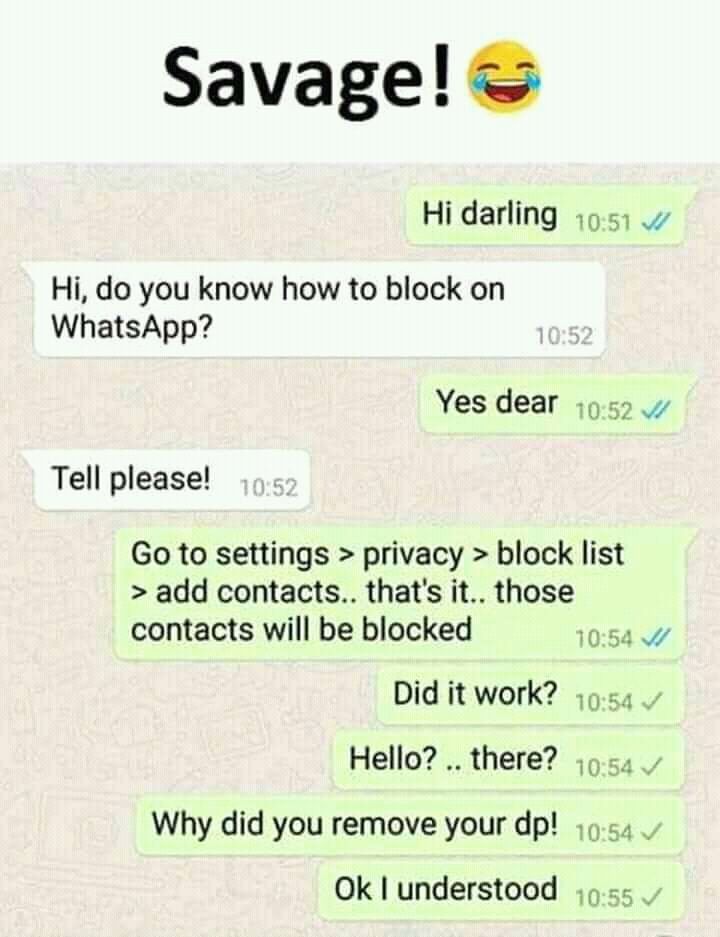
To unblock: On iPhone, swipe right to left on the contact and tap Unblock. You can also click Edit and then click on the red minus buttons next to blocked contacts.
Windows programs, mobile applications, games - EVERYTHING is FREE, in our private telegram channel - Subscribe :)
Also, click on the name or number to learn more about them. Scroll down the WhatsApp profile screen and tap Unblock Contact.
How to block an unknown number on WhatsApp
In this context, by "unknown number" we mean a contact number that is not stored on your phone. When such a person writes to you, this chat application informs you that the sender is not part of your contact.
Under the message, you see three options: Block, Complain, Add to contacts. Click "Block" → "Block" to easily and immediately prevent all future conversations with this person.
To unlock: follow the steps in the heading above. That is, open WhatsApp Settings → Account → Privacy → Blocked.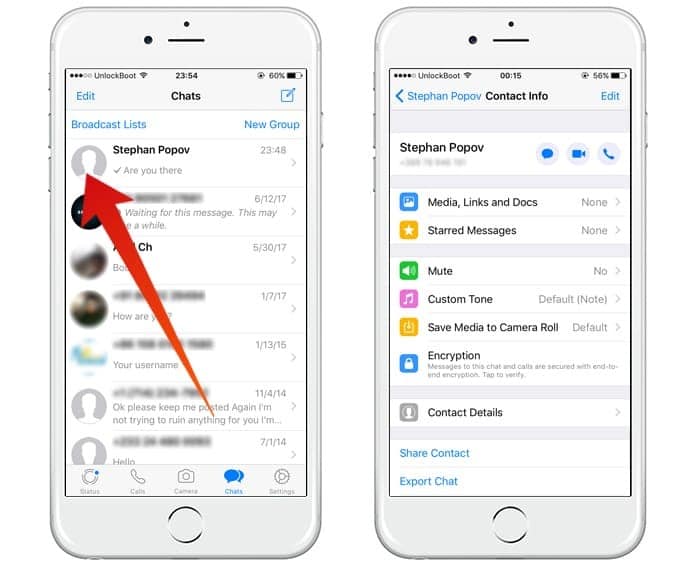
Pro tip: Whatsapp also has a report option. This is for spam messages. If you click on it and then select "Report and Block", all message history will be deleted.
So, if you want to take screenshots or a chat screen recording as evidence or whatever, make sure you do that before selecting Report and block.
How to block someone in a WhatsApp group chat on iPhone and Android
If you and the person you blocked are in the same WhatsApp group, you both continue to see each other's messages in the group. It doesn't matter if their number is saved on your phone or not. Outside the general group, all blocking effects continue. That is, a blocked person cannot see your profile picture, status, about yourself, last seen time, online status, call you, send private messages, etc.
So right now the only way to stop someone from seeing your group message is to ask the group admin to remove that member from the group. Or, even worse, you can leave the group! Finally, it may seem inefficient, but you can create a new WhatsApp group and add all but one person.
An interesting observation: a blocked person sees the messages in the group. But if you make a WhatsApp group call, the blocked contact will not receive call notification and will not be part of the group call.
Finally, if you want to block a group admin, here's how to do it. This will not leave you from the group or prevent you from posting in that group. This only blocks the group admin at the personal level. Everything else in the group will continue to work.
- Open a WhatsApp group chat and click on the group name at the top.
- Click on the administrator's name or number.
- Touch information.
- Scroll down and tap Block contact → Block.
You can also prevent yourself from being added to groups. To do this, tap WhatsApp Settings → Accounts → Privacy → Groups → Nobody. The administrator will now have the option to invite you to the group privately. You can accept or reject.
How do you know if someone has blocked you on WhatsApp?
Whatsapp continues to secretly block! It does not send a notification to the contact that you are blocked.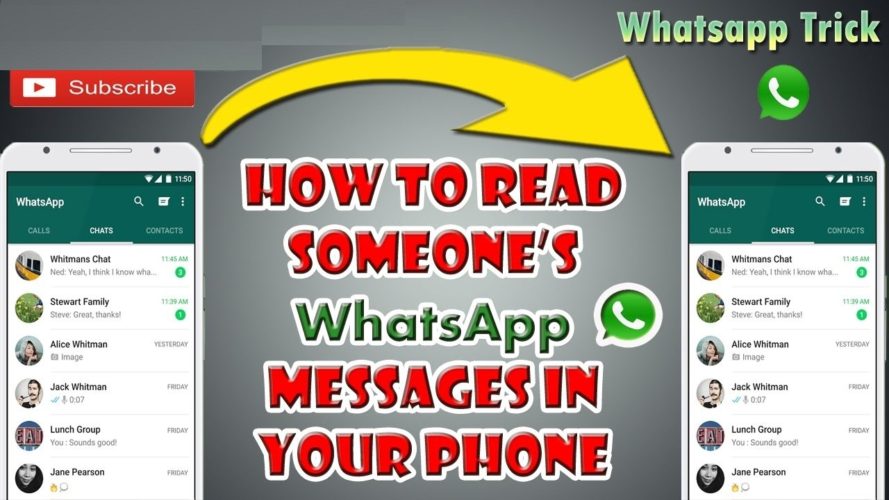 There is no obvious way to know if someone has blocked you on WhatsApp or not. But there are some simple tips and tricks that will tell you with almost 100% certainty whether you are blocked or not. Take a look.
There is no obvious way to know if someone has blocked you on WhatsApp or not. But there are some simple tips and tricks that will tell you with almost 100% certainty whether you are blocked or not. Take a look.
Exit…
This is what you need to know about WhatsApp blocking. I hope this guide has helped and you have learned a few new things. Let us know your thoughts in the comments below.
READ THE FOLLOWING:
Programs for Windows, mobile applications, games - EVERYTHING is FREE, in our closed telegram channel - Subscribe :) messenger, millions of people communicate in it. And while it's a convenient way to keep in touch with friends and colleagues, some personalities can become undesirable, especially if the interlocutor is very intrusive, unpleasant, or even dangerous. How to block someone on whatsapp.
Protecting yourself from unwanted communication in the messenger is as easy as talking to people from all over the world in it. Before doing this, it is worth considering three points:
- after blocking, you will no longer receive messages and calls from a person, and you will not see his statuses;
- your status, changes in the profile picture will not be visible to blocked users;
- after the procedure, you will not disappear from the person’s contact list, and there will be no changes in your address book - this is just a way to cut off messages from a specific person.

If this is exactly what you need, go directly to the blocking procedure. Let's see how to do it on Android phones.
- Go to the WhatsApp messenger and click on the ellipsis in the upper right corner.
- Go to Settings - Account - Privacy.
- We see the list of Blocked contacts.
- Click the add icon in the upper right corner.
Select the desired contact from the list and add it to the blocked list. Done - you will no longer receive messages and calls from him, and he will not be able to write to you or view the status.
To block a person on the iPhone, follow the same sequence of steps:
Settings - Privacy - Blocked - add.
Even easier, while talking to the person you plan to block, tap on their name at the top of the screen, scroll to the bottom of the list of actions, and tap Block Contact.
If you are receiving messages from a contact that has not been added, also tap on the phone number at the top and block it.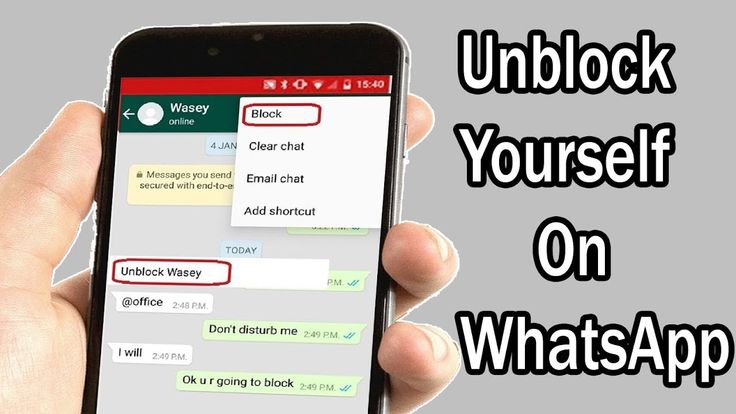 There is no need to add it to the contact list beforehand.
There is no need to add it to the contact list beforehand.
Attention! If you are in the same group chat with a blocked person, you will see his messages in the group, just like he is yours. It is not recommended to be in the same groups with such people.
The person with whom you have refused communication will not immediately understand this fact. He will not receive a message "you are blocked" or something like that. It will send messages, but they will not be delivered. He will call and even hear long beeps, but the interlocutor will not pick up the phone.
Also, if he wants to check when the blocker was online, this line will show a blank instead of the usual "online" or "was at 13.15". WhatsApp specifically made this procedure in such a way as to keep the fact of blocking confidential.
Finding out this fact is quite simple. First, you will stop seeing the person's avatar. That is, you are used to a certain way of contact, and now there is a gray spot. This is the first call - although it may also be that the person simply temporarily deleted the photo.
This is the first call - although it may also be that the person simply temporarily deleted the photo.
Further, if the status bar used to have inscriptions about when the interlocutor was online, and now it is empty, this is the second sign - although it may also be that he simply turned on incognito mode for greater privacy.
The surest sign is when messages are not being delivered. That is, you send them and see only one checkmark (sent), and two checkmarks do not appear (delivered), not to mention the "read" status (the checkmarks turn blue). However, even here it is possible that the person’s phone has gone dead, or he went to the remote taiga, where there is no cellular connection.
But when three factors coincide at once - avatar, presence string, messages are not delivered - this definitely indicates that you have been blocked. You can send messages from another number for verification.
This messenger does not have a function to block calls separately from messages, so to refuse calls, you only need to completely block the contact. At the same time, you can opt out of notifications so you don't receive calls. To do this, click on the person's name or number, select Silent and the period for which you want to turn off notifications - 8 hours, a week, or permanently. Now calls from a person will not bother you.
At the same time, you can opt out of notifications so you don't receive calls. To do this, click on the person's name or number, select Silent and the period for which you want to turn off notifications - 8 hours, a week, or permanently. Now calls from a person will not bother you.
Blocking is a process that is easy to roll back. You need to act according to the same scheme: open Settings - Privacy - Blocked, find the desired contact in the list and click on it. The system will prompt you to unblock the contact.
How to read messages from a blocked contact
Sometimes after blocking you want to know what the interlocutor said there. Unfortunately, there is no such possibility: even if you unblock it, messages sent during the blocking period will not reach the chat.
If you just do not want to communicate with a person, it is enough to block him according to the scheme described above. But if a person is really dangerous or sends spam, you can complain about him to the WhatsApp administration, reporting dubious content. In case of imminent danger, WhatsApp suggests contacting local emergency services.
In case of imminent danger, WhatsApp suggests contacting local emergency services.
If you report a contact, the company will read the last 5 messages from the user without the user knowing it. WhatsApp will also have access to data such as the type of messages and the date the messages were sent.
If it is confirmed that the user has violated the terms of service of the company, he will be blocked without notification, which means that he will no longer be able to use the messenger on a certain phone number. But it may also be that the complaint will not lead to anything.
To report a contact, click on their name at the top of the screen. Scroll down the list of actions and find Complain. Further options are possible: send a complaint at the same time as blocking, or just send a complaint to the company. After that, the verification of the contact's correspondence will begin.
The messenger is constantly working to ensure that users do not get spam messages: about discounts, store openings, invitations to surveys, offers to take a loan, etc.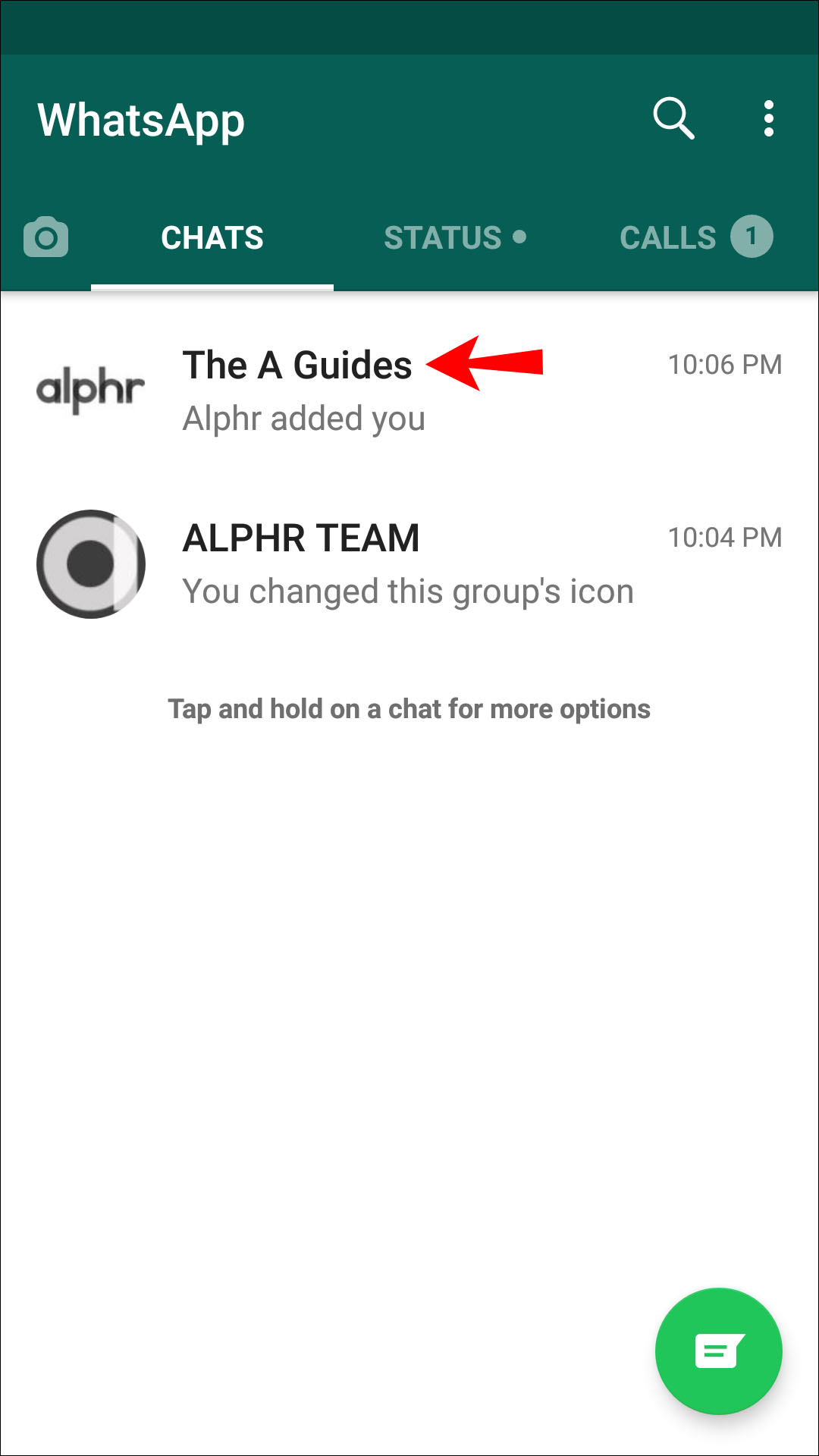 Phone databases often fall into the hands of unscrupulous companies, and they advertise services with such aggressive methods.
Phone databases often fall into the hands of unscrupulous companies, and they advertise services with such aggressive methods.
Unsolicited messages can come from both recorded contacts and unknown numbers.
Here are three signs of suspicious messages:
- the presence of a hyperlink with a request to follow it or activate new functions;
- please provide personal information - including date of birth, card or account number;
- please forward the message to as many people as possible;
- information about any payment to WhatsApp: for new functionality, premium version, etc.
When receiving such messages, in no case should you click on links or transfer personal data, you should block the contact and at the same time complain about it. Unfortunately, it is through instant messengers that huge amounts of false information have been spread lately, and everyone needs to be critical of all incoming information.
As for the mass mailing of harmless greetings and poems, this is only a matter of etiquette, not safety. When forwarding any message to a group chat, be sure of the information contained in it, otherwise you can get into an extremely awkward position and earn public censure.
Recently, many companies have a WhatsApp business account to inform users and disseminate information about products and services. If the messages have become too intrusive, the company can also be blocked. To do this, click on the name at the top of the chat and select Block business account.
It is also possible to complain about an individual product or service. To do this:
- click the company name;
- next to the Catalog button, select Show All;
- select the desired product or service that you are not satisfied with;
- Click More Options and Complain.
If necessary, add detailed information about why the product does not suit you and how it violates trade policy.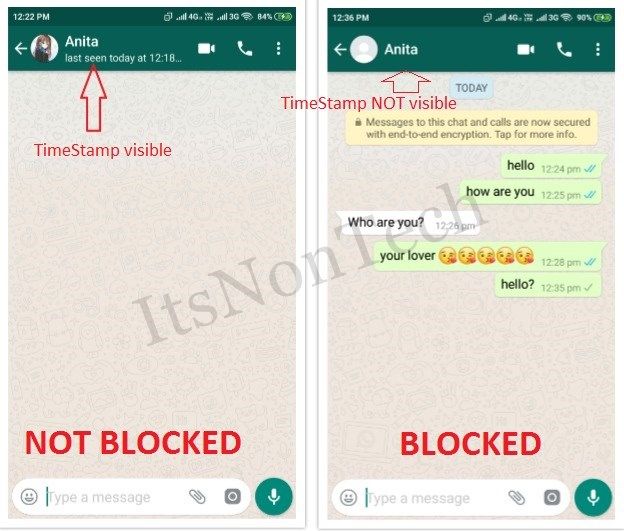
It is completely impossible to block a group chat, but it is possible to leave the group and block its administrator. You need to act according to the same scheme: in the list of group members, find a contact marked Admin on the right, then open a chat with this contact, as if you wanted to start a conversation with him, click on the name or number of the contact and select the Block option.
To stop the group you left from being displayed on the screen, you need to swipe to the right and select Archive. After that, the chat will disappear from the list of contacts for communication, but will remain in the list of archived ones, and you can return to it if necessary.
The WhatsApp messenger allows you to quickly stop the correspondence with a person with whom you do not want to communicate. To do this, you need to block the user, and you will not receive messages and calls from him. In this case, the interlocutor will learn about the blocking only by indirect signs, but will not receive any notifications.