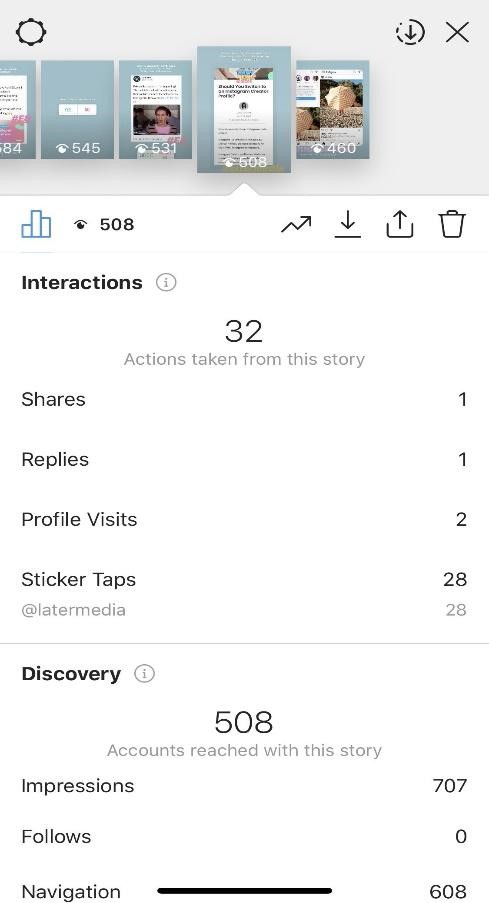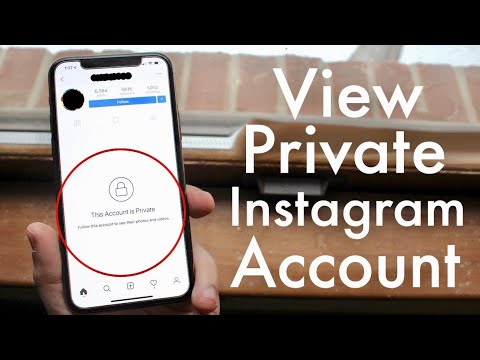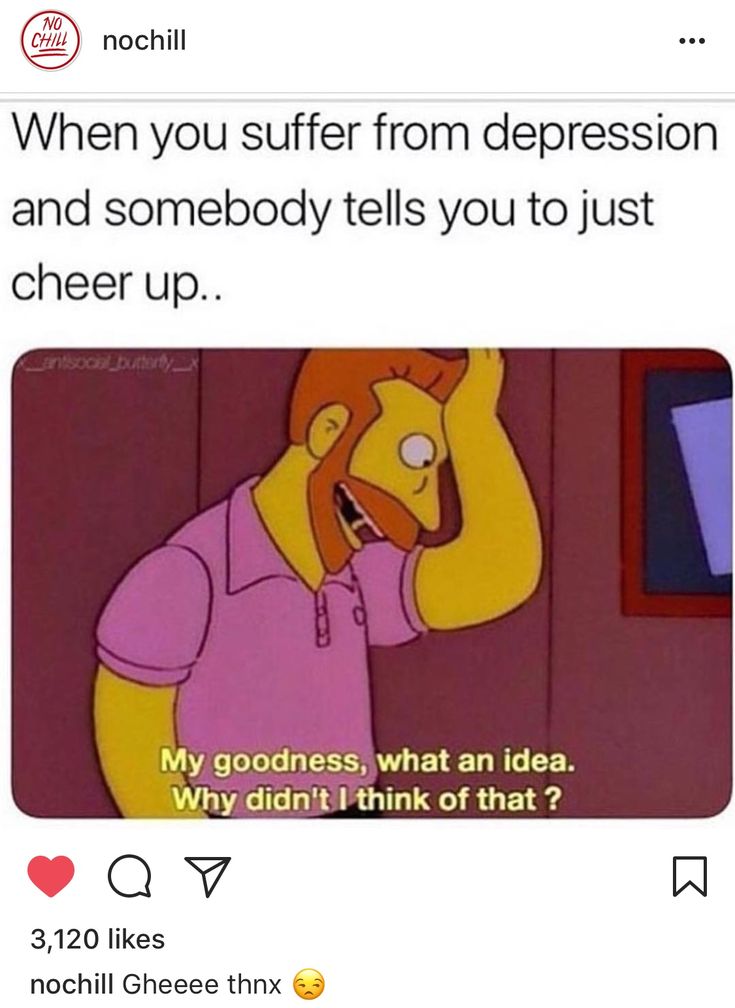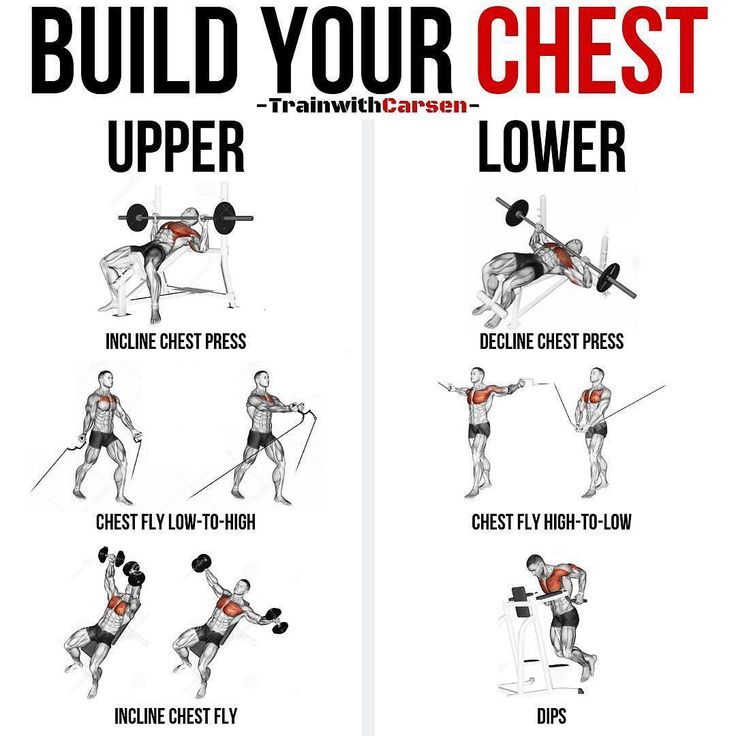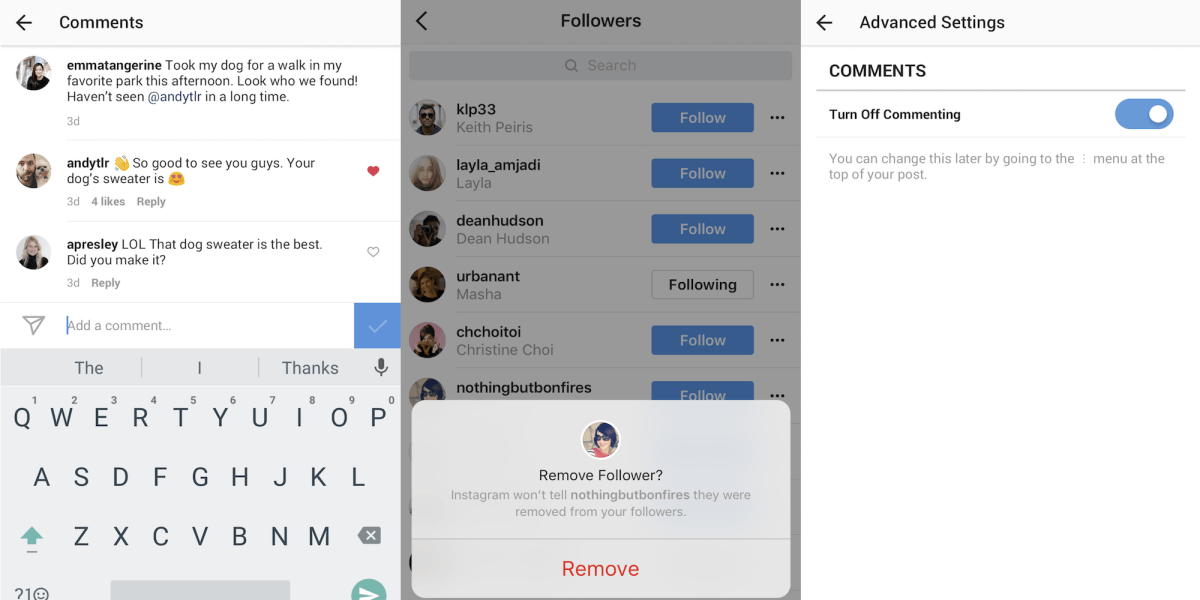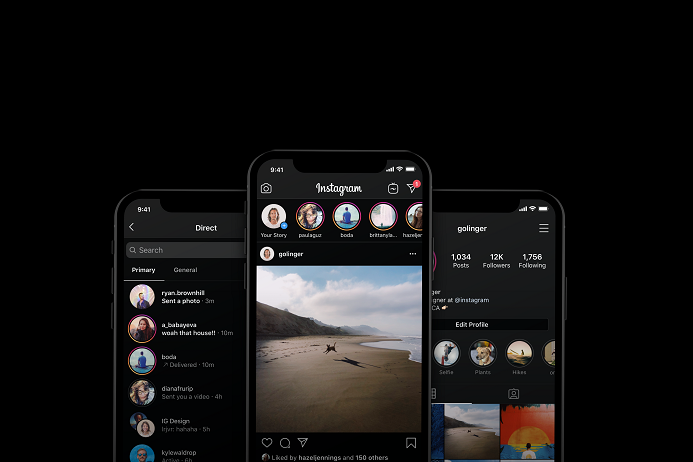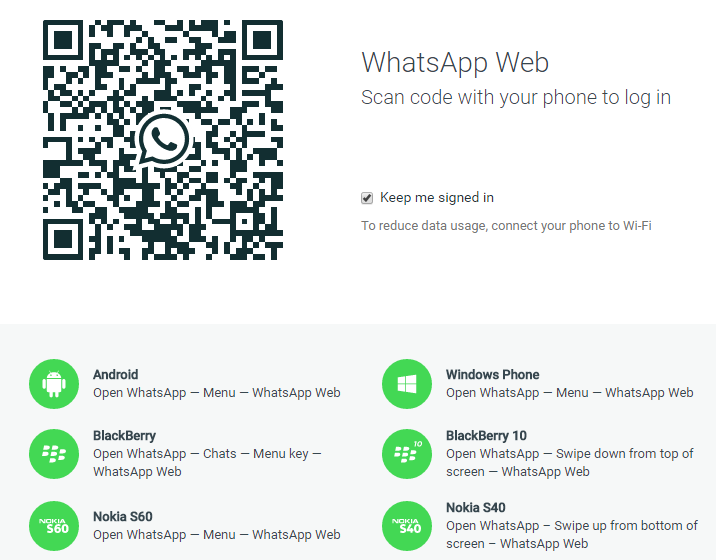How to add number on instagram
How To Add And Change A Phone Number On Instagram [Updated 2022]
Instagram is a trendy social media platform own by Facebook. It is a photo and a video sharing app. Also, you can create your photo and video gallery to decorate your Instagram profile. Besides, you can also open a business account for the business purpose and push your business Ads on Instagram.
Either it’s about creating a regular account or a business account on Instagram, both have an easy and straightforward procedure. If you haven’t created your account on Instagram, go to the link to create one today. If you have already created one using your phone number, you might want to change it for some reason. And if you have created using Gmail or Facebook, then add a phone number today because it will help you verify your account and help you recover your password on Instagram.
Today in this article, we will guide you on a step-by-step procedure to add and change a phone number on Instagram. So, stay with us and follow the steps mentioned according to their title.
Table of Contents
How to Add your Phone Number on Instagram
If you haven’t added a phone number to your account, then you can add one today, and it’s useful. It will help you to verify your account and recover your password. The steps mentioned below will help you to add a phone number on Instagram.
Log in to your Instagram account.
Open the Instagram app on your device; after you open an Instagram account, you might see the login page.
How To Change Phone Number On TikTo...
Please enable JavaScript
How To Change Phone Number On TikTok [2022 Easy Guide] | Online Help Guide | Tiktok Guide
Now, enter your username and password, or try to login using Gmail or connecting Facebook.
And if you are logged in, follow the next step.
Go to your profile
After you log in to your account, you will see a home as the default page.
Now. to go to your profile, click on the circle profile picture from the bottom navigation.
Go to the Edit Profile
Once you go to your profile, you will see the Edit Profile button in your profile.
Click on the Edit Profile button to edit your profile detail.
Scroll Down
After you go to edit profile, scroll down, and under Profile Information, you will see Email and Phone number.
Tap on the Phone number
Tap on the Phone number under Profile Information to add your phone number.
Enter your Phone Number
After you tap on the phone number, it will open a new page to Enter Your Phone Number.
Now, click on the text box and enter the phone number you want to add to your account.
Click on the Next button
After you are done entering the phone number that you want to add to your account. Click on the Next button.
Click on the Next button.
Verify Your Phone Number
After you click on the Next button, you will see verify your phone number page. And you will get a 6-digit verification code in your phone number. If you didn’t get one, click on the Request a new one.
After you receive a code in your phone number, copy/paste the code or enter the code in the text box of ‘Enter Confirmation Code.’
Click on the Next button
If you sucessfully get the code, enter your code in the text box. After that, click on the Next button to verify your phone number.
Click on the Tick icon
After you verify your phone number, you have successfully added a phone number to your account.
But after you click on the Next button, you will go back to Edit Profile. Finally, click on the Tick icon to save the change, and it’s done.
There you go, you have sucessfully added a new phone number to your account. Now, your account is verified, and you will be able to recover your password if you forget your password.
Now, your account is verified, and you will be able to recover your password if you forget your password.
How to Change / Replace your Phone Number on Instagram
Instagram provides features to replace your phone number whenever you want to. If you have created an Instagram account using a phone number but have lost an old phone number, don’t worry; you can change your phone number. Besdies, there might be many reasons why you want to change your phone number.
So, to replace your Instagram phone number, follow the steps mentioned below.
Log In
Open the Instagram app on your device; after you open an Instagram account, you might see the login page.
Now, enter your username and password or log in using Gmail or connecting Facebook.
Open your profile
After you log in to your account, you will see a home as the default page.
Now. to open your profile, click on the circle profile picture from the bottom navigation.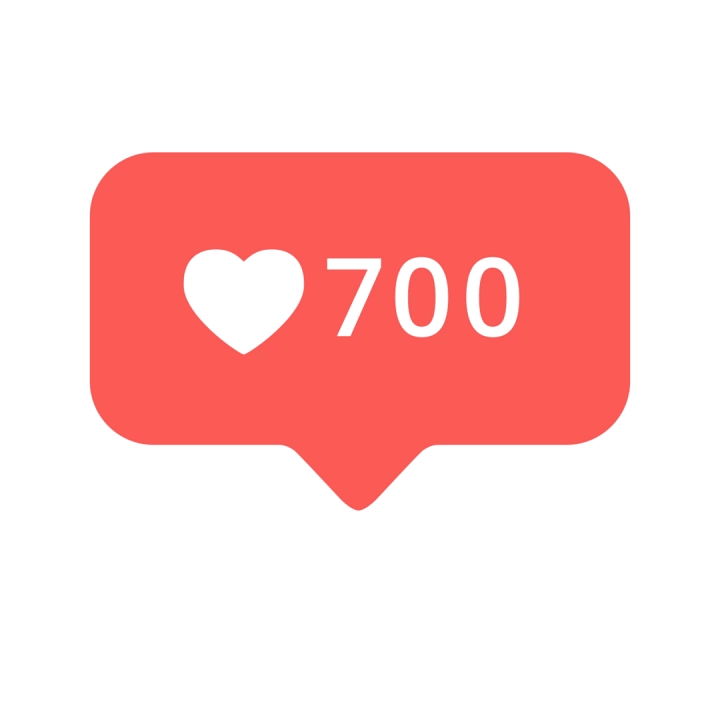
Tap Edit Profile
Once you go to your profile, you will see the Edit Profile button in your profile.
Tap on the Edit Profile button to edit your information.
Scroll Down
Now, scroll down, and you will see the various information about your profile. Under Profile Information, you will see Email and Phone number.
Click on the Phone Number
Once you see the Email and Phone number option, click on the old phone number to enter the page to change your phone number.
Enter a new Phone number
After you click on the phone number, you will see a new page ‘Enter your phone number’ to see your old phone number.
Now, click on the text box and clear the phone number and enter your new phone number in the text box.
Verify Your Phone Number
After you click on the Next button, you will see verify your phone number page. And you will get a 6-digit verification code in your phone number. If you didn’t get one, click on the Request a new one.
If you didn’t get one, click on the Request a new one.
After you receive a code in your phone number, copy/paste the code or enter the code in the text box of ‘Enter Confirmation Code.’
Click on the Next button
If you sucessfully get the code, enter your code in the text box. After that, click on the Next button to verify your phone number.
Click on the Tick icon
After you verify your phone number, you have successfully added a phone number to your account.
But after you click on the Next button, you will go back to Edit Profile. Finally, click on the Tick icon to save the change, and it’s done.
There you go, you have successfully replaced your old phone number with your new phone number in your account. Now, you can easily recover your password using your new phone number.
Also Read: How to Block Someone on Instagram
How do I Change the Phone Number that I used for Two-Factor Authentication?
Changing the phone number used for two-factor authentication has different procedures to change the phone number.
If you have used two-factor authentication features and want to change the phone number, follow the step by step procedure mentioned below.
- Open the Instagram account on your device.
- If asked, log in to your account.
- Click on the profile picture from the bottom navigation bar.
- Now, click on the three horizontal lines or swipe left to open the menu.
- After you open the menu, click on the Gear icon(Settings).
- Now, under Settings, tap Security.
- After that, click on the Two-Factor Authentication under security.
- Now, remove the old phone number to remove the old phone number follow the next step.
- If you have already activated two-factor authentication, then toggle off the Text Message and turn it off.
- After that, click on the Turn Off to remove two-factor authentication from the old phone number.
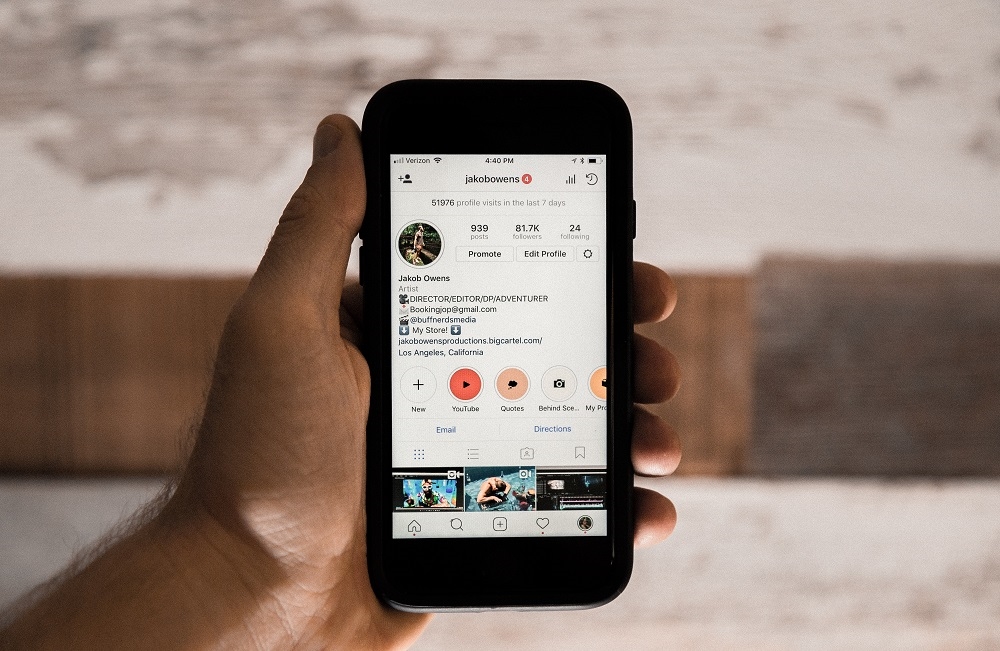
- Again you have to turn on text message. To do so, toggle on the Text message.
- Now, instead of entering code, click on the Change Phone Number.
- After that, enter the new phone number and click on the Next button.
- Now, you will receive a 6-digit verification code on your device.
- Enter the 6-digit code in the verification text box. And click on the Next button.
There you go, you have successfully replaced your old two-factor authentication phone number with your new two-factor authentication phone number in your account. You can now log in using your new phone number and receive all the notification in your new phone number.
In Conclusion
Here in this article, you will know how to add and change a phone number on Instagram and also how to change the old phone number that you used for two-factor authentication on Instagram. To do so, follow the steps mentioned above according to its title. And with your new contact number, you will recover your Instagram password, receive all the notification and secure your account.
And with your new contact number, you will recover your Instagram password, receive all the notification and secure your account.
We have presented easy steps; we hope you will understand every step mentioned above according to their heading. If you have any queries or suggestions regarding this article, you can leave us a comment section below.
And you can also go to the link Instagram Tips for more helpful guidance and tips on Instagram.
Thank You.
How to Change Your Account Phone Number in Instagram
To enhance the security of your account, Facebook and Instagram advise users to add their phone numbers. Specifically, you need to provide your phone number in order to use two-factor authentication. But what happens if you swap your old phone number for a new one?
In this article, we’re going to show you how you can change your phone number on both Facebook and Instagram.
How to Change Your Account Phone Number on Instagram
Let’s show you the step-by-step procedure for changing your account number on Instagram:
- Sign into your Instagram account.
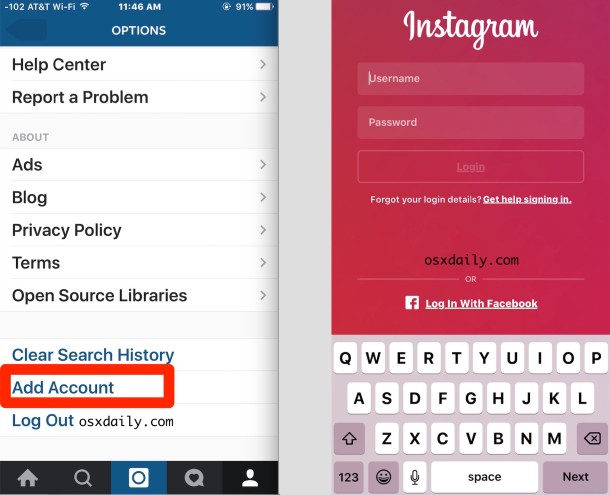
- Tap on your avatar in the bottom right corner to open the profile section.
- Tap on “Edit Profile.”
- Scroll down to the phone number entry box.
- Proceed to delete your current number and replace it with the new one, and then tap on “Next.” At this stage, Instagram will send a verification code to your old number.
- Enter the verification code.
- Once the code has been accepted, check the box in the top right corner to confirm the change.
And voila! You’ve changed your phone number.
How Do I Change My Phone Number on Instagram Without Logging In?
The answer to this question is simple. You can’t change your phone number if you’re not logged in. In fact, you can’t edit any part of your Instagram profile without logging in. And it’s easy to see why. If it were possible, anyone out there would be able to change your personal details without your knowledge or approval, and that would pose a serious security issue.
If you have trouble logging in, you can use the existing number or email to regain access. To do so, simply tap on “Forgot password” at the bottom of the login page and follow the on-screen instructions.
How to Log Into Instagram With a New Number
Once you’ve changed your phone number successfully, logging into your account is straightforward. Simply open the Instagram app and then enter your username and password. If you’re using a Windows PC, simply visit the official Instagram login page and enter your details to sign in.
How to Change Your Phone Number on Facebook
Like Instagram, Facebook requests users to add a phone number to serve as an extra layer of security. This can help you to reset your password if you forget it. If you need to change your number for whatever reason, do the following:
- Log in to your account.
- Click on the arrow in the top right corner of your homepage.
- Click on “Settings.”
- On the left sidebar, click on “Mobile.
 ”
” - Click on “Remove” and then click on “Remove phone” to confirm your selection.
- Click on “Add a Phone” to enter your new number and click on “Continue.” To complete the process, Facebook will request to send you a confirmation code via a text message.
- Enter the confirmation code and click on “Confirm.”
How to Delete Your Phone Number From Instagram
If you don’t want to continue having your phone number on Instagram, you can easily remove it. To do so:
- Sign in to your Instagram account.
- Tap on your avatar in the bottom right corner to open the profile section.
- Tap on “Edit Profile.”
- Scroll down and tap on “Personal Information.”
- Tap on your phone number and then proceed to delete it from the text box.
- Tap on “Next.”
- Check the box in the top right corner to save the changes.
How to Add Your Phone Number Back to Instagram
If for some reason you had deleted your number from Instagram, adding it again is straightforward:
- Sign in to your Instagram account.

- Tap on your avatar in the bottom right corner to open the profile section.
- Tap on “Edit Profile.”
- Scroll down to the phone number entry box.
- Enter your phone number and then tap on “Next.” At this point, Instagram will send a verification code to your new number.
- Enter the verification code.
- Once the code has been accepted, check the box in the top right corner to confirm the change.
How to Change Your Phone Number on Instagram for Two-Factor Authentication
Some Instagram users have reservations about two-factor authentication because they’re worried that they’ll lose access to their account if they change their phone number. Fortunately, that’s not the case. Even after enabling two-factor authentication, you can change your number with ease. Here’s how to do it:
- Tap on “Menu” in the top right corner.
- Tap on “Settings” and then open the “Security” section.
- Tap on “Two-factor Authentication.
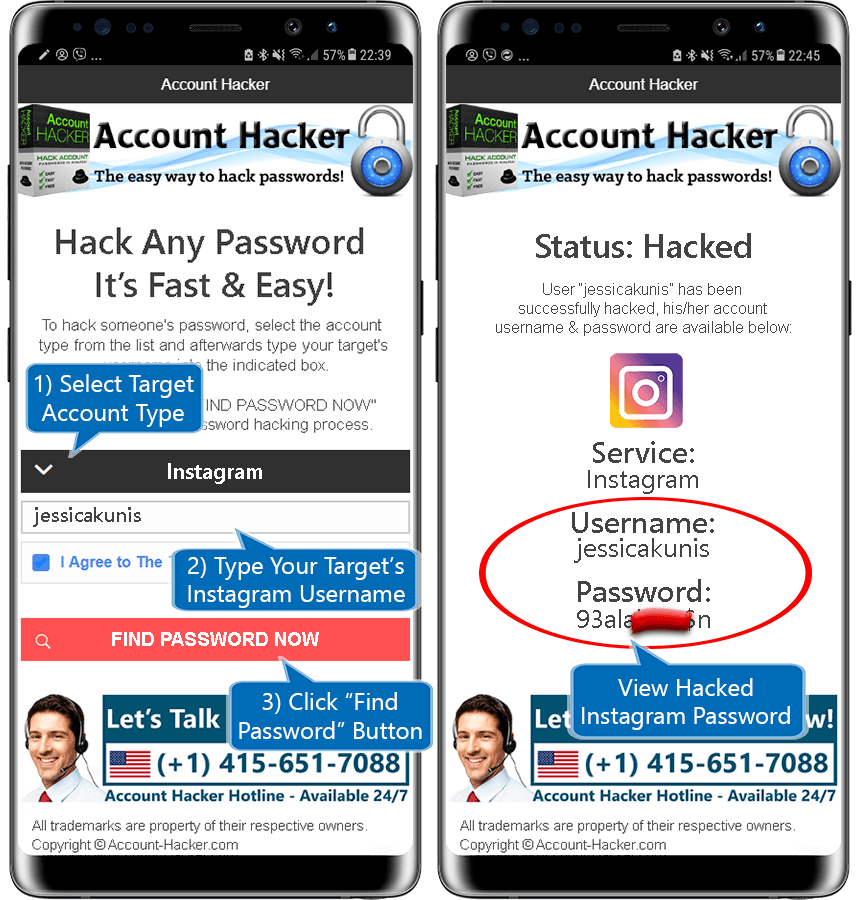 ”
” - If two-factor authentication is already on, flip the toggle switch next to “Text Message” into the “OFF” position.
- Flip the toggle switch next to “Text Message” into the “OFF” position.
- Tap on “Change Phone Number.”
- Enter the new phone number, and then tap on “Next.”
- Enter the verification code sent via SMS and then tap on “Next” to compete the process.
What to Do If You Can’t Regain Access to Your Account on Instagram
If you have trouble logging into your Instagram account, it’s possible that you’ve forgotten your username or password. If that happens, don’t fret. Simply tap on “Forgot Password” just below the login page. You’ll then be prompted to use either your phone or email address as your account recovery tool. A link will be sent to your preferred recovery tool option, which you can then use to get back into your account.
Additional FAQs
How Do I Remove My Number From Instagram?
Simply open the personal information section and delete your phone number.
What Can I Do If I’ve Lost Access to My Phone Number on Instagram?
Tap on “Forgot Password” below the login page and then follow the on-screen instructions. You’ll then receive a link to get you back into your account.
A Simple and Effective Process
Changing your phone number shouldn’t mark the onset of trouble logging into your Instagram and Facebook accounts. The two social media giants have ensured that you can replace your old number with the new one in a just a few clicks. And thanks to this guide, you now know exactly what you need to do.
Have you experienced any trouble trying to change your phone number on Instagram? How did you resolve the issue?
Let’s engage in the comments section below.
Call Instagram button: creating, adding and deleting
Adding a phone number on Instagram can be done in different ways: from writing in the main page description to adding the corresponding button. Such a function is necessary for a certain type of profile, where communication with subscribers and potential customers is important.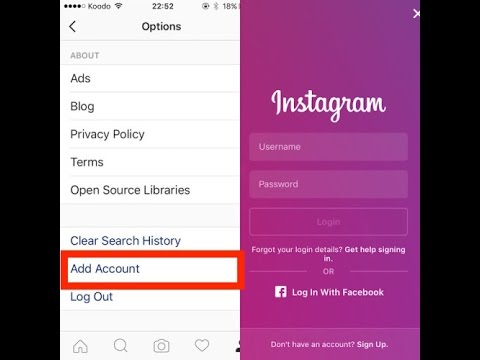
Contents
- Which profiles need a call button
- Creating and adding a contact button on Instagram
- Why the “Call” button is not set and what to do
- Removing the button from the profile header
Which profiles need the call button
The “Call”, “Get” or “Write” function appears when business services are connected . When filling out the page data, you can enter a phone number. The button appears automatically, by clicking on which the user will be redirected to a standard call.
Where the call button is needed:
- for online stores. Fast communication with clients;
- brands and corporate pages. Consultation and cooperation;
- media personalities. If there is no other way to contact.
In the "Call" button on Instagram, not personal, but service or work numbers are entered. By specifying personal, it becomes available to all Instagram users who have visited the page.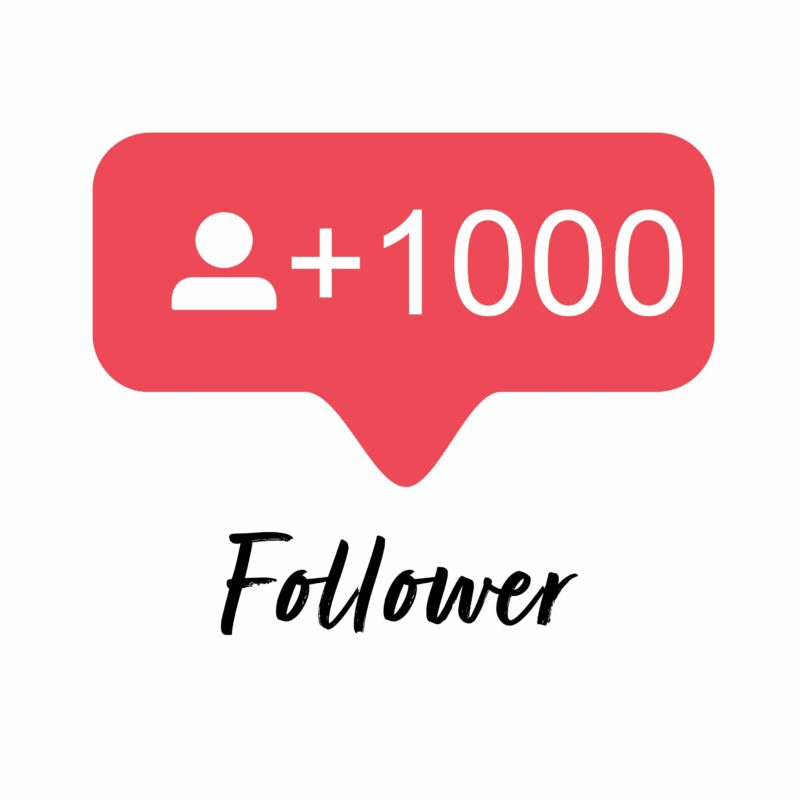
Creating and adding a "Contact" button on Instagram
To add a "Call" button on Instagram, the page owner must switch to business services. If the page was previously transferred to the "business" status, edit the basic information.
How to add data to contact the account owner:
- Go to Instagram - log in.
- Open your account - Edit profile .
- Communication methods - indicate the mobile number.
- Confirm new information.
The "Methods of communication" category is also available when you go to business settings. If the user did not specify business functions, he can enable additional functionality through the settings.
To switch to a business profile:
- Go to "Settings" - Account.
- More tool - Business profile.
- Specify: category, contact methods.
- Confirm creations.
In the settings for creating a business page, you can add additional communication methods using the hidden section below: " More ways ".
Specify any options for communication: enter information for email and phone number at the same time. Two active buttons will appear on the page, with which you can send messages or call the owner of the page.
Why the "Call" button is not set and what to do
There are only two types of problems that can affect the "Contact" button on Instagram:
- The user did not switch to a business account.
- Invalid data specified when adding.
The phone number in " Communication Methods " may differ from the one specified during registration. But you need to enter it in the international format, that is: +7 or +3 . Specify work numbers to receive calls or confirmations in the form of SMS.
How to fix the error:
- Log into your account - Edit profile .
- Communication methods - enter a new number.
Or - use other ways to contact subscribers and customers. For example, specify an email address or a physical one. The mobile number can be entered in the section: " About me ", adding it as an inactive link. Also, the service MSSG.me is available, where it is possible to make a "Contact" button on Instagram by clicking on the link.
For example, specify an email address or a physical one. The mobile number can be entered in the section: " About me ", adding it as an inactive link. Also, the service MSSG.me is available, where it is possible to make a "Contact" button on Instagram by clicking on the link.
Removing a button from the profile header
Removing is as simple as adding: go to " Editing " and remove the contact number.
The delete function is possible only from the mobile version of the site, from the computer version - you cannot edit the user's personal data. You can remove information or a button from a PC through the Bluestacks emulator, where a mobile version of the site is available.
How to remove from the phone:
- Go to your page - Edit profile.
- Communication methods - delete phone number.
If this was the only way to contact the owner in the account, you need to enter another one: an email address or geolocation. By choosing a geographic location, the user will be able to specify any information: both real and fictitious.
By choosing a geographic location, the user will be able to specify any information: both real and fictitious.
Entering an invented address, the owner must remember: customers will not be able to call or send a letter. The only option is to contact Direct. Adding a phone number on Instagram as a button is possible at any time. It also applies to regular data changes, in section " Ways of communication ".
How to make a contact button on Instagram: step by step instructions
Menu
Content How to add a “Watch to WhatsApp” button on Instagram
Are you the owner of your own business and promote services through Instagram? Help your potential clients. Make life easier for them with additional calls to action.
The fewer gestures a person needs to make to order a particular product, the greater the likelihood of a successful completion of the transaction. How to help customers connect with you through Instagram? More on this later in our guide.
Instagram Contact Button
To take advantage of the wide range of opportunities for a business account, convert your page to this type of profile.
Today, Instagram offers an extensive list of types of features offered:
- Click on "Edit Profile". Scroll the page a little. Click on Category
- Look for the one that suits you: Personal Blog, Product/Service, Art, Musician/Band, Shopping & Retail, Health/Beauty, Grocery Store. After the final decision, click on the checkmark at the top of the page.
- Look in "Methods of communication".
- In this block you can add your e-mail, phone number, physical address of the company (if you have one). After adding contact details, save the changes.
 Now users can contact you by clicking on the "Email" and "Phone" buttons.
Now users can contact you by clicking on the "Email" and "Phone" buttons.
This section has the "Add Action Button" feature. Depending on the category of your profile, the list of buttons will be different. Action names are linked in Instagram-approved apps.
The choice is quite extensive. Once you decide which call suits you, click on it. Next, add a link from the page of the third-party application.
Now your customers can contact you directly from Instagram. Save your changes and enjoy the result.
You may be interested: how to set up a mailing list in Direct.
"Write" button on Instagram
This method of communication appears automatically upon registration in the social network. If you are not eager to communicate, then Instagram does not allow you to turn off Direct completely, but you can turn off notifications. How to do it:
- Go to your Instagram page, click on the 3 horizontal bars at the top of the screen.

- "Settings" will appear at the bottom of the account. Choose them. Then click on "Notifications".
- We are interested in the "Messages in Direct" block. In this section, select only the actions you need (2 in total related to correspondence + 2 that allow you to add or not add you to communities).
If you don't want your contact information to be displayed in your account, go to "Edit Profile" and click on "Show on Profile". In this section, you can add or remove the display of contact information on Instagram, as well as the display of a category tag (profile view - a personal blog or art, for example).
How to add a “Write” button to Instagram
By leaving your number in the “Methods of communication”, you have the right to choose a convenient method of communication. The application offers to call or receive sms. After selecting the desired action, the program will remember it.
Now, if the user decides to tell you something, he can click on the "Call" or "Write" block. Instagram will give the person your number or email.
Instagram will give the person your number or email.
How to add a WhatsApp button to Instagram
Many businessmen find it convenient to transfer clients to third-party messengers. One of the most popular is WhatsApp. You get a personal number for further communication with the buyer and do not clog up your Direct.
There are two ways to direct the user to WhatsApp:
- Open "Edit Profile". In the Website line, use the ready-made link https://wa.me/79998887766 (a set of numbers is your number). You can complement the transition to the messenger with a call to action. https://wa.me/79998887766/?text=urlencoded text (webinar registration, I want a discount, etc.).
- Dial a longer address bar https://api.whatsapp.com/send?phone=79998887766. The latter option works better and more often.
How to remove the "Call" button on Instagram
To remove any means of communication in the social network, go to the "Edit profile" section.