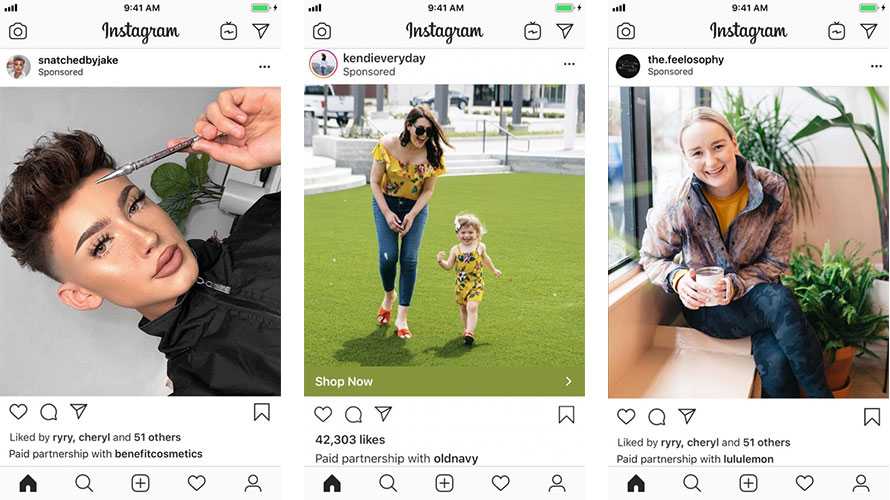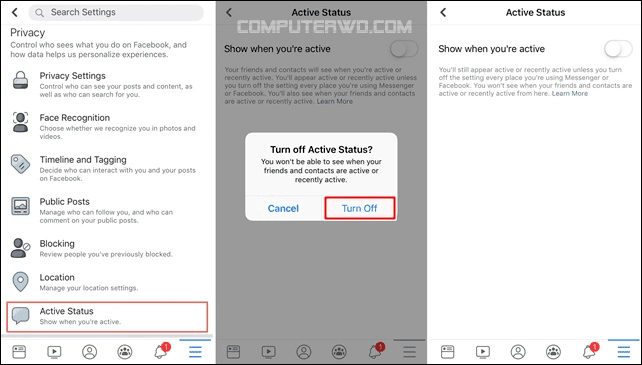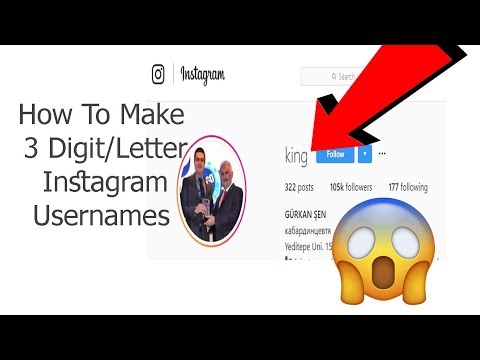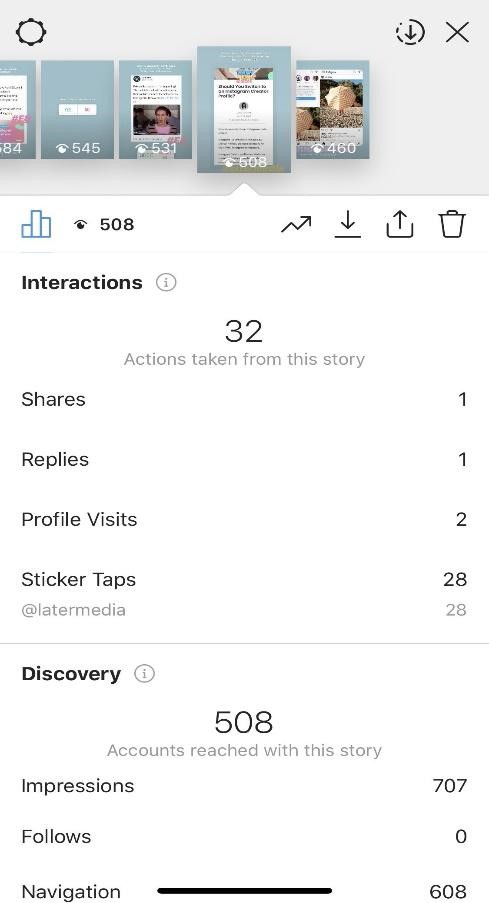How to improve instagram quality on android
How to Fix Blurry Instagram Stories (Android + iPhone)
Alexandra | Sep 27, 2021
Is your Instagram Story photo or video bad quality after you upload it?
Instagram Stories can become blurry on iPhones and Android.
Let’s look at 9 tricks you can try to fix this issue.
- The reasons why Instagram Stories are blurry
- Trick #1: Send a test photo to a friend
- Trick #2: Update the Instagram app
- Trick #3: Test a new photo or video
- Trick #4: Use your mobile data only
- Trick #5: Adjust your camera settings
- Trick #6: Turn off “Data” saver in the Instagram settings
- Trick #7: Turn on the “High quality upload” settings on Instagram
- Trick #8: Use the Instagram camera
- Trick #9: Upload your Stories in Preview App
Why are your Instagram Stories blurry?
Instagram Stories can become bad quality because of one or more of these issues:
- You recently backed-up your phone, some of your photos and videos might not have backed-up properly and are corrupted
- Your Internet connection (most common issue)
- Your phone automatically takes higher resolution photos and Instagram automatically crops or lower it
- Your Instagram version could have an issue
- You need to change your Instagram photo and video quality settings
Let’s look at how to fix blurry Instagram Stories.
Fix Blurry Insta Story Trick #1. Send a test photo to a friend
First, let’s check if the issue is or is not your phone.
Send the photo you want to post in your Instagram Story to a friend, as a private message.
- Does your friend see the photo in good quality or bad quality?
- Ask them to post the photo in their Story: is it good quality or bad quality?
- If they see a good quality, then it might not be your phone’s photos fault.
- If they see bad quality, then your phone needs help.
Keep reading to see what you can try.
Fix Blurry Insta Story Trick #2. Update the Instagram app
Second, let’s check if it’s an issue with your Instagram version.
Sometimes, Instagram does a new update that changes the quality of Instagram Stories.
- Go in your App Store / Google PlayStore app
- Search for Instagram
- Check if there is an “Update” button you can press
- After the update, post in your Instagram Story again
- Check if it is better quality
If it is not better quality, try trick #3.
Fix Blurry Insta Story Trick #3. Test a new photo or video
This trick is for you if you recently backed up your phone.
Sometimes, a backup can change / corrupt photos and videos.
So let’s check if it is an issue with your old photos and videos.
- Take a new photo or video
- Post it in your Story
- If it is still bad quality: go to trick #4
- If it is good quality: it means your old photos and videos have been corrupted. They will always look blurry. But you can try trick #11.
Fix Blurry Insta Story Trick #4. Use your mobile data only
This is one of the most common reasons why Instagram Stories look blurry.
It happens to me so many times.
And when that happens, there’s only one solution:
- Use your phone’s mobile data – not your WiFi (turn off your WiFi and make sure you are using your mobile data only).

- Post in your Instagram Story
- If it is good quality: congratulations, you found the solution!
- If it is still bad quality: go to Trick #5
Usually, mobile data has a more stable Internet connection.
Fix Blurry Insta Story Trick #5. Adjust your camera settings
On Android:
- Open the default Camera app on your phone
- Press on the Settings icon (it’s the gear icon)
- Adjust the picture and video size to the highest quality
On iPhone:
- Open your iPhone Settings app
- Find “Camera”
- Adjust camera quality and toggle the “Smart DHR” on
Other iPhone trick:
- Take photos using the 16:9 option, like this:
Fix Blurry Insta Story Trick #6. Turn off “Data” saver in the Instagram settings
Instagram usually automatically turns off your mobile data usage. This can make your photos and videos take longer to upload on Instagram. And it can make your Instagram Stories blurry.
This can make your photos and videos take longer to upload on Instagram. And it can make your Instagram Stories blurry.
Do this:
- Open your Instagram settings
- “Account”
- “Data usage”
- Turn off “Use less mobile data”
Post your Story:
- If it is good quality: awesome, you’ve fixed the issue!
If it is bad quality: go to Trick #7
Fix Blurry Insta Story Trick #7. Turn on the “High quality upload” settings on Instagram
Under “Use less mobile data” you should see “High-quality uploads“
Turn this on.
This will help Instagram upload higher resolution photos and videos.
Post in your Stories:
- If it is good quality: awesome, you’ve fixed the issue
- If it is bad quality: go to Trick #8.
Fix Blurry Insta Story Trick #8. Use the Instagram camera
If none of the tricks worked so far, there are 2 more tricks you can try:
Trick #8 and Trick #9 below.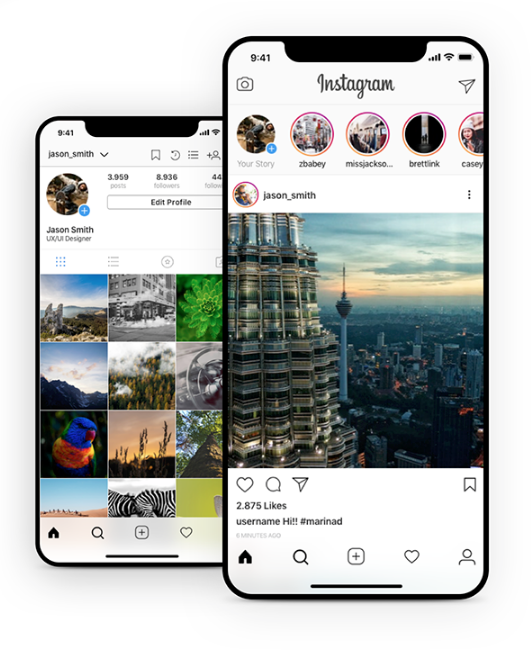
Trick #8: Use the Instagram camera.
Why?
Because you will take photos and videos that are exactly the official Instagram Story size, for the best photo and video quality.
The official Instagram Story size is:
- 1080×1920
That is:
- Width: 1080 pixels
- Height: 1920 pixels
This size will not crop or stretch your Instagram Stories.
The photo or video will be Instagram-ready.
You can post now, or press on the “Save” button to post it later.
Fix Blurry Insta Story Trick #9. Upload your Stories in Preview App
Use Preview App if:
- Your photos or videos have been damaged after a backup, or
- You want to post with Instagram’s requirements.
Here is what to do:
- Press on the Insta Story button
- Press +
- Upload a photo or video
- The photo or video will appear in Preview
You can post the Story now or later.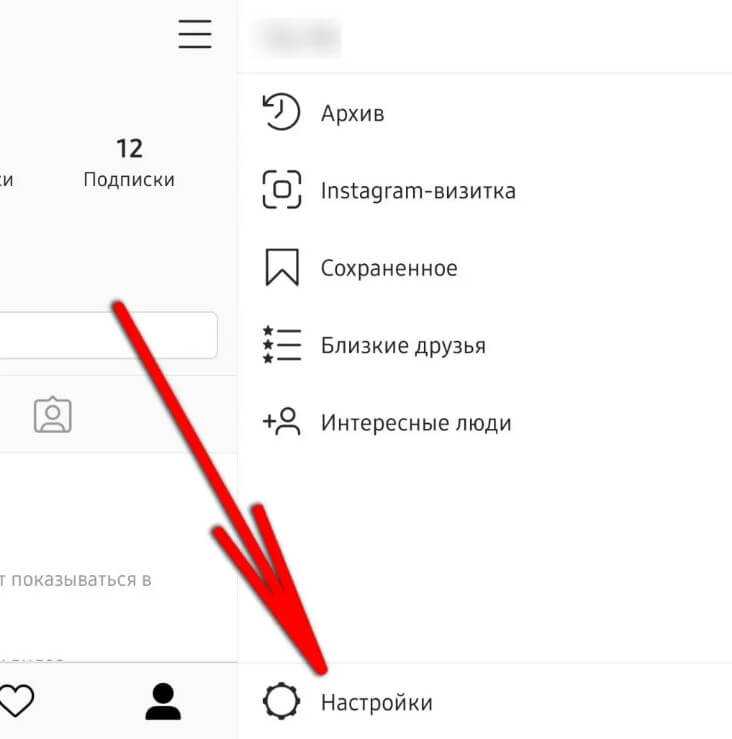
To post on Instagram:
- Press on the Story you want to post
- Press on the “Share” button
- Choose “Story” to post in your Story
That’s it!
I hope one of these tricks will work for you to fix blurry Instagram Stories.
If one trick worked for you, please let us know which one in the comments below to help other people.
And if you know any other tricks that work, please share too!
All about Instagram news, strategies and tricks:
Click here.
Click here to use it
How to fix the quality of Instagram Stories on Android
Instagram is not the most optimized application in the world, it is no mystery. Yes, it is true that it has many options and that makes the app more and more difficult to optimize.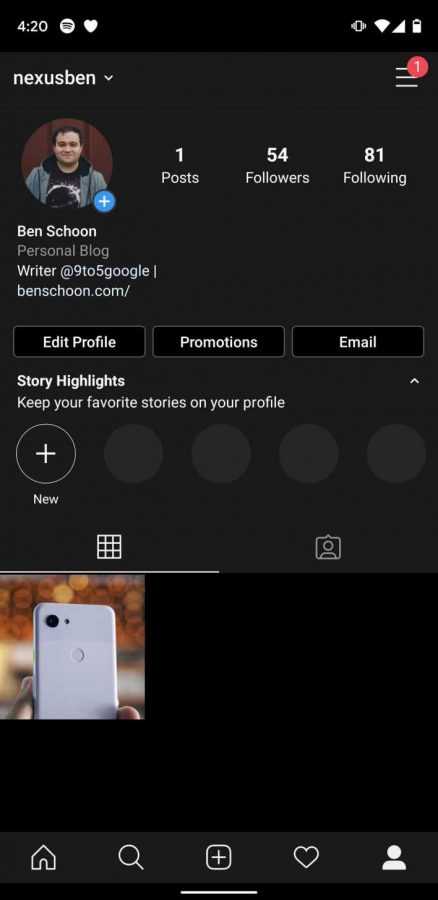 But it is true that the app works much better for iOS than for Android, and not only in performance, but also in the quality of the photos and stories is greatly reduced when you use an Android. So we tell you how to reduce this problem as much as possible and how to improve the quality of Instagram Stories on Android.
But it is true that the app works much better for iOS than for Android, and not only in performance, but also in the quality of the photos and stories is greatly reduced when you use an Android. So we tell you how to reduce this problem as much as possible and how to improve the quality of Instagram Stories on Android.
There are several options to solve this, we tell you the simplest and most effective.
Table of Contents
- 1 Use your mobile phone's native camera
- 2 Use Open Camera
- 3 If you prefer, use the Google Camera
- 4 Can it be improved on any Android mobile?
- 5 Instagram mode Samsung Galaxy
- 6 Do not cut
Use your mobile phone's native camera
When using the integrated camera in the Instagram application (the one we have when going to the section to publish stories), the compression is so great that the quality decreases a lot. So to avoid this poor quality we will use the default camera application of our phone.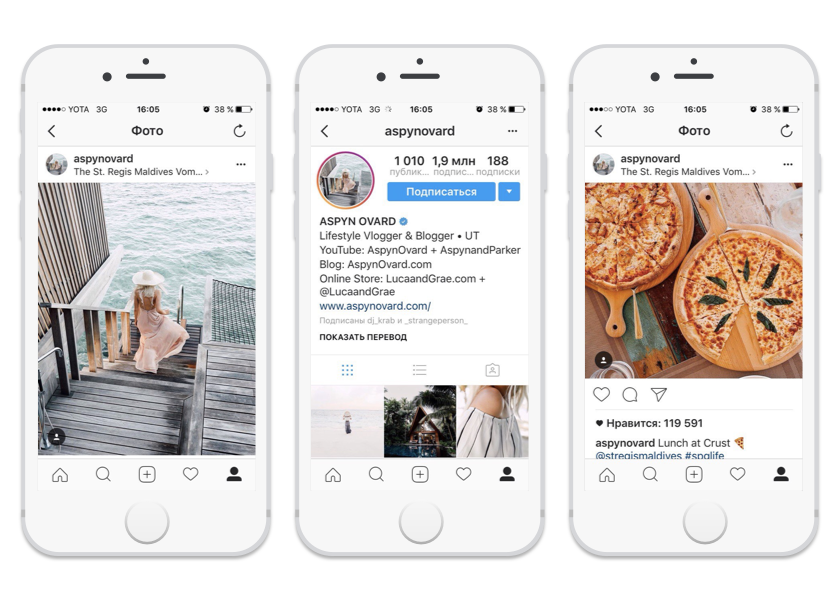 The file that it will create will have much higher quality, and when you upload it to your stories from the gallery (sliding up once you are in the story creation, the gallery opens) you will notice that it has much higher quality, both in photo and video.
The file that it will create will have much higher quality, and when you upload it to your stories from the gallery (sliding up once you are in the story creation, the gallery opens) you will notice that it has much higher quality, both in photo and video.
Use Open Camera
For video another trick is to use Open Room, a camera application that will allow us to modify any detail of the camera as we wish, including the resolution of the bit rate, which is what we will deal with now. The bit rate is the amount of information that our video files have, the more information, the better quality it has.
Subscribe to our Youtube channel
The logical thing is to think about putting it to the maximum, but it is not like that. The more bits per second, the more the file weighs, and the more the file weighs, the more Instagram will compress. There are several settings, but one that usually works quite well is to record to 720p at about 15Mbps, the sweet spot between quality and low compression.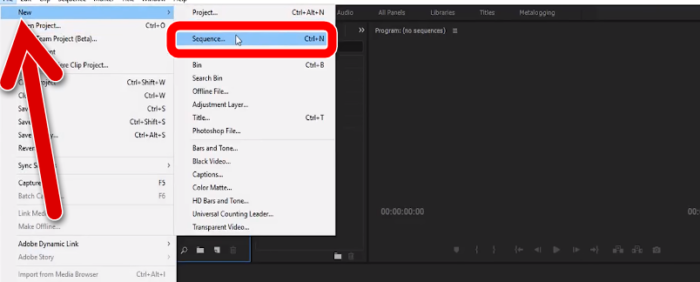
Open Room
Developer: Mark harman
Price: Free
If you prefer, use the Google Camera
The second option, if we want some more advanced options, there will always be the Google Camera as an alternative. Of course, as long as the smartphone has a Qualcomm Snapdragon brand processor, any chip that is not from the US manufacturer will not be compatible with this app.
With it, it will be possible to take HDR + photographs with manual control, night vision, Playground to add augmented reality effects and a Do Not Disturb mode. Features that not all smartphone cameras support natively.
Google camera
Developer: Google LLC
Price: Free
Can it be improved on any Android mobile?
In principle, yes. Anything that is using the smartphone camera instead of Instagram, will be translated into a better quality photo or video. It is true that there are a large number of devices in operation that do not have the most current functions such as HDR +, Portrait Mode or recording at 60 FPS in the case of videos, but it is still advisable to use the method that we have discussed.
Instagram mode Samsung Galaxy
If you have an updated high-end Samsung phone, you can possibly use the Instagram mode that is integrated into your camera, which you will see on the left of the different camera modes, when uploading it with that mode, both photo and video will have much better quality .
Do not cut
And finally, an important point to solve the quality of Instagram Stories, if you take a horizontal photo, do not cut. Cut it out of the app, but never in the same story, and if you can, shoot vertically directly, a simple trick, but you will appreciate it.
Surely, you have ever taken a photo and seen how Instagram has cut it quite a bit. This happens because there is a specific size to upload the photos to Instagram -600 x 400 px for horizontal photos and 600 x 749 for vertical photos-, if you go over this size, Instagram will cut it, with the consequent loss of quality. The best way to avoid this loss is crop the image in a decent editor like Snapseed and the like
How to fix the quality of Instagram Stories on Android
Instagram is not the most optimized app in the world, it's not a mystery. Yes, it is true that it has a lot of options and therefore it becomes more and more difficult to optimize the application. But it's true that the app performs a lot better on iOS than it does on Android, and not only in terms of performance, but also the quality of photos and stories when you're using Android. So, we will tell you how to minimize this problem as much as possible and how to improve the quality of Instagram Stories on Android.
Yes, it is true that it has a lot of options and therefore it becomes more and more difficult to optimize the application. But it's true that the app performs a lot better on iOS than it does on Android, and not only in terms of performance, but also the quality of photos and stories when you're using Android. So, we will tell you how to minimize this problem as much as possible and how to improve the quality of Instagram Stories on Android.
There are several options for solving this problem, we will suggest the simplest and most effective.
Index
- 1 Use the built-in camera of your mobile phone
- 2 Use the open camera
- 3 If you want, use the Google Camera
- 4 Can it be improved on any Android mobile device?
- 5 Instagram mode Samsung Galaxy
- 6 Do not cut
Use your mobile phone's built-in camera
When using the built-in camera in the Instagram app (the one we have when we go to the section for posting stories), the compression is so high that the quality drops a lot.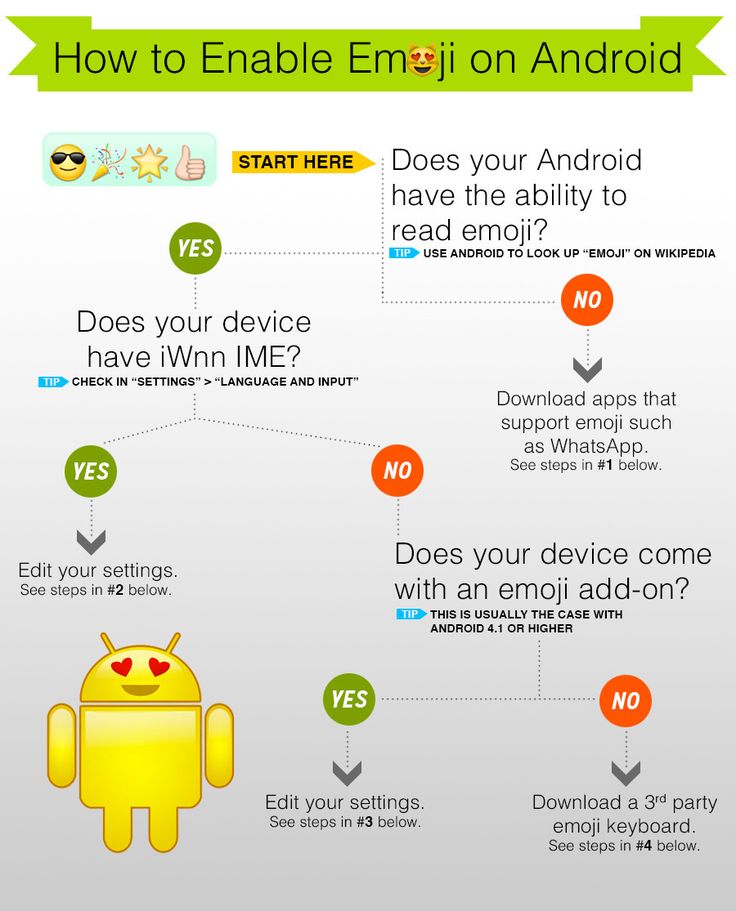 Therefore, to avoid this poor quality, we will use the default camera app in our phone. The file it will create will be of a much higher quality and when you upload it to your stories from the gallery (swiping up when you are in the process of creating a story will open the gallery) you will notice that it is of a much higher quality. as in photo and video.
Therefore, to avoid this poor quality, we will use the default camera app in our phone. The file it will create will be of a much higher quality and when you upload it to your stories from the gallery (swiping up when you are in the process of creating a story will open the gallery) you will notice that it is of a much higher quality. as in photo and video.
Use Open Camera
For video, another trick is to use Open Camera , a camera application that will allow us to change any detail of the camera as we wish, including the resolution and bit rate, which is what we are going to do now. Bitrate is the amount of information that is contained in our video files. The more information, the better the quality.
Subscribe to our Youtube channel
It's logical to think of maximum usage, but it's not. The more bits per second, the more the file weighs, and the more the file weighs, the more Instagram is compressed.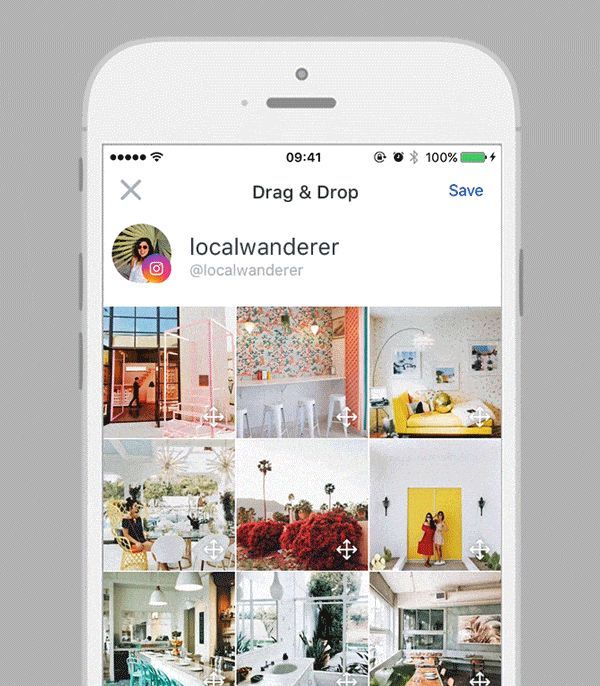 There are a few settings, but one that usually works quite well is recording to 720p at about 15Mbps, is the sweet spot between quality and low compression.
There are a few settings, but one that usually works quite well is recording to 720p at about 15Mbps, is the sweet spot between quality and low compression.
Open cameras
Mark Harman
Price: It's free
If you want, use Google Camera
Second option: if we need more options, there will always be Google Camera as an alternative. Of course, as long as the smartphone has a Qualcomm Snapdragon brand processor, any non-US chip will not be compatible with this application.
It will be able to take HDR+ photos with manual controls, night vision, a playground for adding augmented reality effects and a do not disturb mode. Features that are not natively supported by all smartphone cameras.
Google Camera
Developer: Google LLC
Price: It's free
Is it possible to improve it on any Android mobile device?
In principle, yes. Anything that uses a smartphone camera instead of Instagram will be translated into a higher quality photo or video .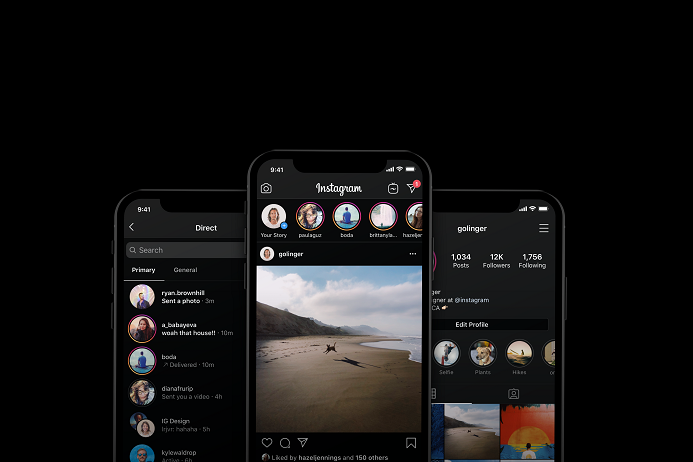 It is true that there are a large number of working devices that do not have state-of-the-art features such as HDR +, portrait mode or 60fps recording in the case of video, but it is still recommended to use the method we have discussed.
It is true that there are a large number of working devices that do not have state-of-the-art features such as HDR +, portrait mode or 60fps recording in the case of video, but it is still recommended to use the method we have discussed.
Instagram Mode Samsung Galaxy
If you have an upgraded high quality Samsung phone, you can use the Instagram mode integrated in your camera, which you will see on the left side of the different camera modes, when uploading in this mode, photos and videos will have much better quality.
Do not crop
And finally, an important point to decide the quality of Instagram Stories, if you are taking a horizontal photo, do not crop. Cut it out of the app, but never in the same story, and if you can, shoot vertically straight, a simple trick, but you'll appreciate it.
Surely you have ever taken a photo and seen how Instagram cut a little. This is because there is a specific size for uploading photos to Instagram - 600 x 400 pixels for horizontal photos and 600 x 749 pixels for vertical photos - if you exceed this size, Instagram will crop it and lose quality. The best way to avoid this loss is to crop the image in a decent editor like Snapseed etc.
The best way to avoid this loss is to crop the image in a decent editor like Snapseed etc.
How to improve the quality of your Instagram stories
Instagram stories have become one of the most disruptive elements of social media in recent years, so much so that this mechanism has been turned on to quickly share our daily lives on countless platforms such like whatsapp, facebook and even failed attempts like twitter.
However, Stories or Instagram Stories have some problems in terms of the quality of the end result on platforms like Android, which is a headache for users who share content from these devices. We'll show you how you can improve the quality of your Instagram stories from Android.
Index
- 1 Why do Instagram stories look worse on Android?
- 2 Use your mobile phone's camera
- 3 Alternative cameras, the best option
- 4 Do not crop photos from the app
- 5 Always record at 60 fps
Why do Instagram stories look worse on Android?
The most popular social network at the moment, Instagram, must process countless photos and short videos every day, which means that they must manage all this information in a way that does not take up too much server space. For this reason, When we take a photo or video to create stories on Instagram, the application's camera is responsible for taking measures to ensure that the captured content takes up as little space as possible. storage is possible. How could it be otherwise, it directly contradicts the quality of said content.
For this reason, When we take a photo or video to create stories on Instagram, the application's camera is responsible for taking measures to ensure that the captured content takes up as little space as possible. storage is possible. How could it be otherwise, it directly contradicts the quality of said content.
You can imagine that the larger a photo or video it takes, the more resolution or captured content it has, and this can be a real problem for Instagram servers. Therefore, and to prevent these problems, Instagram is responsible for compressing this content that we share.
Subscribe to our Youtube channel
As a result of Much of the quality of photos or videos is lost in exchange for faster loading when browsing our Instagram feed, just as they save a lot on storage.
For programming reasons and various reasons that affect the development of operating systems, it appears that the quality of stories published on Android devices produces worse results than those published on iPhone terminals, which content creators relied on.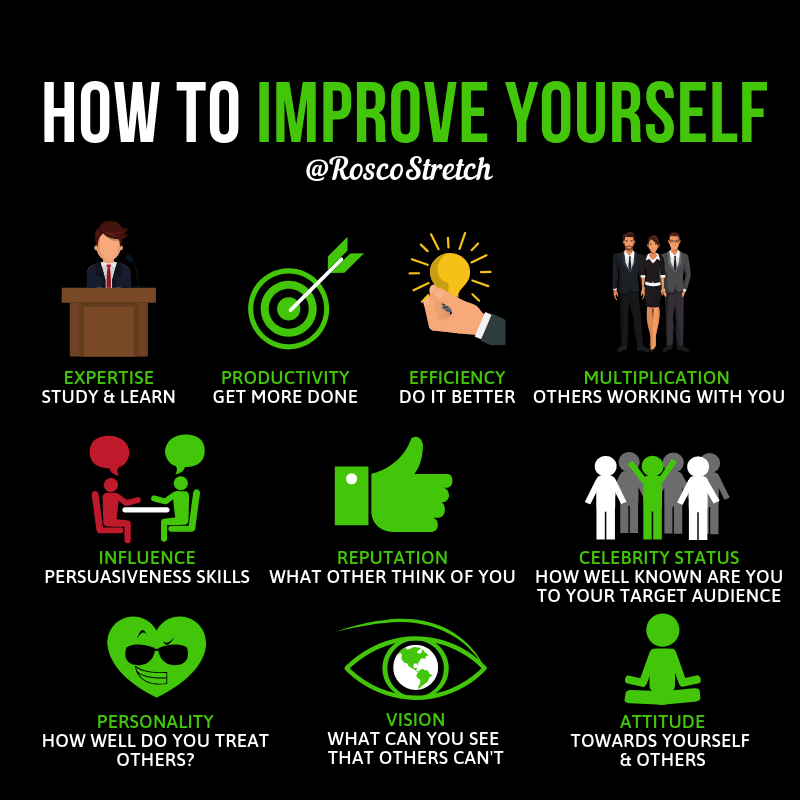 last few years. But it's all We can fix this issue if you follow our tips to improve the quality of your Instagram Stories.
last few years. But it's all We can fix this issue if you follow our tips to improve the quality of your Instagram Stories.
Use your mobile phone's camera
One of the best alternatives to determine the photographic quality of our Instagram stories is go to the camera of our terminal. However, the hardware of our terminal will be a big advantage here, that is, the quality of the camera.
If we don't have an Android smartphone at least mid/high range, It is unlikely that we will get better results just because we use the built-in camera of our device. In this case, we will simply take a picture and go directly to the Instagram app to upload it directly to the Stories section.
In this case, We also recommend that if you are going to make this download directly from our device's storage, take the opportunity to make changes accordingly. However, in order to have the best lighting settings and other options, you can always edit photos with Instagram's own filters, and then add all the stickers or features (like music or time details) directly and without problems.
Alternative cameras, the best option
However, we do not only have the built-in camera of our Android device. In fact, many devices such as Samsung have their own export system to improve the image quality results of Instagram Stories directly through their Android setting levels. BUT NEVER, Few companies know how to build photo apps like Google itself.
Recommended application google camera especially if you have a medium or low end device as it will improve the result even if we have somewhat more limited equipment.
- Download Google Camera
- Download Open Camera
We once again insist that Samsung Galaxy devices have "Instagram mode" that will allow you to share content directly from the camera, and as we said right here, we will be able to get the best result in the resulting images.
Don't crop your photo from within the app
If you've taken a horizontal photo (which is how all photos should be) or want to emphasize the design of the image, don't crop or enlarge it directly from the Instagram app itself. It is better to use the photo editor built into the Android smartphone or install photo editing apps directly.
It is better to use the photo editor built into the Android smartphone or install photo editing apps directly.
When cropping a photo, as in other cases, Instagram uses it to perform very high compression, which means that significant pixels will appear. as well as image blurring due to the noise caused by "zoom".
You should know that Instagram's official post sizes are 600 x 400 pixels for horizontal photos and 600 x 749 pixels for vertical photos. so you will have to crop your photos to that size. As you have seen, this is quite a low resolution, especially considering the high resolution of modern mobile and computer screens.
Recording always at 60 fps
The higher the resolution and fps we include in our stories, the better the end result will be, because compression has a limit, and if a photo or video is of extreme quality, no matter how much it is compressed, it is may not be devastating. In this case, we recommend that you record video in 4K resolution if your device allows it.