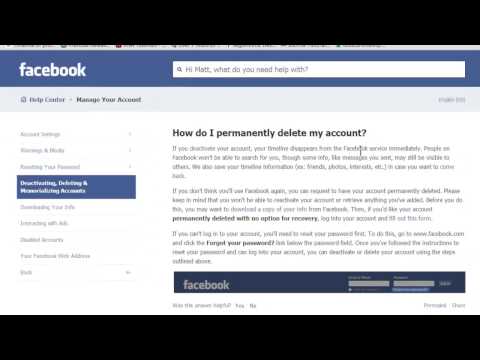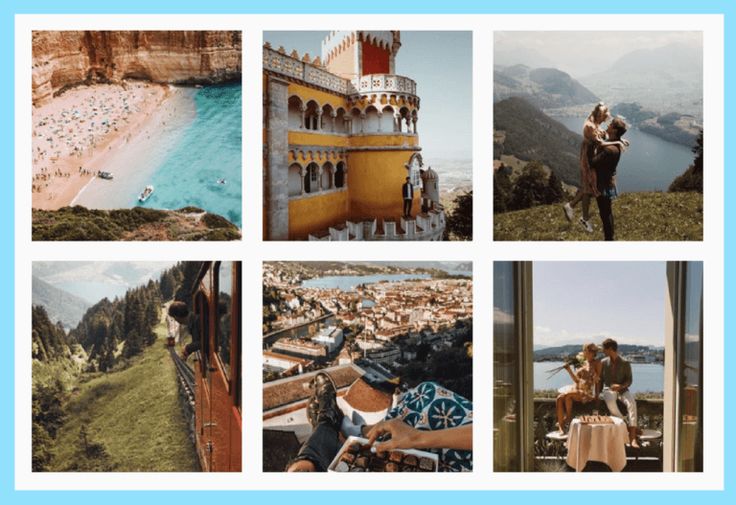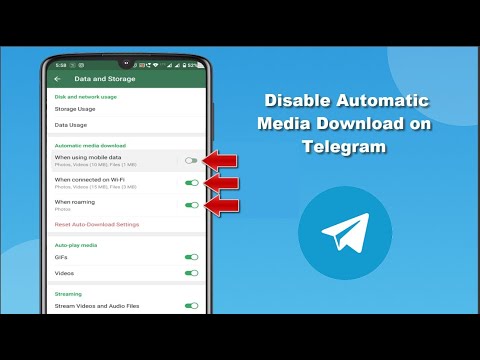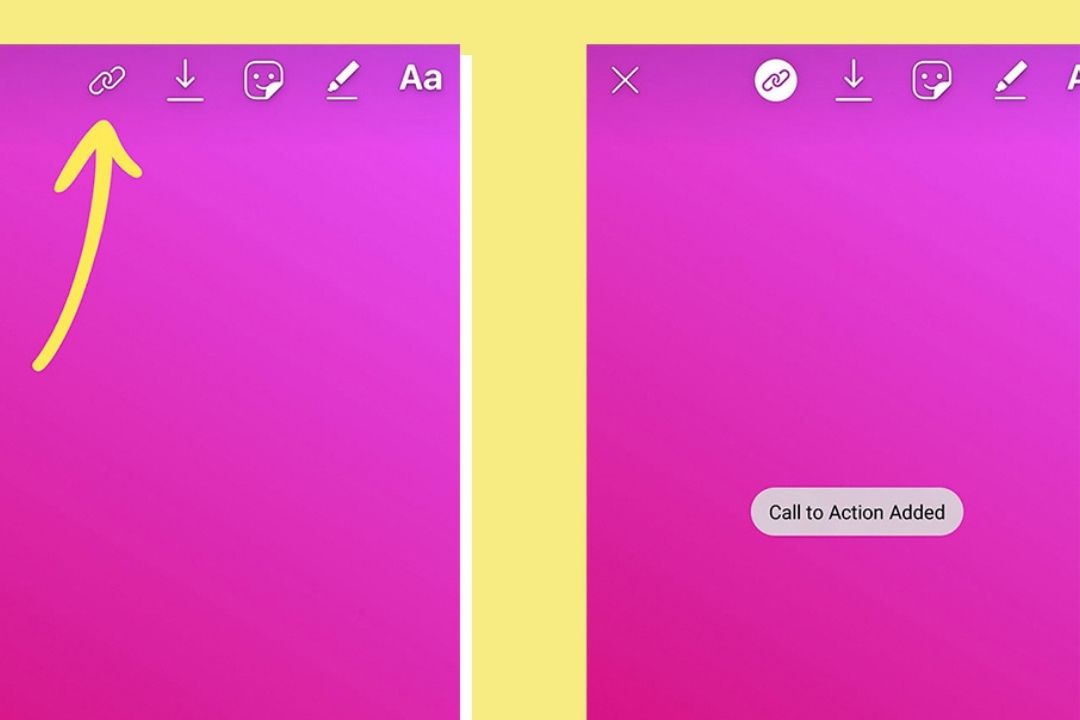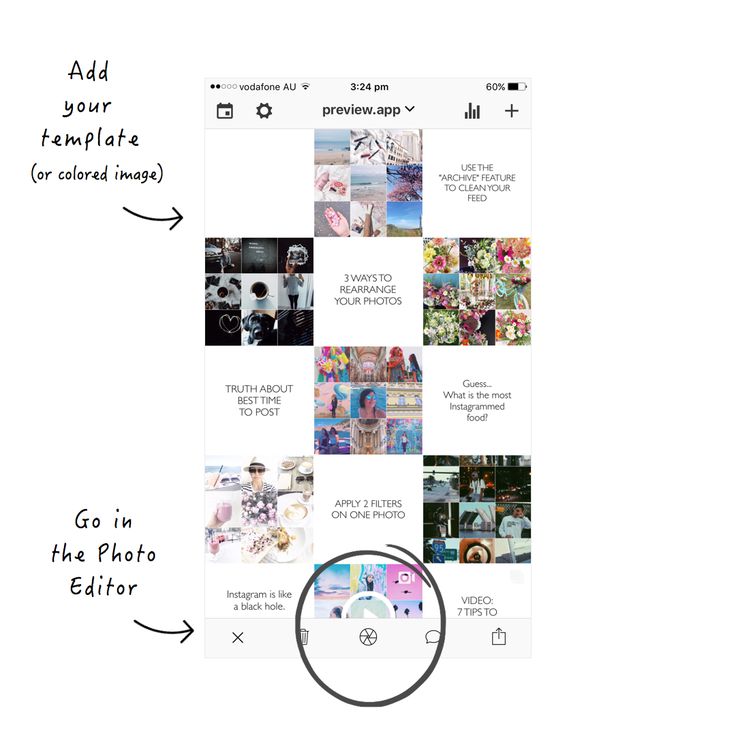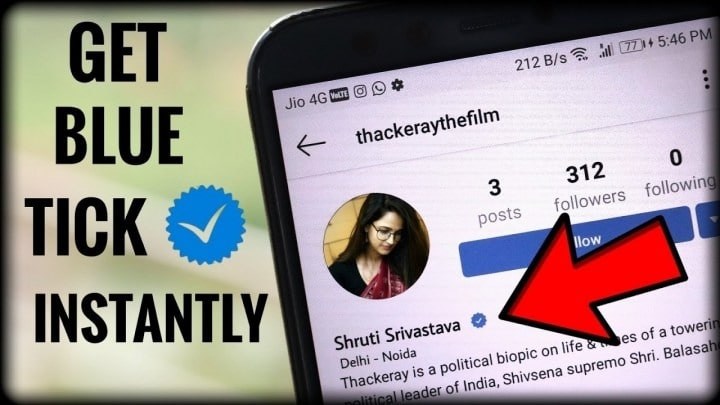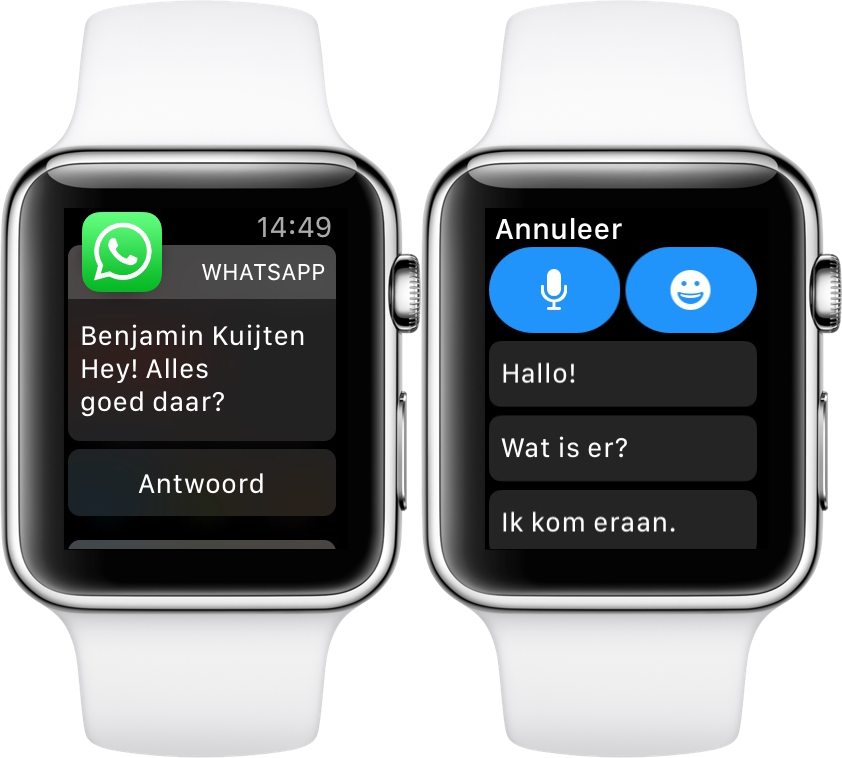How to block others facebook account permanently
How to block or unblock someone on Facebook permanently
If you want to block or unblock someone on Facebook, this article will be helpful for you. Whether someone is in your Friend list or not, you can block him/her with the help of this step by step guide.
Facebook is one of the best biggest social networking sites where people meet with strangers to become friends. However, sometimes it gets wrong, and people end up being bored or harassed. If something like that is happening with you, or someone is sending you threatening messages or any other spam messages, it is better to block him/her immediately. Just the way you can block Facebook game requests, you can block persons too.
What happens when you block someone on Facebook?
When you block someone on Facebook, he/she will no longer be able to-
- See you on Facebook.
He/she cannot find you in the Facebook search. Even if he/she opens your profile directly, it won’t open.
- Add you as a friend. He/she won’t be able to send a friend request to you.
- Send a message to you.
- Tag you in any photo, post, video, etc.
- Invite you to like pages or join groups.
If you are okay with these points, go ahead and follow this guide.
To block someone on Facebook, follow these steps-
- Open the Facebook website and log in to your account.
- Open the person’s Facebook profile.
- Click on the three-dotted icon.
- Select the Block option.
- Click the Confirm button.
To know more about these steps, keep reading.
At first, open the official Facebook website and enter your login credential to sign in to your account. Following that, open the person’s profile whom you want to block. After opening the profile, you will be a button that looks like a three-dotted icon. Click on it and select the Block option.
Click on it and select the Block option.
Now, click the Confirm button to block him/her on Facebook.
Once done, he/she will longer be able to do all the things as mentioned earlier.
How to unblock someone on Facebook
To unblock someone on Facebook, follow these steps-
- Log in to your Facebook account and click the profile picture.
- Select Settings & Privacy > Settings.
- Switch to the Blocking tab.
- Find the person to unblock.
- Click the Unblock button.
- Click the Confirm button on the popup window.
Keep reading to know more about these steps in detail.
At first, log in to your Facebook profile and click on your profile picture visible on the top-right corner.
Now, select Settings & Privacy > Settings. Then, switch to the Blocking tab and find out the person whom you want to unblock. Click on the corresponding Unblock button.
Click on the corresponding Unblock button.
It asks you to confirm the unblock. Do it by clicking the Confirm button on the popup window.
When you unblock someone on Facebook, he/she will start seeing your posts on the timeline.
In this case, he/she will be able to add you to a group, send Page-like requests, Game requests, etc.
Date: Tags: Facebook
[email protected]
Sudip loves to engage with the latest technology & gadgets. Apart from writing about all things technology, he is a Photoshop junkie and a football enthusiast.
How to hide, unfriend, or block someone on Facebook
Skip to main content
The VergeThe Verge logo.The Verge homepage
The VergeThe Verge logo.- Tech/
- How to/
/
When you just don’t want to hear from them anymore
By Barbara Krasnoff
|
Share this story
Illustration by Alex Castro / The Verge
These days, it’s no longer surprising when a friend or acquaintance suddenly breaks into a rant on your Facebook feed. It can be triggered by anything from a politician’s tweet to a movie spoiler to the type of mask someone’s wearing (or whether they’re wearing one at all).
If somebody on your Facebook feed has crossed what you consider to be a line, then you can use a number of methods to remove their posts — or them — from sight. You can unfriend them, block them, snooze them (so you won’t see anything from them for 30 days), or simply hide one of their entries. Here’s a rundown of how to accomplish each.
Note: All of these directions are for the “new” version of Facebook on your desktop.
Hide a post
Let’s say somebody whom you otherwise like writes a rave review of a movie that you absolutely loathed.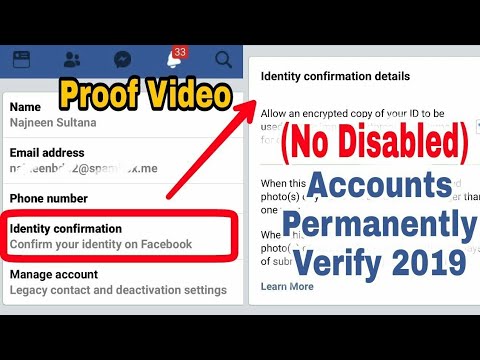 Because you are friends, it appears on your timeline. You really don’t want your other friends to have to read that so-wrong review. Don’t sweat it! It’s easy to hide that one post so that it simply doesn’t appear on your timeline. (It will, of course, still appear on the timeline of the person who wrote it, but there’s nothing you can do about that.)
Because you are friends, it appears on your timeline. You really don’t want your other friends to have to read that so-wrong review. Don’t sweat it! It’s easy to hide that one post so that it simply doesn’t appear on your timeline. (It will, of course, still appear on the timeline of the person who wrote it, but there’s nothing you can do about that.)
Just click on the three dots on the upper-right of the entry. You can hide that specific post, or “snooze” the person who put up the post for 30 days. You can also unfollow the person, which means that you will no longer see their entries on your timeline, but you will not be unfriending them.
Note: If you hide a post and then change your mind, you can find it again, although it will take a bit of doing:
- Click on the arrow on the upper-right corner of your Facebook page
- Select “Settings & Privacy” > “Activity Log”
- In the column on the left, look for “Filter” (it will be a small blue link in the upper-right corner of the column) and click on it
- Scroll down to and select “Hidden from Timeline.
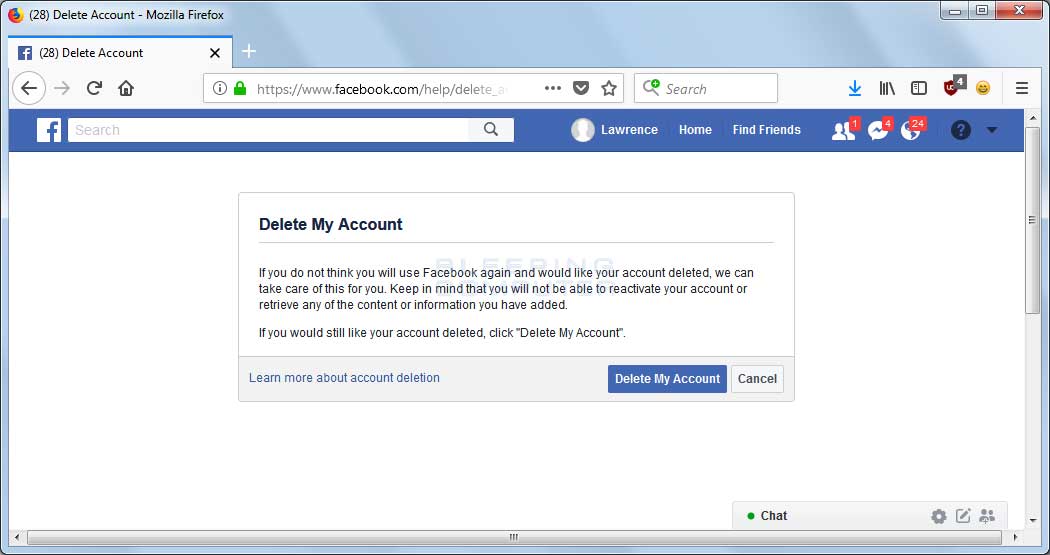 ” Click on “Save Changes.”
” Click on “Save Changes.” - You should see the hidden posts in the left-hand column. Hover your cursor over the entry you want to unhide, click on the three dots, and you should be able to restore it.
Unfriend somebody
You’ve friended somebody who you thought might be nice, but it turns out that their politics or attitude toward cat videos or endless posts about obscure horror movies is driving you nuts. Hiding the occasional post won’t do it for you. You want to unfriend them.
It’s not hard:
- Go to their profile (you can either click on their profile photo or search on their name)
- Click on the “person” icon (it’s right next to the “Message” button)
- Select “Unfriend” > “Confirm”
According to Facebook, the person you unfriend will not be notified that you have unfriended them. However, you will no longer be in their friends list, so they may notice that you’re gone. If you change your mind, you will have to go through the normal “friending” process again.
Block somebody
Sometimes, there’s no way around it — a person has really offended you, and you don’t want them anywhere, anytime, on your timeline. In that case, it’s time to block them.
When you block somebody, they won’t just not be able to post on your timeline. They won’t be able to see anything you post on your timeline, tag you, send you an invite, try to friend you, or start a conversation with you. And if you’re already friends with them, you’ll unfriend them as well.
To block somebody:
- Click on the arrow on the upper-right corner of your Facebook page
- Click on “Settings & Privacy” > “Settings”
- Look for and select “Blocking” in the left-hand column
- Look for the “Block users” section in the center of the page, and type the person’s name — or part of their name — in the “Block users” field
- A list will come up of names that fit what you typed in. Find the person you want to block and click the “Block” button next to their name.
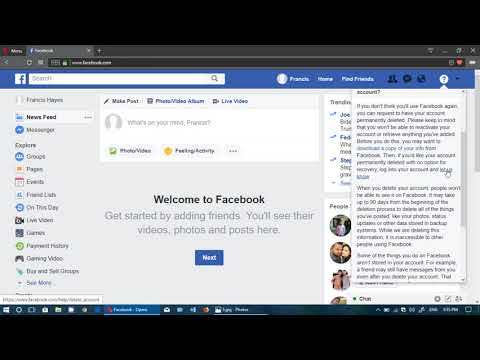
If you change your mind, it’s relatively easy to unblock somebody — go back to the “Block users” section, and you’ll see a list of everyone you’ve blocked underneath the “Block users” field. Simply click the “Unblock” button next to their name.
Most Popular
Elon Musk is putting Twitter at risk of billions in fines, warns company lawyer
Mario flipped off Twitter for nearly two hours with the blessing of Musk’s ‘verification’
Inside Elon Musk’s first meeting with Twitter employees
Elon Musk tells Twitter staff to prepare for ‘difficult times ahead’ and ends remote work
The best smartwatches for Android users
What you should know before buying refurbished gadgets
How to create custom Apple Watch interval workouts
Know the holiday shipping and return policies for Amazon, Target, Walmart, and others
How to find the best deals during Black Friday and Cyber Monday 2022
How to delete someone else's Facebook account?
All social networks cannot help much in everything we need, because with them we will always know a lot of important information.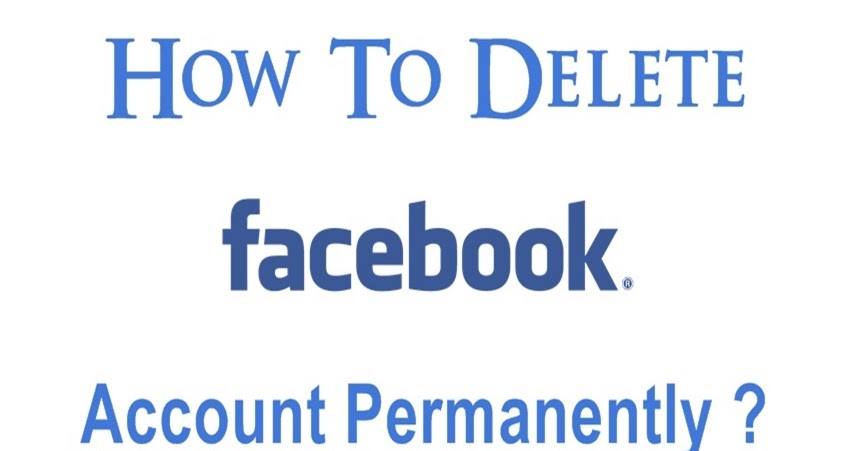 And it is for this reason that we will show you what you can do in this case. Delete someone else's Facebook account.
And it is for this reason that we will show you what you can do in this case. Delete someone else's Facebook account.
If you want to know how to do this process, then you need to stick with this article a little longer so you can instruct yourself.
As far as the social network Facebook is concerned, you should know that there are countless things we can do that can help many things for good.
Here's what you can do in this app: view amazing memes, post everything you do daily and important things, you can also see what all your friends are posting, you can have a great opportunity to chat with all your loved ones and much more.
How can I close another person's Facebook account?
If what you want is to play a prank on a person that this is your friend or relative is doing you black humor; but for it to happen it's not something out of this world, it's completely easy to do, there are several ways you can make this little joke.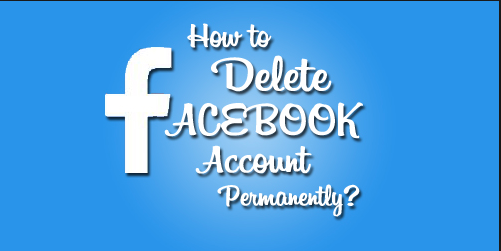 We will already teach you one of those tricks that you are capable of; this trick:
We will already teach you one of those tricks that you are capable of; this trick:
This trick you can do is that when you want to delete a person's Facebook account and prank that person, you need to do the following: ask friends for help that they are very close to you and tell them, for them to help you prank the person and that's when they will go into the person's profile and provide an option that says report this account, you can block these people to avoid problems.
When they have already given you this opportunity; After several people have already reported the same account, Facebook will take the liberty of banning the account completely or may ban it for a certain amount of time. And this is so, this is so Facebook account from that person, it will be closed once and for all and without any details, you can even do this by reporting fake profiles.
Close someone else's Facebook
Another thing you can do to close any Facebook account is if the person whose account you want to delete has tagged you in a photo or image.
What you need to do is click where it says "delete this offensive photo", In the same way, the Facebook application will take action, namely punish the person's account and block it for a certain time.
This is one way to close this person's personal account, this is a way to do it very easily and at the same time very quickly, all you have to do is follow all our steps so that you can also have this form shut up anyone person.
You have to think not only of the bad things, but also of the good things they can do with all these procedures, namely:
if he came to have any inappropriate content, is a person who has been closed, the Facebook app can punish him by permanently deleting his account; because in the same way, the Facebook app uses censorship of all the bad things that this personal account has.
When you want to know how you can completely close one of your Facebook accounts, and one of these reasons is that you don't like this person, you don't like his lifestyle, he shares inappropriate things, post inappropriate things some of the things he posts you don't like or hurt others.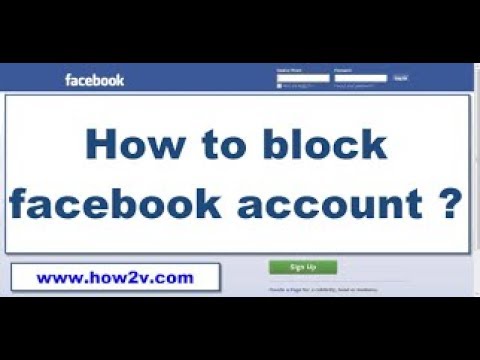
All those bad things a person does must have consequences, and if you don't know how to fix this tiny detail, you need to do the following: Report this profile. If it's a relative or someone you know and you prefer to do it more discreetly, you can block the profile so they don't know you've done it.
how to block someone else's instagram account
Romanalhasov Sent
06 05 2021 - 22:34 I will block the user's account on Instagram if he violates your rights or is engaged in fraud.
❌posted photos without permission
❌harassment, harassment, threats, extortion
❌hacked account
❌deceived
etc.
payment after the result, write to me in WhatsApp 89054474446 or in inst @alhasov_group
While reviews are being collected in this thread, you can read the reviews in my other thread on unlocking and recovering hacked accounts: https://zismo.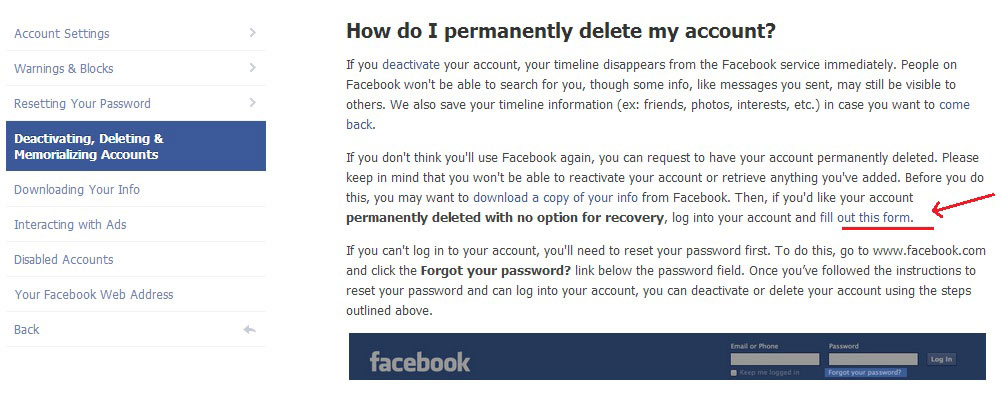 biz/to...unta-instagram/
biz/to...unta-instagram/
also more than 100 live and real reviews are on instagram
Post has been editedRomanalhasov: 06 05 2021 - 22:45
The forum administration has nothing to do with forum users and the information they publish. User agreement
- Top
Busya 1488 Sent
09 05 2021 - 07:18 You can delete without violations a simple account of 1000 people
- Top
Romanalhasov Sent
10 05 2021 - 16:45You can delete without violation a simple account 1000 people
yes
- top
Vasily Terkin Sent by
11 11 2022 - 13:59 o2proxy.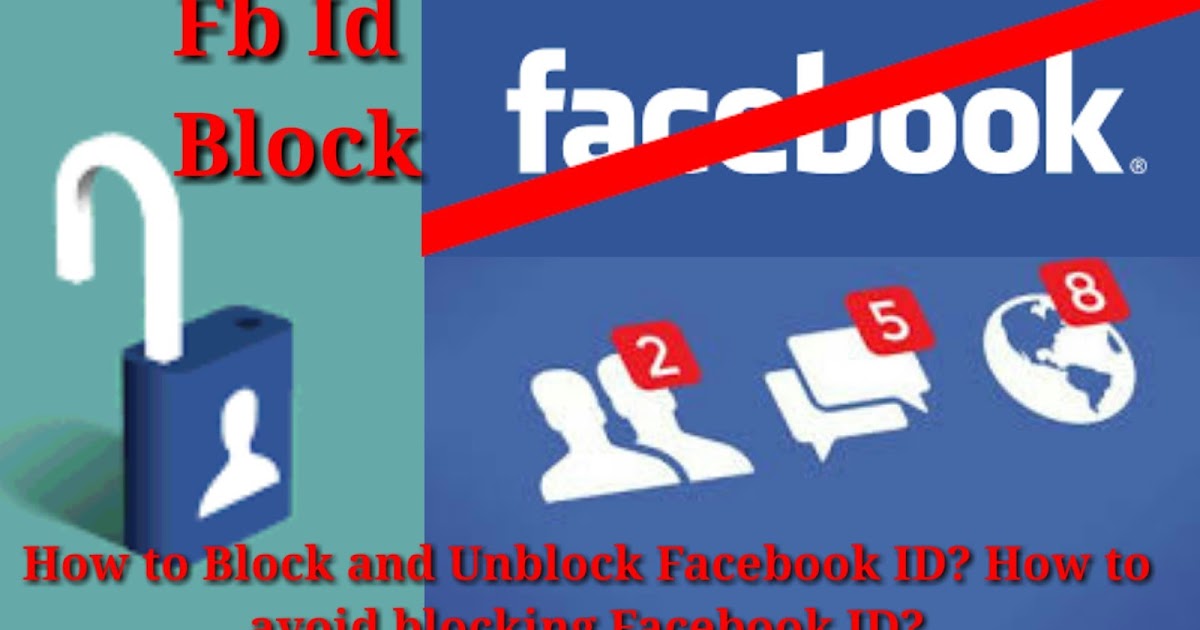 com - Professional, elite IPv4 proxy servers in one hand, inexpensive and reliable
com - Professional, elite IPv4 proxy servers in one hand, inexpensive and reliable
Available GEOs: RU, EU(DE, NL, PL), USA, GB, UA, HK or by IP
Traffic: Unlimited
There is an API for automating work
Proxies are anonymous/elite
You can get a 15% discount using the promo code: ZISMO2022
Go to o2proxy.com and get a discount right now!
Post has been editedVasiliiTerkin: 11 11 2022 - 13:59
Advertising post
Malenova Sent
25 01 2022 - 12:22 Contacted this seller more than 2 months ago.
I made an advance payment for the account ban service, he could not cope with the work. Moreover, he was put into work at the beginning of 1 acc,
the performer did not cope, later the second acc was given to work, also a failure.
Next, I suggested that Ts not make a return, but unban the insta page I need.