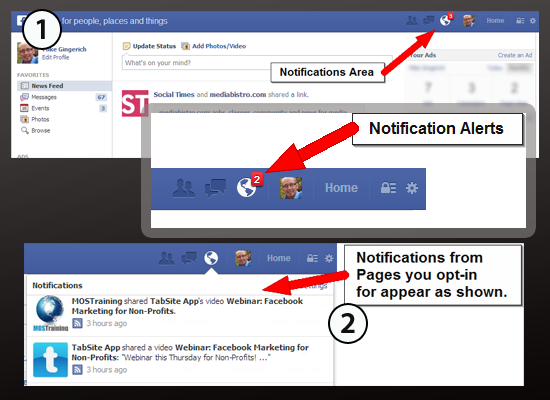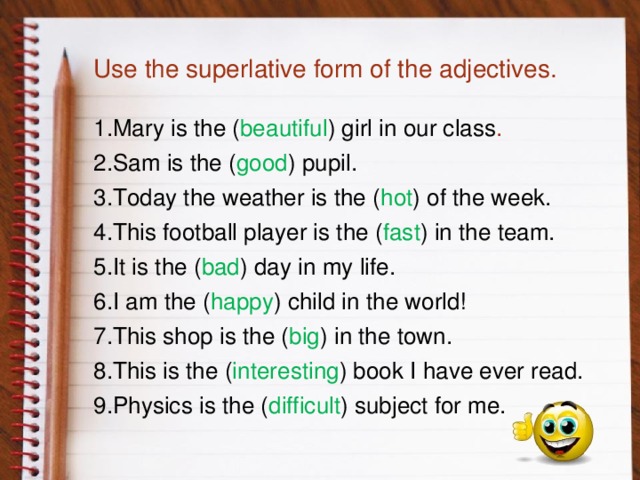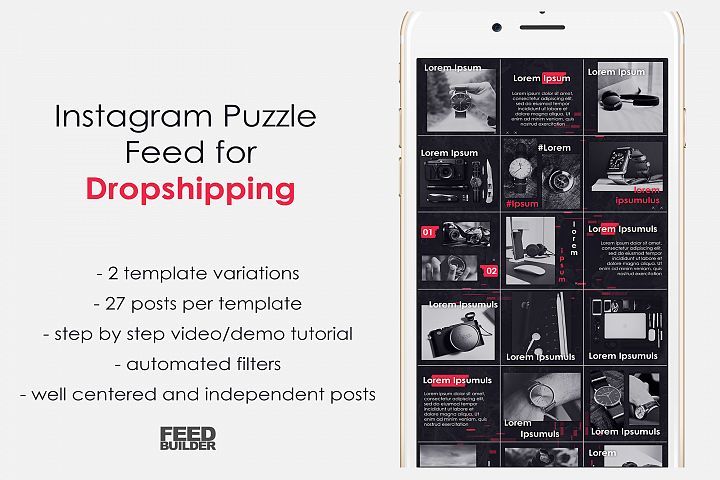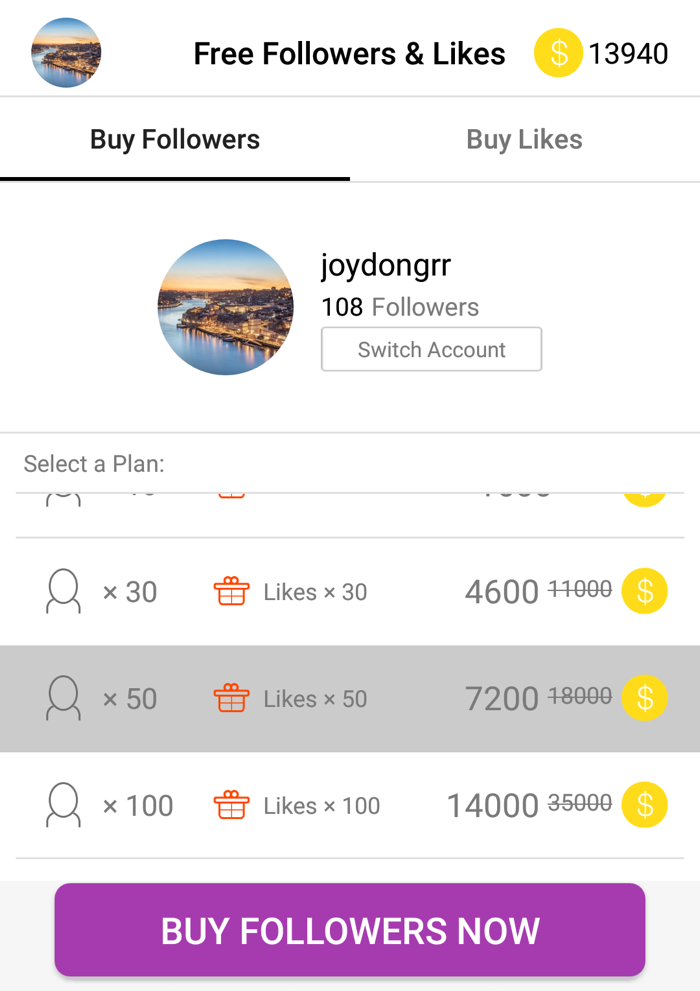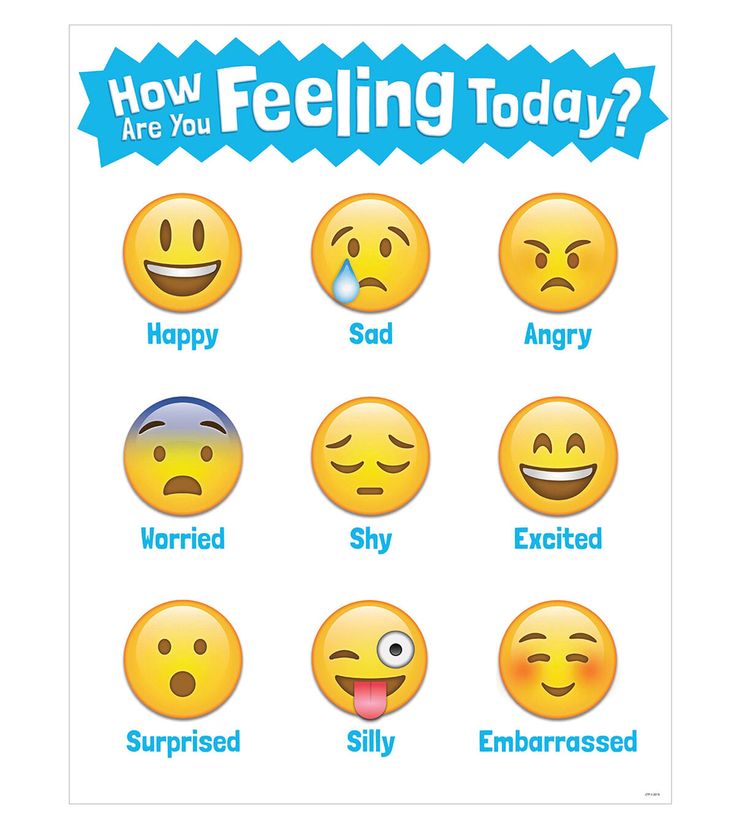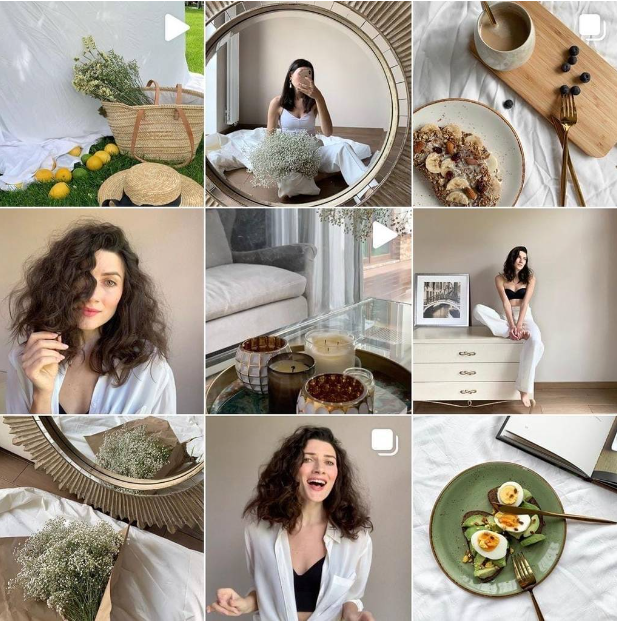How to block live notifications on facebook
How to Turn Off Facebook Live Notifications on Any Platform
Live streaming has become a part of nearly every social platform these days. This feature makes it easy to broadcast whatever you're doing to friends and followers in real-time.
But perhaps you don't care about watching your friends make breakfast on Facebook and wondering how to turn off Facebook Live notifications. In this article we help show you how on desktop, Android, and iPhone.
What Is Facebook Live?
In case you're not familiar with it, let's briefly look at what Facebook Live is and why these notifications appear in the first place.
Facebook Live is the name of the platform's live-streaming capability. It allows anyone who uses Facebook to broadcast live video and audio from their phone, tablet, or even desktop (using a webcam). This makes it easy to share what you're doing in the moment, and you can save the video for people to watch later.
If you're interested in more about this feature, have a look at how to use Facebook Live and how to go live on Facebook.
We're going to focus on how to disable Facebook Live notifications. By default, Facebook lets you know every time one of your friends goes live. If your friends tend to go live too often, or you don't care to watch them at all, you probably don't want to receive these notifications.
Here's how to turn off Facebook Live notifications.
How to Turn Off Facebook Live Notifications on Desktop
First, let's look at the method to disable these notifications in any browser on your desktop or laptop.
Log into Facebook, then click on the small arrow at the top-right of your screen and choose Settings. From the left side, select the Notifications tab. Here you'll see several categories of notifications that you can adjust. Choose the Video section to expand it.
Inside, you'll see an Allow Notifications on Facebook slider. Set this to Off and you won't receive notifications about friends using Facebook Live any longer.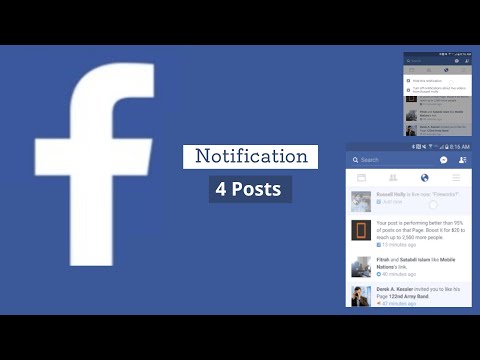
Don't want to disable this globally? Perhaps there's a certain page you follow that uses Facebook Live often, and you'd like to turn off notifications just for them. Thankfully, Facebook allows you to do this too.
Navigate to the Facebook page that you want to turn off notifications for. Mouse over the Following button and you'll see some options. Under Notifications, select All Off. Once you've done this, you won't see any notifications from the page, even if it goes live.
How to Turn Off Live Notifications on Facebook for Android
You can also disable Facebook Live notifications on your Android device. Note that no matter where you make this change, it will apply to your account. Thus, you don't need to disable these notifications again on your mobile device after doing so on your desktop.
From the Facebook app, tap the Menu icon on the top bar, represented by three lines. Here, scroll down and expand the Settings & Privacy section and tap Settings.
On the resulting page, scroll all of the way down to the Notifications section. Tap the Notification Settings block to enter those options. Like on desktop, you'll find a setting for Video here. Tap that, then disable the Allow Notifications on Facebook slider to turn off Facebook Live notifications.
3 Images
To disable Facebook Live notifications only from a particular page, first visit it. Tap the three-dot button to access an additional menu, then tap the Following text to access notification settings. Here, choose Edit Notifications Settings and choose the Off option.
2 Images
How to Turn Off Live Notifications for Facebook on iPhone
The process for turning off Facebook Live notification on the Facebook for iOS app is essentially identical to the Android instructions above.
Tap the three-line Menu button, navigate to Settings & Privacy > Settings, and scroll down to Notification settings. In this section, select Video and turn off the Allow Notifications on Facebook slider within.
2 Images
The process for turning off notifications for a specific page is also the same as it is on Android. Visit a page, tap the three-dot button, and hit Following. On this menu, choose Edit Notifications Settings and pick Off to disable all notifications from that page.
How to Get Facebook Live Notifications Just for One Person
Maybe you don't want to see Facebook Live notifications in most cases, but would like to make an exception for one or two important friends. In that case, you should consider adding them to your Close Friends list.
This is a special friends group, because you'll receive notifications every time someone in your Close Friends posts on Facebook.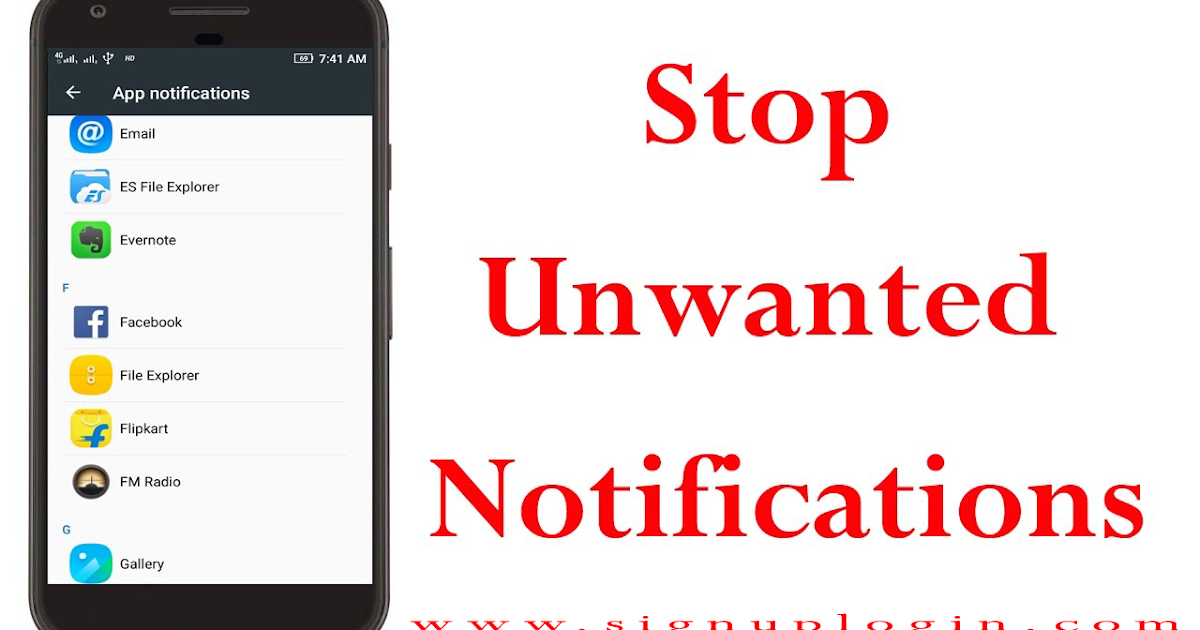 This helps you never miss what they share, including live video.
This helps you never miss what they share, including live video.
To add someone to your Close Friends, visit their Facebook profile. Mouse over the Friends button on their cover photo, then check the Close Friends entry to add them.
If you don't want to add the person to Close Friends (perhaps you use this group for sharing content with specific people), you can check the Get Notifications box instead. Doing so will send you a notification every time they post something.
Adding someone to Close Friends on mobile takes an additional step, though it works the same on Android and iPhone. Visit a friend's page, then tap the Friends button. On the resulting menu, tap Edit Friend List. Here, you can select the groups that you want to include this friend in.
You should see Close Friends at the top. There's no Get Notifications option on mobile, so if you want to use this option, you'll need to do it through Facebook on your desktop or laptop.
2 Images
Getting Notifications for Pages
Want to get notifications every time a Page posts something? Visit it and mouse over the Following text. Next to Notifications, click on the pencil icon. Here, you can change the default Highlights option to Standard. Doing this sends you a notification every time the page posts an update, including Facebook Live.
Depending on how much a particular page shares content, this could be more annoying than useful if you only care about Facebook Live notifications. But thankfully, it's limited to five notifications per day, so it won't bombard your notification box.
Turn Off Facebook Live Notifications and Browse Peacefully
Now, you know how to silence Facebook Live alerts on any platform. With a bit of tweaking, you'll no longer get interrupted to see that your friends are streaming.
For more articles like this, check out how to disable annoying notifications in your browser and how to fix common Facebook problems.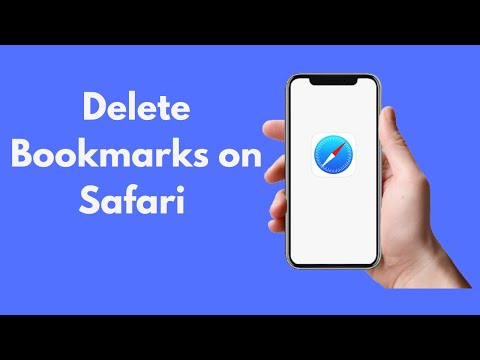
Here's how you can stop Facebook from notifying you to watch annoying live videos
Here's how you can stop Facebook from notifying you to watch annoying live videos - Tech Skip to main contentTech
Thank us later.
By Sukhbir Cheema
> Tech
You're scrolling mindlessly on Facebook on your laptop when all of a sudden a notification pops up.
Someone is live now and wants you to watch their live-stream. You click on it and it's a sales gimmick.
Welcome to Facebook 2020. Though the layout has changed, everything else remains the same.
In a day, I've counted more than 10 notifications popping up and in Facebook's term "poking" me to watch live-videos.
Though some of these videos are important, such as the World Health Organization's (WHO) updates on COVID-19, everything else doesn't really relate to me.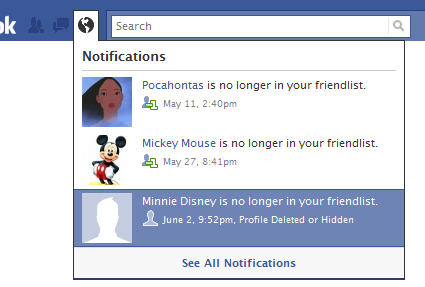 So why bother?
So why bother?
If you're annoyed and tired of these notifications, here's how you can remove these live-notifications on Facebook's latest layout.
On your smartphone.
STEP 1: Tap on the burger menu (circled in blue).STEP 2: Scroll all the way down to 'Settings & Privacy' and tap on 'Settings'.STEP 3: Scroll to 'Notifications' and tap on 'Notification settings'.STEP 4: Scroll all the way to the bottom to 'Video' and tap on it.STEP 5: Toggle the 'Allow notifications on Facebook' to Off.And you're done! This trick works on the desktop as well.
On desktop.
STEP 1: On the top right corner, click on the arrow pointing downwards and then click on 'Settings & privacy'.STEP 2: Click on 'Settings'.STEP 3: Click on 'Notifications'.STEP 4: Scroll all the way to 'Video', click on the downward pointing arrow to reveal you the option to toggle the 'Allow notifications on Facebook' option off.And you're done! No more pesky annoying Facebook live notifications.
However, do bear in mind that this will mean that you'll also be missing out on alerts from your favorite Facebook pages especially when they're going live.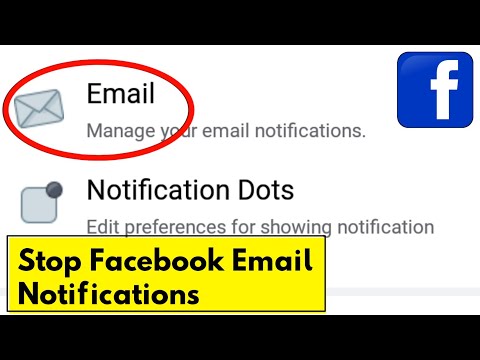
I just wish we had an option to toggle which pages we would want to be alerted on when it comes to Facebook live videos. Mark Zuckerberg, I hope you're reading this man.
Follow Mashable SEA on Facebook, Twitter, Instagram, and YouTube.Cover image sourced from Facebook.
Topics: Facebook, Tech, Facebook Live, How To
Recommended For You
-
Veggies Aren’t Cheap, So Grow Your Own With This Easy-To-Use Hydroponic Setup
Have your own herbs and veggies grown indoors.
-
Use This Precise Timer To Get All Your Tasks Done More Efficiently in 2023
It's time to try out the Pomodoro Technique.
-
University Student Develops App That Can Detect Essays Written by AI Chatbots
Get an AI to do all your homework? Not so fast.

-
Microsoft Might Be Bringing Viral AI Chatbot ChatGPT to Word, PowerPoint, and Excel
You'll need to think even less, then.
-
More Twitter Layoffs as Global Content Moderation Team Is Slashed
At least a dozen Twitter employees have been laid off in Elon Musk's continued questionable reign over Twitter.
-
CES 2023: Everything You Need to Know
All the best new gadgets, products, and announcements.
-
CES 2023: Move Over, Apple, Android’s Joining the Satellite-Based Texting Party
Just aim your phone at the sky, send that text, and hope for the best.

Trending on Mashable
-
The Thailand Covid-19 Travel Measures Updated This Week: Here's What's New
International tourists REQUIRE this one special thing to enter...
-
University Student Develops App That Can Detect Essays Written by AI Chatbots
Get an AI to do all your homework? Not so fast.
-
Gojek Driver At Wit's End In This TikTok: "Get Out Of My Car!"
The road rage is real with this one.
-
Microsoft Might Be Bringing Viral AI Chatbot ChatGPT to Word, PowerPoint, and Excel
You'll need to think even less, then.

-
Thailand Ranked 9th Top Cheapest Place in the World To Quit Your Job and Move To
A place that's easy on the wallet.
How to turn off Facebook Live Notifications
Facebook Live is a feature on Facebook that allows users to broadcast themselves on video in real time. You may notice that whenever your friend or the page you go to activates, you will receive a notification prompting you to set up.
Unfortunately, it is not always convenient to watch live videos when they are broadcast, and notifications for them can only be a distraction. If you're regularly bombarded with real-time video notifications, you can turn them off directly on Facebook, or alternatively turn them off for individual friends and pages. nine0003
nine0003
How to turn off all Facebook live notifications on Facebook.com and the Facebook app
Follow these instructions to turn off notifications for live video, whether you're using the web browser version or the iOS or Android mobile app.
-
Go to Facebook.com in a web browser or open the mobile app on your device and, if necessary, sign in (or switch) to your account.
nine0011 -
On Facebook.com, select Notifications from the vertical menu on the left.
In the app, scroll down to the "Notifications" section and tap " Notification Settings" .
-
On Facebook.com and in the app, select Video from the list.
-
To completely turn off notifications for live video via Facebook, click the button next to all notifications on Facebook.com, so that it turns gray.
On Facebook.com select down arrow in the top right corner and then Settings from the drop down list.
In the app, select the menu icon from the main menu, then select Settings > Settings & Privacy .
In addition, you can turn off notifications individually for:
- Pop-up reminders
- Email notifications
- SMS notifications
How to turn off Facebook Live notifications for an individual friend or page
You can turn off real-time notifications for individual friends or pages in only one of their live posts - either during the time they are live or recently ended real-time video, detecting [Name] was a live message. Instructions and screenshots are only provided for Facebook.com, but you can follow the same steps if you're doing it from within the app. nine0003
-
Find a live video for a friend or page. For example, you can search in your news feed or find it by going to their profile or page.
You can tell that your friend or page is currently live by looking for the red LIVE tag in the top left corner of the video.
-
Select or tap three horizontal dots in the upper right corner of the live video post.
nine0014 -
Select or click Disable real-time notifications from the drop-down list.
If you change your mind and decide to re-enable Live notifications for a friend or Page, you can go to their profile or Page, find their Live entry, select or tap the three horizontal dots in the upper right corner of the Live Image. send the video and then select or tap Enable Notifications.
How to turn on live notifications for Facebook and Instagram • Oki Doki
Facebook Live and Instagram Live are great ways to connect with other social media users. However, to know when someone is broadcasting live, you need to turn on live notifications for Facebook and Instagram. In this article, we will explain how to do this.
There are several benefits to live tuning, such as being able to ask questions in real time, chat with other viewers, and possibly be invited to broadcast along with the person you're watching. So, here's how to enable notifications. nine0003
So, here's how to enable notifications. nine0003
How to enable notifications for Facebook Live
On Facebook, you can set your preferences for real-time notifications in general or for specific pages. If you're fed up with notifications, check out how to turn off Facebook Live notifications.
, all the rest should read more ...
How to enable Facebook Live notifications
Programs for Windows, mobile applications, games - everything is free, in our closed telegram channel - Subscribe :)
- Log in to Facebook and click the dropdown arrow in the top right corner.
- Click Settings.
- Select Notifications from the left navigation bar.
- Click Video, then slide each setting to On Or "off" Optional
How to turn on Facebook Live notifications for specific pages
- Go to the Facebook page for which you want to receive Facebook Live notifications.
- Move the cursor to the next button.
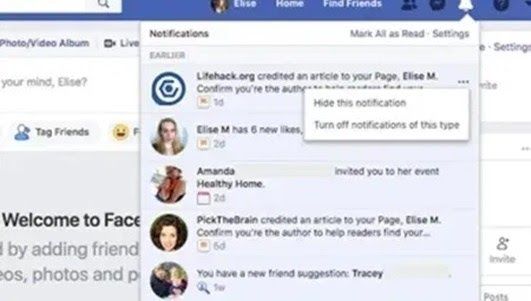 nine0014
nine0014 - Next to Notifications, click the pencil icon (edit button).
- In the Messages section, if Standard or Highlights is selected, you will receive live video notifications from the page. Alternatively, click the "Off" button to never receive notifications from this page.
How to enable notifications for Instagram Live
By default, Instagram Live notifications are enabled for all accounts.
Unfortunately, there is no way to selectively enable or disable these notifications by profile. Instead, you can just leave them enabled or disable them by doing the following:0003
- Open Instagram, go to your profile and select the three horizontal lines in the top right corner.
- Click Settings.
- Click Notifications.
- Select Live and IGTV.
- Select Off or On depending on your preference.
How to sign out on Facebook
Now you should know how to enable (and disable) Live Notifications for Facebook and Instagram.