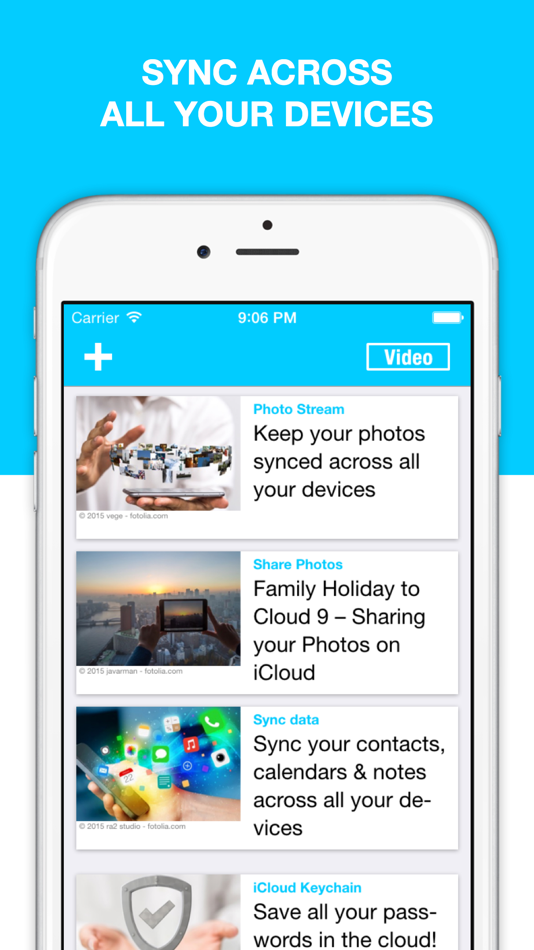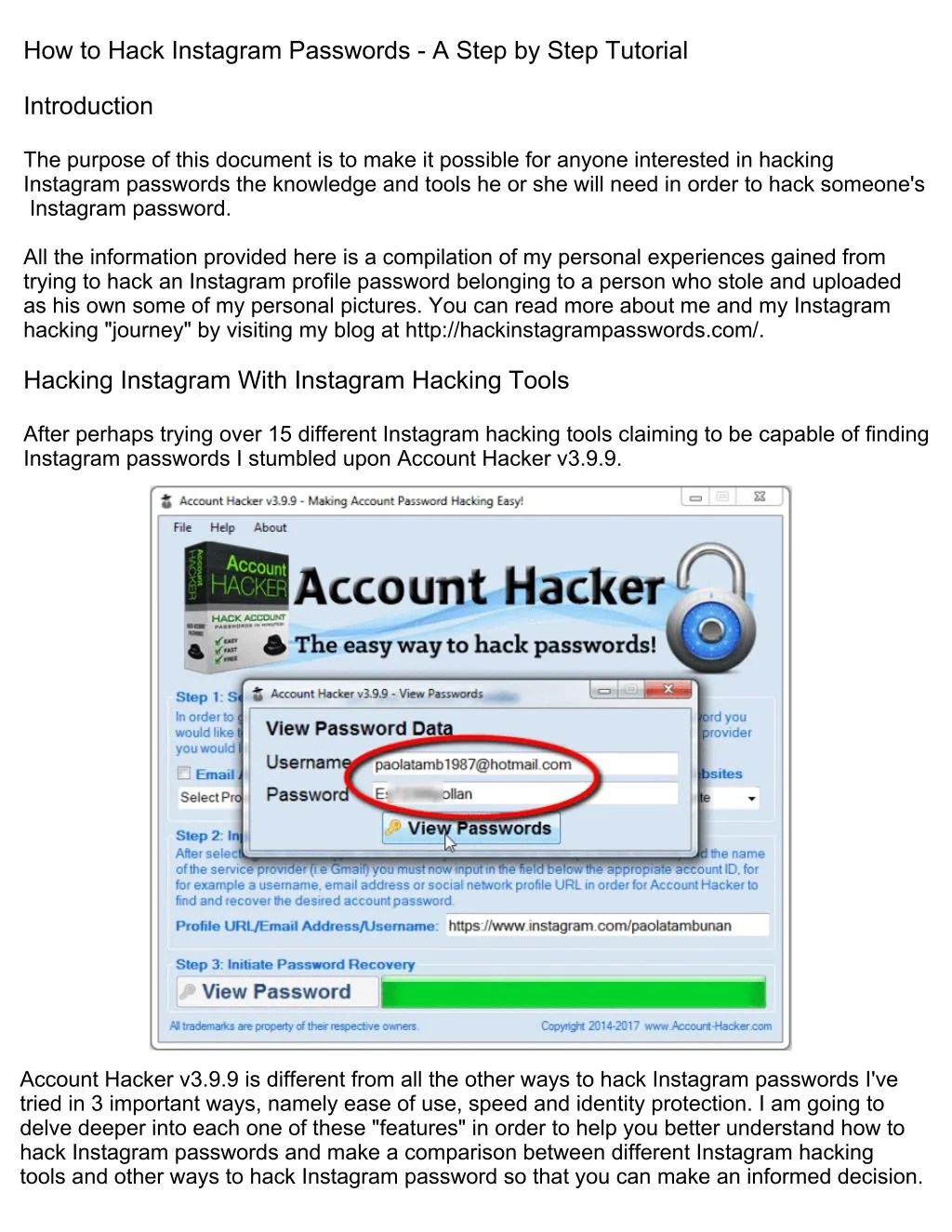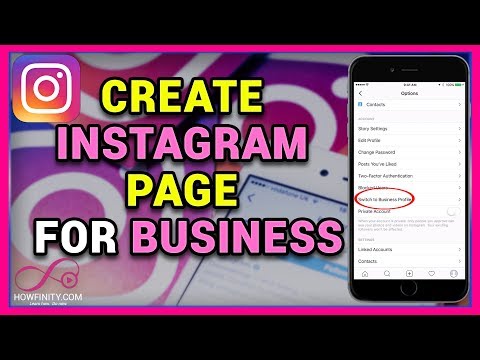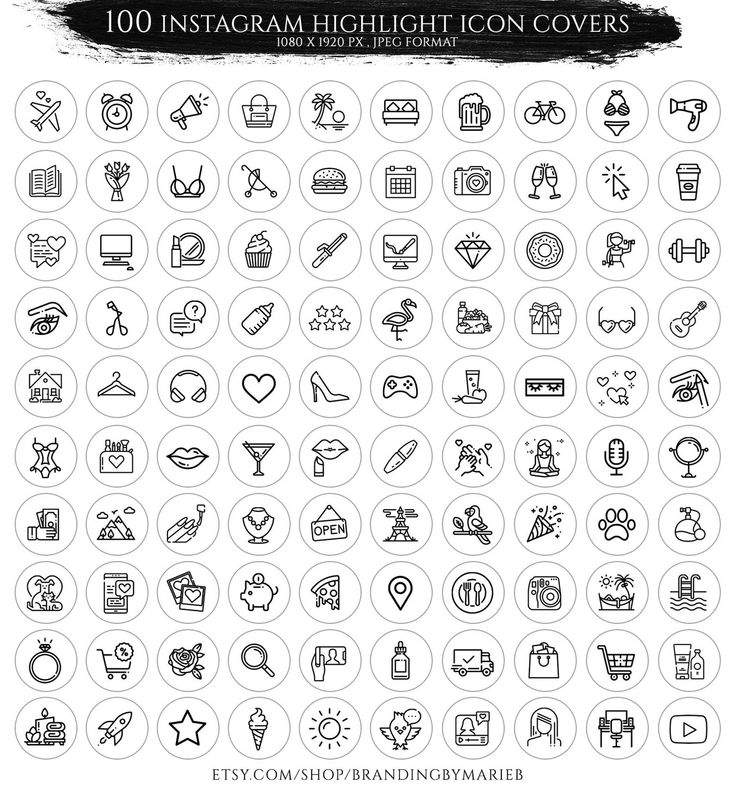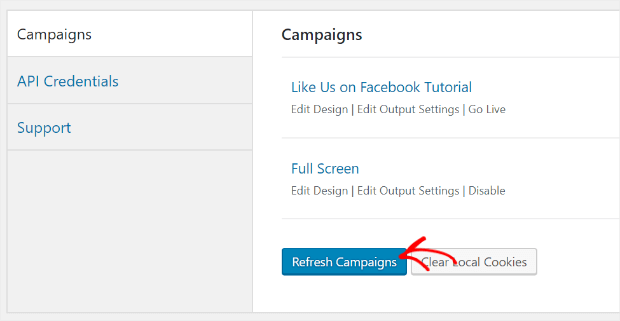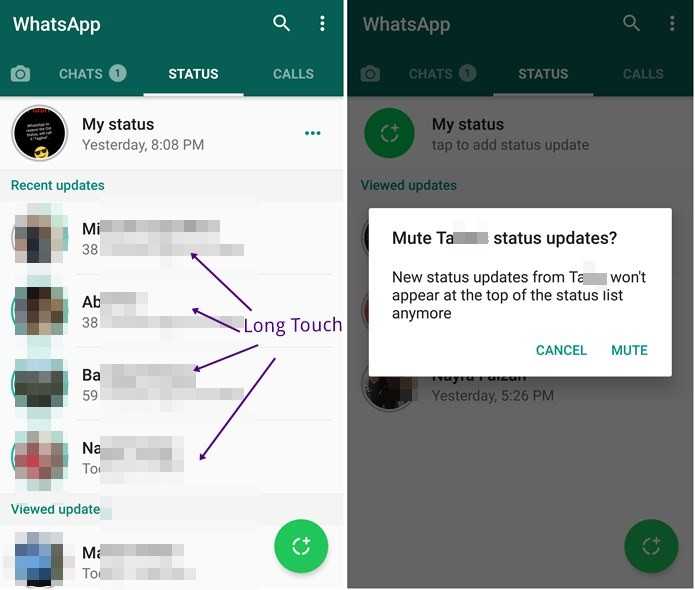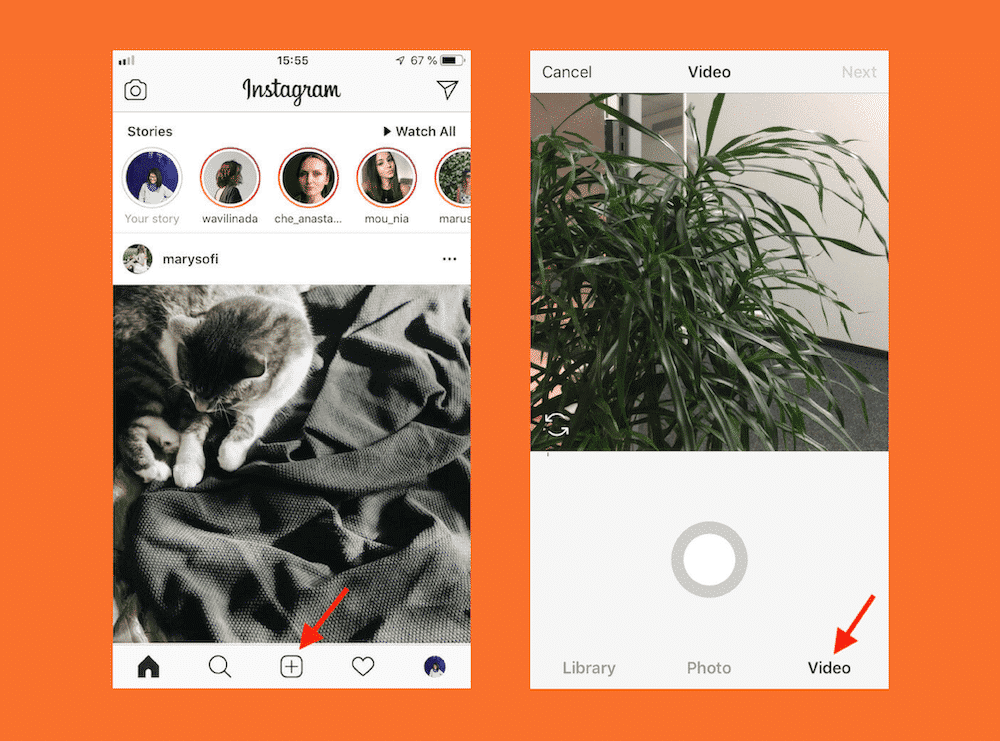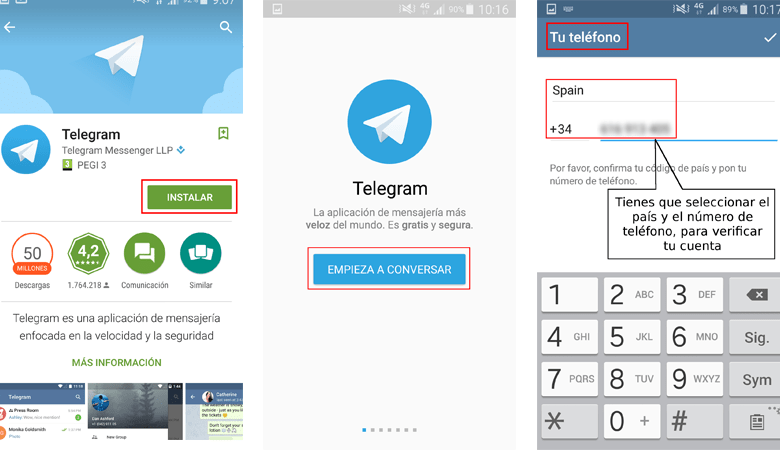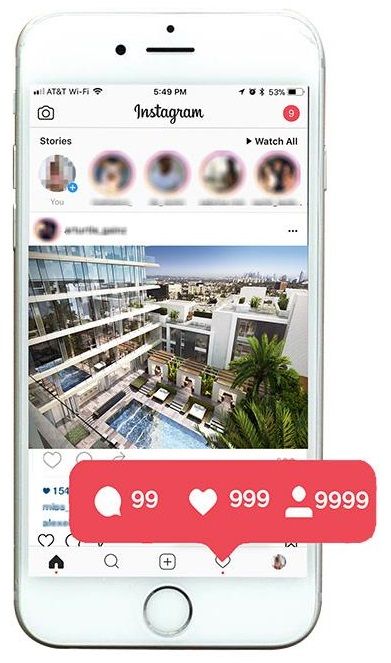How to back up instagram photos
How to delete your Instagram account (and back up your photos)
Getting rid of social networks is somewhat trendy now — ironically, sometimes it’s trending on social networks, as with #DeleteFacebook. Instagram is no exception. People may have very different reasons to delete their accounts, but the general idea of leaving the second biggest social network is quite popular nowadays.
Perhaps, speaking of irony, you found this post on social media as well.
My reason for dumping Instagram is a popular one: Scrolling through a feed of pictures of other people’s tasty food and beautiful vacation spots makes my life seem depressingly drab by comparison. After 5 minutes on Instagram, I feel like my life is boring (it’s not), so I have decided to leave the social media platform.
In this post, I’ll explain how to back up your Instagram profile and then temporarily disable it or leave the social network for good, permanently deleting your profile.
How to back up your Instagram profile
On the one hand, Instagram is rather generous when it comes to backups, letting you download not only all of your photos, but also your other information: likes, comments, contacts, captions for your photos (including hashtags), searches, settings, and more.
On the other hand, everything but photos will be packed in JSON files (JavaScript Object Notation). You can still read (more like parse) them using some simple text editing software such as Notepad, WordPad, or TextEdit, but the format isn’t exactly handy.
Anyway, the main reason for requesting an Instagram backup is probably to get photos. Good news: You’ll get them in JPEG format, sorted in folders by date. Bad news: They’ll be low-resolution — 1080×1080. That’s how Instagram stores them, so there’s no reason to expect anything different, but you should be prepared.
How to back up your Instagram using Android or iOS app
To download a backup of your Instagram profile on a smartphone or a tablet, you need to do the following:
- Open the Instagram app.
- Tap your profile icon in the bottom right corner.
- Tap the menu icon in the top right corner, then tap Settings, which is hidden in the bottom right corner of the menu.

- Scroll down to Privacy and Security and select Data Download.
- Accept the default or change the e-mail address for delivery.
- Confirm the e-mail address and type in your Instagram password.
- Wait up to 48 hours (more usually just a few minutes) for Instagram to e-mail you a link to download the archive with all of your data.
- Click the link, log in to the Instagram website with your login and password, and click Download data to start downloading the ZIP archive with your photos and other profile information.
How to back up your Instagram using the Web interface
Getting your Instagram profile backup in a Web browser is somewhat easier, especially if you’re using a desktop or a laptop. Follow these steps:
- Go to Instagram.com and log in.
- Click your profile avatar in the top right corner of the screen.
- Click Edit profile next to your name.

- In the menu on the left, select Privacy and Security.
- Scroll down and click Request Download under the Data Download subheading. Instagram will send you the e-mail with the link to the archive of your profile photos and other information.
- The rest is the same as above: Open the e-mail and click the link.
- Log in to the Instagram website.
- Click Download data to start downloading the ZIP archive with your photos and other information from your profile.
Now that you’ve backed up your photos, you can delete your Instagram profile.
Instagram’s updated security and privacy settings
How to delete your Instagram profile
If you rummage through Instagram’s settings using the Web interface, the only option you’re going to find is to temporarily disable your account. However, if you know the secret link, you can delete your account permanently. Here we’ll cover both options. Note that Instagram doesn’t allow you to delete or temporarily disable your account in the mobile app — you’ll need to use your browser and the Web interface for that.
Here we’ll cover both options. Note that Instagram doesn’t allow you to delete or temporarily disable your account in the mobile app — you’ll need to use your browser and the Web interface for that.
Temporarily disabling your Instagram account using the web interface
- Open your browser and go to Instagram.com.
- Log in.
- Click your profile avatar in the top right corner of the screen.
- Click Edit profile, next to your name.
- Scroll down to find the Temporarily disable my account link, and click it.
- Select the reason you are disabling the account, enter your password, and click the Temporarily Disable Account button.
- Click Yes. Your account is now disabled, which means that your profile, comments and likes will be hidden until or unless you re-enable your account.
Permanently deleting your Instagram account using the Web interface
- Open your browser and go to https://www.
 instagram.com/accounts/remove/request/permanent/.
instagram.com/accounts/remove/request/permanent/. - Log in.
- Select the reason you are disabling the account, enter your password, and click the big red button that reads Permanently delete my account.
- Click OK.
That’s it, your account has been deleted. Note that in this case there is no way to restore your account. So, if you have any doubts, choose the safer option and disable the account temporarily.
How to re-enable your Instagram account
If you chose not to permanently delete, but only to temporarily disable your account, you can re-enable it simply by logging in using either the app or the Web interface at Instagram.com.
Unlike Twitter, Instagram does not permanently disable your account after it’s been temporarily disabled for a certain amount of time, so do not worry that it will vanish if you forget about it for a while. However — and also unlike Twitter — Instagram does not allow you to re-enable your account right after you have temporarily disabled it. According to Instagram, it takes several hours to disable an account, so after you’ve done it, you’ll need to wait those several hours before re-enabling it.
According to Instagram, it takes several hours to disable an account, so after you’ve done it, you’ll need to wait those several hours before re-enabling it.
Tips
Cybersecure Christmas
Many hacks have started during Christmas holidays. A few simple tips will reduce the chances of your company becoming the next victim.
Is Avast Safe to Use in 2023?
Avast solutions have a pretty good reputation, but a handful of incidents call their safety into question. Read on to learn whether Avast can be trusted.
Rules for safe online shopping
Here are some simple tips to protect your funds from fraudsters, phishers and carders when shopping online.
Sign up to receive our headlines in your inbox
- E-mail Address*
- *
- I agree to provide my e-mail address to “AO Kaspersky Lab” to receive information about new posts on the site. I understand that I can withdraw this consent at any time via e-mail by clicking the “unsubscribe” link that I find at the bottom of any e-mail sent to me for the purposes mentioned above.

- I agree to provide my e-mail address to “AO Kaspersky Lab” to receive information about new posts on the site. I understand that I can withdraw this consent at any time via e-mail by clicking the “unsubscribe” link that I find at the bottom of any e-mail sent to me for the purposes mentioned above.
How to Backup Your Instagram Account Data Online? How to delete your Instagram account (and back up your photos) – Version Weekly
by Lavanya
Guys who are planning to switch to a new Instagram account? Want to save all your present account data on your phone? Unfortunately, do you want to delete your Instagram account? If all these questions relate to you then I had the best solution i.e., Backup.
Yes, backup is the right one to save your present account, and happily switch to a new account. We all know that at some point we came to decide to delete the Instagram account due to various reasons like family problems, personal privacy, or theft. It’s too sad to delete the account permanently because it holds beautiful memories, so many likes for your uploads, lovely comments from your friends.
Don’t Miss to Check: Simple Way to Delete Instagram Account on Android or IOS
But now, you can happily delete your insta account because you can save all your memorable moments, pictures, videos, likes, comments, & messages by using the backup option on Instagram. Earlier, Insta doesn’t provide a direct solution to backup your IG data but now you can easily perform it by using free online data backup tools or transfer tools. It’s a simple task to perform but it’s worth it.
So, we have come up with two simple ways to backup your Instagram pictures & videos online. We are very glad to make IG lovers feel happy with the app by providing effective solutions to their issues facing on Instagram. Also, You can ask anything to us regarding TikTok or Whatsapp problems too
- Two Simple Ways to Backup Instagram Photos Online
- How to Back up Your IG Pictures & Videos Online via Free Tools?
- Steps to Backup & Download all your Data from Instagram
- How to back up your Instagram using the Web interface?
- FAQs on Instagram Account Data Backup
- Can you export all your photos from Instagram?
- What is a backup page on Instagram?
- How can I save all my posts on Instagram?
Facebook’s Instagram App is the most actively using social media platform by people across the world these days. It has many features to attract users all the time like sharing pictures & videos via posts and stories with the help of various filters & effects. Likewise, there are so many advantages that a normal man and business person can get from the Instagram App.
It has many features to attract users all the time like sharing pictures & videos via posts and stories with the help of various filters & effects. Likewise, there are so many advantages that a normal man and business person can get from the Instagram App.
Must See: How To Post On Instagram From PC or Mac?
At some time, people may also get irritated by the app using all day or by falling down their interest towards it so you may remove your account at that point. But you’re not okay to lose your pictures & videos you’ve posted on Instagram by giving the utmost time to edit and post it. So, download your Instagram data by using online free tools or directly by Instagram’s new feature, i.e., “Request data”.
The data request feature is also now available on Instagram to reach the GDPR data portability requirement in the EU, and it’s available globally, not just in Europe. This request data feature on Instagram now allows you to backup all your IG account data, not just uploaded photos or videos.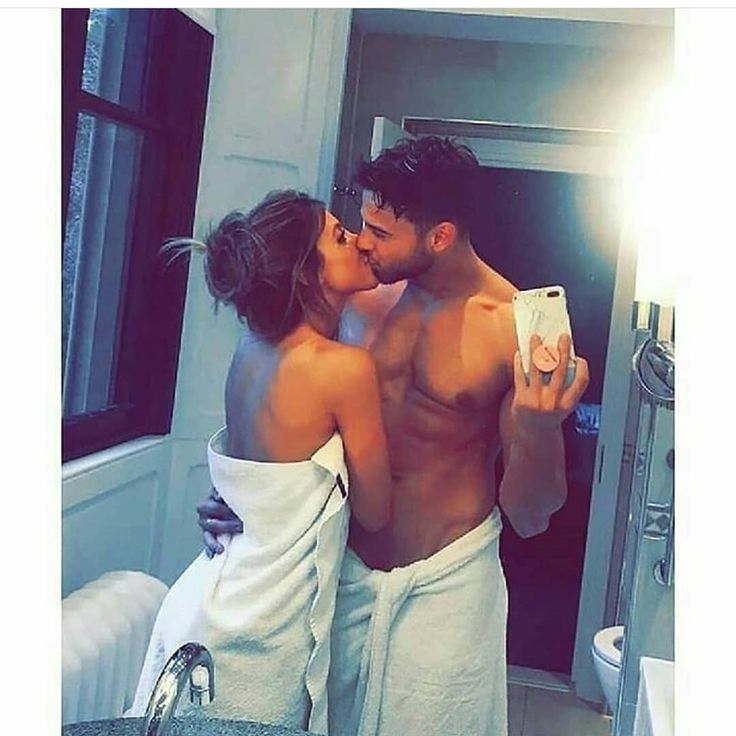 It does not only view an entire backup of your Instagram account but also you can download the whole data like comments, photos, liked pictures, and more.
It does not only view an entire backup of your Instagram account but also you can download the whole data like comments, photos, liked pictures, and more.
It’s currently working on Android and iOS, and if you don’t see it yet, you can still do it right from your mobile web browser. Also, there is one more way to backup your IG data online through free third-party apps & tools. Both online tools & the Insta New feature process of Instagram Data backup are explained in detailed steps below. Check out the steps and follow them properly to save all your data from your Instagram account.
How to Back up Your IG Pictures & Videos Online via Free Tools?
Below are the steps of Backing Up Your Instagram Account Data With an Online Tool:
- Android users can download InstaSave from the Google Play store, to instantly back up their Instagram photos and videos directly to their phone. Or else, you can go ahead and download the online software called “4Kdownload”.
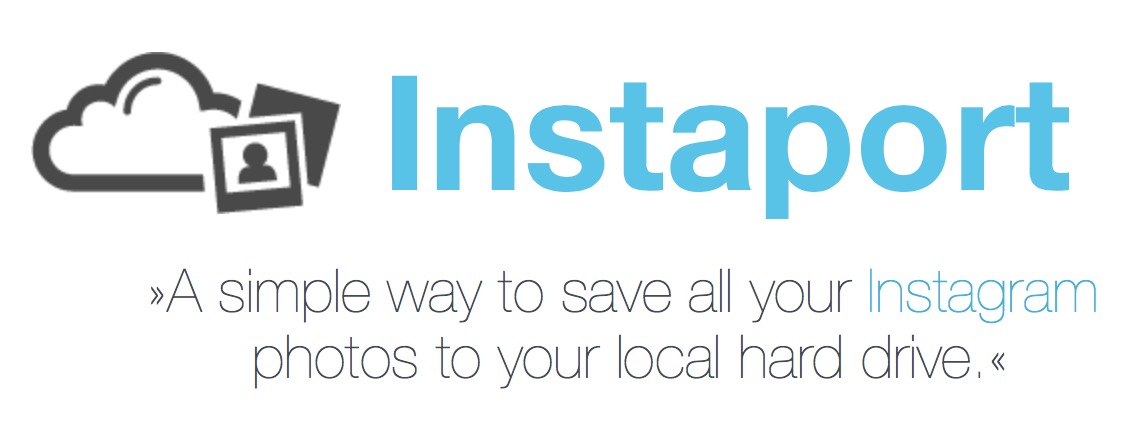
- Once you download and install the app, open it. Click the “On” button.
- Open your Instagram account and choose the content you want to download. Click the button with the three dots on the upper right-hand side, and tap the “Copy Share URL” button. This will start downloading your photos and videos.
- There’s also a web-based version of this as well, but it can take a bit more time since you will have to enter the URL of each individual photo and video you want to save from Instagram.
NOTE: You cannot download images or videos from a Private Account. Hence, if your account is set to Private, first do it public and then download your Instagram account data like photos, videos, comments, likes, and messages!
Steps to Backup & Download all your Data from Instagram
Step-1: Request your Instagram Data
- First, go to the official website of Instagram.com on your mobile web browser.
- Log in with your username and password.
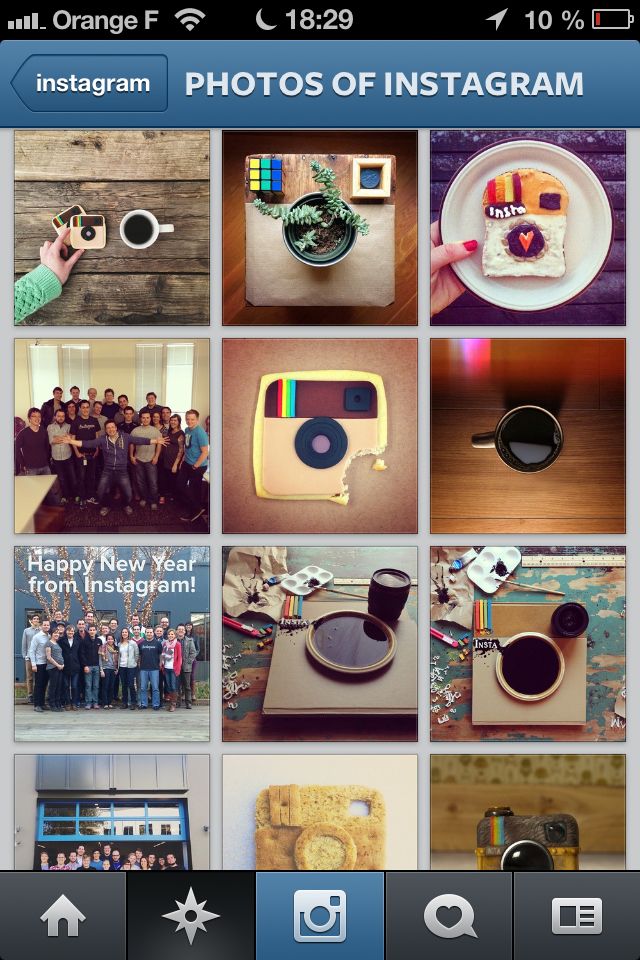
- Now, you will discover the little gear icon next to the Edit Profile option.
- Click on the icon, this will bring up a pop-up menu.
- Choose Privacy and Security options from the menu and then scroll down to Data Download.
- Now, press Request Download.
- If it doesn’t appear automatically, you should type in your email address.
- Then, hit ‘Next’ and enter your password and then press “Request Download” to finish up.
Step-2: Download Your Backup From Instagram
- Instagram will email you a backup within 48 hours with the subject line “Your Instagram Data,” along with a link to your backup will be provided inside that says “Download Data.”
- Hitting that on your mobile will redirect you to the Instagram app, which will go back to your default web browser where you’ll need to log into Instagram again.
- After signing in to your account, click on “Download Data” to do just that. For your reference, just look at the images shared between the steps.

- If you notice an error on your phone stating “this page isn’t available,” you all have to download the .zip file on your PC instead, which is apparently a great place to save the backup anyhow.
- Finally, that’s the process to backup and download your Instagram data via an officially provided feature “Data Download” on Instagram.
- Now, you can happily save all your precious insta data on phone or desktop devices and go with a new account on Instagram.
Note: The link that has been provided by Instagram will only work actively for 4 days from the time you get an email. So, don’t forget to check the mail and download the data. If you forgot to download then you should perform the sea process again.
So confusing to understand the steps via text, look at the below video, and backup the Instagram data properly.
How to back up your Instagram using the Web interface?
If you want to get your Instagram profile backup in a Web browser, notably if you’re using a desktop or a laptop. Just follow the below simple steps:
Just follow the below simple steps:
- First, you have to open your Instagram profile by logging in to Instagram.com
- Tap on your profile avatar in the top right corner of the screen.
- Then, click Edit profile next to your name.
- In the menu on the left, select Privacy and Security.
- Scroll down and hit the Request Download option under the Data Download subheading.
- Now, Instagram will send you an e-mail with the link to the archive of your profile photos and other information.
- After the above step, open the e-mail and click the link.
- Log in to the Instagram website.
- Click Download data to start downloading the ZIP archive with your photos and other information from your profile.
Finally, you’ve backed up your photos successfully, so now you can delete your Instagram profile without any tension.
FAQs on Instagram Account Data Backup
1. Can you export all your photos from Instagram?
Yes, absolutely you can do it easily without any third-party application also.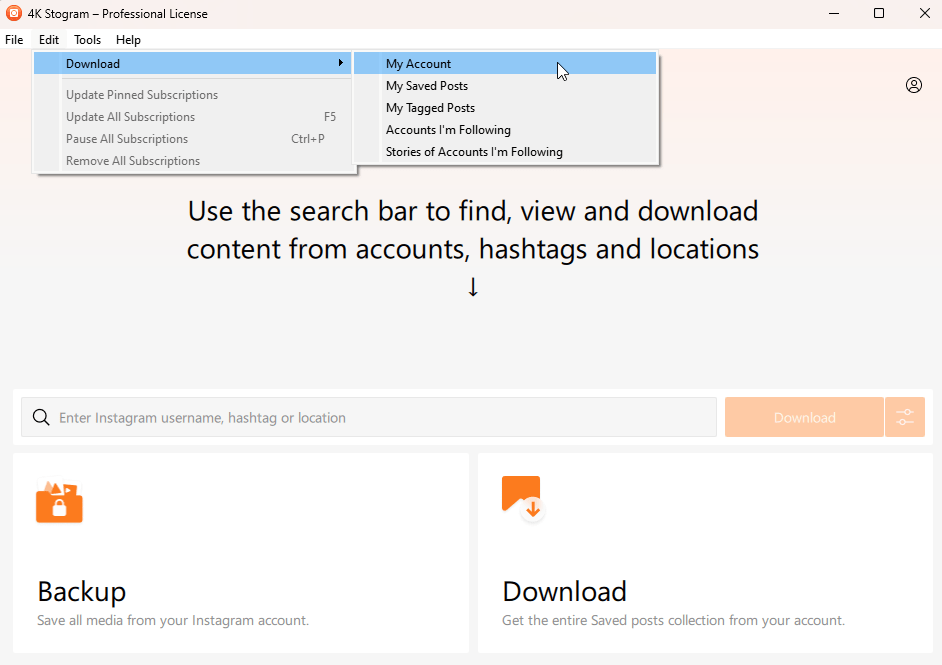 Just need to follow some simple steps and perform a backup of your Instagram data. The steps that you should follow are given on our page above with a detailed explanation. So, check out our page or contact us on the comment section of Versionweekly.com
Just need to follow some simple steps and perform a backup of your Instagram data. The steps that you should follow are given on our page above with a detailed explanation. So, check out our page or contact us on the comment section of Versionweekly.com
2. What is a backup page on Instagram?
Back-up page is a new feature trending on Instagram. This feature is used to back up the entire data of your IG account including media, likes, comments, messages, and more. You can directly view or download your data via the Instagram app or by your mobile web browser. directly or through your phone’s web browse.
3. How can I save all my posts on Instagram?
- Go to your profile and tap on the three horizontal lines icon located on the right upper side.
- From the displayed list, Tap on Settings > Account > Original Photos (iOS) or Original Posts (Android).
- Click next to Save Original Photos (iOS) or Save Original Posts (Android) to turn it on.

How to back up data from Instagram, Facebook and WhatsApp
Technical edition
saves everything you need
On March 11, Roskomnadzor announced that it would restrict access to Instagram in Russia.
If you are worried about the safety of work correspondence, photos and files, you can download them. We tell you how to make a backup.
Instagram. This social network allows you to save your entire account with posts, comments and reactions. To do this, on a smartphone, go to the section "Your actions" - "Download information", on a computer - to the section "Privacy and security" - "Download information". nine0003
Then enter the password, email address and click "Request data". The archive will be ready within 48 hours, a download link will be sent to your mail.
Facebook. In this social network, you can save the history of your posts, comments and other actions for any period - from one day to the entire time of the account. To do this, go to the settings page and select "Your information on Facebook" - "Download information". In the application: "Settings and privacy" - "Settings" - "Download your information". nine0003
To do this, go to the settings page and select "Your information on Facebook" - "Download information". In the application: "Settings and privacy" - "Settings" - "Download your information". nine0003
Facebook is blocked in Russia - links may not open
There are a lot of download settings, all are selected by default, but it is not necessary to save everything at once. You can leave the most important items - publications, comments and reactions, groups, profile information, friends and subscribers.
Select the data format - HTML is easy to read, the photo quality and the period for which you want to save the information. After that, click "Save file" on your computer or "Download file" in the application. nine0003
When the archive is finished, you will receive a notification on Facebook and will be able to download it. To save data on a computer or smartphone, you will need to enter your Facebook password.
/how-to-stay-strong/
Influencing What You Can Influence: 5 Ways to Stay Calm in Tough Times
WhatsApp.:no_upscale()/cdn.vox-cdn.com/uploads/chorus_asset/file/16341890/sync2.png) In the messenger, you can request information about account settings or save chats.
In the messenger, you can request information about account settings or save chats.
Copies of chats are automatically saved to your smartphone every day. But you can store correspondence in the cloud or on your computer:
- Google Drive. To set up a backup of all correspondence, go to "Settings" - "Chats" - "Backup of chats". If you don't have a backup or it's been backed up for a long time, click "Backup" and select the frequency of saving data to Google Drive below.
- In iCloud. You can save all correspondence in "Settings" - "Chats" - "Backup" - "Create a copy". In the same place, select automatic saving and its frequency.
- On a smartphone. To save a separate chat, go to it, select "More" - "Export chat" in the menu on the right. You can save only the correspondence without photos and videos, or the entire chat, and send the files, for example, to your email or the cloud, and from there download to your computer. nine0040
- On an iPhone.
 To save a specific chat, enter it, click on the contact or group name, then click "Export chat" and send it, for example, to mail or another messenger, and then save it to your computer. You can save a chat with or without photos and videos.
To save a specific chat, enter it, click on the contact or group name, then click "Export chat" and send it, for example, to mail or another messenger, and then save it to your computer. You can save a chat with or without photos and videos.
News that concerns everyone is in our telegram channel. Subscribe to be aware of what is happening: @tinkoffjournal.
How to backup Instagram
Social network Instagram is one of the most popular , and many users share conversations and content there. If you need to backup Instagram, the process is relatively simple. We will tell you step by step how to achieve this, and thus keep all your confidential content and not lose publications or photos in case of a problem.
Our social networks are vulnerable to viruses and bugs that can damage our account. It's also important to avoid Instagram spam and maintain a safe and secure interaction. We will guide you step by step on how to make an Instagram backup that will protect all your messages and conversations.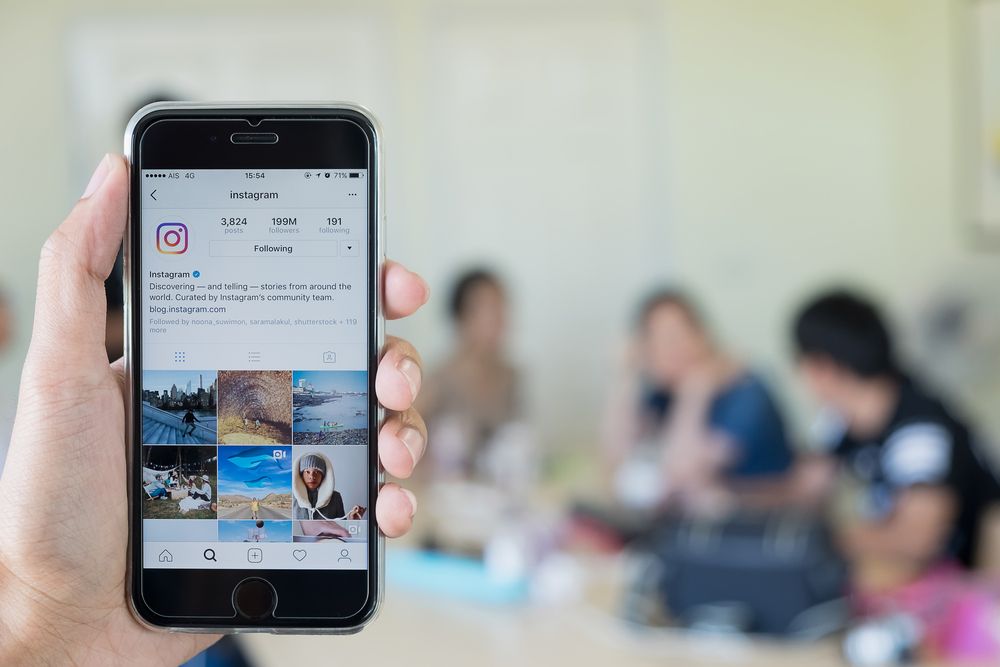 nine0003
nine0003
Index
- 1 Instagram backup automatically
- 2 Back up to Android
- 3 What data is included in the Instagram backup?
- 4 Conclusions
Instagram backup automatically
Las Instagram social network backups can be configured automatically. By default, they save copies of all our photos and data that we have set up on the platform. Then, if necessary, we can download it without any problems to restore our account to its previous state. nine0003
The procedure is performed from this web page. There we will be asked to log into our Instagram email account, confirm the password and proceed with the procedure. You must enter your email account to be notified that the file copy is complete and wait.
The copying process may take up to 2 or 3 days depending on the amount of content being copied. The first email you receive from Instagram indicates that the copy request was successful, but the process can take up to 48 hours.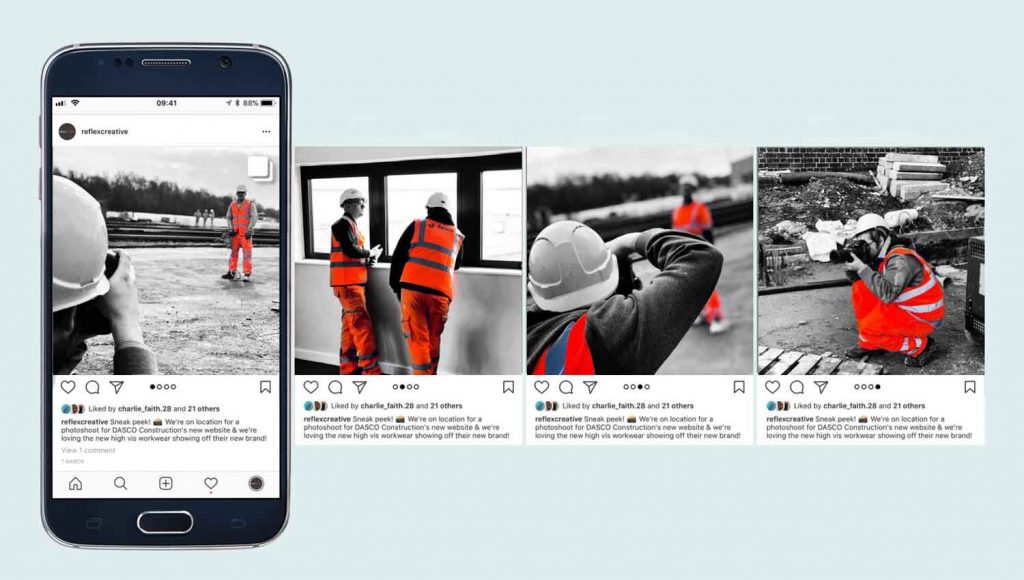 Pay attention to your mailbox, as you will definitely receive instructions when everything is ready. nine0003
Pay attention to your mailbox, as you will definitely receive instructions when everything is ready. nine0003
Subscribe to our Youtube channel
Once we receive the copy confirmation email, we can download the file to our phone or computer. You will need to verify our account again, and confirm by clicking the "Upload Data" button.
Create an Android backup
In addition to the manual procedure from the Internet, you can create an Instagram backup directly from the Android app. The process is even easier as it is done from the application interface. We must follow these instructions:
- Open the Instagram app.
- Click on your profile photo in the lower right corner.
- Access to the settings menu.
- In the Privacy and Security section, select Download Data.
- Change or verify your email account to get a backup.
Waiting time is the same, approx. 48 hours. You will receive the same email as the manual copy.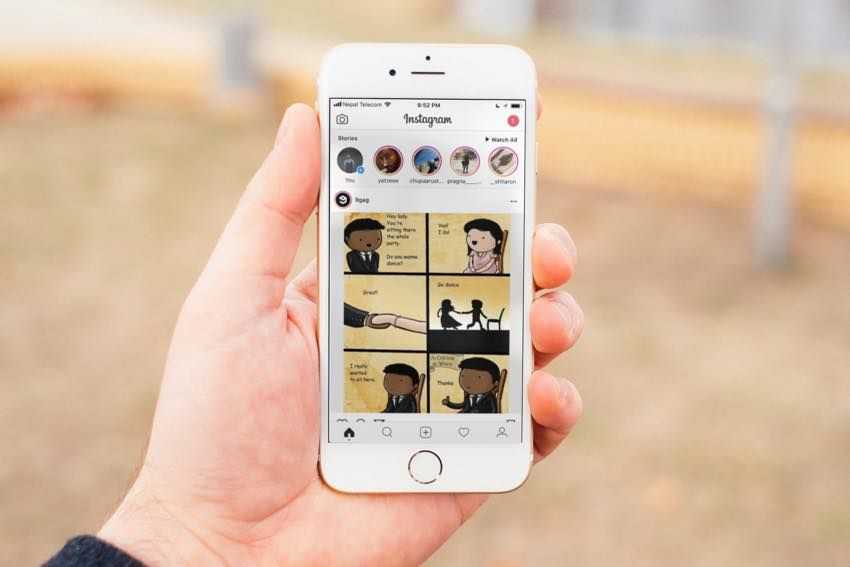 The Instagram servers are responsible for creating copies, and this may take one or two days depending on the content of your account. nine0003
The Instagram servers are responsible for creating copies, and this may take one or two days depending on the content of your account. nine0003
What data is included in the Instagram backup?
The Instagram backup is stored in a compressed ZIP file. When you unzip it, you will be able to see all its contents, mostly it is downloaded in json format. This format is used to store various data in a structured way, and although it is not so easy for the user to read, it makes it easier for the program to interpret it. The following files are saved:
Comments.json - with all your comments on Instagram posts. nine0113 Connections.json - Blocked users, subscription requests, your followers, followers, and hashtags you use are stored here.
Likes.json – This file stores a list of photos and comments that you liked.
Contacts.json – Here you will find the list of contacts that Instagram saves from your account.
Media.json - This file stores the metadata of your stories, photos, videos, profile pictures, and photos sent via Direct. nine0113 settings.json – This file is required to save your current settings and reactivate if you reinstall Instagram on another phone.
Messages.json – backup of your messages and conversations via Direct.
Profiles.json - Save the latest information from your profile settings.
Searches.json – This last file is used to store your social network search history.
Conclusions
Creating an Instagram backup is very useful if we want to save usage data on a social network. I would like to hope that there will be no failures and you will not have to use it, but a backup is a very useful backup. Being careful with applications that rely so heavily on the cloud is almost necessary.
In addition, in the event of a virus infection or hack, we can easily restore the most important information without any problems.