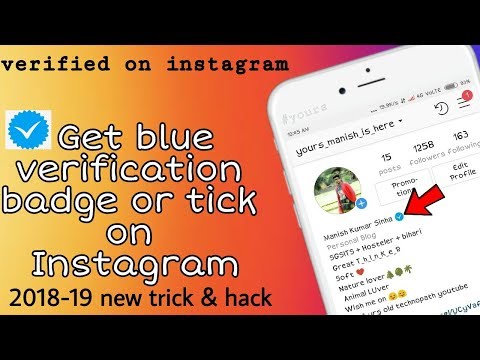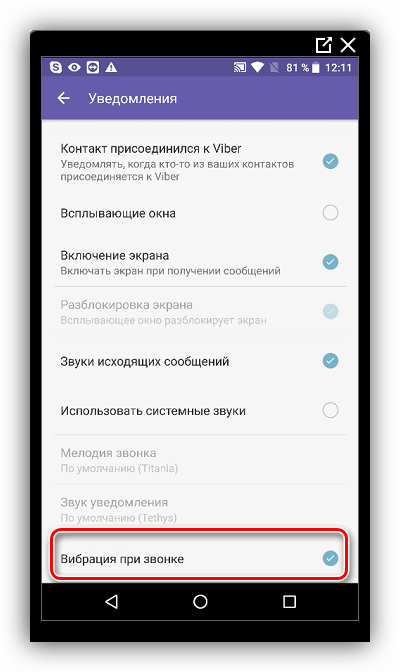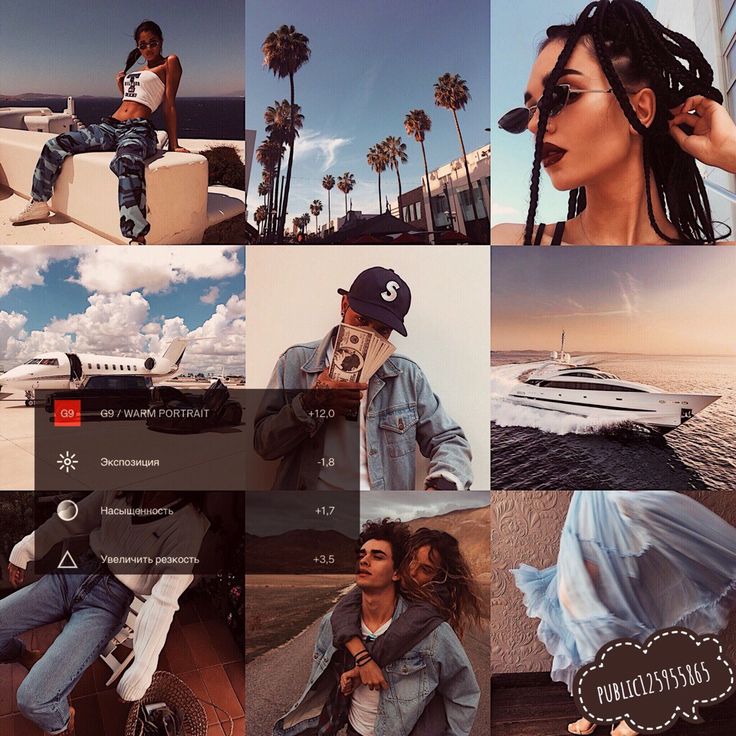How to advertise on whatsapp
How to Advertise in WhatsApp Business (2022)
Learn how to set up campaigns in WhatsApp Business with just a click and connect your brand to millions of users.
What is WhatsApp Business ?
WhatsApp Business is a WhatsApp platform that was developed specifically for small and mid-sized businesses.
More than 60 thousand messages are sent via WhatsApp every day. That’s why Facebook developed this version for businesses. Customers are on WhatsApp, so businesses should be there too.
WhatsApp has established itself as one of the mediums in which you can use conversationsal strategies to attract and retain users.
How Can you Get the Most Out of WhatsApp Business?
Here are a few of the benefits of WhatsApp Business:
- Develop a deeper relationship with your clients.
- Higher conversion rates.
- Get results with a relatively low investment in marketing.
- Improved sales due to the trust and positive perception created by conversational tools.
How Can you Sell on WhatsApp Business?
You can sell on WhatsApp Business by creating ads for the platform, or you can do it by creating click or click-to-WhatsApp ads.
These are similar to another type of advertising available on Faceook called Click-to-Messenger.
The conversational ads on Facebook are among the best tools you can use in combination with the automations available on the platform.
These ads are different from more traditional ads because they don’t direct the users to a landing page or a tedious form, but rather open a conversation with them directly.
Combining this tool with a chatbot that will capiture and redirect leads to the appropriate department will juice your client conversion like never before.
Zenvia Conversion will configure your WhatsApp business account to make your processes more agile, alongside the integration of chatbot so that your conversations can continue even outside working hours. You can respond to many more people with much less effort.
With this tool, you can use the Facebook ads platform to allow people to contact you through WhatsApp. A few things to keep in mind when using this type of advertising:
- The ad should have a call to action that will start a WhatsApp conversation when the user clicks it.
- You should connect your WhatsApp line to Facebook in order to be able to configure the ads via the WhatsApp Business app.
- The ads can be displayed in: Facebook Marketplace, Facebook feed, Instagram feed, and the search section. They will also appear in Facebook and Instagram stories.
What are your Goals for the WhatsApp Campaign?
Before setting up your Click-to-WhatsApp campaigns, you must first define some marketing objectives offered by the advertising manager. These goals are divided into three groups, according to the client status in the marketing funnel.
Awareness
Here you can choose a Brand Awareness or outreach objective.
Brand Awareness is useful if you need more people to be aware of the existence of your brand and to keep it present in the minds of your users/clients.
Outreach objectives simply serve to reach more people.
Consideration
For the consideration stage, WhatsApp offers a wide variety of objectives. You can manage your campaign according to a goal related to traffic, engagement, app installation, video plays, lead generation, or messages.
The messages goal would be the simplest option related to WhatsApp, as it simply aims to have users start a conversation with your business.
If you have a technology product such as an app, you’ll get more benefit from an app installation or engagement objective.
Conversion
This will mean that the campaign is more focused on finding people who are more likely to follow through with a conversion. To achieve this, you have three objectives available: conversions, sales catalog, and store visits.
You must choose a specific objective before configuring your WhatsApp campaign.
Step by Step: How to Create Ads with WhatsApp Business
From the ad manager, go to the “Create Ads” tool and choose your objective.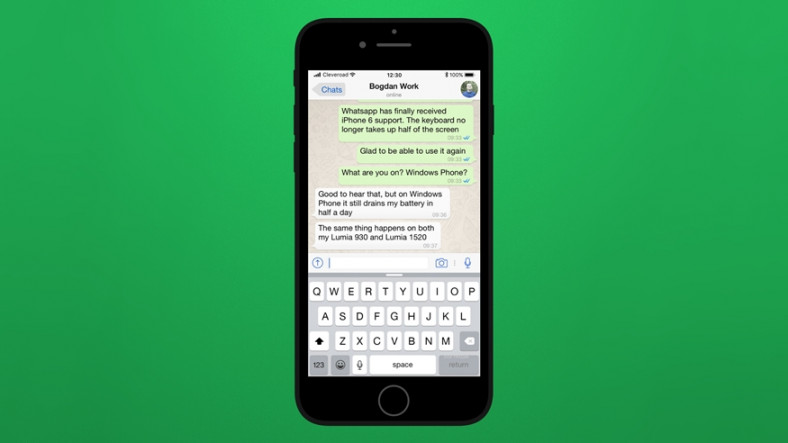
Steps for ads with brand awareness, interaction, or video views objectives:
- Choose the campaign type and click Next.
2. Select the audience, geographical location, campaign budget, and calendar. Click Next to continue.
3. Add your website URL in links.
4. To configure the call to action, choose “Send WhatsApp message.”
5. Remember to have a page associated with your WhatsApp number as you’ll need to choose it from the dropdown list.
6. Publish your ad.
How to Create Ads with Traffic, Conversion, or Messages Objectives
- Select the desired campaign type.
- In ad type, choose “click to send message” and select WhatsApp.
- Next select your audience, geographic location, and schedule.
- Choose the ad format and complete the configuration.
- Click Create to continue with the process and save your preferences to finalize.

- Publish the ad.
Independent of the ads you create on Facebook, we also recommend that you add personalized buttons to your web site and pages so that your communication channel has better visibility and accessibility.
With Zenvia Conversion you can integrate all your communication channels in a single place, and add a chatbot that will help your sales, customer service, and marketing teams.
How To Create And Use Whatsapp Ads
For any business, advertising is a crucial element of its marketing strategy. And there are a number of search engines and social media platforms that businesses can leverage when executing advertising campaigns, but WhatsApp, in particular, is becoming an increasingly popular option for marketers looking to directly engage their audiences.
The Facebook-owned application has around two billion users across the globe, and those users send more than 60 billion messages via WhatsApp daily — a large portion of which are being sent by consumers to brands directly. The platform's active user base presents a great opportunity for businesses looking to run advertising campaigns that can reach a global audience.
The platform's active user base presents a great opportunity for businesses looking to run advertising campaigns that can reach a global audience.
But, before we go any further there is something you need to know about WhatsApp advertising, and that is that you can't actually advertise within WhatsApp directly. Nope, you can't place a banner display ad in a conversation or on the main screen that provides an overview of all of a user's conversations. Facebook wanted to launch ads directly into the interface of user conversations, but users weren't too excited about it and the project was disbanded before it was scheduled to launch in 2020.
However, that doesn't mean you can't carry out ad campaigns within the personal messaging app at all. Using Facebook, Inc.'s other social media platforms Facebook and Instagram, you can run click-to-message ads that direct people that click on the "Send Message" CTA from Facebook or Instagram to WhatsApp. Here's an example of how that transition works:
These WhatsApp adverts are a great way to engage your audience in a conversation around your brand. And, chances are that you are already running ads on either Facebook or Instagram, so changing the CTA on a few of those ads could be an interesting A/B test to run. We'll explain more about how you can begin incorporating WhatsApp into your Facebook marketing and social media advertising strategies below.
And, chances are that you are already running ads on either Facebook or Instagram, so changing the CTA on a few of those ads could be an interesting A/B test to run. We'll explain more about how you can begin incorporating WhatsApp into your Facebook marketing and social media advertising strategies below.
Table of Contents
How to Start a WhatsApp Advertising Account
Selecting the Audience for Your WhatsApp Adverts
Multimedia on WhatsApp Ads
How to Start a WhatsApp Advertising Account
As we mentioned above, you can advertise directly on WhatsApp yet. However, when building ads for either Facebook or Instagram, you have the option of sending people that click on those ads directly to WhatsApp. By including a "Send Message" button on your integrated ads on Facebook and Instagram, it will start a conversation within your WhatsApp Business app. By adding this button, WhatsApp users and customers can instantly chat with the business — and these types of conversational ads are becoming increasingly popular.
By adding this button, WhatsApp users and customers can instantly chat with the business — and these types of conversational ads are becoming increasingly popular.
Let's walk through the process involved in building ads connected to WhatsApp.
1. Connect Your Ad account: First and foremost, you'll need a WhatsApp Business account if you want to begin running ads that drive people to WhatsApp. You can get access to one by either downloading the WhatsApp Business app or using the services of one of the company's partners that is connected to the platform via the WhatsApp Business API.
2. Link Your WhatsApp Account to Your Facebook Account: Now that you have a WhatsApp Business account, you'll want to connect it to your Facebook Page. Facebook will verify your details before linking the WhatsApp account to your business. Connecting the two accounts allows you to analyse your traffic and access other advertising metrics associated with the success of your WhatsApp adverts campaign. Without the verification process or connection, you cannot view the plethora of metrics and analytics to optimize your strategies or run click-to-message ads connected to WhatsApp.
Without the verification process or connection, you cannot view the plethora of metrics and analytics to optimize your strategies or run click-to-message ads connected to WhatsApp.
3. Select Your Ad Objective: Through the Ads Manager function on Facebook, you can start building your ads under Ads Creation. The first thing you'll need to do is choose an objective for your WhatsApp adverts campaign.
Facebook has sorted WhatsApp ad objectives into two categories because the process of building the actual ad varies slightly depending on the objective you choose.
- Category 1: Ad campaigns with Traffic, Website Conversions, or Messages objectives
- Category 2: Ad campaigns with Reach, Brand Awareness, Engagement, or Video Views objectives.
By having a clear objective for your WhatsApp adverts, you'll be able to more easily measure the success of your campaigns.
4. Build Your Ad: According to Facebook, here are the steps involved in creating an ad on WhatsApp based on the first category of ad objectives (Traffic, Website Conversions, or Messages):
- After your objective has been selected, set your campaign budget.

- Click Next.
- Then, select Click to Message under Ad Type.
- In the Messaging Apps section, select WhatsApp.
- Set the parameters around your Audience, Placements, Budget, and Schedule.
- Click Next.
- Select your ad format and complete your ad setup.
- Click + Create to create your flow.
- Click Save and Finish when you've completed.
- Click Publish to publish your ad.
If you chose any of the objectives in the second category (Reach, Brand Awareness, Engagement, or Video Views), then this is the process you'll want to follow:
- After your objective has been selected, set your campaign budget.
- Click Next.
- Set the parameters around Audience, Placements, Budget, and Schedule
- Click Next.
- Under Links, click Add Website URL.
- Add the URL of your business website.
- Under Call to Action, select Send WhatsApp Message.
- Select your Page with the WhatsApp number connected on the drop-down menu.

- Click Publish to publish your ad.
Selecting the Audience for Your WhatsApp Adverts
Knowing your audience is an important factor in building a successful WhatsApp adverts campaign. There are three types of audiences you can choose between within your WhatsApp Business account to ensure the best results for your targeted campaigns.
The three types of audiences you can target are saved audiences, custom audiences, and lookalike audiences.
Where you place your ads will also influence who sees your advertisement, and there are several ways to place your ads within the Facebook ecosystem. Primarily, there are spaces dedicated to advertising on the Facebook News Feed, Instagram Feed, Facebook Marketplace, and Instagram Explore. The ads will directly link your WhatsApp Business account to these ads.
Tip: Keep an eye out for new ways to integrate ads on other formats such as Instagram Stories with WhatsApp in the future.
Another option is to place the ad in the Facebook Search field. This way it reaches anyone searching for a particular product and redirects them to a conversation in WhatsApp that you can manage via your WhatsApp Business account. Despite the limited options for placement, all of the Facebook-owned products are becoming more integrated and there will certainly be more advertising opportunities that arise in the future.
Multimedia on WhatsApp Ads
There are so many multimedia options for you to choose between when launching an ad campaign that is connected to WhatsApp. Within the messaging platform, you can share various formats of media such as video, GIFs, audio, PDFs, and even Microsoft Office documents (even though the probability of your business sharing an Excel file with a customer is highly unlikely!).
But if you want to create campaigns that leverage all of Facebook's suite of products (Facebook, Instagram, Messenger, and WhatsApp), well then there are three formats that work across all platforms:
Carousel:
This is the best option for your business when you have a catalogue of products. Scrolling through your products will give customers the ease of selection and an array of choices.
Scrolling through your products will give customers the ease of selection and an array of choices.
Images:
Great for a campaign poster or sharing important information on products and services.
Videos:
Videos can be an effective way of catching your audience's attention since they'll likely notice (and be drawn to) the movement on the screen.
Given the fact that organic reach has been in decline for several years across the major social media platforms, running social media advertising campaigns is an effective way of getting your brand's message in front of your ideal customers. And if you want those people that see your ads on Facebook or Instagram to actually message you, the running ads that click through to WhatsApp in Ads Manager is something you may want to consider when building your social media advertising strategy.
How to create ads on WhatsApp and run a chatbot
You can set up targeted Facebook ads to promote your products and services through WhatsApp and launch chatbot threads to users who have responded to the ad. With the help of advertising, you can strengthen your image, attract a new audience and maintain communication with customers.
With the help of advertising, you can strengthen your image, attract a new audience and maintain communication with customers.
In this article, we'll look at how to create an advertising company, set up an audience, add content and a template for launching conversations in WhatsApp.
Step 1. Connect WhatsApp Business API number
Before you begin, make sure the phone number you use in the WhatsApp Business API is connected to your Facebook Page.
Go to your Page settings and select the "WhatsApp" section.
If the phone number is incorrect, click Edit and enter a number that is connected to the WhatsApp Business API.
After connecting a WhatsApp number to your Facebook Page, you can run ads to get new followers and promote products and services through automated communication. Incoming messages from ads will be free for WhatsApp Business API.
Select the objective of the advertisement
Go to Ads Manager, click Create, and select the campaign objective - Posts.
Enter campaign name
Enter the name of the advertising campaign by which you can find it.
Click Continue.
Set advertising budget
On the next page, scroll down and activate Campaign Budget Optimization. Choose one of the two budget allocation options and enter the amount.
Step 3: Set up ad serving
Specify the destination of the advertisement
Destination determines where to take the user after clicking on an ad for further interaction.
Specify the ad type "Go to Chat" and select the messaging application - "WhatsApp".
Select accounts to receive messages
Select the Facebook Page on whose behalf you will run ads.
Your Page must have a phone number associated with the WhatsApp Business API. To change your phone number, click "Page Settings" under the number selection menu. How to connect a new phone number, read more in the paragraph "Step 1. Connect a WhatsApp number".
Connect a WhatsApp number".
Set campaign schedule
Set the start and end date for your advertising campaign.
Set target audience
Set up the target audience for targeting. Set the location, age, gender, and interests of your audience, or select audiences you've created in advance.
See also the detailed targeting guide in "Audience Types in Targeted Ads".
Select ad placements
Ad location specifies where and in what format to display ads.
For WhatsApp ads, you can select automatic placements, or select manually.
We recommend that you leave automatic selection of placements. Read also about the options for designing an effective ad in "Targeted advertising and communication strategy" and "Adaptation for placements" on our blog.
Step 4: Set up ad content
Select ad format
Choose how your ads will be displayed - single image or video, or carousel.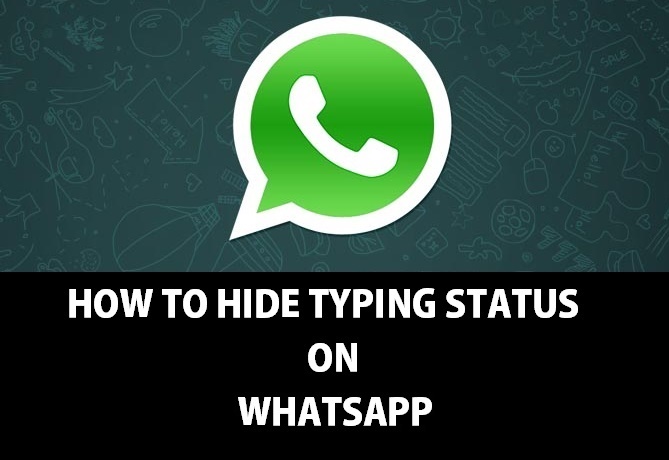 In our example, this is "Single Image or Video".
In our example, this is "Single Image or Video".
For more information about ad formats, see About Image Ads, About Video Ads, and About Carousel Ads.
Add media files
Enter the body text of your ad campaign, add media, and select a call to action.
Read "About Customizing Creatives for Different Placements" and "Call to Action Buttons Available for Different Purposes" on Facebook, and tips for writing ad copy in "Correct Text" on our blog.
Optimize images for your ad placement. Pay special attention to the display in Stories, where images are displayed in 9 format:16. To upload a new image, click on the Pencil icon.
Set the start-of-conversation template
To create a message template that the user will see after clicking on your ad, click Create.
Enter a welcome message and add frequently asked questions. You can add multiple questions up to 80 characters.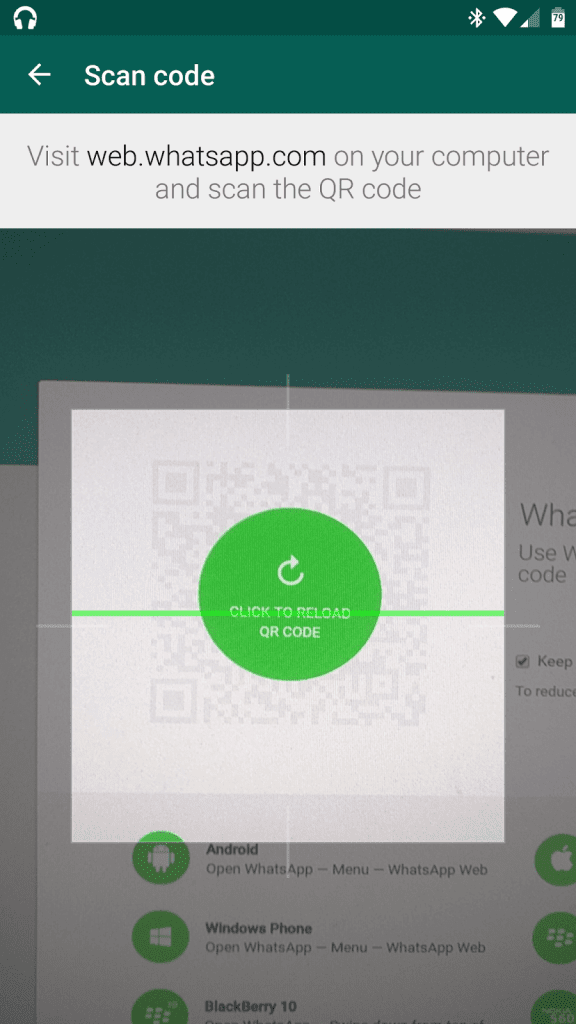 Also, under your questions, an additional item will be displayed where the user can write his question if none of the preset ones suits him.
Also, under your questions, an additional item will be displayed where the user can write his question if none of the preset ones suits him.
Please note: in order to launch a chatbot chain, the template questions must contain the keywords that are set by the trigger to launch the desired chain in the constructor of your chatbot.
To save the template, click Save and Finish. Then click "Publish" to launch your ad campaign.
How the user interacts with the bot through ads
When a user sees an ad on the selected placement and clicks on it, they will see the list of FAQs you set up. The user will then select the desired question and send it to WhatsApp. After that, the chatbot chain that is directly tied to the specified trigger will be launched.
How to track the effectiveness of advertising
Go to the Campaigns section and select the desired campaign from the list.
In statistics, you can view campaign results, user reach, impressions, cost per result, and amount spent.
You can also see statistics on other metrics: for example, see user engagement and reaction. Click on the columns and select the desired metric.
Read more in the article "How to use Ad Relevance Diagnostics".
You can also use filters to segment the data in reports and target audiences more effectively. You can break down your audience by age and analyze ad performance by placement.
The statistics of dialogs started after the user clicked on the advertisement can be viewed in the Sendpulse personal account.
Updated: 09.08.2022
profile creation and campaign setup - ppc.world
6600 https://ppc.world/uploads/images/76/83/5e314b4d788fb-votsap.jpg 2020-01-30 2020-01-30 Facebook + Instagram Target ppc world https://ppc.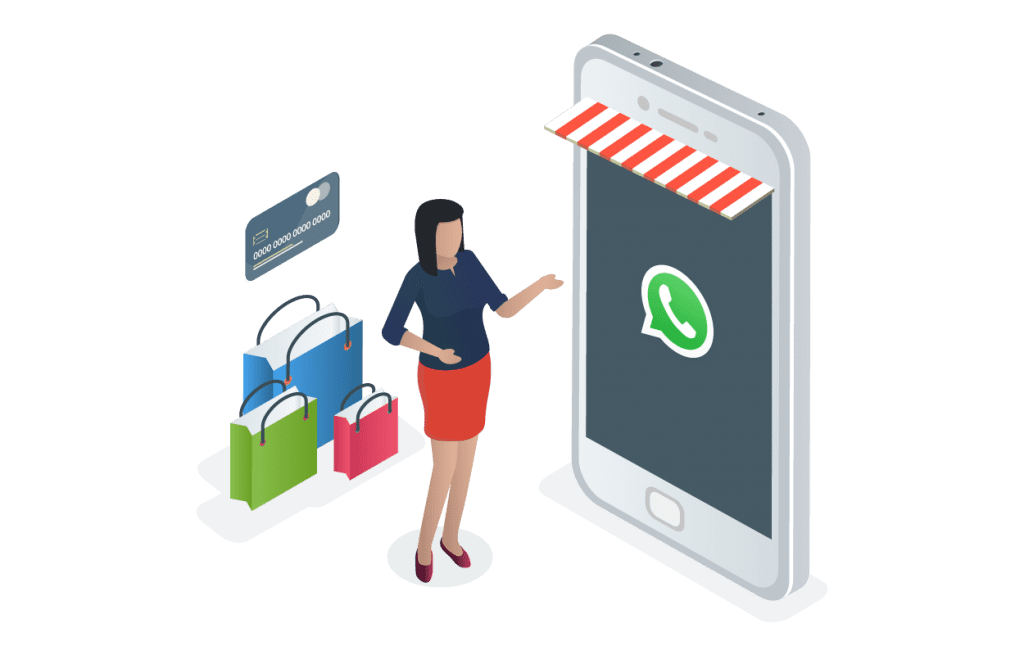 world/ https://ppc.world/build/resources/img/logo-v2.png 160 31
world/ https://ppc.world/build/resources/img/logo-v2.png 160 31 - Facebook + Instagram one
- Target one
- 01/30/2020
- 16562
- one
- Beginners
Favorites
Let's figure out how to start a business to communicate with potential customers and attract new ones on WhatsApp.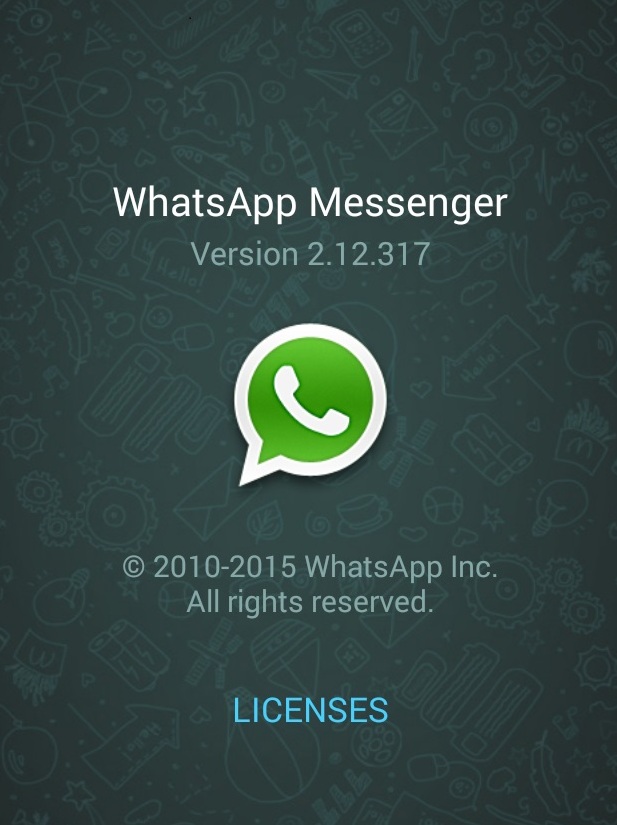 Below is a step-by-step guide on how to set up a business profile for a company, create ads in Ads Manager with a link to WhatsApp, and a tip on how to create a newsletter on behalf of a brand in messenger.
Below is a step-by-step guide on how to set up a business profile for a company, create ads in Ads Manager with a link to WhatsApp, and a tip on how to create a newsletter on behalf of a brand in messenger.
Yana Dvoretskaya ppc.world editor (until 2020)
WhatsApp is an instant messaging service between users online.
The messenger allows you to send text, audio and video messages, images, electronic documents, and also supports voice and video calls. It automatically syncs your contact list with your phone's phone book. This is possible due to the fact that all users register using their phone number.
Facebook bought WhatsApp for $19 billion in 2014 and went free in 2016.
The company has two applications, WhatsApp Messenger and WhatsApp Business, which can only be used on the same device if they have two different phone numbers. The first application is intended for ordinary users, individuals, the second - for businesses. At the same time, people will be able to communicate with businesses in the WhatsApp Messenger available to them.
At the same time, people will be able to communicate with businesses in the WhatsApp Messenger available to them.
What is the difference between a business profile and a standard one:
- messages from a verified business profile come with a special designation - a green asterisk next to the company name. So users can distinguish them from messages from a regular phone number;
- business profile allows users to learn more about the company: address, website, email, categories of goods or services that it provides;
- there is a desktop version only for the business profile, which is convenient for communicating with users;
- creation of automatic messages is available: greetings, reminders, as well as setting up quick answers to user questions;
- for business, a statistics section has been added to analyze the effectiveness of mailings.
Important! A WhatsApp business profile can be registered as a regular company business account, as well as a verified or official one. The last status is provided by the system itself and marks the profile with a green checkmark. Verified business accounts are marked with a gray question mark in their profile. In this case, the system checked that the account phone number matches the company number on the website.
The last status is provided by the system itself and marks the profile with a green checkmark. Verified business accounts are marked with a gray question mark in their profile. In this case, the system checked that the account phone number matches the company number on the website.
How to create a company profile on WhatsApp
Let's take a look at the steps on how to get a company profile on WhatsApp.
-
Download and install the WhatsApp Business application on a mobile device or web version on a computer.
-
Filling out the company profile. Enter the name, type, activity, description of the business and address.
A 192x192 logo can be used for a profile picture, and information from a website or Facebook page can be used to describe a business.
If you later need to change the information, click on the three dots in the upper right corner and select "Settings" - "Business Settings" - "Company Profile" - "Edit".
 Here you can also add opening hours, website and email, and links to the company's social networks. Don't forget to save your changes.
Here you can also add opening hours, website and email, and links to the company's social networks. Don't forget to save your changes. -
Adding product categories.
-
Set up automatic messages. Open the menu again (three dots) in the upper right corner. In the drop-down list, select "Settings" - "Business settings". At the bottom there is a "Message management" section where you can create several types of messages:
-
Out of office. Set users to receive auto-replies while you are not available, such as when the store is closed. Messages can be scheduled for time.
-
Welcome messages are shown to users who have written for the first time or have been inactive for more than 14 days.
-
Quick answers. A business owner can make communication with users faster and more efficient by preparing message templates and linking them to keywords.
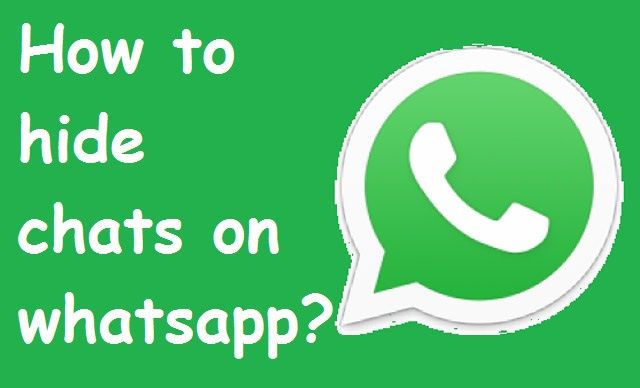
-
-
Set up labels to organize your correspondence. You can't do without this feature if you are expecting a large flow of messages from customers.
In the menu in the upper right corner, select "Shortcuts". You can create up to 20 shortcuts.
In the future, you can add a label to a specific message or an entire chat. To do this, you need to press and hold on a message or chat, then select "Chat Shortcut".
-
The business owner can get the business profile short link to share with customers for WhatsApp chat. It is available in the "Settings" - "Business settings" - "Short link" section.
You can also create a message template here, which will be available for editing to clients after clicking on a short link.
In addition, statistics are available to the owner in the same main menu in the "Settings" - "Business settings" - "Statistics" section.
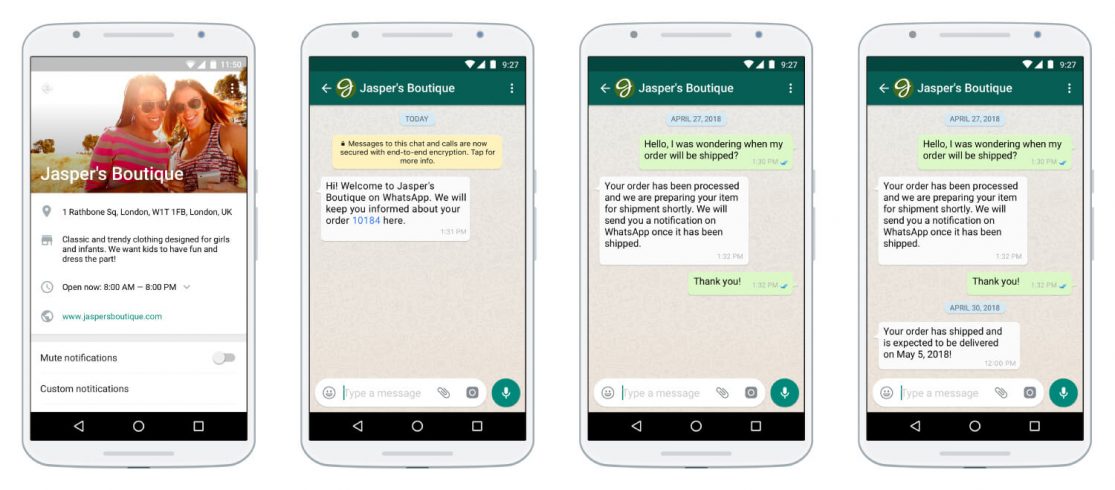
How to set up targeted ads in Ads Manager to WhatsApp
To create ads in Ads Manager to WhatsApp, you will need a previously created in-app business profile and a Facebook ad account.
In the "Campaigns" section, select "Create".
To create ads that link to a WhatsApp campaign, select the Messages objective.
Campaign level
Set the campaign name and budget. You can also select A/B testing here if you want to determine the most effective creative out of several. Nothing else needs to be changed.
At the ad group level
WhatsApp ads are shown only to persons over 18 years old, this is configured in the default account.
-
In the "Destination for messages" section, select WhatsApp Business and then the campaign page . If you have not linked it to WhatsApp Business before, you can do it now - click on the appropriate button below and enter the phone number linked to your business profile.

-
Determine the audience for advertising. Here you can create a new audience or use an existing one. But for one ad group, use one audience, it's easier to analyze performance.
You can target ads to a custom audience based on a list of customers.
Another option is to select an audience manually, for this we set: places (locals, travelers, recent visitors or all people), age, gender and, if necessary, languages and connections with your page to select people who are somehow related with her.
Important! If you sell only to residents of St. Petersburg, select "Locals" in "Places" and "Russian" in languages. Otherwise, the ad will be shown to visitors or tourists for whom the offer is irrelevant.
In addition, fine-grained targeting is available to the advertiser, which allows you to include people with specific interests, demographics, and behaviors in the audience. Here you can exclude a group of people.
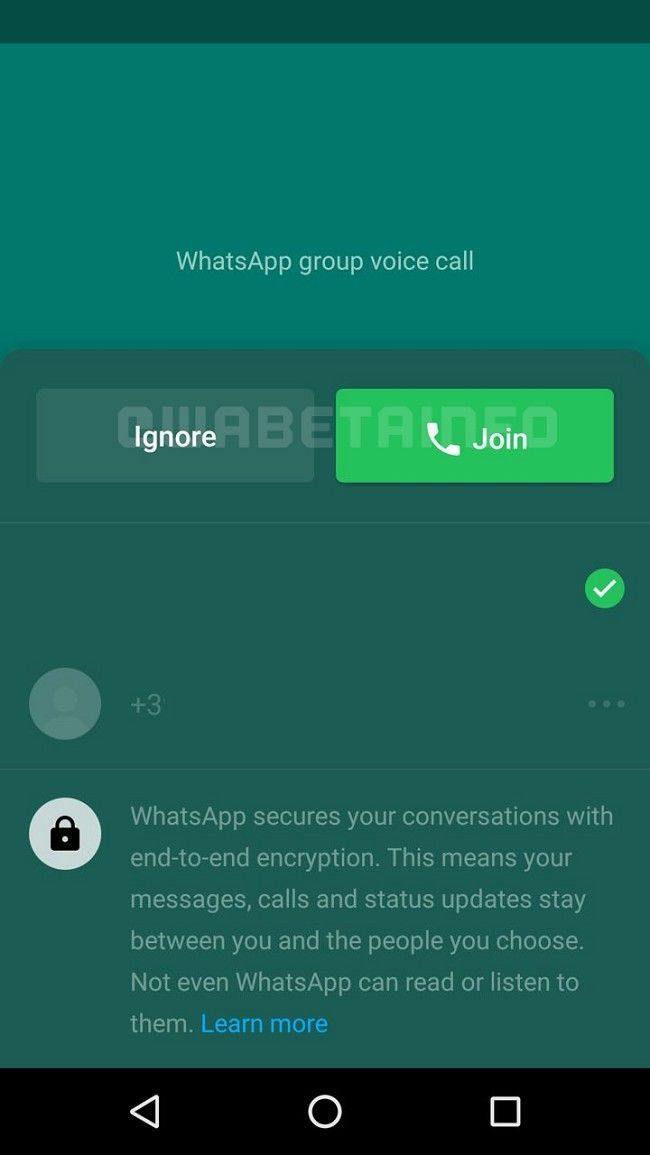
Detailed targeting can be expanded. In this way, the system will show ads to more people: it will distribute the budget between the selected and wider audiences, and in the course of the campaign, direct the money to the audience that brings the highest results at the lowest cost.
Read more about targeting options in Facebook ads in our material.
-
Set placements. This includes automatic placements that are recommended to more advertisers and allow you to reach more users across all Facebook apps and services (Feeds, Stories, In-Stream, Messages, Articles, Apps and Websites). Also, the advertiser can edit placements, exclude ineffective ones.
Important! The Audience Network placement is not available for advertising with a link to WhatsApp.
To show ads only on Instagram or the Facebook app, select the "Edit placements" option.
-
Set the budget and schedule.
 Here you will need to specify the event for which the system optimizes the ad group. Only Replies are available for the Posts target.
Here you will need to specify the event for which the system optimizes the ad group. Only Replies are available for the Posts target. Set the display schedule and additional parameters - the spending limit for the ad group and the option in which you will pay for advertising. For the Posts goal, only Impression is available.
Ad level
-
Name the ad , and select the Facebook page or Instagram account that will represent the brand in the ad. To use an Instagram account, you first need to link a page to it.
-
How to set up Instagram ads in three steps - guide
-
-
Select the format.
-
Adding images or videos to an ad.
-
Enter the ad text, title and description.
Let's see how the ad will look on the available placements.
 On the right is a preview of the resulting ads.
On the right is a preview of the resulting ads. -
Selecting conversion tracking methods and setting URL parameters.
Advertiser can set up tracking with:
-
Facebook pixels , which will allow you to study user actions on the site to evaluate the effectiveness of advertising;
-
Application events that allow you to track user actions in the application (for example, installation or purchase), create audiences for targeting;
-
offline conversions that help track transactions in the store and across other offline channels after Facebook users have viewed or interacted with ads.
By setting URL parameters in Ads Manager, you can determine the source of ad traffic and which ads are driving conversions. The advertiser will be able to study statistics by URL parameters. For example, which link users clicked to go to an ad page or website.

Now Facebook Ads is set up, we are sending it for moderation.
-
How to create a mailing list in WhatsApp
In the messenger, you can only send mailings to phone numbers with payment for each message. But the advertiser has the opportunity to communicate with the user for free and send ads within 24 hours if the recipient is the first to write or reply to a message from the mailing list.
The feature is available only for business profiles, respectively, you will need to install WhatsApp Business Messenger or WhatsApp Business API . With the first one, you will be able to collect user requests, respond to them, send automatic responses if a person clicks on the specified buttons, and send mass mailings to 256 subscribers.
WhatsApp Business API is a service that allows you to connect external systems to your WhatsApp account. Provides additional solutions, for example, the ability to connect from multiple computers using the same phone number without using WhatsApp Web, as well as mass mailings to an unlimited number of users and connect a channel to CRM.
Why WhatsApp is better than SMS:
- It is possible to add an image to the message. At the same time, pictures are saved in the users' album, even if the message is deleted.
- Can be targeted by age, gender, location, interests, etc.
- Links in messages allow the company to track clicks on them.
To create a mailing list, you will need to add contacts to a mailing list. Then select "New mailing list", add users and enter the text of the message.
Mass mailing of information and service messages is allowed only after connecting one of the two services listed above, and mass mailing of advertising is prohibited in principle. WhatsApp monitors accounts that violate the rules and bans the phone numbers from which the message is sent. So you can lose the logs of correspondence with clients.
Read more about launching mailing lists in messengers in our material on chatbots and auto funnels.
Conclusion
WhatsApp is not yet able to provide paid advertising opportunities for businesses, but the service has its advantages.