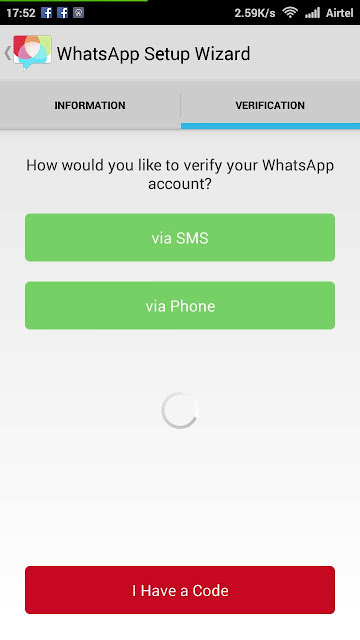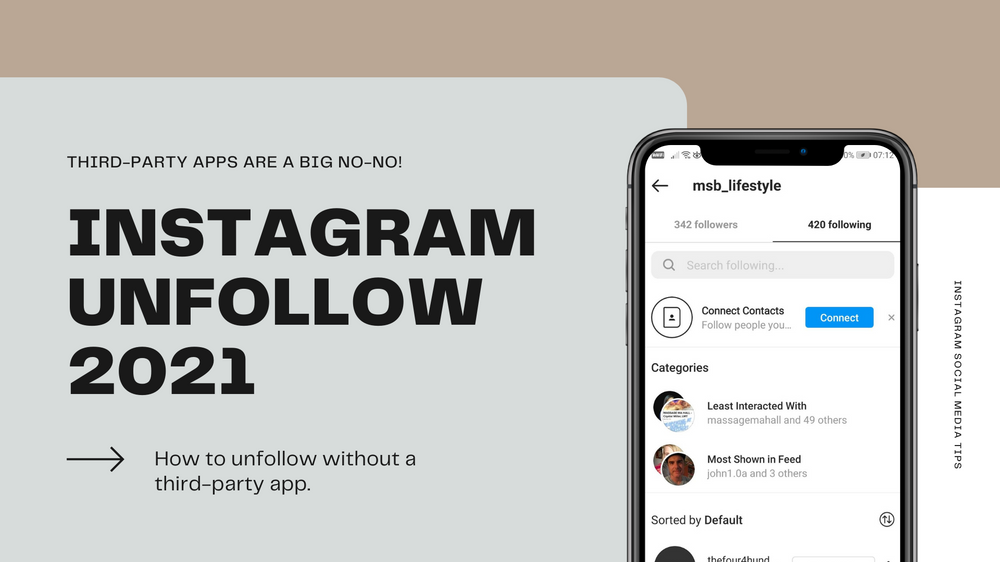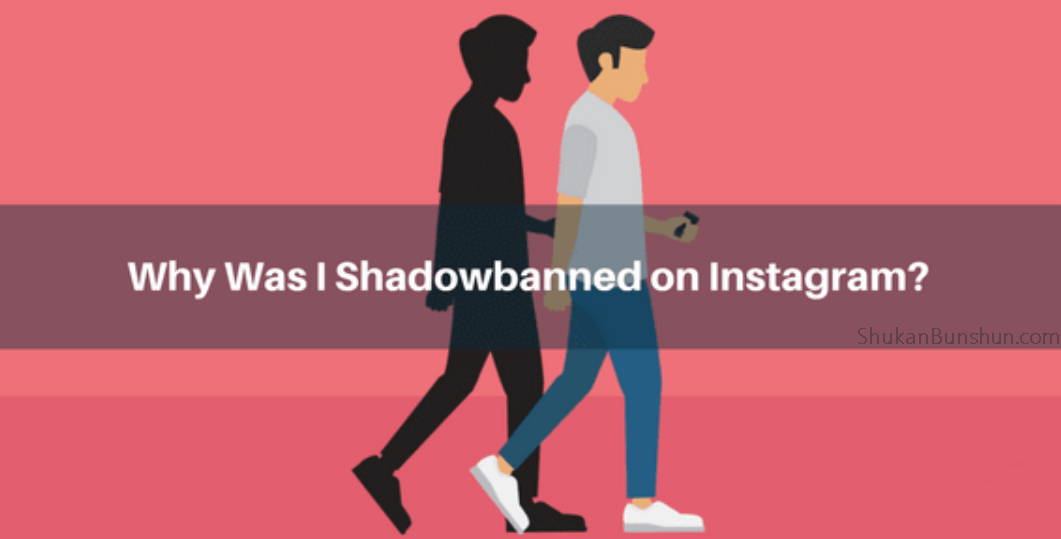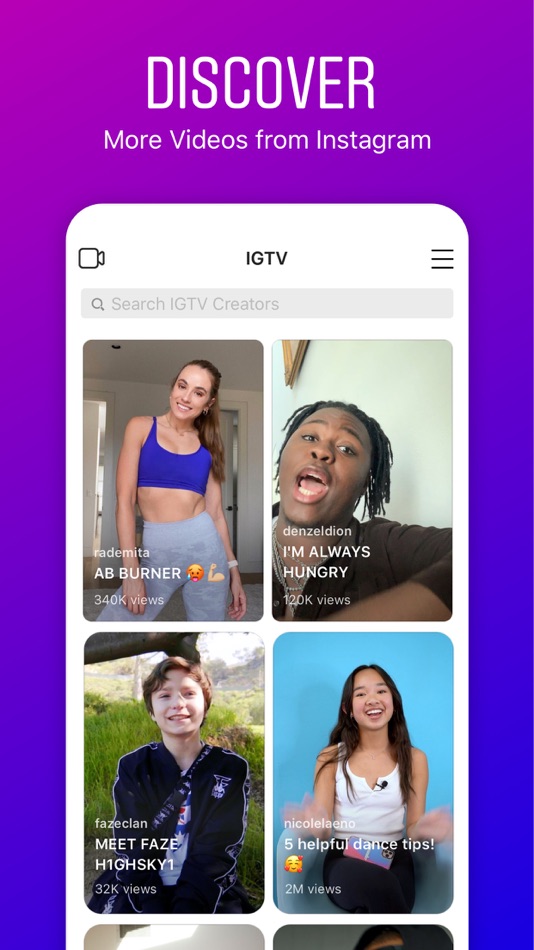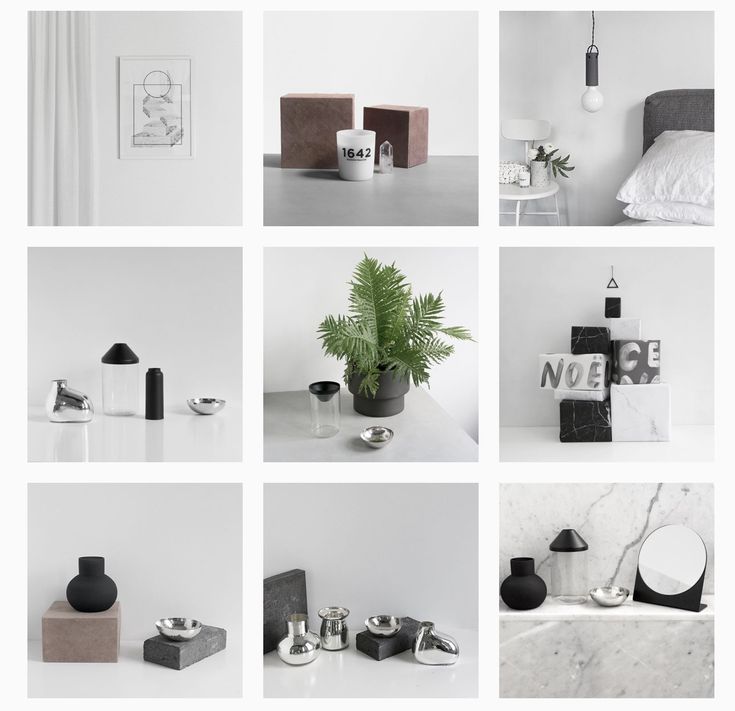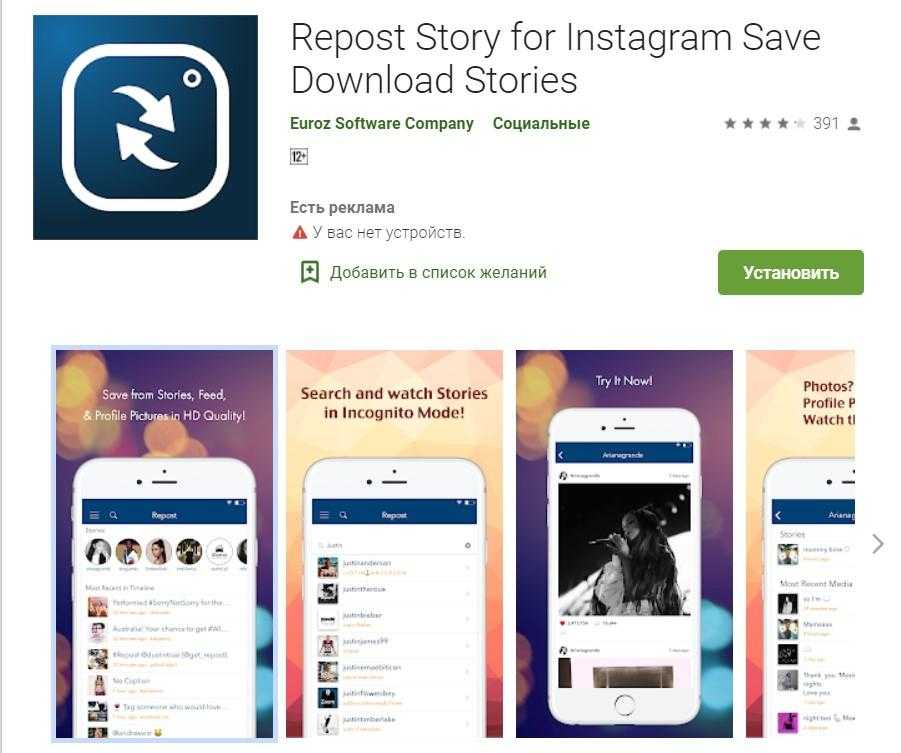How to add whatsapp account
How to Run Two WhatsApp Accounts in One Phone
Are you looking for methods on how to run two WhatsApp accounts in one phone, or how to use 2 WhatsApp in 1 phone?
In this tutorial, we have shared various techniques that allow mobile users to run multiple or dual WhatsApp accounts in one single phone.
WhatsApp is one of the most popular and commonly used Instant messaging apps these days, and due to its simplicity and easy-to-use interface, users are able to use it without any hassle.
WhatsApp lets its users send and receive messages that are end-to-end encrypted so that only you and the person you're communicating with can read the content of the message, and nobody in between, not even WhatsApp.
Each and everything on WhatsApp comes quite handy, but what is the most disturbing part that you come across?
For me it is...
How to install 2 WhatsApp accounts in 1 Android smartphone?
If you have a dual SIM smartphone, you might be willing to enjoy two separate WhatsApp accounts for your two different phone number.
Isn't it?
However, this is where WhatsApp puts limitations on its app users. WhatsApp does not allow its users to configure more than one WhatsApp account on their mobile phones.
You might be wondering:
"How do I find an excellent solution to use 2 WhatsApp in dual sim phone that actually works?"
Here below, we have introduced not one but multiple solutions to your problem that will allow you to run two WhatsApp accounts in one phone.
There are primarily three ways you can install two WhatsApp on Android simultaneously.
Method 1 — Using Multiple User Profiles on Android
Many newer Android smartphones today allow you to create multiple user accounts on the device, or have a guest account.
So, if you want to run 2 WhatsApp accounts on 1 phone, you can take advantage of the multiple users to set up an all-new profile separate from the primary account on your Android smartphone.
In this parallel space, you can download second WhatsApp from Google Play Store to configure a new account from scratch.
The multi-user feature is available in the Android's Lollipop and later versions, as well in some custom ROMs.
How to Set Up User Profiles on Android
- Add Multi-User in Android smartphone. For this, just go to Settings and click on Users and then Add User (or add a Guest account), or just pull down the notification bar, tap the user icon, and tap on Add Guest or Add User.
- After creating a new user, provide complete details to set up the new account.
- Switching to the New User will provide you with an all-new phone interface with default phone settings.
- Now it is time to install WhatsApp in the New User Mode by heading on to the Play Store.
- Once the new WhatsApp app is downloaded and installed, enter all the details, and provide your another mobile number which is not configured with your original active WhatsApp account.
 That's it.
That's it.
Congratulations, you have successfully install 2 WhatsApp accounts in one single phone without rooting or installing any other third-party software.
With the multi-user feature, you can even enjoy more than two WhatsApp accounts on the single Android phone.
Just make sure you also have a mobile number not connected to any active WhatsApp account, because WhatsApp by no means allows you to create two WhatsApp account using a single phone number.
Method 2 — Android Apps to Clone, Run and Manage Multiple Accounts
It's not unusual… many people create multiple online accounts on the same service so that they can efficiently manage various tasks or can keep their personal and professional life isolated.
In such a situation, we sometimes feel the need to have multiple accounts of the same app on a single smartphone, not just WhatsApp.
There are many apps available in Google Play Store that allows users to clone apps and support multiple or dual app accounts for favorite apps such as WhatsApp, Snapchat, Facebook, Instagram, YouTube, Amazon, Twitter, Skype, and others.
- Parallel Space - multiple accounts and two face
- App Cloner - create and install multiple copies of your existing apps
- Multiple Accounts - parallel space app for two accounts
- Multi - clone and run multiple accounts of the same app on one device.
- Dual Space - multiple accounts and parallel app
- Super Clone Pro - multiple accounts and dual space
Don't worry, you won't require root access for installing and running these apps.
Moreover, these apps don't only allow you to run multiple instances of the same app, but also let you run multiple accounts of the same games.
Method 3 — Use SwitchMe Multiple Accounts to Run Multiple Accounts
SwitchMe is an Android app that allows you to have two separate WhatsApp accounts on a single Android device, but this app requires your Android smartphone to be rooted.
Although we do not encourage our users to root their devices, users should be aware of such apps.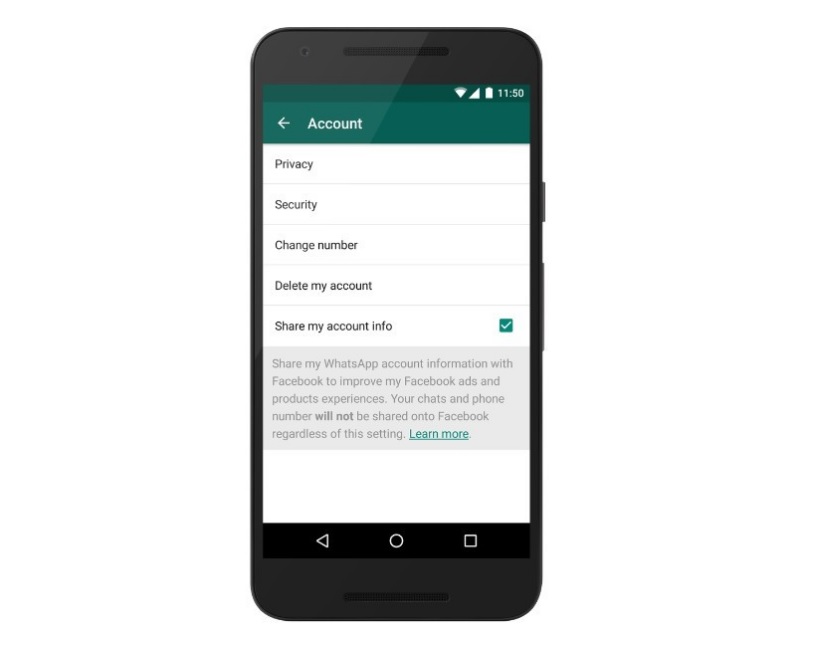
Now, Here's the deal:
Switchme multiple account app allows you to log in and out of multiple user spaces however it needs root access to do this.
However, users cannot access the other profile from their current profile because each account within the multiple profiles will have its settings, applications, and data.
Follow these simple steps to go:
- Root your Android device.
- Make sure that you have WhatsApp app installed on your smartphone.
- Install SwitchMe Multiple accounts on your smartphone.
- Run SwitchMe Multiple accounts, it will ask for Superuser request that you need to grant.
- Now create a user profile with your name in the SwitchMe app. This profile will be an administrator account containing all the current apps and settings, and will also reflect your WhatsApp profile that is already installed on your smartphone.
- Now create another profile using a different name by tapping on the Create Profile button in the SwitchMe app, and then choose the Switch option by selecting this account.
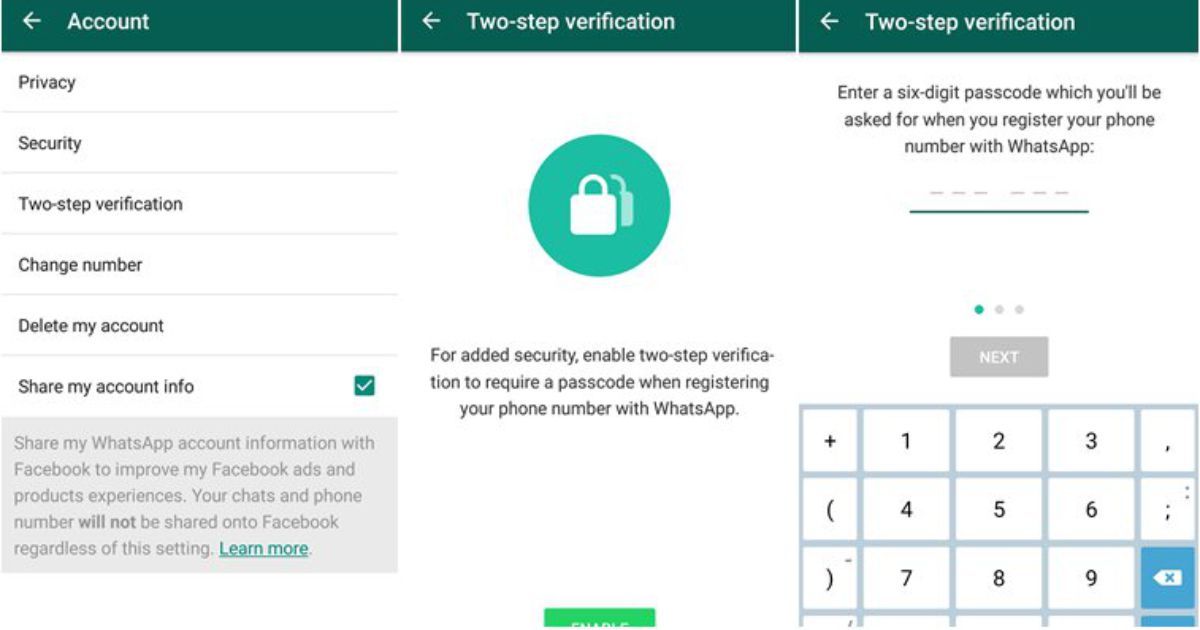
- Now your smartphone will restart automatically and once it is ready to use, install official WhatsApp again from Google Play Store and register it for the different phone number. That is it.
Congratulations!
Unlike multi-user feature in Android, the Free version of SwitchMe allows you to enjoy only 2 WhatsApp accounts on one single phone.
However, SwitchMe's paid account allows you to run multiple WhatsApp accounts.
METHOD 4 — USING OGWhatsApp
If you were looking for how to use 2 WhatsApp in dual sim phone, OGWhatsApp was the first choice of readers a few years back.
OGWhatsApp is an Android app that allows you to use two separate WhatsApp accounts on your single Android device without any need to root your Android device.
While running your regular WhatsApp account on your smartphone, you can follow some simple steps (below) to run a different WhatsApp account on the OGWhatsApp.
Follow these simple steps to go:
- Take a complete backup of your WhatsApp data and restore it.
- Delete all the WhatsApp data by going to Settings → apps → WhatsApp → Clear Data.
- Rename the /sdcard/WhatsApp directory to /sdcard/OGWhatsApp. You can use any file manager for Android to do this task, or from Windows.
- Uninstall your original WhatsApp app from your Android device.
- Now install OGWhatsApp on your Android smartphone.
- Once installed, remember to verify your old number that was previously registered with the original WhatsApp to OGWhatsApp. That is it.
- Now reinstall the official WhatsApp for your other number from the play store.
Update: OGWhatsApp application for multiple WhatsApp account is not available now. So you can Choose any of the remaining methods to run dual WhatsApp accounts on one phone.
I have made available solutions for both users who want to use multiple WhatsApp accounts on their smartphone without rooting their Android device and with rooting their Android device respectively.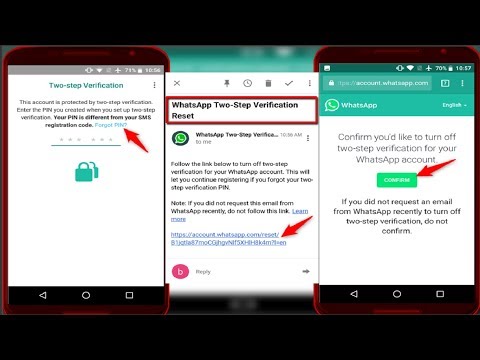
It should be noted that currently there are no such methods available to run multiple accounts for WhatsApp web because of its unique QR code and back-end mechanism.
If you are looking for methods to run two WhatsApp accounts on one iPhone, we will write a separate article on it. Stay tuned!
Go and enjoy WhatsApping.
Found this article interesting? Follow THN on Facebook, Twitter and LinkedIn to read more exclusive content we post.
2 WhatsApp in 1 phone, app clone, dual apps, dual whatsapp account, multiple accounts, Multiple Whatsapp Account, Parallel Space, SwitchMe, two whatsapp in one phone, Whatsapp, whatsapp dual sim, Whatsapp web
How to Create a WhatsApp Account on iPhone or Android
- You can easily create a WhatsApp account by following the step-by-step instructions to enter your phone number and name.
- WhatsApp is a popular app that lets you send text messages and make phone calls over Wi-Fi for both iPhone and Android.

- You can use any phone number to set up your WhatsApp account regardless of what device you're using, and you don't need active cellular service on your phone at all.
- This story is a part of Business Insider's Guide to WhatsApp.
WhatsApp is a messaging app that lets you send and receive individual or group text messages, voice calls, and even video calls over Wi-Fi. It's popular because it's cross-platform — you can use it on both iPhone and Android, and many people use it for international travel as an alternative to using cellular service.
It's easy to get started with WhatsApp by creating an account.
Check out the products mentioned in this article:iPhone 11 (From $699.99 at Apple)
Samsung Galaxy S10 (From $699.99 at Walmart)
How to create a WhatsApp accountThe process of creating a WhatsApp account is the same on both iPhone and Android.
1. If you haven't already, install WhatsApp for iOS or WhatsApp for Android on your mobile phone and then start the app.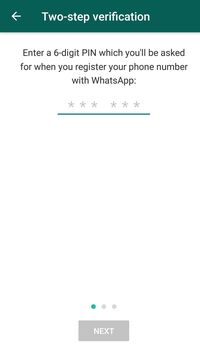
2. The first time you open the app, you'll need to agree to the app's terms of service. Tap "Agree & Continue."
3. Enter your phone number. WhatsApp uses your phone number to identify you, and you find other users by their phone numbers. After a moment, WhatsApp will ask you to confirm your number.
Enter the phone number you want to associate with your WhatsApp account. Dave Johnson/Business Insider4. The WhatsApp service then sends a text message to that phone number. Enter the code. If you're using an iPhone, iOS should automatically find the code and you can enter it with a single tap; if not, open your Messages app, note the code, and then return to WhatsApp and enter it.
5. Enter your name and, if you want, add a photo. Then tap "Done."
Add your name and picture and your account is set up. Dave Johnson/Business InsiderYour account is now complete. You can now use the app to send text messages and place calls.
The phone number you associate with your WhatsApp account doesn't have to be the number of the phone you're installing the app on – you only need access to the phone so you can verify the text message during setup. If you like, you can install WhatsApp on a phone that has no active cellular plan at all. As long as you have access to Wi-Fi, you can use WhatsApp to text and make calls.
How to update WhatsApp on your iPhone or Android device
How to join a WhatsApp group from a link or QR code invite on your iPhone or Android
How to change your WhatsApp number on an Android, if you want to use your old WhatsApp account on a new phone
How to delete a WhatsApp message for your own view or for everyone in the chat
How to know if someone has blocked you on WhatsApp
Dave Johnson
Freelance Writer
Dave Johnson is a technology journalist who writes about consumer tech and how the industry is transforming the speculative world of science fiction into modern-day real life. Dave grew up in New Jersey before entering the Air Force to operate satellites, teach space operations, and do space launch planning. He then spent eight years as a content lead on the Windows team at Microsoft. As a photographer, Dave has photographed wolves in their natural environment; he's also a scuba instructor and co-host of several podcasts. Dave is the author of more than two dozen books and has contributed to many sites and publications including CNET, Forbes, PC World, How To Geek, and Insider.
Dave grew up in New Jersey before entering the Air Force to operate satellites, teach space operations, and do space launch planning. He then spent eight years as a content lead on the Windows team at Microsoft. As a photographer, Dave has photographed wolves in their natural environment; he's also a scuba instructor and co-host of several podcasts. Dave is the author of more than two dozen books and has contributed to many sites and publications including CNET, Forbes, PC World, How To Geek, and Insider.
Read moreRead less
Insider Inc. receives a commission when you buy through our links.
How to have two WhatsApp accounts on one Android device
There are several ways to have two different WhatsApp accounts on the same phone.
Use Android user profiles to have two WhatsApp
This option requires you to create at least two different profiles in order to install the WhatsApp client in each. This feature is only available in Android 5.0 or higher.
This feature is only available in Android 5.0 or higher.
Open the top notification menu on Home . Repeat the process to see all the menu options, and click the small user icon, which looks like a bust of a man.
Look for the bust badge
Select Add user and confirm the process in the pop-up window.
Click Add user
From now on, the process of setting up the second account will begin, which will ask for your email address (optional), a name for the second account, grant some permissions... Once all this is done, and the Android interface of this second user account appears, download and install whatsapp and set up app with second phone number.
From now on you will have two WhatsApp accounts running on the same mobile phone. The only problem is that you will have to switch between two Android users to be able to send and receive messages, they cannot be used at the same time.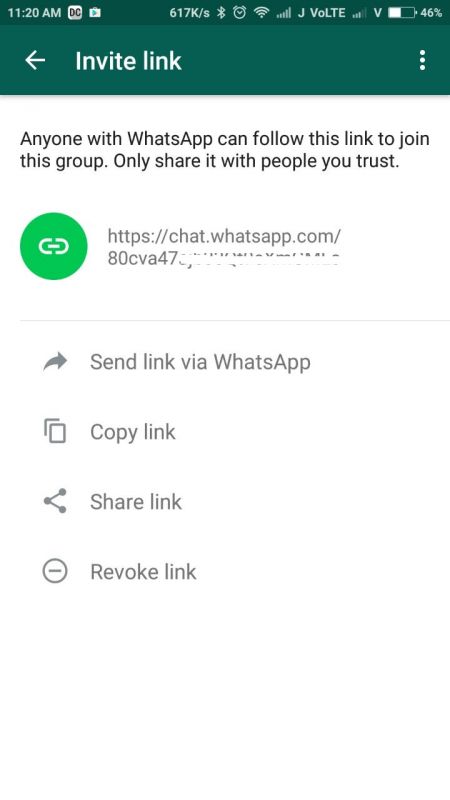
Clone applications to have two WhatsApp accounts
The second option is to use applications that allow you to clone applications . Brand or manufacturer doesn't matter as all models are compatible. It is also not necessary to have a dual SIM phone or advanced knowledge. All that is required is to verify the phone number of the new account, either by replacing the SIM card instantly, by swapping cards in a dual SIM mobile phone, or by using another phone available at hand.
There are several applications of this type. Perhaps the most popular and the one we recommend is Parallel Space. To do this, download the installation APK file. You can do this by clicking the green Download button and following the normal steps to install the app on Android.
Language English
O.S. Android
License free
We assume that you already have the first WhatsApp installed.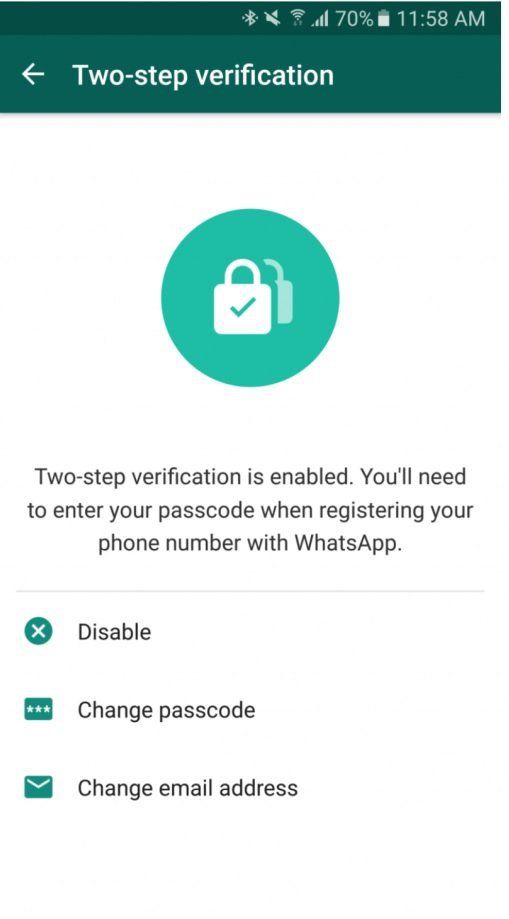 Open Parallel Space, it will detect all supported apps and mark them with a blue checkmark. Make sure the WhatsApp icon has this checkmark, and at the bottom, click Add to Parallel Space .
Open Parallel Space, it will detect all supported apps and mark them with a blue checkmark. Make sure the WhatsApp icon has this checkmark, and at the bottom, click Add to Parallel Space .
WhatsApp was discovered by Parallel Space
In the next window, you will see an icon to access your second WhatsApp, the second application that runs inside Parallel Space, so it is independent. Click on its icon.
Second WhatsApp app in Parallel Space
Grant it all the permissions it needs for the application to work properly.
Provide any required permission
In a few seconds you will find a new WhatsApp installation, you just need to complete the process of registering your second number and start chatting.
Second WhatsApp operating in Parallel Space
To make it easier to open the application, you can create a special desktop icon for this second client.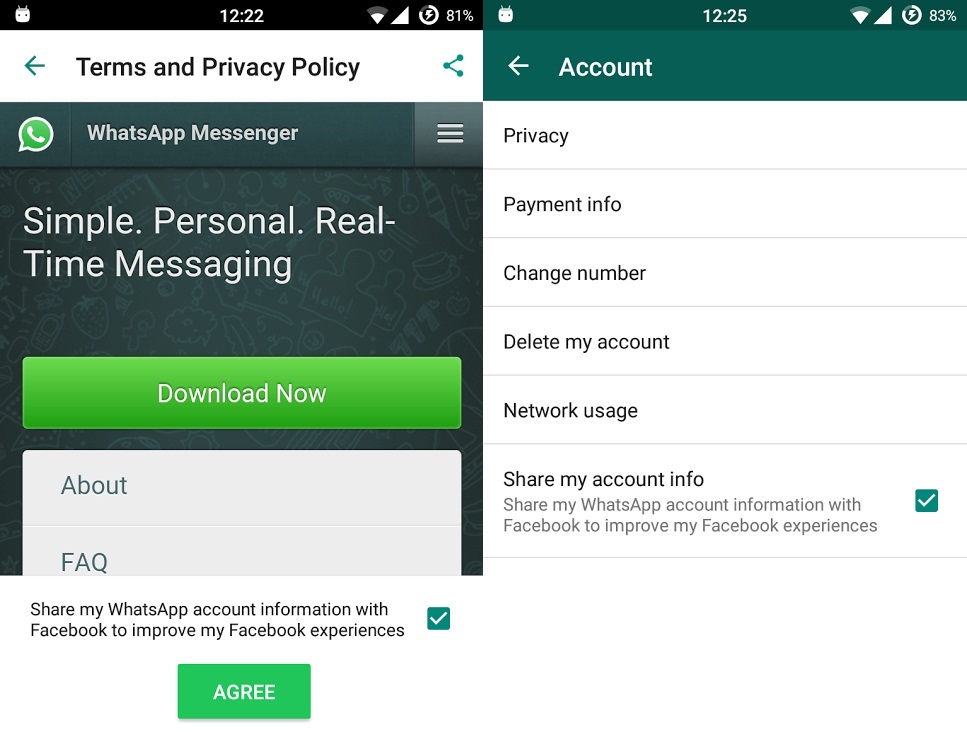 You can drag the icon to where you want it or let the app do it for you. Don't worry, it's different from the official badge.
You can drag the icon to where you want it or let the app do it for you. Don't worry, it's different from the official badge.
Ability to add the corresponding icon to the main screen
Regarding this method, it should be noted that some smartphone manufacturers such as Samsung, Huawei, Xiaomi, OnePlus or Oppo include their own app cloning tool, so you don't even have to download Parallel Space. If you are using a mobile phone from one of these brands, search in settings to find a similar tool. By the way, different manufacturers - a different process, but does not change much.
Use WhatsApp Business
WhatsApp Business is the business version of WhatsApp. Initially, it is not intended for home users, but for practical purposes it can be used as a client for a second phone number.
Download and install WhatsApp Business APK file, you can do it by clicking the green button Download that we offer here by following the normal steps.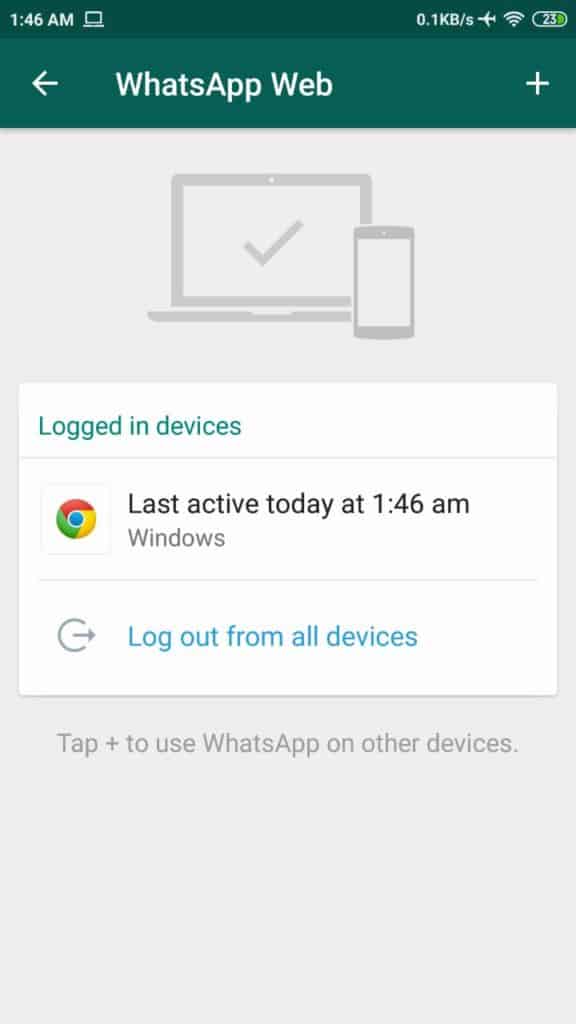
Language English
O.S. Android
License free
After installation, set up and verify your second account with a second phone number.
WhatsApp Business startup setup
Please note that using WhatsApp Business will convert your second number's account to a business account and your contacts will be able to see this information. In addition, all your contacts from your personal account will be imported into your business account.
Use WhatsApp Web
The penultimate option is to use WhatsApp Web with the second number in the browser. Of course, it is necessary that the second account was previously launched on some device.
Visit the official website of WhatsApp with Chrome and click on the icon with three vertical dots in the upper right corner.
Access to Chrome settings
Select Desktop site to view the desktop site.
Select Desktop site
Select WhatsApp Web in the top left corner.
Find WhatsApp Web in the top left corner
Scan the QR code on the screen with the second WhatsApp client as usual by going to settings and selecting WhatsApp Web .
Scan the QR code with the second number
From now on, your first account will work in the WhatsApp application, and the second one will work through a web browser with a second account.
Use WhatsApp mods
There are several WhatsApp mods such as GBWhatsApp which, when combined with the official app or other mods, allow to set up two or more WhatsApp accounts on the same mobile phone.
Language English
O.S. Android
License free
The process is very simple, download and install the mod and configure it with a second phone number.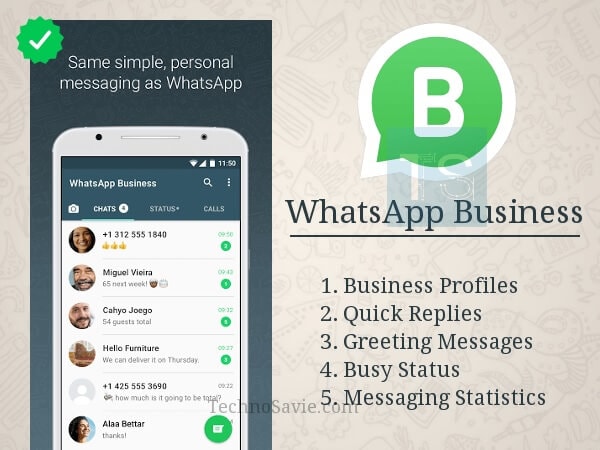
Of course, you have to remember two things: WhatsApp periodically bans its users, forcing them to use the official client. And not all existing mods can coexist with the official version, so we recommend GBWhatsApp as it is one of the ones compatible with the official version.
Considering all the alternatives for obtaining two accounts and the risk of using this method, it is recommended to use one of the alternative methods that we offer you. It's only worth it if you need the extra features of the mods.
Two WhatsApp accounts on one phone, how to make a second profile
Contents
- Can I set up 2 accounts?
- How to install a second profile on Android
- Using 2 WhatsApp accounts on iPhone
- One-Stop Solution - WhatsApp Business
- Related videos
The situation when a person has to have two WhatsApp accounts is quite common. Typically, accounts are used to communicate with different categories of subscribers, for example, one is for communication with colleagues, and the other is for communication with relatives and friends.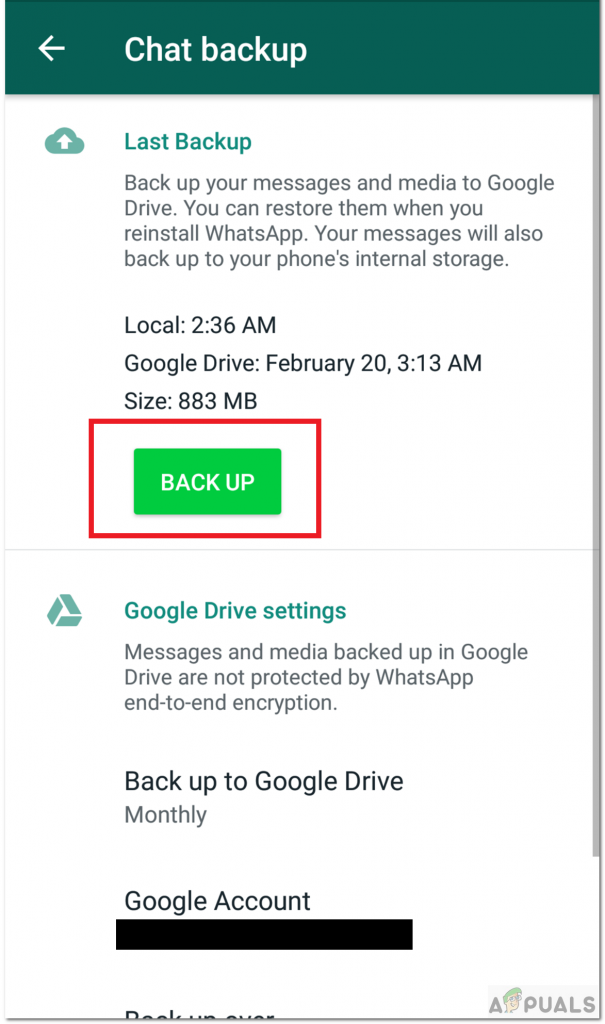 Of course, you can install the application on another device, but most people would like to have both accounts on the same phone, especially if it supports 2 SIM cards. But doing this is not as easy as it might seem.
Of course, you can install the application on another device, but most people would like to have both accounts on the same phone, especially if it supports 2 SIM cards. But doing this is not as easy as it might seem.
Is it possible to set up 2 accounts?
WhatsApp (WhatsApp) is the most popular instant messenger. It allows you to exchange messages, send files, etc. Millions of people use this service every day to correspond with relatives, friends, colleagues or clients. The application became very popular due to its simplicity and payment only for Internet traffic without charging each message separately.
When installing the application on a mobile device, you need to create an account. It is tied to the user's phone. But often people use 2 or even more numbers at the same time for different purposes, and mobile devices allow this to be realized by supporting 2 SIM cards.
In WhatsApp, developers have implemented support for only 1 account. There is simply nowhere to add a second account. The solution to the problem, if necessary, to use two Vatsap accounts at once can be the purchase of a second device. But this is expensive, and carrying 2 smartphones with you at once is simply inconvenient. Third-party developers nevertheless solved the problem and realized it is possible to use 2 accounts in 1 phone.
The solution to the problem, if necessary, to use two Vatsap accounts at once can be the purchase of a second device. But this is expensive, and carrying 2 smartphones with you at once is simply inconvenient. Third-party developers nevertheless solved the problem and realized it is possible to use 2 accounts in 1 phone.
How to install a second profile on Android
Google's Android OS is the most popular on the mobile device market. It is actively developing, and in version 8, the developers of the operating system have provided the ability to use a second account in the WhatsApp messenger directly in the OS. But users of earlier versions of the system will have to use workarounds.
Before setting up a second account, the first account must already be activated on the device. To do this, you need to download the application from the Google Play Market, wait for the installation, enter your phone number and confirm the registration with a code from SMS.
Method 1.
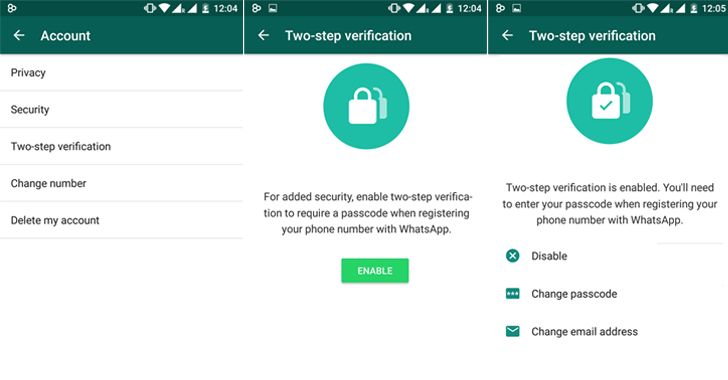 If Android 8 and above is installed
If Android 8 and above is installed Users with Android 8 installed on their devices do not need to install additional software to work with 2 WhatsApp accounts. This OS already has this support built in. For correct operation, the constant presence of a second SIM card is not necessary, but the activation code from SMS is still required.
Let's consider the setup step by step:
1) Go to system settings. In Android version 8, they became known as "Additional Features".
2) Go to the messaging application settings. Supports work with 2 WhatsApp accounts, as well as Skype.
3) Activate the ability to use a second profile for WhatsApp.
After completing the settings, the second messenger icon will appear in the application (with an orange dot in the corner). When you click on it, all that remains is to enter the phone number of the additional profile and confirm the entry under it.
Note. By default, the primary and secondary (secondary) applications have the same contact list. This can lead to confusion. But you can split the contact list using the appropriate function in the OS settings.
This can lead to confusion. But you can split the contact list using the appropriate function in the OS settings.
Method 2. Using Parallel Space
Parallel Space is literally translated as parallel space. But in fact, this is a program that allows you to create a working copy of almost any application on Android. You can download Parallel Space for free through the official Google software store.
Let's walk through the process of creating a second profile using Parallel Space step by step:
1) Run the application and grant the necessary permissions, and you can also get acquainted with the main features of the program.
2) Select WhatsApp in the list of applications to clone.
3) Create a shortcut by dragging the messenger icon to the corresponding button.
After the second shortcut for Watsap appears on the desktop, you can log in to the cloned messenger using the second phone number.
See also:
WhatsApp business account
Option 3: Use the GBWA app
If you don't mind installing third party software, you can install the GBWA app.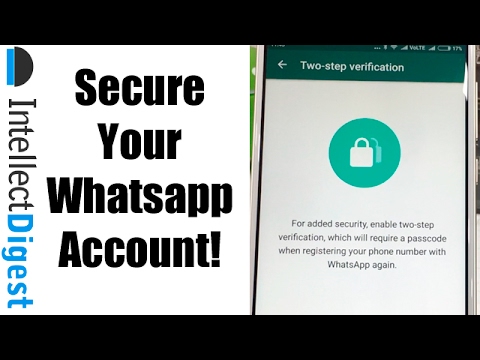 To do this, you must first set permissions to install software from third-party sources by referring to the device's security settings. Before activating the function, the system will issue a warning, which must be read.
To do this, you must first set permissions to install software from third-party sources by referring to the device's security settings. Before activating the function, the system will issue a warning, which must be read.
Note. The risks when using software from unknown sources are significantly higher than when using only the official store. It is likely that the files being distributed contain viruses and other forms of malware. The user acts in this case solely at his own risk.
After making the necessary device settings to install GBWA, you need to perform 4 steps:
- Find and download the application on the Internet. It is distributed through various profiles dedicated to Android smartphones.
- Start application installation. To do this, you need to find the downloaded file and open it in the package installer.
- Wait for the installation to complete. For the convenience of further work, it is recommended to immediately create a shortcut for GBWA.

When GBWA is installed, all that remains is to launch it and you can connect to the profile with the second phone number.
Option 4. Installing Dr.Clone
The Dr.Clone program allows you to work with two profiles in Vatsap by cloning the application. You can download it for free through the official store from Google.
To be able to use the second account, you will need to perform 4 steps:
1) Launch the application after installation and wait for it to download.
2) Select WhatsApp from the list for cloning and wait for the copy to be created.
3) Create a shortcut to launch the application.
When logging into the cloned messenger, you will need to provide the data of the second phone and confirm the activation of the account on the device.
Using 2 WhatsApp accounts on iPhone
Apple devices are well-deservedly popular all over the world. They can also use 2 WhatsApp profiles at the same time. Initially, this feature was easily implemented by installing third-party clients that allow you to switch between profiles on 1 device. Officially, their developers did not support the service, and over time they disappeared in the AppStore.
Officially, their developers did not support the service, and over time they disappeared in the AppStore.
But there is still an opportunity to use WhatsApp accounts on iPhone 2. To use it, the user needs to do the following:
1) Install an alternative app store (eg TweakBox).
2) Confirm the ability to use applications from the alternative store by going to the main settings of the device and selecting the "Profiles and device management" item.
3) Install WhatsApp++ or other unofficial client.
All applications from third party sources may pose a potential security risk and installation is done at the user's own risk.
Universal solution - WhatsApp Business
The problem with using 2 accounts at the same time could not always pass by the developers of the WhatsApp messenger. They took into account the wishes of users who want to separate their personal and work accounts and released a special version of the application with the Business prefix.