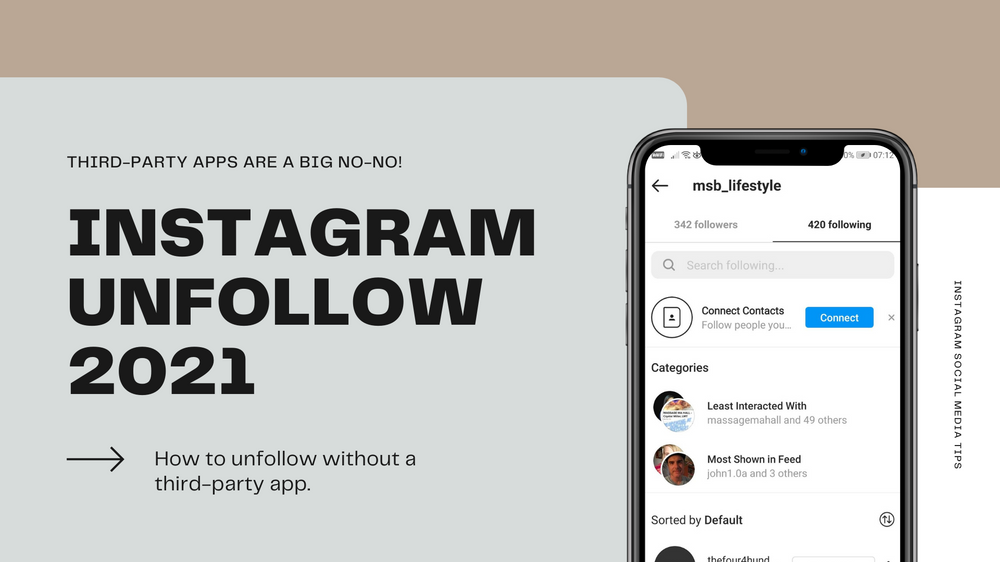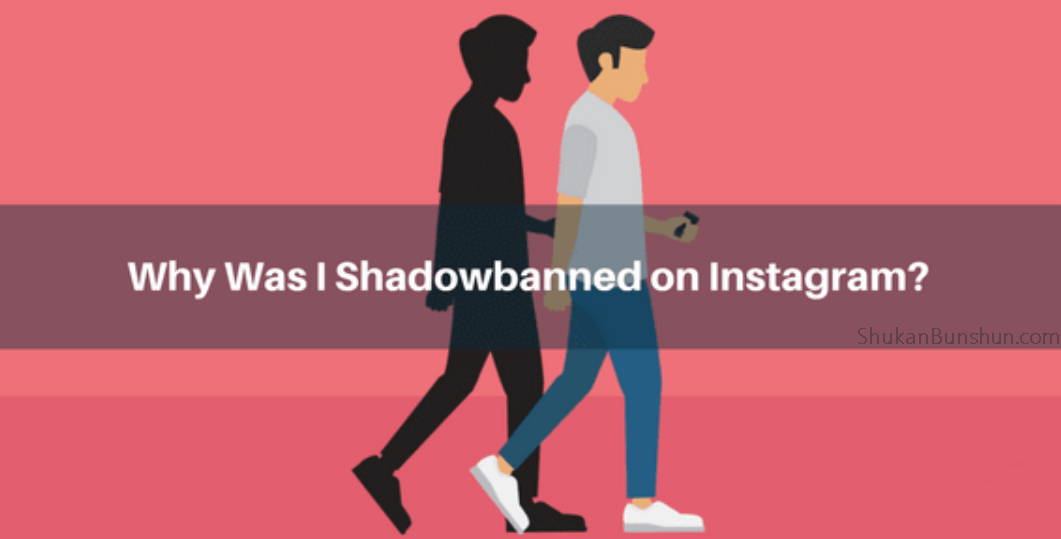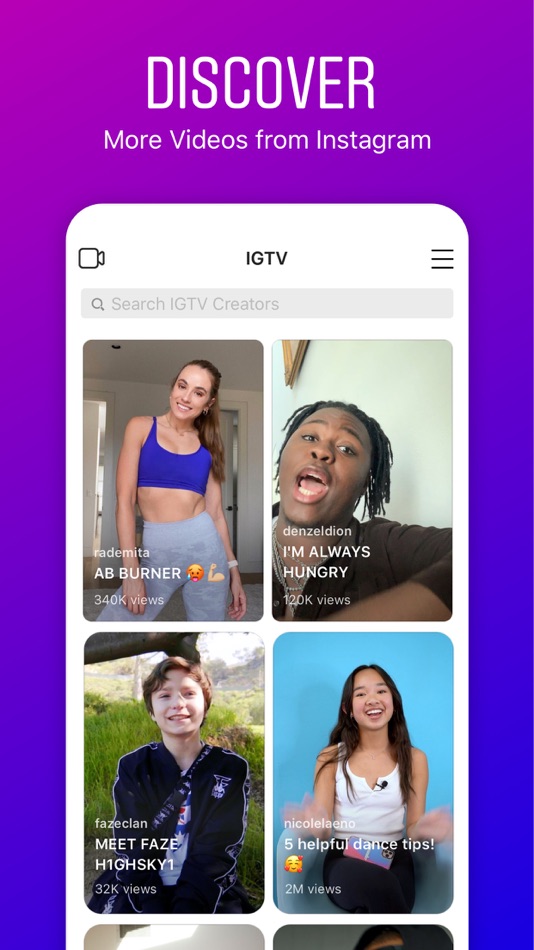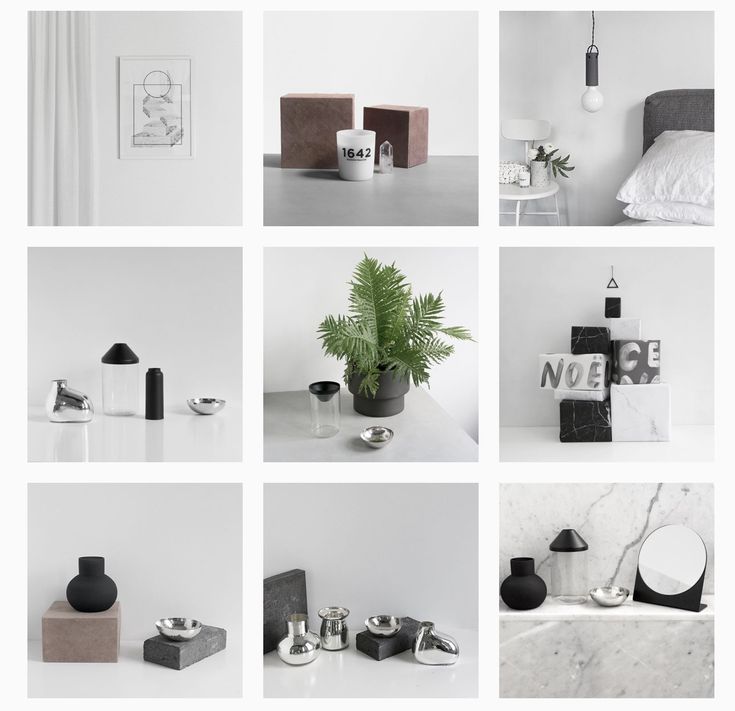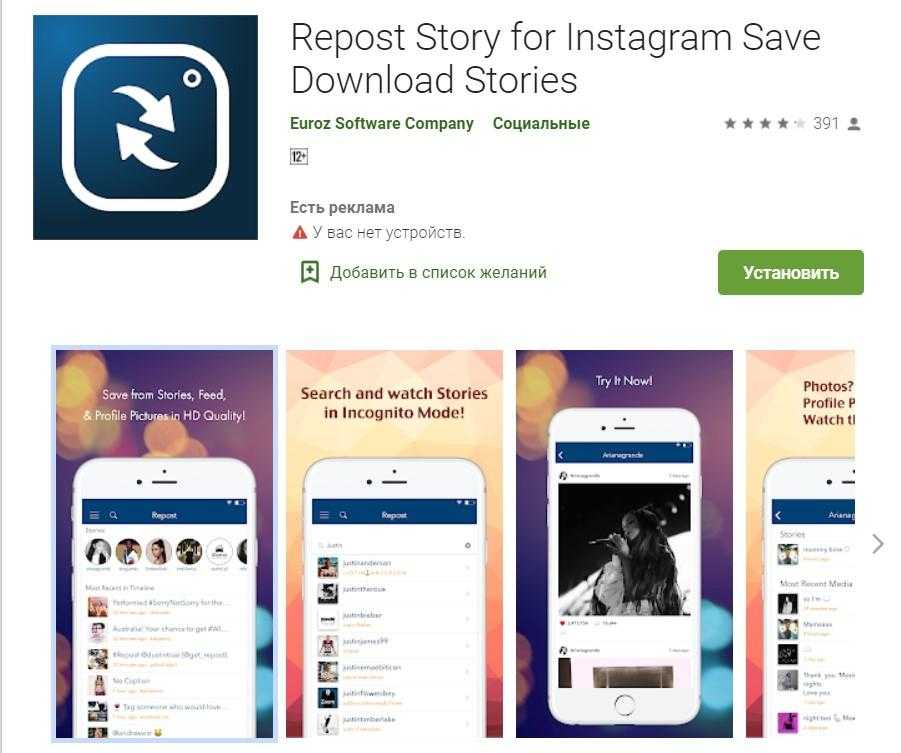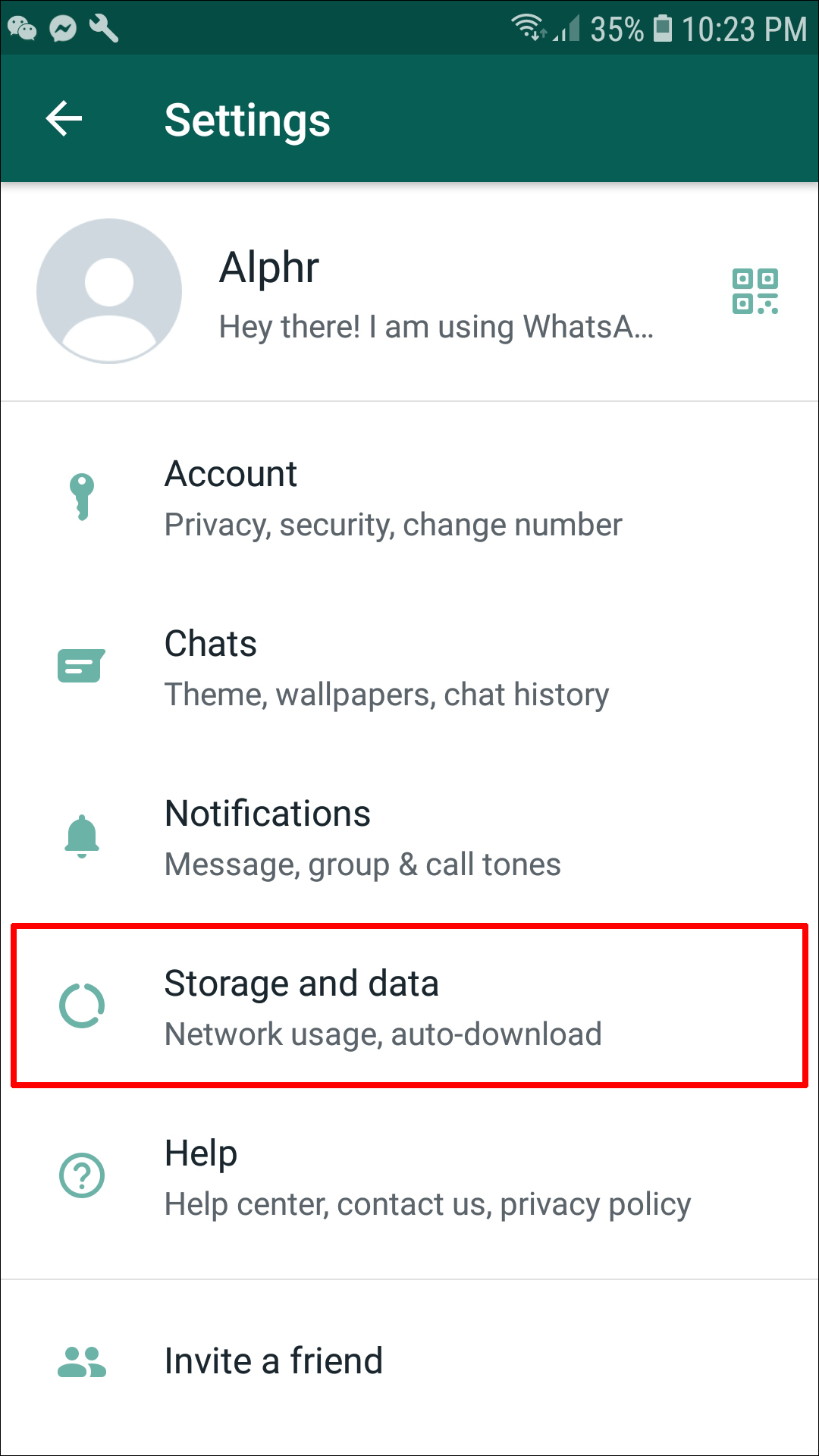How do you save an instagram post
How to save and download Instagram photos
Instagram is a fantastic social media platform that we all love for sharing visual content, and discovering exciting visual content from others. Like all social platforms, however, Instagram content can be fleeting and fast-moving, so knowing how to download or save photos and posts is a really useful skill to learn.
Perhaps you want to save your own Instagram photos, either for safe keeping or to share them elsewhere. Maybe you want to download content other users have posted. Or you might want to save your old photos, change your Instagram username, and start fresh with an empty feed. Heck, maybe you're just tired of the app and want to save your memories before deleting your Instagram account altogether.
Whatever your reasoning for wanting to save Instagram photos may be, here's a helpful, step-by-step guide that will teach you how to save photos from the platform.
How to save Instagram photos you've created to your phoneInstagram makes it very easy for you to save photos that you've captured, filtered, and edited in the Instagram app to your phone's photo library.
Open the Instagram app, and head over to your profile by tapping the person-shaped icon or your profile photo shown at the bottom of your screen. (What you see will depend on which version of Instagram your phone has.)
Find your Instagram profile by clicking the person icon. Credit: instagram
Once you've navigated to your own profile page, tap the three horizontal lines menu icon at the top right of your screen.
Yep, click here next. Credit: instagram
Once the menu appears as a pop-up, select to go into "Settings," it's the first option at the top of the list. Next tap on the "Account" option, then finally hit up the "Original Photos" option which will show if you're using an iOS device. Android users will see the option for "Original Posts".
Click "original photos" within your Instagram profile. Credit: Instagram
The Instagram app now gives you the option to automatically save down your Instagram imagery. Hit the blue toggle to "Save Original Photos/Posts.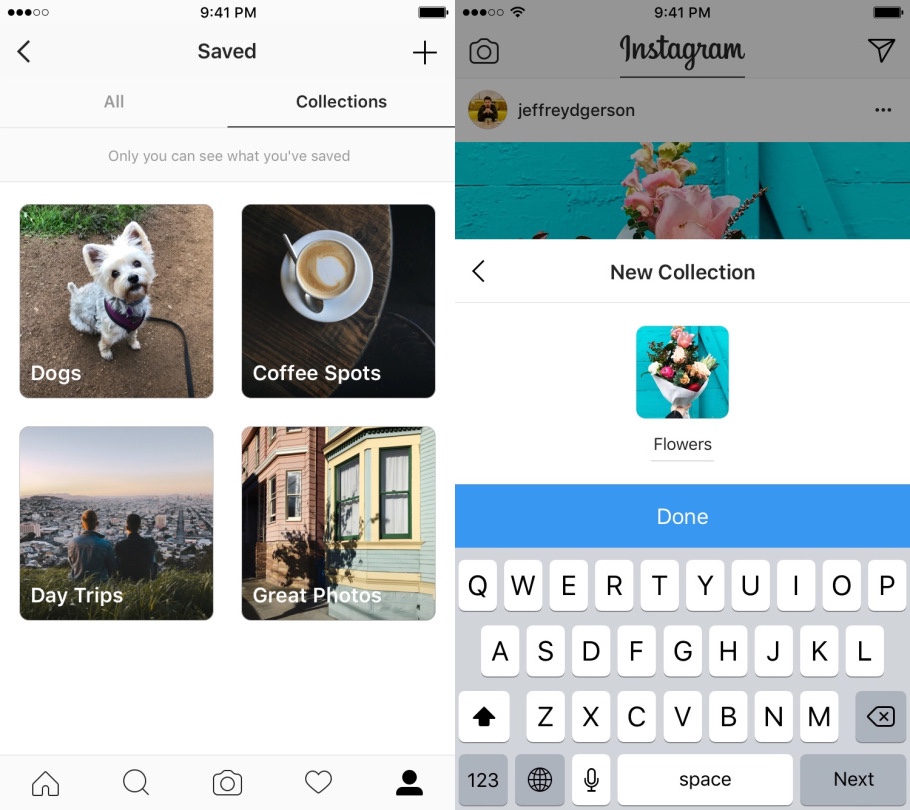 "
"
annnnd swipe Credit: instagram
Now that this option is turned on, every photo you post on Instagram will also be saved to your phone's photo library. How convenient!
How to save other users' Instagram photosIt's really easy to save an Instagram picture or video posted by anyone (as long as the user is public) to a private area of your Instagram app so that you can view them again at a time that suits you. It's worth noting as well that when you save a post from someone, whether they follow you or not, they will not be able to tell that you've saved it.
To save a post, tap the bookmark icon that appears below it. This will add the post to your generic "Saved" folder.
Create an Instagram collection to save all your favorite posts. Credit: instagram
Alternatively, if you want to save a post to a certain collection within your private saved area, tap and hold the bookmark icon. This brings up a pop-up of the Instagram collections you've already created.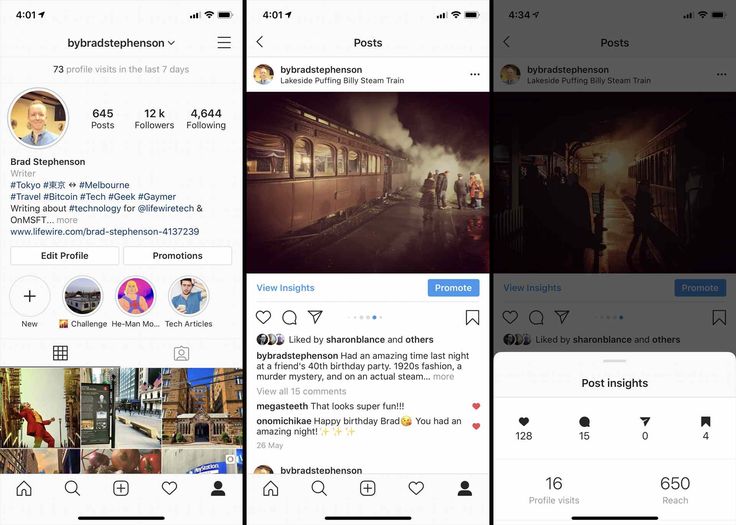 It also gives you the option to create a new collection. This is done by tapping the "plus" symbol.
It also gives you the option to create a new collection. This is done by tapping the "plus" symbol.
Curate collections of your favorite images. Credit: instagram
Now, to see the picture or video you've saved and the collections you've created, go to your profile by once again tapping on the person-shaped icon or profile photo at the bottom right of your screen. Then tap the "Saved" option that appears in the pop-up menu. This will show you all the saved content that you bookmarked.
Instagram collections are an underrated feature. Credit: instagram
As we've stated already, only you can see what you've saved, and the collections that you've created. As a reminder, other Instagram users will not know you have saved their content.
How to download Instagram photos using your desktop browserBecause of very valid copyright issues, Instagram does not let you download other users' photos, either on a regular desktop browser, or on an iOS or Android mobile device. However, there is a slightly sneaky workaround that makes it possible to do it on a desktop browser. Do not use this for evil.
However, there is a slightly sneaky workaround that makes it possible to do it on a desktop browser. Do not use this for evil.
To download any image on Instagram open the image in a fresh browser tab. (Note: If you're trying to open without being logged into your own Instagram account, you'll need to right click on the image and select "Copy Link Address.") Now land near the image and right click your mouse or other input device. You will see a menu pop up. Select "View Page Source."
Going to an Instagram post's backend. Credit: screenshot / instagram
This will bring the page source code up in a separate browser tab. Scroll down through the code, or use your browser's "Find" tool, until you see the first .jpg link you come to.
A gorgeous backend. Credit: screenshot
Copy just the URL text that appears between the two speech, or quotation marks. Paste this URL into another fresh browser tab. Once the image has loaded you can right click to download it to your computer as you would a normal photograph on the internet.
This brief guide should mean you now know how to save your own Instagram imagery to your phone, as well as save Instagram content from your friends and other accounts you follow. Whether you're saving a recipe you want to make later, bookmarking an inspirational quote or helpful activism guide to keep on your phone for when you need it, creating Pinterest-style mood boards for a project, or simply saving a pretty picture, you've now got the knowledge to do it quickly and easily.
Read more Instagram How-Tos:
How to clear your Instagram search history
Instagram now has dark mode. Here's how to turn it on.
12 awesome Instagram features you're probably not using
This story was originally published in July 2020 and updated in August 2021.
The Best Way to Save Instagram Photos & Re-Post Them to Your Feed
Looking to save Instagram photos and add user-generated content (UGC) into your Instagram strategy?
Start by saving photos on Instagram and sharing them on your feed and stories. While UGC is a great way to grow and engage your community — it comes with its own set of rules.
While UGC is a great way to grow and engage your community — it comes with its own set of rules.
In this blog post, we’re outlining how to save Instagram photos, credit the original creator, and best practices on how to reshare (legally) on both your feed and Stories.
How to Save Instagram Photos
With Instagram testing removing likes in certain countries, there’s been a lot of talk about Instagram Saves and what it means for the Instagram algorithm.
What we do know is: the more saves a post gets, the higher the quality content is, the more likely it’ll show up in people’s feed.
For tips on how to get more Instagram Saves on your Instagram posts, read our blog post where we go deep into Instagram Saves.
So, how can you use Instagram Saves to elevate your content strategy? One way to do this is by searching for branded content (or on-brand content) on Instagram and saving it to a Collection for future use.
Collections are an awesome way to keep your saved content organized — think of it as a Pinterest board, just on Instagram.
Step #1: Select the post you want to save.
Step #2: Tap the bookmark icon on the bottom right corner.
Step #3: To see your Saved posts, go to your profile and press the 3 lines in the top right corner.
Step #4: Press “Saved”
Step #5: To create a collection, tap the ‘+’ button in the corner, and name your collection. Press “Next” to save.
Step #6: Now, select the photos you want to add to the collection.
Step #7: Press “Done”.
While the feature is there to keep your favorite posts together in one place, there is currently no way to save pictures directly to your camera roll from Instagram.
If you want to save images to your camera roll for future use, it’s best practice is to reach out to the original creator for permission. This is a crucial step — It’s very important to correctly credit the original creator.
Another way to do this is by using Later’s UGC Tool. With the UGC tool, you can search branded hashtags, posts you’re mentioned in and/or tagged in.
Ready to start using UGC in your Instagram marketing strategy? Later makes it easy for you to find, plan, and schedule your user-generated content.
Save Instagram Photos & Reshare to Instagram Stories
When you see a post on the News Feed from another profile that you’d like to share, or are tagged in a post, Instagram makes it easy to share it on your Instagram Stories.
When you find the post you want to share, tap the paper airplane below the post.
You’ll notice the “Add post to your Story” option — tap to see the feed post as a sticker on your Instagram Stories.
Here is where you can creatively edit your Stories. Tap to drag it to a new position, add in GIFs or text, and pinch the screen to change the size. The creative options don’t stop there — check out some of our design hacks.
Seeing as 55% of consumers trust UGC over other forms of marketing, now is a great time to consider UGC in your marketing strategy.
Cosmetics company, Lush Cosmetics, makes UGC a huge part of their marketing strategy.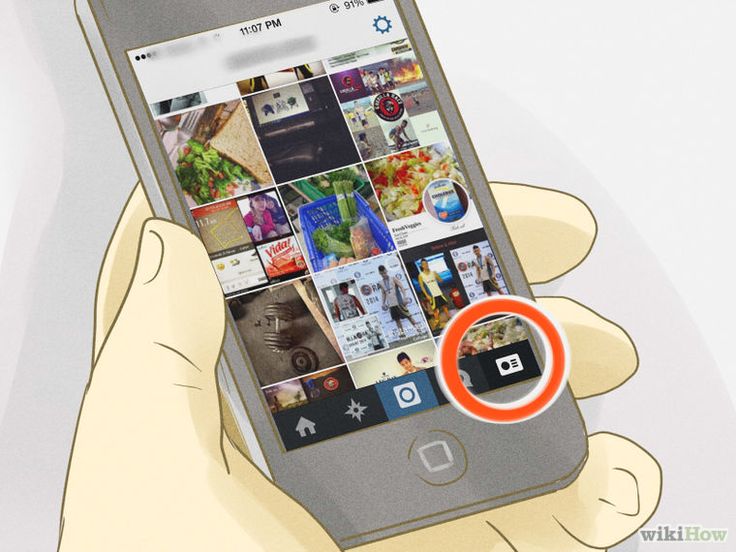
One benefit of sharing users’ Instagram posts to your stories is that it’s quick and easy. Plus, it gives credit and links to the original post — avoiding any confusion on who the original creator is.
A downside of reposting other users’ posts is that the design options can be quite limited. Since you’re resharing in the app, it’s not possible to take the image itself and design it in an external app, like Storyluxe.
Start scheduling Instagram Stories with Later, available on all paid plans.
Save Instagram Photos & Share Them On Your Feed
Now that you know how to repost to your Instagram Stories, let’s get into one of the most popular forms of UGC — sharing others’ Instagram photos on your Feed.
Why go this route?
To begin, UGC is a super effective form of marketing — 85% of consumers actually find UGC more influential than brand photos or videos.
Why? Because it’s coming from a trusted source — an authentic customer voice and not from the brand.
Curating your feed with user-generated content means you can spend less time creating the perfect post and share something that’s already out there. Plus, it’ll help you engage with your current followers and attract new ones.
@airbnb
Reposting UGC to your feed has a few more steps than sharing to your Stories does. But, no need to worry because if you follow the steps below, you’ll be ready to start sharing right away.
When choosing to repost UGC on your feed, there are two ways to go about it.
Option #1: Ask for Permission
Posting UGC is all about asking for permission and giving credit where credit is due. It’s not enough to simply screenshot a photo off Instagram and share it on your feed with the original creator tagged in the photo.
Send the creator a DM.
Whether you’re sharing something a customer posted about your company or content created by someone in your community — you always have to ask for permission.
You can search for posts by checking your tags and mentions, searching relevant hashtags or by scrolling through your News Feed.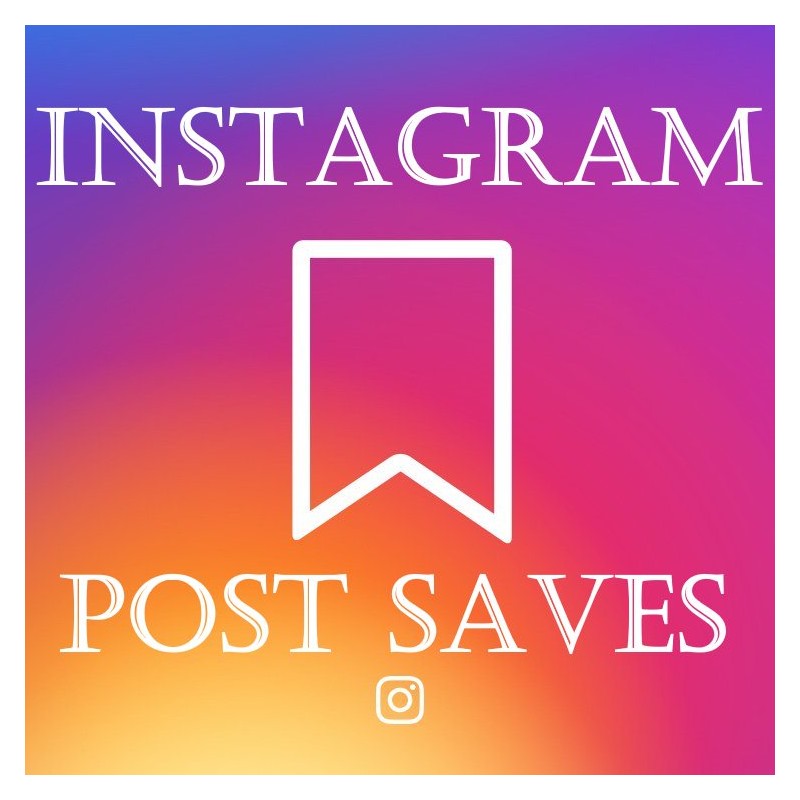 Once you find the image you want to share, you should send the creator a DM asking for permission.
Once you find the image you want to share, you should send the creator a DM asking for permission.
TIP: When asking for permission, ask the creator to email you the original file. If you take a screenshot, you risk the image being blurry or poor quality.
Alternatively, you can ask permission by leaving a comment on the post, like FabFitFun did below.
It’s always good to go the extra mile and shoot over a quick DM. Plus, 65% of people will grant permission to use their photos within 24 hours — so the chances are you won’t even lose any time by sliding into their DMs.
View this post on Instagram
A post shared by Later: Visual Social Marketing (@latermedia)
Option #2: Use Later’s UGC Tool
One way to start (and keep up with) using UGC in your marketing strategy is by using our UGC features. Later’s UGC Tool helps you collect, organize, and of course, repost content on Instagram.
Later’s UGC Tool helps you collect, organize, and of course, repost content on Instagram.
When you open Later on a desktop, press “Collect Media” on the sidebar. Here is where you will find all the tools you can incorporate in your social plan.
Here are four ways you can find and share UGC with Later.
Instagram Mentions and Tags
When you’re tagged or mentioned in an Instagram post, it’ll show up here. Select the posts you want to re-share and add them to your media library.
This is an easy hack to keep track of what your followers are saying about you while also giving them a cheeky shoutout!
Search by mentions and tags requires an Instagram business profile and is available on all paid Later business plans.
Search by Instagram Hashtag
If you have a branded hashtag, like Mejuri’s #TheFineCrew, this feature is a way to keep track of everyone using your hashtag.
You can save branded hashtag searches on Later — it’ll display the last 7 days of posts using that hashtag across Instagram.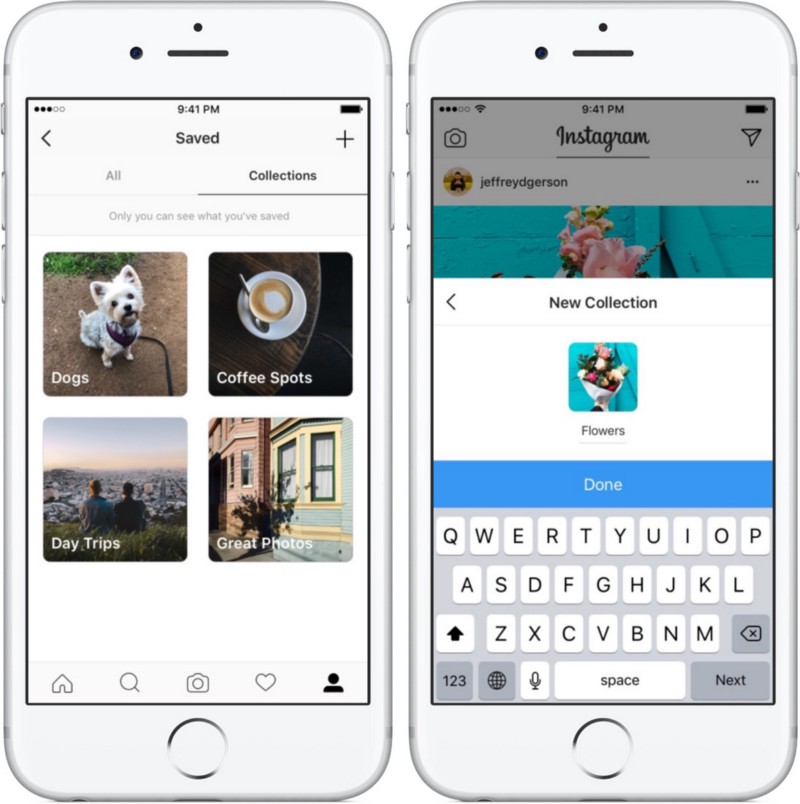
When you find posts you like, you can add them to your media library.
If you don’t use a branded hashtag, no need to worry. You can still find trending content within your community. Keeping with Mejuri as an example, you can search #FineJewelry or something similar to see what kind of content people are sharing.
Search by hashtag is available for free to all Later users with an Instagram business profile.
Collaborate with Contributors
Lastly, if you work with partners — like influencers, brand ambassadors, photographers, or agencies — you can add them as contributors to make sure their content is sent straight to your Later account.
From here, you can approve or deny the content — your approved content is added to your media library.
Collaborate with Contributors is available on all Later Business Plans.
There you have it! Now you have all the tools you need to start finding, saving, and *legally* sharing UGC on your News Feed and Stories.
How to save posts on Instagram?
The number of likes and comments on your Instagram posts are no longer the main indicators of your account's popularity. Now the main sign of the usefulness and success of content is retention.
Save is adding an IGTV post or video to Saved, a special section on Instagram that stores all the posts you like or posts you want to watch later.
How to add a post to Saved
- Open your account feed.
- Select the post you want to add to Saved.
- Click on the bookmark icon (located in the lower right corner under the post).
- The post has been added to your Saved section.
How to View Saves
- Go to your Instagram profile.
- Click on the image of three parallel lines in the upper right corner of the screen.
- Select "Saved" from the menu that appears.
- Here you can see the publications that you have saved.

How to make a collection of Saves
Saves can be sorted for your convenience, for example, make folders of saved publications by topics, interests, and so on. To do this, you need:
- Log in to your Instagram account.
- Select the publication you like.
- Press and hold the bookmark icon in the lower right corner.
- Then select the collection where you want to save the post, or click the plus to create a new collection folder.
- You can name collections. To do this, go to your Saved Items and click on the plus icon in the upper right corner of the screen.
- The archive will open with all your saved publications. Here you can select the posts you want to add to a separate collection. Click Next.
- In the empty line, enter the name of your new collection. Click Next.
- The folder is ready!
You can also easily delete collections:
- Go to the Saved section.
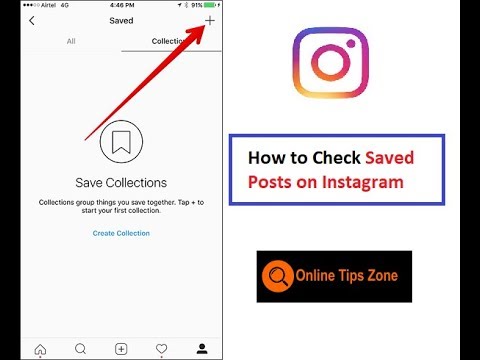
- Click on the collection folder you want to delete.
- Then click on the Settings button (three dots in the upper right corner). And Edit Collection.
- Select "Delete Collection".
- Your selection will be deleted.
How to view statistics on Saved
Viewing such statistics is available for business and author accounts. If you have one of these account types connected, you will see the "Statistics" item under your publications.
Clicking on it will open a screen with statistics for the selected publication. On the right, information about the number of saves will be available.
Why is conservation so important?
Instagram is gradually changing its policy. Now, not only a high-quality beautiful picture that attracts attention is important, but the usefulness of your content is also evaluated. Therefore, social network algorithms put in the first place the publications with the largest number of saves by other users.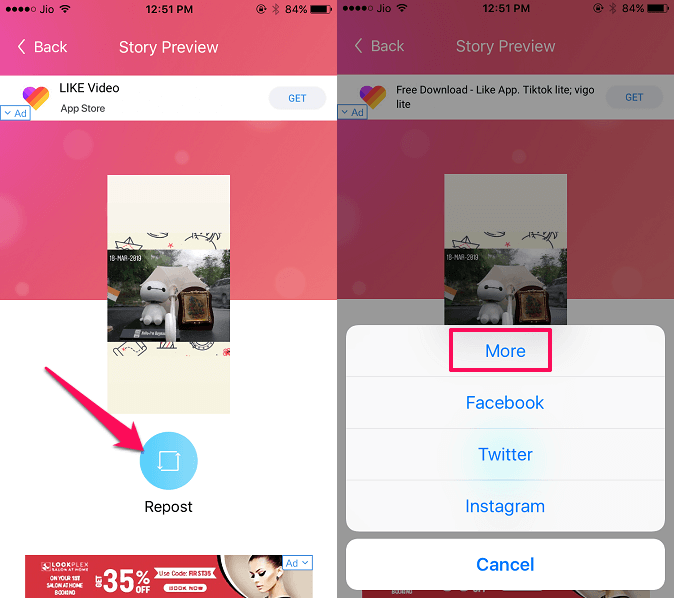 For Instagram, this means that you make some cool and useful content that people are interested in. The more users add your posts to Saved, the more often your profile will be shown in Featured.
For Instagram, this means that you make some cool and useful content that people are interested in. The more users add your posts to Saved, the more often your profile will be shown in Featured.
6 ways to copy and save posts
Method #1
Use the web version.
Your actions:
Step 1: click on the three dots in the upper right corner of the screen.
Step 2: Click Copy Link.
Step 3: Open the browser app.
Step 4: Enter the link in the text field at the very top of the browser.
Step 5: mark the required part of the text.
Step 6: Click Copy.
NB! Not so long ago, it was not possible to do this through the browser, but now the function is active again. It is not known what innovations the developers of this social network will introduce in the future, so it is worth having other methods in service.
Method #2
Use Telegram bot - Instagram Saver.
Telegram gained popularity among many thanks to bots. It has special programs for copying posts and images from Instagram.
It has special programs for copying posts and images from Instagram.
Definition
A bot is a program with which you can automate various boring and repetitive tasks. Bots can make newsletters or send out promotions, offers, or they can initiate feedback, search for music tracks, photos or books, and perform other useful functions.
Your actions:
Step 1: Login to Telegram.
Step 2: click "Contacts", put in the search bar @instasavegrambot.
Step 3: enter the bot chat, click "Start" - a description will appear.
Step 4: put a link to the interesting material from Instagram in the correspondence with the bot: log in to Instagram, click on the ellipsis above the text, click "Copy link".
Step 5: Go back to Telegram and send the link to the chat bot.
Step 6: you will see two messages: with a video or image and a text message from the publication to it.
Step 7: copy the text as usual.
Method No.
 3
3 Via Webstagram, Instasave applications.
Your actions:
Step 1: copy the address of the required link using
described above.
Step 2: go to Webstagram or Instasave,
put the link.
Step 3: copy the post.
Method #4
Using online resources for OCR.
Your actions:
Step 1: Screen the text you are interested in.
Step 2: go to any online resource with the function
text recognition. For example, here.
Step 3: upload a screenshot, wait for recognition.
Step 4: make a copy of the fragment you are interested in.
Method #5
Using the Web version of Instagram on a laptop.
Using a laptop or tablet, copy the snippet directly from Instagram via your browser. The algorithm of actions is similar to that described in the first option, the only difference is that there is no need to copy the link, since you are working in the web version of the social network.