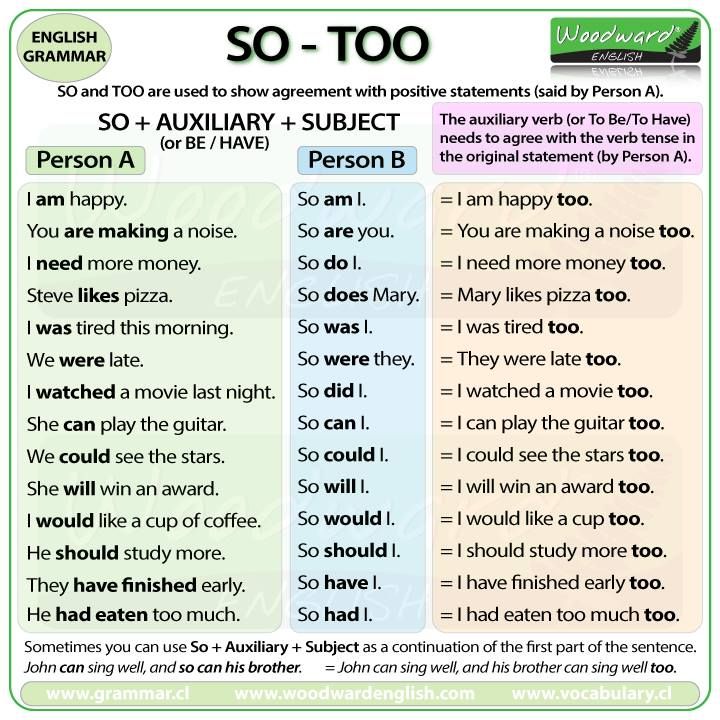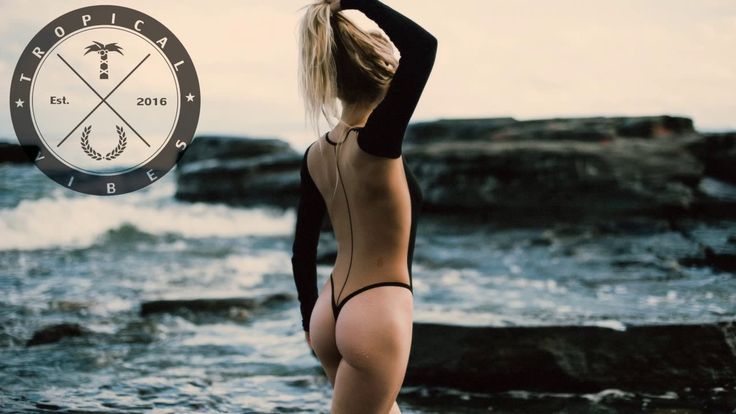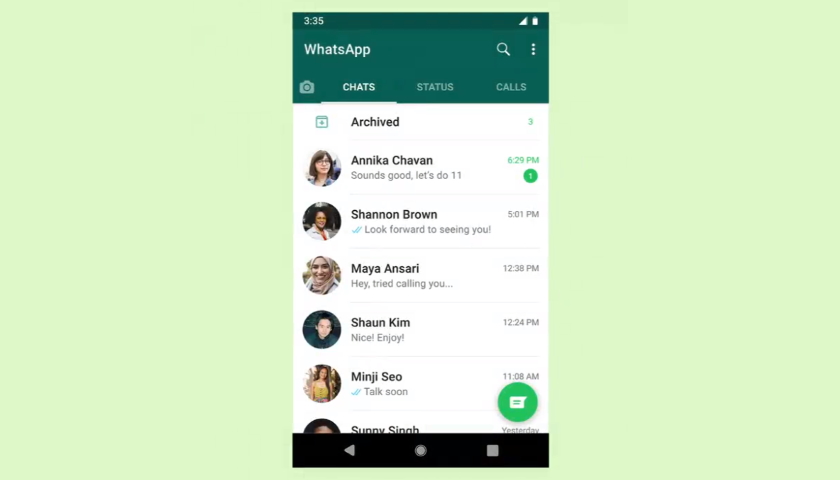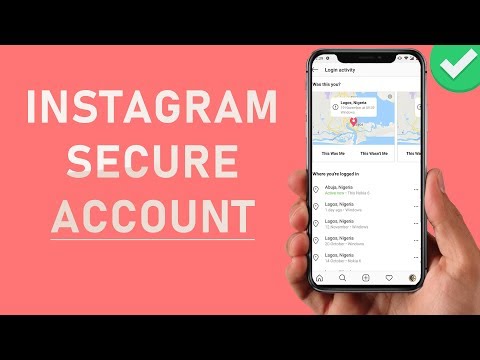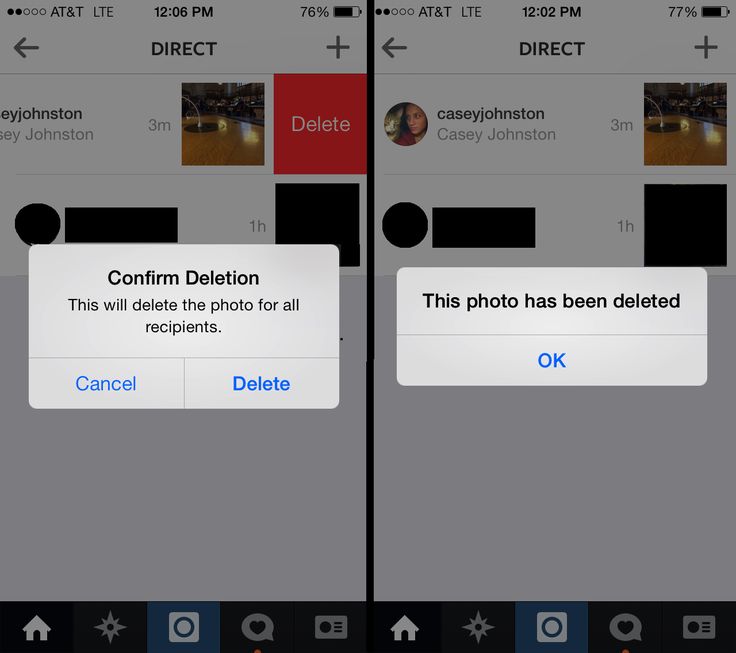How to add an emoticon on facebook
How To Use Emojis on Facebook
How to Use EMOJIs on Facebook!
Watch this video on YouTube
Emoji support has improved a lot on Facebook. We have gone from stuttering support for a few emoji to full support in comments, posts and even a type of emoji in Facebook Reactions. Here is how to use emojis in Facebook.
It seems the days of the humble word are numbered as in a few years we will all be communicating with little cartoon faces. At least that’s what it feels like if you use chat apps or social media. But when those little faces sum up an entire sentence in one small image, it’s no wonder the time and character limited love them. That makes them perfect for social media where you are limited in characters or have a lot of commenting to do.
Emojis and Facebook
For a while, you could only use emojis on the Facebook app but support gradually expanded to the browser too. Now you can use them however you use Facebook and there are literally hundreds to choose from. You can add them in updates, posts and comments.
Using emojis in Facebook is exactly the same as any other app that supports them. The hard part is finding the right one!
- Compose your update or comment as you normally would.
- Select the small gray face icon on the right side of the text box.
- Select your emoji and it will appear in the box.
- Done!
You will see the main expressive emojis as soon as you select the face icon. You should also see other activity selections for animals, food, sports, geography, technology, signs and flags. Just select one of those to find the appropriate image. Technically, only those first expressive faces are emoji but the lines between graphics is blurred enough that nobody really cares as long as the meaning is accurately conveyed.
Using emoji in Facebook Messenger
The process is much the same in Facebook Messenger as it is on the main site. You have a small face icon in the lower part of the chat window.![]() – very happy
– very happy
Facebook Reactions
Facebook Reactions were introduced in early 2016 to allow us to respond to someone’s post or update in an emotive way. There are only seven emoji to choose from. You can thumbs up, heart it, care or laugh, cry, act surprised or angry.
To use Facebook Reactions, hover the cursor over the Like icon underneath a post and you should see a popup panel appear with Like, heart, care, happy, surprised, cry and angry icons. Select one to use it in your response.
If you’re using a phone or tablet, tap and hold the Like button to select the other options. Then tap the appropriate icon to select it.
Facebook Reactions add a little more expression to responses and probably have more utility if you’re not going to write a response.
Facebook stickers
Facebook has also climbed aboard the sticker train and introduced a range of stickers that you can add to your updates and comments.![]() These are available in Facebook Messenger and chat and include a selection of expressions divided into categories such as Happy, Sad, Celebrating, Working, Angry, In Love, Eating, Active, Sleepy, and Confused.
These are available in Facebook Messenger and chat and include a selection of expressions divided into categories such as Happy, Sad, Celebrating, Working, Angry, In Love, Eating, Active, Sleepy, and Confused.
Stickers are different from emoji but can convey similar emotions and feelings. The stickers icon is in the bottom of the chat window by emoji and GIF. Select the icon, select a category and then the sticker selection will load. Select a sticker and it will appear within the chat box. Hit Send or Enter to communicate it.
Emoji vs. Activities
When selecting emoji in Facebook, you also have selections for animals, food, sports, geography, technology, signs and flags. While they are graphics, they aren’t emoji. Emoji are graphical expressions of emotions. The rest in that group are activities. They do communicate a lot in a single graphic, it’s more about what you’re doing or what’s going on than how you’re feeling. No less important but not emoji.
It’s easy to use emojis in Facebook and there are enough there to express just about every human emotion you can think of and some you can’t.![]()
What do you think of emoji? Love them? Loathe them?
How To Add Emojis To Your Post
In This Article
- How To Use the SmarterQueue Emoji Keyboard
- How To Insert Emojis On A Mac
- How To Insert Emojis On Windows 8/10
- How To Insert Emojis On Windows XP/Vista/7
- How To Copy Emojis From The Web
- Why Do My Emojis Look Different?
How To Use the SmarterQueue Emoji Keyboard
On October 30th, 2018 we launched our built-in Emoji Keyboard to add emojis to your posts. Simply click on the 😀in the Post Editor and you are good to go!
How To Insert Emojis On A Mac
OS X has a built-in emoji keyboard, which makes it easy to find and add emojis to your posts.
- Place your cursor in your post text, where you want to add the emoji
- Hold down the Command and Control keys, and press the Space bar (Cmd-Ctrl-Space).
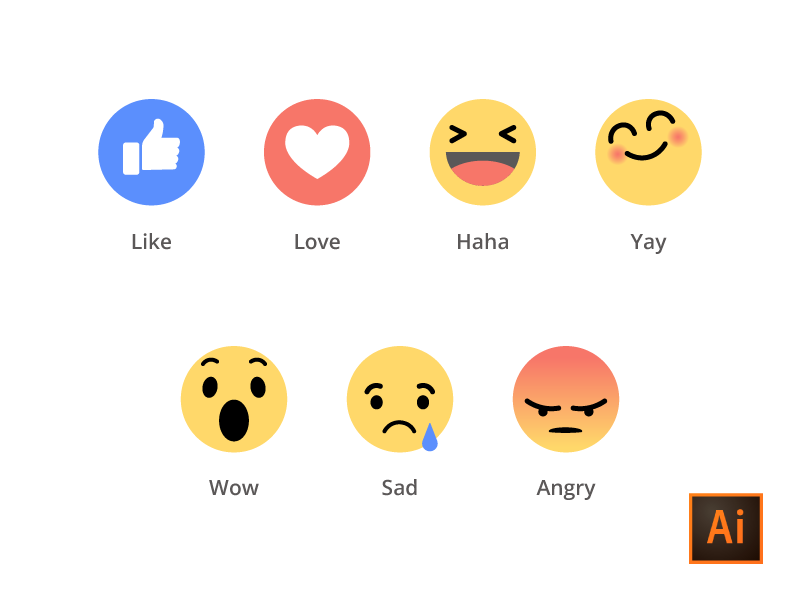 This will launch the emoji palette
This will launch the emoji palette - The emojis are organized in sections, with your most frequently used emojis shown first
- If you can’t see the emojis clearly, click on the icon at the top right to toggle into a more detailed view – the ⚙ icon at the top left lets you enlarge the emojis
- Click on an emoji, and it will be added to your post text
💡You can also search for an emoji by term (e.g. “heart”) ❤ Bonus Tip: You can also add the Characters palette to your Menu bar if you prefer to click instead of remembering the shortcut 🔥
How To Insert Emojis On Windows 8/10
Windows 10 has a built-in emoji keyboard, which makes it easy to find and add emojis to your posts.
- Place your cursor in your post text, where you want to add the emoji
- Hold down the Windows and semi-colon keys ( Win + ; ). This will launch the emoji palette
- The emojis are organized in sections, with your most frequently used emojis shown first
- Click on an emoji, and it will be added to your post text 🕺
💡You can also search for an emoji by term (e.g. “heart”) ❤ using the search icon
If that doesn't work, you can try to enable the touch keyboard (if it’s not already enabled). Here’s how:
- From your desktop, right-click on the Taskbar
- In “Toolbars” select the “Touch Keyboard” option to enable the Touch Keyboard button
- Click the new “Touch Keyboard” icon that is now in your system tray
- From the on-screen keyboard, click the smiley face button next to the spacebar
- Click on an emoji, and it will be added to your post text 😍
How To Insert Emojis On Windows XP/Vista/7
Windows have added emoji support in Windows 8 and above.
For older versions of Windows, you can copy-paste emojis from the links below.
How To Copy Emojis From The Web
You can visit any of these websites to find emojis, which you can copy and paste into your text;
- http://getemoji.com/
- http://classic.
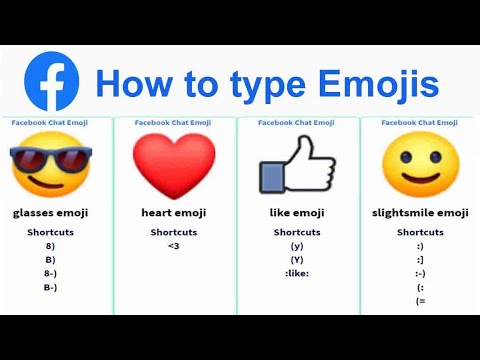 getemoji.com/
getemoji.com/ - http://www.iemoji.com/
- http://emojicopy.com/
Why Do My Emojis Look Different?
å Remember that each platform will display emojis slightly differently, and some older platforms may not be able to show all emojis.
Use the official Unicode cheat sheet for how emojis are displayed on Facebook, Twitter, Apple, and different phones etc!
How to use emojis and stickers on Facebook Comments
Smilies, emoticons, emoticons, and stickers are terms that most people use interchangeably to refer to the tiny, expressive graphics you see all over the internet, especially on Facebook. These graphics are a quick and easy way to convey an emotion or state of mind.
Adding emoticons to your Facebook comments is easy. In addition to the standard emoji options available when posting a status update, the comment box offers access to a variety of stickers to add even more personality to your thoughts.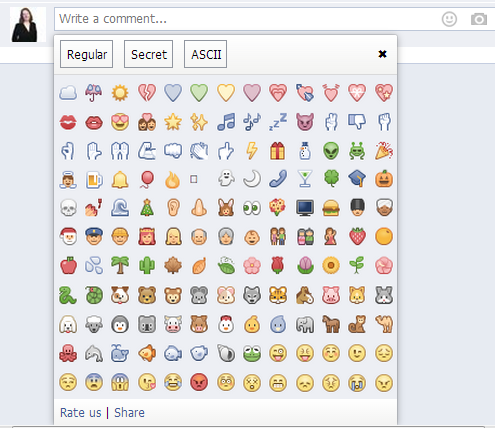 nine0003
nine0003
These instructions will indicate whether they are for the Facebook mobile app or the desktop site.
How to use emoji in Facebook comments (desktop)
Francesco Karta Photographer / Getty ImagesTo add emoji in a comment on Facebook using desktop:
-
Go to the text field to enter a comment.
-
Compose your comment as you normally would by entering whatever text you want. (Skip this step if you only want to comment with emoji.)
-
Select the Smiley Face icon next to the comment text field.
-
A huge number of emoticons appear. Find and select one or more emoticons to add to your comment.
-
Click the Smiley Face icon more times to close the pop-up window.
-
Press Enter, to submit a comment.
Use Facebook stickers in comments (desktop)
Facebook stickers are a little different than emoticons because they are sent instantly, so you can't add text along with the sticker.![]() This is true for both the Facebook desktop site and the mobile app.
This is true for both the Facebook desktop site and the mobile app.
To send a sticker as a Facebook comment using Facebook on your desktop, select the sticker icon , which is located on the right side of the comment box. Select a sticker category, and then select the sticker you want to send. The sticker is entered as your comment immediately. nine0003
Use emoticons and stickers in comments (mobile app)
To add an emoticon to a comment when using the Facebook mobile app, use the emoticons on your phone keypad.
To send a sticker in the comments of the mobile app, click Comment and then the Smiley icon . Select a sticker category and then select your sticker. Click on a sticker to instantly share it as a comment on Facebook. nine0003
Add more stickers in the sticker shop
If you can't find a sticker that matches exactly what you want to say, go to the sticker shop. To access the sticker storage, select plus sign in the sticker pop-up window.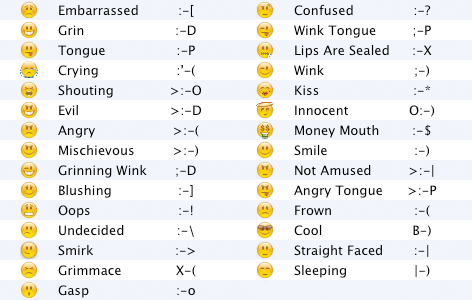 (In the mobile app, the plus sign is in the lower right corner. On the desktop, it is in the upper right corner.)
(In the mobile app, the plus sign is in the lower right corner. On the desktop, it is in the upper right corner.)
The sticker store offers hundreds of categories of stickers on a variety of topics: Snoopy Moods, Manchester United, Hunters for haunted", "Sweet Candy", "Pets" and "Hair Bandits". nine0003
Select View (for desktop users) or click the category name (for mobile users) to see the stickers in each pack. When you find the package you need, select Free (on the desktop site) or Download (on the mobile app). This places the sticker pack icon in the stickers menu for quick access when you add Facebook stickers to a comment.
How to put a smiley on Facebook? – Wiki Reviews
For emoticon smile, just type: and) on the keyboard. And it gives -> 🙂 2.
How to put a smile on Facebook?
To use them when writing a comment, you must click on the icon that appears in the lower right corner of the status window.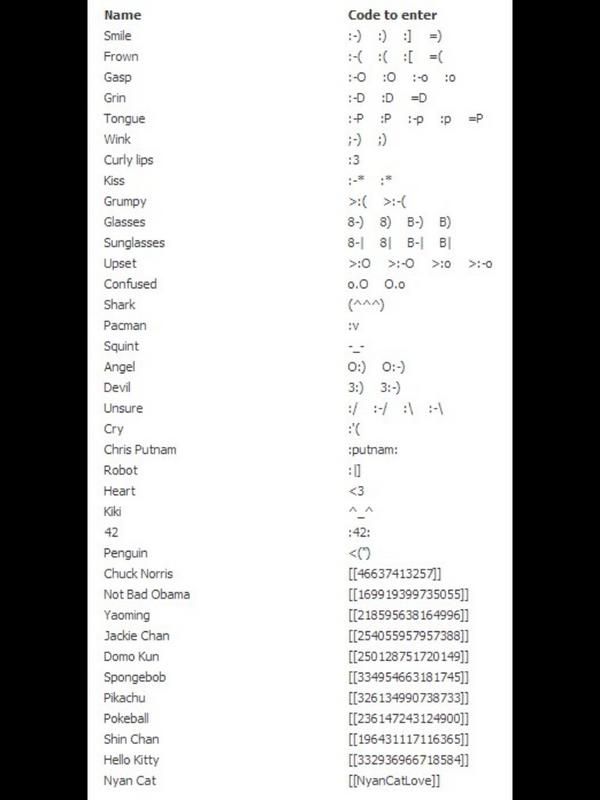 To make the emoticon appear, you need to click on the man smile , then select the desired emoticon.
To make the emoticon appear, you need to click on the man smile , then select the desired emoticon.
How to put a sad emoticon on Facebook? To add a reaction, press the Like button on the app for a second with your finger. nine0084 Facebook . If you're using a browser from your computer, just hover your mouse over the Like button to see these new reactions.
How to make a smiley on a computer?
Simultaneously press the Win ❖ +; on your keyboard (Windows key + semicolon key) to open the emoji keyboard. Select the emoji you are interested in using your mouse cursor or the arrow keys on your keyboard and voila!
How to create emoji using a computer keyboard? nine0009
To use this:
- When you type, type the Windows logo key +. (dot). Keyboard emojis appears.
- Select Emoji with your mouse or keep typing to find Emoji among the available ones.
How to write emoticons?
Simultaneously press the Win ❖ +; on your keyboard (Windows key + semicolon key) to open the emoji keyboard. Select the emoji you are interested in using your mouse cursor or the arrow keys on your keyboard and voila! nine0003
Select the emoji you are interested in using your mouse cursor or the arrow keys on your keyboard and voila! nine0003
How to find emoticons?
You can also use the phone keypad by touching the smiley in the lower left corner of the keypad screen. The full emoji table will appear where your keyboard was, and you can scroll through the categories by tapping the gray icons at the bottom of the screen.
How to update emoticons?
Your mobile phone is running Android 4.1 or higher
- Open your terminal settings Android .
- Click "Language & Input" and press the "Settings" button on your keyboard.
- Then select "Add Dictionary" and then in the emoji list.
- Confirm by pressing the "Install" button.
How to make a sad emoji using the keyboard?
Emotions
- Laugh :-D.
- Happy 🙂
- Wink 😉
- Unhappy 🙁
- Indifferent 😐
- Sarcasm: ->
- Malicious :-P.
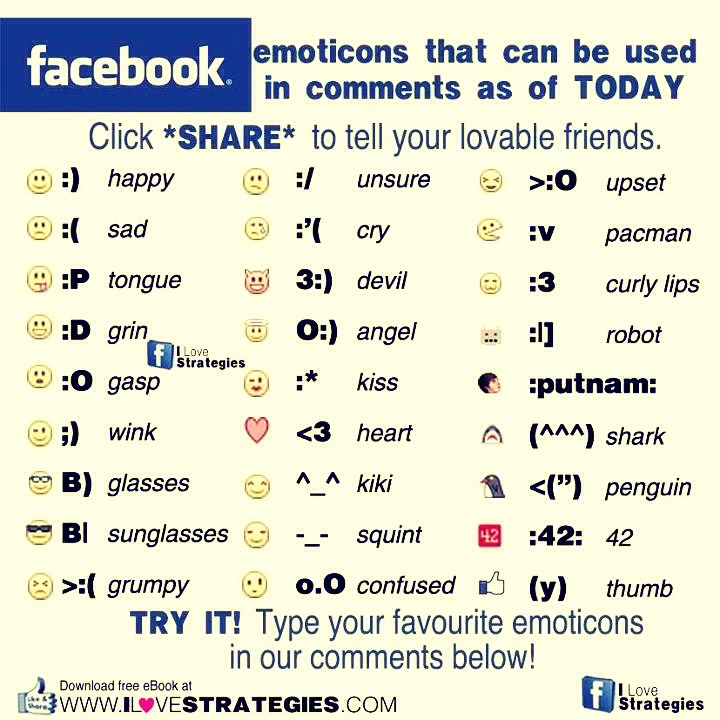
- sad ;-(
How to make emoticons?
How to comment on a heart on Facebook?
Small gesture!
For the heart is , it's easy, you just need to type <3. Now you can start decorating your wall Facebook 🙂 You just need to learn characters that will allow you to portray your emotions at no cost.
How to make emoji with symbols?
You can find a large list of emoticons here.
...
Kaomoji / Emoji ASCII: faces and expressions.
| ʘ‿ʘ ʘ‿ʘ 7 | Innocent person |
|---|---|
| ಠಠ ಠಠ | |
| (。◕‿◕。。 big eyes | |
| (゚ D ゚) (゚ D ゚) | Surprise, Briard |
| (╬ ಠ 益 ಠ) (╬ ಠ 益 ಠ) | Evil face |
How to make emoticons with Alt?
Insert the symbol
- Alt +20: ¶ (Return of the carriage)
- Alt +21: § (paragraph)
- Alt +1: CYLILIC
- ALT +2: ☻ ( emoticon black)
- ALT +3: ♥ (Heart)
- Alt +4: ♦ (Romb)
- Alt +5:} (Clover)
- Alt +6: (PIK)
How do I insert a smiley in an email?
Start writing a new message; Select to insert menu and select the item icons; Click "Faces" to group and select one or more emoji; Click on button insert and emoticons will be inserted into email mail .![]()
How do I put emoticons in an email?
To insert Emoji in a tweet, post, mail , etc., a simple keyboard shortcut is enough: CTRL + CMD + SPACE. Palette emojis appears where your cursor is.
How to make a wink icon?
Special character "" or "face" wink "Corresponds to the Unicode code" U+1F609and fact part of the special characters of my Emoticon Characters theme.
...
Encoding codes for the special character "" or "face" wink .
| Character (UTF-8 | ISO-8859-1) | | ? |
|---|---|
| Arial, Helvetica, sans serif |
How to kiss with a keyboard?
Actions
- Bisou : - *
- To be silent: -X.
- On vacation 😎
Where can I find free emoticons?
With Smiley and the emoji it provides, this software will beautify your email and instant conversations.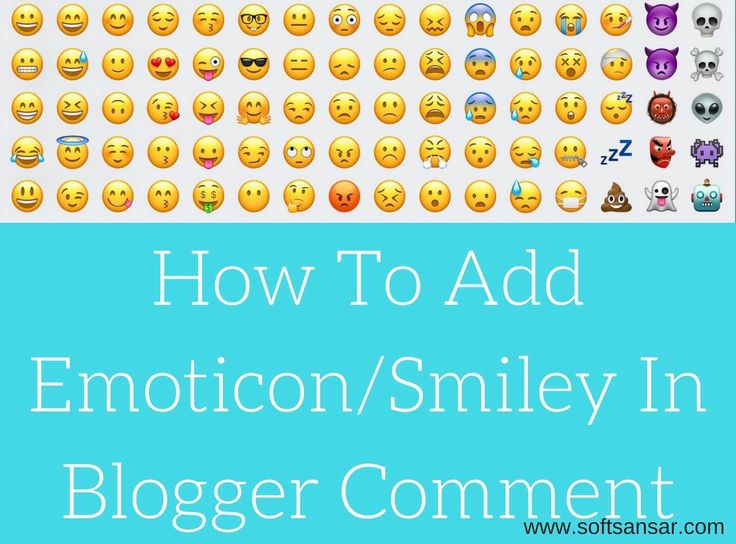 Nothing complicated in its use, you just need to install and use emoticons . To make you satisfied, this software offers emojis by theme and category.
Nothing complicated in its use, you just need to install and use emoticons . To make you satisfied, this software offers emojis by theme and category.
How to download emoticons?
Add Emoji Keyboard to his iPhone
- Go to your iPhone settings;
- Then in General > Keyboard;
- Click Add Keyboard;
- Search icons Emoji , then click on it;
How to get new emoticons?
Touch the text bar to start typing. Then press button Emoji (the one with the emoji). click Emoji of your choice to activate the Emoji Kitchen feature. From here you can see combinations Emoji possible on the keyboard.
How to get emoji for iOS 14?
Character keyboard Emoji not showing up?
- Go to Settings > General, then click Keyboard.
- Tap Keyboards, then tap Add Keyboard.