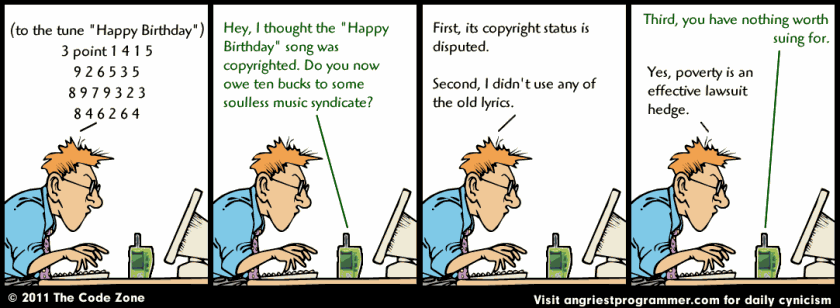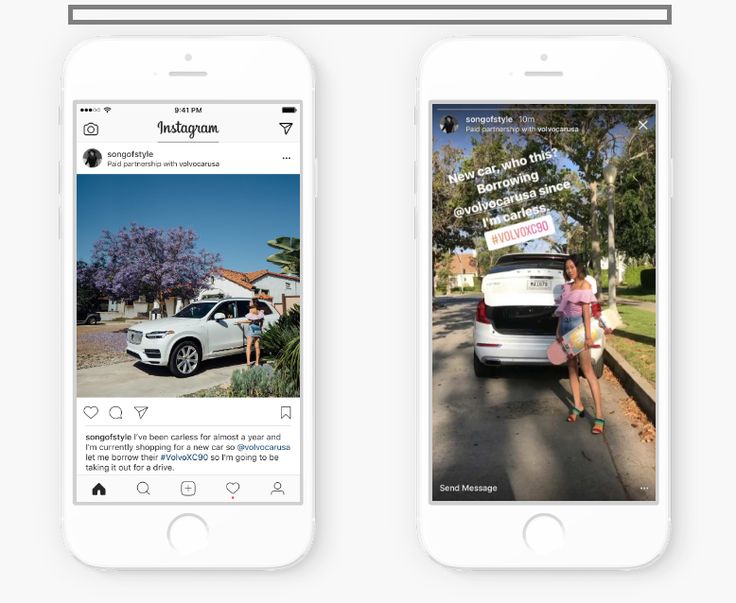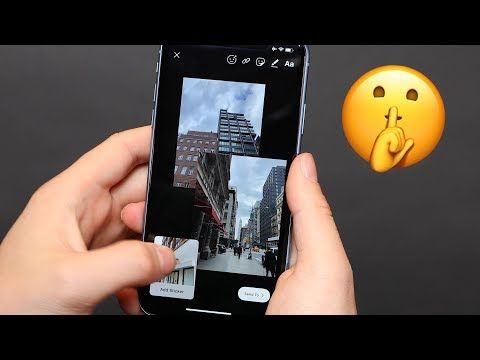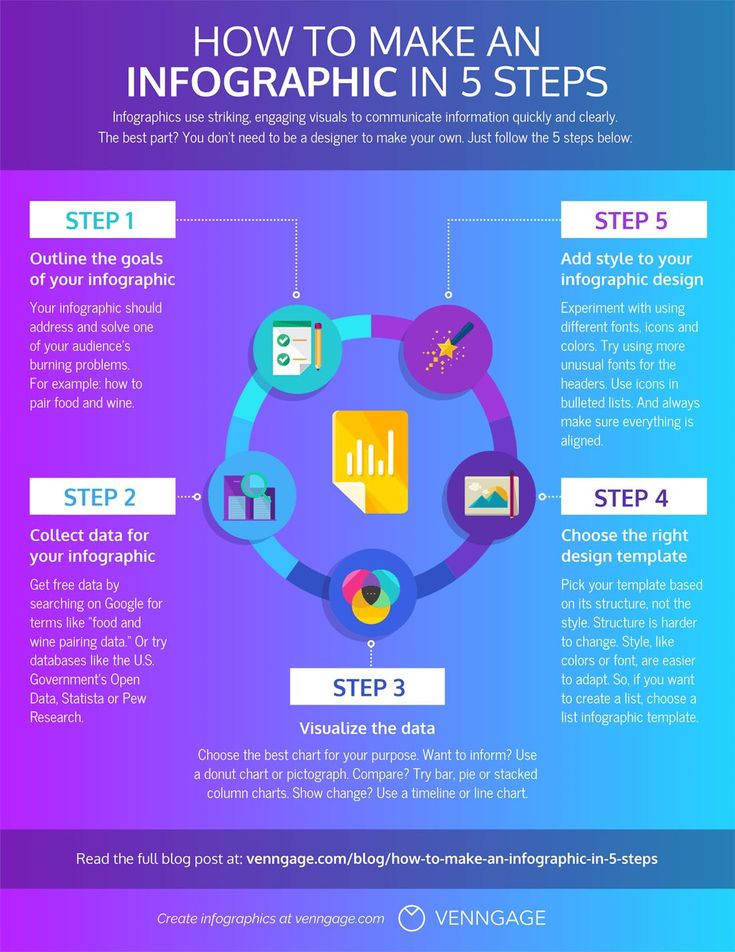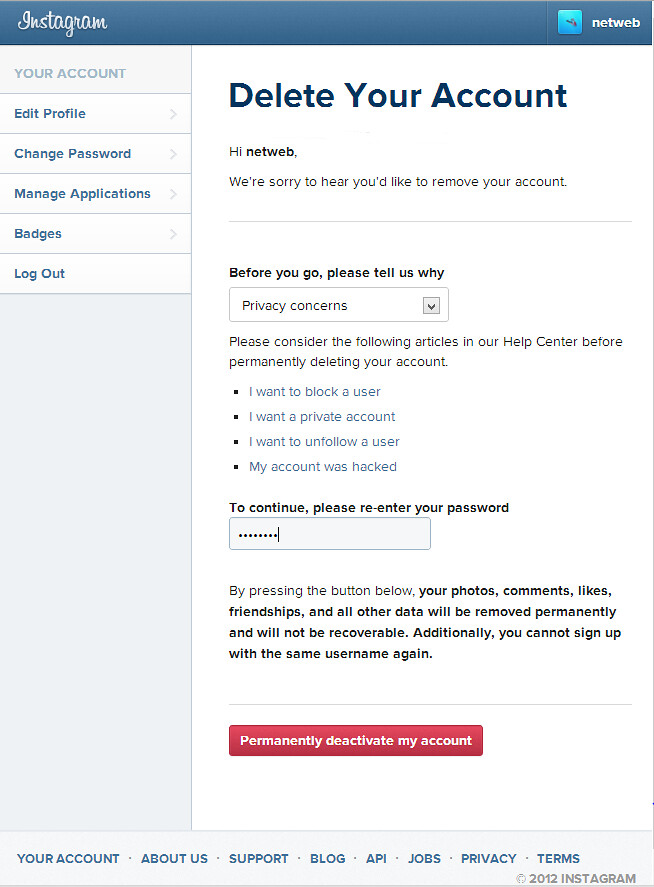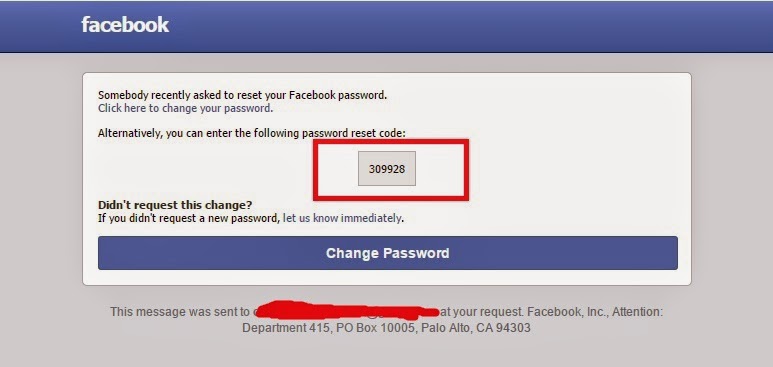How do you make a group chat in instagram
How to Create an Instagram Group
Social media platforms like Instagram do a pretty good job of letting you share posts and stories and chat with your friends. However, some options like creating an Instagram group aren’t that transparent.
If you want to know how to create an Instagram group, this article has you covered. In addition, you’ll find tips and tricks for using Instagram groups, navigating through the settings, and some other helpful information.
Don’t bother sending tons of separate messages anymore; create IG groups instead.
Getting Started
You probably already have the Instagram app on your phone, but remember to update it regularly. This will keep the app running optimally. Here are the Google Play Store and Apple App Store links to save you some time.
Note that the browser version of Instagram doesn’t support direct messaging, let alone creating group chats. We’d avoid it entirely unless you need to take a quick peek at someone’s post or story while on your computer.
The reason Instagram groups aren’t commonly used is that Instagram doesn’t make the function easy to find. You need to jump through hoops to find groups, but once you do, everything’s pretty straightforward. To help you along the way, we’ll show you the entire process, step by step.
How to Create an Instagram Group
Let’s get straight to it. Follow the steps below to create an Instagram group:
- Start the Instagram app on your Android or iOS device.
- Tap the Direct Message icon in the top-right corner of your screen.
- Tap the Create Group icon in the top-right corner of your screen.
- Look at the Suggested list of people and tap the circles next to their names to add them.
- Alternatively, you can tap on the Search bar and type out the names of people you want to add – it’s up to you.
- Once you add the people one way or the other, tap the Chat option in the top-right corner of the screen.
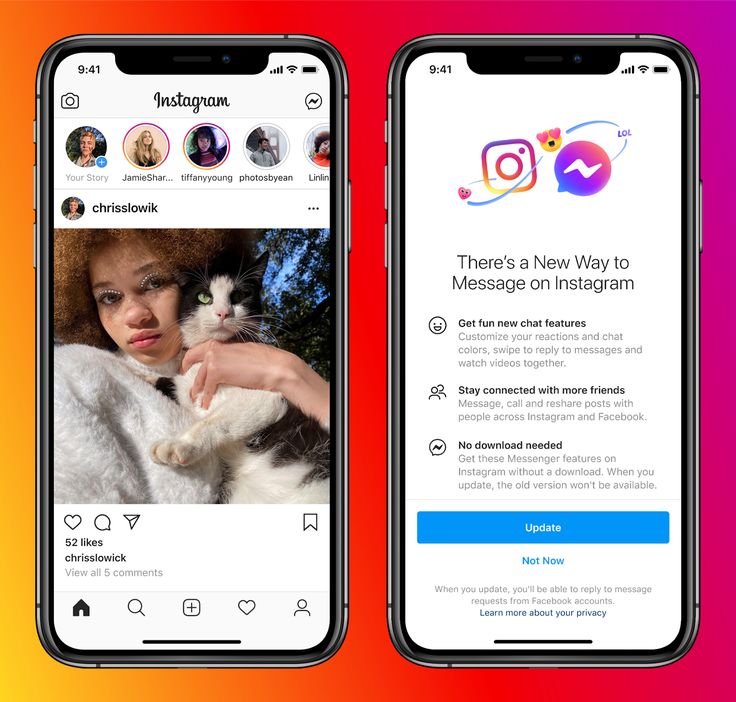
- The group won’t be created until you send the first message. Then you can name the group, and other people will be notified of the messages and the group’s existence.
Group Chat Settings on Instagram
That’s how you create an IG group. Then, you can browse many options and change the group settings. You can even add more members to the group. Here’s how:
- Start the IG app.
- Tap on Direct Messages.
- Select the group chats you’d like to access.
- Tap the “See group members” button.
- Scroll down and tap on Add People (big plus icon).
- Freely add new members whenever you like.
You’ll see many other great options on this page. You can mute messages, individual members, or even leave or end the chat. Those options are near the bottom of the group chat settings page.
Also, there’s a Shared tab, under which you’ll see all the media shared with the group (images and videos). Other group members can freely add people to the group unless you turn on the option for Approval Request to Join.
Other group members can freely add people to the group unless you turn on the option for Approval Request to Join.
Next, you (being the admin of the group) can approve all new members prior to joining.
Group Chat Options on IG
Those were the settings, but what about the options? Group chats function nearly the same as direct one-on-one messaging. You can send audio and video recordings (photo or video), add documents and files, stickers, or send messages.
Additionally, you can start video calls with the group, which isn’t recommended if there are too many people involved. Note that you will need a stable and fast internet connection for video calls.
When you send something, you’ll see which of the members have seen the post. This will be instantly updated whenever you’re connected to the internet. Logically, you need an internet connection at all times to chat in groups, as well as to send any files or photos.
A final tip, you can actually unsend a message in a group chat.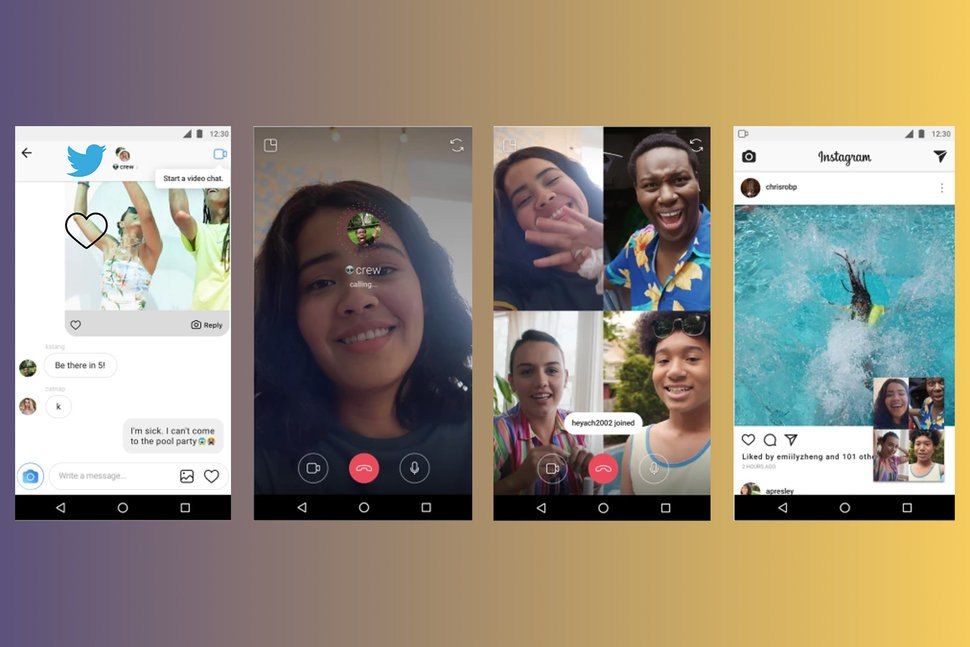 Just long-press the message you want to be removed, and press Unsend Message. This has a cool poof animation, which makes the message vanish.
Just long-press the message you want to be removed, and press Unsend Message. This has a cool poof animation, which makes the message vanish.
Frequently Asked Questions
Here are the answers to more of your questions about Instagram DMs.
How do I remove someone from an Instagram group chat?
Fortunately, you can easily remove a member from your Instagram group. Here’s what to do:
1. Navigate to the group and tap on See Group Members.
2. Scroll down and tap on the three dot icon next to the user’s name.
3. Tap on Remove User.
The page will refresh and that member will no longer be a part of your Instagram group.
Can I leave an Instagram group?
Yes! If you want to leave a group you can do this:
1. Open the group and tap on See Group Members.
2. Scroll to the bottom of the page and tap Leave Group.
Now, you won’t receive any notifications or be able to participate in the group.
Parting Advice
You can now enjoy texting in groups on Instagram. Note that a single group chat can host only 32 people at once. This should be enough for any large group of friends, classmates, coworkers, etc. Since everyone in the group can see what you’re sending, a little care is advised.
Basically, anything that applies to direct messaging applies to group messages too. Have fun experimenting with all the cool features of group chats. Or maybe you think Instagram should improve the visibility of groups in general. Let us know what you think in the comments section below.
How To Make A Group Chat On Instagram
Photo by Brett Jordan on Unsplash
A wise person once said there is nothing like a group chat that brings people together.
We would like to take a step forward and add that the group's existence on the right platform has an important role in a group conversation post as well.
As the presence of the digital world became more and more obvious in our lives, people started to search for its beneficial features to connect easily. Real Instagram followers are more satisfying than just the number that pops up.
Whether with friends or family members, people started to post a group chat, and soon Instagram users started to search for ways to use this feature in the Instagram app.
Below, you will find answers to every question about an Instagram group chat.
Content
- What is a group chat?
- Why do people use group chats on Instagram?
- Can you create a group chat on the Instagram app?
- How to make group chats on Instagram?
- How to add a new member to a group chat on Instagram?
- What can admins do in a group chat?
- Can new members see previous messages in a group chat?
- How to remove members from a group chat?
What is a group chat?
A group chat is an Instagram feature, which enables direct messaging among multiple people at the same time.
They are user-created and only visible to people who are in the chat, so people get along easily and share likes or comments for each other’s account.
Why pay more when you can get the same thing for less? If your goal is to buy Instagram like paypal, there's no better place to visit.
Why do people use group chats on Instagram?
There are various reasons for creating Instagram group chats.
It creates a chat option to communicate with other members of the group based on interests either for business or personal reasons.
Personal Instagram group chat
Often created to interact with friends or family, personal Instagram group chats are the most popular ones among Instagram users.
A group chat for business
Creating chats with multiple users provides a chance for influencers and businesses to interact with their audience, collaborate or share certain tips.
An Instagram group chat allows them to know their followers better and plan their marketing strategy based on their feedback.
Also, creating a chat provides a platform for business meetings for those who work remotely.
Can you create a group chat on the Instagram app?
Yes, Instagram allows users to create group chats.
Based on the group chat format, Instagram offers two options: a text group chat and a video group chat.
How to make group chats on Instagram?
You can create a text group chat or video group chat on Instagram.
A text-based group chat can have up to 32 people in a group, whereas video-based group chats can have up to 6 people in a group.
How to make a text group chat on Instagram?
To make a group on an Android or iOS device:
- Open Instagram app,
- Tap on the paper icon or message icon in the top right corner of the screen to view direct messages,
- Tap on the edit icon in the top right corner,
- Choose at least two users from the suggested list or search for them from the search bar,
- Tap on the plus icon to add them to the chat,
- Tap on Chat to start your conversation.
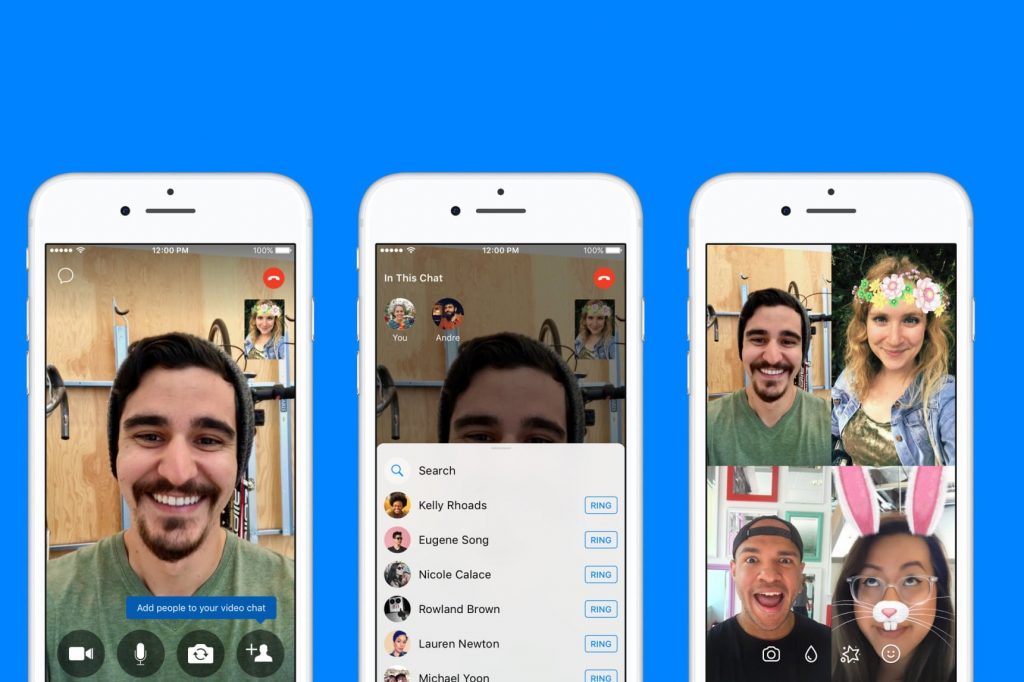
To make a group on the browser:
- Open your Instagram account,
- From the navigation bar, click on the paper icon at the top right corner,
- Click on the edit icon and follow the same steps to add friends or others,
- Once you choose your group members, click on Next.
Once you create a new group chat on Instagram, post your first message to interact with others.
How to make a video group chat on Instagram?
- Open your Instagram account,
- Tap on the direct message icon in the top right corner,
- Select up to 6 people to video chat on Instagram,
- Tap on the video icon to call them.
How to view group chats?
To find a chat with multiple users on Instagram:
- Open the app,
- Tap on the menu icon to open the main menu,
- Scroll down and select "Group Messages" to view them.

Visit the store to buy story views to make your group chat more exposed.
How to change the group name?
If you have more groups, you might need to name them to avoid confusion.
To be able to change a group's name:
- Tap on the direct messages icon to view the chat,
- Tap on the group name on the top left corner and tap on it again to edit the name,
- Enter a new name and select Done.
How to add a new member to a group chat on Instagram?
If you would like to add more members to your groups, there are some easy steps you can follow.
- Open your already existing groups to add people,
- Tap on the group's info and at the top of the screen,
- Select Add people option,
- Select more people to add and tap on Done.
What can admins do in a group chat?
An admin is a person who creates the chat on Instagram and has certain benefits compared to others.
An admin can:
- Change the chat's name,
- Delete messages,
- Remove or add people,
- Ban certain users from the chat.
Can new members see previous messages in a group chat?
The simple answer is yes.
Even if someone joins the chat on Instagram later than others, they can still view the previous messages.
How to remove members from a group chat?
If you would like to remove a member from your Instagram group:
- Go to the chat and view chat details,
- Tap on the three dots beside the member you want to remove,
- Confirm "Remove from Group".
Conclusion
You can create a new group chat for your friends or business on Instagram by following simple steps.
You can use this feature to send messages to more than one person or video call them.
You can also un-send a message in a chat. All you need to do is long-press the message you want to remove and select Unsend Message.
All you need to do is long-press the message you want to remove and select Unsend Message.
Groups are there to encourage your interactions so go ahead and post your first message in a chat!
How to create a group (chat) on Instagram: how to name, pin, exit, delete a conversation However, if you do not want to go beyond Instagram, you can easily create a general chat on Instagram to chat or discuss any issues.
In this article we will tell you how to create a group in Instagram Direct, how to name it, add new members and how to apply all this in your work.
Advertisement: 2VtzquY3wEz
Read also: Top 10 Bulk Instagram Services
How to create a group chat on Instagram Direct: step by step instructions
Let's start by creating a group.
Step 1. Go to Instagram and open private messages (messenger).
Step 2. To create a chat, click on the pencil icon in the upper right corner.
Step 3. Add chat participants and click Create Chat.
Note that more than one recipient must be added to create a group chat. More people can be invited later. Done - the chat is created!
How to set up a chat
Step 4. Think of and write the name of the group. To do this, open the chat settings by clicking on the chat itself at the top or the “i” icon.
After choosing a name, tap "Done" to save the changes. Here you can also turn on or off notifications for new messages and mentions.
Step 5 . Set up an avatar. To do this, click "Change Group Photo" and choose whether to take a photo or upload from the gallery.
Step 6 . If you want to pre-screen those who are added to the chat, for example, to protect your community from spammers, then you can turn on "Approval of new members by the administrator." You can do this in the "Other actions" section.
Below you can move the chat to the "General" tab or vice versa "General".
Step 7 . Chat. In the chat itself, you can send a text or voice message, use quick replies and stickers, share a photo or video, repost a post or story.
On the top panel, you can start a video call, pin a chat with a flag, and go to the chat settings.
How to add participants to the chat
Step 8 . To add people to the group, in the settings we go down a little lower and in the "Participants" section, tap "Add People".
After that, enter the name or nickname of the person, check it and click "Next".
At the moment there are no restrictions on adding members, you can add an unlimited number of users.
How do I remove a person from a group? In the settings, scroll down to the item with all participants, find the desired user, click on the three dots next to them and click "Delete user" in the menu that appears.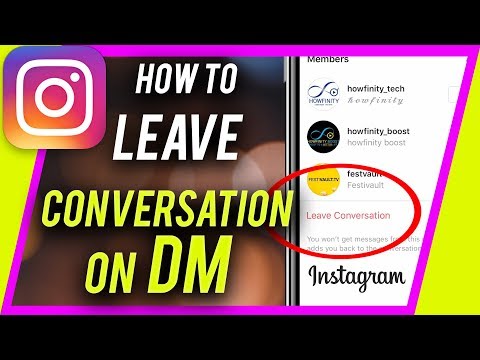
Delete group and end chat
At the moment, you cannot delete the group, you can only leave the chat. To do this, in the settings, below the list of participants, click "Leave the chat."
Leaving the chat means leaving it and losing access to the correspondence until someone adds you again. However, if you were the admin of the group, you will need to appoint a new admin or it will be selected automatically.
How to use groups on Instagram
At their core, groups or group chats are an alternative that Instagram offers, channels and chats in messengers. Accordingly, their use and application are approximately the same.
- Notification of customers about news, discounts, promotions, sales;
- Chat group, equity holders, students, etc.;
- Private VIP chat for premium clients;
- Subscription paid chat;
- Working chat, discussion of projects;
- Conducting video chats;
- Answers to frequently asked questions, discussions.
Conclusion
After you have created and set up a chat, draw up a set of rules for its participants and consider what sanctions await violators. If the chat is supposed to have a large number of participants, then most likely moderators will be needed to monitor the chat while you are not online.
Useful links :
- How to promote an account on Instagram
- 7 services for checking a subscription on Instagram
- Instagram promotion courses
Comparison of online courses
Before you buy any course, compare conditions from different schools - tuition fees, discounts, duration, whether there is an employment program. Find an online course >>
Advertising
More articles on the topic:
We recommend:
Advertising
News
Reviews
Article
Advertising
How to create a group (CHAT) in the Directs 9000 Share!
On Instagram, you can not only communicate in private messages and correspond with clients, but also create group chats. Chat in Direct allows you to add your subscribers, as well as invite other users.
Chat in Direct allows you to add your subscribers, as well as invite other users.
In this article, we will figure out how to create a chat in Instagram Direct, how to name it and how to add people to it.
Program for promotion on Instagram - SocialKit:
- Collecting and filtering the target audience
- Masslooking, massfollowing, massliking
- Delayed posting of photos, videos and stories
- Mailing in Direct, autoresponder
Registration >>>
See also: Manage conversations on Instagram from PC
How to make a group on Instagram in private messages
The process of creating a group is the same for both Android and iPhone devices. We open the application on the phone and go to the "Private messages" section (the airplane icon in the upper right corner of the screen).
Step 1. To make a chat, you need to write a new message and send it to several users. Tap on the pencil icon (create a new message).
Tap on the pencil icon (create a new message).
Step 2. After that, as a recipient, select not one, but several recipients.
Step 3. Write a message and click "Send".
As a result, your message will be sent to the newly created chat.
This is interesting: The whole truth about Instagram activity chats
Chat settings
Step 4. To change the name of the chat, go to the settings - the letter "i" in a circle in the chat window.
Step 5. Enter the desired name. It is better to choose a “speaking” name so that the participants understand what is being discussed in the chat and why they should be in this group.
After you have entered the name, confirm the changes by clicking "Finish".
Step 6. Here you can set up notifications:
- about new messages in the chat;
- about dialogue mentions;
- about video chats.
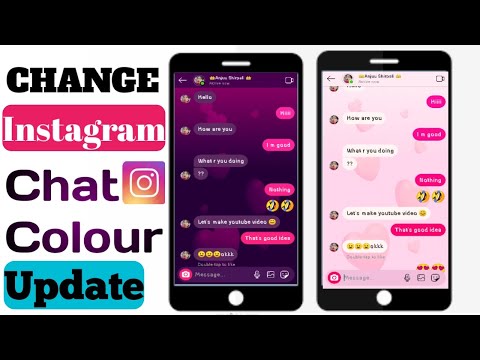
The last item in the settings is chat administration. You can turn on moderation if you want new posts to be published only after your confirmation.
Step 7 . To delete or exit a chat, scroll down below. Click on the relevant item.
How to add chat members
Also, you can add other users to the chat.
Step 8 . To invite a new member, open the chat, go to settings, find the "Members" section below and click "Add People".
Step 9. After that, start typing the username you want to add to the group. You can add both your subscribers and any other accounts, including stars and brands.
At the same time, they will receive a notification and will be able to accept or decline participation in chats, as well as report spam. Therefore, we advise you not to abuse such invitations. To confirm the invitation of the selected people, click OK.
Article in the topic: How to set up an automatic greeting of new followers on Instagram
How to use chats on Instagram
Chats can be used quite extensively, both for personal purposes and for business purposes.