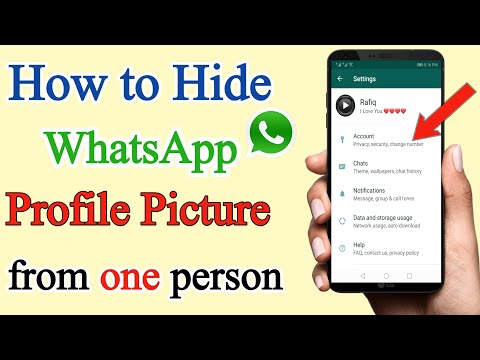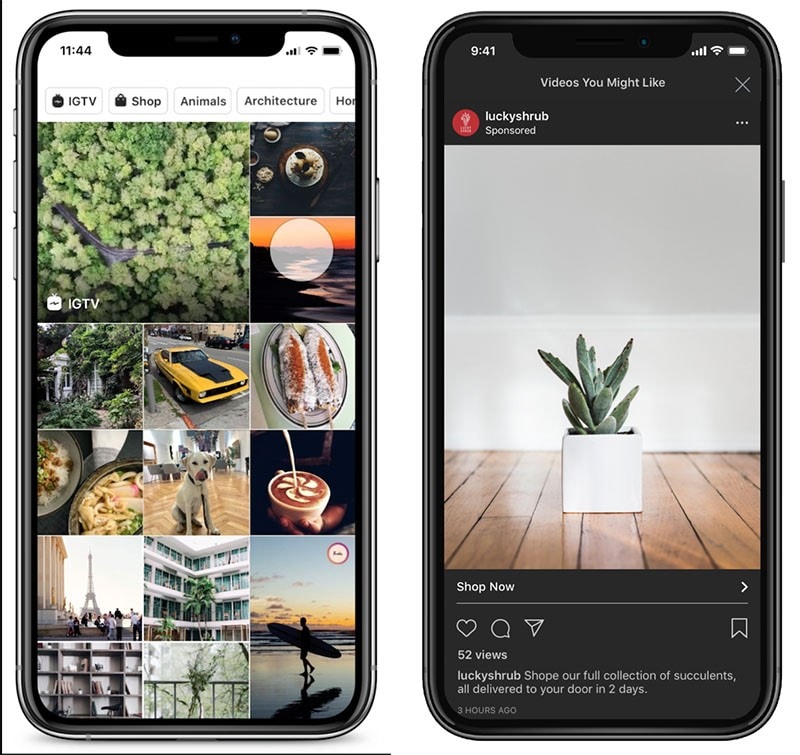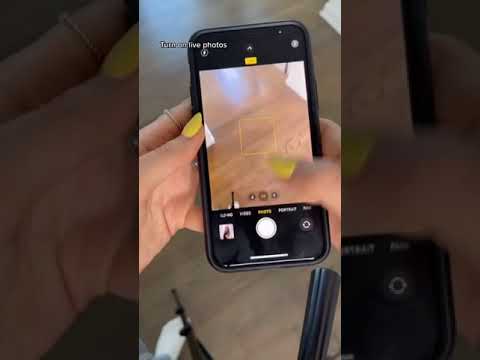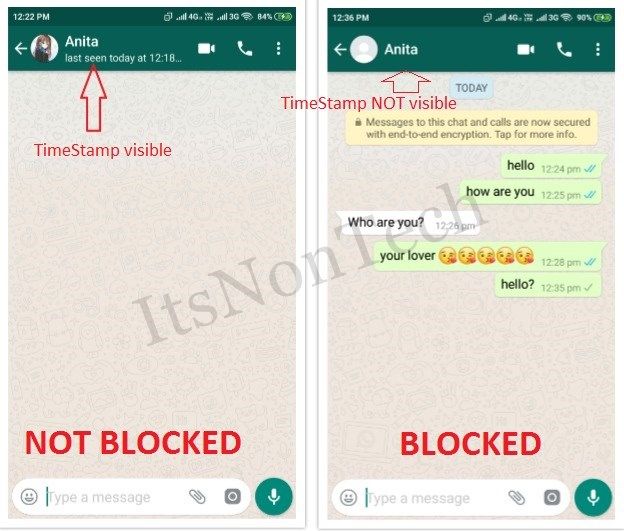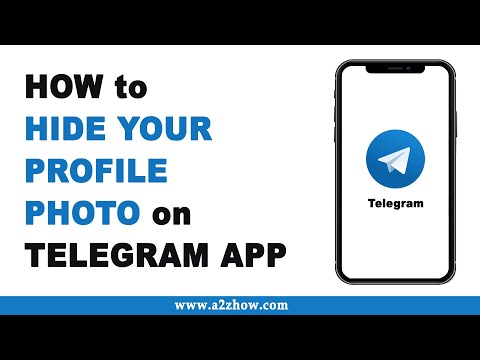How do you hide your profile picture on whatsapp
How to Hide WhatsApp Profile Picture From Specific Contacts
Are you thinking about hiding your WhatsApp profile picture from a certain person or from everyone? You will find below the steps to Hide WhatsApp Profile Picture from specific Contacts and also from Everyone.
While WhatsApp makes it really easy to hide profile picture from everyone, it does not provide an easy way to hide WhatsApp Profile picture from specific Contacts.
However, you can still hide WhatsApp Profile Picture from specific Contacts by first restricting your profile picture to Contacts only and removing Contacts from Address books that you want to hide the Profile Picture from.
- Restrict WhatsApp Profile Picture to Contacts only
- Remove Specfic Contacts From Address Book that you want to hide Profile Picture from.
This workaround ensures that only the Contacts listed on the Address book of your iPhone or Android Phone are able to see your profile picture.
Since the Contacts that you want to hide the profile picture from are not listed in your Address Book, they won’t be able to see your WhatsApp Profile Picture.
1. Restrict WhatsApp Profile Picture to Contacts Only
As mentioned above, there is no official way to hide your Profile Picture from Specific Contacts in WhatsApp. Hence, we are going to make use of a workaround to hide WhatsApp profile picture from certain Contacts in WhatsApp.
1. Open WhatsApp on your iPhone and tap on the Settings icon located in the bottom menu.
In case of Android Phone, tap on 3-dots icon located at the top right corner of your screen and tap on Settings in the drop-down menu.
2. On the Settings screen, tap on the Account option.
3. On the Account Screen, tap on Privacy.
4. On the Privacy screen, tap on Profile Photo.
5. On the next screen, tap on My Contacts.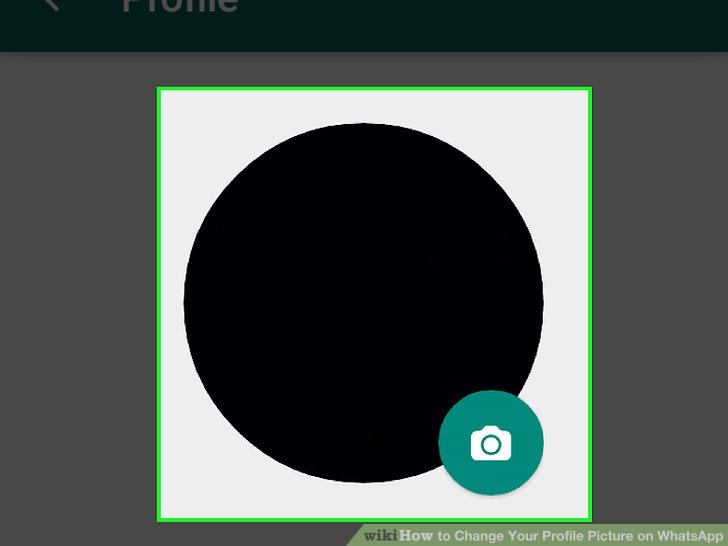
After this, only the Contacts who are listed in the Address book of your iPhone or Android Phone will be able to see your WhatsApp Profile Picture.
2. Delete Specfic Contacts From Address Book
The next step is to make sure that Contacts that you want to hide WhatsApp Profile Picture from are not listed in the Address book of your iPhone or Android Phone.
In case the Contacts are listed in the Address book, you will have to delete them.
Even if you delete the Contacts from Address book, your Chats with these Contacts will still remain active in WhatsApp and you will be able to Chat with these people.
However, you will notice a change in the way these Contacts will be appearing in WhatsApp, You will no longer see the Names of Contacts that you have removed from the address book, you will only see their phone numbers.
If you are Ok with how these Contacts appear in WhatsApp, you can go ahead and delete these Contacts from your address book on iPhone or Android Phone.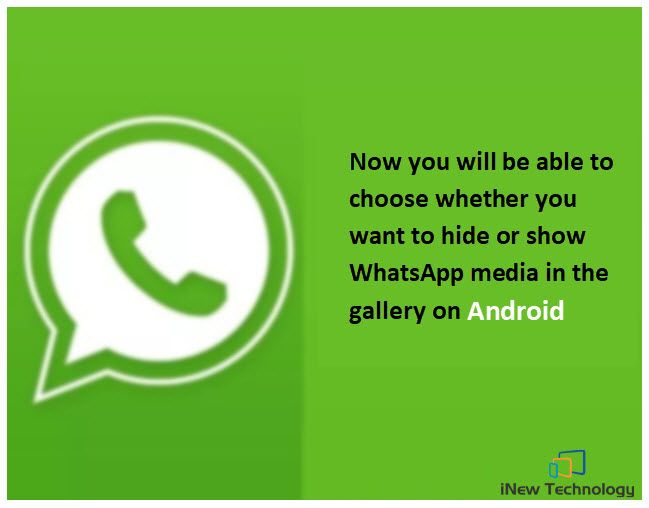
Delete Contact From Address Book on iPhone
Follow the steps below to delete certain Contacts from address book on your iPhone.
1. Open the Contacts App on your iPhone and tap on the Contact that you want to delete.
2. On the next screen, tap on the Edit option located at the top right corner of your screen.
3. On the next screen, scroll down all the way to the bottom and tap on Delete Contact Option.
The Selected Contact will be deleted from the Address book on your iPhone.
Delete Contacts From Address Book on Android Phone
Follow the steps below to delete Specific Contacts from the Address book on your Android Phone.
1. Open the Contacts App on your Android Phone.
2. Tap on the Contact that you want to delete.
3. On the next screen, tap on 3-dots icon located at the top right corner of your screen and select the Delete option in the drop-down menu.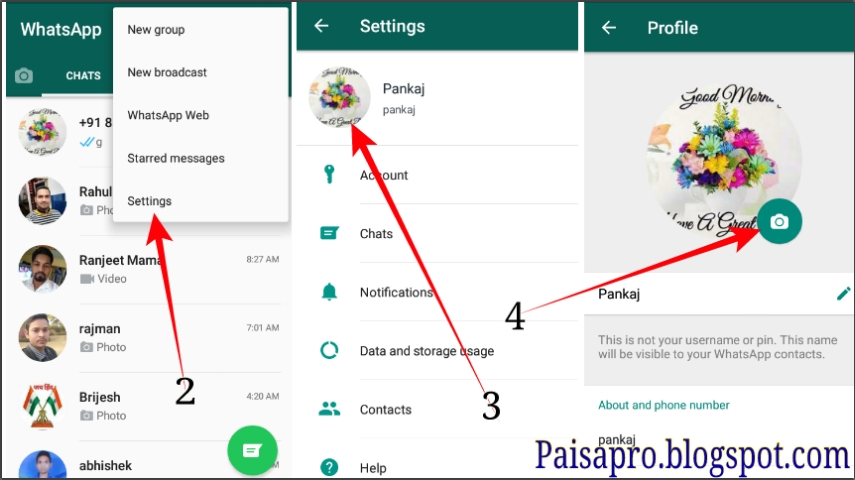
Once you remove Contacts from Address book, they will no longer be able to see your WhatsApp Profile Picture.
As mentioned above, you will still be able to Chat with these people on WhatsApp (in case required).
Hide WhatsApp Profile Picture From Everyone
In case you want to, you can hide WhatsApp Profile picture from just about everyone on WhatsApp by following the steps below.
1. Open WhatsApp on your iPhone or Android Phone > Go to Settings > Account > Privacy.
2. On the Privacy screen, tap on Profile Photo.
3. On the Profile Photo screen, tap on Nobody.
After this setting, no one will be able to view or access your WhatsApp Profile Picture.
- How to View WhatsApp Messages Without Opening or Notifying Sender
- How to Find Who Has Read Your Message in WhatsApp Group
WhatsApp: How to Hide Your Profile Picture from a Specific Contact
Posted on by Judy Sanhz Leave a Comment
When it comes to your profile picture on WhatsApp, you only have three options to choose from.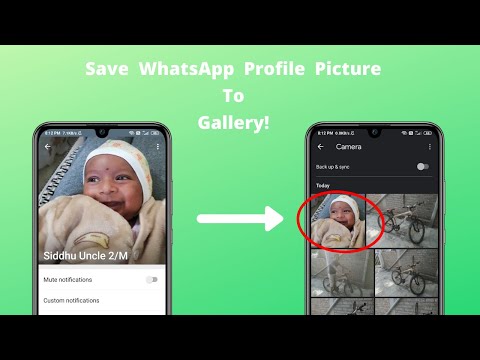 You can have everyone or your contacts see it. But, if you want total privacy, you can also choose the Nobody option. But, what if there are only or a few contacts you want to hide your profile picture from?
You can have everyone or your contacts see it. But, if you want total privacy, you can also choose the Nobody option. But, what if there are only or a few contacts you want to hide your profile picture from?
The option to hide your profile picture to only a few contacts or one on WhatsApp is not available officially. But, there is a trick you can try that’ll get the job done. By hiding your profile picture, you’ll feel more comfortable putting the one you like and not one that’s just ok.
WhatsApp: Prevent Specific Contacts from Seeing Your Profile Picture
If you couldn’t care less if you have that person’s number, you can always eliminate them as a contact. That way, when you have the privacy setting for your profile picture set to only Contacts, they won’t be able to see it. But, if it’s someone you need and do not want to have as a contact, there’s a way to hide your profile picture from only them.
To get started, open the contacts app on your Android device. This trick will not work if you open your contacts from WhatsApp; it needs to be from the contacts app that came with your phone. Once you have the app open, locate the contact you want to hide your profile picture from. When the contact is open, tap on the pencil icon to make some changes to the contact. In some cases, you might only see the pencil icon, while in others, you might see the pencil icon with the words Edit Contact.
This trick will not work if you open your contacts from WhatsApp; it needs to be from the contacts app that came with your phone. Once you have the app open, locate the contact you want to hide your profile picture from. When the contact is open, tap on the pencil icon to make some changes to the contact. In some cases, you might only see the pencil icon, while in others, you might see the pencil icon with the words Edit Contact.
Go to the contact’s phone number and type #31# before the contact’s phone number. For example, the phone number will look like this: #31#323-123-456. The code needs to be at the very beginning of the number. Even before any international codes, the phone number might have. Don’t forget to tap on the save button before you leave.
How to Hide Your WhatsApp Profile Picture from Everyone
For those times, when you want to be completely invisible on WhatsApp, you can always hide your profile picture from everyone. To do this, this time, you will need to start by opening WhatsApp first.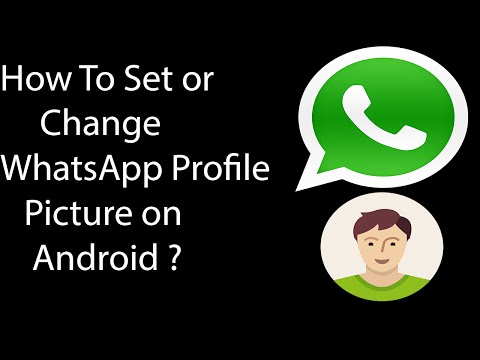 Tap on the dots at the top right and go to Settings—tap on Account, followed by the Privacy option.
Tap on the dots at the top right and go to Settings—tap on Account, followed by the Privacy option.
In the Privacy section, tap on the Profile photos option. If you want to hide your profile picture from everyone, tap on that option. If you only want your contacts and not everyone to see it, select My contacts.
Final Words
There are a lot of online dangers out there. It’s no wonder users try to protect themselves as much as possible with all sorts of tools. You never know what someone might do with a picture of you they got from your WhatsApp profile. If there’s a contact you don’t trust, you know what you can do to keep your image safe.
Filed Under: Android Tagged With: WhatsApp
Reader Interactions
How to hide your WhatsApp profile picture from all or some contacts
Privacy is a very relative concept with blurry boundaries, and trying to protect it is like fighting windmills. As a rule, messenger developers are engaged in this, striving to give their users a sense of peace of mind for the safety of personal correspondence.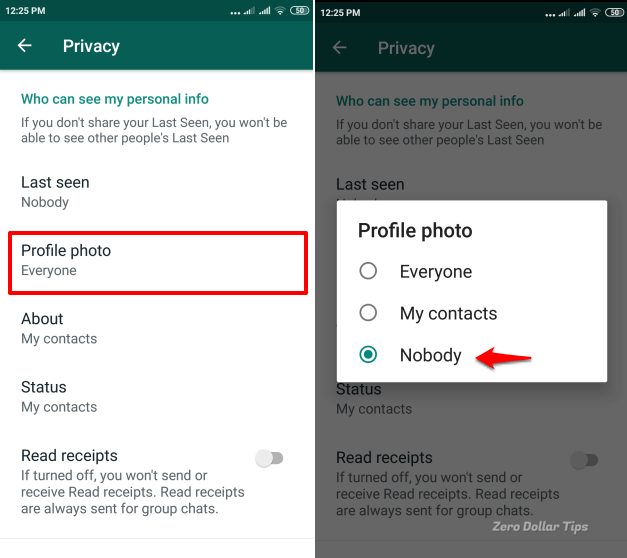 But the default message encryption is far from the only component of successful protection. Therefore, it would be nice to take care of its provision to each of us independently.
But the default message encryption is far from the only component of successful protection. Therefore, it would be nice to take care of its provision to each of us independently.
Probably, sooner or later everyone adds their photo to the messenger to make it easier for friends to recognize us. However, it also facilitates the search for strangers, with whom we would absolutely not want to communicate. Fortunately, WhatsApp allows you to hide a photo not only from outsiders, but even from those who are already on our contact list.
- To hide your WhatsApp profile picture, launch the application on your Android smartphone;
- Open the context menu (three vertical dots in the upper right corner) and go to "Settings";
- Select the "Account" tab, and from there go to "Privacy";
- In the Profile Photo section, choose who can see your photo: everyone, contacts only, or no one.
Unfortunately, by default, WhatsApp does not allow you to select a specific user for which the profile photo will always remain hidden.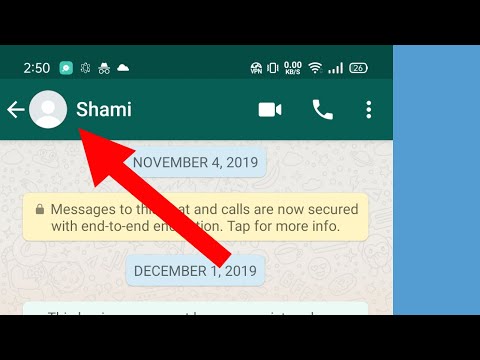 However, we have a simple solution. Go to the Contacts app on your smartphone and remove the unwanted user from your address book. Then go to your WhatsApp profile photo and choose to only show your photo to people in your contact list. Now, even if the subscriber saves you in his chat list, he still will not be able to see your picture.
However, we have a simple solution. Go to the Contacts app on your smartphone and remove the unwanted user from your address book. Then go to your WhatsApp profile photo and choose to only show your photo to people in your contact list. Now, even if the subscriber saves you in his chat list, he still will not be able to see your picture.
Subscribing to our channel in Yandex.Zen is a privilege. You deserved. Take it.
- Tags
-
- Android security
- Android operating system
- Android apps
Stretch your fingers
Rhythm games have been around for a long time. Who can forget the days of Dance Dance Revolution? We have also witnessed a huge surge in the popularity of games like Rock Band and Guitar Hero. These games are no longer popular on consoles, but their contributions have been well reflected in mobile games. Now they offer more variety and interesting gameplay in almost every case.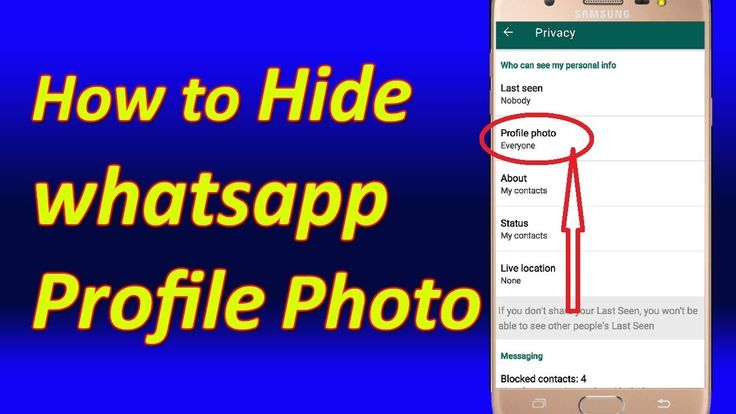 To make it even more interesting for you, we have collected the best games of this genre under one heading and invite you to play them. Let's get started. The ability to tap, swipe, and hold on the screen emulates many of the old rhythm games well, and many developers have done well with it.
To make it even more interesting for you, we have collected the best games of this genre under one heading and invite you to play them. Let's get started. The ability to tap, swipe, and hold on the screen emulates many of the old rhythm games well, and many developers have done well with it.
Read more
What to look for when buying an inexpensive phone
Most people have a budget to stick to, and this is where choosing the right budget phone comes into play. You want to choose a model that not only fits your budget but also lasts a long time. This is important so as not to spend more money later on buying a new phone. After all, it often turns out to be much more profitable to buy something a little more expensive right away than to save money now, but pay again in a year. Several factors can make you buy a new phone, but you have to choose wisely, so let's figure out what to look for when buying.
Read more
The best free open world games for Android
Many games differ by genre according to the principle of what to do.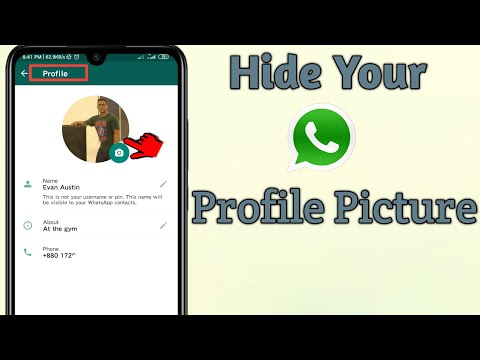 Shooters to shoot, quests to think about, races to drive and so on. But there are games that fall into a separate genre of open world games, although they offer several genres within themselves. It’s just that you can do everything in them the way you want, and this is already worth making into a separate genre. We've rounded up some great free open world games for you to keep you going for weeks if you decide to try them all.
Shooters to shoot, quests to think about, races to drive and so on. But there are games that fall into a separate genre of open world games, although they offer several genres within themselves. It’s just that you can do everything in them the way you want, and this is already worth making into a separate genre. We've rounded up some great free open world games for you to keep you going for weeks if you decide to try them all.
Read more
New comment
Partner news
-
iOS 16.1.1 is out for everyone with bug fixes. We are updating!
-
TOP 6 Xiaomi devices you must buy on sale 11.11
-
Foldable iPhone made in China. And it even works!
-
iOS 16.1.1 released for everyone with bug fixes. We are updating!
How to hide your WhatsApp account photo from specific contacts
Have you ever thought about hiding your WhatsApp profile photo from certain people or all contacts? Below you will find steps on how to hide your WhatsApp profile picture from specific contacts or from everyone.
Contents
- How to hide your WhatsApp profile picture from certain contacts
- 1 Limit your profile picture to only contacts in your address book
- 2 Remove contacts from address book
- How to remove contacts from address book on iPhone
- How to remove contacts from address book on Android
- How to hide WhatsApp profile picture from everyone
specific contacts
We know it's easy for the app to hide your profile picture from everyone, but it's not easy to find a way to hide your profile picture from specific contacts.
However, we can easily implement this by limiting the display of the account image, i.e. the photo is shown only to those who are in the address book, then you can delete certain contacts from the address book and then they will not see your photo.
1 Limit your WhatsApp profile picture to only contacts in your address book.
2 Remove contacts from your address book that you do not want to see your profile picture.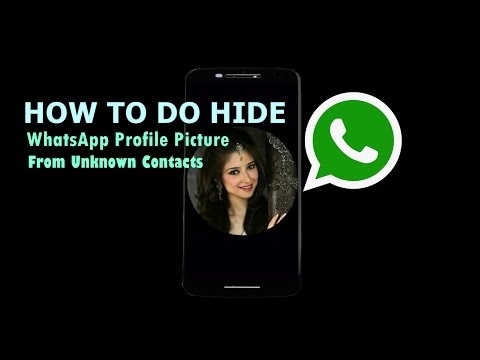
This only works for those who are in the address book on your iPhone or Android phone, then these contacts can see your profile photo, and for those who are removed from the address book, then they can no longer see the profile picture.
1 Restrict profile picture viewing to address book contacts only
As we have said, there is no official way or method to hide a profile picture from certain contacts. However, we will show a workaround on how to do this.
1 Open WhatsApp on your iPhone or Android phone.
2 Once you are in WhatsApp, click on Settings located in the menu at the bottom (on iPhone).
If you have an android phone, then click on the three dots that are located in the upper right corner of the android phone, from the drop-down menu, click Settings.
3 On the settings screen, tap the Account option.
4 On the account screen, tap Privacy.
5 On the privacy screen, tap Profile picture.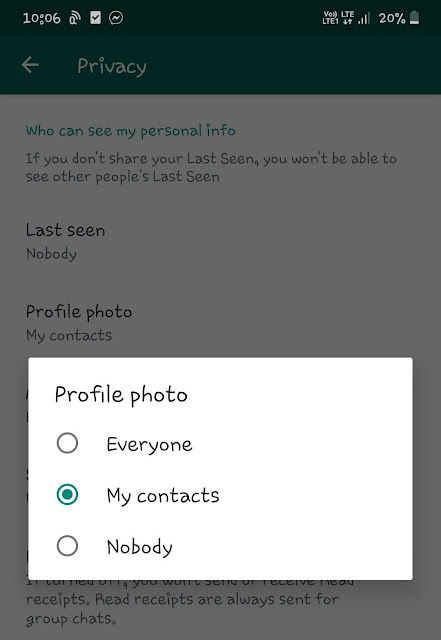
6 On the next screen, tap My Contacts.
These settings ensure that only contacts that are in your iPhone or Android phone's address book can see your profile picture.
2 Delete contacts from address book
Now, our next step is to make sure that the contacts we want to hide profile pictures from are not in your iPhone or Android phone's address book. If these contacts are in your address book, they will need to be deleted.
Even if you delete contacts from your address book, chats with these contacts will still be active in WhatsApp and you can still chat with these contacts.
However, you may see some changes to how deleted contacts look in chats, you will no longer be able to see the names of these contacts, only their phone numbers.
If you don't care what these contacts look like, then you can simply delete these contacts from your address book on iPhone or Android.
How to delete contacts from the address book on iPhone
Follow these steps:.
1 Open Contacts on iPhone.
2 Touch the contact you want to delete.
3 On the next screen, click on the Edit option, which is located in the upper right corner of the screen.
4 From the screen with the name, scroll down and tap the Delete option.
How to delete contacts from the address book on Android phone
Follow these steps:
1 Open Contacts on Android phone.
2 Touch the contact you want to delete.
3 On the next screen, click on the icon with three dots in the upper right corner of the screen, and then click on the Delete option that will appear in the drop-down menu.
Once you delete contacts from your address book, they will no longer be able to see your WhatsApp profile picture. As mentioned above, you will still be able to continue chatting with these contacts.
How to hide your WhatsApp profile picture from everyone
1 Open the WhatsApp app on your iPhone or Android phone.