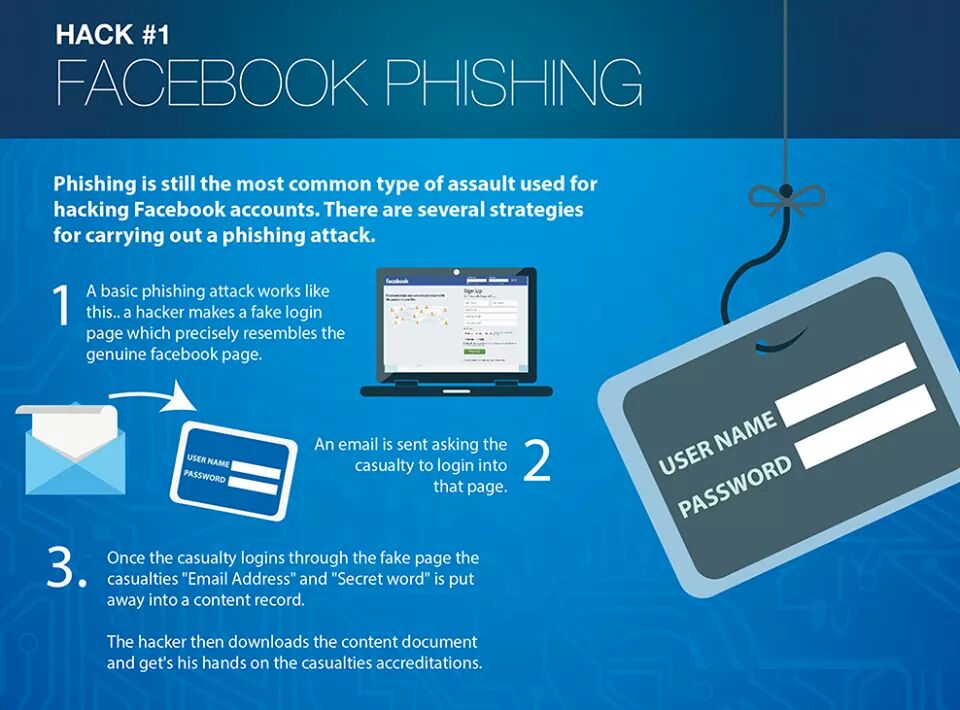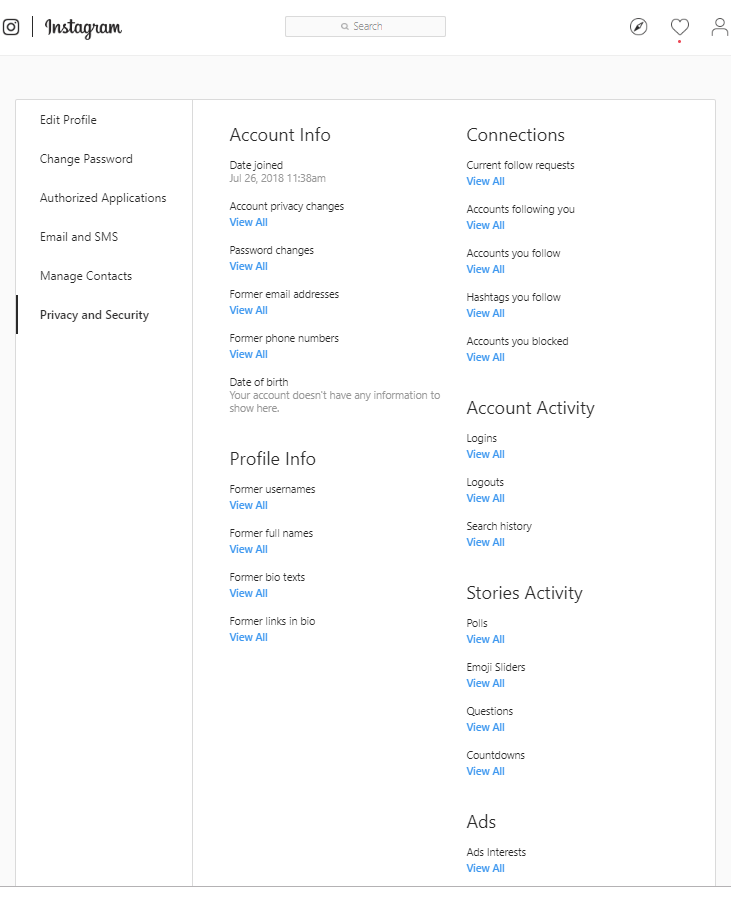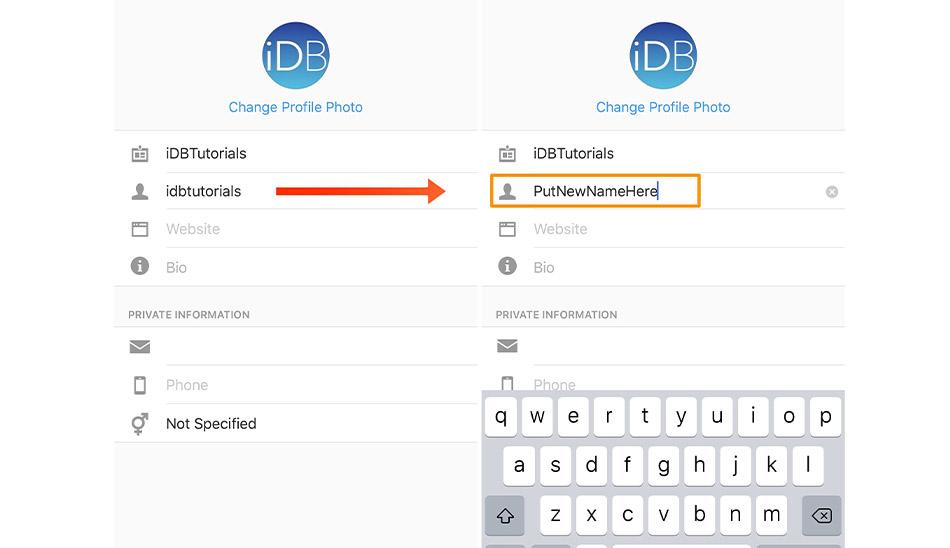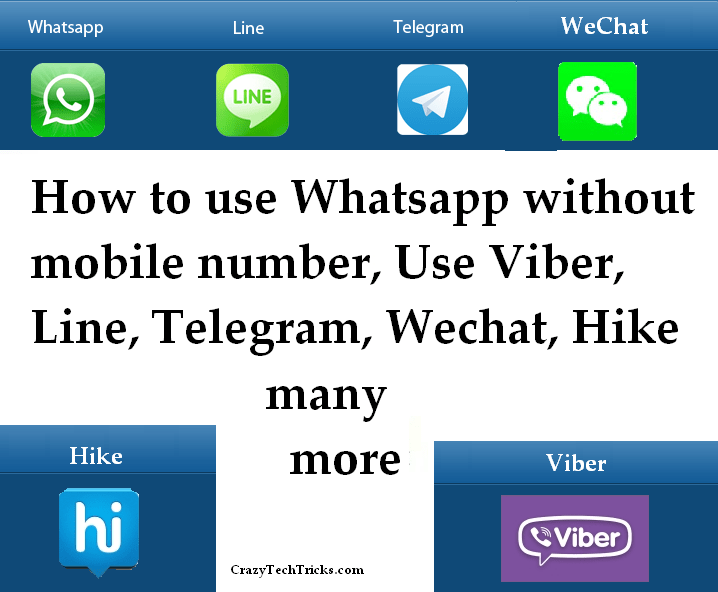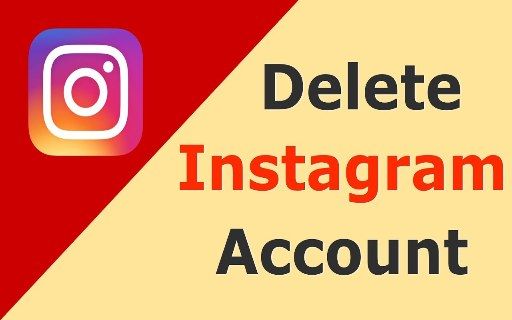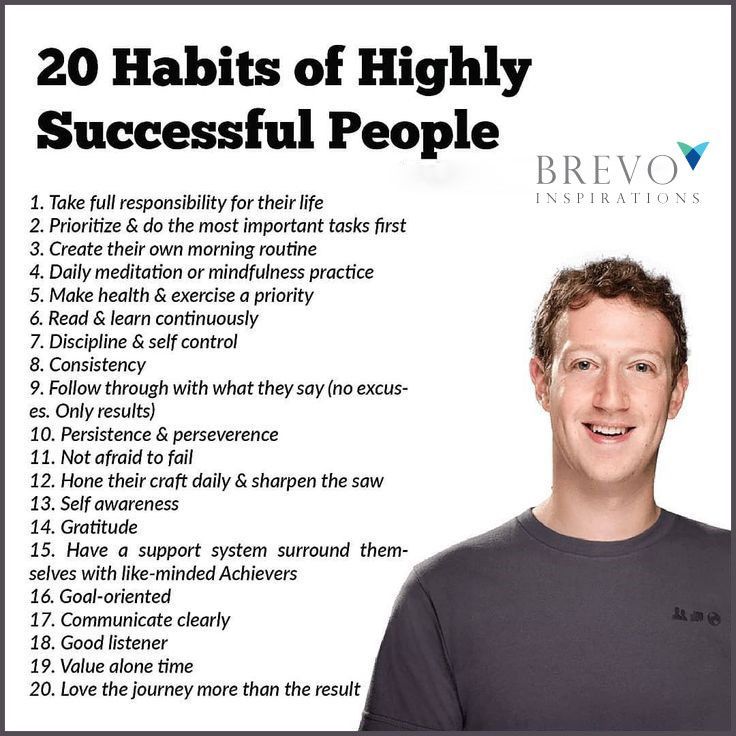How do you add a video to your instagram story
Three Ways To Upload Video To Instagram (Including Stories and IGTV)
Sharing Video On Instagram
Instagram has an estimated one billion monthly users, with five hundred million accessing the app daily. One hundred million videos and photos are uploaded per day. So how can you add to that figure?
There are three main ways to share video on Instagram – in your main ‘feed’, in ‘Stories’ or in IGTV.
Uploading Video To Instagram
According to pop icon Andy Warhol, everyone gets 15 seconds of fame. So it’s fitting that Instagram used to limit video uploads to just that – 15 seconds, max! These days however, Instagram has loosened length restrictions a lot – if you’re an IGTV user, you can now add videos up to 6o minutes in length. To work out how long, which format, and even where and how you can start sharing footage, watch this video to show you the three different ways you can start sharing your brilliance via video on Instagram:
To share video to your main ‘feed’:
Step 1: Open Instagram on your mobile device
Step 2: Click the middle plus icon on the bottom of your screen
Step 3: Tap the circle button and hold to record a video, or swipe up anywhere on the screen to share a video from your phone’s library or gallery.
Browse to select your video, then click next. Videos up to one minute in length can be uploaded to your feed, and up to ten videos can be added to a single post.
TIP: Traditional landscape video formats are supported, however studies show square or vertical videos formats are more likely to catch the attention of viewers scrolling past as they take up more space in the feed.
Step 4: Select a filter
Step 5: Trim the video to your desired length
Step 6: Choose any frame from the video to use as your cover photo, and click next.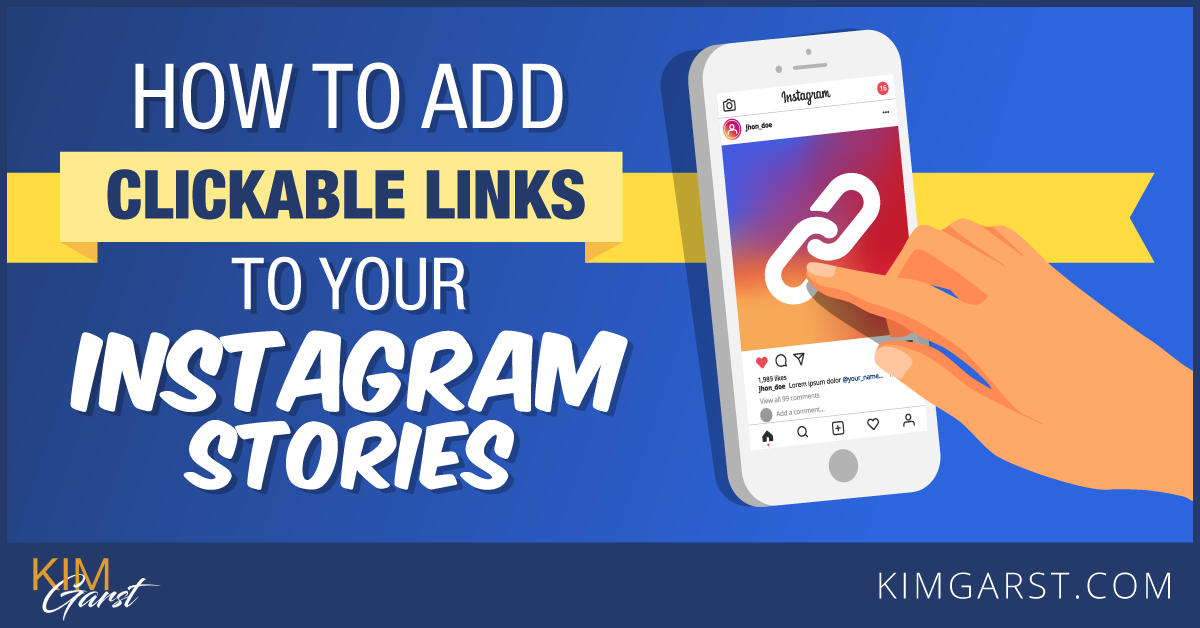
Step 7: Write a caption for your post, add a location, tag accounts, and choose whether to share the video post on other accounts/social media platforms (e.g. Facebook)
Step 8: Click ‘Share’ on the top right corner
To share video to Stories:
Step 1: In the Instagram app, tap the camera icon in the top left of your screen or swipe right from anywhere in Feed.
Step 2: Tap the circle icon at the bottom of the screen to record a video, or swipe up anywhere on the screen to choose a photo or video from your phone’s library or gallery. Instagram stories video can be up to 15 seconds long.
Step 3: Tap the icons across the top of screen to turn off sound or draw or add text, tags, stickers or a swipe up link to your video. To remove these, drag and drop onto the bin icon at the bottom of the screen.
Step 4: When you’re ready to share, tap Your Story in the bottom left.
TIP: Stories disappear from your profile, Feed and Direct inbox after 24 hours, unless you add them to your profile as highlights.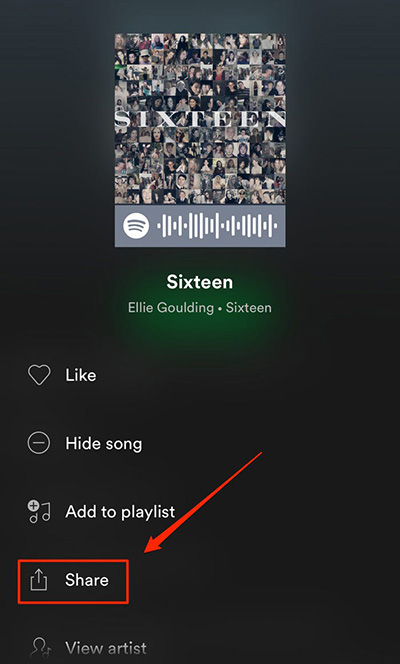
To share video to IGTV:
For IGTV you can share video from your computer, or from the Instagram or IGTV app.
Step 1: In the Instagram app, tap the TV icon in the top right of Feed, or open the IGTV app. Tap the Plus icon top right.
– or-
From a computer, open your web browser and go to Instagram.com. Go to your profile and click IGTV. Click Upload.
Step 2: In the Instagram app, and choose a video from your camera roll or gallery, then tap Next.
If you’re uploading from a computer, drag and drop the video file.
Tip: On IGTV, vertical video is the default – to avoid landscape or square video being cropped to fit, click the open frame icon top of screen. Although video uploads of up to 60 minutes long are available, for most regular users video must be between 15 seconds and 10 minutes long, an MP4 file and less than 3.6 GB.
Step 3: Add a title and description. You can also choose to share a preview of your video to Instagram Feed or share your video to a Facebook Page. Tap Post.
You can also choose to share a preview of your video to Instagram Feed or share your video to a Facebook Page. Tap Post.
Bonus Tip: Sharing a preview of your IGTV video to Feed or Stories
When uploading to IGTV, if you opt to share a video to your Feed it appears as a preview with the first section of your video shown as a 4:5 centre crop. Once the preview finishes the video pauses, and viewers can tap Keep Watching to continue watching the full video – a great way to attract more viewers to your IGTV channel.
To share to Stories, after the video has uploaded go to your IGTV channel, select the video, then click the send airoplane icon. Select ‘Add video to your story’. The video cover image will appear, which when clicked will take viewers to the full video in IGTV – you can add text, tags or stickers to this like a regular Story.
This instructional video series was filmed and edited by Soul Arch Media’s Gold Coast Video Production team. Call Soul Arch Media today on 07 55595551 or visit https://www.soularchmedia.com
Call Soul Arch Media today on 07 55595551 or visit https://www.soularchmedia.com
SUBSCRIBE ON YOUTUBE
https://www.youtube.com/subscription_center?add_user=davesoularch
SUBSCRIBE TO OUR EMAIL LIST FOR NEWS & BUSINESS VIDEO TIPS
http://bit.ly/PSmqk9
LET’S CONNECT!
Facebook ► https://www.facebook.com/soul.arch.media
Twitter ► https://twitter.com/soularchmedia
Linkedin ► https://www.linkedin.com/company/soul-arch-media-&-marketing
SoulArchMedia ► https://www.soularchmedia.com
Found this post helpful? Pin it + share the love!
- More
How To Add Images or Video to an Existing Instagram Story
Instagram is one of the most popular social media platforms that allow users to share photos and videos with their friends and followers. To enhance user satisfaction, Instagram constantly adds new and cool features that make the app even more fun and interesting. In 2016, Instagram launched its own version of Stories, modeled from a similar element in Snapchat.
Instagram Stories allows you to share multiple photos and videos to document your day, whether you’re on an adventure or just chilling out. These stories can be viewed by your followers within 24 hours; after which, they are saved in your archive. The photos and videos in your Stories are uploaded separately from your Instagram posts.
Creating Instagram Stories
Instagram Stories last for 24 hours (although you can Highlight them to keep them longer) and can be viewed by the world or just by your followers, depending on your privacy settings.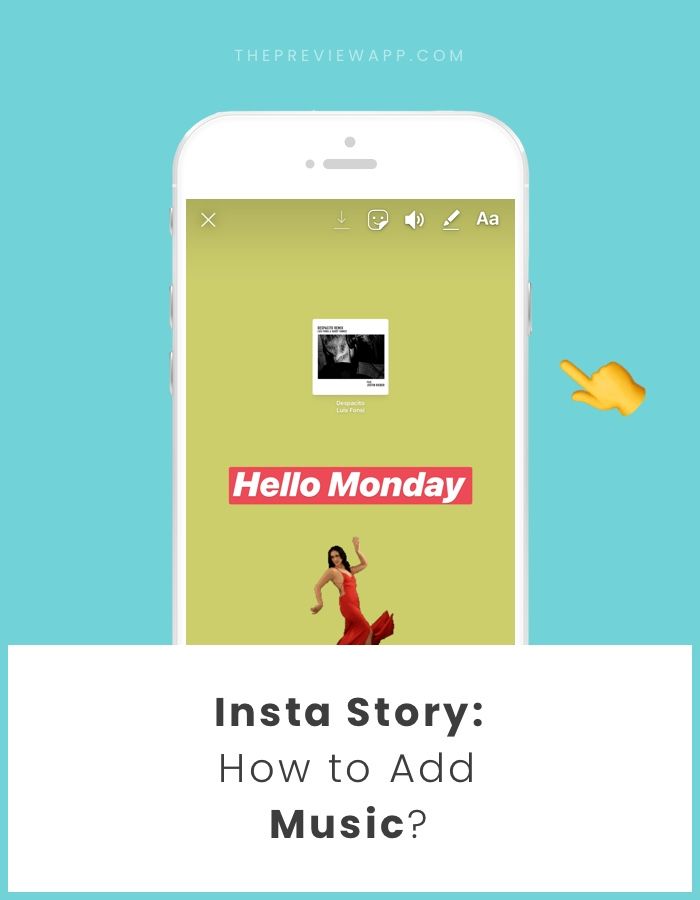 For private accounts, only your followers can view your story; on public accounts, on the other hand, everyone can see your stories.
For private accounts, only your followers can view your story; on public accounts, on the other hand, everyone can see your stories.
Creating Instagram Stories is very straightforward.
Step 1
Open Instagram and select the “Your Story” icon in the upper left-hand corner of the home screen.
Step 2
Take a picture or video using your camera and edit it, add effects, filters, and stickers as desired. You can also choose a photo or video from your phone gallery and upload it.
Step 3
Once you’re satisfied, tap the “Your Story” icon in the lower left-hand corner of the home screen.
After your Story has been created, you will see your profile image appear at the top of the news feed. Select it to access your creation at any time while it’s live. After 24 hours, your story will automatically disappear; although you can still find it in your Instagram archive or download it to your phone to save it.
Adding New Images To Instagram Stories
After you add your first Instagram story for the day, you might want to create some more. You can add as many photos and videos as you like.
You can add as many photos and videos as you like.
To add new images to a story from your gallery:
Step 1
Tap the camera icon on the left-hand side of your screen, or simply swipe your screen to the right.
Step 2
Take your new image or video, or swipe up in the camera to access the gallery.
Step 3
Edit the image as needed.
Step 4
Tap the “Your Story” icon in the lower-left of the screen to add the image or video to your story.
To view your stories back to back, tap your profile picture in the top-left with the words “Your Story” again. When your story plays, you’ll see two grey bars at the top indicating each of your photos/videos.
You can repeat the same steps if you want to add more photos and videos to your Instagram Story.
Adding Photos to Your Story
Fortunately, adding photos and videos to your Instagram story is easy. To add content, follow these steps to add images to a story you’ve already published:
Step 1
Open the Instagram app and stay on the home page. Locate your story in the upper left-hand corner and long-press the round icon.
Locate your story in the upper left-hand corner and long-press the round icon.
Step 2
Choose ‘Add to Your Story’ in the pop-up window.
Step 3
Select the image(s) you’d like to add and click ‘Send To’ just as you normally would. The new image will show up in your story.
Where does my Instagram Story Appear?
Once you’ve uploaded your stories to Instagram, they will appear in these places:
- At the top of the feed: You will see your profile picture along with people your follow.
- On your profile: A colorful ring will show around your profile photo, and people can tap on it to reveal your Story.
- In your feed next to the post you share: A colorful ring will show around your profile picture when you share a post; people can tap this to view your story.
- In Direct inbox: In your Instagram Direct inbox, a colorful ring will appear around your profile picture. Your friends can tap this to view your stories.
Deleting a Photo or Video from Instagram Story
Just in case you have added the wrong photo to your Instagram story, or you just changed your mind about it, you can always delete it from your Story. Here’s how:
Here’s how:
- Open your Story.
- Select the More icon (three dots) at the bottom right of your screen.
- Then, tap delete.
What Else Can You Do After Posting Your Story?
Aside from simply adding more to your Story, Instagram limits your ability to make edits once you’ve sent it to all of your friends or posted it. If you want to make edits to filters or add text you will run into some difficulty. Unfortunately, you’ll need to re-upload your Story.
But, if you want your story to live on forever, you can add it to your Highlights. A Highlight in Instagram will live on forever in your profile (or at least until you delete it).
Frequently Asked Questions
Whether you’re an Instagram expert or novice, we’ve heard your questions! Here are some more answers to the questions our readers have asked about Instagram!
Can you add images to an Instagram post?
Unfortunately, no. An Instagram post is different from an Instagram Story.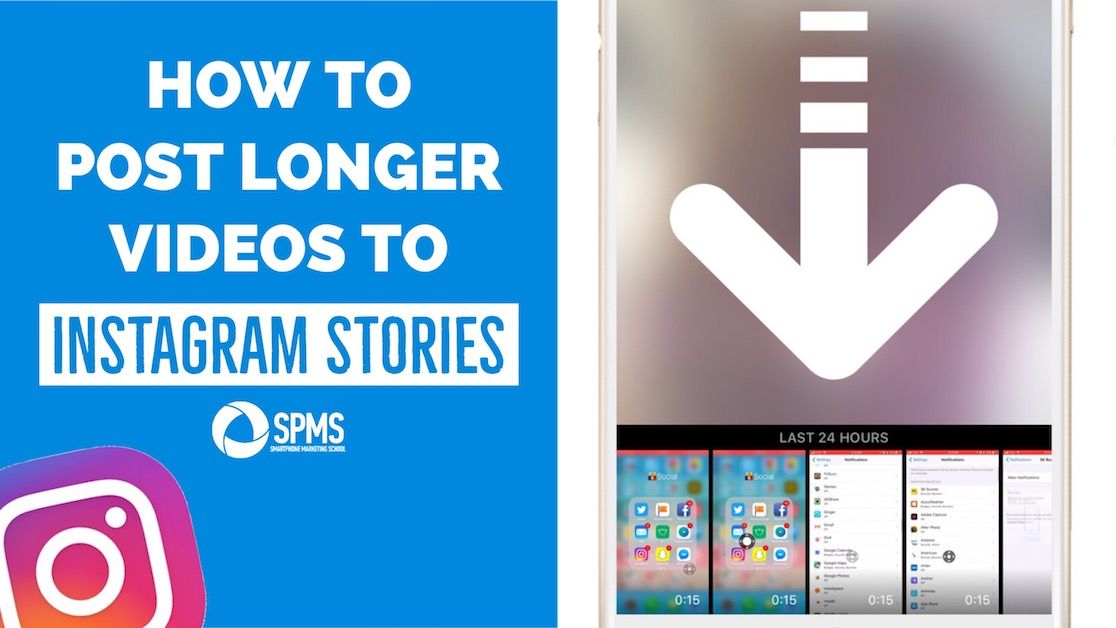 The former is a permanent fixture on your Instagram account until you delete it, but it also doesn’t have the same options as a Story does for editing and updating. Once you publish a regular Instagram post there isn’t a lot of options to edit or add content.u003cbru003eu003cbru003eYou will have to delete the entire post and upload it all over again.
The former is a permanent fixture on your Instagram account until you delete it, but it also doesn’t have the same options as a Story does for editing and updating. Once you publish a regular Instagram post there isn’t a lot of options to edit or add content.u003cbru003eu003cbru003eYou will have to delete the entire post and upload it all over again.
Can you add content to your Instagram Highlights?
Yes, you can u003ca href=u0022https://social.techjunkie.com/create-instagram-highlights/u0022u003eedit and add content to your Highlightsu003c/au003e. Highlights are a more permanent option to display your Story on your profile. If you’d like to add more content you can by visiting your profile page and clicking on the highlight which is located under the ‘Edit Profile’ button.
How can I add multiple images to my Instagram Story?
The Stories are usually short snips with a video or only one image. One option is to use your phone’s screen record feature to scroll through multiple images and upload the video.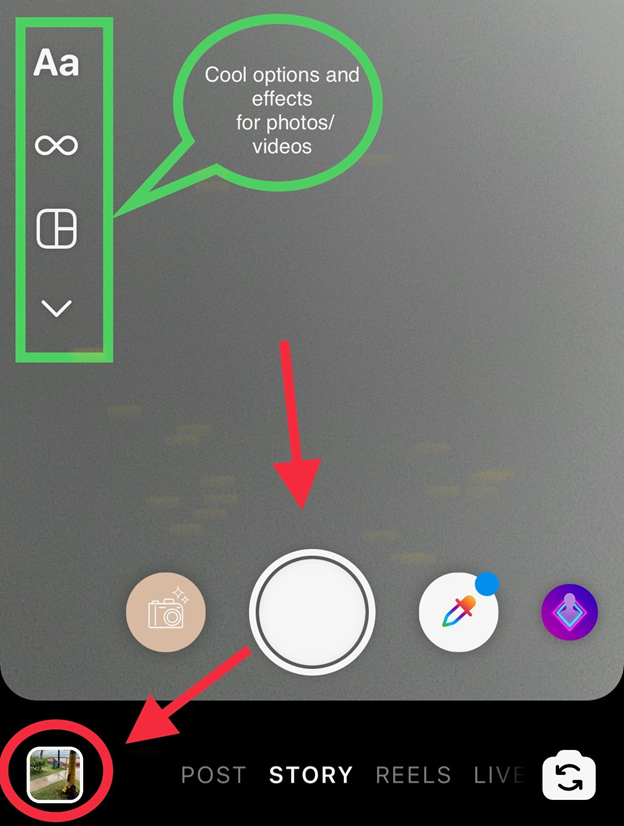 In order for this to look good, you may need to create an album on your phone just for those photos you want to upload in your story, but also be mindful of the video’s length.u003cbru003eu003cbru003eThe other option is to set a photo as the background and use one of Snapchat’s stickers that allow you to upload more photos. When posting, take, or select your photo and swipe up from the bottom to access the stickers.
In order for this to look good, you may need to create an album on your phone just for those photos you want to upload in your story, but also be mindful of the video’s length.u003cbru003eu003cbru003eThe other option is to set a photo as the background and use one of Snapchat’s stickers that allow you to upload more photos. When posting, take, or select your photo and swipe up from the bottom to access the stickers.
Instagram Stories are a neat feature of the app that makes it just that little bit more interesting. The time-limited nature of them is both a benefit and a bane of the system but forces you to be creative quickly. It also means you don’t have to scroll through weeks’ worth of other stories to get to the most recent.
How do I share someone's feed post to my Instagram story?
Help Center
Instagram Features
Stories
You can only post someone else's post to your story if the author of the post has made their account public and allowed their posts to be reposted. Not everyone can share a post from the feed in their story.
Not everyone can share a post from the feed in their story.
To share someone's feed post to your story:
Instagram app for Android and iPhone
Click the icon below a photo or video in the feed.
Select Add Post to Your Story, Add Video to Your Story, or Add Reels Video to Story.
Press in the lower right corner of the screen.
Click Share.
Instagram Lite app for Android
If you share someone's post in your story, every person who has viewed it will be able to see the name of the author and go to his account. Learn more about how to share a store in an Instagram story.
If you have a public account, you can prevent other people from sharing your stories.
To prevent people from sharing your posts in Stories:
Instagram app for Android and iPhone
Tap the or icon on your profile photo in the bottom right corner of the screen to go to your profile.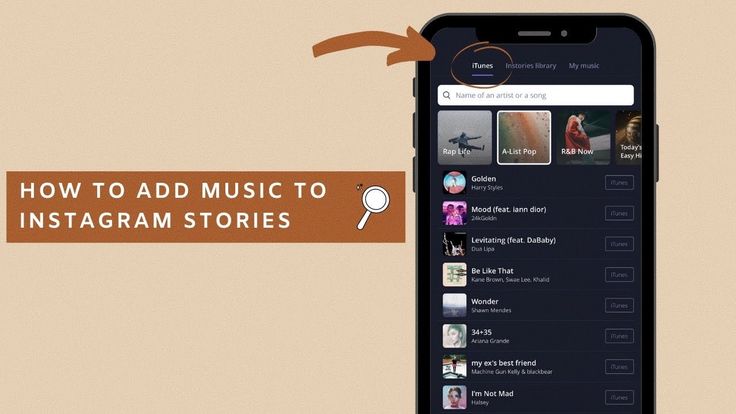
Click the icon in the upper right corner of the screen and select Settings.
Click Privacy and select History.
Click next to Allow reposts in stories.
Instagram Lite app for Android
Was this article helpful?
Similar articles
How to share a photo or video in an Instagram story?
How to share a store in an Instagram story?
How to share posts from Instagram to other social networks?
How do I mention someone in an Instagram story?
How do I share an archived story on Instagram?
Jobs
Terms of Service
Privacy
How do I share someone's post from Feed to my Instagram story?
Help Center
Instagram Features
Stories
You can only post someone else's post to your story if the author of the post has made their account public and allowed their posts to be reposted. Not everyone can share a post from the feed in their story.
Not everyone can share a post from the feed in their story.
To share someone's feed post to your story:
Instagram app for Android and iPhone
Click the icon below a photo or video in the feed.
Select Add Post to Your Story, Add Video to Your Story, or Add Reels Video to Story.
Press in the lower right corner of the screen.
Click Share.
Instagram Lite app for Android
If you share someone's post in your story, every person who has viewed it will be able to see the name of the author and go to his account. Learn more about how to share a store in an Instagram story.
If you have a public account, you can prevent other people from sharing your stories.
To prevent people from sharing your posts in Stories:
Instagram app for Android and iPhone
Tap the or icon on your profile photo in the bottom right corner of the screen to go to your profile.