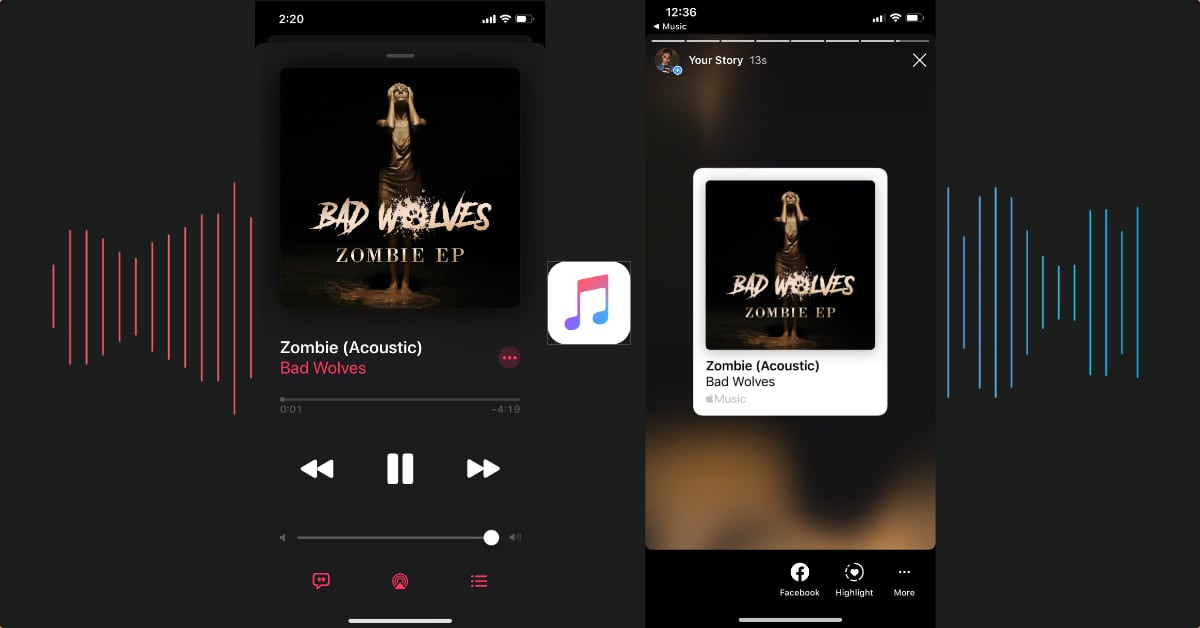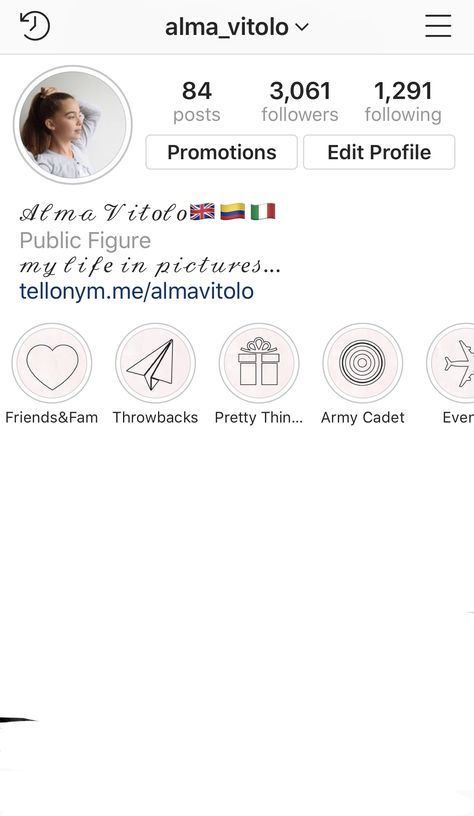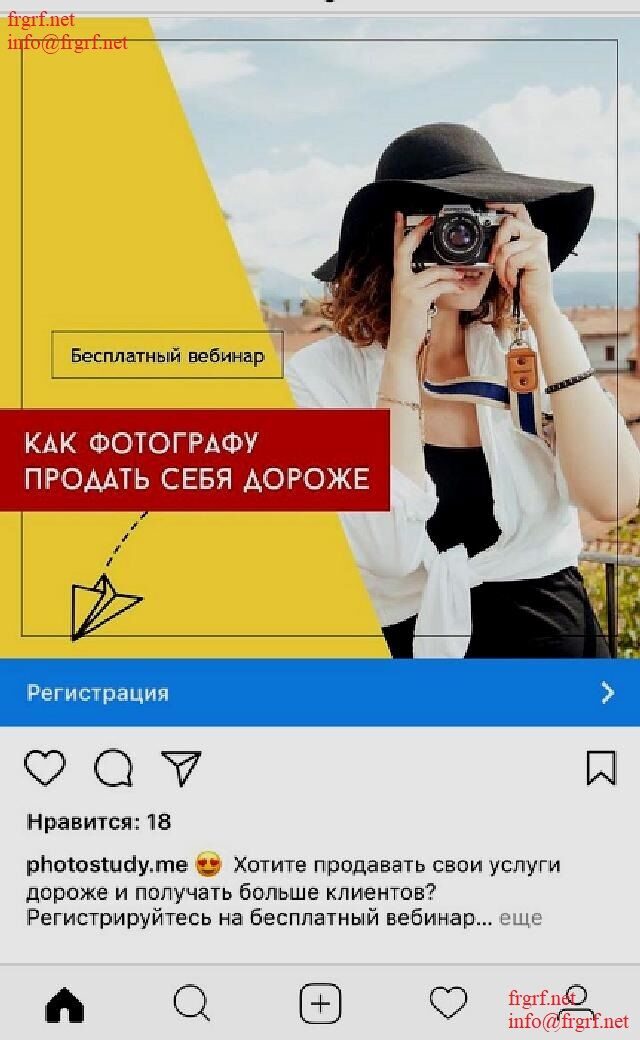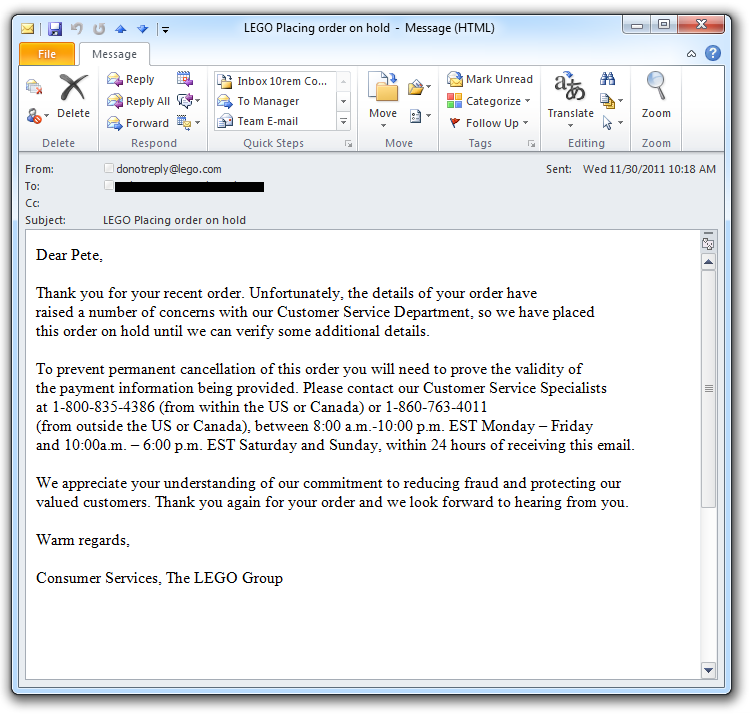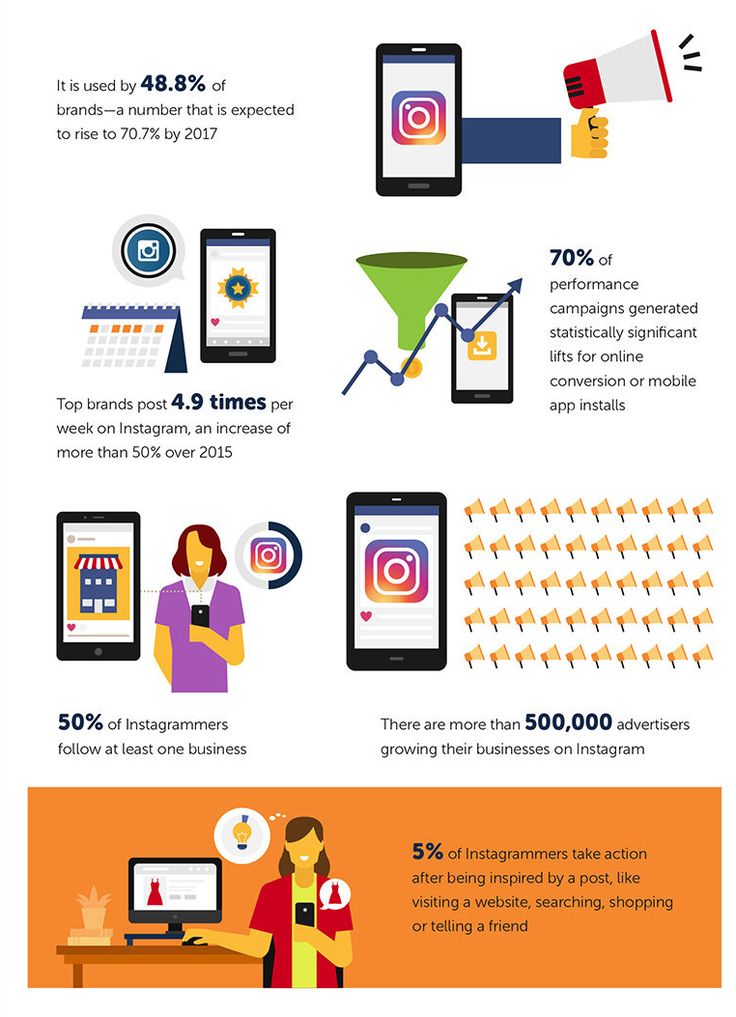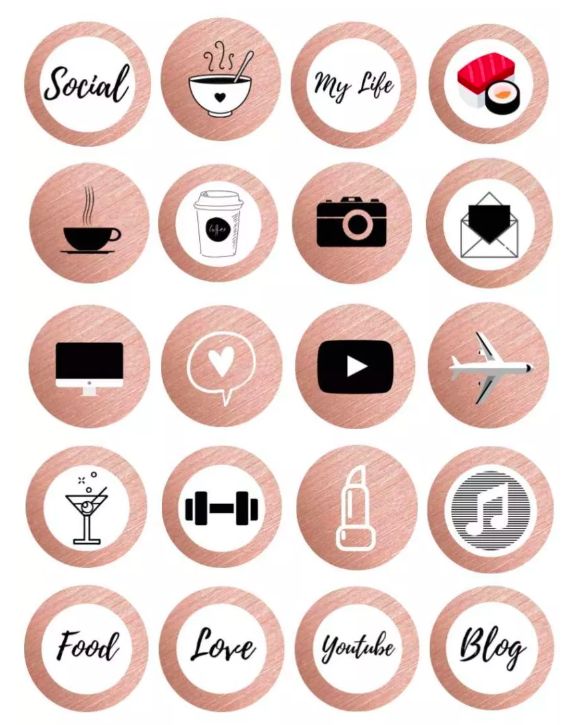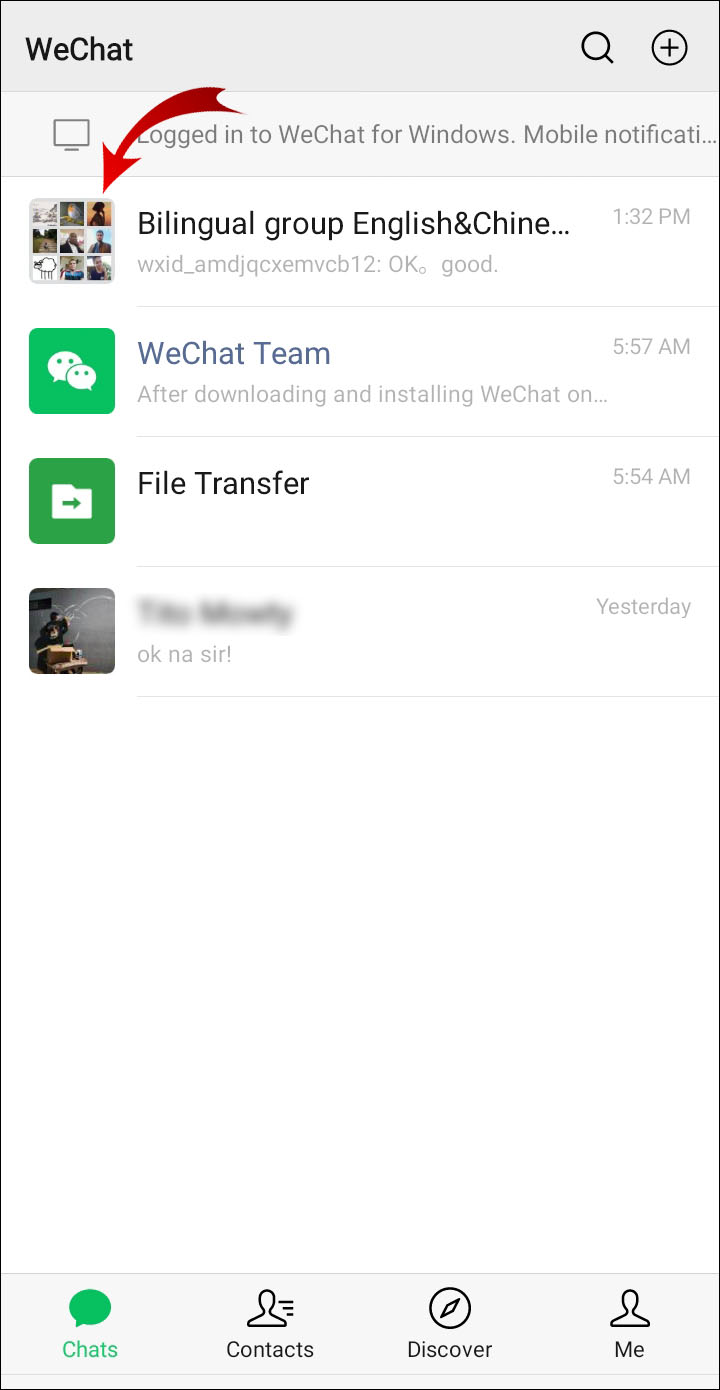How do i use my facebook avatar in messenger
How to use Facebook Avatar in Messenger
Facebook recently launched Messenger Rooms, a video conferencing service introduced by Facebook in order to help its users easily connect with each other in this time of the pandemic. While Avatar is not a new feature exactly, it was made available for the Facebook users in the US a few days ago.
A Facebook Avatar is a fun way of creating a virtual image of yourself which you can then share with your friends to express your emotions easily in a more personalized manner. Let’s take a look at how you can use your Facebook avatar in Messenger for a better communication experience with all your friends.
The feature can be found only in the app and not on the web, but if you don’t want to install the heavy Facebook app on your phone, then you can create Facebook Avatar on PC with a workaround.
Make sure you have created your Avatar on Facebook app
Step 1: Open the Facebook app on your smartphone and tap on the ‘hamburger’ icon in the bottom right corner to access the menu.
Step 2: Scroll down and tap on ‘See More’. Now tap on Avatar, it should be the first option in the extended menu.
Step 3: If this is your first time using the avatar on Facebook, then Facebook will give you the option to set up your avatar. Follow the on-screen prompts to customize your avatar according to your preferences. You will be given the ability to customize your skin tone, hairstyle, facial features, and even your body type.
How to use Avatar in Facebook Messenger
Once you have set up your avatar, close the Facebook application, and open the Messenger application on your smartphone.
Initiate a chat as you normally would with a friend, and tap on the ‘emoji’ icon in your text box. Now tap on the avatar face at the bottom of your screen beside the ‘recent’ icon.
You will now be able to send your avatar emojis and stickers to all your contacts using this option.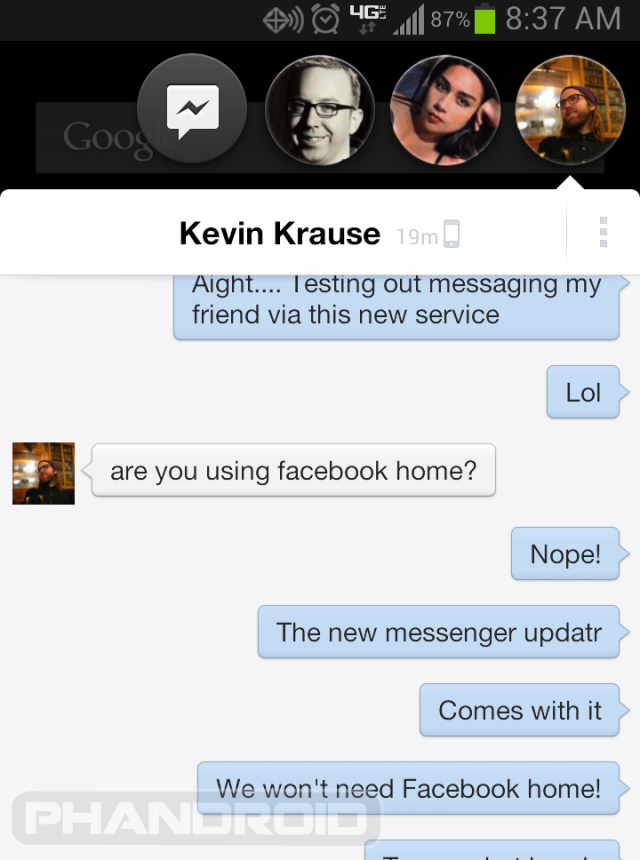
How to share avatars from the Facebook app to your Messenger
Step 1: Open your Facebook app, tap on the ‘hamburger’ icon in the bottom right corner, scroll down in the menu, and click on ‘See more’.
Step 2: Now tap on Avatar and select stickers in the top right corner.
Step 3: Now select the sticker you wish to share with your friend and select ‘Send in Messenger’.
Step 4: This will open the Messenger app on your device with the editing page for the sticker you selected. You can write your message to send along with the sticker in the text field at the top of your screen.
Step 5: Now scroll the contact list and find your friend that you wish to share the sticker with. Once found, tap on ‘Send’ beside their name.
Your selected avatar sticker from the Facebook app will now be directly shared with your desired friend using the Messenger.
How to use your Facebook avatar as your Profile Picture in Messenger
Messenger and Facebook work in tandem when it comes to setting your avatar as your profile picture. Once your avatar is set as your profile picture from the Facebook app it will automatically show up as your profile picture in Messenger as well. Let’s take a look at how you can achieve this.
Step 1: Open the Facebook app on your smartphone, access the menu using the ‘hamburger’ icon in the bottom right corner of your screen, and scroll down until you see ‘See more’. Once found, tap on it to reveal additional menu items.
Step 2: Now tap on ‘Avatar’ and select the ‘Share’ option on the next screen.
Step 3: Select ‘Set as profile picture’ from the share menu and you will be taken to the avatar customizing page for your profile picture.
Step 4: Select your desired pose and background color on this screen and tap on ‘Next’ at the bottom of your screen once you are done.![]()
Step 5: Facebook by default is designed to use your avatar as your temporary profile picture for a duration of 7 days. You can customize this duration by tapping on the ‘7 days’ time option, selecting ‘Custom’ and then entering the desired time duration for your avatar profile picture.
Step 6: Once done, tap on ‘Save’ at the bottom of your screen, and your profile picture will be automatically changed for Facebook and Messenger alike.
You will now have your chosen avatar pose and background color set as your profile picture for both the Facebook app and Messenger. Your friends can identify you using your avatar and send you their own avatar stickers in the Messenger app.
Subscribe to Blog via Email
Enter your email address to subscribe to this blog and receive notifications of new posts by email.
Email Address
Join 16,230 other subscribers
Search this site!
Facebook avatar: How to use Facebook avatar in Messenger?
Facebook avatar: How to use Facebook avatar in Messenger? | Express.Login Register
8°C
FACEBOOK avatars are a fun way for friends and family to connect on Facebook - but how do you use Facebook avatars in Messenger?
Link copied
Facebook reveals new design featuring dark mode
Invalid email
We use your sign-up to provide content in ways you've consented to and to improve our understanding of you. This may include adverts from us and 3rd parties based on our understanding. You can unsubscribe at any time. More info
Facebook avatars give mobile users an opportunity to complement their experience with bespoke Messenger stickers. Avatars are Facebook's answer to Bitmojic, which were bought out by Snapchat for more than £82million ($100million) in 2016. But as with any new feature, some users have been confused about how to use the avatars in the Facebook app and Messenger.
Trending
Your Facebook avatar is meant to be your digital representation on the social media platform but you might have to dig around to find it.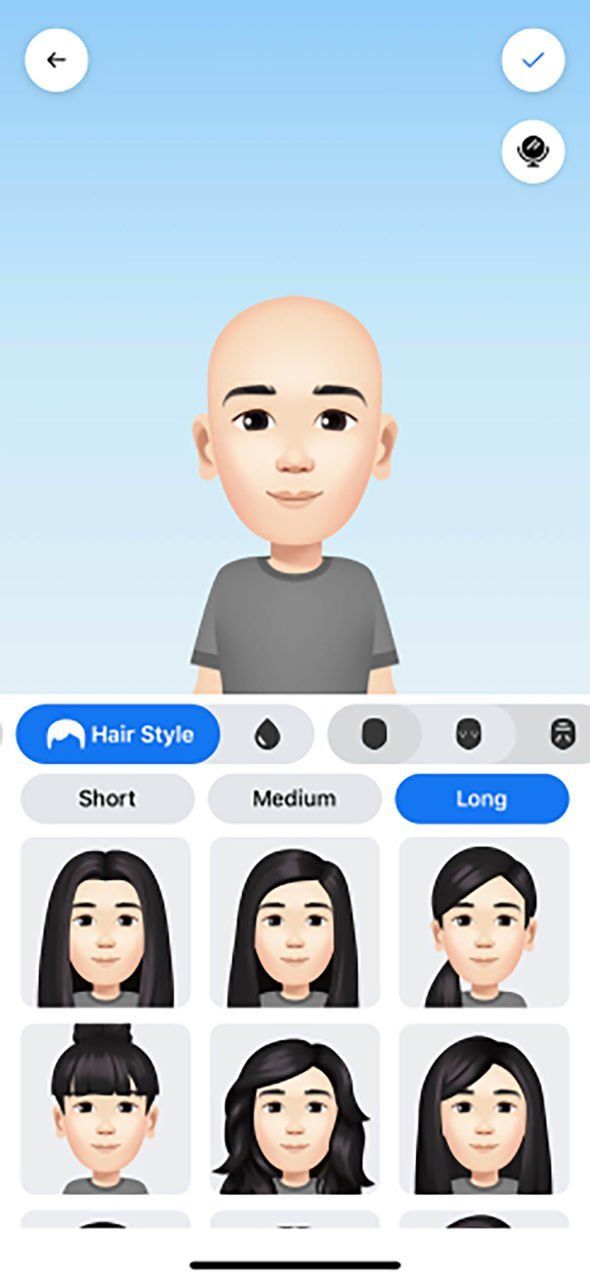
You will first want to open up the Facebook app on your Android or iOS device and tap on the Menu button, which appears as three horizontal lines in the bottom-right corner.
Then, scroll down and tap on the See More section to expand it.
You will notice a new button branded Avatars with a purple smiley face.
READ MORE: Instagram users start seeing a controversial change to their app
Facebook avatar: Find out how to use Facebook's new avatar function in Messenger (Image: FACEBOOK)
Facebook avatar: You can create and share your avatar from the Menu (Image: FACEBOOK)
READ MORE
- Instagram Reels is designed to stop everyone switching to TikTok
Tap on Avatars and follow the on-screen instructions as they guide you through the creation process.
According to Facebook, avatars "are a new way to be you on Facebook".
But you will have a chance to customise your looks to your liking, by picking hour hairstyle, body shape, makeup and clothing.
Hit through the prompts on the screen to Get Started.
Once you are satisfied with your look, save your creation and Facebook will load up a static image of your brand new avatar.
From there you will have few options to edit the avatar and share it with others, including through Messenger.
How to use Facebook avatar in Messenger:Avatars let you to react and engage more authentically
Fidji Simo, Facebook
Once your avatar is set up and you are happy with your looks, you can share your creation with your friends and family.
Avatars can be shared through Messenger in the form of personal stickers.
Simply open up Messenger and start a new chat.
Then, tap on the stickers button on the right in the typing field. It's the smiley face icon.
DON'T MISS...
Google Meet: How to make calls on Android, iOS, Mac and Windows [INSIGHT]
WhatsApp: How to start a video call from a Mac or Windows PC [INSIGHT]
Google Meet upgrade brings you five reasons to ditch WhatsApp and Zoom [ANALYSIS]
Facebook avatar: Download the stickers from the Messenger app (Image: FACEBOOK)
You will then have to tap the + icon the lower left and navigate the Sticker Store to All.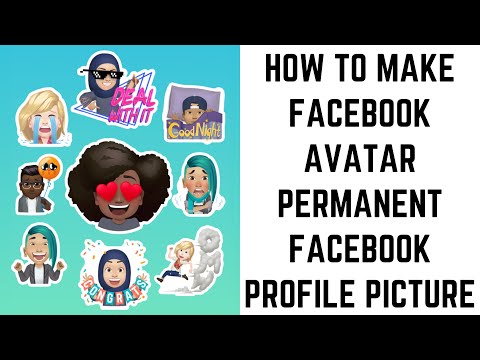
Scroll down until you see Avatars by Facebook. Download the sticker pack.
Once downloaded, you avatar stickers will be visible in the sticker menu.
You can also go to the Avatars landing page in the Facebook app and tap on the second of three buttons in the top-right corner.
You will be taken to the sticker menu where you have all the stickers featuring your avatar.
Facebook avatar: Once saved, you can send your Facebook avatar as stickers in Messenger (Image: FACEBOOK)
Facebook avatar: You can even save your stickers as PNG image files (Image: FACEBOOK)
READ MORE
- Facebook Messenger showing 1 message - How to get rid of notification
Tap on any sticker and you will be prompted to send it through Messenger.
Select the person you want to send the avatar to and you will then see it appear in your conversation.
Fidji Simo, the head of Facebook's app, said of the avatars: "So much of our interactions these days are taking place online, which is why it's more important than ever to be able to express yourself personally on Facebook.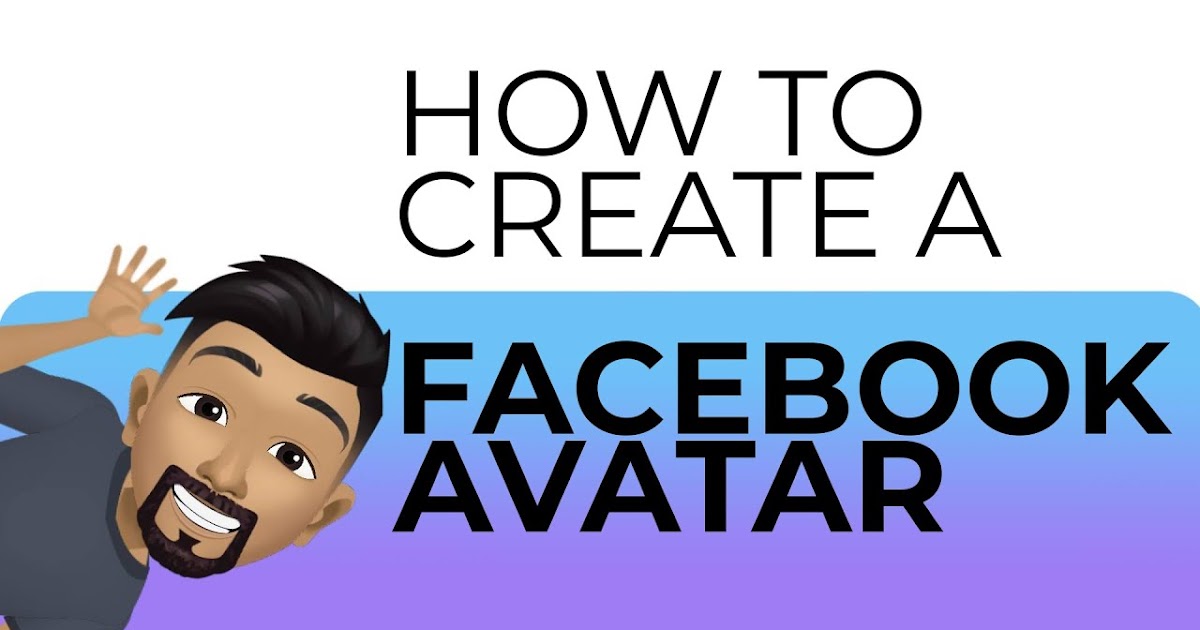 "
"
She added: "With so many emotions and expressions to choose from, avatars let you to react and engage more authentically with family and friends across the app."
Within the app, you can also share your avatar directly to your feed or set it as a temporary profile picture.
Facebook avatar: You can use your custom stickers to comment on people's posts (Image: FACEBOOK)
Simply tap on the curved arrow button in the top-right corner.
When you share the avatar to your feed, you can change your pose to one of three current presets.
On iOS you can also download your stickers as transparent PNG picture files, share them on WhatsApp, assign them to contacts or even email them around.
From the sticker menu, tap on a sticker and select More Options to make your choice.
You can also use your avatar to react and comment on people's posts on their wall.
Simply start typing a comment, then tap on the smiley face on the right and then tap on the purple Avatars icon on the bottom of your screen.
Facebook's Alexandru Voica said in April: "We’re expanding Avatars across Europe, and are excited to give people in these countries a new way to express themselves and convey more of their identity.
"Avatars let people create a new persona, allowing them to share across Facebook and Messenger in a more light-hearted way."
And remember, if you want to alter your look, all you have to do is tap the pencil button in the top-right.
Most read in Tech
Samsung Galaxy S23 Ultra review: The ultimate Android phone?
If your Galaxy phone is not on this list it may miss out on a blockbuster Android upgrade
Electric cars have a problem but clever charger may convince you to ditch fuel for good
Sky TV prices are rising soon but a simple trick will slash your monthly bills
Your Sky TV and broadband bill is rising soon - here's how much more you'll pay
Fire TV Stick fans offered the ultimate reason to switch to something new
Check your Virgin Media bill now! Thousands offered much cheaper broadband
Millions of Netflix users hit by shock new fee to continue streaming online
Samsung's clever washing machine promises to slash your energy bills
Best Sky deals: Get Sky TV for FREE, discounts on Sky Glass TVs, Sky Stream, and broadband
WhatsApp reveals 5 big new features launching this month - check your phone now
Best Galaxy S22 Ultra deals: Get £390 discount, FREE Disney Plus
Samsung should be worried! OnePlus is back with a bang (and a free gift for Android fans)
Samsung Galaxy S22 Ultra review: Still impressive, now cheaper
Get Sky for FREE by making a very simple change to how you watch TV
Watch out Apple! A speedy new Android rival is taking aim at the iPad
Amazon offers Galaxy S23 discounts but Samsung fans can grab a bigger bargain
Vodafone starts killing off your 3G mobile signal! EE and Three are next
Your broadband bill is about to rocket but a simple switch offers you access for free
Time to ditch Windows 10? New Samsung laptops might convince you to upgrade
Netflix accidentally reveals controversial block to stop millions from streaming TV
Best Galaxy S23 Ultra deals: Get £600 off, FREE Disney Plus
AirPods Max review: Stunning sound and premium design come at a very high price
Kids as young as six years old donate money to online streamers without parents knowing
Samsung's Galaxy S23 offers an upgrade the iPhone must now match
Sunday, 12th February 2023
See today's front and back pages, download the newspaper, order back issues and use the historic Daily Express newspaper archive.
IPSO Regulated Copyright ©2023 Express Newspapers. "Daily Express" is a registered trademark. All rights reserved.
{%=o.description%}
How to Create a Facebook Profile Picture Using Messenger Avatar Stickers
Phones and Apps
facebook has launched a new Avatar Avatar Creator feature that allows users to express themselves more realistically.
where it was allowed to make New animated avatar Users can create their own Bitmoji-like stickers from Snapchat.
Facebook avatars can be used in the application Messenger or comments or stories Facebook Or even as an avatar.
Along with the original sticker, Facebook users will be able to play with different versions of their avatar to convey emotions such as anger, love, happiness, etc.
How to create a facebook avatar on android and ios?
General issues
How to use facebook avatar in comments?
How to use facebook avatar in messenger?
Why can't I get my Facebook avatar?
How to change your profile picture on Facebook?
How to create a Facebook avatar on Android and iOS?
- Open the Facebook app and sign in to your account.
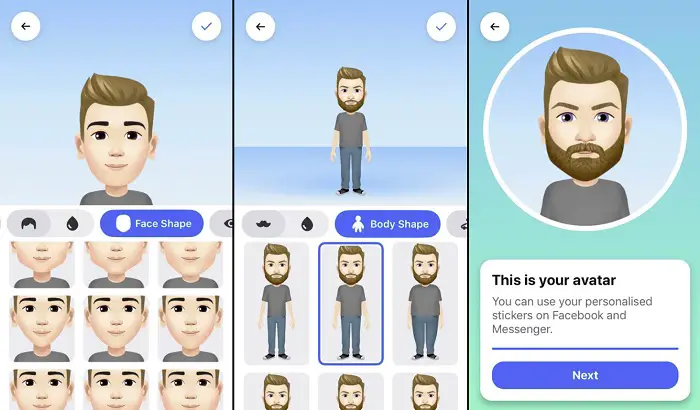
- Press the triple band setting button.
- Now scroll down and tap More → Avatars → Next → Get Started.
- Select the tone of the animation cue and press next.
- On the following screens, select the face shape and other facial features such as eyebrows, eyes, nose, and lips in sequence. You can also leave a beard for your avatar. Finally, choose your body type and clothing.
- After creating a default Facebook avatar, click the checkmark in the upper right corner of the screen.
- The next screen will display the final appearance of the avatar. Click on next.
- The next screen will display different versions of your avatar. Click on Made by
- Your Facebook avatar is ready to use.
General questions
How do I use my Facebook avatar in comments?
To use avatar stickers in the Facebook comments section: tap the Write a comment field → tap an emoticon → select an avatar version.![]()
How to use Facebook avatar in messenger?
You can use Facebook Avatar stickers in Messenger when you send messages to anyone. Start a conversation → Click on the smiley button → Select the Sticker tab → Click on the avatar icon and send your favorite avatar.
Why can't I get my Facebook avatar?
Facebook avatar not working? Check if you have updated the Facebook app to the latest version. If you still can't find your avatar settings, it means the feature hasn't been released in your country.
How do I change my profile picture on Facebook?
You can modify or change the animation line if you are bored or don't like the current one. To do this, just go to settings, click the avatar icon, and then change it to your liking.
messengerAbout your photo in the cartoonفيس بوكfacebookHow to create an avatar on facebookHow to create an avatar on facebook messengerHow to get avatars on facebookHow to make an avatar on
How to use facebook avatar in messenger
Facebook recently launched Messenger Rooms, a video conferencing service introduced by Facebook to help its users easily communicate with each other during this time of pandemic.![]() While Avatar is not a new feature, it was made available to Facebook users in the US a few days ago.
While Avatar is not a new feature, it was made available to Facebook users in the US a few days ago.
A Facebook Avatar is a fun way to create a virtual self that you can then share with your friends to easily express your emotions in a more personal way. Let's see how you can use your Facebook Messenger avatar to better connect with all your friends.
This feature can only be found on the app, not on the web, but if you don't want to install the heavy Facebook app on your phone, you can create a Facebook avatar on PC with a workaround.
Programs for Windows, mobile applications, games - EVERYTHING is FREE, in our closed telegram channel - Subscribe :)
Make sure you have created your avatar in the Facebook application.
Step 1 : Open the Facebook app on your smartphone and tap the ‘ 9 icon0008 hamburger 'bottom right corner to access the menu.
Step 2: Scroll down and click ‘ Learn more ’.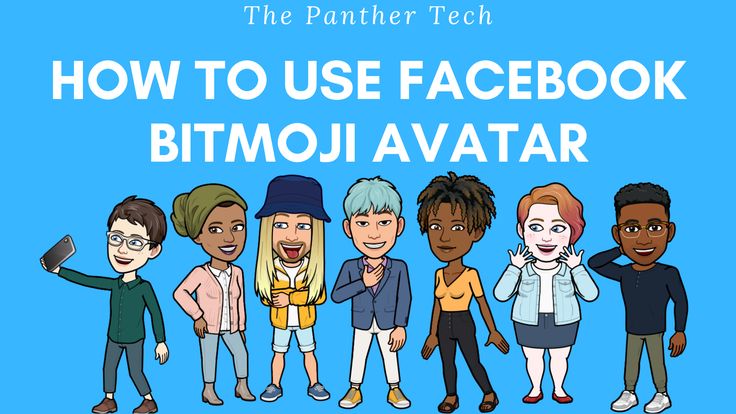 Now click on "Avatar", it should be the first option in the advanced menu.
Now click on "Avatar", it should be the first option in the advanced menu.
Step 3: If this is your first time using a Facebook avatar, Facebook will give you the option to customize your avatar. Follow the on-screen instructions to customize your avatar to suit your preferences. You will be given the option to customize your skin tone, hairstyle, facial features, and even body type.
How to use Facebook Messenger Avatar
After setting up your avatar, close the Facebook app and open the Messenger app on your smartphone.
Start a chat as usual with a friend and click on the emoji ' icon in the text box. Now tap on the avatar face at the bottom of the screen next to the recent icon.
You can now send your avatar emoticons and stickers to all your contacts using this option.
How to share avatars from Facebook app in messenger
Step 1 : Open the Facebook app, click on the hamburger icon ' in the bottom right corner, scroll down the menu and click on ' Learn more '.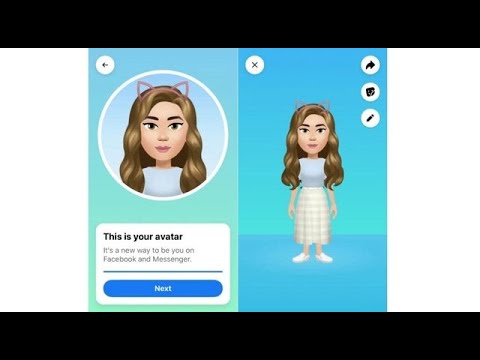
Step 2: Now click on "Avatar" and select stickers in the top right corner.
Step 3: Now select the sticker you want to share with a friend and select " Send in messenger ‘.
Step 4: The Messenger app will open on your device with an edit page for the selected sticker. You can write your message to send along with a sticker in the text box at the top of the screen.
Step 5: Now scroll through your contact list and find your friend with whom you want to share the sticker. Once found, click on ‘ send ’ next to their name.
Your chosen avatar sticker from the Facebook app will now be directly sent to your desired friend via Messenger.
How to use a Facebook avatar as your profile picture in Messenger
When it comes to setting your avatar as your profile picture, Messenger and Facebook work in tandem. Once your avatar is set as your profile picture in the Facebook app, it will automatically show up as your profile picture in Messenger. Let's see how to achieve this.
Once your avatar is set as your profile picture in the Facebook app, it will automatically show up as your profile picture in Messenger. Let's see how to achieve this.
Step 1: Open the Facebook app on your smartphone, enter the menu with the button ‘ hamburger ’ at the bottom right corner of the screen and scroll down until you see ‘ Learn more ’. Once found, click on it to open additional menu items.
Step 2: Now click ‘ Avatar ’ and select ‘ Share ’ on the next screen.
Step 3: Select ‘ Set as profile picture ' from the share menu and it will take you to the avatar customization page for your profile picture.
Step 4: Select your desired pose and background color on this screen and click ‘ Next ’ at the bottom of the screen once you are done.
Step 5: Facebook's default is to use your avatar as a temporary profile picture for 7 days.![]()