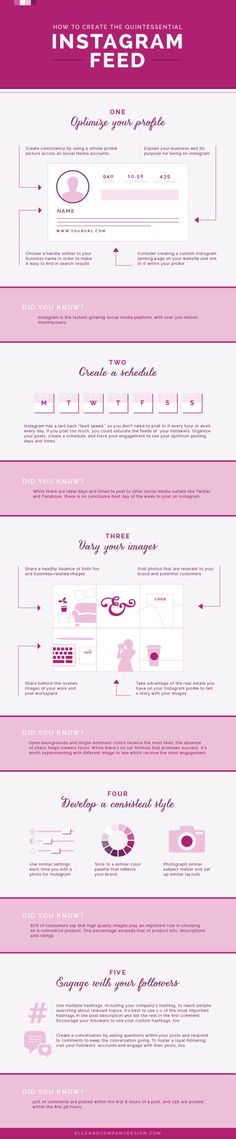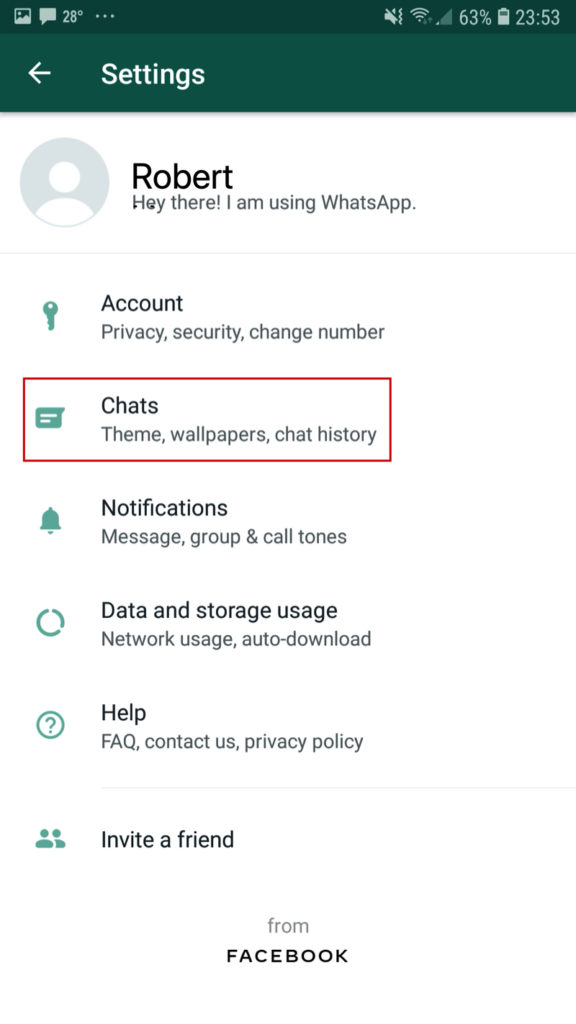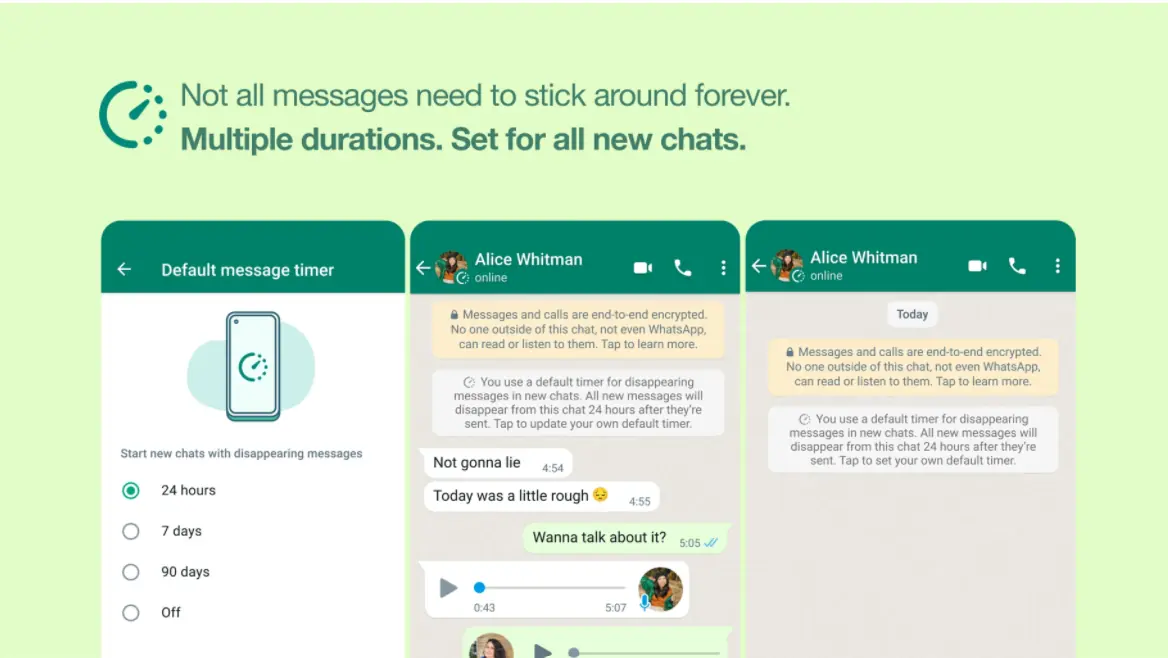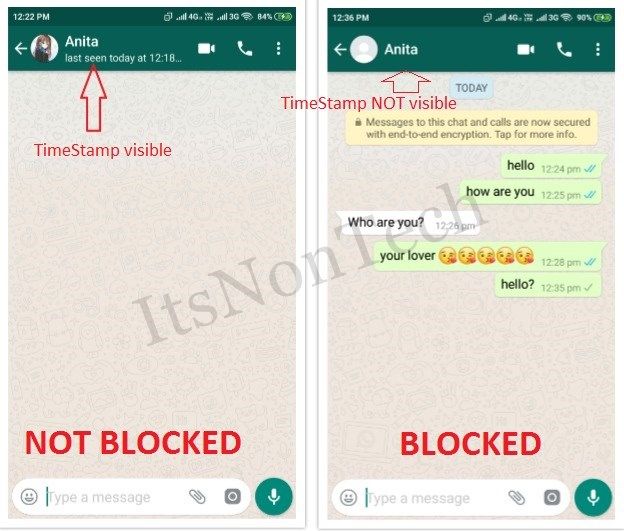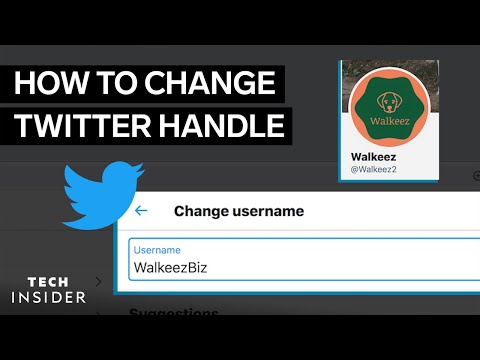How can you see who shared your instagram story
How to See Who Shared Your Instagram Story
Last updated: 29.08.2022
•
Author: Marija
Anyone who’s ever used Instagram knows that stories are one of its most compelling features, allowing you to share glimpses of your life with your friends and followers. And naturally, any information on how people interact with your stories is essential for perfecting your content, regardless of whether you are promoting your brand or just showcasing your life. That’s why we’ll now discuss how to see who shared your Instagram story and whether that’s possible to begin with.
Can You See Who Shared Your Instagram Story?Up to 61% of Instagrammers use stories to see what their friends are up to and that includes sharing. But is it even possible to know who shared your story? Unfortunately, the answer’s not a simple yes or no. You can only see who shared your Instagram post to their stories if you have a business or creator account. These accounts give you access to content insights, which can tell you a lot about who is engaging with your Instagram posts, reels, and stories.
Keep in mind that if there is a story that you just posted and switched your personal account to business, you will still not be able to see Insights into the old stories. You will only be able to see the Insights for those stories that you have posted after changing the account settings to business.
How to See Who Shared Your Story on InstagramA lot of information about your content’s performance on Instagram comes from the Insights tab on your business/creator account. This is how to see how many shares on an Instagram story you have:
- To see the Analytics, go to your story.
- Tap Analytics in the bottom left corner.
- Select ‘View Insights’
- Select ‘Story Viewers’
- A list will appear with all the people that have watched as well as the number of them that have shared it.
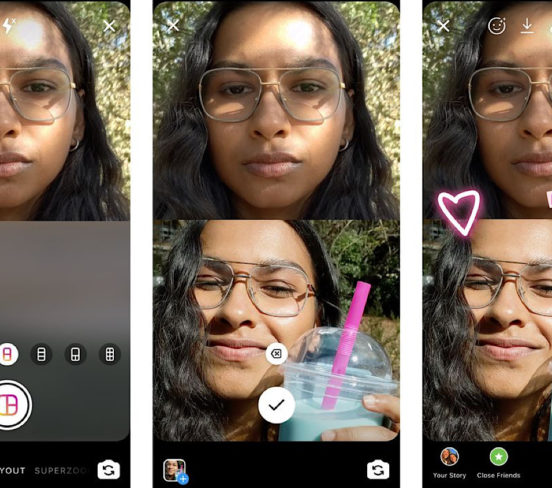
And that’s all there is to it. As we noted above, you need to have a business/creator account to get access to that information.
Learn more: Does Instagram Notify You When You Screenshot a Story
How to Find Out Who Shared Your Instagram Story Without a Business AccountCurrently, there is no way of seeing precisely who sent or shared your story unless they have tagged you in the process in which case you will receive a notification in your DMs.
Finding out who shared your Insta story without the business account might turn out to be a bit of a cat and mouse game or proper spy work. If the curiosity peaks, you might check the view order and go to every viewer’s profile, or if they are too many, the ones that are more likely to have shared your story. Maybe you will see your story shared on theirs or turned into a post. This might be an easy solution if you don’t have a ton of followers or you have an inkling of where to look.
In ConclusionGetting information on who shared your Instagram story is currently a tricky process. Still, if you’re properly motivated, there are ways to go about it, even if you don’t have a business account.
Still, if you’re properly motivated, there are ways to go about it, even if you don’t have a business account.
If you tag a person whose story you have shared, they will receive a notification in their inbox. If you haven’t tagged them they will not know you have shared the story, unless they visit your profile.
Why can’t people share my Instagram story?If your account is set to ‘private’ others won’t be able to share your content.
Can you see if someone sends your Instagram story?That is a no. You cannot see who sent your story. Even if you know how to see who shared your Instagram story with a business account, currently it is not possible to see if someone sends it.
How to See Who Shared Your Instagram Story
Instagram is currently ruling the social networking world.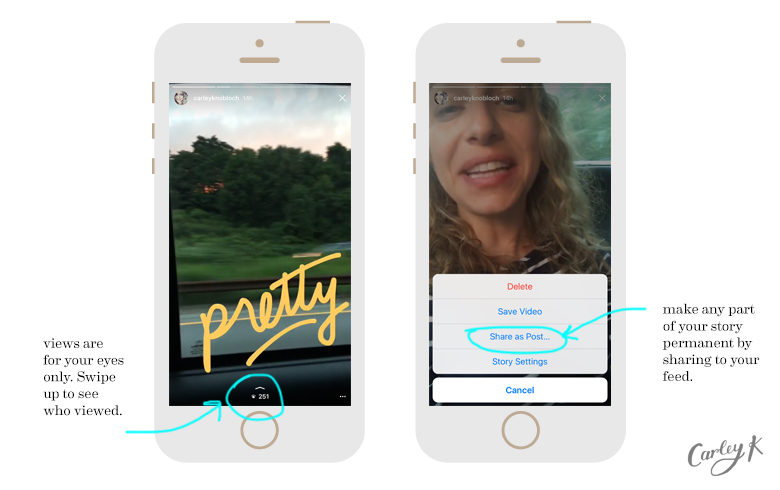 The platform gained rapid success within three months of its inception. The platform serves multiple purposes and can be used per users’ needs. From stories to marketing, it covers all aspects of one’s life. Recently, it has noticed a surge in the users who use the app for running businesses. It is important for companies to track their progress on these platforms. If you are one among them finding a way to see who shared your Instagram story, we bring you a helpful and effective guide. This article will teach you how to see who shared your story on Instagram and much more about the platform.
The platform gained rapid success within three months of its inception. The platform serves multiple purposes and can be used per users’ needs. From stories to marketing, it covers all aspects of one’s life. Recently, it has noticed a surge in the users who use the app for running businesses. It is important for companies to track their progress on these platforms. If you are one among them finding a way to see who shared your Instagram story, we bring you a helpful and effective guide. This article will teach you how to see who shared your story on Instagram and much more about the platform.
Contents
- How to See Who Shared Your Instagram Story
- How Do You Use Instagram Stories?
- How Do I Add a Story To My Story?
- How Do You View a Story on Instagram?
- Can You See Who Shared Your Instagram Story? Can You See If Someone Sends Your Instagram Story?
- Can You See If Someone Screenshots Your Instagram Story?
- How to See Who Shared Your Instagram Story? How to Know Who Shared Your Story on Instagram?
- How to See Who Shared Your Instagram Story as a Message?
- Instagram Story Vs Instagram Post
- Best App To See Who Shared Your Instagram Story
You cannot see exactly who shared your Instagram story.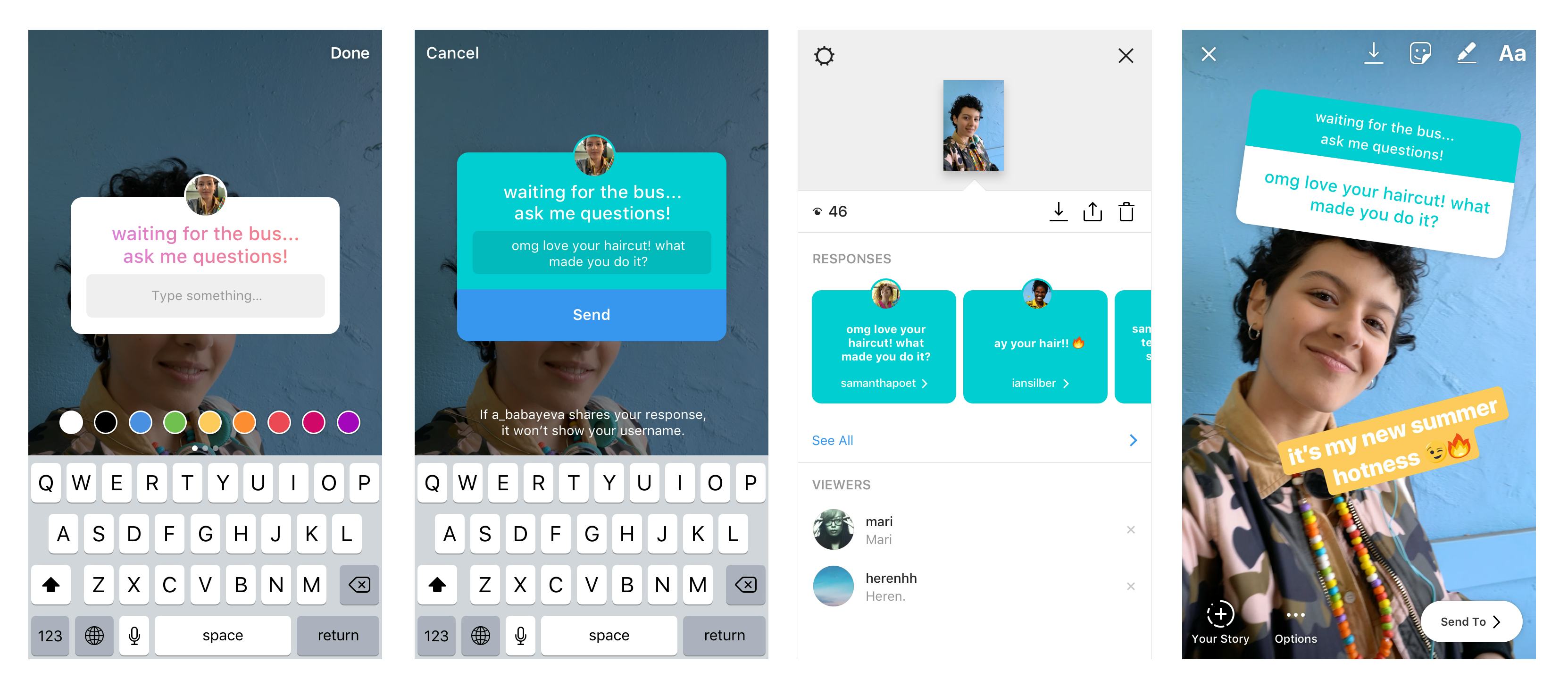 But from your creator or business Instagram account, you see the shares count using the Instagram Insights feature. Read this article till the end to see the steps demonstrating the same in detail with useful illustrations.
But from your creator or business Instagram account, you see the shares count using the Instagram Insights feature. Read this article till the end to see the steps demonstrating the same in detail with useful illustrations.
Instagram stories can be used for a wide range of purposes, like sharing posts, pictures, etc., with your peers, interacting and engaging with your fans or followers, etc. Follow the below steps to use Instagram stories:
1. Open Instagram on your phone.
2. From the top of the screen, tap on Your story.
3. Tap on the Create option.
Note: You can also select and upload the desired image of your choice.
4. Create your desired story with add-ons, such as stickers, filters, GIFs, music, etc.
5. Once you are ready to post the story, tap on the Your Story option from the bottom, as depicted below.
Also Read: How to Remove Shop Tab from Instagram
How Do I Add a Story To My Story?If you are starting with Instagram and have no idea how stories work or how you can create a story of your own, you need not worry. We will teach you how to add a story using a few simple steps:
1. Open the Instagram app and tap on Your story at the top left corner.
2. Tap on Create.
3. Create the desired story with various add-ons.
4. Once the post is ready, tap on Your Story from the bottom.
When your story gets published, it can be viewed by your followers only if you have a private account or by everyone on the platform if your account is public.
Also Read: How to Access Private Instagram Inspect Element
How Do You View a Story on Instagram?Instagram allows you to view stories of the profiles you are following and all the public accounts. It is quite easy to locate stories of the people you follow. But in case you missed it, follow the below steps:
It is quite easy to locate stories of the people you follow. But in case you missed it, follow the below steps:
1. Open Instagram.
2. Tap on the active stories from the top, as shown below.
Note: You can also find stories on the desired user’s profile page.
These are the stories of people whom you willingly follow. Stories are visible for 24 hours, after which they get removed but can be saved in the archive.
Also Read: How to See Unsent Messages on Instagram
Can You See Who Shared Your Instagram Story? Can You See If Someone Sends Your Instagram Story?No, Instagram does not provide an option to see who shared your story on Instagram either by direct message or on their story. However, Instagram Insights allows you to check the number of people who have shared your story. Unfortunately, you have no way to do that if you own a personal account.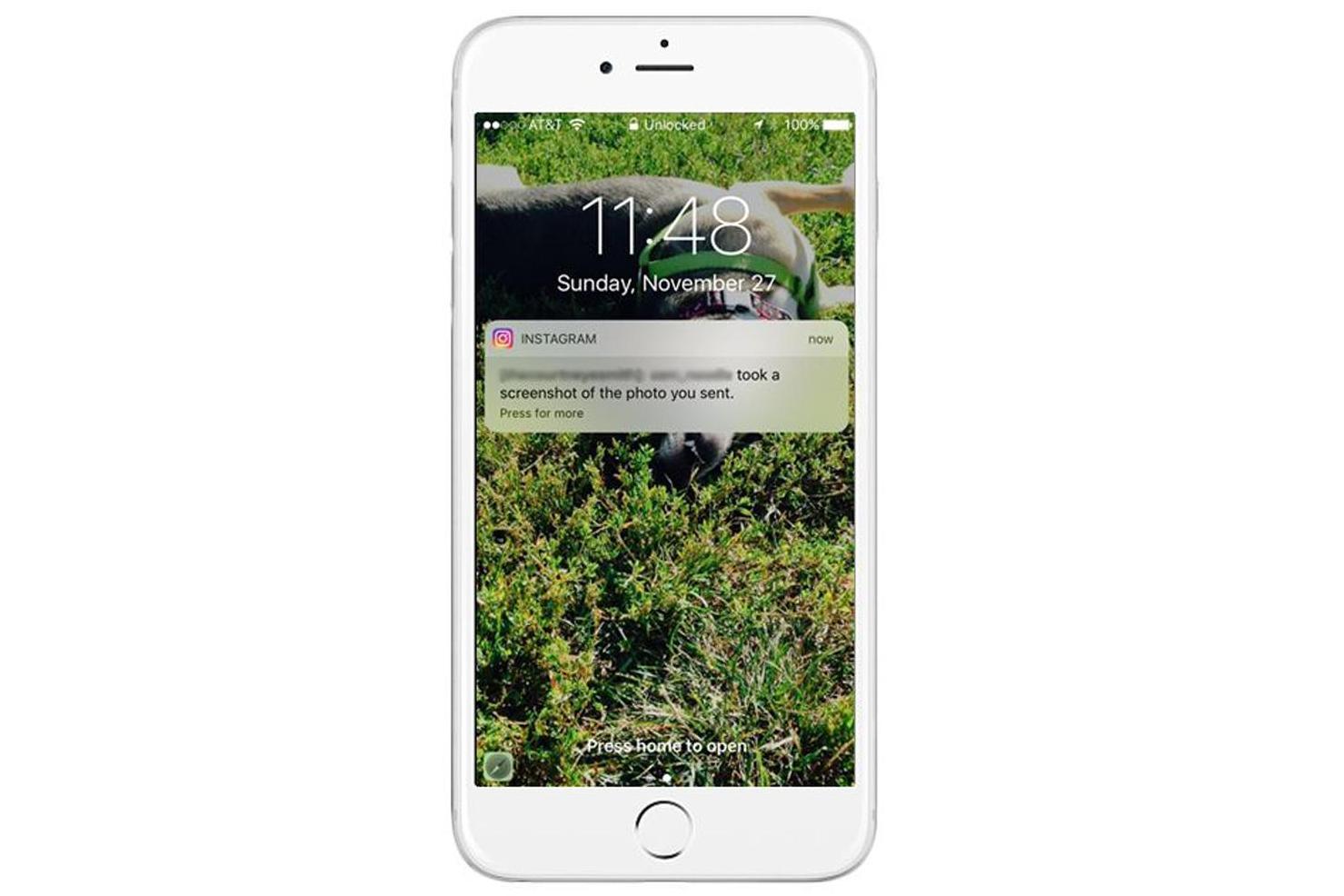 Instagram Insights is a feature exclusive to either business or creator accounts.
Instagram Insights is a feature exclusive to either business or creator accounts.
No, such a feature has not been rolled out again by Instagram. Even though Instagram had tested this in 2018, when users could keep track of who was screenshotting their stories, this feature was soon withdrawn for unknown reasons. You can only see who viewed your story but will not be notified if someone screenshots it anymore. If users whose vanishing pictures are sent in direct messages get screenshotted, they will be notified.
How to See Who Shared Your Instagram Story? How to Know Who Shared Your Story on Instagram?You cannot see the names of the people who shared your story but rather a count of how many times it has been shared. Follow the steps given below to learn how to see how many people shared your story on Instagram:
Note: Instagram Insights is a feature only available to business and creator accounts.
1. Launch the Instagram app on your phone.
2. Tap on your Profile icon from the bottom right corner.
3. Tap on the Insights tab under the Bio section.
4. Swipe down and tap on desired stories under the Content you’ve shared tab.
5. Tap on Reach.
6. Select Shares from the drop-down menu, as shown below.
7. Locate your desired story. A number in a black round box indicates the shares count, as depicted below.
Also Read: How to See Who Shared Your Instagram Post
How to See Who Shared Your Instagram Story as a Message?Though Instagram does not provide an option to see who shared your story on Instagram, it does have a feature known as Instagram Insights, which can give you the count of shares your story received.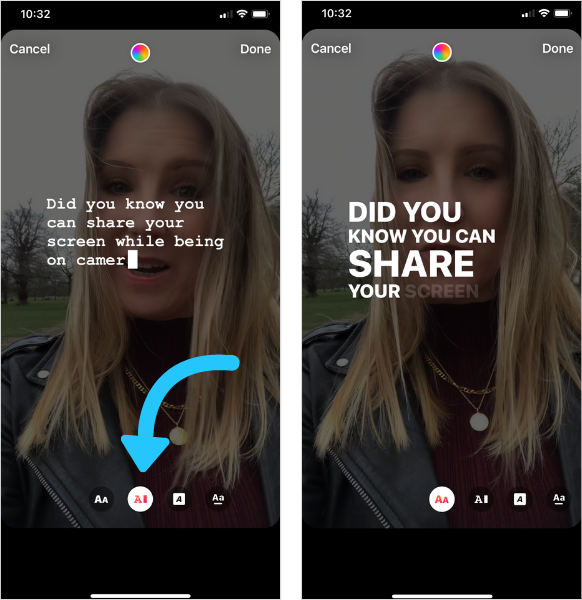 If you want to see how many times your story was shared, follow the simple and effective steps mentioned below:
If you want to see how many times your story was shared, follow the simple and effective steps mentioned below:
Note: Instagram Insights is a feature only available to business and creator accounts.
1. Open Instagram and tap on the Profile icon.
2. Tap on the Insights > desired story under the Content you’ve shared section, as highlighted below.
3. Tap on Reach > Shares from the drop-down menu.
4. Select the desired story.
5. You can find a black round box with a number indicating the number of shares.
Instagram Story Vs Instagram PostBelow are the features that make Instagram stories and posts unique and attractive for users to use on their Instagram accounts.
A. Instagram Story
- Instagram stories are more casual and temporary and offer an enormous number of tools for interaction and engagement, such as polls and rating meters.
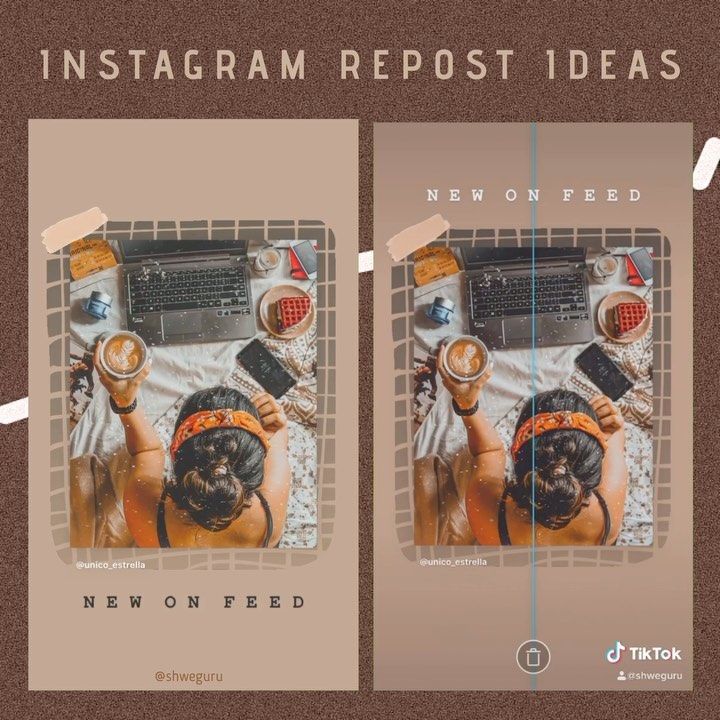
- They last for 24 hours and can be of a maximum of 15 seconds.
- They have the potential to be edited with text, stickers, filters, and much more before getting posted.
- Viewers can reply to stories that are sent using direct messages.
B. Instagram Post
- Instagram posts are permanent and serious because they are shown in your feed.
- For any business organization using Instagram for its services, it becomes crucial to neatly plan its feed as it creates the first impression of a viewer.
- Compared to stories, they are not as capable of editing except for a few filters.
- Posts have a comment section for discussions that are visible to everyone.
There is no third-party app that can list the names of people who shared your Instagram story.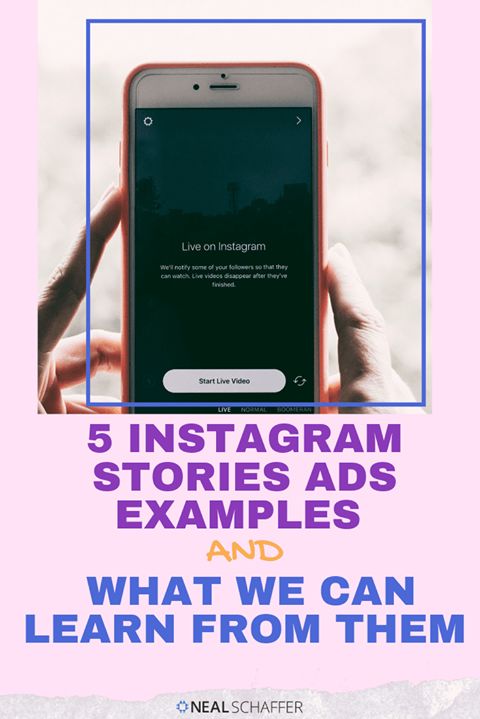 You only have to switch to a business or creator account to use the Insights feature, which lets you view the number of times a story was shared.
You only have to switch to a business or creator account to use the Insights feature, which lets you view the number of times a story was shared.
Note: Insights will only be available for stories posted after switching to a business or creator account. Anything posted before switching will not be part of Instagram Insights.
Recommended:
- Fix Dropbox Error Downloading Your File in Windows 10
- How to Create Instagram Reels like a Pro
- How to Know If Someone Restricted You on Instagram Story
- How to See People’s Deleted Instagram Pictures
We hope that this guide was helpful and you were able to get the answer to the question of how to see who shared your Instagram story. If you have any queries or suggestions, feel free to drop them in the comments section below. Also, let us know what you want to learn next.
Who reposted on Instagram ➤ Who reposted a story or post
Menu
Content
- 1 Repost a story on Instagram via "Reply to Story"
- 2 Who reposted a post on Instagram
- How to repost a post on Instagram
Statistics is a section on Instagram that helps to monitor the activity of subscribers, including reposts.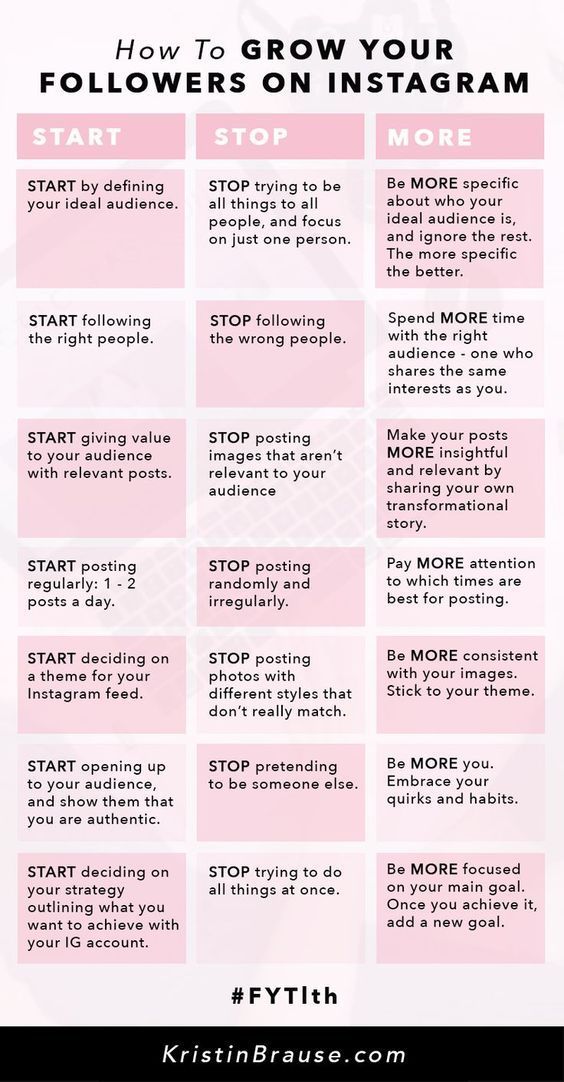 It can be viewed by users who have transferred a personal page to a business account.
It can be viewed by users who have transferred a personal page to a business account.
If you want to know who shared your story, you will need to connect a business profile. To do this, go to the settings, and then to the "Account" section and select "Change account type".
After that, a section with Statistics will appear under the profile header. There you can see who liked and commented on posts, reach, as well as all reposts and saves.
Repost stories on Instagram via "Reply to story"
You can't immediately get information about who shared the content - the data appears after viewing stories by at least 2 people.
- Then open Stories and go to Viewers.
- Open Stories statistics in it.
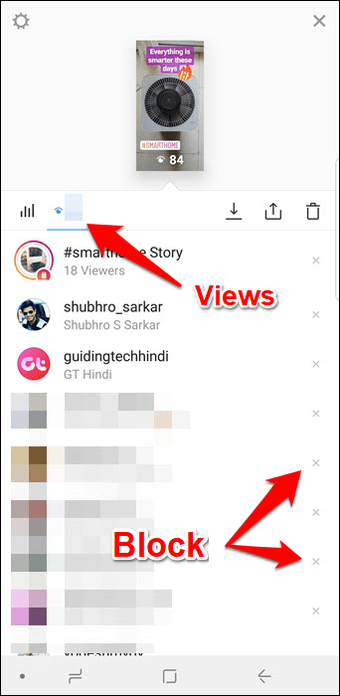
- Find "Interaction" among the inscriptions. This will show the number of users who reposted it in private messages.
If you want to share someone else's story on your Instagram stories, use the new feature on the social network for this. Here's what to do:
- Open someone else's published story.
- In addition to the message field, the message “Add to history” will appear on the bottom panel. Tap on it.
- The section for adding new content will open, and a window with someone else's story will be located at the bottom of the screen. Start recording a response.
- A notification from Instagram will be sent to the author of the story that you have reposted his media files to your stories.
But this method only works if you are tagged in this story and the user has allowed sharing his Story.
Other ways to see who is sharing your content is by using apps. Popular smartphone apps are Analytics for Instagram, Instagram Followers, Unfollowers&Ghost Followers.
Popular smartphone apps are Analytics for Instagram, Instagram Followers, Unfollowers&Ghost Followers.
Applications are suitable for Android and work on iPhone. Some apps will require you to pay for a subscription to see who reposted my story.
Who reposted a post on Instagram
It used to be easier to view information about post reposts - you had to tap on the three dots next to the post and select "History reposts".
Due to major changes to Instagram's policies and to Europe's privacy policy in particular, this feature has been removed from all account types. But information can still be found out, although not accurately.
This is only possible when switching to a professional account. Follow these steps on your business account to see the number of people who shared a post:
- Open the post.
- Under the photo will be the inscription "View statistics". Tap on her.
- The system will open a menu with reach, likes and the number of reposts.
 Study the information.
Study the information.
If a post is added to an Instagram story and you are tagged, you will receive a notification about it. And this is an additional way to find out who interacted with your content.
How to repost yourself on Instagram
If you want to add another Instagram user's post to your stories, use these instructions:
- Go to your page and open the post you want to add.
- Tap the airplane icon below the photo.
- You will see a menu with a list of users to whom you can send the publication. You can also add it to yourself and write down the answer if you want.
- Post content or send a message to other users with the post.
- Done, you reposted the post.
If you want to share a live stream or IGTV, open the post in the IGTV section and also tap on the plane after you open the material. Instagram live can be shared if the author saved it in this section.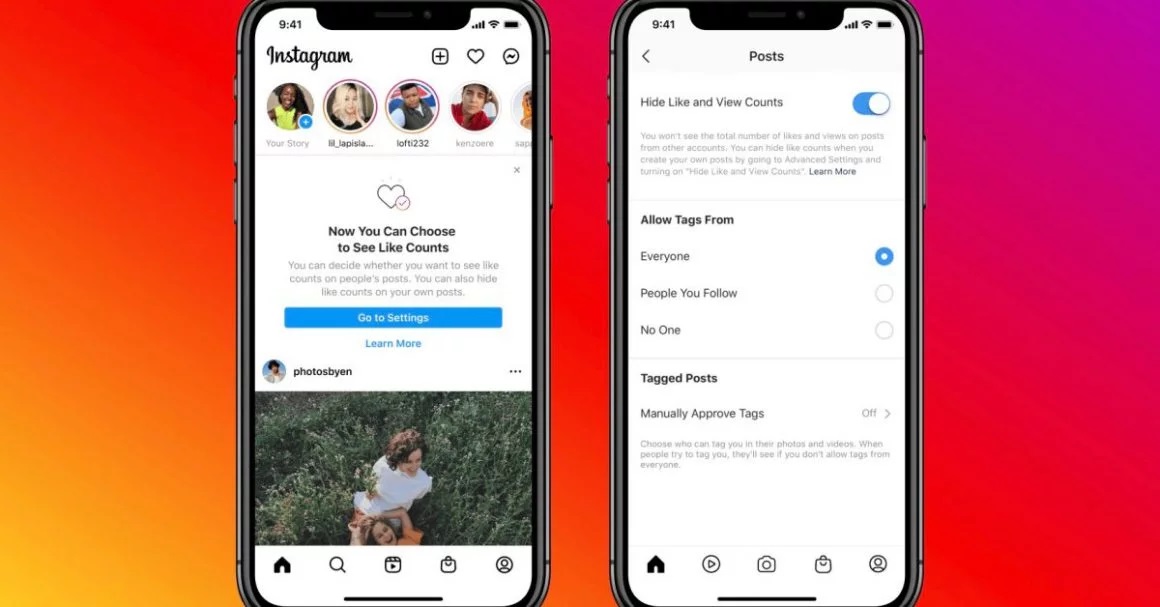
In addition to Instagram, you can repost stories and posts to other social networks, instant messengers, email or save to Google Drive. But the person you shared with will receive a link. To view the file, you will also have to go to Instagram. 9Ol000 . Those who actively use the application are interested in the question of how to find out who reposted stories on Instagram. This information is displayed at the bottom if you have a business account. Let's take a closer look at how to use the function.
What is Instagram statistics, why is it useful
Such a function in Instagram is current data showing the activity of blog subscribers. Thanks to the indicators, you will know the number of followers, likes, comments, video views, stories and profile.
With the help of their owner has the right to calculate a strategy for further promotion. The information allows:
- to see the ratio of likes and comments to the total number of subscribers;
- the degree of involvement of followers in the blog;
- the presence of bots and cheating.
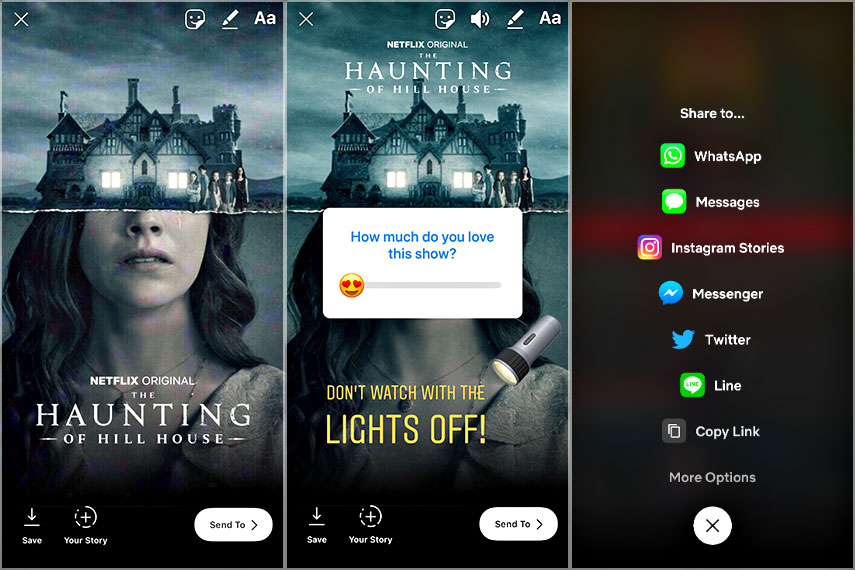
It is useful for identifying the most interesting topics for the audience. The information is not public, only the author of the blog can see it.
Statistics will be useful for businesses to develop their own promotion strategy. For example, a blogger initially took photos only on a white background, and then decided to change the style of the tape. You can track the involvement of the audience in blog changes using data analysis.
How to switch to a business account
You can register up to five business profiles on one device. It is important to have a separate mail and Facebook page for each blog. Such authors can be contacted in several ways: in Direct, by phone number, by e-mail. The client will see the address of the main office.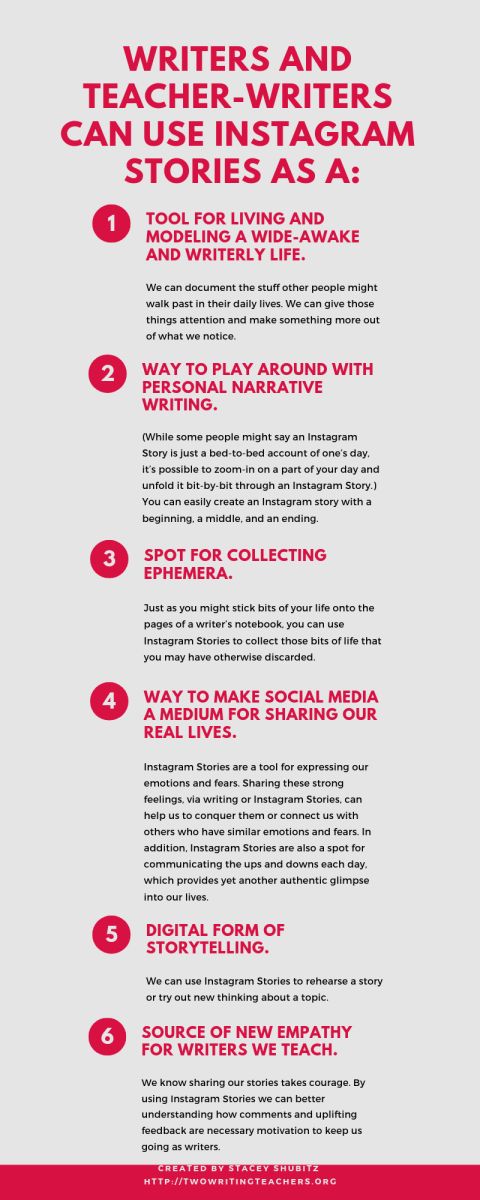
The business account gives the owner information on the coverage of each individual post, how popular the photo or story has become, not only in terms of the ratio of likes and comments, but also in terms of the number of reposts. The author can view it only on his page. To track statistics on someone else's profile, use third-party applications.
Important! A business profile can be promoted through official advertising in stories and feed.
How to make an official Instagram profile:
- Log in to your profile.
- Click on the "Settings" icon.
- Go to the "Account" tab.
- Click on "Switch to a professional account".
- Select "Business".
- In the proposed menu, click "Continue" and select the required category.
- Check contact information, change if inconsistent.
- Link the official page to Facebook. This is important in order to verify the profile for greater security.

- You can skip the previous step, it is optional. In this case, an empty page is attached to the account.
That's it. Statistics will not appear immediately, but only on new publications. Owners will be able to find out information about who used the repost option.
Important! In 2019, a new form of the author's business profile appeared. Information about the number of subscriptions and unsubscriptions is available here.
Where to see statistics - what indicators you can find out
Data on Instagram is available for viewing in two convenient ways - in the application itself and through third-party services.
The function is available to all business account authors. To do this, you need:
- Click on the three horizontal bars to open the menu.
- Select the "Statistics" tab.
- There will be statistical information divided into three sections.
- Actions. In this tab, the following data is available in the form of a list and a graph (visits to the profile, visited the account, clicks on the web page, clicks on the "Call", "Write", "How to get" buttons).
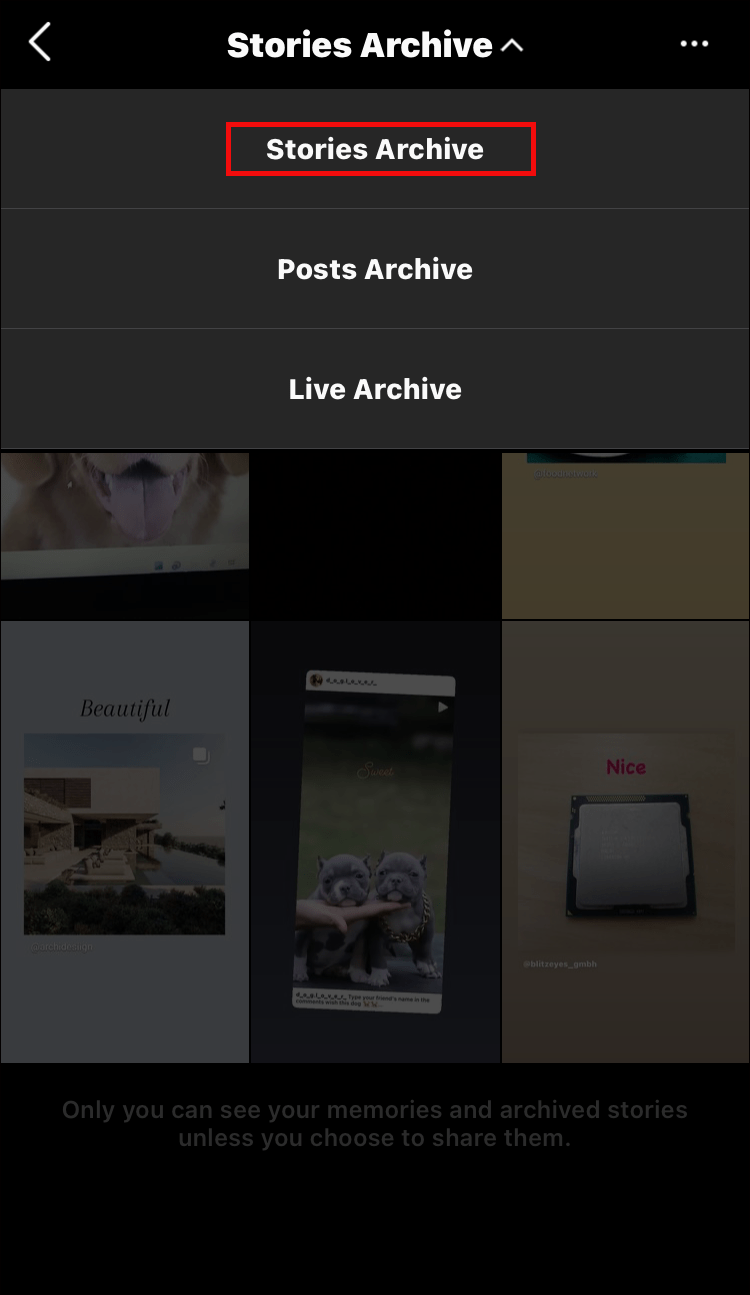
- Interesting. Here you can find information about the number of impressions and coverage of publications. Impression is the number of views and Reach is the number of visitors.
- Content. On this tab, the owner has the right to see the number of publications and stories for the past week, for the year, and user engagement. The tab is mostly useful for content managers.
- Audience. In the tab, the author has the right to see full information about his audience: age, gender, geodata, their activity. Here you can also find out the best hours for publishing depending on the time zones of the audience.
The current data for each post is separately available for viewing by clicking on the "View statistics" button. It is below the post. Here you can see the number of likes, reposts, comments, saves, clicks to Direct.
Data for each story is available when opening a story. There is a function to view the number of scrolls back and forth, paging, replies and reposts.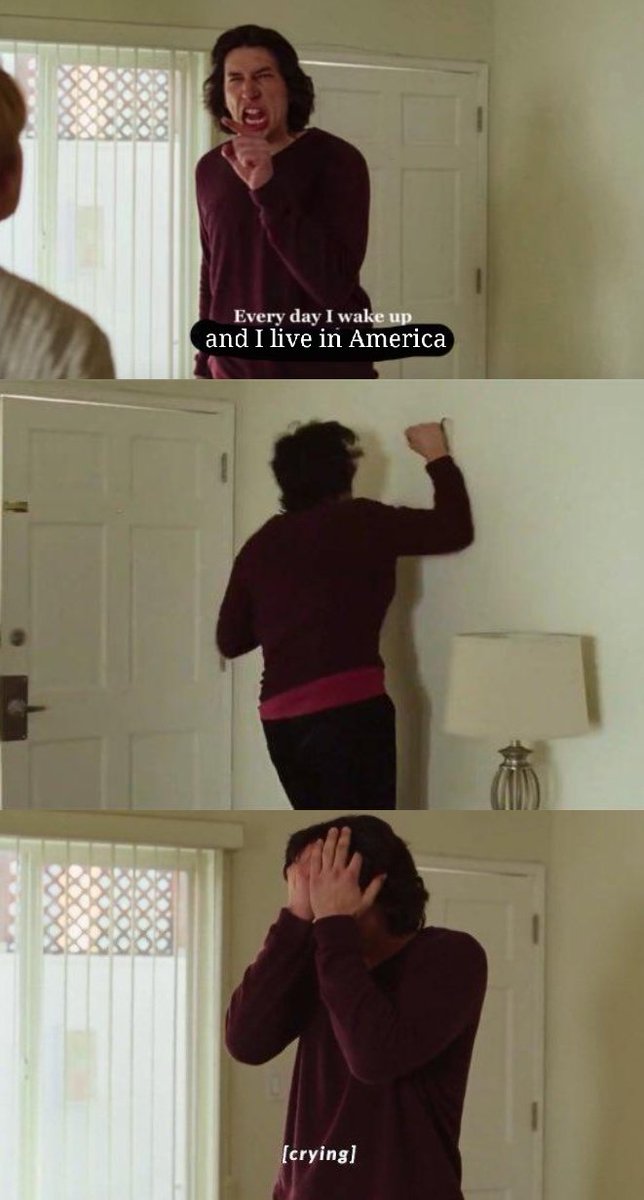
Third party statistics services
Below is a list of those programs that will help you manage your Instagram business account for more information.
Picalytics. The service provides information about the number of bots, audience engagement, and so on. It is possible to use it for only 5 dollars a month.
Minter.io. The service is in English, it shows a graph of the departure and arrival of subscribers, the correctness of hashtags, and timing. You can use the program provided that the number of subscribers does not exceed 5000 for $ 20 per month.
Iconosquare. The service, which costs from $9 to $49 per month, provides services such as an audience activity timer, the best posts by the number of likes and comments.
Picaton. It allows you to track each comment, gives recommendations on which posts and hashtags have become the most successful, analyzes the involvement of visitors. You can use it for free up to the threshold of 6,000 subscribers, and then - $ 6 per month.