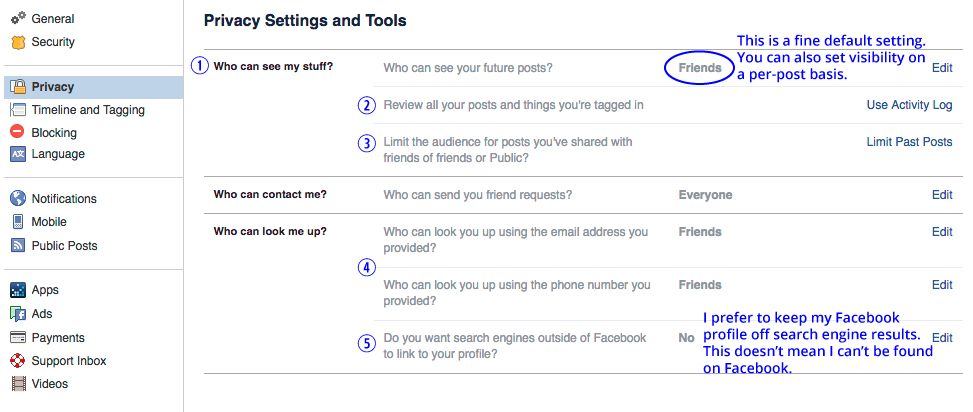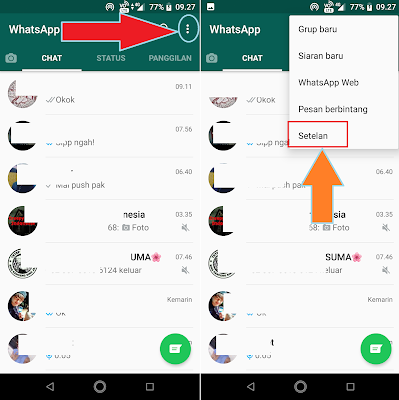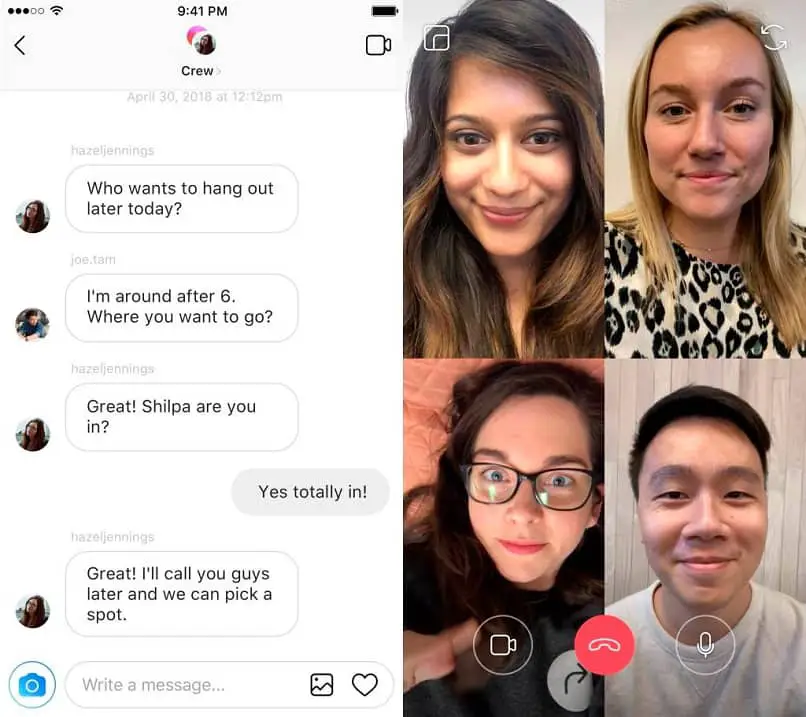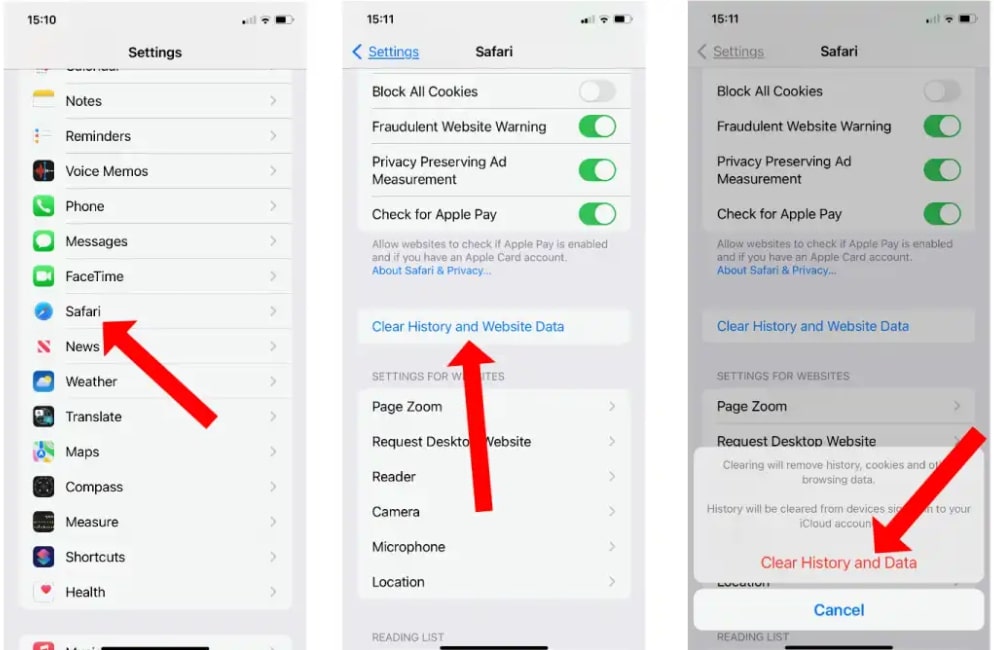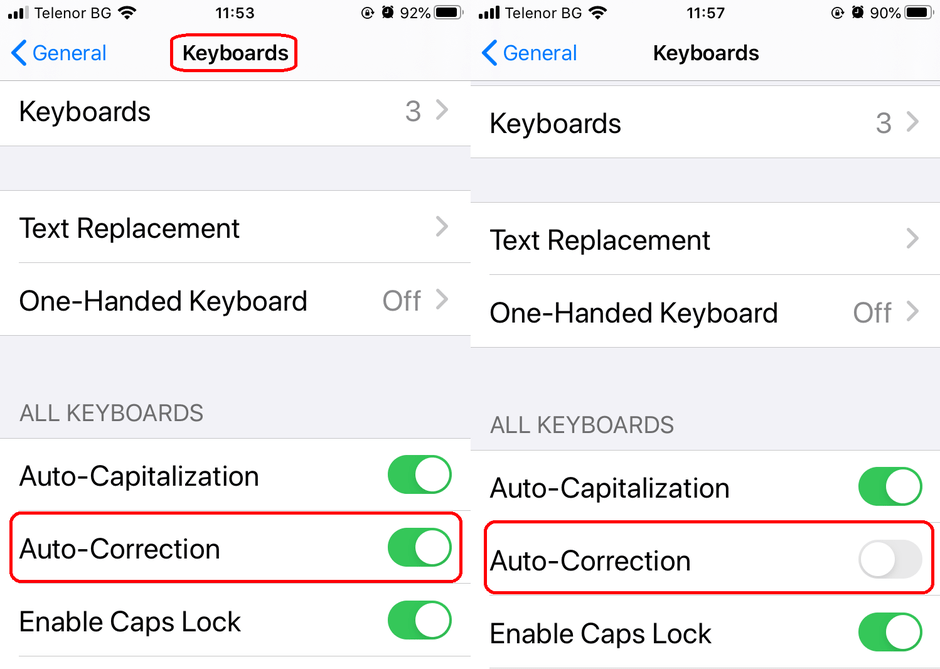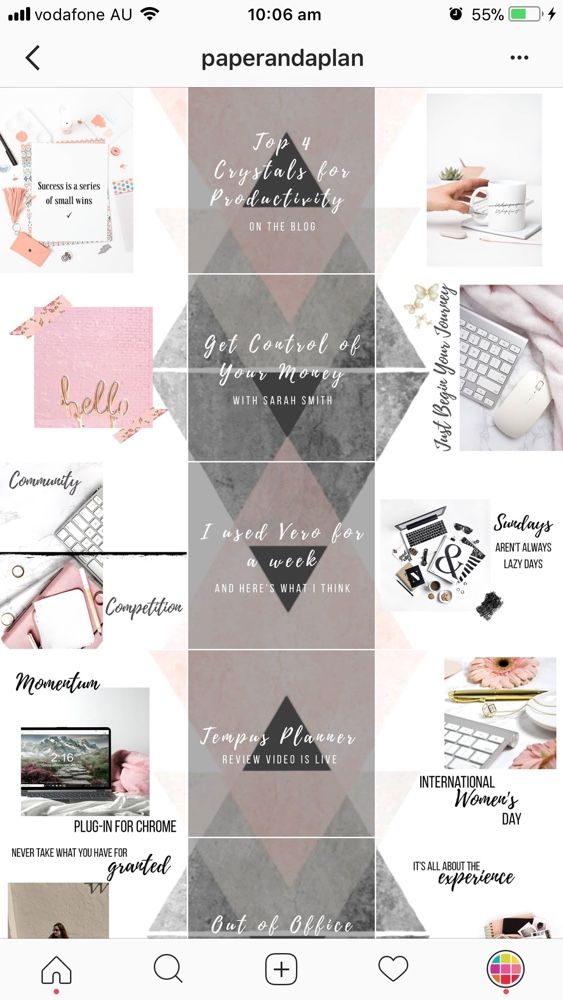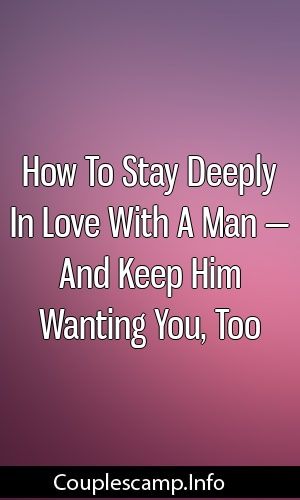How can i reclaim my facebook page
Solved: Regain Access as a Facebook Business Page Admin
If you have lost your access as an admin to your Facebook Business Page, I'd like to lay out one potential solution I recently used to regain access.
NOTE: There is not a guarantee that this will work for you as every set of circumstances are different. However, if you are struggling to fix the situation, these steps may be worth a try.
My terrible mistake...
I couldn't believe what I had just done.
I was trying to connect a great new Live Streaming service called StreamYard so i could stream to Youtube and Facebook simultaneously.
However, my Facebook Business Page wasn't showing up as available to steam to (my fault - I had not set my persmissions correctly).
I decided to remove my personal account from my business page on Facebook then re-add it, thinking that'd reset things.
Terrible, terrible mistake.
I had effectively removed myself as the Admin on my Facebook Business Page, and as I had been the only Admin there was nobody left to grant me access!
My heart dropped into my gut. Made all the worse as I desperately searched for a solution online and found 100s of people fighting the same problem and not finding an answer.
Fortunately, after a lot of digging, I was able to find the following solution that worked for myself. It was fortunately very quick and simple to accomplish.
It's worth mentioning again, this may not work for you as everyone's standing with Facebook and their Business Pages is different.
But if you've lost access as the Admin, it's certainly worth a try.
Using Business Settings to Regain Admin Access to Your Facebook Business Page
In this method you'll try and use the Business Settings of Facebook to grant yourself Admin privaliges once again.
These are the pages you may have come across to provide access to others or set up any ad campaigns you've run.
Let's walk through Step by Step.
Step 1: Go to Business Settings
Follow the link below and log in with your personal account that previously had Admin access to the Business Page.
Business Settings (facebook.com)
Step 2: Go to Pages
From the Business Settings page, go to the left menu and select Accounts > Pages
Step 3: Choose the Business Page You Need Admin Access to
Hopefully the Business Page you are looking to Re-establish your Admin access to is listed in the center column. If so click it.
Step 4: Add Yourself Back as an Admin
After selecting the page, on the right side click on "Add People".
A pop-up will appear, and in the left side search box type out your name (or the Facebook Account you need as an Admin).
Select the Name, then on the righ side scroll to the bottom of the pop-up, where at the end you'll see an option to grand Admin Access to the user (you!).
Hopefully back in Business (Pages 😉)
As I mentioned, there's no guarantee that the steps I followed will work for you, and sadly support for Facebook Business Pages seems to be severely lacking.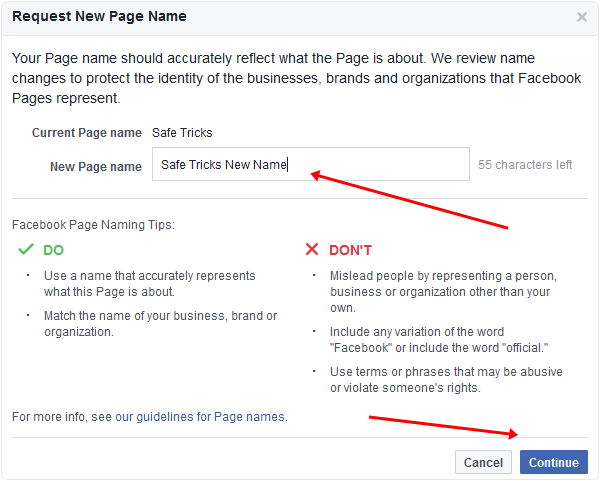
I found the following article on WikiHow that had some reasonable sounding suggestions (none worked in my particular case), but they're worth exploring:
4 Ways to Reclaim Admin Rights to a Facebook Page - wikiHow
I hope this may have helped you, and otherwise I really hope you are able to save your Facebook Business Page.
Cheers to your great looking work.
Want to learn how to create your own designs for FREE?
Check out my Design Better with Canva course!
No payment, no sign-ups, just video lessons showing you how to create great looking work with the Free Canva website.
← Easily Add a Site Icon / Favicon to WordPressRemove Background From Image for Free – Easy Canva Trick →
How to get your Facebook Page Back « Strategy Lab Marketing
Lost access to your Facebook Page? Here’s how to get it back.
I know, you don’t believe the title. “It’s impossible! I tried everything!”, you say.
Trust me, that’s what I would have said too, before I did something so crazy it just worked!
The first thing to note about a Facebook Page is that it’s not the same thing as an account/profile. You can’t log in to a Page, there are no passwords to reset. In order to access a Page, you need to have a Profile first which can then be used to create a page. If the page already exists, the only way to gain access to it is to have an Admin add your Profile manually.
You can’t log in to a Page, there are no passwords to reset. In order to access a Page, you need to have a Profile first which can then be used to create a page. If the page already exists, the only way to gain access to it is to have an Admin add your Profile manually.
What do you do if your Facebook Page doesn’t have an Admin?
That’s a problem Facebook isn’t really equipped to deal with. If you don’t have an Admin, there is nobody who can give you access to your page except a Facebook employee. There are no support resources for this issue and there is no way to contact Facebook Pages Support directly.
So, again, what do you do?
You lie.
UPDATE, October 2020: While this method has worked and continues to work for some users, there is no guarantee it will work for you. Many attempts have resulted in various responses from Facebook, seemingly at random. Including but not limited to: ignoring your request; answering the request by saying they can’t help; flagging your Facebook account for submitting fraudulent copyright claims; threatening to delete your Facebook page.
View the comments section below for my replies to various issues. Strategy Lab is unaffiliated with Facebook and can only offer advice from our experience, so our ability is limited.
Part 1: Report Copyright Infringement
Yeah, the system in this area is pretty broken, but I did some digging and found mysef an in!
I reported the page we wanted back to the Facebook Legal department, claiming it was violating copyright.
- Visit this page: Reporting a Violation or Infringement of Your Rights
- Select “Copyright” then “Continue with your copyright report“, this will take you to a new page.
- Here, select “I found content which I believe infringes my copyright” then “Continue with my copyright report“.
- Under Contact Information, select “Provide your contact information” then “Me or my organization” and fill out the form as fully and accurately as possible.
- Under Content You Want To Report, select “Provide the content you want to report” and then “Other“.
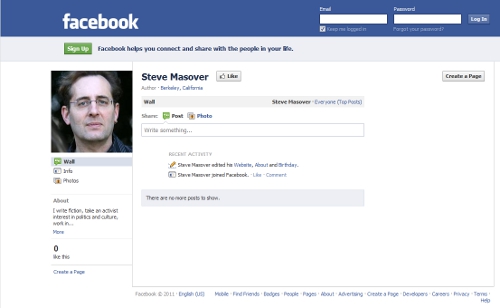 In the field below “Please provide links (URLs) leading directly to the specific content you are reporting.”, paste a link to the Facebook page you want to regain access to.
In the field below “Please provide links (URLs) leading directly to the specific content you are reporting.”, paste a link to the Facebook page you want to regain access to. - Under “Why are you reporting this content?”, use the dropdown select “Other” and in the form below “Please clarify why you are reporting this content.”,
Paste the following text:
This report is submitted by [your name], the rightful owner of [page name].
The purpose of this report is to petition for the role of Administrator to be returned to me by Facebook.
At this time, there is no account with the Administrator role on the page, and as such I am unable ot access it.
There appears to be no way for me to regain access to my page, nor for Administration privileges to change hands whatsoever, without intervention by Facebook staff.
It is hereby requested that the role of “Admin” for the Facebook page be given to the Facebook account linked below:
My Profile: [link to your profile]
My Page: [link to your page] - Under Your Copyrighted Work(s), select “Provide your copyrighted work“, then select “Other” from the dropdown.
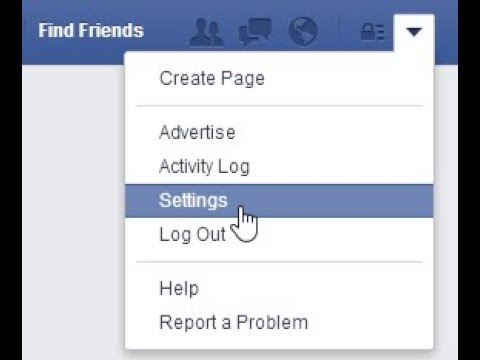
- In the field under “Please describe your copyrighted work.”, paste the following:
A business’ name, logo, brand identity, images, and social media presence. - In the field under “Where can we see an authorized example of your work?”, paste a link to your website or a social media account for the same business that you do have access to.
(You don’t have to include any file attachments) - Under Delcaration, select “Confirm delcaration statement“, then select “Yes“.
- Under “Electronic signature” type your full name.
- Click “Submit” and then wait for a reply from Facebook to be sent to the Email you specified in the Contact Information.
You will recieve an automated email from Facebook with some links and information about copyright, as well as a copy of the content of the form you filled out.
Someone from Facebook Legal should contact you soon and will say something like:
Thanks for contacting us.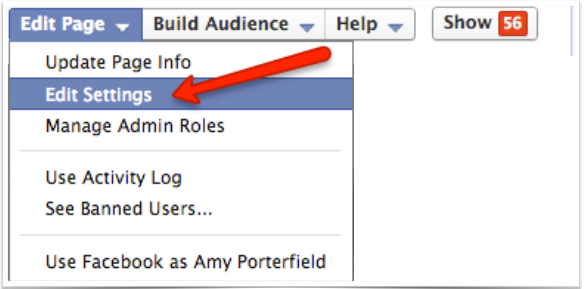 Based on the information provided, it is unclear whether you’re making an intellectual property claim or requesting an admin change for a Page or group.
Based on the information provided, it is unclear whether you’re making an intellectual property claim or requesting an admin change for a Page or group.
Please note that intellectual property claims can result in the permanent removal of the content you’re reporting from Facebook. We can’t change the admins of a Page or group based on an intellectual property claim.
If you’re requesting an admin change for a Page or group, a different team at Facebook might be able to help you with that issue. If you’d like us to forward your request to that team, please reply to this message with the following information:
* A link to the Facebook profile of the person requesting an admin change for a Page or group. If you’re submitting this request on behalf of someone else, please provide a link to their profile, and the team will follow up with them directly.
* A link to the Facebook Page or group you’re requesting an admin change for
If instead you’d like to continue with your intellectual property claim, understanding that the reported content may be removed from Facebook, please respond to this message confirming this and we will look into the matter further.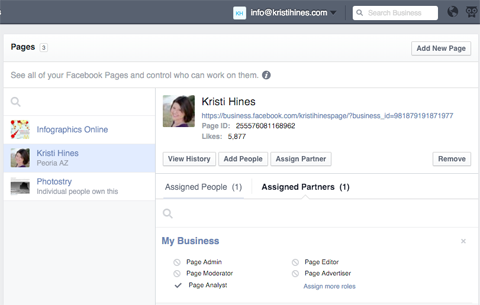
Reply to this email with the following:
Hello Facebook,
Thank you for the reply.
Yes, please forward my request to the appropriate department.The profile requesting an admin change (belonging to the owner of the company for which the page was made):
[link to your account profile]The page in question:
[link to the page you want access to]Thanks again for your help.
– [your name]
After that, you will recieve an email with this message:
Thanks for your report. Please note that this channel is only for reporting violations and/or infringements of your legal rights, such as copyright or trademark. We’re unable to support other types of reports through this channel.
Based on the information you provided, it seems you may be looking for help with a Page admin issue.
This is a no-reply message, but we forwarded your report to the team that handles Page admin issues since they’re best equipped to help resolve your issue.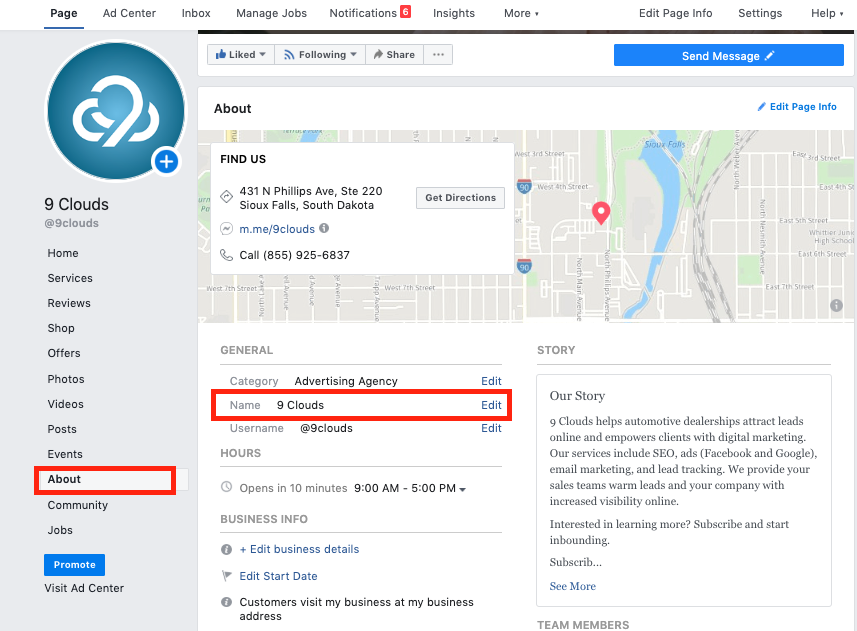
Now go back to Facebook and watch for an update in your Support Inbox.
Part 2: Pages Support & Notary
Your support inbox is where Facebook employees will update you on the progress of your reports and support tickets.
You can visit it here:
Support Inbox
You should soon see an Open ticket titled “You Reported an Issue Accessing a Page”
In the ticket, you will be given a list of items you need to gather in order to complete the request and roughly 2 weeks to submit it. Read these requirements carefully.
The items you will need to collect are:
- A copy of a valid government-issued photo ID (such as a current driver’s license or a passport) – Scan both sides of your driver’s license or take clear photos of it.
- A notarized and signed statement. Normally this would mean you’d have to do a lot of writing but I’m feeling generous and have made you a lovely little Word template for you to edit at your leisure:
Click here to download the template.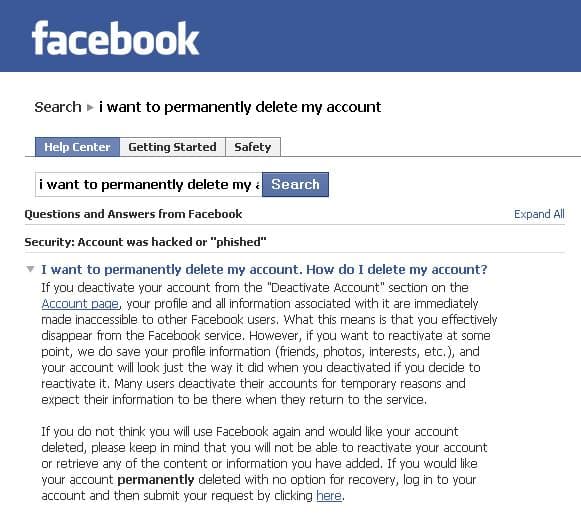
- If your Page is for a registered business or organization, include a copy of your govt. issued business license or certificate of incorporation.
Fill out the provided template. Make sure to include ALL the information specified in the document and double-check that it is accurate and all the URLs are correct.
Once you have filled out the document, print it out and take it to your local Notary Public. Bring your ID and some cash (probably about $20) and the Notary will notarize and stamp the document for you. Do not sign it until the Notary tells you to.
Now that you have your document notarized, scan it into your computer and create a PDF document containing the pages of the notarized statement, a copy of your driver’s license and (if applicable) the govt. issued business license or certificate of incorporation.
The Home Stretch!
Once you have the PDF, return to the Facebook Support Inbox. Under your Open ticket, scroll to the section titled “Your response”.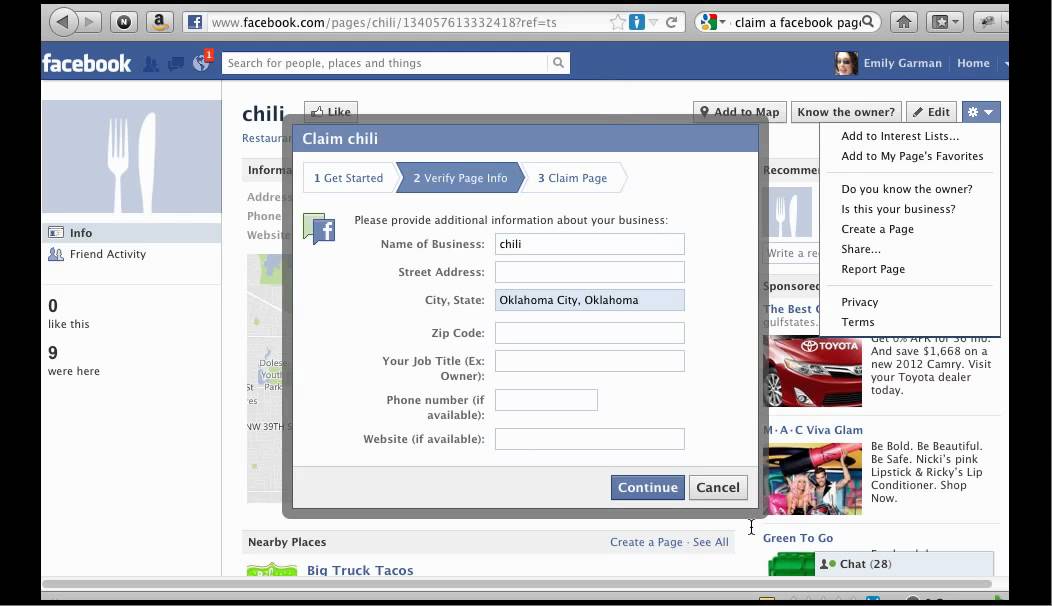 Here, click “Add Attachment” and select your PDF.
Here, click “Add Attachment” and select your PDF.
Don’t hit send yet, you should also paste the following into the “Write your response here…” field:
Hello,
Please find attached my government issued ID and a notarized and signed document containing all information relevant to requirements A through G.
The Page I am requesting Admin for:
[name of page] – [link to page]My Facebook account:
[your name] – [link to profile]I reaffirm my declaration under penalty of perjury that the information I have provided is true and accurate.
Thank you.
Once the field is filled out and the PDF is attached, you may finally click “Send”
And now we wait.After this, they may respond requesting further clarification on some things. As long as all the information in the notarized document is accurate, you can refer them to it again.
After this point, the Facebook Support staff should add your account as an Admin on your page and your powers will be restored!
And that’s it.
That’s how I did it.
You may now applaud.
You’re welcome.
UPDATE, November 2020: I have really appreciated your engagement with this post over the past year, and I’m so glad to have been able everyone who was successful in restoring their Facebook pages using my instructions. Unfortunately, I no longer have the time to monitor or reply to this thread, please take the above post as-is.
This post is brought to you by Optimum Roofing Regina!
Log in to the old Facebook page - My page
Trying to restore old accounts is always accompanied by tons of wasted time and effort.
In this article you will find out all the information about old profiles whose owners have forgotten about them. And also where they can be found, and what recovery options are.
Contents:
- Page not found. What is the reason?
- Ways to regain access
- Loss of access to a personal profile
- Lost login and password
- Hacked
- Blocked
- Unpublished
The page is not searched.
 What is the reason?
What is the reason? If the page is a business account, then it is quite easy to restore it. In this case, you must know the login and password of the profile from which it was registered. After completing all the necessary procedures, you can use it again.
The main reason for losing access is that people simply forget all logins and passwords to enter over time.
There are situations when the old page is not available. This is possible for several reasons:
- access to it has been lost;
- the system removed the page from publication;
- Facebook has permanently deleted the page.
Before restoring access to an old profile, you need to find out why it was lost.
- It is possible to restore access if it was lost, or Facebook removed the page from publication.
- When a profile is deleted, it can only be restored in the first two weeks. To do this, you need to log into your account and click on the "Cancel deletion" button.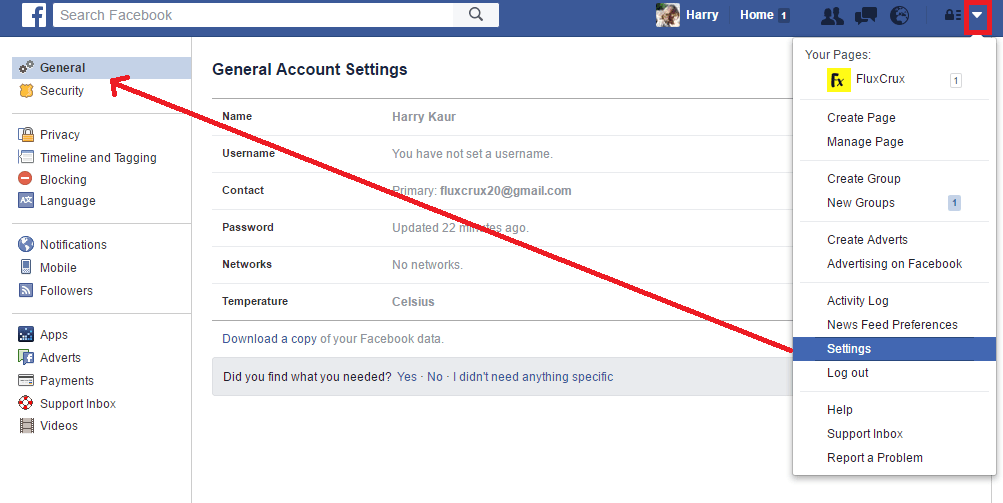 If you miss this deadline, then nothing can be done.
If you miss this deadline, then nothing can be done.
Ways to regain access
Restoring access can cause a lot of inconvenience. Especially if you haven't used your account for a long time.
Lost access to your personal profile
To use the page again, you need to find out why it is now unavailable. There are several reasons:
- you don't remember your login and password;
- your page has been hacked;
- you yourself deleted your profile from Facebook and forgot about it;
- The system has blocked your accounts for unauthorized actions.
It's easy to find out: the system will give the answer "Invalid login or password" only in case of hacking or entering incorrect data.
- If your account has been deleted, you can check this by entering your name in the search.
- If your profile has been blocked, then when you try to log in, a warning window will pop up.
Loss of login and password
A person could register a very long time ago on an old computer, the data from which was not saved.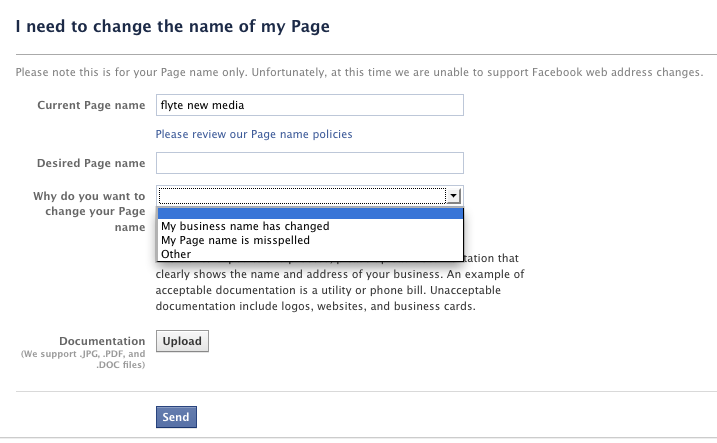 In this case, you have to do serious work to restore.
In this case, you have to do serious work to restore.
The most important thing here is to remember which contacts were specified during registration. Facebook requires you to enter an email address or mobile phone number as a password. If you know your username, then it is very easy to recover your password.
Login recovery
- Follow the link https://www.facebook.com/login/identify.
- Check the Inbox folder on all email accounts. So you can calculate which one was entered when registering on Facebook.
- Ask friends or acquaintances to find your account by name from their profiles. If this worked out, then it remains only to go to the "Contact Information" section. This will indicate the email address or phone number to which the user is registered.
- Guess possible e-mail or phone numbers by entering a possible password. The system will indicate if the contact was not registered on Facebook. If you entered the correct login, but the wrong password, the system will indicate this.

Having found your login, now you can easily recover your password.
Password recovery
- After entering the Facebook website, click on the "Forgot password" button.
- A code will be sent to the contact specified during registration. You need to copy it from your phone or from a letter and paste it into the field on the site. You will also receive a direct link in the mail that you can follow to reset your password.
But a situation may arise when the necessary contacts are not available.
In this case, you can use the list of trusted contacts, if they have been specified. This can be done by completing the following steps:
- When logging into your account, click on the "No access" button.
- Enter a phone number or email address that is currently available.
- Click on the "Reveal Trusted Contacts" button. Select the person you want from the drop-down list.
- Your contact will receive a link that you must send to a friend.
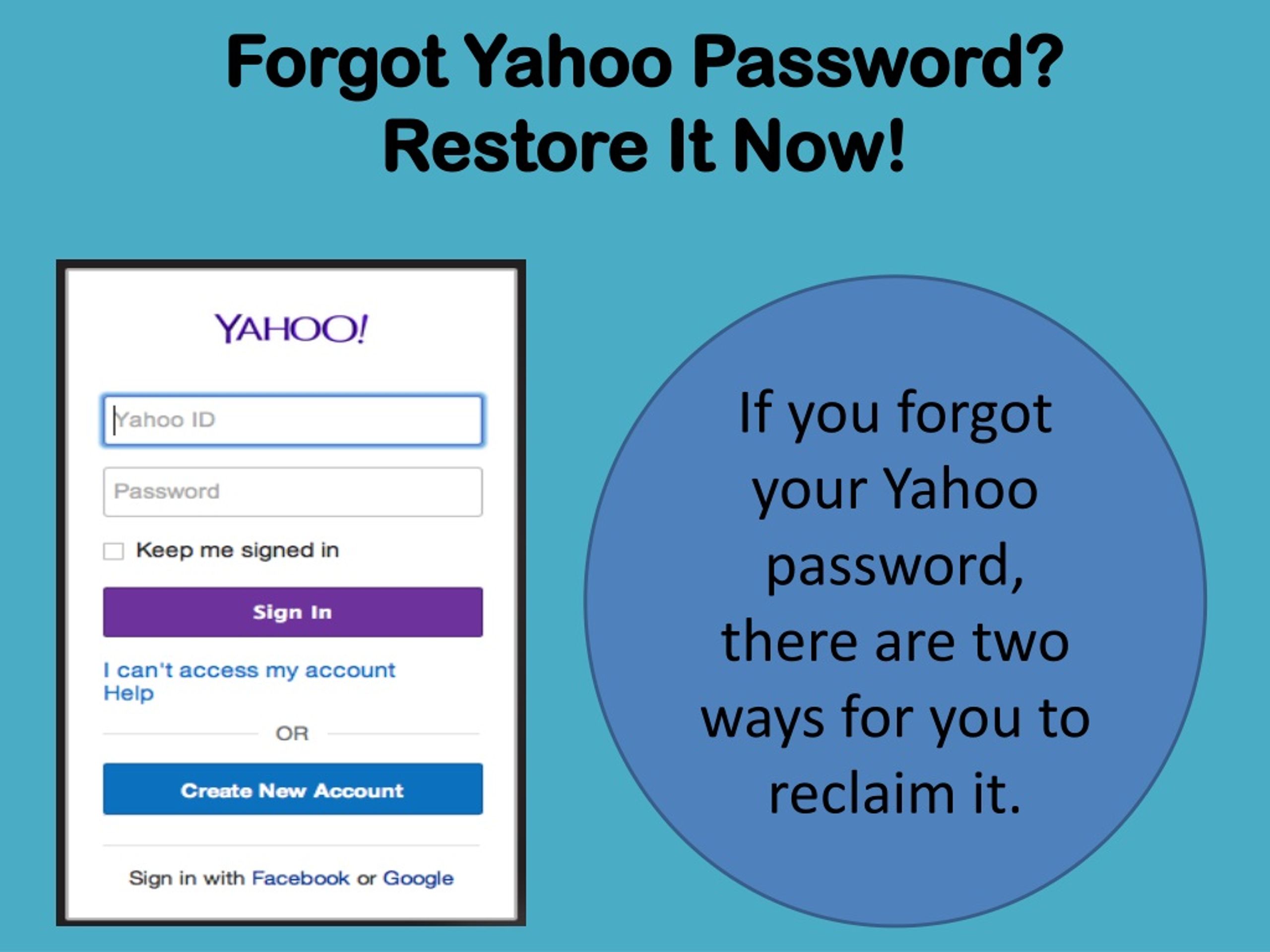 By clicking on the link, he will be able to access the code to restore access to your account.
By clicking on the link, he will be able to access the code to restore access to your account.
Hacking
Facebook user profiles are often hacked by scammers. Here, the selection of probable logins and passwords will not help. You're lucky if the cracker didn't have time to change them. Then the restoration of access will pass without problems. If this happens, then you need to urgently contact the support service and explain the whole situation. To do this, you must fill out a form on the site.
Facebook may ask you to scan your passport or other proof of identity to verify your identity.
Blocking
Facebook enforces rules very strictly and often blocks user pages. If you think there is an error. and you did not violate the rules, you can write to technical support and ask to restore access.
If the blocking is not erroneous, it is impossible to restore access to the profile. You should just forget about it.
Unpublishing
Business accounts are often unpublished. To restore access to them, you need to take several actions:
To restore access to them, you need to take several actions:
- Open the profile.
- Click on the menu and go to "Settings".
- In the "General" section, change the status to "Published".
How to restore access to your Facebook account
You cannot log in to your Facebook account ? There may be several reasons: Your account may have been deactivated, hacked, or you simply forgot your password or the email address associated with your account. In this article, we will tell you how to restore access to your Facebook account .
- How to solve the problem with logging into your Facebook account
- Using email address or phone number
- What to do if your contact details have changed
- Via Facebook Support
- What to do if your Facebook account has been hacked
- What to do if your account was blocked by Facebook itself
How to solve a problem with logging into your Facebook account
Using your email address or phone number
To recover your account using your email address or phone number, go to the Facebook home page and under the password field, click Forgot account? (Forgotten account?) and enter the email address or phone number associated with your Facebook account.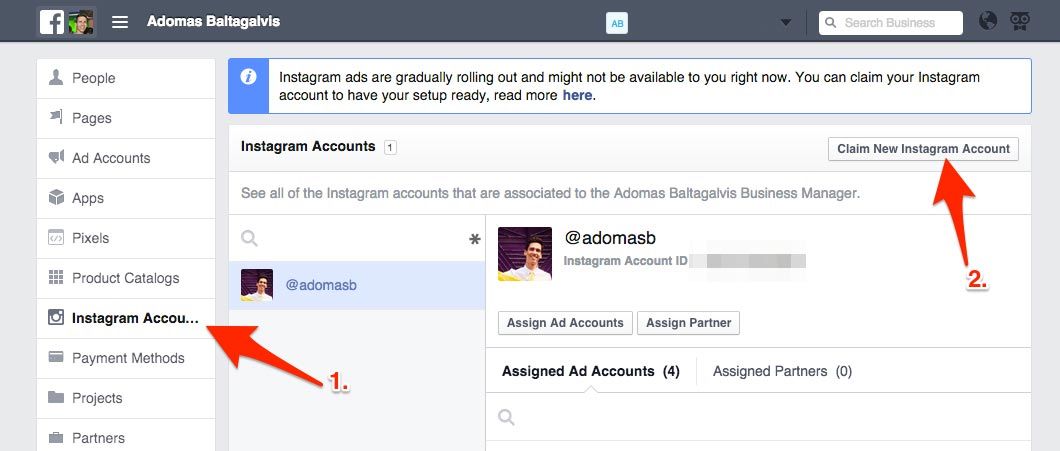
If Facebook recognizes your profile automatically, you only need to reset your password using the confirmation code . Choose whether you want to receive a verification code to your email address or phone number. Select the desired method and press Continue (Continue).
Once you receive the code, enter it in the field Enter the code (Enter the Code) and press Continue (Continue). You can now change your Facebook password and reactivate your account.
If Facebook does not recognize your profile, go to the Facebook recovery page, enter your Facebook email address or phone number to identify your account. Then follow the instructions above to reset your password and regain access to your account.
What to do if your contact details have changed
If you have changed the email address or phone number associated with your Facebook account, the recovery process will take a little more time and effort.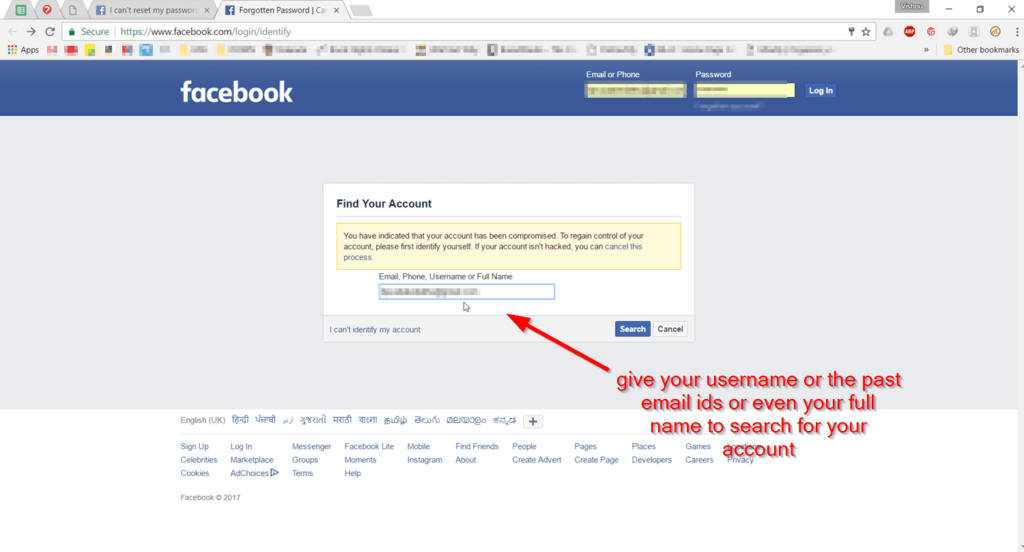
If you find your account but don't have access to your email address or phone number, press Can't access them? (No longer have access to these?) at the bottom of the popup.
Following the instructions, enter your current phone number or email address and click Continue (Continue) so that Facebook can contact you.
Then press Show my trusted contacts (Reveal my trusted contacts) - these are your close friends who can verify your identity - and enter the full name of the contact you have chosen. If you spelled it correctly, Facebook will show a list of all your trusted contacts, and you can contact them to get three security codes.
If this procedure was successful, you can create a new password and link your Facebook account with your new phone number or email address.
Via Facebook Support
If you are still unable to recover your Facebook account using the above method, go to the Facebook Support Page, upload a photo (in JPEG format) of your ID card or passport , email address or phone number that were previously associated with your Facebook account and click Send (Send).