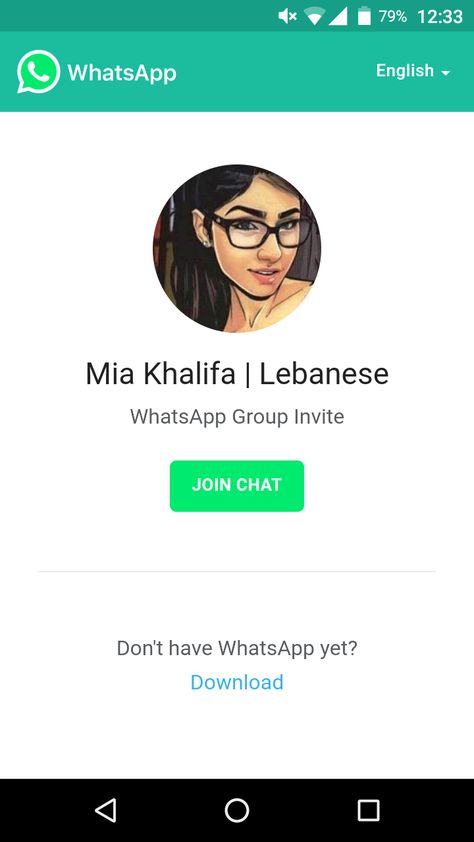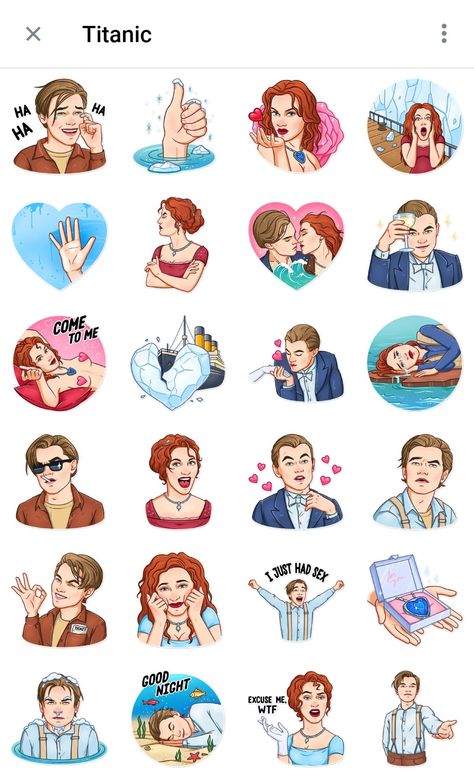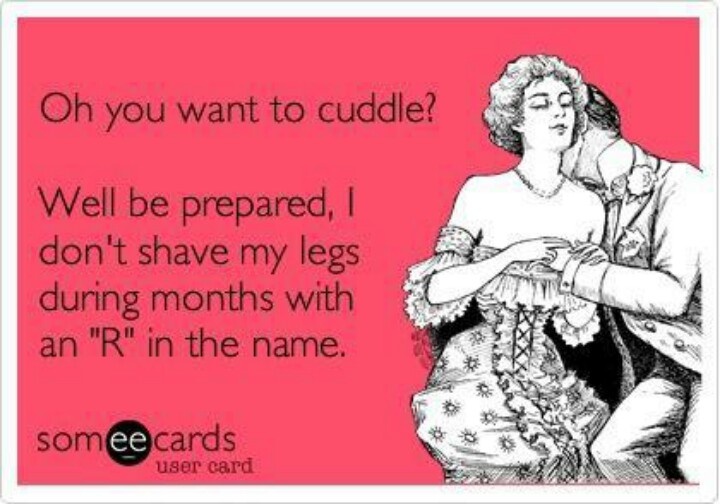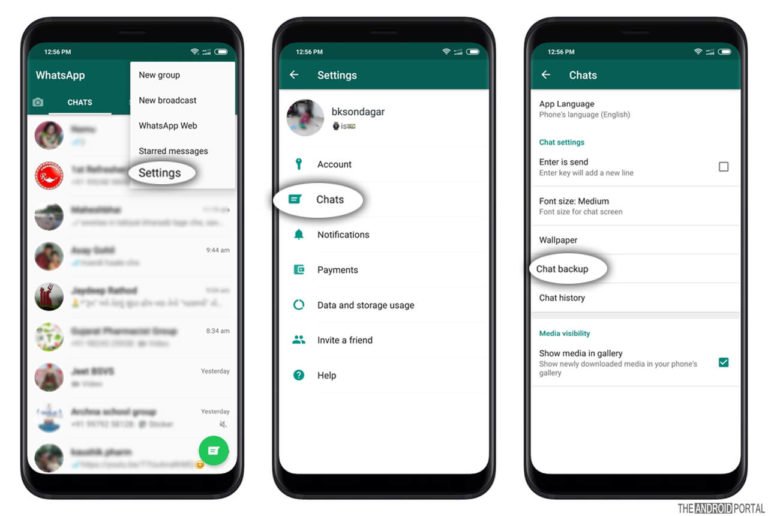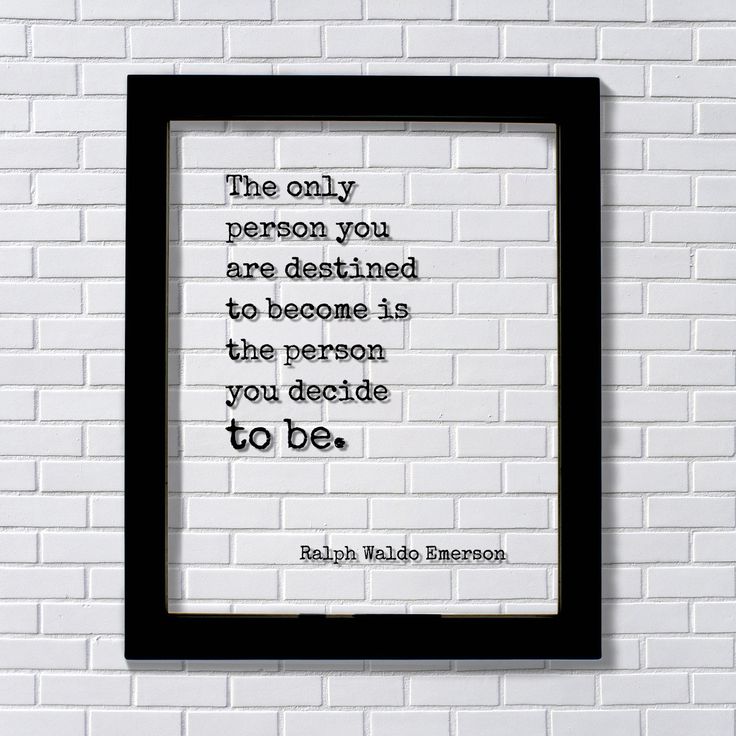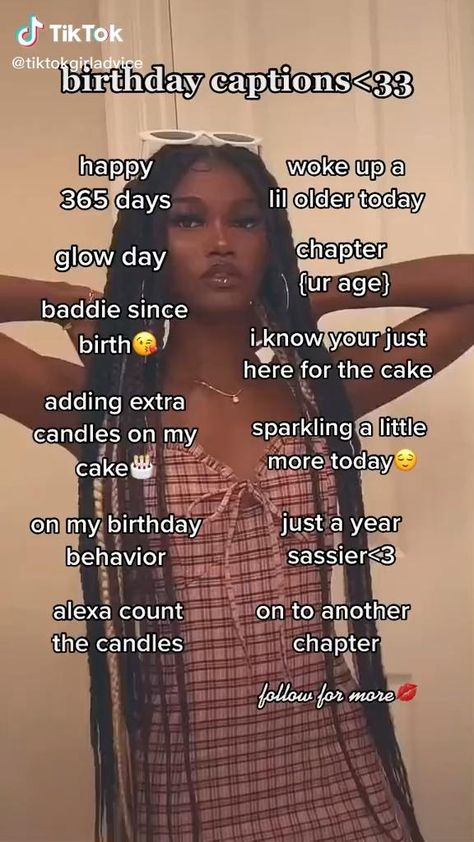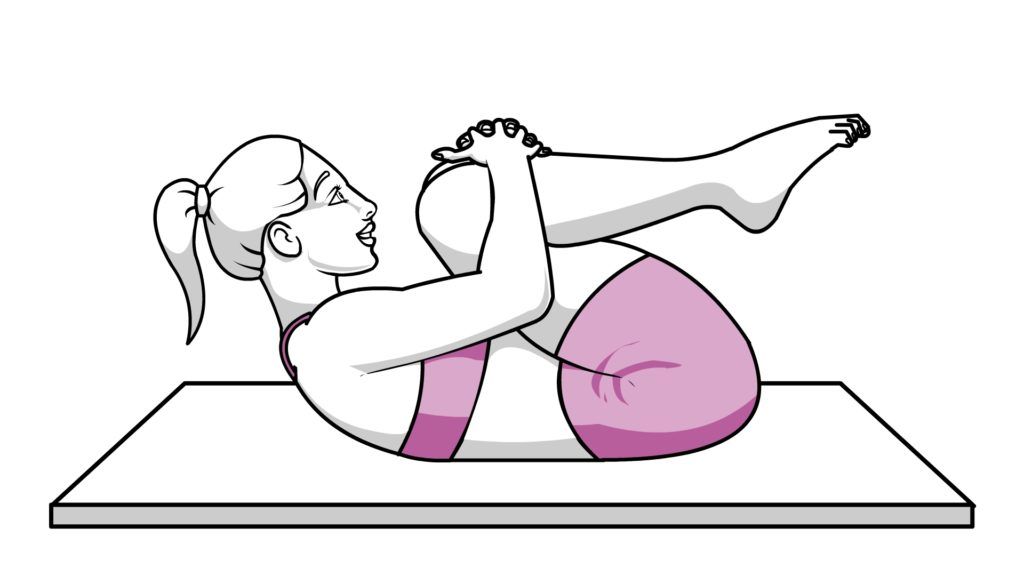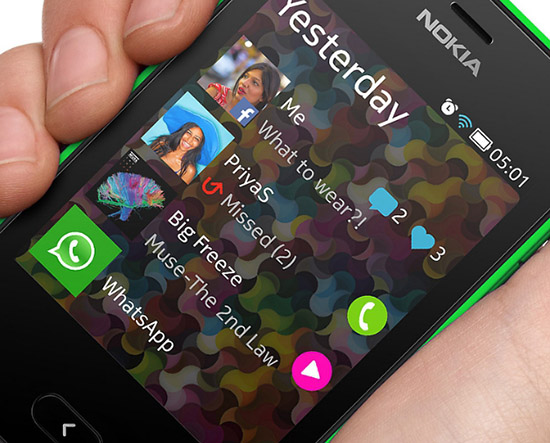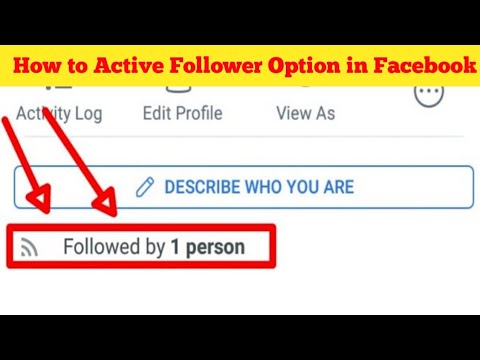Whatsapp how to invite friends
How To Add Someone on WhatsApp
The world’s most popular mobile messaging app can keep you connected. Learn how to connect with your friends on WhatsApp, invite someone to join, and find someone in the app.
Are you using WhatsApp to communicate with friends, family, and/or clients? The world's most popular messaging app is free, and allows you to text, video chat, or call anyone from your smartphone...as long as they also have WhatsApp.
Here is what you need to know before using WhatsApp, how to add someone/a new contact on WhatsApp, how to invite someone to join the app, and how to find someone who is already using WhatsApp.
What to know before using WhatsApp
WhatsApp allows you to send photos, videos, and voice messages. You can also use it to video chat with and call other WhatsApp users. Here are a few helpful things to know about the app and its functions before you get started:
WhatsApp is an application that you download and install via the app store on your iOS or Android smartphone.
WhatsApp requires an internet connection, via Wi-Fi or cellular network. Some WhatsApp functions (such as sharing photos/videos or video chatting) may use a lot of data.
You cannot connect with someone on WhatsApp if they don't have a WhatsApp account. You will have to invite this person to join WhatsApp in order to communicate with them using the app.
To add someone on WhatsApp, follow these five simple steps:
1. Open the WhatsApp application on your mobile phone.
2. Tap the icon showing a square with a pencil on the top right of your chat screen.
Tap the icon in the upper right corner to begin adding someone on WhatsApp
3. In the screen that appears, tap on “New Contact.”
Tap on “New Contact”
4. Enter the person’s contact information including their name, phone number, and the country their phone number is associated with.
Enter your new contact’s information
5. (Optional) If you would like to provide more information regarding the person’s number (for example, if you want to specify that this number is for an iPhone, work phone, or use a custom label), tap on the word “mobile” and it will take you to a screen with those options.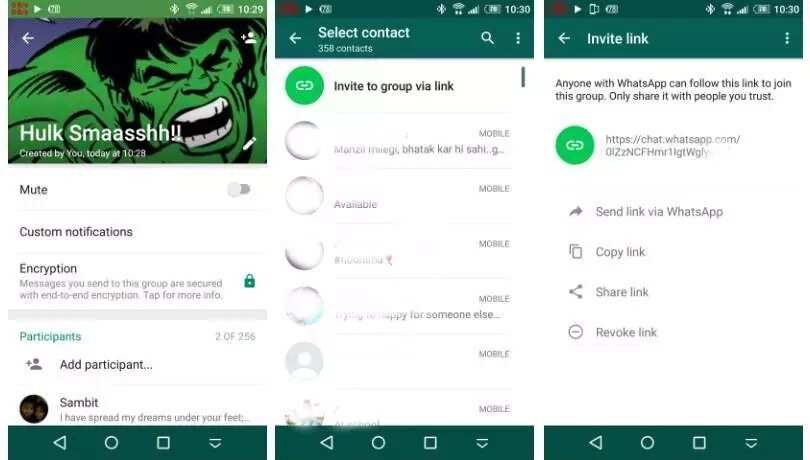
How to invite someone to join WhatsApp
If you try to add someone/a contact on WhatsApp using the steps detailed above and the person doesn't use the app, the following message will appear when you attempt to add their phone number:
“This phone number is not on WhatsApp. Invite to WhatsApp.”
Follow these three steps to invite that person to join WhatsApp:
1. Click “Invite to WhatsApp.” You will be directed to your regular text message (SMS) interface.
Select “Invite to WhatsApp” to invite someone not currently using the app
2. A pre-written message inviting the person to WhatsApp will appear, along with their invite link. You can either send the message as-is or make changes to the text and keep the invite link for them to join.
Send a standard message using WhatsApp’s automated invitation,or write your own message.
3. Once the recipient downloads and joins WhatsApp, use the steps outlined here to connect with them in the app.
Invite a phone contact within WhatsApp
You can also invite someone who is already in your phone’s contact list to join WhatsApp using a second method. Here's how:
1. Open WhatsApp, and tap the square and pencil icon in the top right to start a new chat.
2. In the screen that appears, type your contact's name in the search bar. WhatsApp will search both your WhatsApp contacts/friends and your phone's contacts who aren't using WhatsApp, and the desired contact will appear under an “Invite to WhatsApp” option.
3. Click on “Invite,” and the pre-written message inviting the person to join WhatsApp will appear for you to send.
When you search for a contact in WhatsApp, the results will include both your WhatsApp contacts/friends and your phone contacts who don't use WhatsApp
How to find someone on WhatsApp
Once you have successfully added a contact to WhatsApp, you can easily access the stored contact to send them a message. Just remember that your WhatsApp contact list is different from your phone's contact list, and is contained within the app.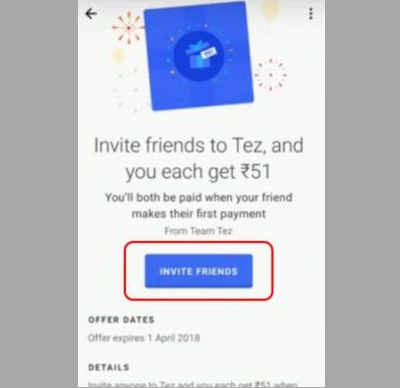
Here's how to find a contact on WhatsApp:
Open WhatsApp on your mobile phone and tap the new chat button on the top right of your screen.
On the resulting screen, type the individual’s name in the search bar.
Click on the name when it appears to start communicating with them.
Related reading
How To Tag People on Instagram
How To Tag Someone on Facebook
How To Block (and Unblock) Someone on Social Media
Using WhatsApp for work? Consider team communication software instead
WhatsApp is a great way to communicate with friends and family, and keep those conversations private and secure. If you're using it to regularly communicate with colleagues about projects and tasks, however, there could be a more efficient and effective option out there.
Team communication software facilitates effective communication between your team or project members. You can use it to share resources and collaborate, as well as communicate with both in-office and remote teams. Check out our team communication software buyers guide to learn more about how this software can help, and whether it's right for you!
You can use it to share resources and collaborate, as well as communicate with both in-office and remote teams. Check out our team communication software buyers guide to learn more about how this software can help, and whether it's right for you!
Disclaimer:
The steps to add someone on WhatsApp were researched in October 2021, and screenshots reflect the iOS app layout at that time. Applications and layouts are liable to change.
/Was this article helpful to you?
How to Add Someone on WhatsApp in Five Simple Steps
Modern relationships build and thrive on WhatsApp. Whether personal or professional relations, you can skip saving the contact on your phone and go back to WhatsApp to start a chat. You can save contacts on WhatsApp itself and get started with conversations.
Follow these simple steps to add someone on WhatsApp while using iOS or an android device. With Cooby, you can even start a chat without saving the number to speed up your messaging further.
How to add contacts on WhatsApp
Adding people on WhatsApp is the quickest way to start a conversation and build relationships. WhatsApp's asynchronous communication keeps people in touch with one another without being too pushy. It works best for people trying to conduct business on Whatsapp.
How iPhone users can add contacts on WhatsApp
iOS users can follow these three steps to add a contact on WhatsApp:
- In the Chats window, tap the Notepad and Pencil icon on the screen's upper-right corner.
- Tap on the New Contact option on the next screen.
- Enter the name and phone number of the person you want to add.
After completing these steps, you'll find the contact's information on your screen, and you can start chatting with them.
How to invite someone to WhatsApp on an iPhone
You can invite a person who isn't using WhatsApp by following the below steps.
- Open the Chat window and click on the notepad and pen icon in the upper-right corner of your screen.
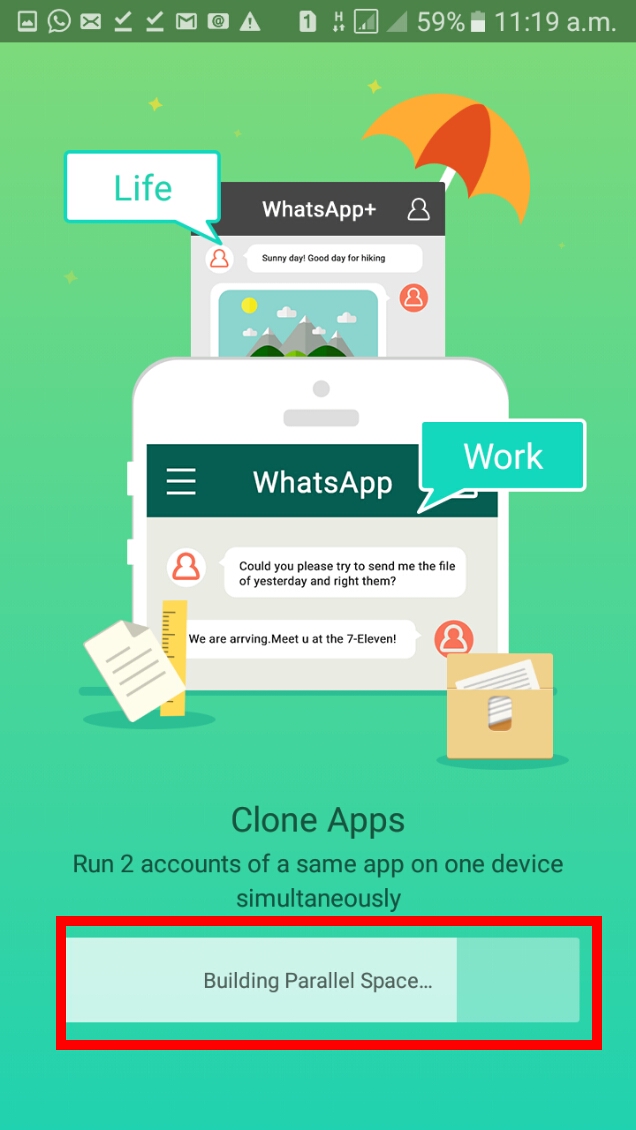
- Scroll down to the bottom of the new screen.
- Tap the Invite Friends option at the bottom.
- Select the option to either mail or message.
- Choose the person you want to invite from your contact list and send the invite.
- The person will get a notification and an application link to download WhatsApp from the App Store.
How Android users can add contacts on WhatsApp
- Tap on Chats in the screen's top-left corner, and tap the chats icon on the bottom right.
- Select the New Contact option on the screen.
- Enter the person's contact information whom you wish to add.
- Tap Save on the upper-right side.
- Your WhatsApp contact list will now show the person's contact information.
How Android users can invite someone on WhatsApp
When using WhatsApp on an Android device, follow these steps to invite people and start chatting with them.
- Go to the Chats tab and open a new chat.

- Tap on Invite Friends.
- Send an invitation to your friends through email or short message service (SMS).
- Tap Send.
- The person would get a link to download the app from Google Play Store with your invitation.
How do you add someone on Whatsapp without saving their phone number?
If you don't want to save someone's phone number, you can chat with them on WhatsApp using Cooby's start a chat feature. Enter the user's phone number and start chatting with them without hassle. Download Cooby's Chrome extension and try it now.
After installing Cooby, open WhatsApp Web and follow these steps:
- Click on Start a Chat icon on the top-left side just above your chats.
- Enter your contact's country code and phone number.
- Before sending the message, you can use a message template or move the conversation under a specific tab.
- Click on Chat now button to send your message.

This feature is helpful for businesses that frequently contact customers. It makes outreaches faster and frictionless.
Did you know? Cooby provides a more organized and efficient way of managing individual chats and groups on WhatsApp. Download Cooby’s Chrome extension to supercharge your WhatsApp and make the most of the messaging platform.
How to add someone from another country on WhatsApp
These steps will help you add people from any country on WhatsApp:
- Open your phone's Contacts app.
- Click on the New Contacts icon or the '+' sign.
- Type out a contact name.
- When entering the phone number, start by adding a "+" followed by the country code.
- Enter the complete phone number after the country code.
- Click on Save.
- Choose a storage location where the contact can be saved through WhatsApp.
- Now you can access the number on WhatsApp whenever you want to.
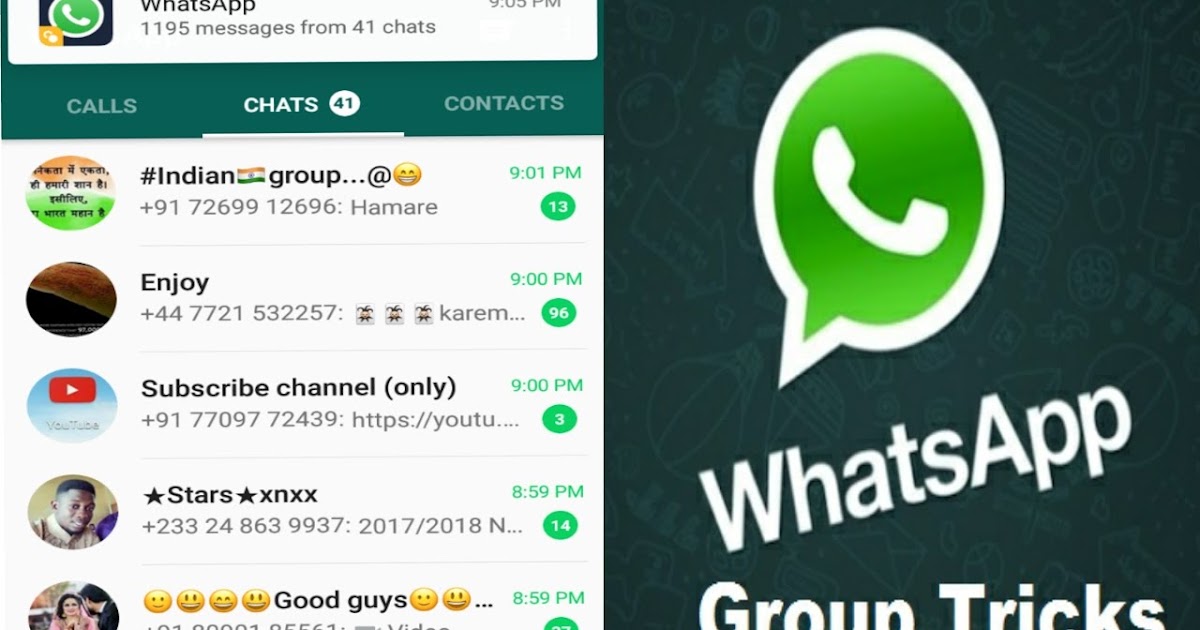
Make connections stronger
Every business reaches out to several people daily. They can be customers or other stakeholders. If you get to start a chat with an unsaved contact, things move much faster than they usually would.
Cooby helps you contact people immediately in easy and quick steps. After establishing contacts with people, you can add them to groups. It would save the time spent on repeatedly sending the same message to multiple people. With WhatsApp's recent update, you can also build communities of people you'd want to share messages with.
Update WhatsApp to get the maximum benefits from the messaging platform.
Modern relationships build and thrive on WhatsApp. Whether personal or professional relations, you can skip saving the contact on your phone and go back to WhatsApp to start a chat. You can save contacts on WhatsApp itself and get started with conversations.
Follow these simple steps to add someone on WhatsApp while using iOS or an android device. With Cooby, you can even start a chat without saving the number to speed up your messaging further.
With Cooby, you can even start a chat without saving the number to speed up your messaging further.
How to add contacts on WhatsApp
Adding people on WhatsApp is the quickest way to start a conversation and build relationships. WhatsApp's asynchronous communication keeps people in touch with one another without being too pushy. It works best for people trying to conduct business on Whatsapp.
How iPhone users can add contacts on WhatsApp
iOS users can follow these three steps to add a contact on WhatsApp:
- In the Chats window, tap the Notepad and Pencil icon on the screen's upper-right corner.
- Tap on the New Contact option on the next screen.
- Enter the name and phone number of the person you want to add.
After completing these steps, you'll find the contact's information on your screen, and you can start chatting with them.
How to invite someone to WhatsApp on an iPhone
You can invite a person who isn't using WhatsApp by following the below steps.
- Open the Chat window and click on the notepad and pen icon in the upper-right corner of your screen.
- Scroll down to the bottom of the new screen.
- Tap the Invite Friends option at the bottom.
- Select the option to either mail or message.
- Choose the person you want to invite from your contact list and send the invite.
- The person will get a notification and an application link to download WhatsApp from the App Store.
How Android users can add contacts on WhatsApp
- Tap on Chats in the screen's top-left corner, and tap the chats icon on the bottom right.
- Select the New Contact option on the screen.
- Enter the person's contact information whom you wish to add.
- Tap Save on the upper-right side.
- Your WhatsApp contact list will now show the person's contact information.
How Android users can invite someone on WhatsApp
When using WhatsApp on an Android device, follow these steps to invite people and start chatting with them.
- Go to the Chats tab and open a new chat.
- Tap on Invite Friends.
- Send an invitation to your friends through email or short message service (SMS).
- Tap Send.
- The person would get a link to download the app from Google Play Store with your invitation.
How do you add someone on Whatsapp without saving their phone number?
If you don't want to save someone's phone number, you can chat with them on WhatsApp using Cooby's start a chat feature. Enter the user's phone number and start chatting with them without hassle. Download Cooby's Chrome extension and try it now.
After installing Cooby, open WhatsApp Web and follow these steps:
- Click on Start a Chat icon on the top-left side just above your chats.
- Enter your contact's country code and phone number.
- Before sending the message, you can use a message template or move the conversation under a specific tab.

- Click on Chat now button to send your message.
This feature is helpful for businesses that frequently contact customers. It makes outreaches faster and frictionless.
Did you know? Cooby provides a more organized and efficient way of managing individual chats and groups on WhatsApp. Download Cooby’s Chrome extension to supercharge your WhatsApp and make the most of the messaging platform.
How to add someone from another country on WhatsApp
These steps will help you add people from any country on WhatsApp:
- Open your phone's Contacts app.
- Click on the New Contacts icon or the '+' sign.
- Type out a contact name.
- When entering the phone number, start by adding a "+" followed by the country code.
- Enter the complete phone number after the country code.
- Click on Save.
- Choose a storage location where the contact can be saved through WhatsApp.
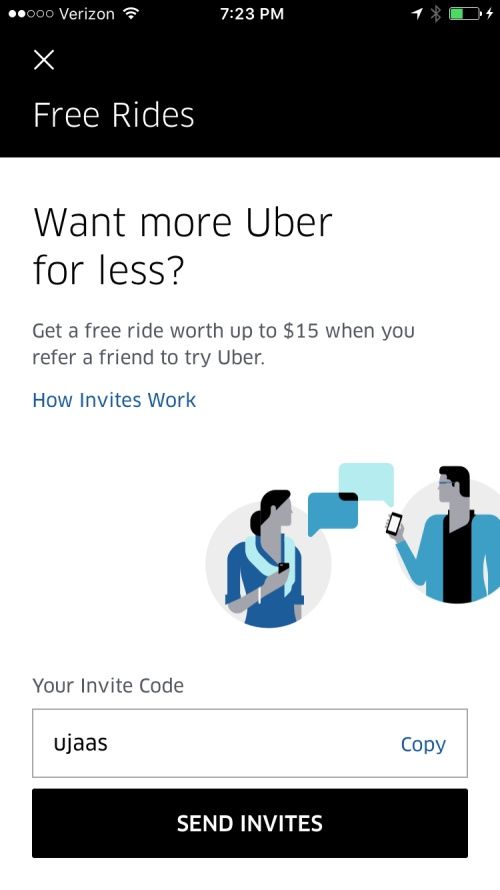
- Now you can access the number on WhatsApp whenever you want to.
Make connections stronger
Every business reaches out to several people daily. They can be customers or other stakeholders. If you get to start a chat with an unsaved contact, things move much faster than they usually would.
Cooby helps you contact people immediately in easy and quick steps. After establishing contacts with people, you can add them to groups. It would save the time spent on repeatedly sending the same message to multiple people. With WhatsApp's recent update, you can also build communities of people you'd want to share messages with.
Update WhatsApp to get the maximum benefits from the messaging platform.
"Cooby created a massive impact on our business. Our teams became more efficient and effective in managing clients on WhatsApp."
Pascal Lammers
Head of Digitization, Mission Mittelstand GmbH
Try Cooby
How to invite to group
in WhatsApp Time to read the article 3 minutes.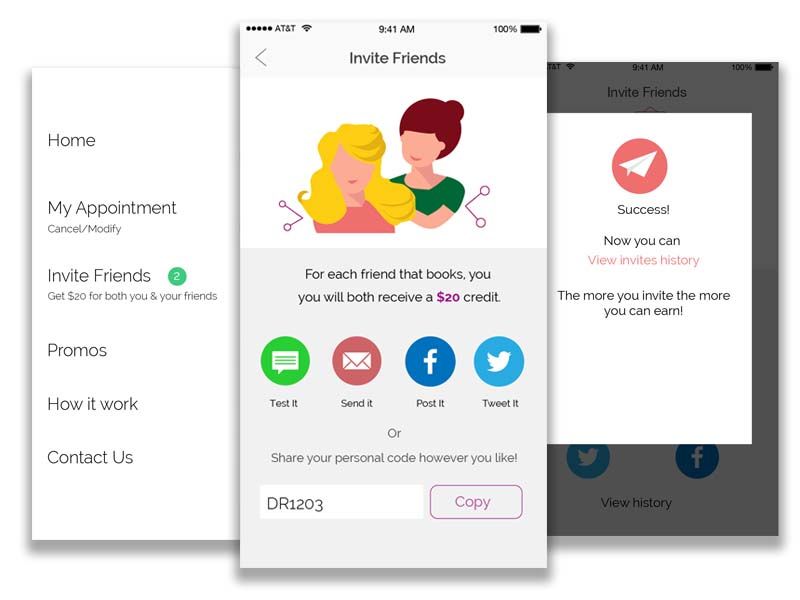
The information is up to date! The material was checked on 01/18/2023.
Now group chats have become very popular and this is no accident, so the question may arise how to invite an interlocutor to the group in WhatsApp.
Communities make communication more real than virtual. And also allow you to save time on correspondence, since you can send only one message, which will be seen by all participants at once.
If you decide to create such a chat for a large number of users, then adding each one will be very laborious and will take a lot of time. The developers of the messenger foresaw the desire to make life easier for admins and came up with an easier way to bulk add. Now administrators can create an invitation and only send it to potential participants, and they will be able to follow the link and join themselves.
In the last article, we told you how to reset geolocation.
How to make an invitation to a Whatsapp group
- Open the necessary chat in Watsap;
- Go to the "Group info" section;
- Click on the line "Add member";
- Choose "Invite by link" and send it in a way convenient for you.

Note that this method does not provide protection against unverified users. The link can be reposted several times and, it turns out, it goes to the masses, and people can be added to your chat without asking for admin approval. As a result, it becomes necessary to somehow change the data in order to limit the number of new followers.
How to revoke an invitation to a WhatsApp group
- Open the necessary chat in WhatsApp;
- Go to the "Group info" section;
- Click on the line "Add member";
At the very bottom there is a column "Revoke", you should click on it and the previous invitation will be revoked and a new one will be created.
Now it will be impossible to add using the old link and you should send a new request to trusted people.
If you are tormented by the question of how to get into the WhatsApp group without an invitation, then the answer to it is ambiguous. Still, the rights to add participants are with the administrator and it is impossible to get there without his will.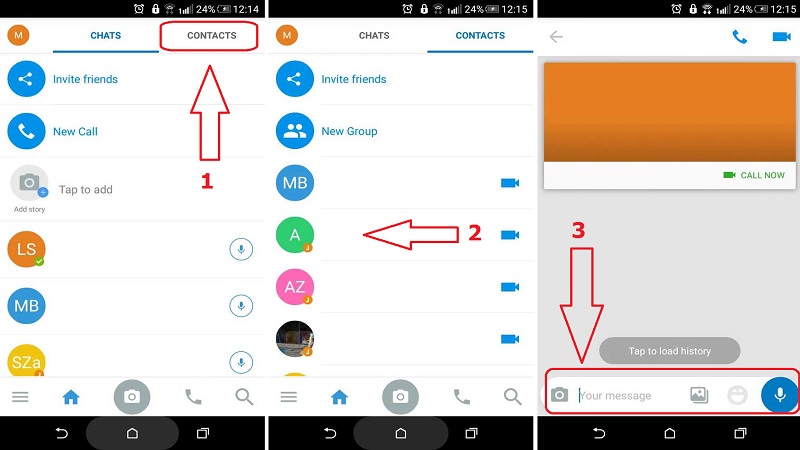 Therefore, you need to either find an invitation, or ask the admin himself to let you into the chat. Most moderators strive to promote their offspring, so they often leave their contacts in the public domain.
Therefore, you need to either find an invitation, or ask the admin himself to let you into the chat. Most moderators strive to promote their offspring, so they often leave their contacts in the public domain.
Don't forget to read How to Backup on iPhone.
Who can add members
Are you an administrator or group creator? Then the possibility of adding new members is open for you. Unfortunately, an ordinary user in a conversation will not be able to do this.
But if you really need certain people in the conference, you can ask the administrator to set the same access and add faces, or ask him to add specific users himself.
Postcard catalog
Profile pictures
Statuses for all occasions
Fun for you
WhatsApp invitations: how to invite a friend
You send an invitation to a person, he follows it and voila! Now you are friends))) But technical innovations are not so easy to understand for everyone.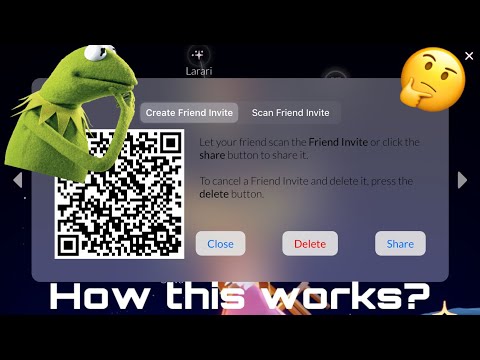 That's why we run this site: to help everyone understand the intricacies of their phone or other electronic device. Let's figure out together how to invite a friend to WhatsApp.
That's why we run this site: to help everyone understand the intricacies of their phone or other electronic device. Let's figure out together how to invite a friend to WhatsApp.
Content
- On Android
- Through the Contacts list (by phone number)
- Through the special feature
- On iOS
- Through the Tell a Friend feature
On Android
There are different options for how to complete the task. Let's look at them in more detail. And you already decide what is more convenient for you 😉
Through the "Contacts" list (by phone number)
The first method is suitable if your friend's phone is saved in the WhatsApp address book.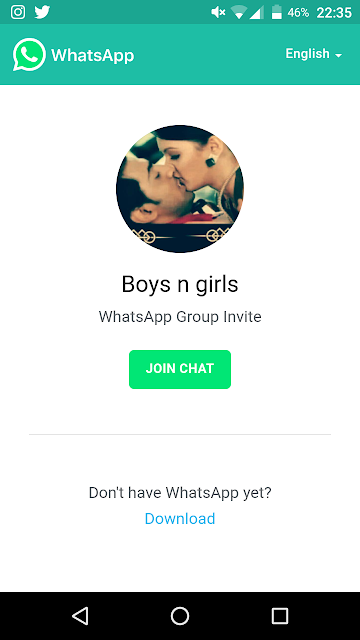 Check if it's there? If there is, here is an instruction for you on what to do next:
Check if it's there? If there is, here is an instruction for you on what to do next:
- Launch the messenger on your phone.
- Go to the tab Chats .
- Press the button Write . It is on the bottom right.
- The screen will open Select where you have to press the icon 9 at the top0109 Loupe .
- Enter the name of the person you want to invite in the search field.
- A list of all contacts with this name will be displayed. If the person is not yet registered with WhatsApp, then a large green button Invite will be displayed next to their name. Click on it.
- The window for sending SMS will open. The text of the message has already been generated. All you have to do is press the button Send , as you usually do when communicating via SMS.
- Then it all depends on your friend. He needs to follow the link and click on the button Install .
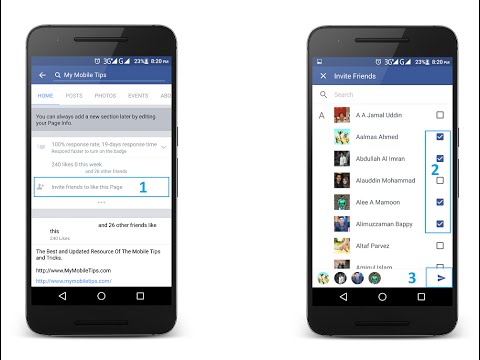
Using the special function
If you do not know the phone number of the person you want to invite to WhatsApp, but you have other contacts with him, use the special function built into the application. Here's how to do it:
- Run the program and click on the button to call the additional menu on the top right.
- Go to Settings .
- Find the link at the end of the list Invite a friend .
- Now in the window that opens, click on the application icon where you usually communicate with this person. The most popular instant messengers and social networks are available.
- For example, let's select the email icon.
- The text with the invitation link has already been typed in the window that appears. It remains only to enter the recipient's email address and send the letter.
In iOS
The operation is the same in this operating system.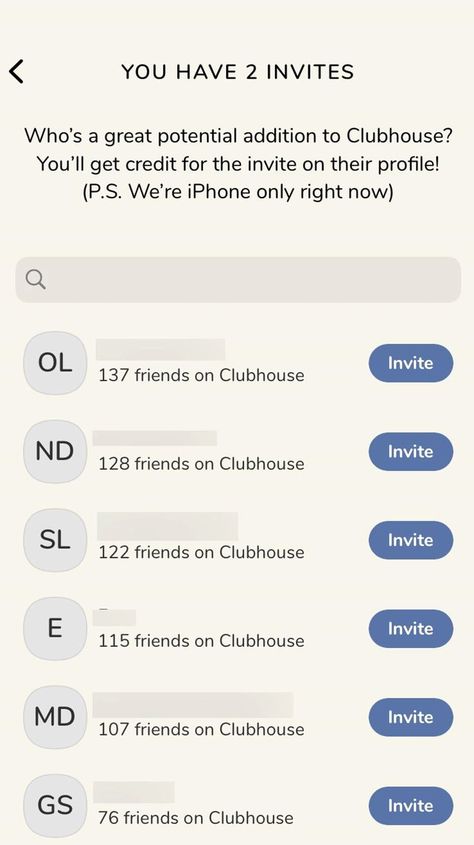 The only difference is the interface design. To make it easier for you to understand, we provide a description of the process for the iPhone.
The only difference is the interface design. To make it easier for you to understand, we provide a description of the process for the iPhone.
Via Contacts
- Launch WhatsApp. Go to section Chats .
- Press the button Write . It is located at the top right of the screen.
- Find the desired contact using the field Search or simply by scrolling through the list.
- Click link Message .
- Check only those contacts to whom you plan to send an invitation.
- Click on the fat link at the bottom of the screen Invite: .
- Press the button Send .
- Further, all actions must be performed by your friend. He will need to click on the link, install WhatsApp and register in it.
Tell a Friend
- Open the WhatsApp application and enter Settings .