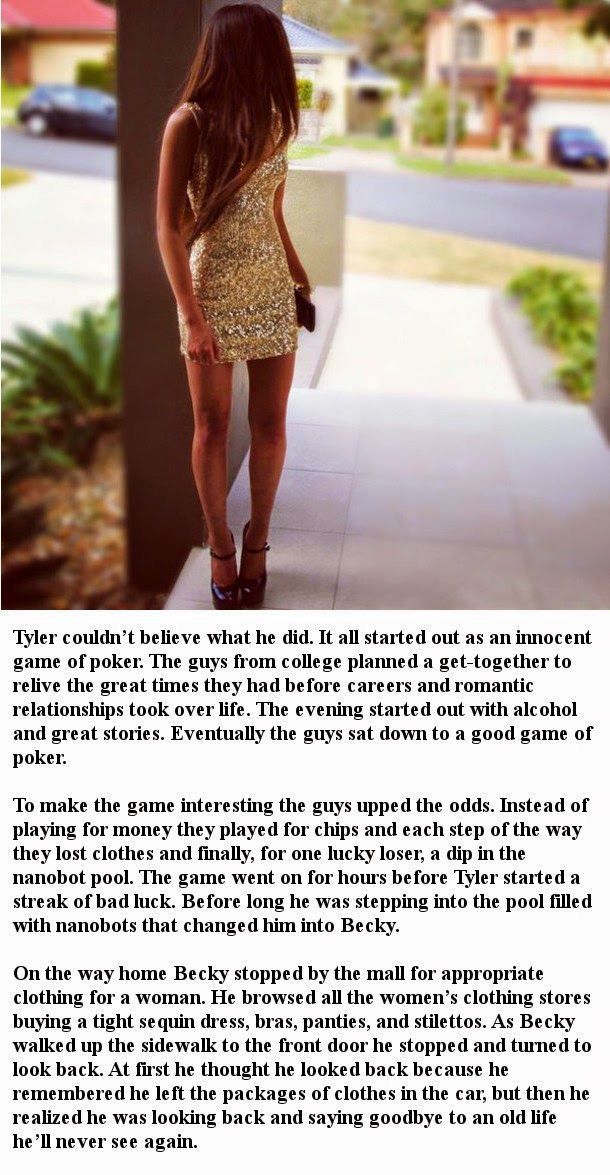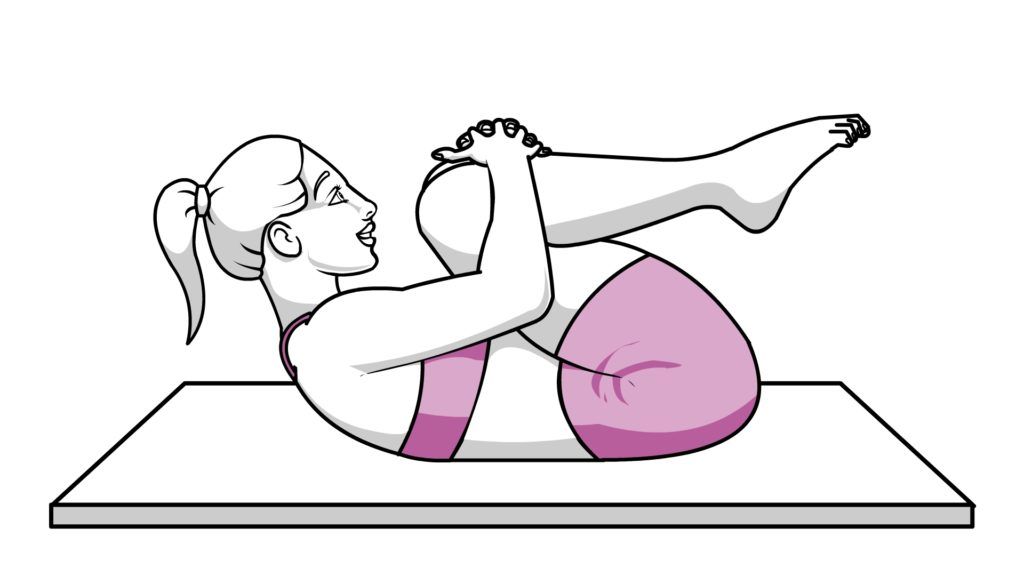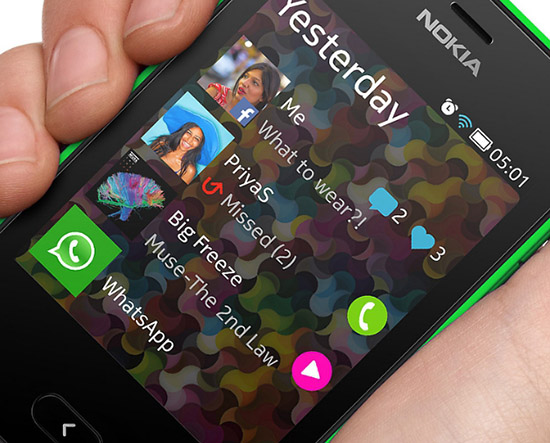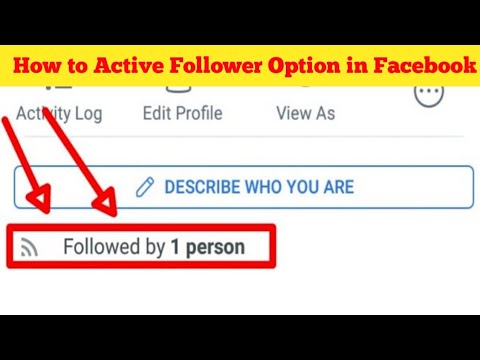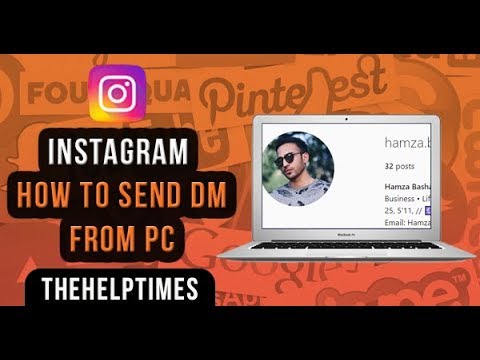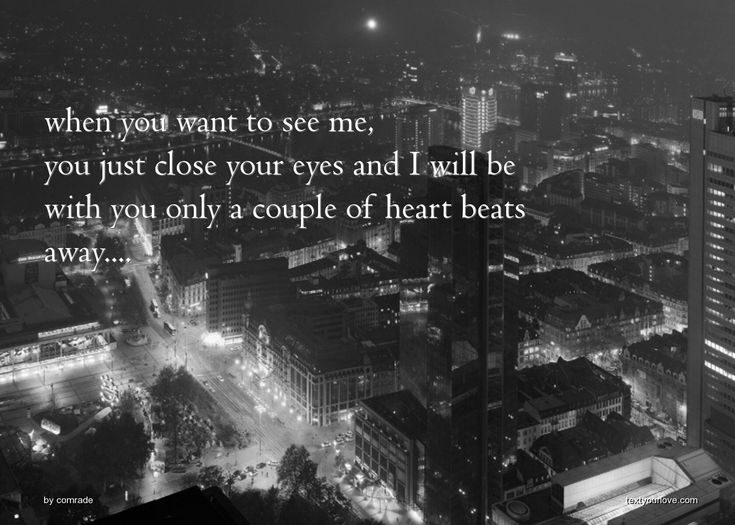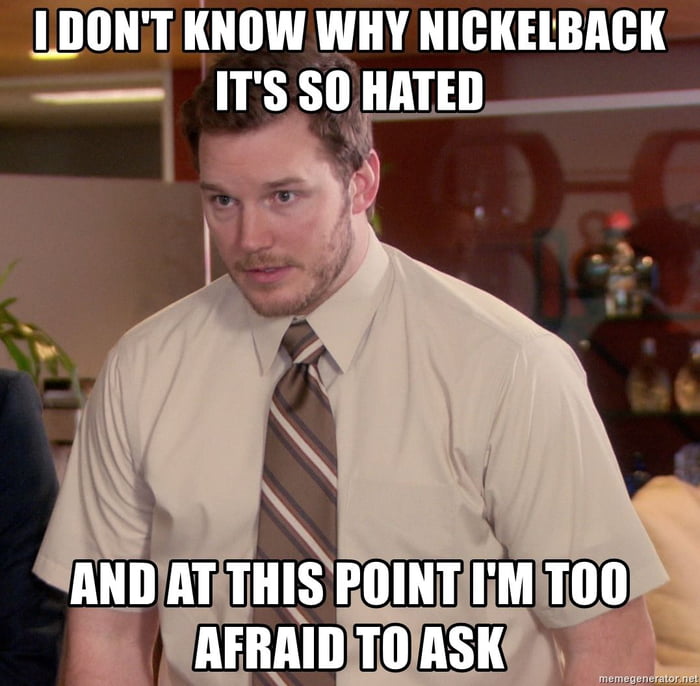How to get auto captions on instagram
How To Become a Pro at Instagram’s Auto-Generated Captions
What are auto-generated captions on Instagram?
How to auto-generate captions on Instagram
Why you should use captions on Instagram videos
Frequently asked questions about Instagram’s auto-generated captions
When it comes to accessibility online, auto-generated captions are a big win. Now, you can easily include auto-generated captions on Instagram videos and Reels. It can increase your reach, shooting you to Instagram stardom (maybe). Look out, Whindersson Nunes!
This article walks you through the automatic subtitles Instagram offers. By the end, you’ll know how to get auto-generated captions on Instagram and why you should use them.
Save time editing photos and download your free pack of 10 customizable Instagram presets now.
What are auto-generated captions on Instagram?
Auto-generated captions on Instagram are text transcriptions of the speech from a video or Reel.
Captions appear on-screen at the same time as the speaking or singing. This is because the text needs to synchronize with the visual content for context.
Instagram uses speech recognition technology to create these captions automatically.
How to auto-generate captions on Instagram
Creating auto-generated captions in your Instagram videos is easy. There are two ways to do it: From your post or your settings.
The easiest way to create auto-generated captions from your post:
In a hurry to get started? The easiest way to create captions is hiding in your Stickers section.
Step 1: Begin by starting to post your Instagram video or Reel like you normally would.
Step 2: On the editing screen, tap the Sticker button (the square smiley-face icon at the top right).
Step 3: Find the Captions option, then tap it.
Step 4: This sticker will automatically generate captions for you! You should see them scroll across your screen now.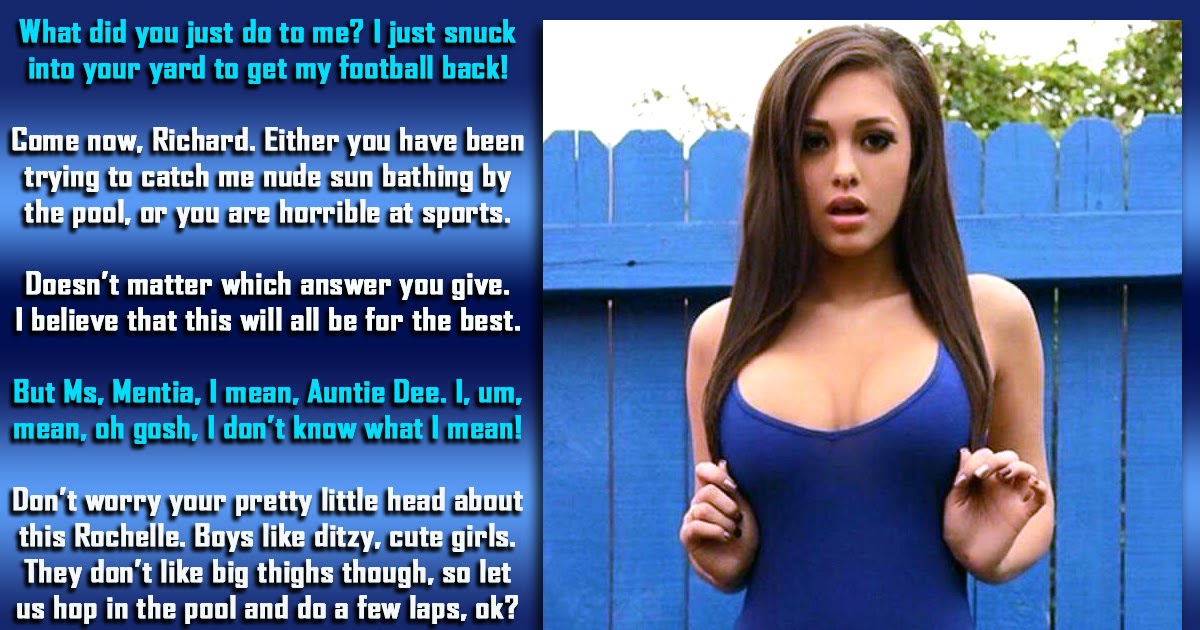 At the bottom of your screen, you can choose how your text presents itself.
At the bottom of your screen, you can choose how your text presents itself.
Step 5: Edit any incorrect words by clicking on the caption as it scrolls across the screen. Click on the word you want to change and type it directly onto your screen. Then hit Done in the top right corner.
Step 5: Publish like you normally would by hitting Next, then Share.
Using the Sticker feature means your auto-generated captions are always there. This includes viewers who do not have captions enabled on their accounts. This way, you can be sure that captions will be auto-generated for all of your viewers.
How to manage captions for your video before and after posting
Good news for those indecisive folks out there: You can manage captions for your video before and after posting.
Here’s how to upload your video with captions:
Step 1: Upload your video like you normally would. Before hitting Share, tap Advanced Settings.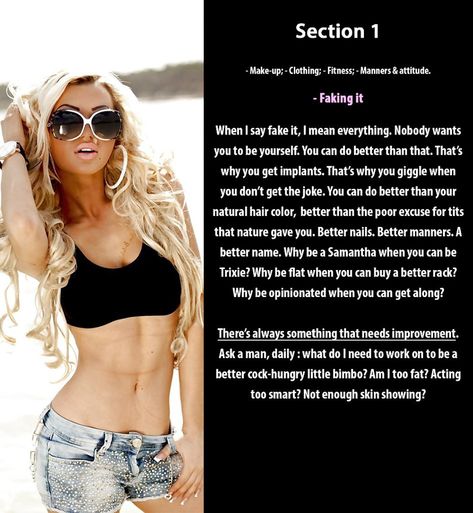
Step 2: Scroll to Accessibility. You can toggle Show Captions on or off.
Step 3: Click the back arrow and hit Share to publish your video.
Here’s how to manage captions for a video you have already published:
Step 1: Go to the video you would like to edit. Tap the three vertical dots at the bottom of the video to bring up more options.
Step 2: Tap Edit.
Step 3: Navigate to Advanced settings. Scroll down and toggle Show captions to turn them on or off, and hit Share.
How to enable captions on videos you watch
If you want captions on your videos but don’t want to depend on other creators to provide them, you can turn them on yourself. Here’s how to do it from your settings:
Step 1: Tap your profile or profile picture in the bottom right to (you guessed it) go to your profile.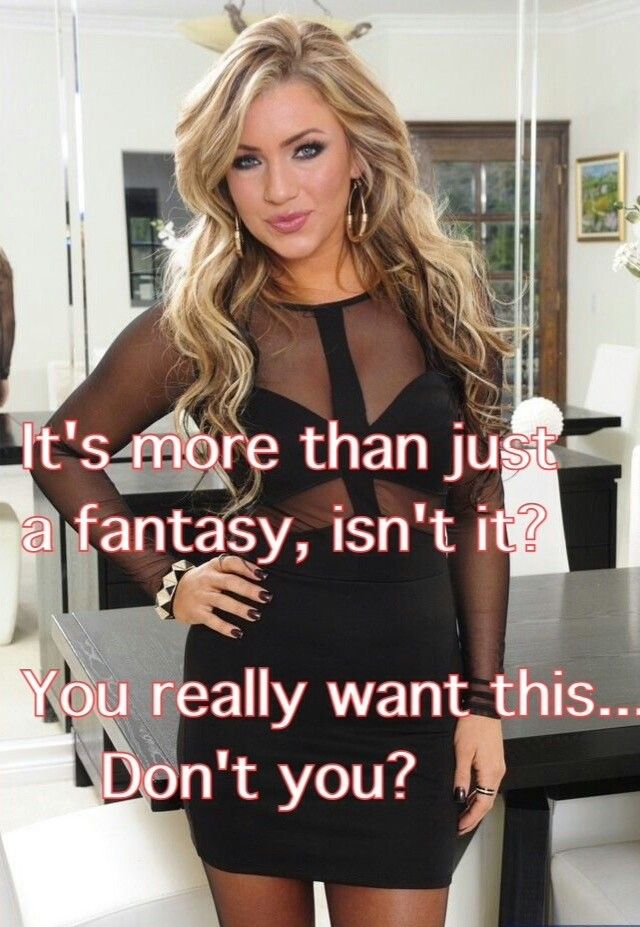
Step 2: Tap on the hamburger menu in the top right corner, then click Settings.
Step 3: Tap on Account, then click Captions.
Step 4: Toggle your Caption setting to auto-generate captions on your videos.
Why you should use captions on Instagram videos
You may already have everything you need to know about Instagram video content. But auto-generated captions can help boost your video strategy in a few notable ways.
There is one big reason you should use captions on Instagram videos: It allows the maximum number of people to understand your video.
And that’s not only a good thing for you but for all Instagram users. Plus, more views and engagement can help you with ranking on the elusive Instagram algorithm.
Here are a couple of reasons why that’s the case.
Auto-generated captions improve accessibility
Web accessibility, often just called accessibility, is one of the biggest reasons you should use captions on your Instagram videos.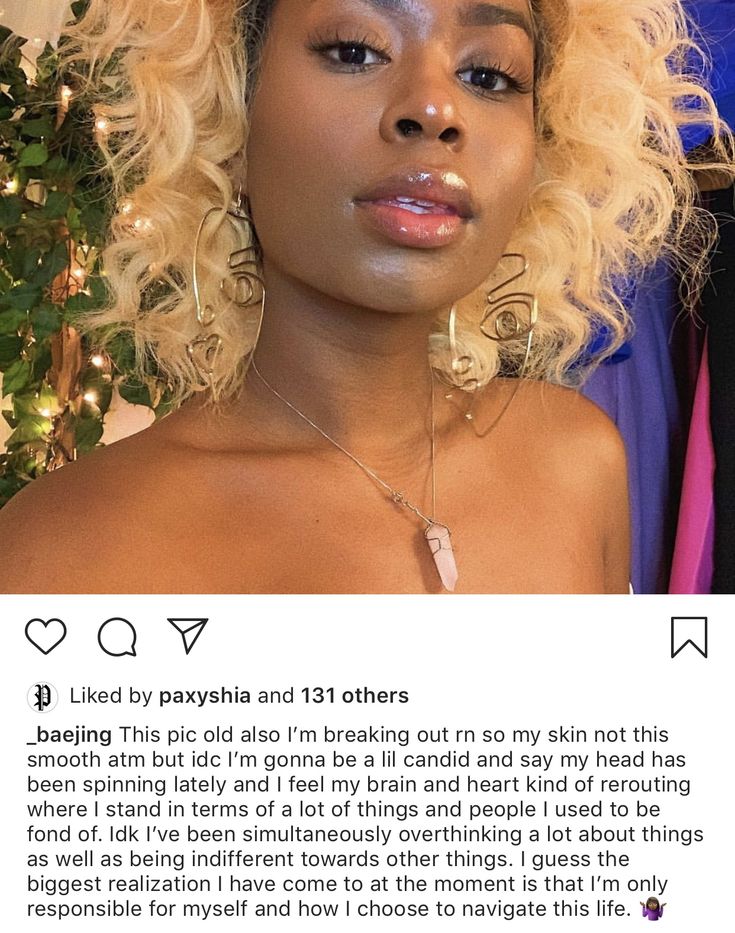
Accessibility is part of inclusive design, which aims to provide the best user experience for as many people as possible, notably those with disabilities.
The disabled audience makes up a vast proportion of society, intersecting every demographic and psychographic. You can bet your bottom dollar that a percentage of your audience has disabilities.
By ensuring your content is accessible, you’re expanding the audience that can see it. Plus, it’s just better when we can all play ball.
Auto-generated captions may need to be edited for correctness to be truly accessible.
Providing correct auto-generated captions can help your content reach:
- People who are Deaf or hard of hearing and can’t hear audio
- People with cognitive or learning disabilities who need to see and hear the content to best understand it
- People who experience sensory overload with auditory stimulation and need to watch videos with the sound off
- People who are in a physical situation where they can’t watch your video with sound
People watch videos without sound
As we mentioned above, many people with disabilities watch videos without sound. And able-bodied people are also watching videos without sound. Whether they’re killing time on a bus ride or sitting in a library, your audience can’t always have the sound on your videos jacked up.
And able-bodied people are also watching videos without sound. Whether they’re killing time on a bus ride or sitting in a library, your audience can’t always have the sound on your videos jacked up.
When you provide auto-generated captions, you don’t have to worry about people watching your videos without context.
Captions make your videos more dynamic
When Instagram users scroll through their feeds, words on a Reel can pop out at them. Be sure to grab attention with your videos by using a strong introduction. You’ll make those thumbs pause in their tracks.
View this post on Instagram
A post shared by Cy 🐸✨💕 (@cylovesfrogs)
Frequently asked questions about Instagram’s auto-generated captions
Can you edit auto-generated captions on Instagram?
You can edit auto-generated captions on Instagram using the Sticker feature.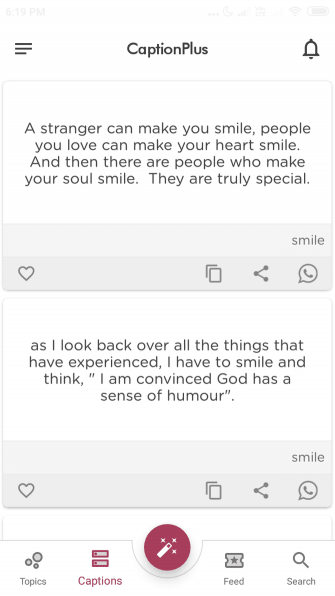 Just click on the text on the screen to change or edit the caption.
Just click on the text on the screen to change or edit the caption.
Can you add auto-generated captions to other social platforms?
Auto-generated captions are available on most other social media platforms. TikTok launched its subtitle feature just a few months before Instagram, and Twitter was soon to follow.
How does Instagram’s auto-generated captioning work?
Instagram uses speech recognition technology to generate captions automatically. Typically, this technology involves
- automatic speech recognition (ASR) technology,
- machine learning technology (ML), and
- Artificial Intelligence (AI)
Start building your Instagram presence using Hootsuite. Schedule and publish posts directly to Instagram, engage your audience, measure performance, and run all your other social media profiles — all from one simple dashboard. Try it free today.
Get Started
Grow on Instagram
Easily create, analyze, and schedule Instagram posts, Stories, and Reels with Hootsuite. Save time and get results.
Save time and get results.
Free 30-Day Trial
How to Add Captions to Your Instagram Stories
Instagram is rolling out a new accessibility feature that allows you to add captions, or subtitles, to Instagram Stories and soon, Instagram Reels.
With the captions sticker, brands and creators can work toward building a more inclusive experience for their community.
Here’s everything you need to know about Instagram’s newest feature and how you can use it for your business:
How to Automatically Add Captions to Your Instagram StoriesUsing Instagram’s new captions sticker is quite similar to using any other Instagram Stories sticker. Here’s how to add captions to your Instagram story:
Step #1: Head to the Instagram Stories or Reels camera and either record or upload a video from your camera roll.
Step #2: Once uploaded or recorded, tap the sticker icon.
Step #3: Select the “Captions” sticker.
Step #4: At this stage, you can choose from four different text formats, move the text around the screen, and change the color.
And that’s it! Your captions should now be generated on your Instagram story.
Be sure to watch and read the captions before posting as Instagram may not accurately transcribe your audio. Currently, users are unable to edit the captions after the fact.
NOTE: The Instagram captions sticker is only available in English and English-speaking countries.
Don’t Have Access? Here Are Other Ways to Add Instagram Story CaptionsIf you don’t have access to the new captions sticker, no need to panic.
According to TechCrunch, Instagram is “rolling out the captions sticker first to Stories and will then begin testing it in Reels, with a broader launch to follow.”
Luckily, there are other ways to add captions in the meantime.
The first is to manually add text overlays in Instagram to summarize your key talking points:
Alternatively, you can use third-party apps to generate captions for your Instagram stories.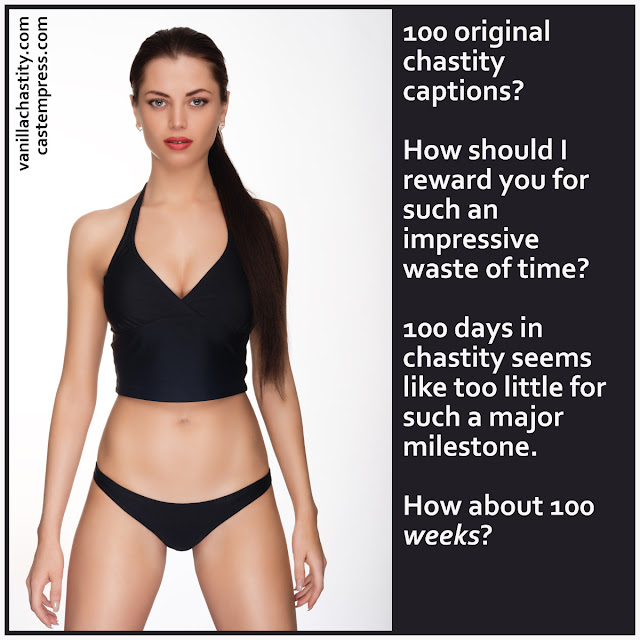 The following apps are helpful resources:
The following apps are helpful resources:
Clipomatic
CaptionMax
To make Instagram Stories creation and planning easier, save time and schedule your Instagram Stories with Later.
It’s simple — upload your videos to the Later Media Library and select when you want them to go live on your profile.
You’ll get a notification on your phone as soon as it’s time to post your stories, and all of your links and text will be copied to your clipboard.
The best part? Since you’re manually uploading the stories, you can apply the captions sticker before it goes live to ensure you’re sharing accessible stories.
Start scheduling your Instagram Stories with Later today, available on all paid plans!
Why Instagram Stories and Reels Captions Are ImportantInstagram Stories captions are easy-to-read subtitles for your videos, making it easier for your community to digest your content.
New feature 📣
Now you can add a captions sticker to Stories that automatically turns what you say into text.
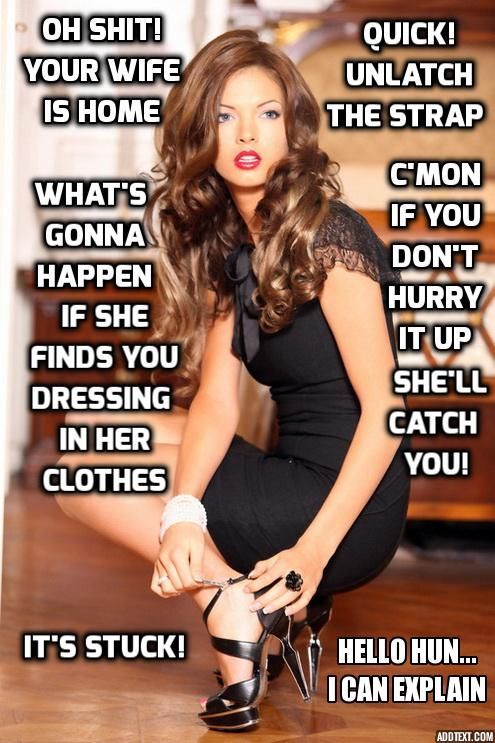
"Sound off" is a request we get a lot so I'm excited that it’s coming to Reels too. We also hope to expand beyond a handful of countries soon. pic.twitter.com/4eMczUoj4x
— Adam Mosseri 😷 (@mosseri) May 4, 2021
It’s been one of the most highly anticipated features on Instagram — and for good reason!
As a brand, your Instagram content should be as inclusive as possible, and the new Instagram captions sticker helps with that.
Not only are Instagram video captions important for people who are watching without sound, but they’re essential for those with hearing difficulties. Especially since over 5% of the population — 466M people — have disabled hearing loss.
If a user is scrolling through Instagram Stories or Reels in a quiet public place without headphones, there’s a chance they may exit your video.
But, if that very same story had subtitles — it suddenly becomes easier for your audience to stop, watch, and understand the video.
TIP: If you want to level-up your accessibility beyond Instagram Stories and Reels captions, discover 5 Ways to Make Your Instagram Account More Accessible Right Now.
Including captions in your Instagram stories and reels can massively help create a more accessible space for everyone in your community — proving to be a no brainer for your brand or business.
Sign up for the Later newsletter and get the latest Instagram trends, tips, and tricks delivered straight to your inbox:
90,000 Subtitles on Instagram ➤ How to make titers for video on Instagrammenu
Content
- 1 How to make subtitles on IGTV 9000 2 Instagram how to make subtitles for video
- 3 How to make subtitles on Storis
Instagram users regularly post video content in posts, stories or IGTV. And many are wondering if subtitles can be connected - after all, viewers often watch videos without sound.
Connecting subtitles can increase engagement and reach—people don't have to strain or turn up the volume when they can't. Caring for subscribers affects their further loyalty.
Therefore, if you also thought about this problem, in the article we will analyze in detail how to connect subtitles.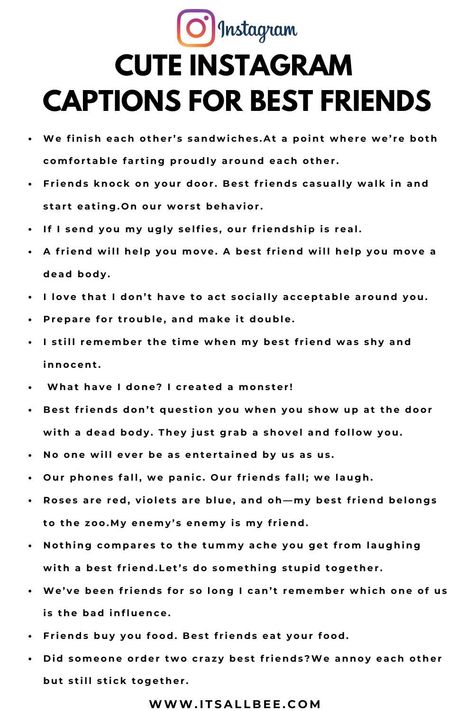
How to make subtitles on Instagram IGTV
Unfortunately, automatic subtitles are connected only to content in IGTV Instagram. There is no such function for stories and posts, so you need to look for a replacement. But first, let's take a closer look at how to enable the feature in IGTV:
- Record the video you want to add to the section.
- After that, upload it to the social network and go to the settings.
- In the menu, find the item "Advanced settings" and go to it.
- Then, in the accessibility section, turn the slider to the active state next to the inscription "Automatic subtitles".
- Add content to your profile.
If you have already published a video, but decide to remove automatic subtitles, you do not need to re-upload it.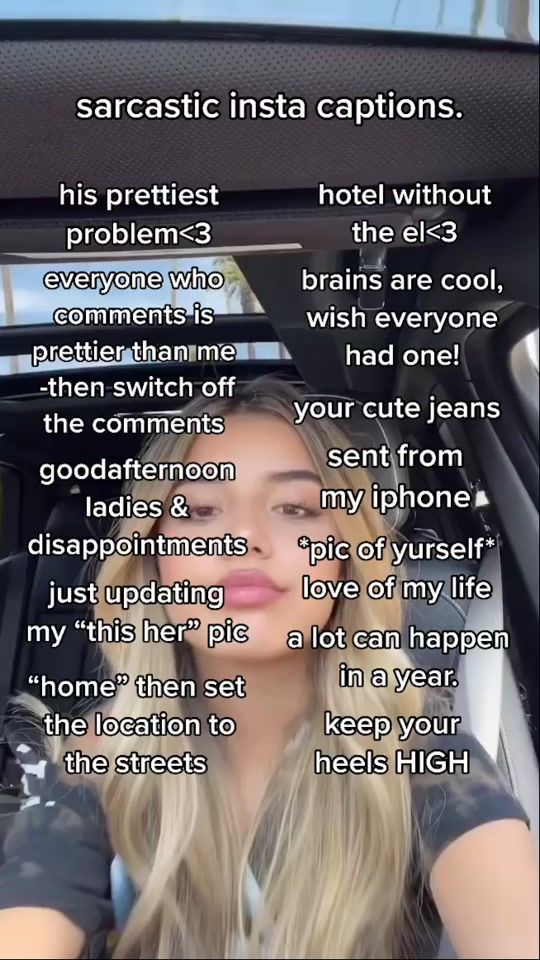 Go to your profile settings and go to the "Account" section.
Go to your profile settings and go to the "Account" section.
There you need to tap on the inscription "Signatures" and turn them off. After that, the text from the video will disappear.
How to make captions on Instagram for videos
To add captions to content for posts and stories, you will have to work with applications. For example, iPhone owners have a convenient utility built into their gadget - Clips.
The peculiarity of the application is that you do not need to enter the text, you can dictate it. To do this, you need:
- Enter the application and click on the rectangles in the upper corner of the screen.
- You can choose from the gallery of videos that you have already prepared or shoot a clip right in the app.
- After the video is ready, click on the subtitles icon - then the Live Titles menu will open in front of you.
- To create subtitles on Instagram, you need to click on the pink button to record your voice.
 As you speak, the words will appear at the bottom of the video. If you find an error, you can correct it after the full recording.
As you speak, the words will appear at the bottom of the video. If you find an error, you can correct it after the full recording. - Finish with text, change colors if needed, or add an effect.
If you are an Android owner, you can use a similar editing assistant - Voicella. Let's take a look at the process in more detail.
- Download Voicella from Google Play and install it.
- Log in to the app and press the red record button.
- Add text with your voice to a video clip.
- Edit the text: change the font, style or color.
- Save the video to your gallery or immediately share it on Instagram in your story or feed.
How to make captions on Instagram for Stories
If you have recorded Stories via Instagram, you can still edit them. To do this, after shooting, click on the icon for downloading the video - it is located on the panel at the top.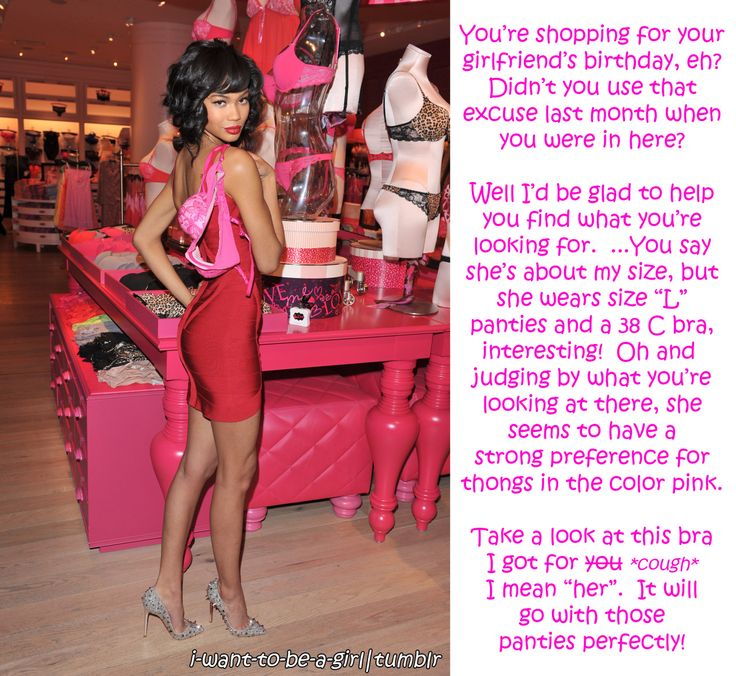 Or read our blog on how to download stories from Instagram.
Or read our blog on how to download stories from Instagram.
When the story is saved to your phone, edit it through a video editor with captions. After that, you can upload the story again and publish it.
Soon, the need for such methods will disappear - Instagram will add the function of captions to stories in the Captions sticker. So far, this is only possible in the English version of the social network. For captions, US users use the "Subtitles" sticker.
When a user uses it, automatic subtitles are generated for their story. If the system did not hear the sound well and wrote the wrong words, you can correct the text before publishing.
The Instagram Captions update was released in America in May, so it should appear in the CIS countries in the coming months. In addition, Instagram will delight many users with new features not only for stories, read on our blog ➤
Share with friends:
Tweet
Share
Share
Send
Classify
Adblock
detector
May 19, 2022
3 minutes
Read the article Hide
How to enable automatic subtitles on Instagram
Method 1
When publishing a video, click on the “Advanced settings” icon.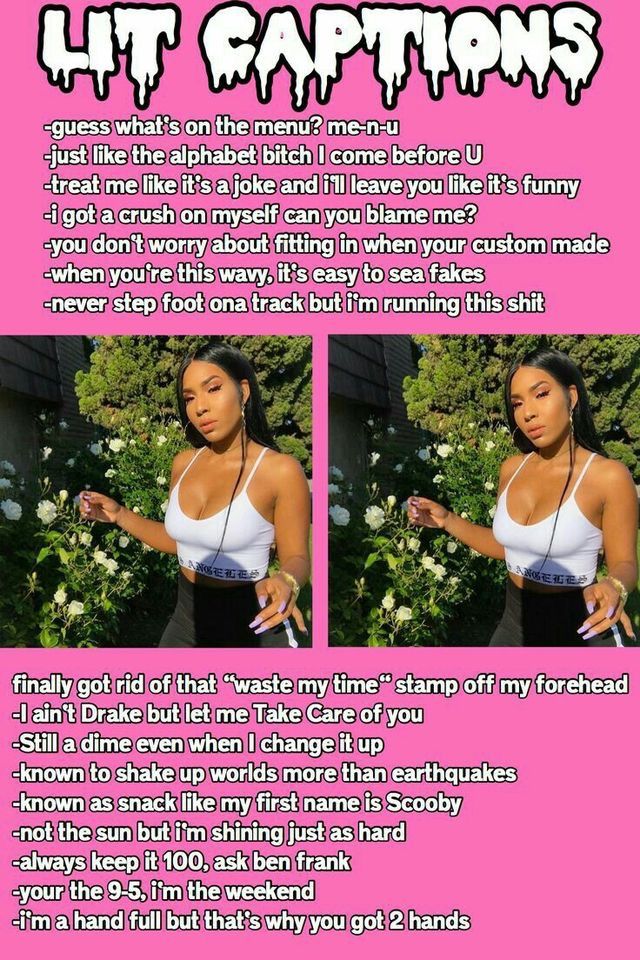 Turn on automatic subtitles. Click "Done" in the top right corner.
Turn on automatic subtitles. Click "Done" in the top right corner.
Method 2
If you are not yet ready to upload videos, but you already want to enable subtitles, go to the “Account” section. Turn on the "Signatures" feature. Ready!
When to add subtitles
In videos where the meaning is in the sound. So you kill two birds with one stone:
1) A large percentage of users scroll through the tape without sound, even they will not miss your video;
2) Information will be more likely to be conveyed when using both sound and visual.
When you want to convey a topic in advance, immediately to the preview. So the likelihood that the video will be watched to the end is higher.
For convenient advertising integration. Contacts and prices clearly need to be placed in writing.
Also examples of the appropriate use of subtitles:
Why subtitles do not appear
If subtitles do not appear in your video, do the following:
Turn on subtitles in the settings in the "Account" section, in the "Signatures" subsection
When publishing a video, select “Automatic subtitles” in the “Accessibility” section
Log out of your account and log into it again
Update the application
If after doing the subtitles did not appear, all that remains is to use additional applications.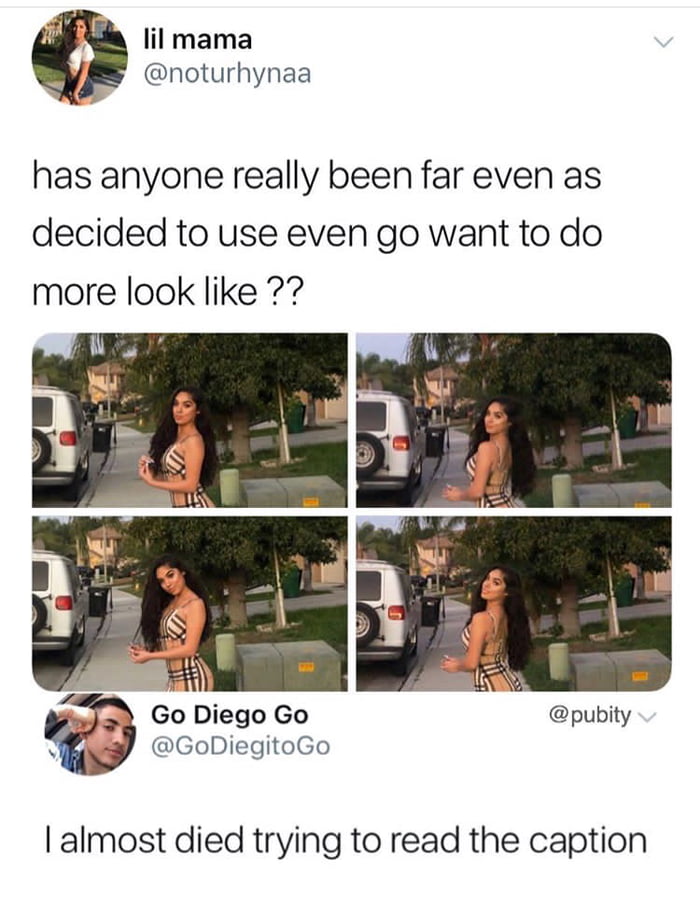 This is more complicated and longer, but you can choose the color, font and size, customize the text the way you want. Some applications have paid plans, but the free functionality is enough to make beautiful subtitles.
This is more complicated and longer, but you can choose the color, font and size, customize the text the way you want. Some applications have paid plans, but the free functionality is enough to make beautiful subtitles.
Third Party Captioning Applications
Clipomatic
MixCaptions
Clips
iMovie
Overvideo
You Might Help
beautiful font
Choose a beautiful font in Russian and upgrade your profile
Hashtag selection
Social hashtag generator: collections by topic
Total
Subtitles are needed to indicate the topic of the video
We recommend adding subtitles if the video has sound, and not just music, but human speech
Watching videos with subtitles is clearer and easier
Try adding subtitles to your videos and track how it changes statistics. Experiment with text: change fonts, size and color. Based on the reaction of the audience, choose the best subtitle option for your account.